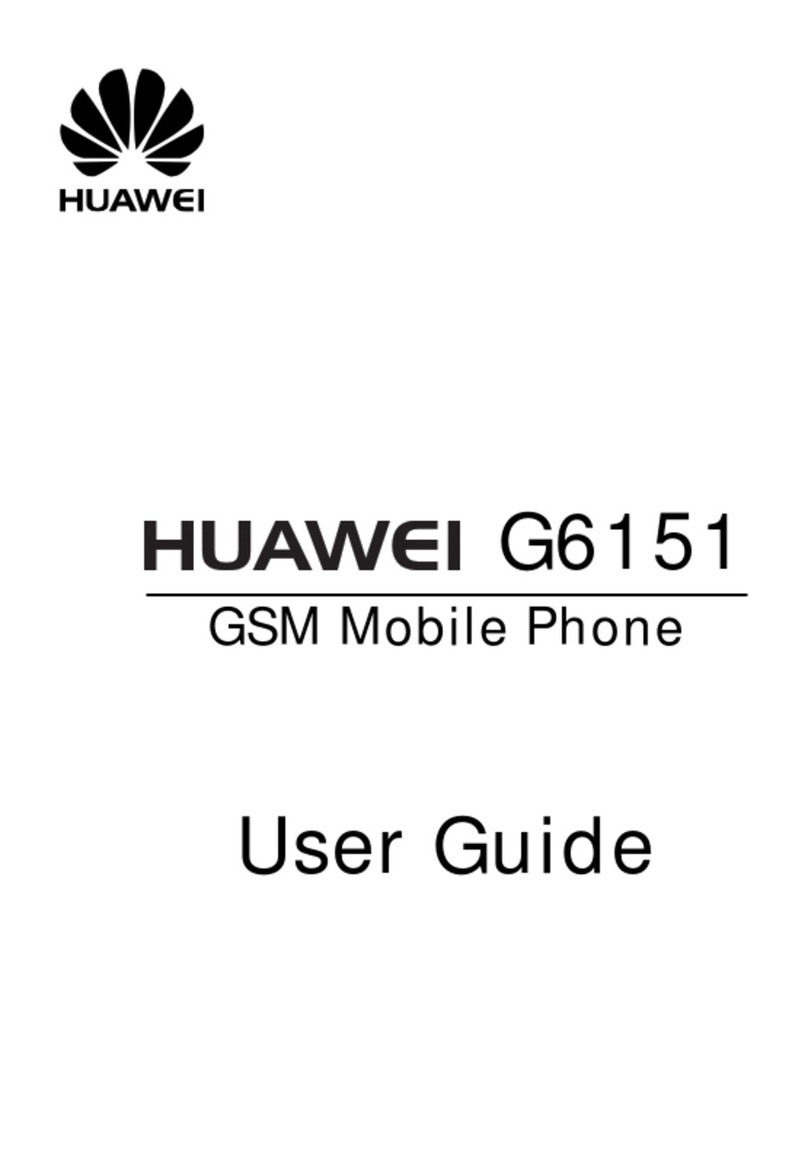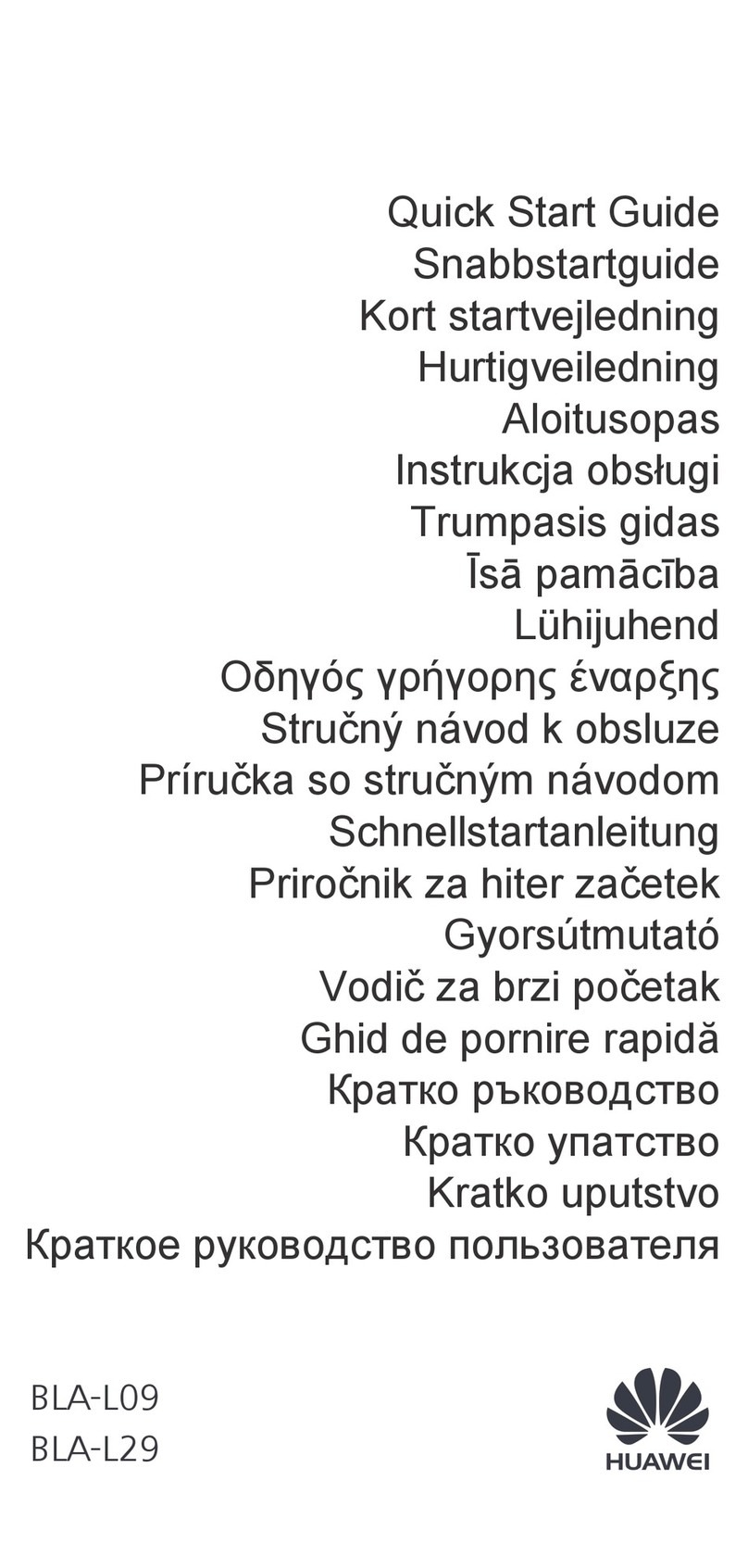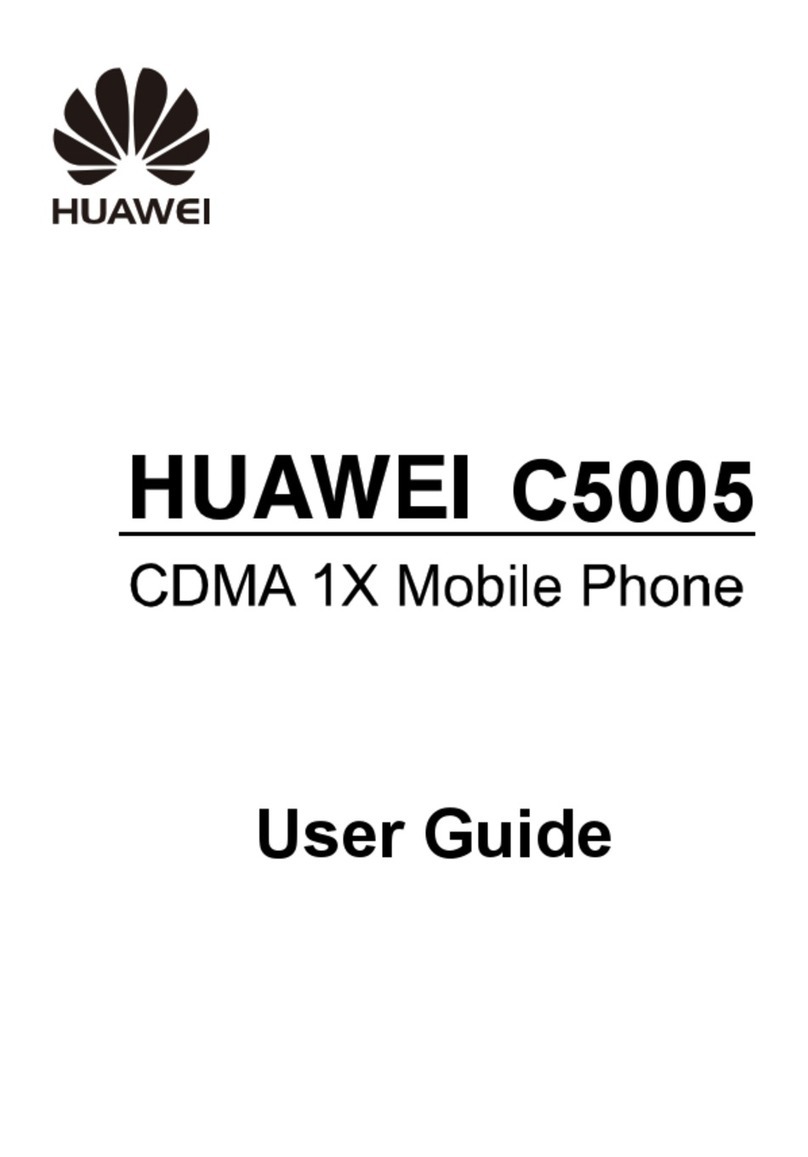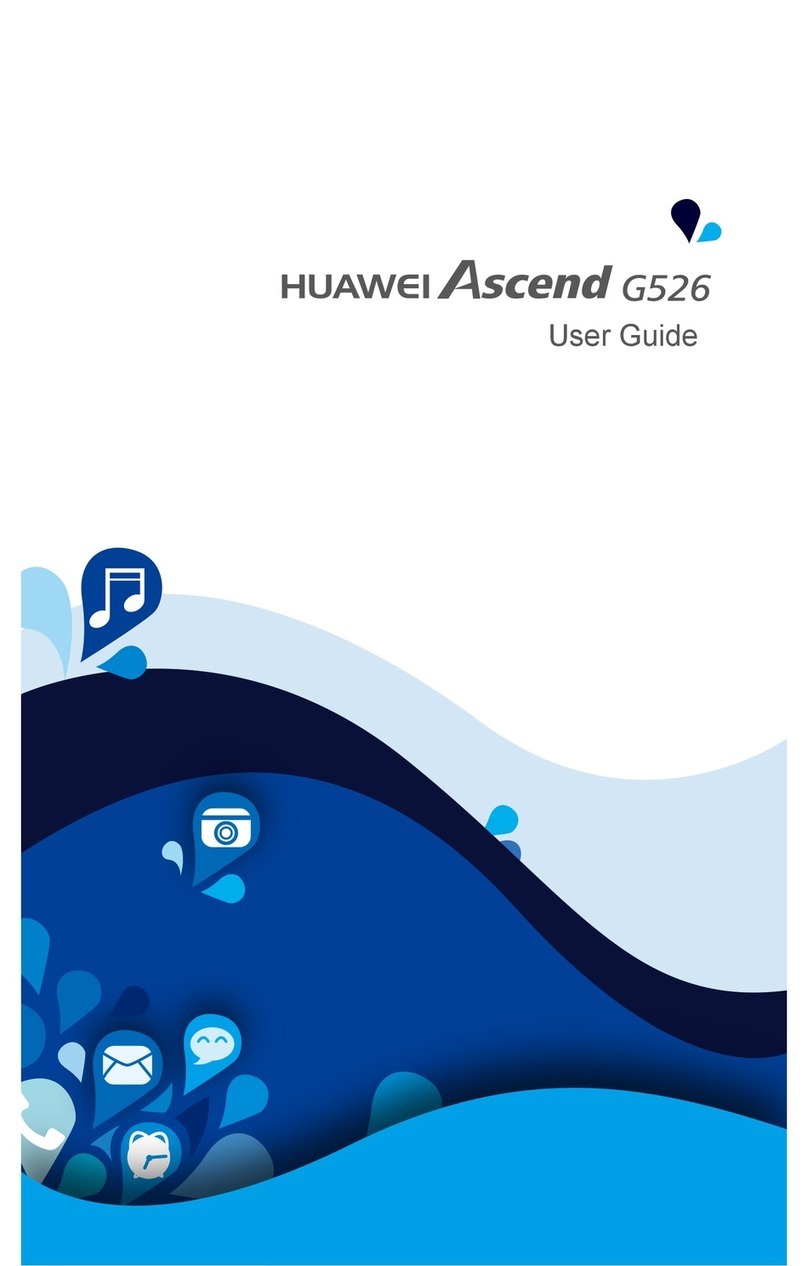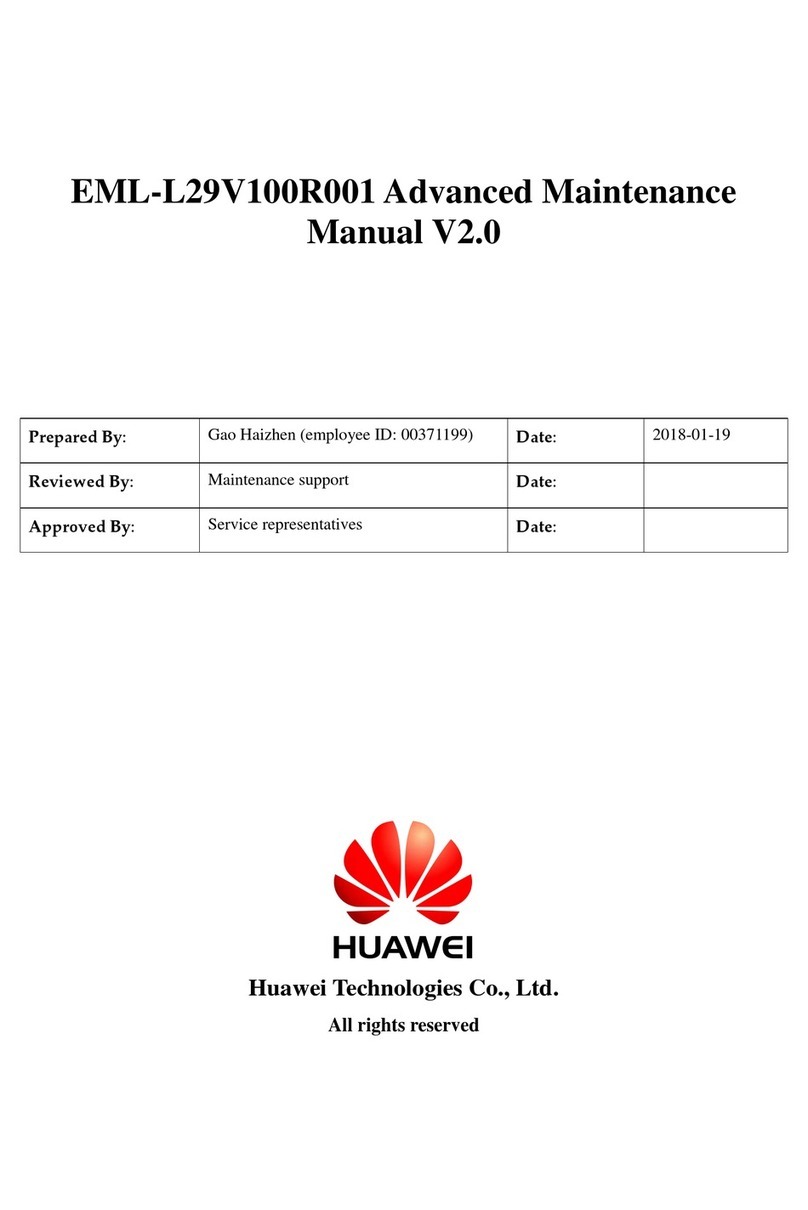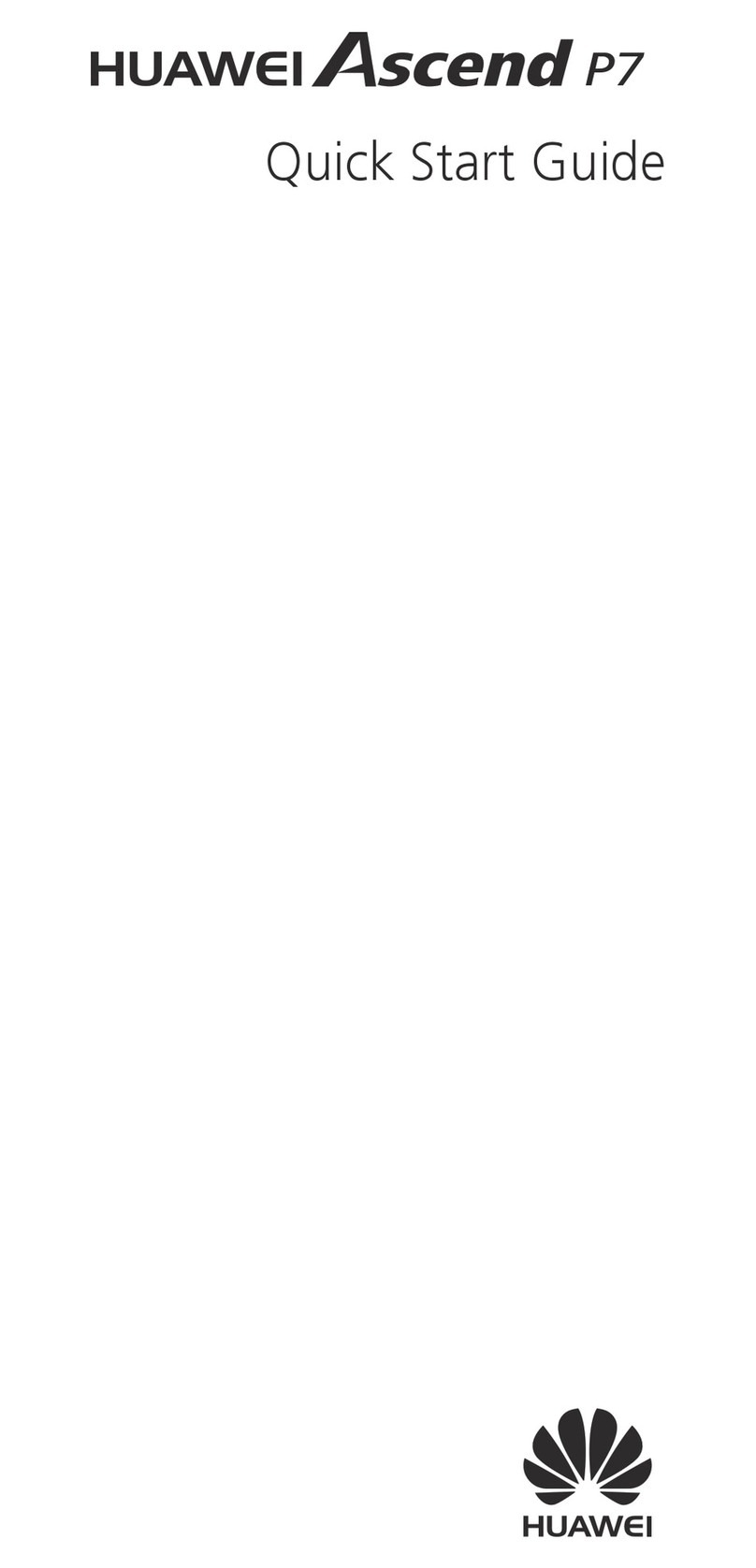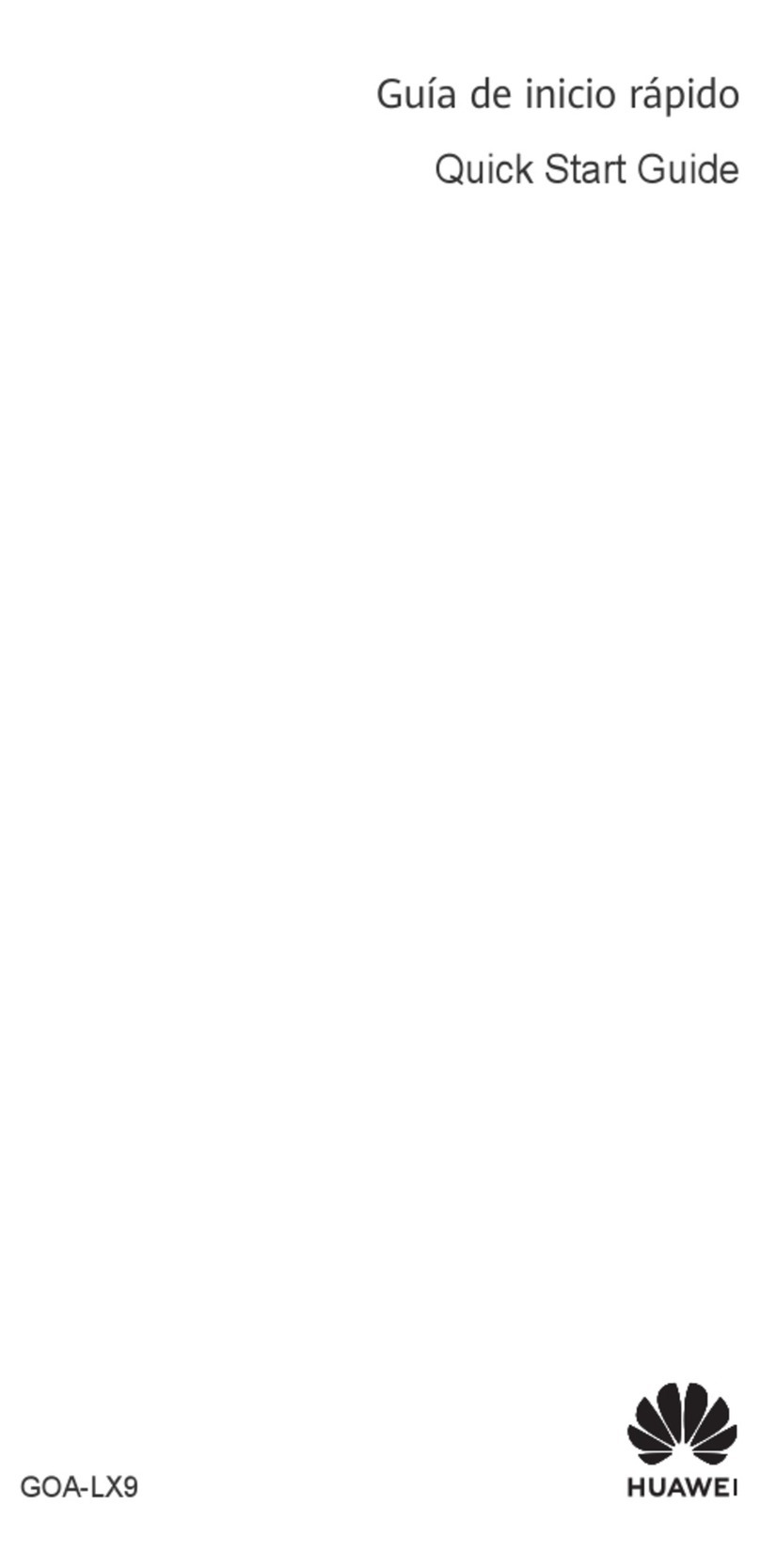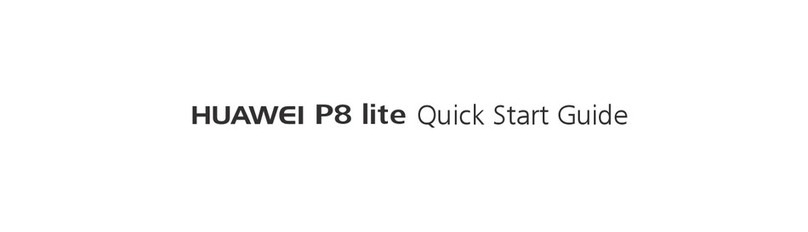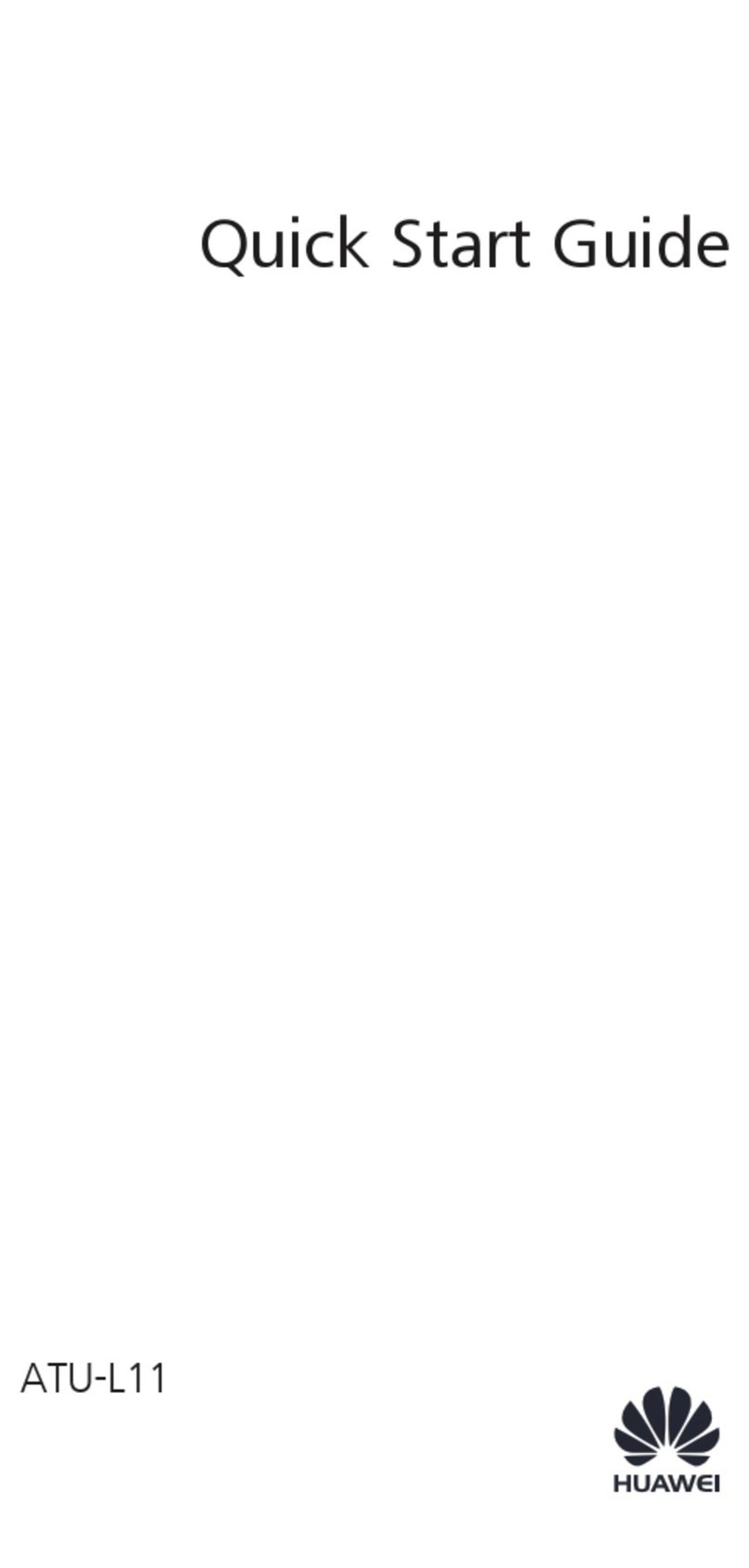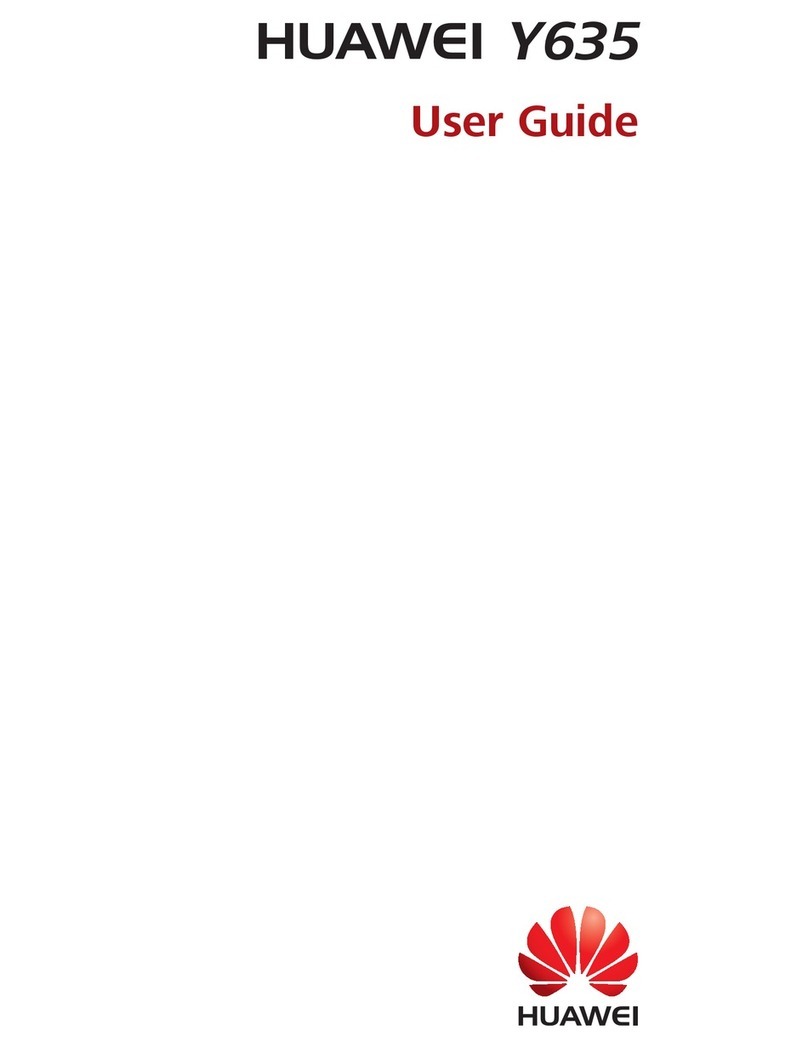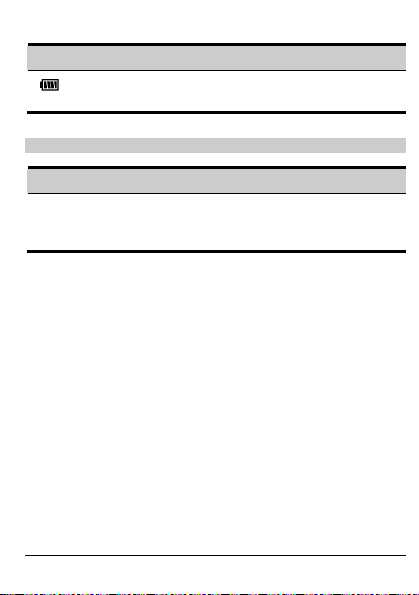i
Table of Contents
Getting to Know Your Phone.....................................................................1
Your Phone........................................................................................1
Keys and Functions...........................................................................2
Screen Icons......................................................................................3
Interfaces...........................................................................................4
Getting Started............................................................................................5
Installing the Battery..........................................................................5
Removing the Battery........................................................................5
Installing and Removing the UIM card ...............................................5
Charging the Battery..........................................................................6
Powering On/Off the Phone...............................................................6
Changing the Language.....................................................................6
Using the Function Menu...................................................................6
Voice Services............................................................................................8
Making a Call.....................................................................................8
Receiving a Call.................................................................................8
Options during a Call.........................................................................8
Text Entry..................................................................................................10
Text Input Modes .............................................................................10
Entering English ..............................................................................10
Entering Symbols.............................................................................11
Menu Tree .................................................................................................12
Writing and Sending Messages...............................................................13
Phone Book ..............................................................................................14
Adding a New Contact.....................................................................14
Searching a Contact........................................................................14