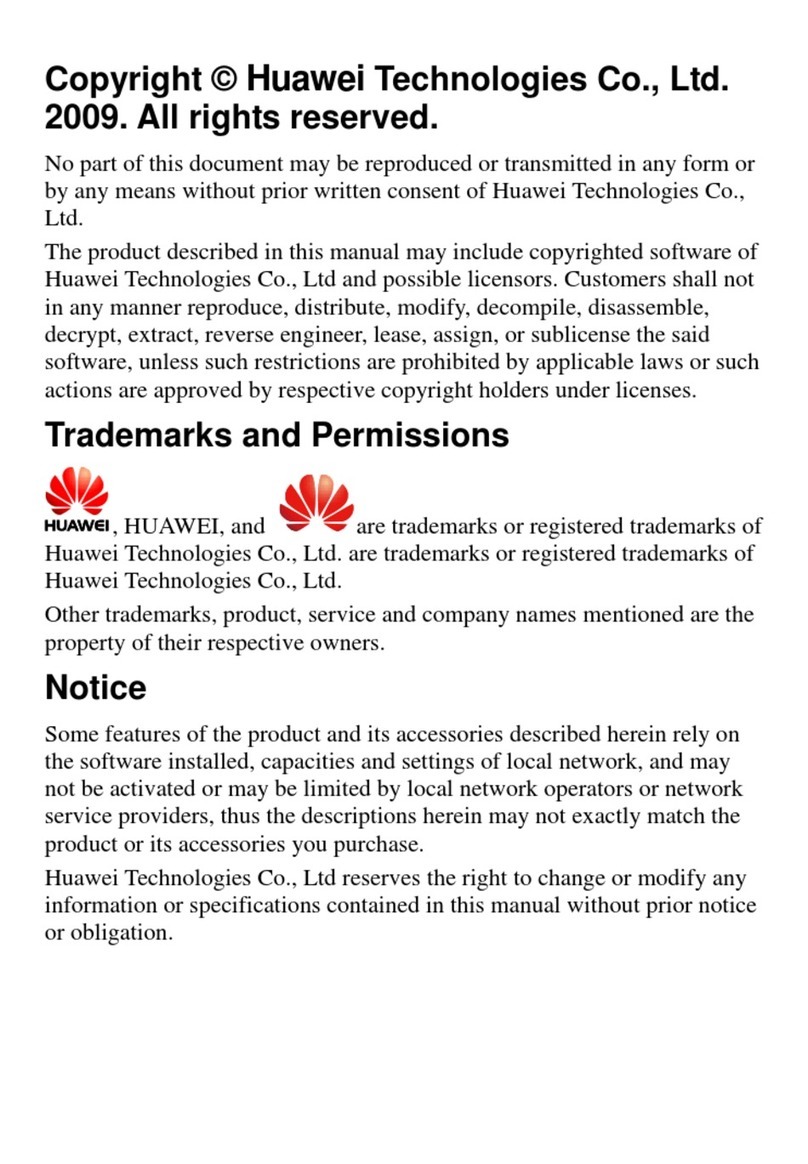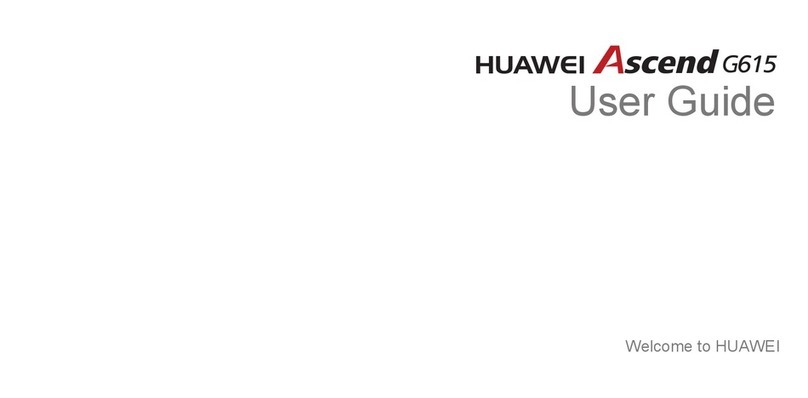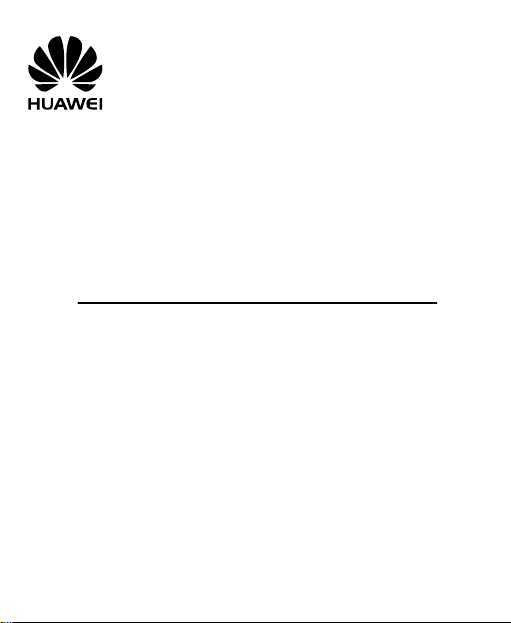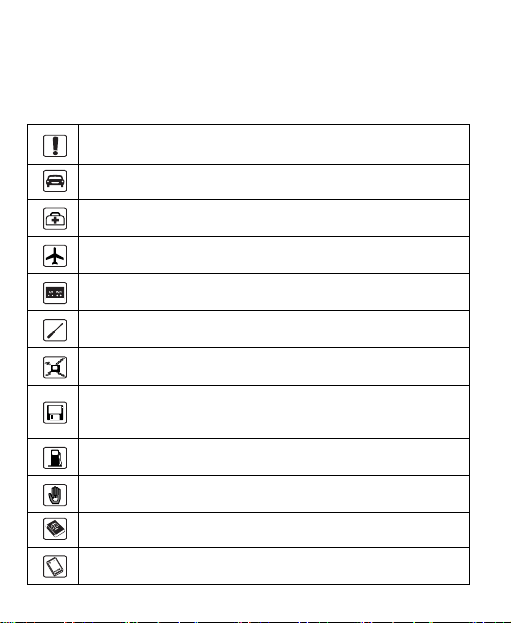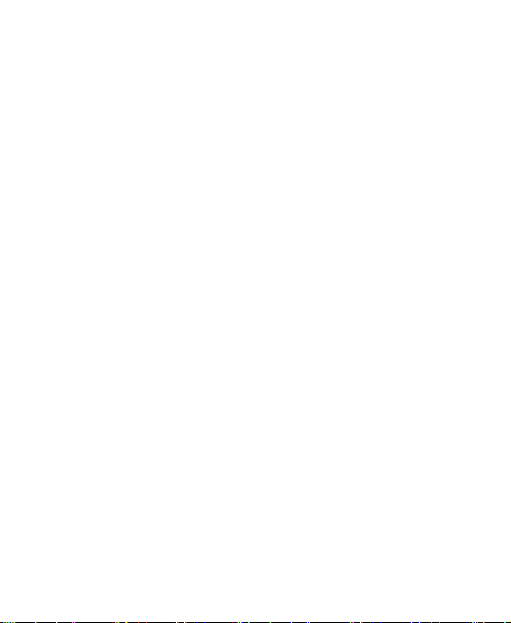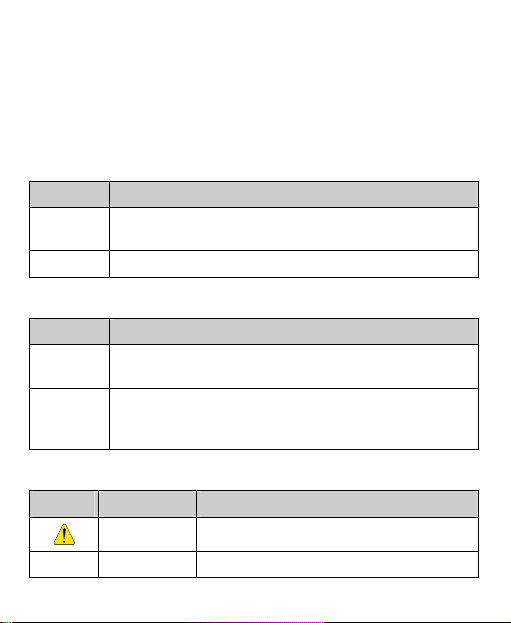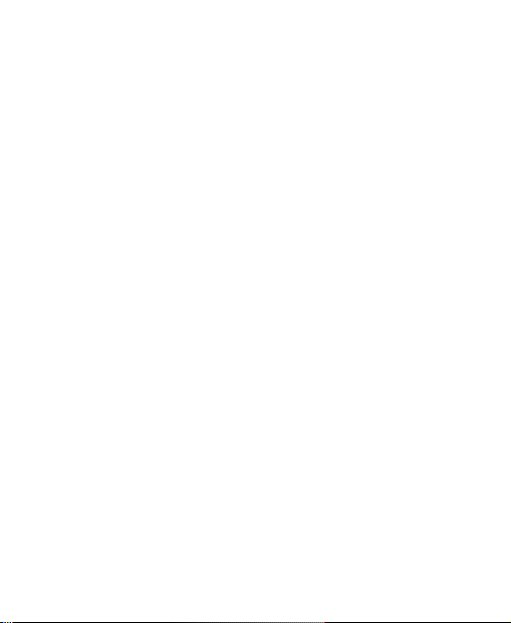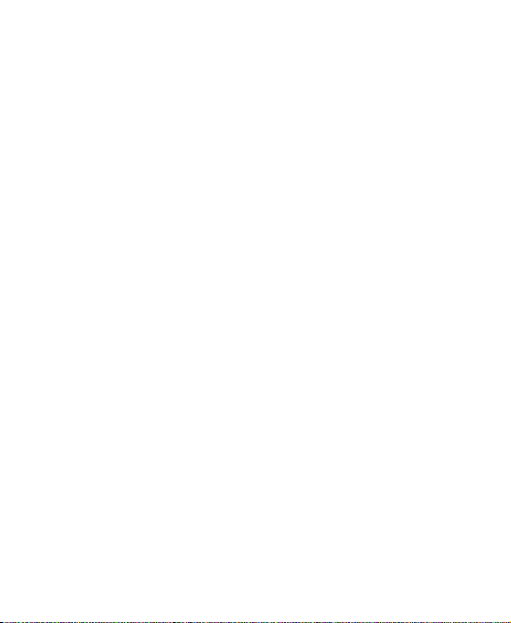Huawei C5589 User manual
Other Huawei Cell Phone manuals
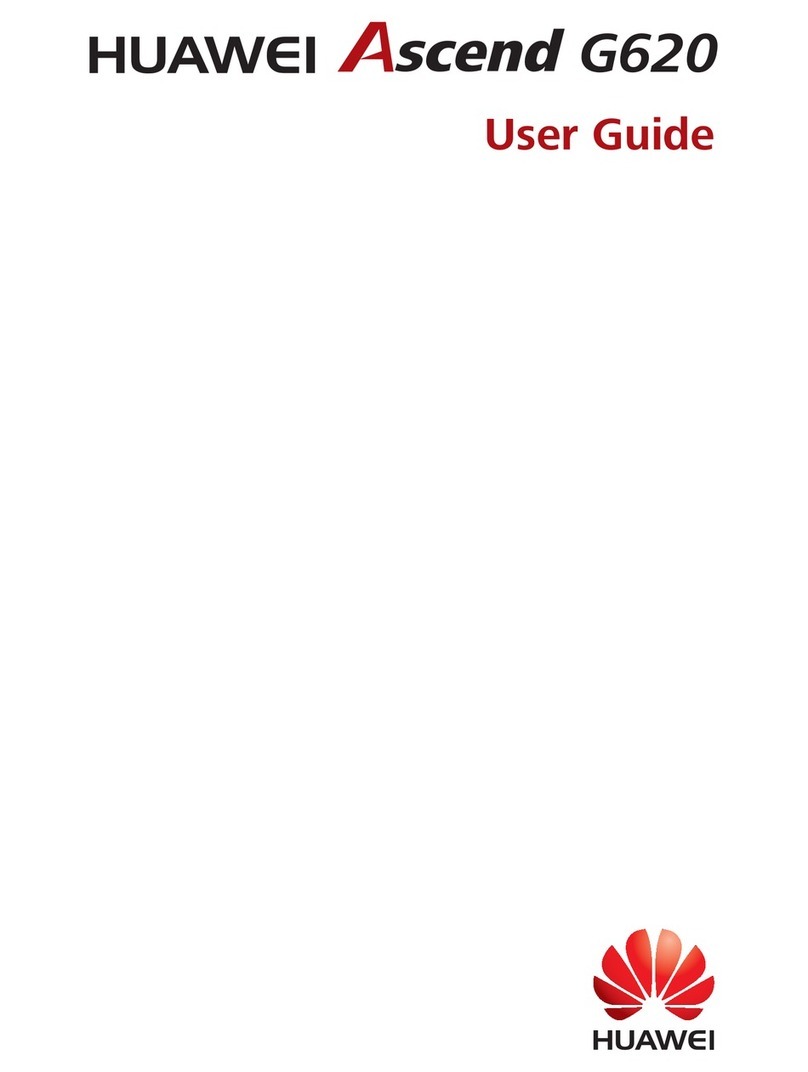
Huawei
Huawei ASCEND G620 User manual

Huawei
Huawei Y8p User manual
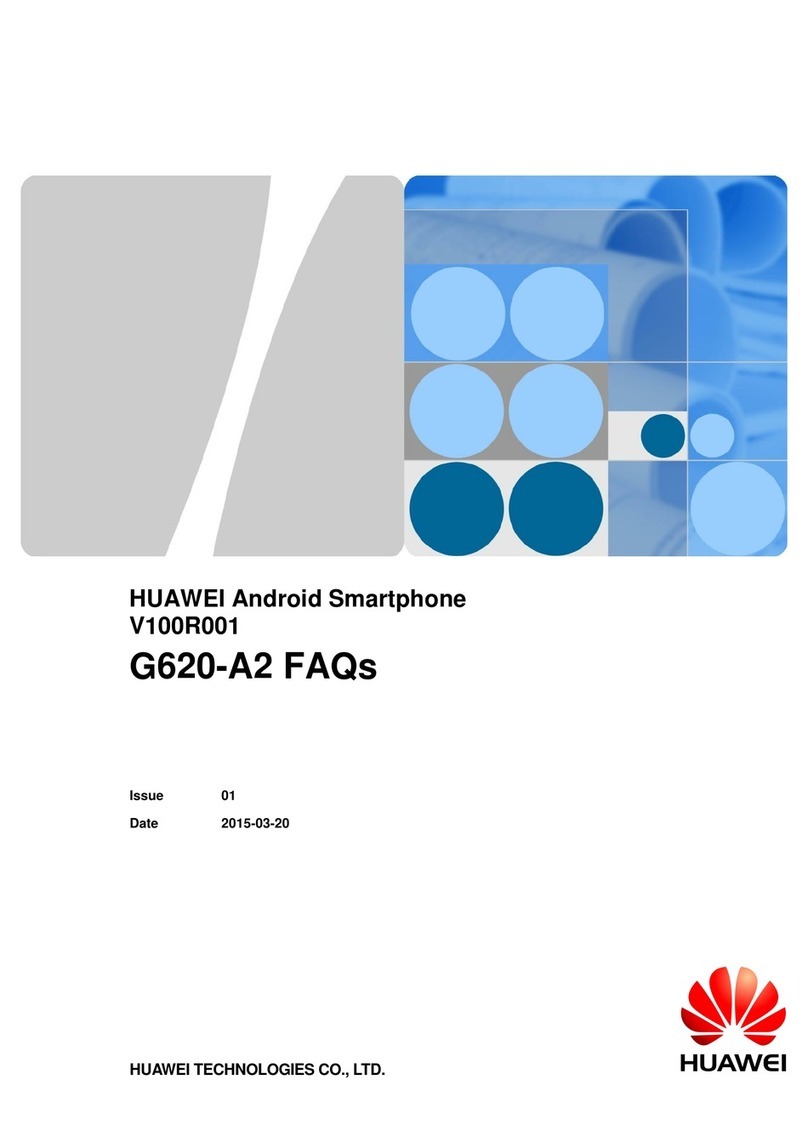
Huawei
Huawei G620-A2 Installation guide
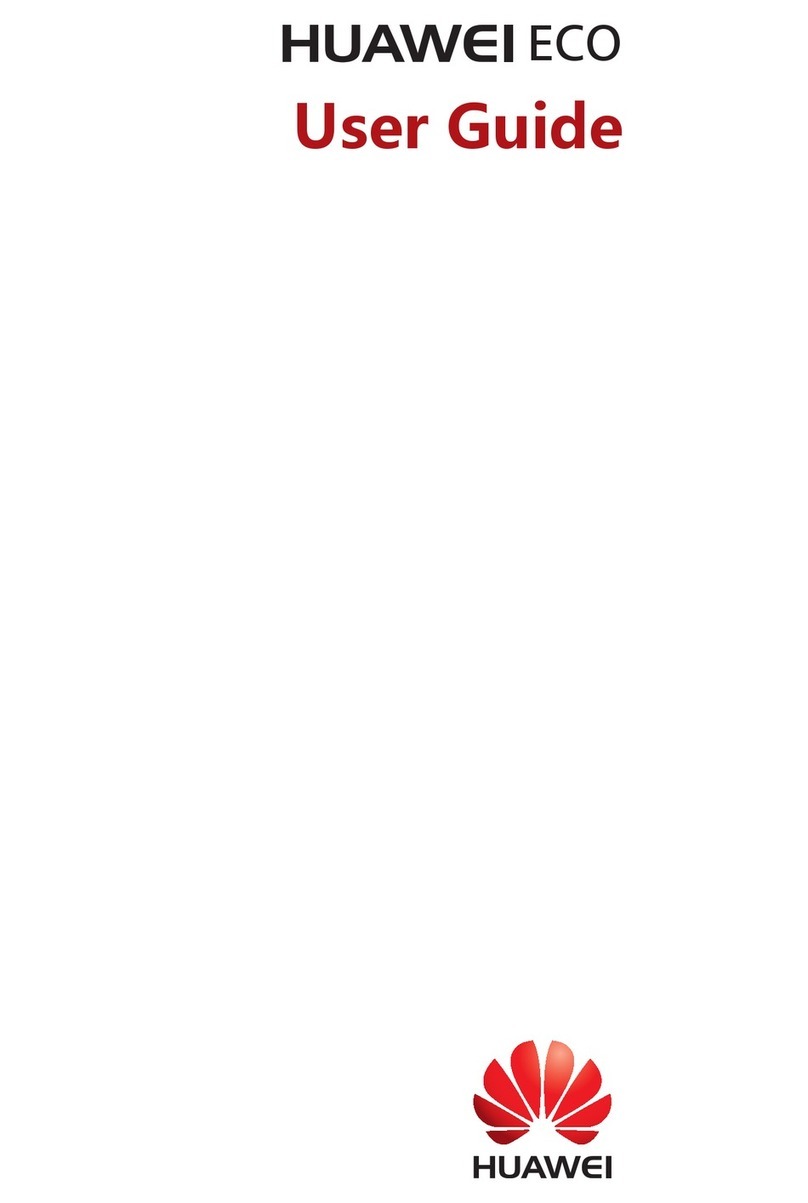
Huawei
Huawei Eco User manual
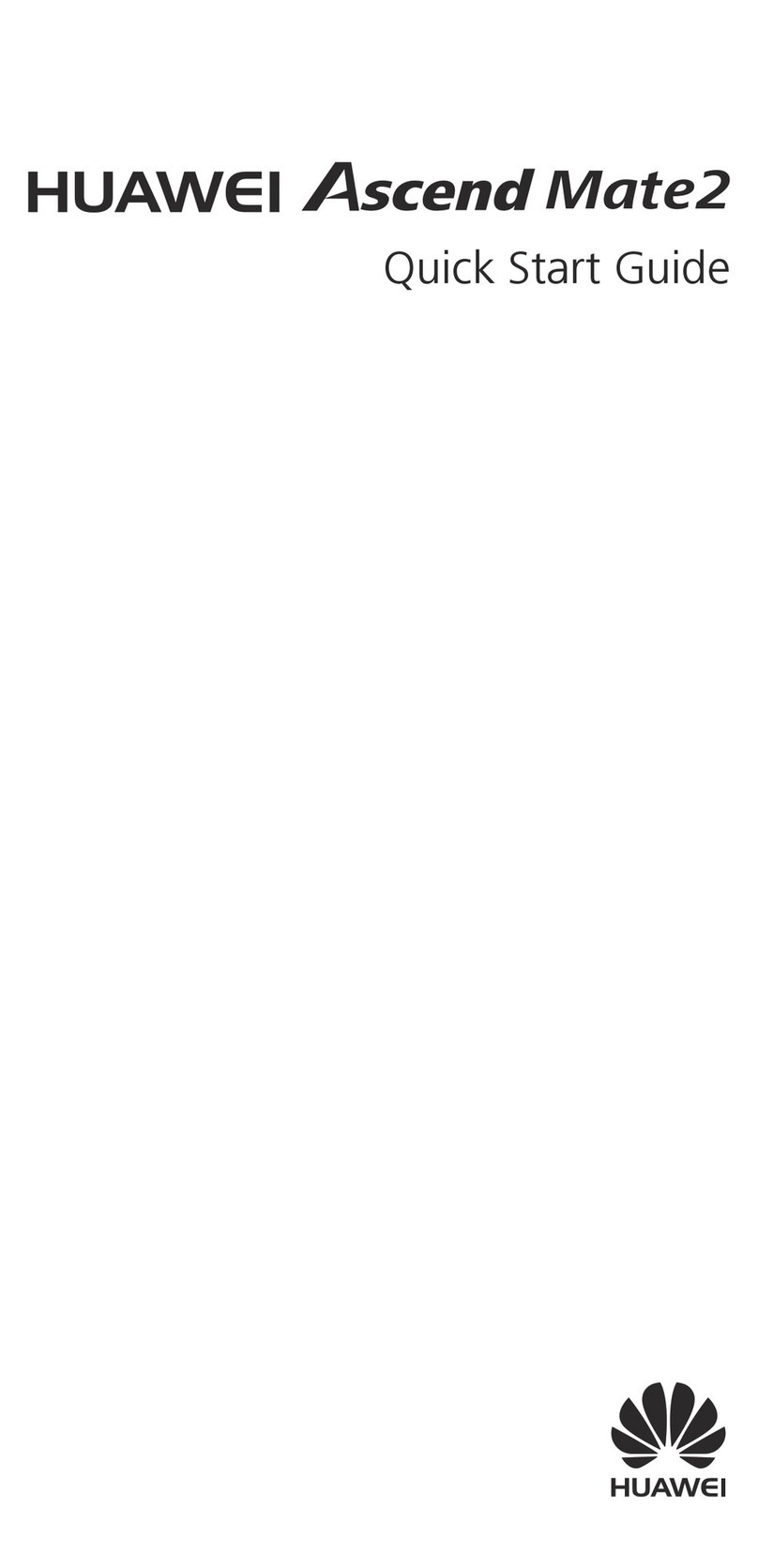
Huawei
Huawei Ascend Mate2 User manual

Huawei
Huawei honor 5x User manual

Huawei
Huawei P50 Pocket User manual

Huawei
Huawei IDEOS User manual
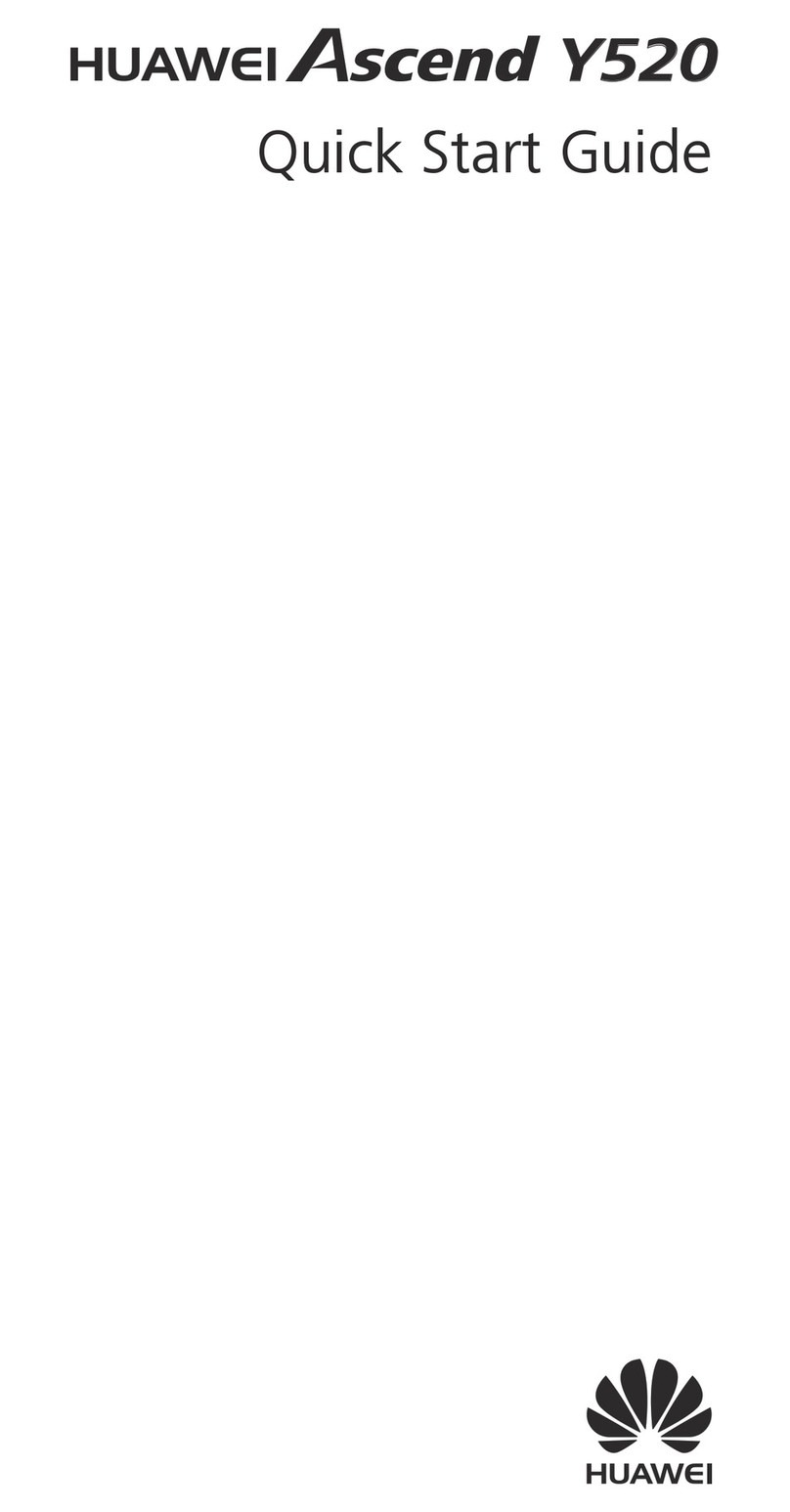
Huawei
Huawei ascend Y520 User manual

Huawei
Huawei AT&T Fusion U8652 User manual

Huawei
Huawei HONOR JSN-L21 User manual
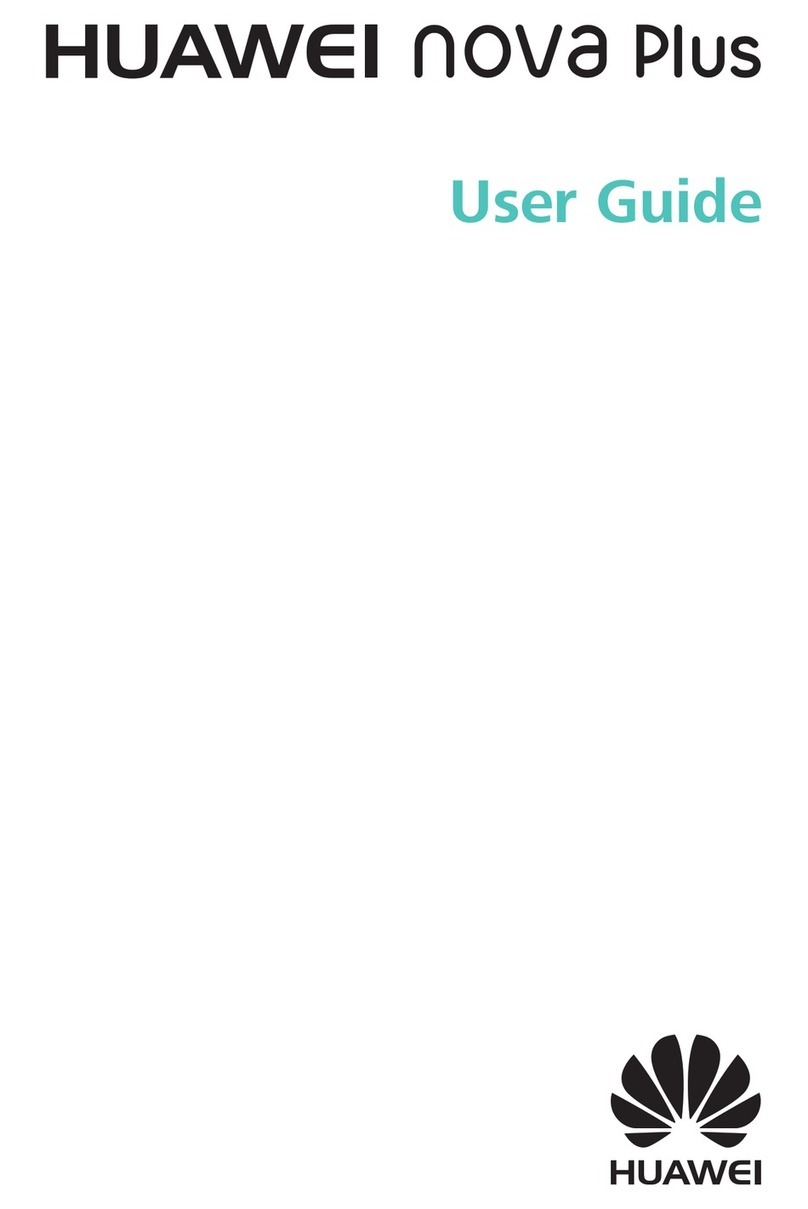
Huawei
Huawei Nova Plus User manual

Huawei
Huawei Y360-U03 Installation guide
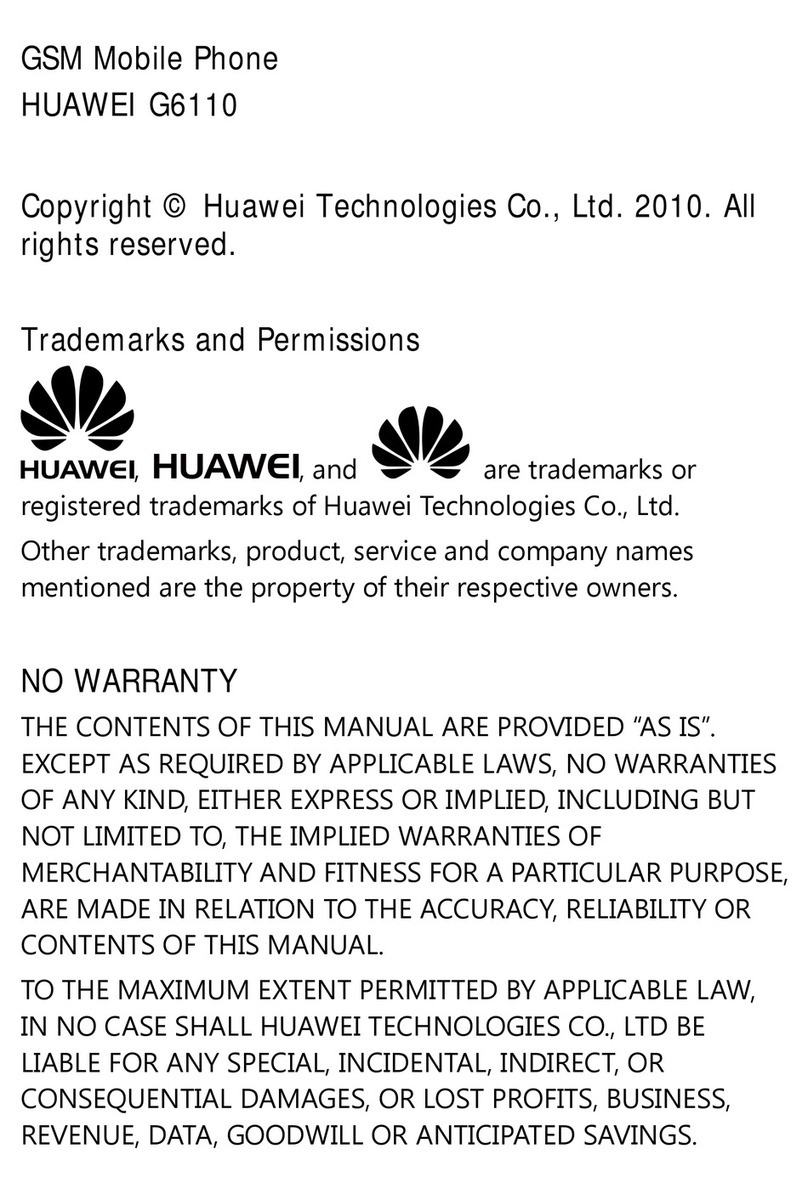
Huawei
Huawei G6110 User manual

Huawei
Huawei U3307 User manual
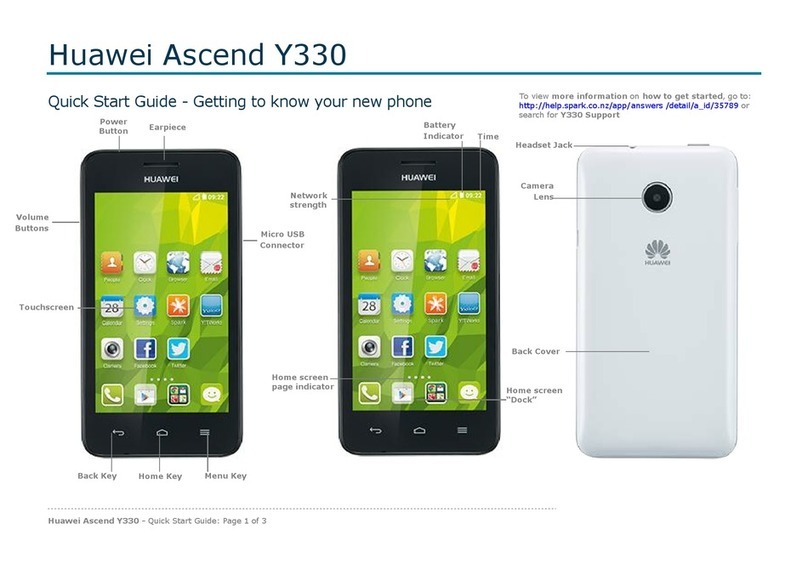
Huawei
Huawei Ascend Y330 User manual

Huawei
Huawei Ascend P6 User manual
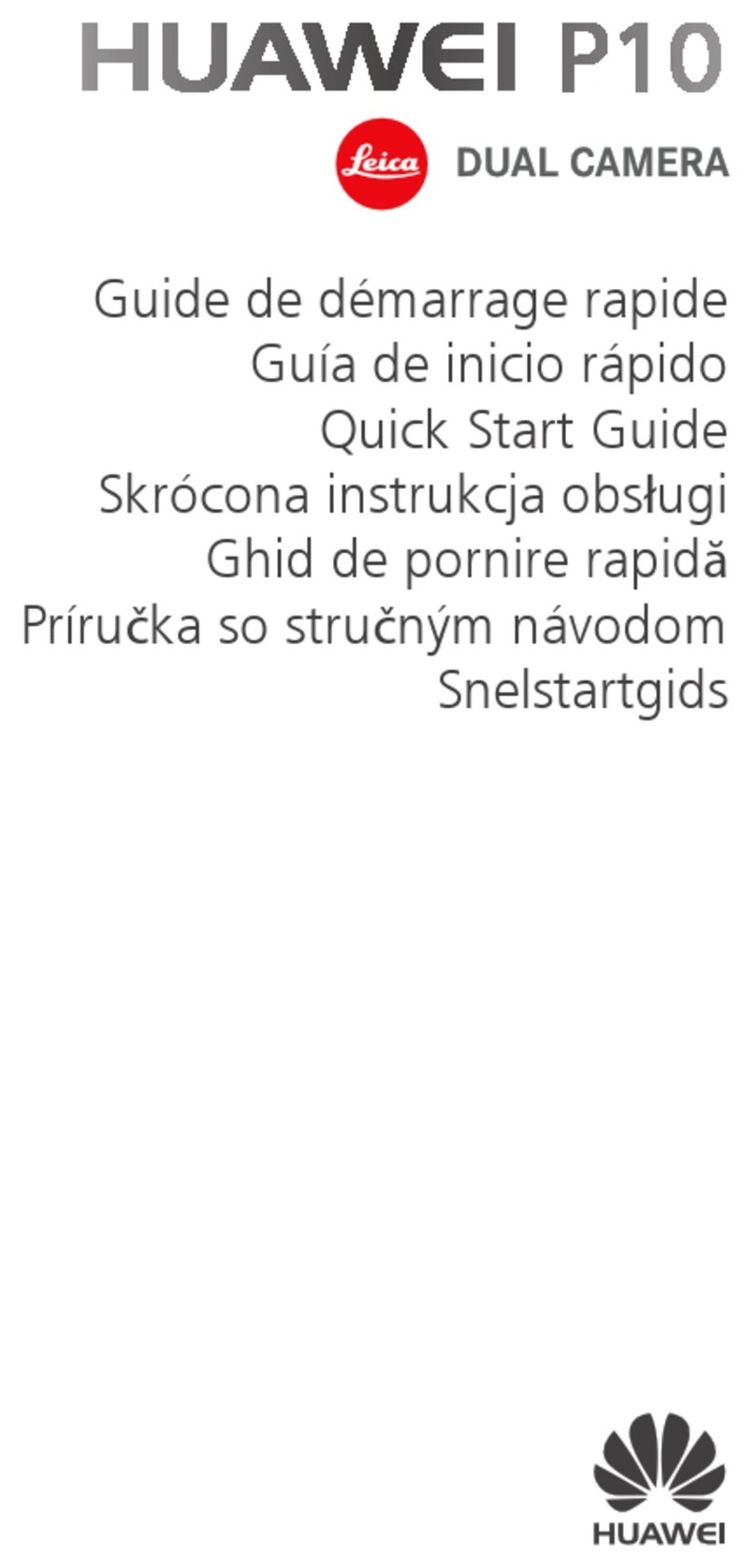
Huawei
Huawei P10 LITE User manual
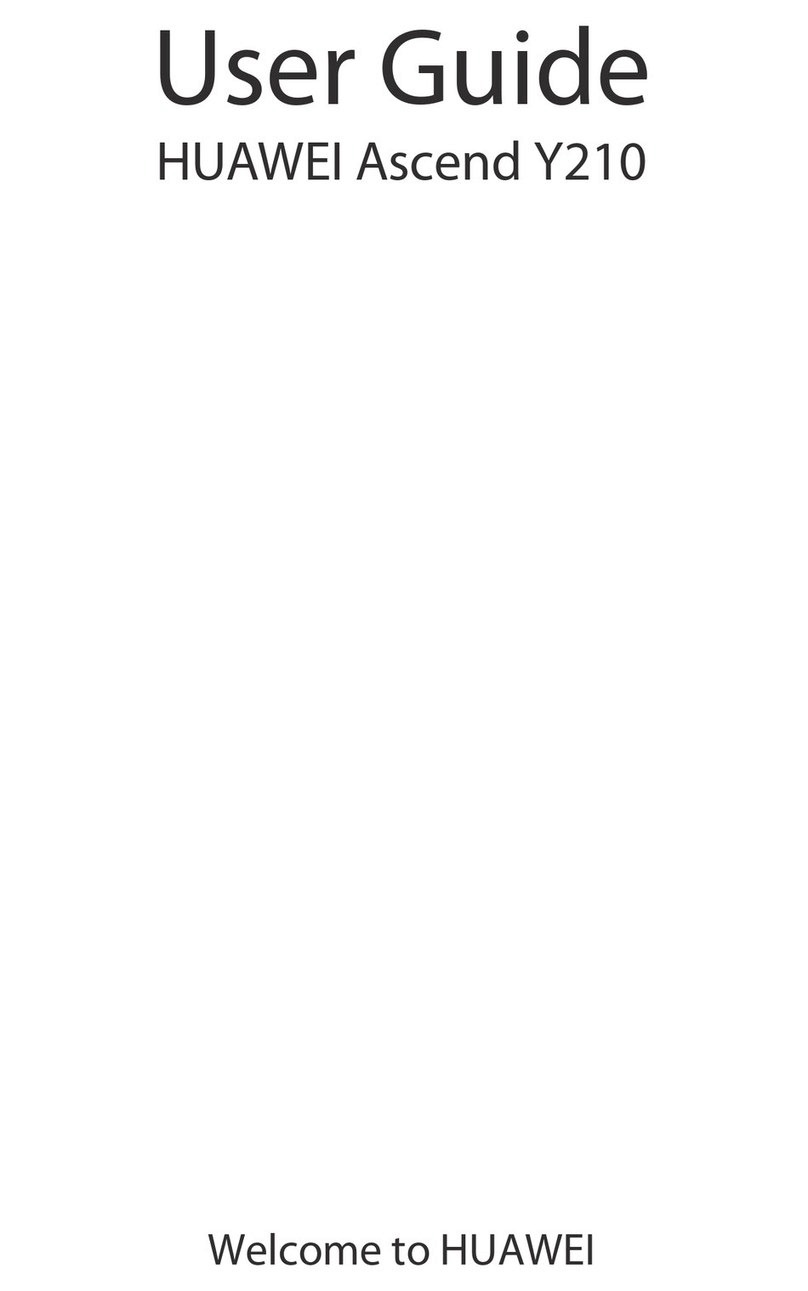
Huawei
Huawei Ascend Y210 User manual
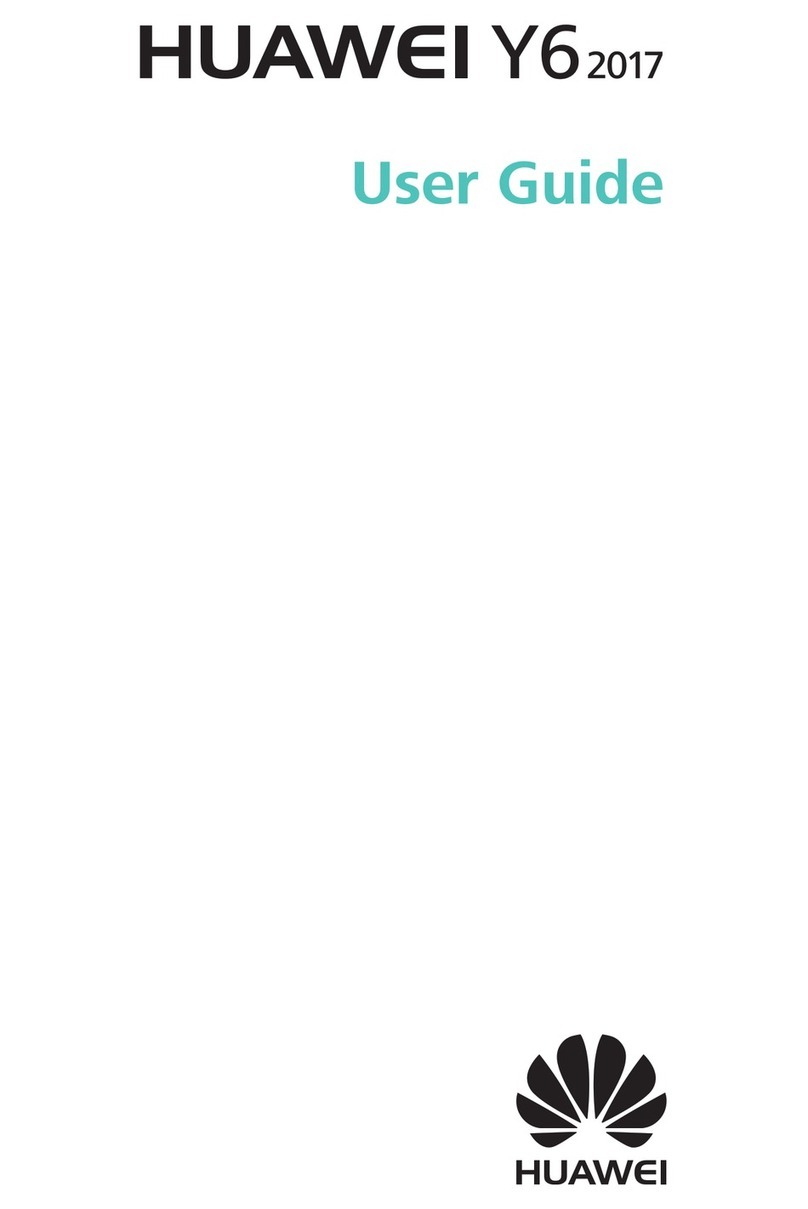
Huawei
Huawei MYA-L41 User manual