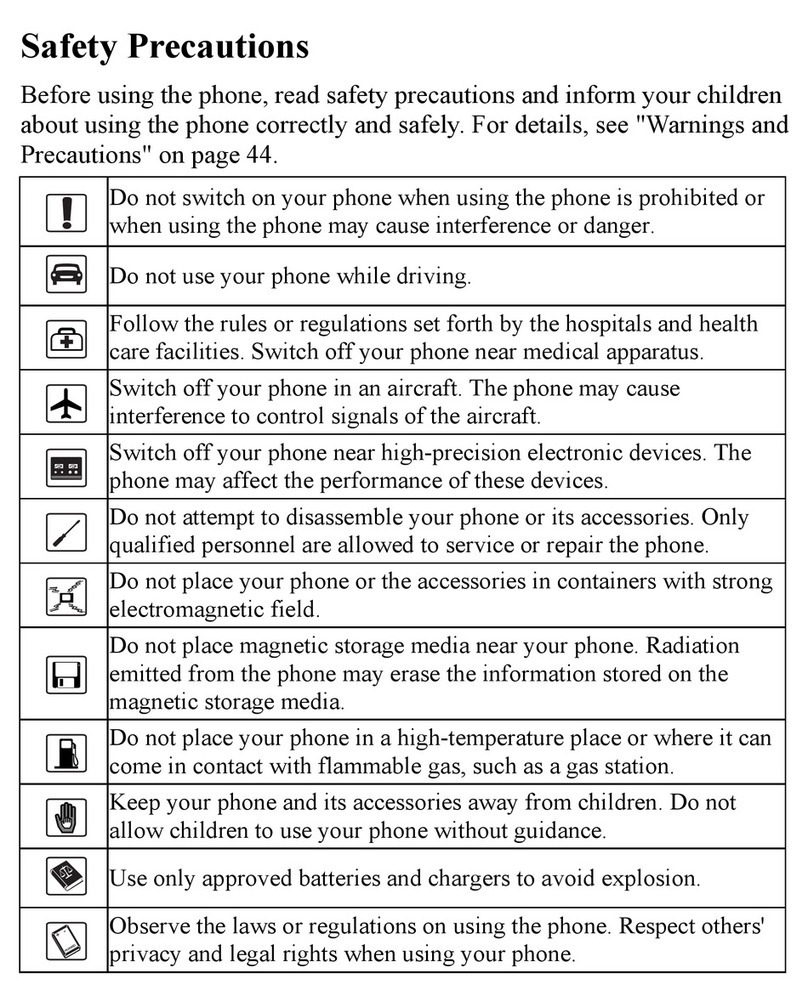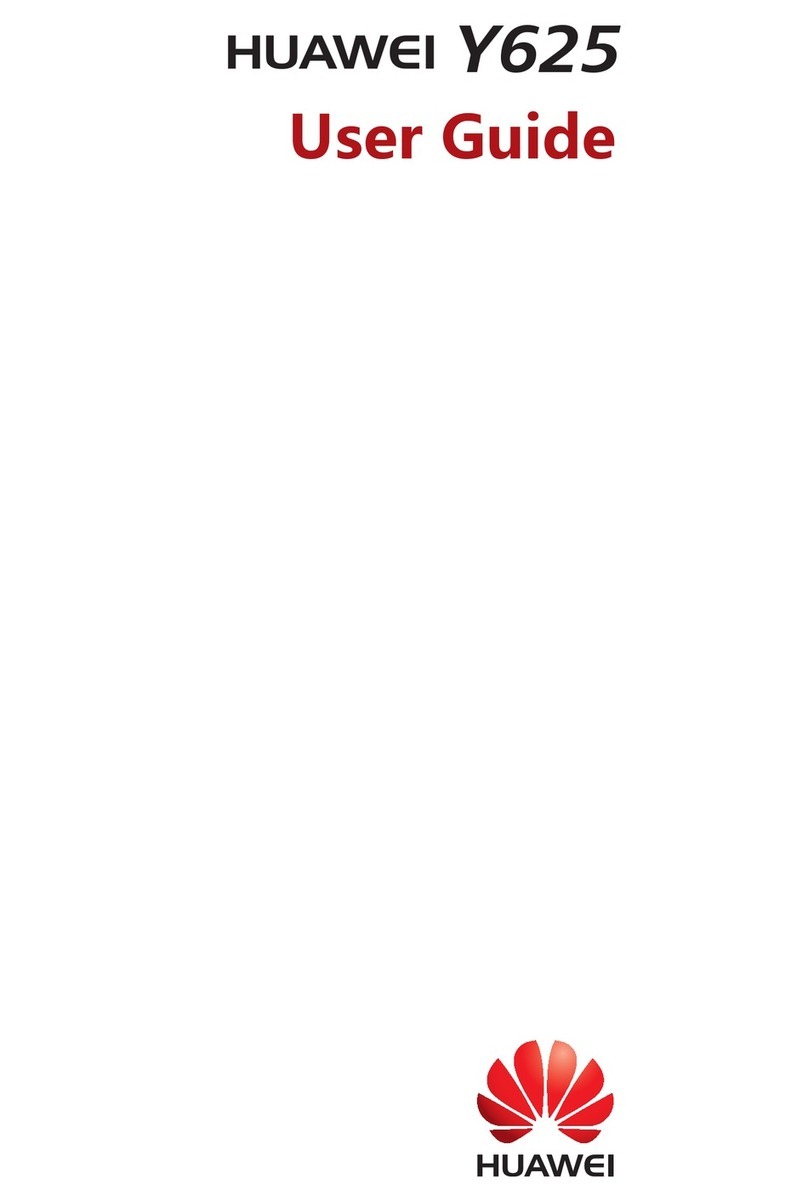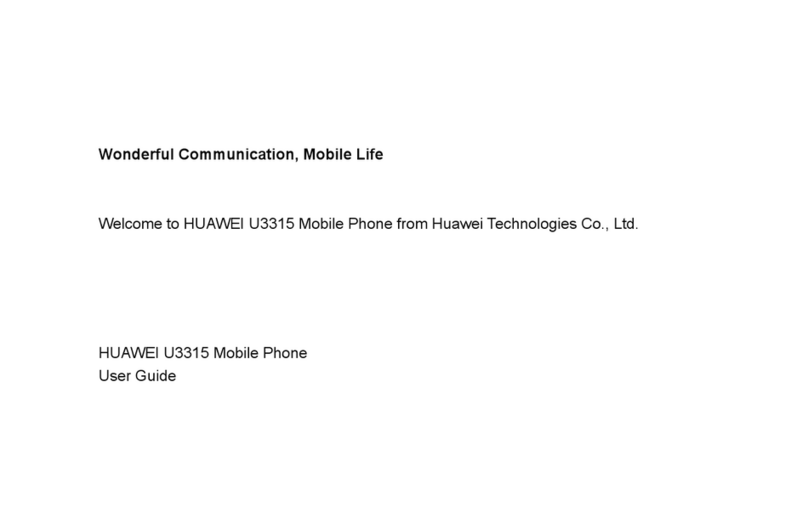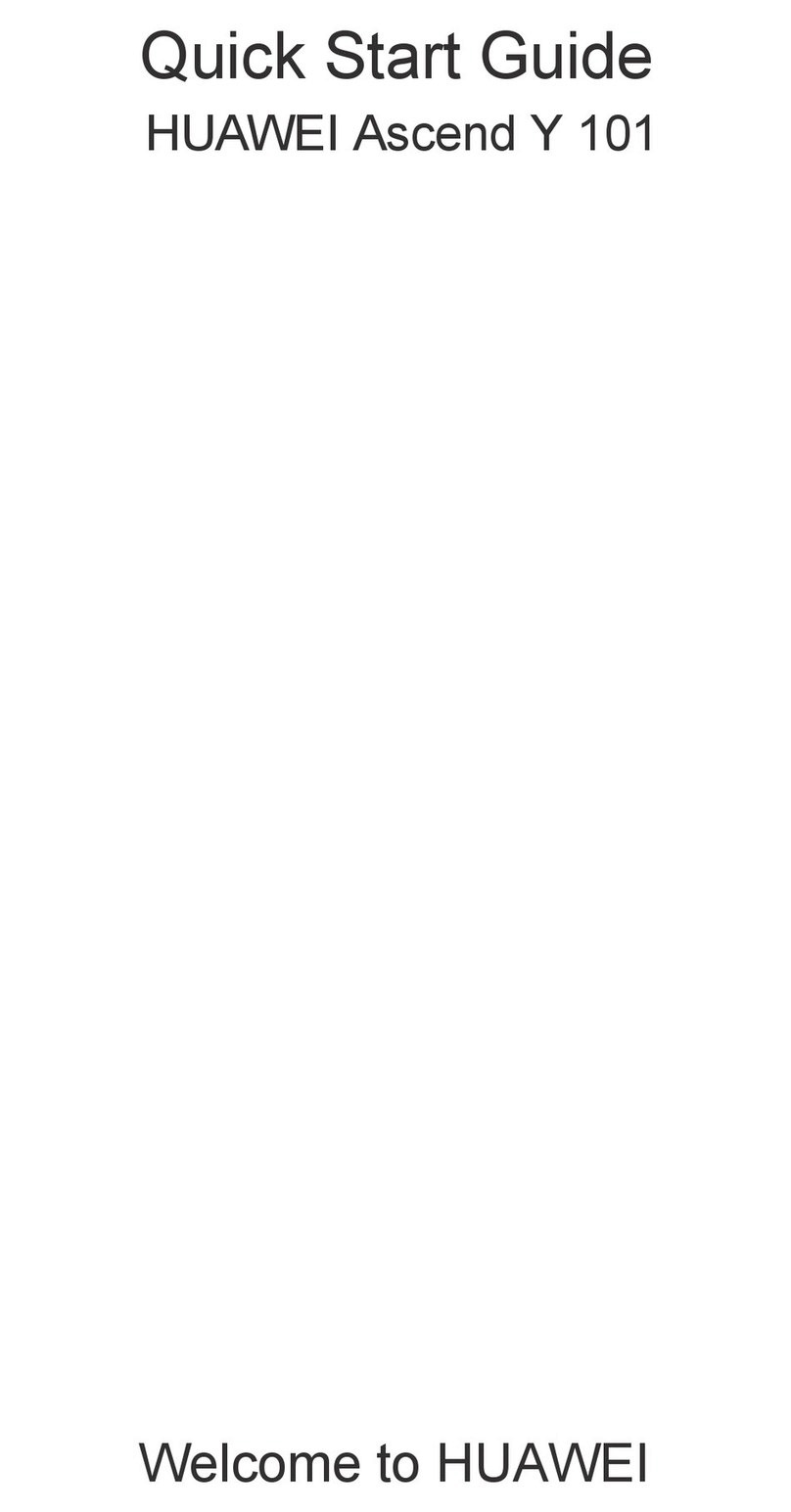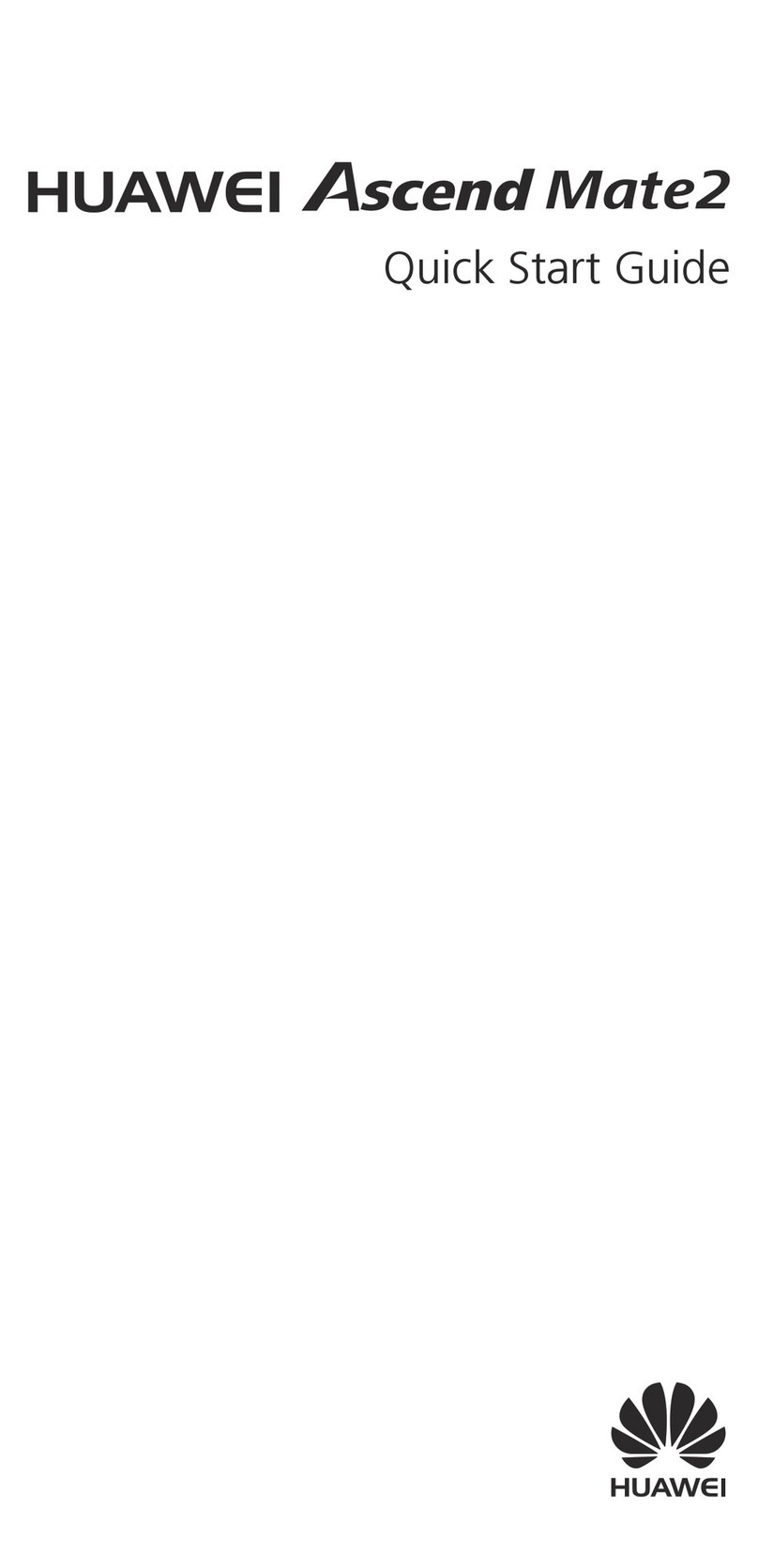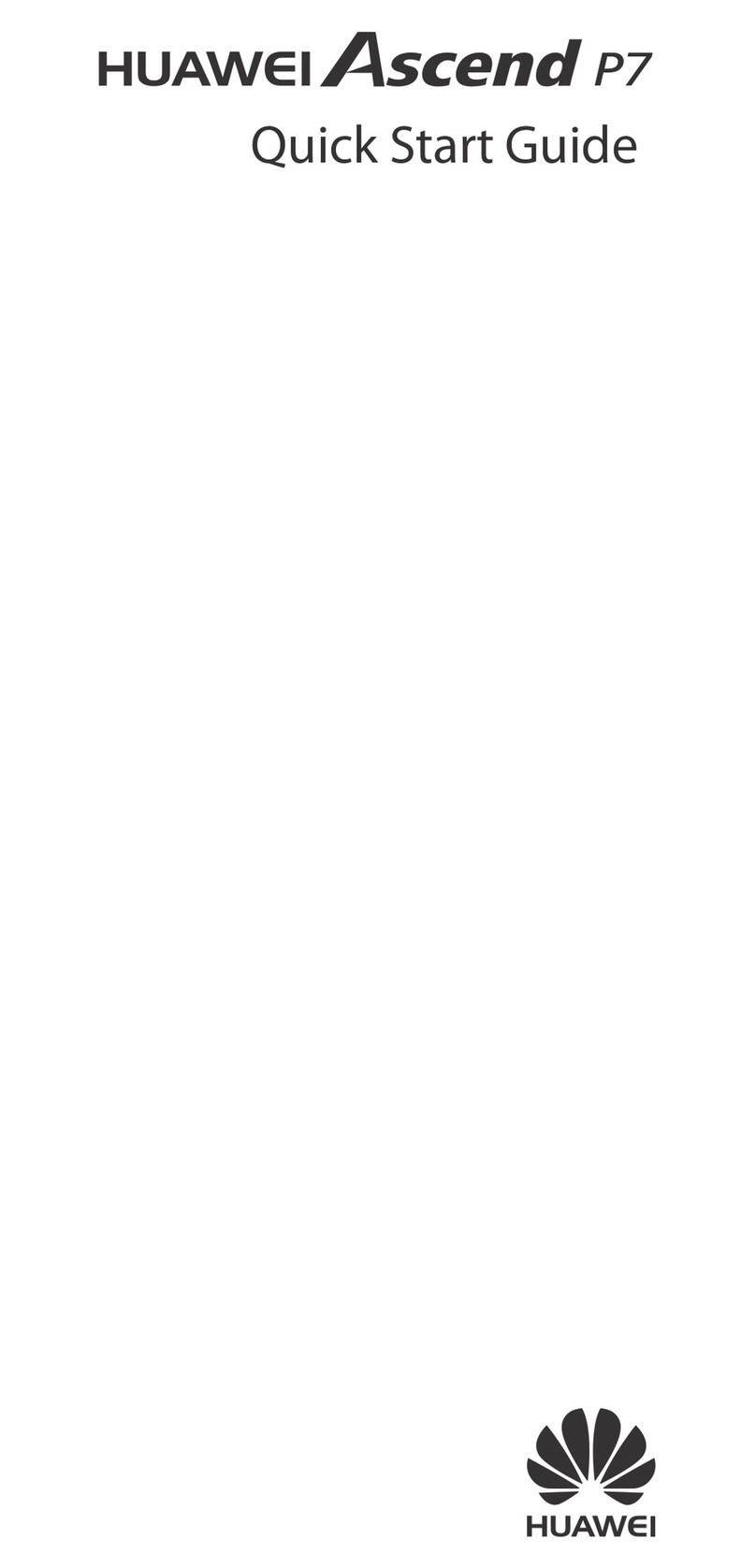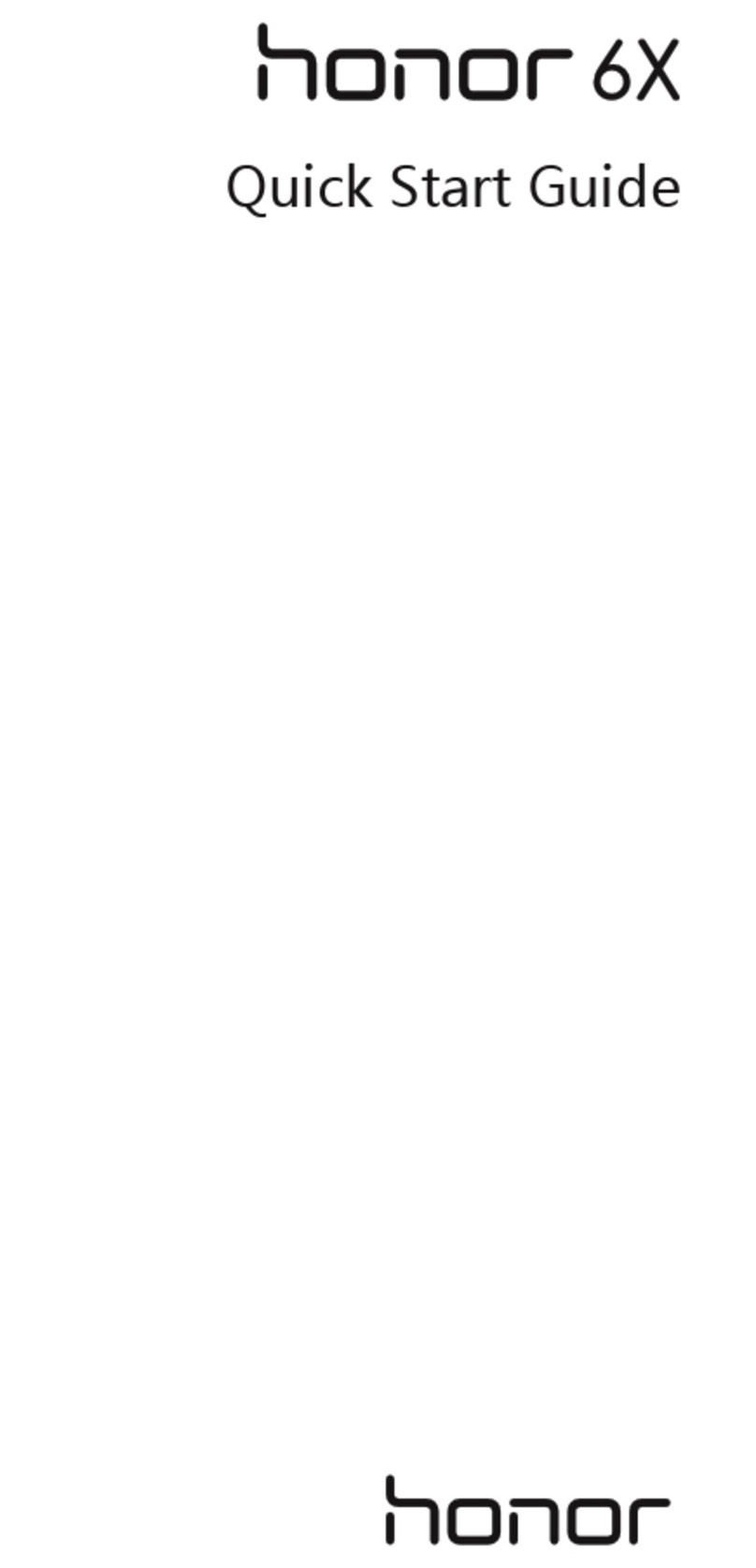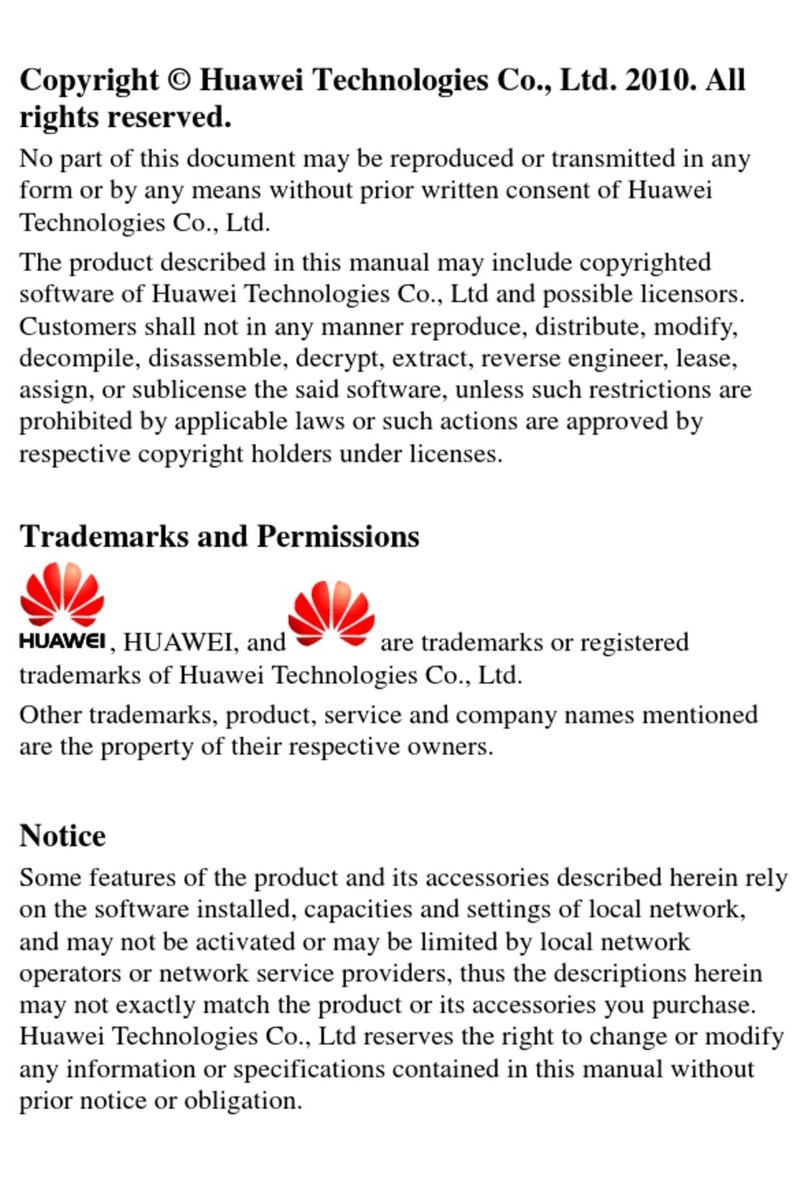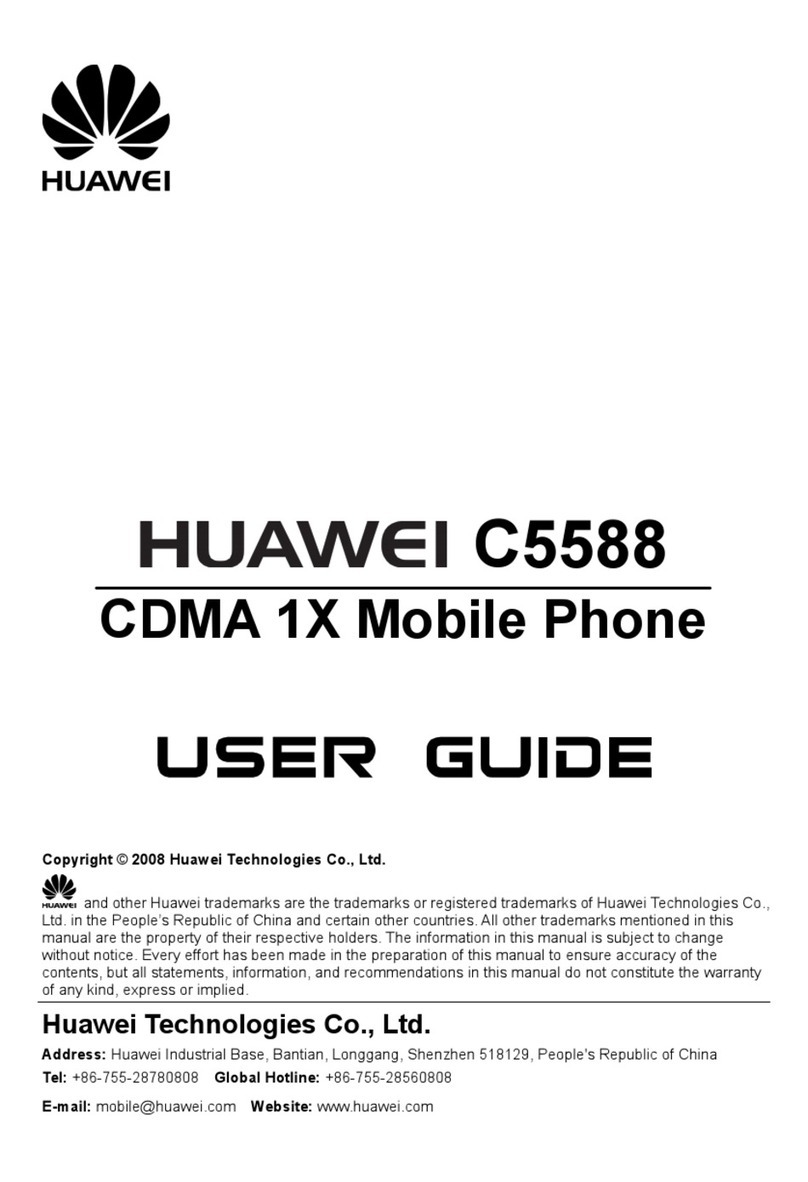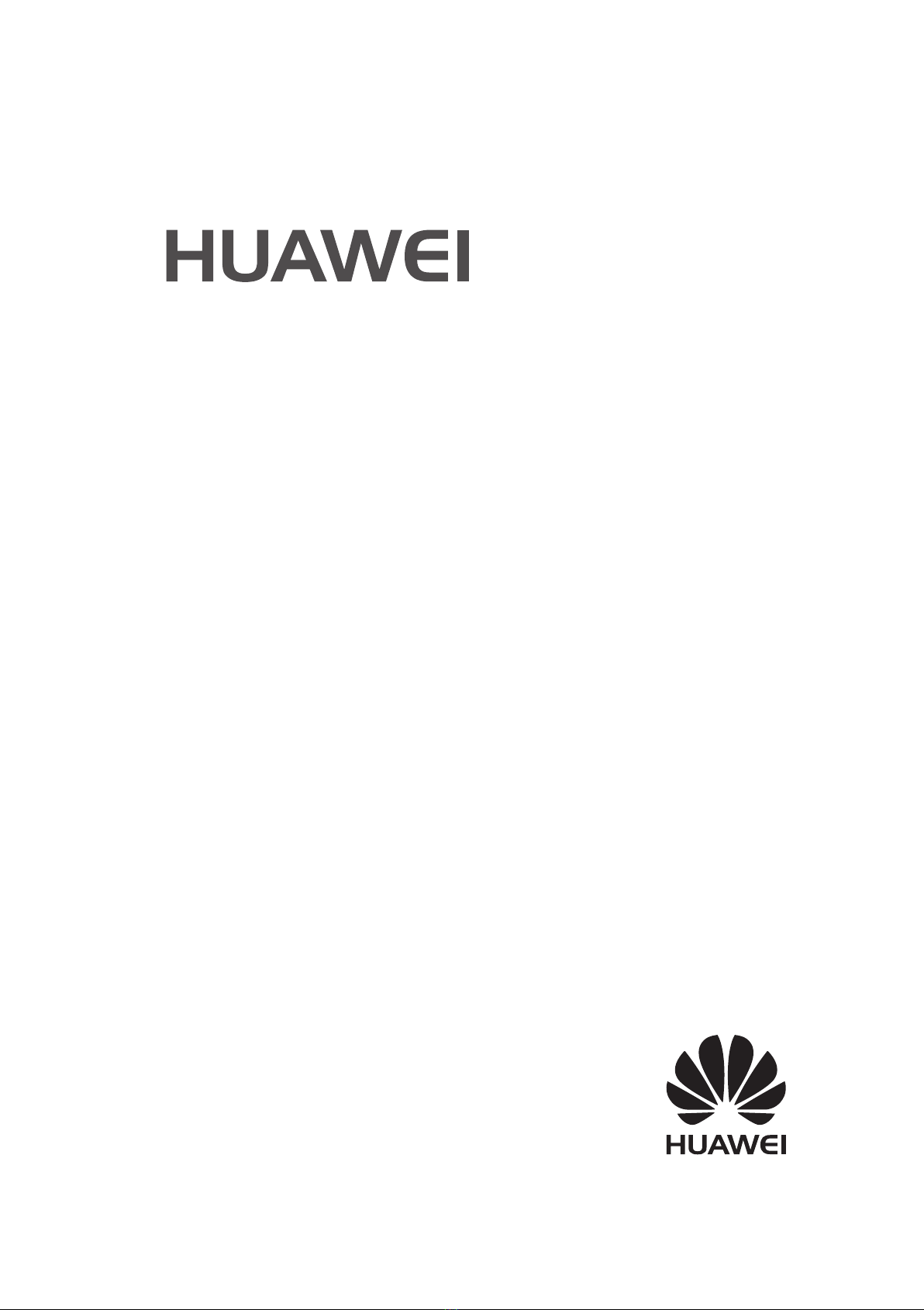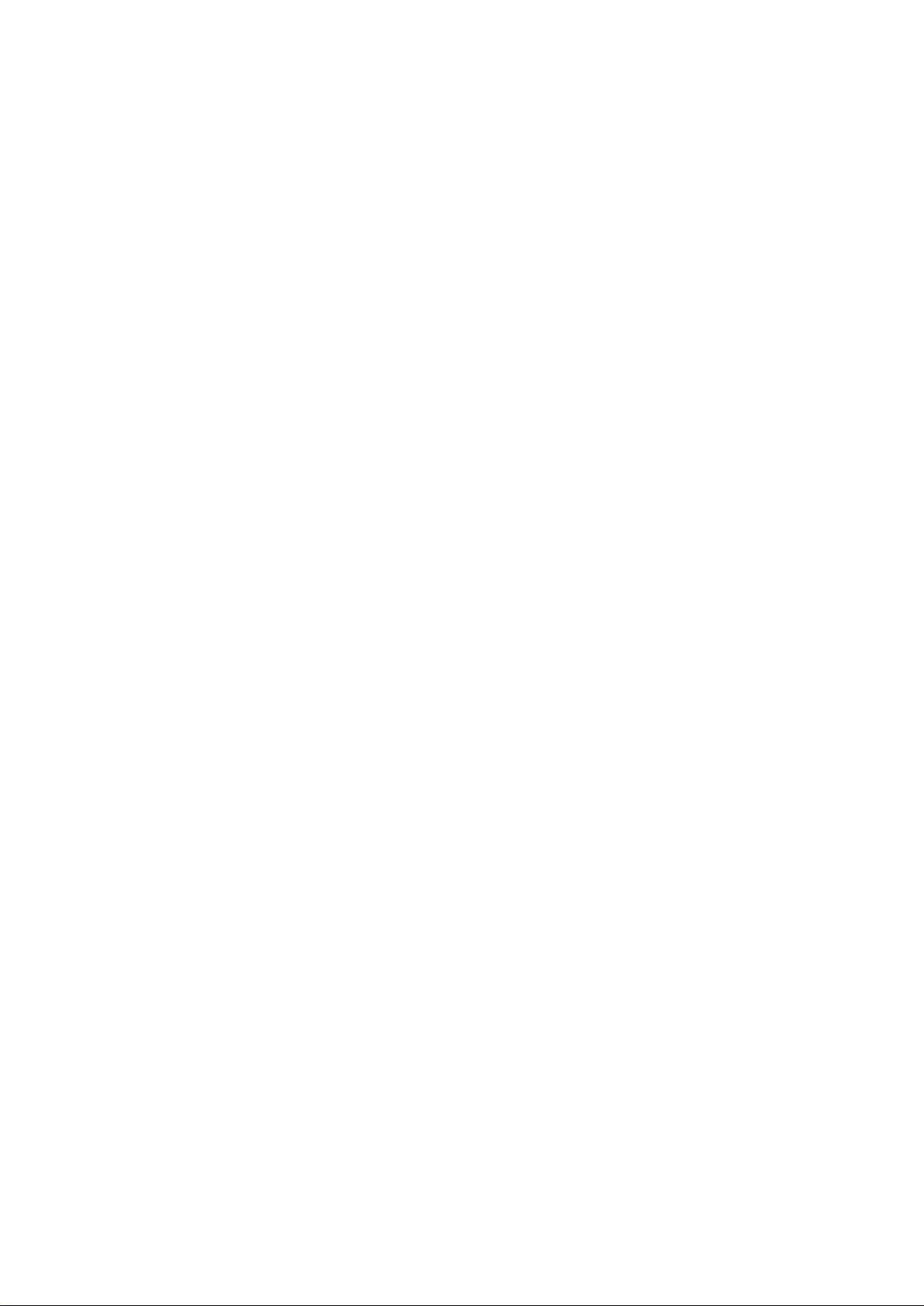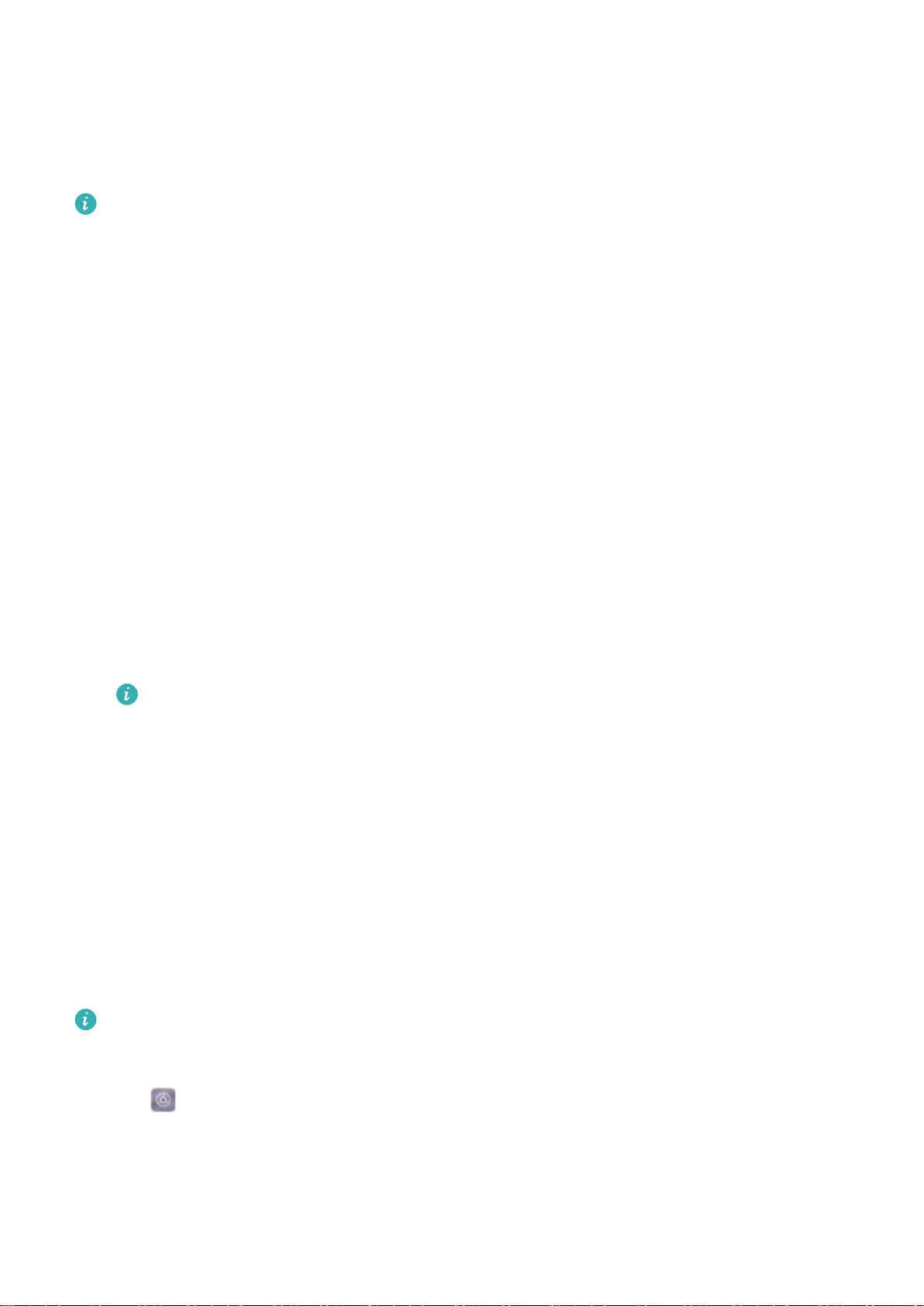You must use the charger and USB cable that came with your device for quicker charging
speeds. Using other chargers or USB cables may cause your device to continuously restart
or increase the charging time. It may also cause the charger to overheat, or even damage
your device.
lIf your device does not respond when you press the power button, the battery is probably
empty. Charge your battery for at least 10 minutes (use the charger that came with your
device), and then restart your device.
lYour device automatically conducts a safety check when you connect it to a charger or
other devices. If your device detects that the USB port is wet, it will automatically stop
charging and display a safety message. If this message is displayed, unplug the USB
cable from your device and allow the USB port to dry out completely to avoid damaging
your device or battery.
Using a USB port to charge your device
If you do not have access to a charger, you can charge your device by connecting it to a
computer with a USB cable.
1When you use a USB cable to connect your device to a computer or another device, Allow
access to device data? will be displayed in a popup dialog.
2Touch No, charge only.
If another USB connection mode has been selected, swipe down from the status bar to open the
notification panel. Touch Charging via USB, and then select Charge only.
Safety information
lOnly use genuine Huawei batteries, chargers, and USB cables to charge your device. Third-
party accessories are a potential safety hazard and may impair your device's performance.
lYou can recharge your battery many times, but all batteries have a limited lifespan. If you
notice a significant deterioration in your device's battery life, purchase a genuine Huawei
replacement battery. Do not attempt to remove built-in batteries. If your device has a built-in
battery, contact an authorized Huawei service center for a replacement. If the battery is
removable, replace it with a genuine Huawei battery.
lYour device may become warm after prolonged use or when exposed to high ambient
temperatures. If your device becomes hot to the touch, stop charging it and disable
unnecessary features. Place your device in a cool location and allow it to cool down to room
temperature. Avoid touching the surface of your device for prolonged periods when it becomes
hot.
lCharging times may vary depending on the ambient temperature and the remaining battery
level.
lAvoid using your device when it is charging. Do not cover your device or the charger.
For more information on charging and battery care, visit http://consumer.huawei.com/ and
search for your device's user guide.
Unboxing your Phone
3