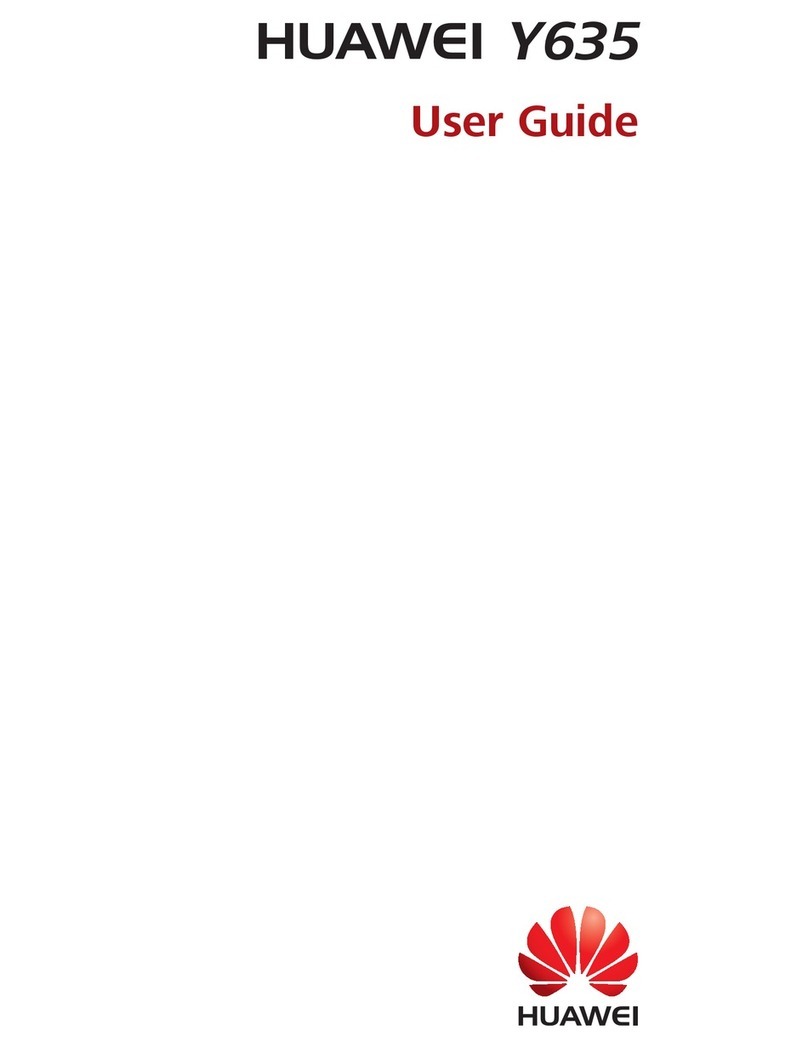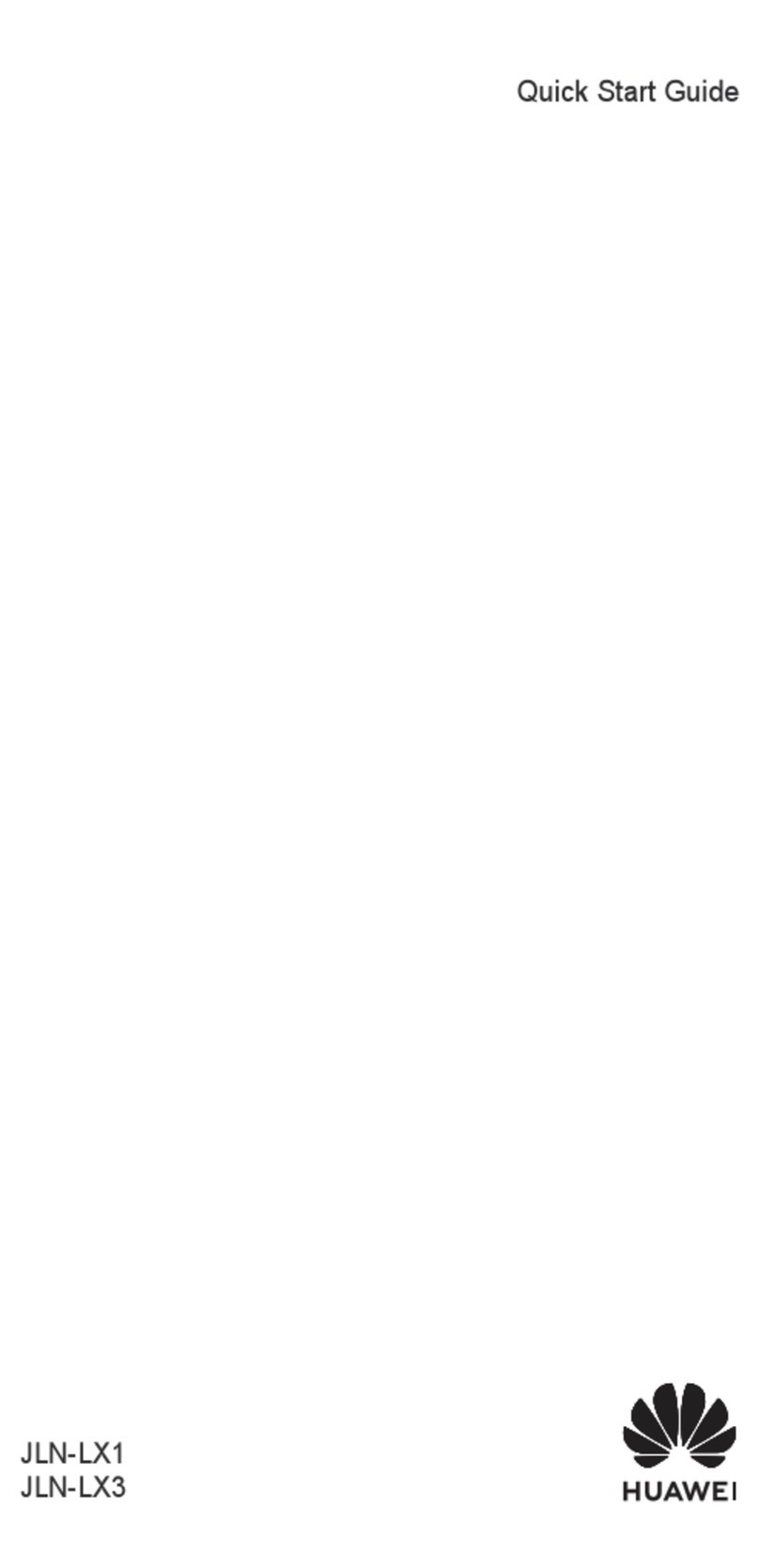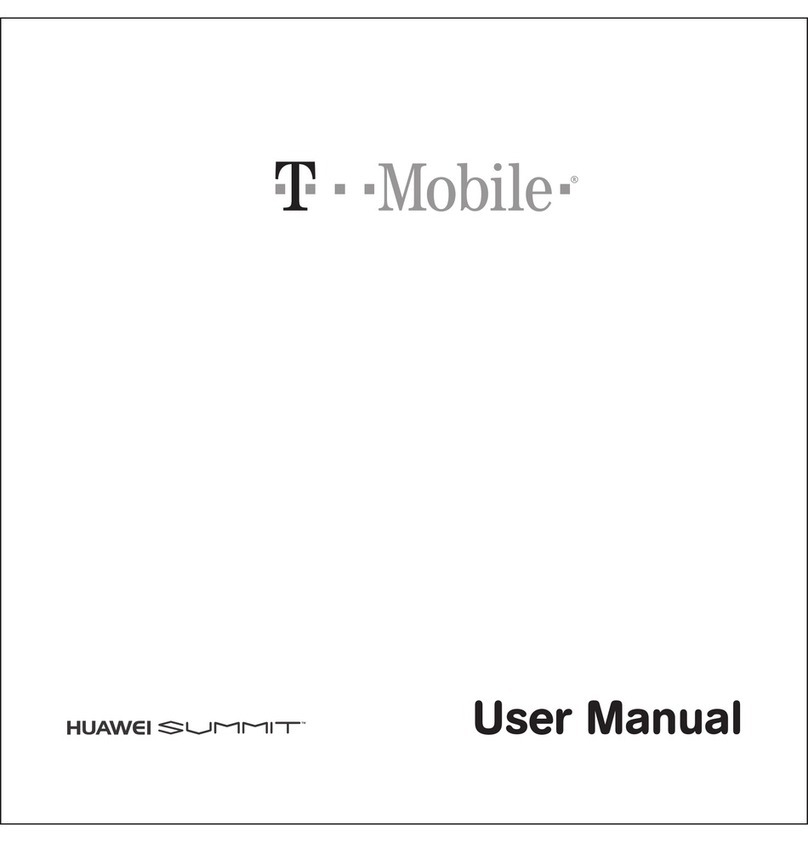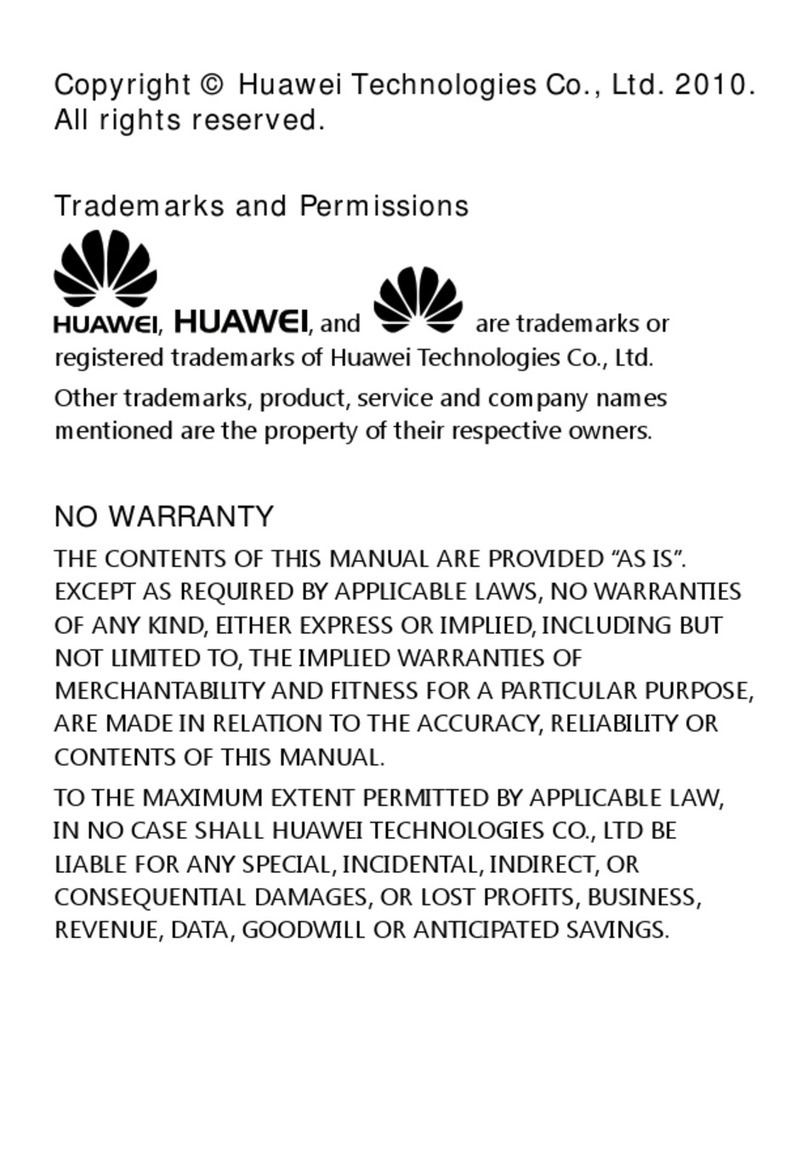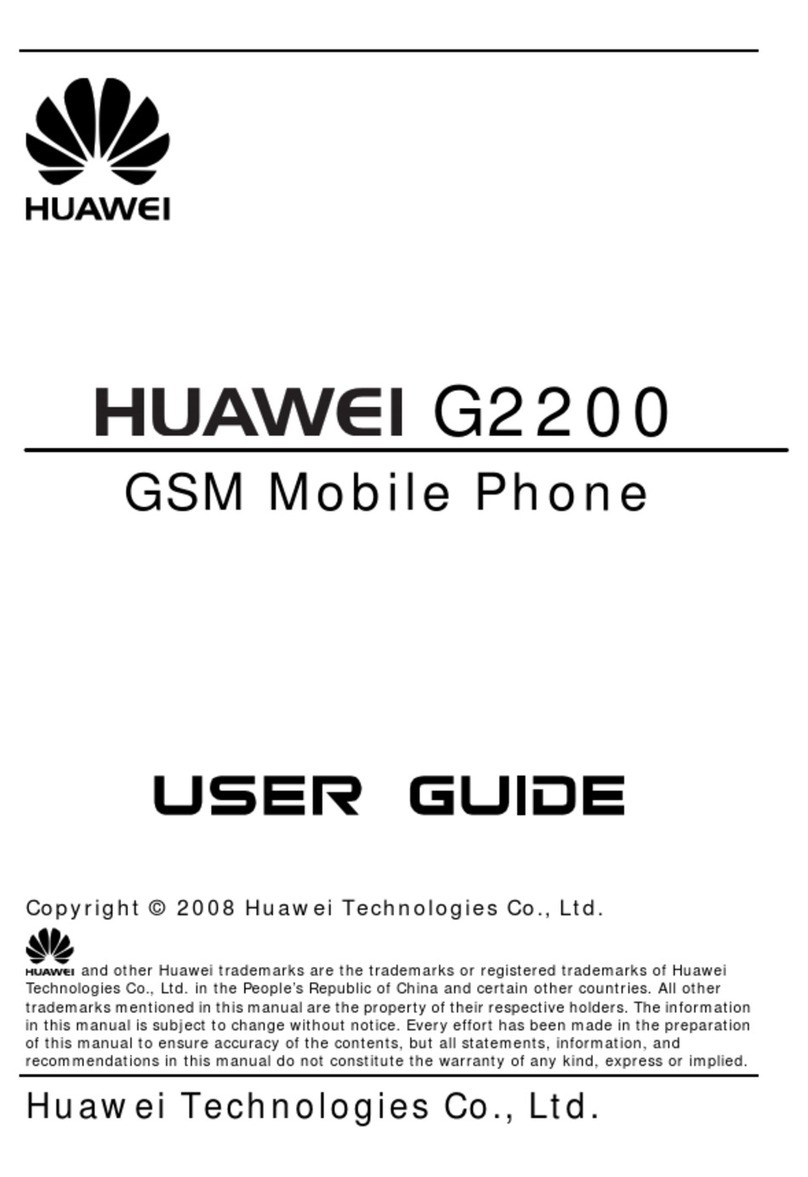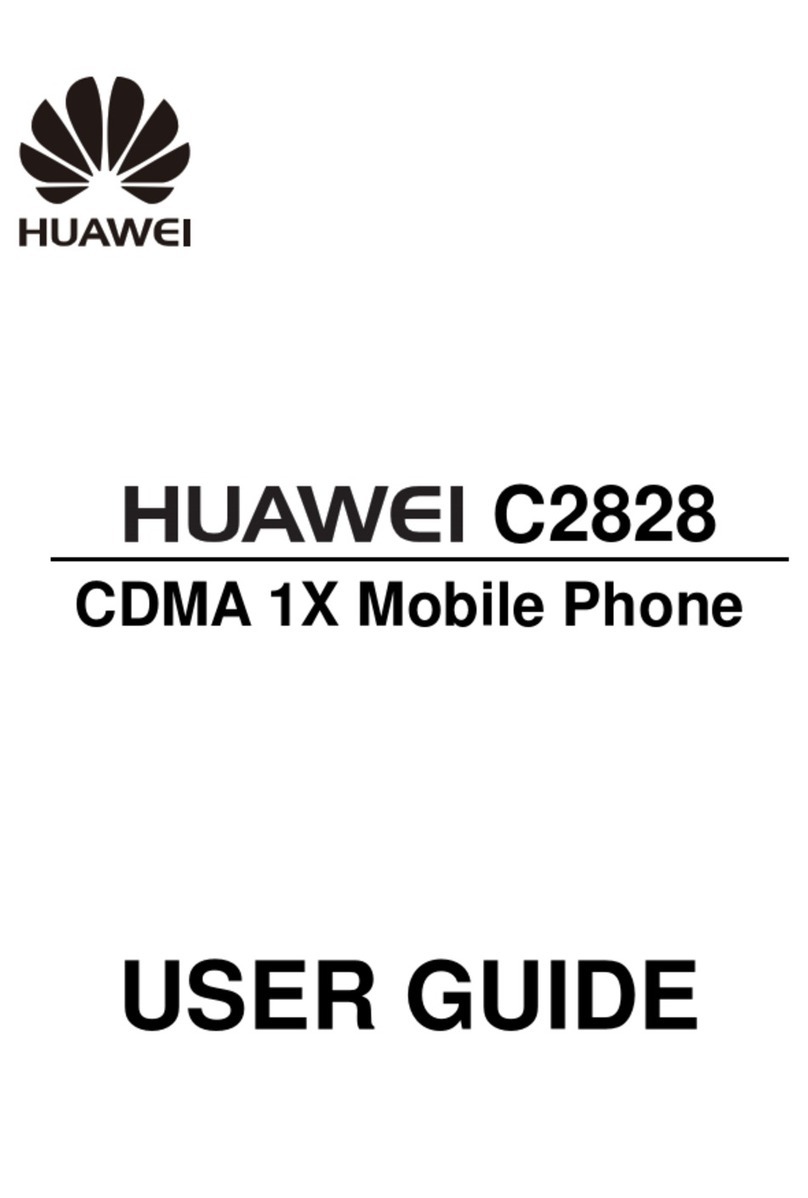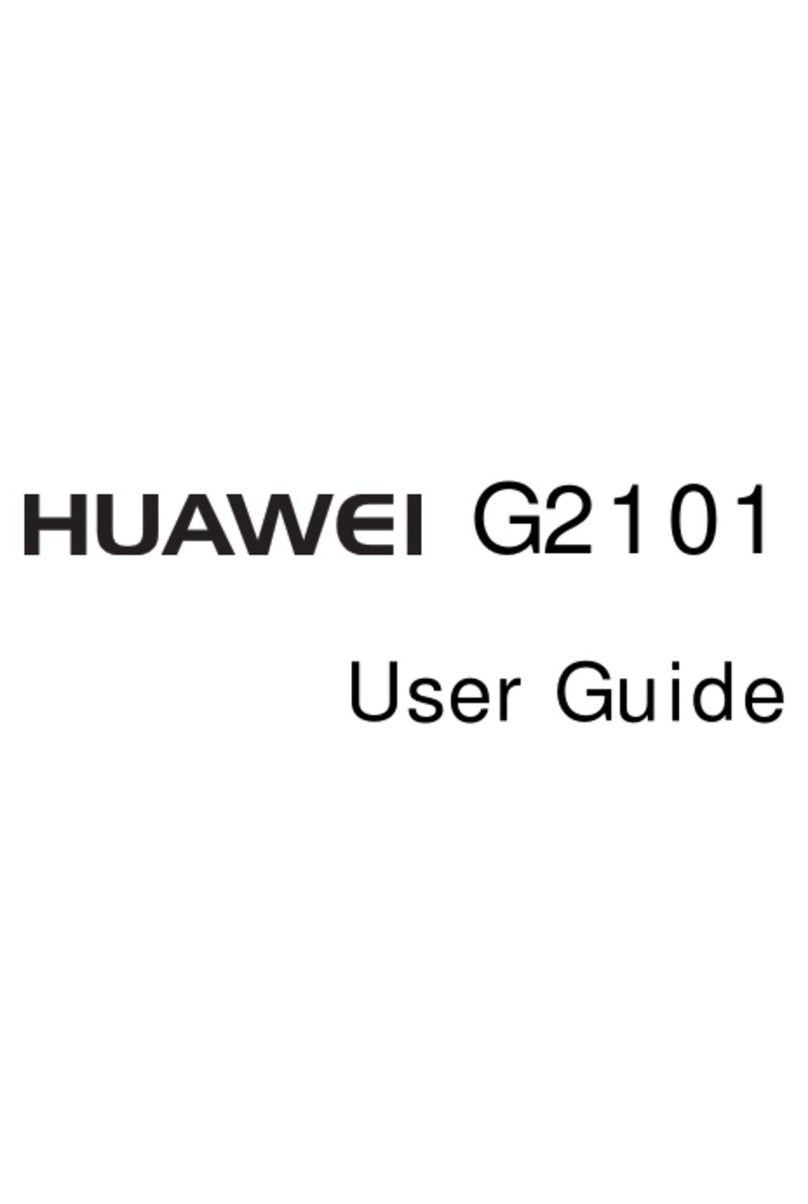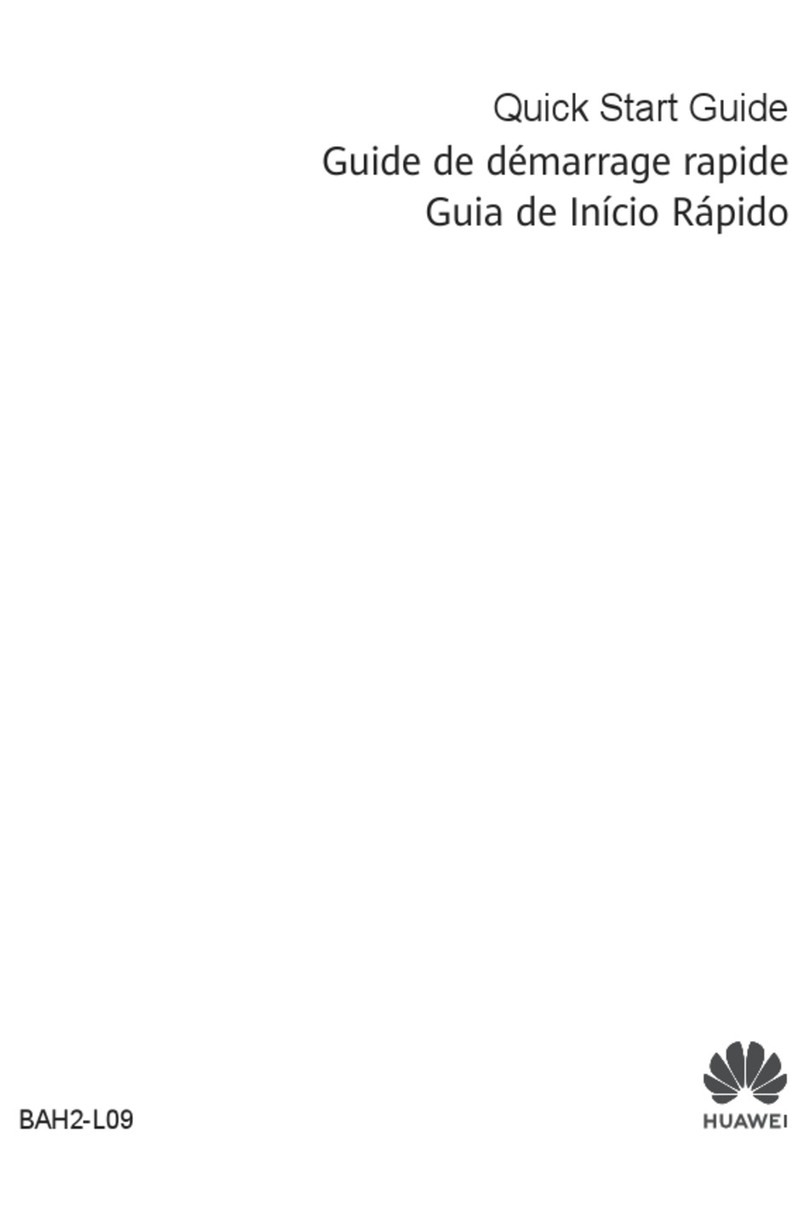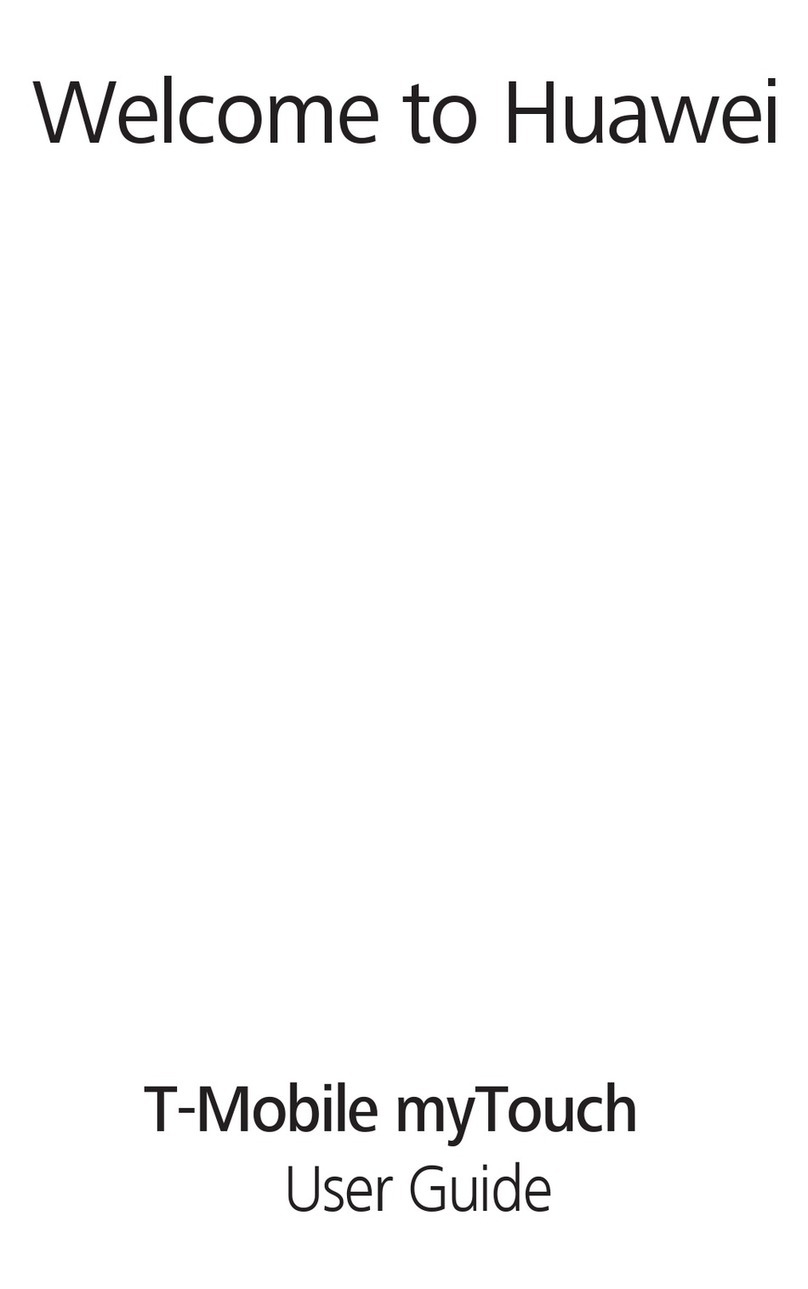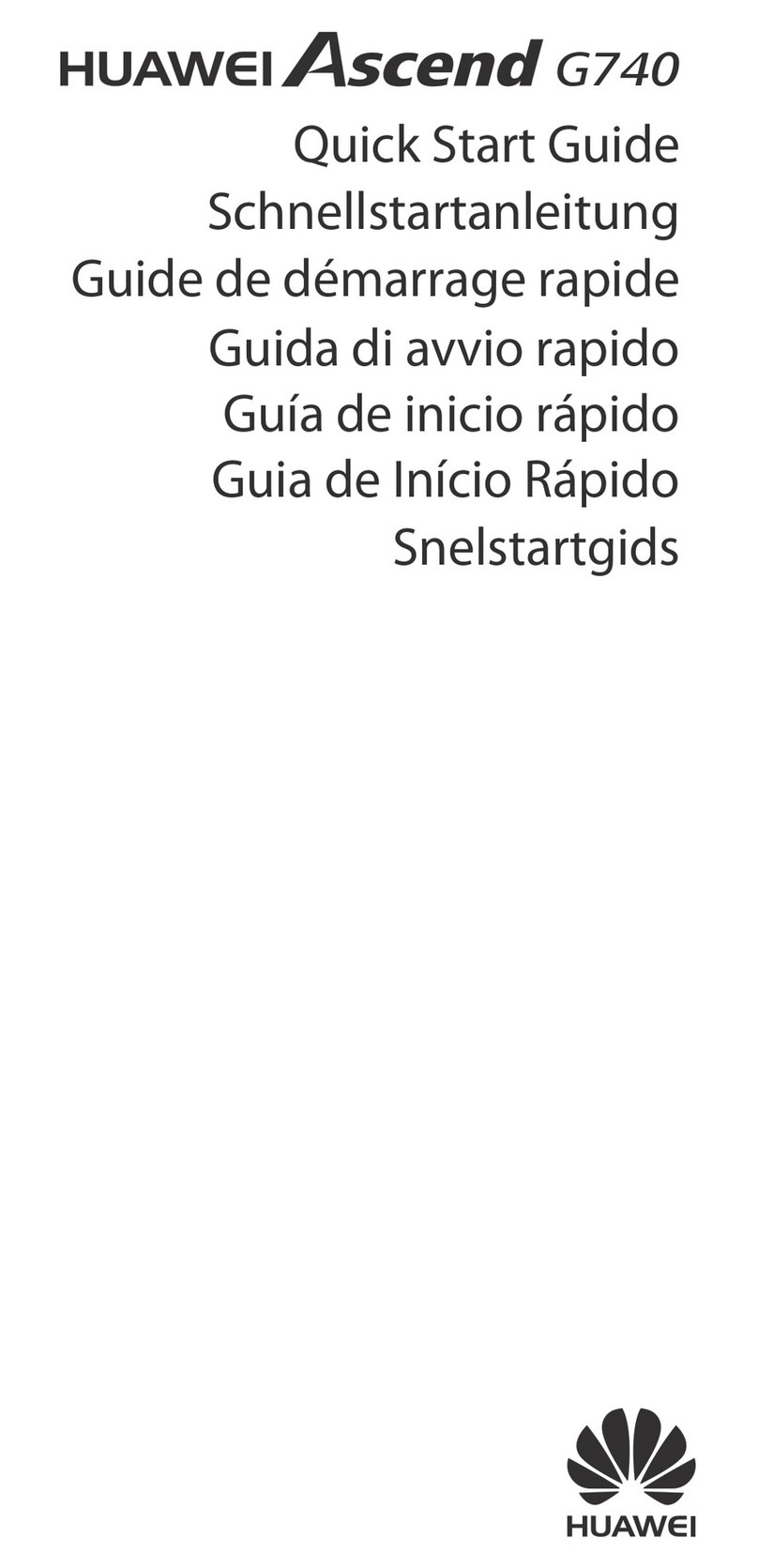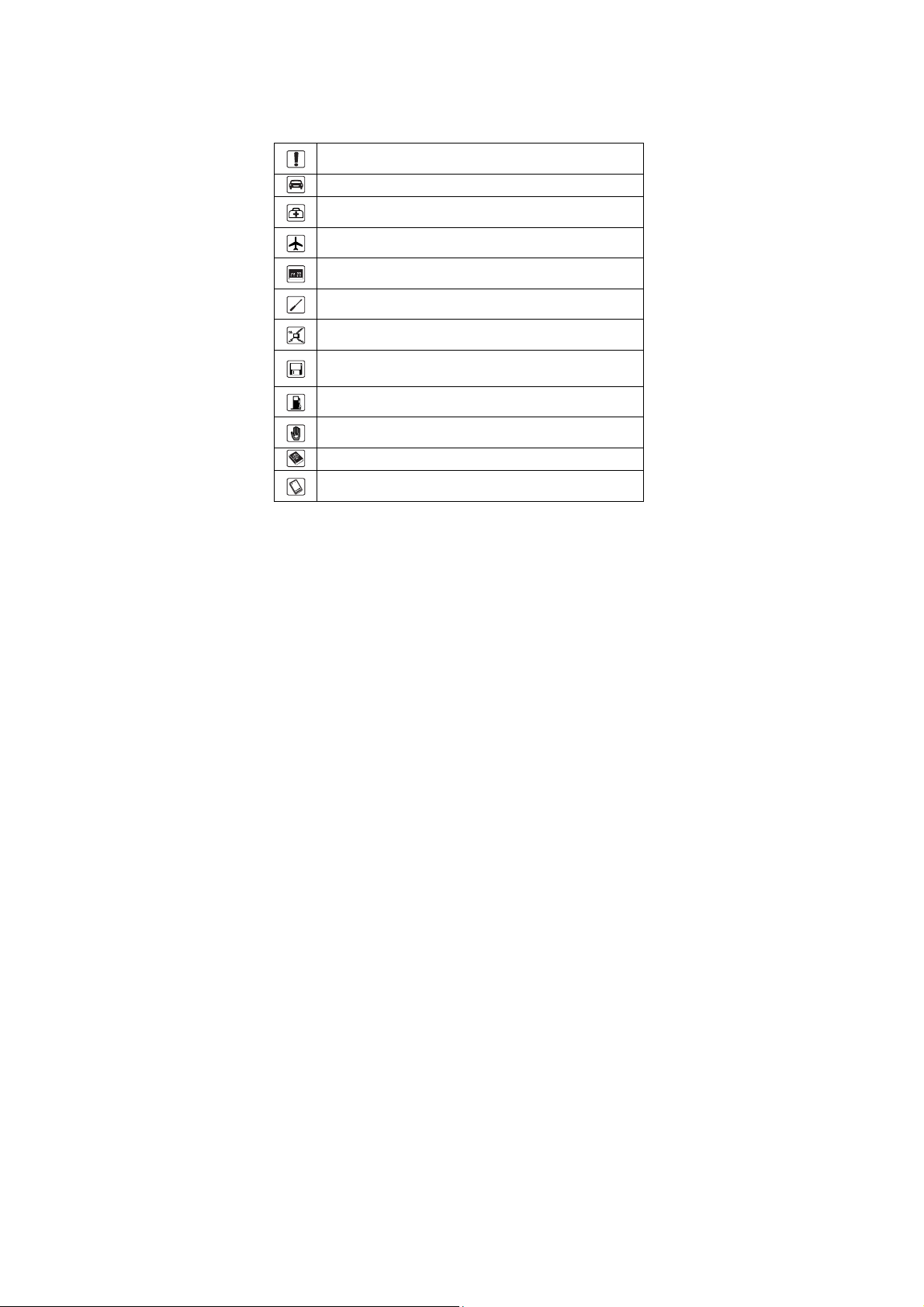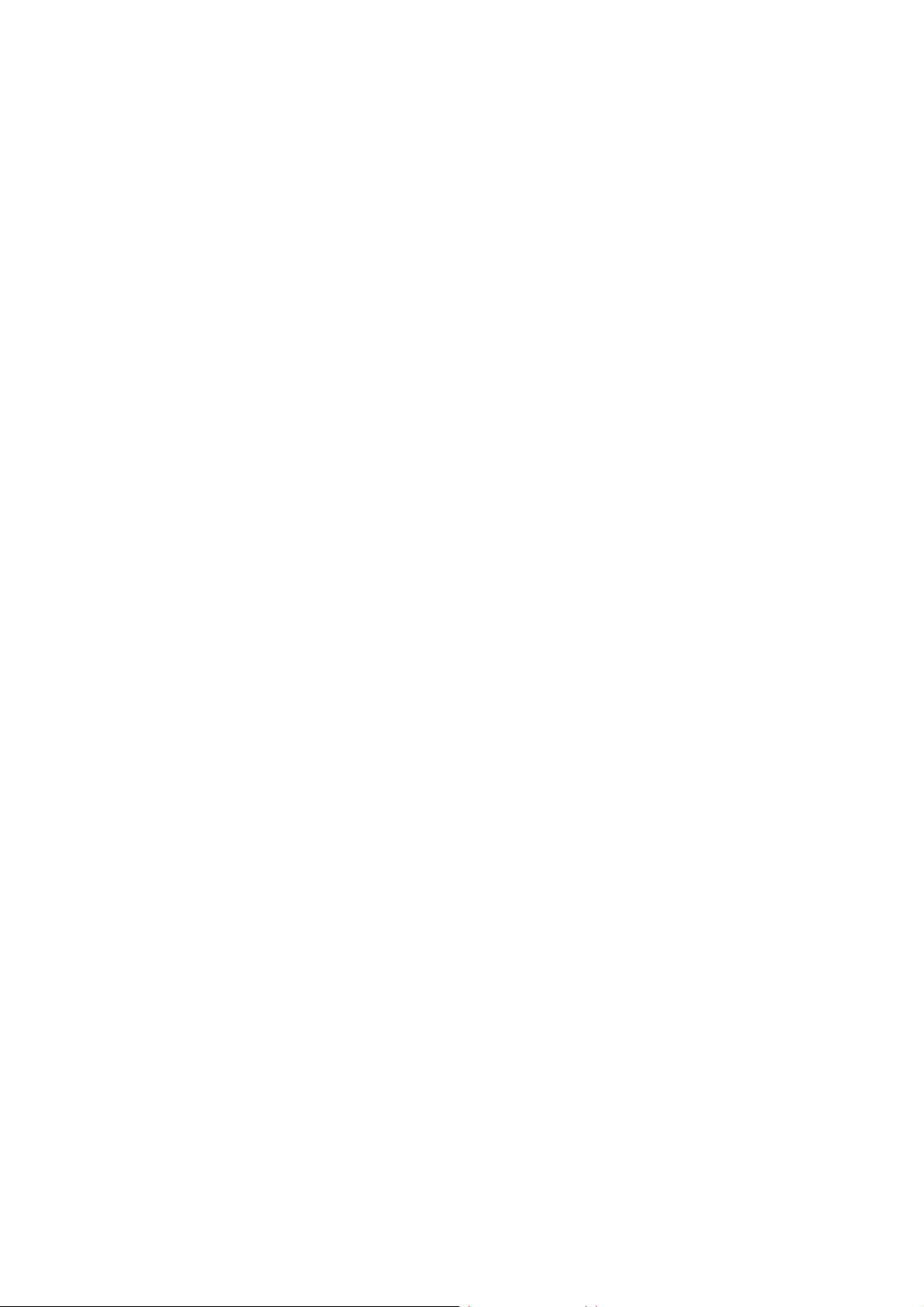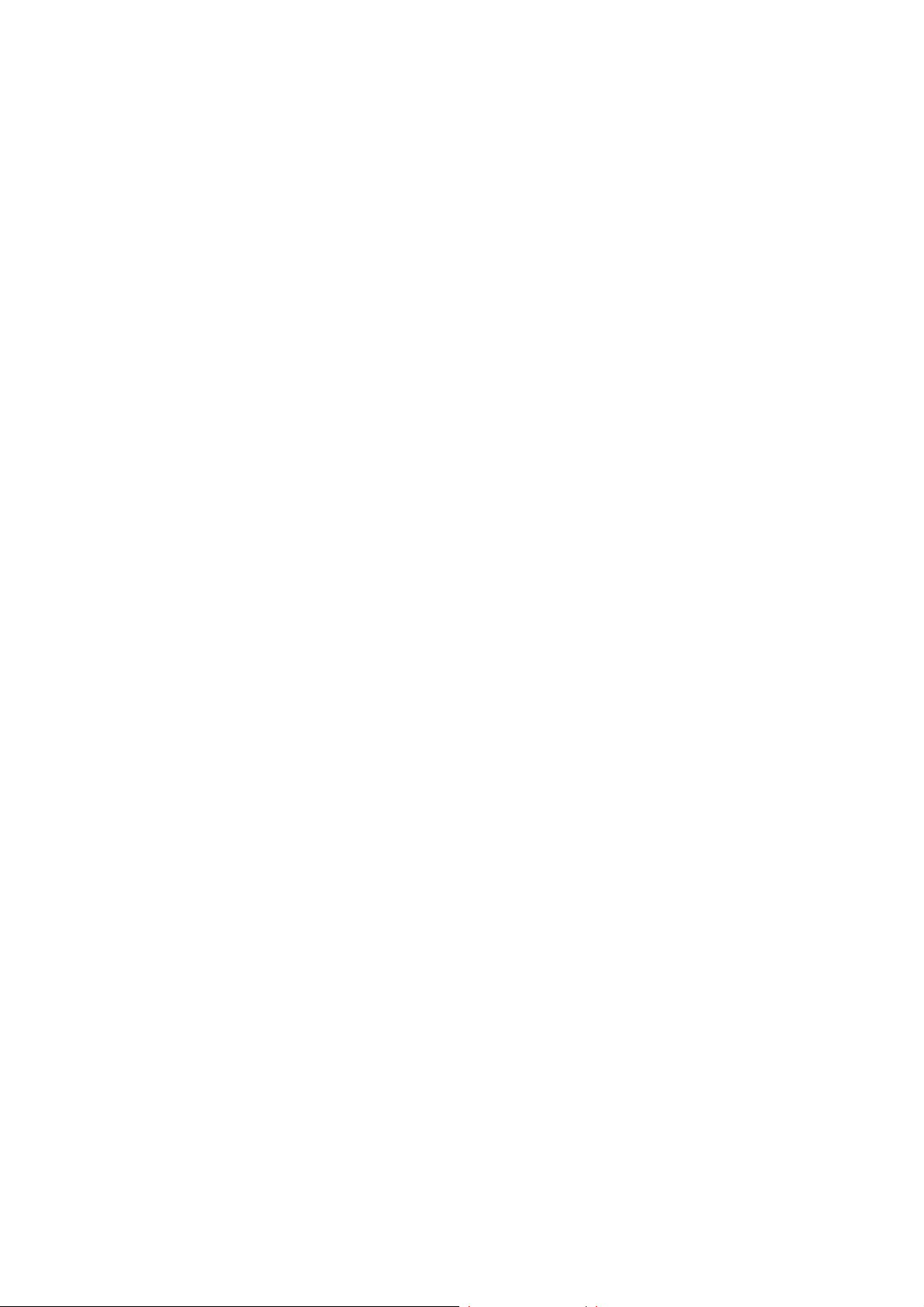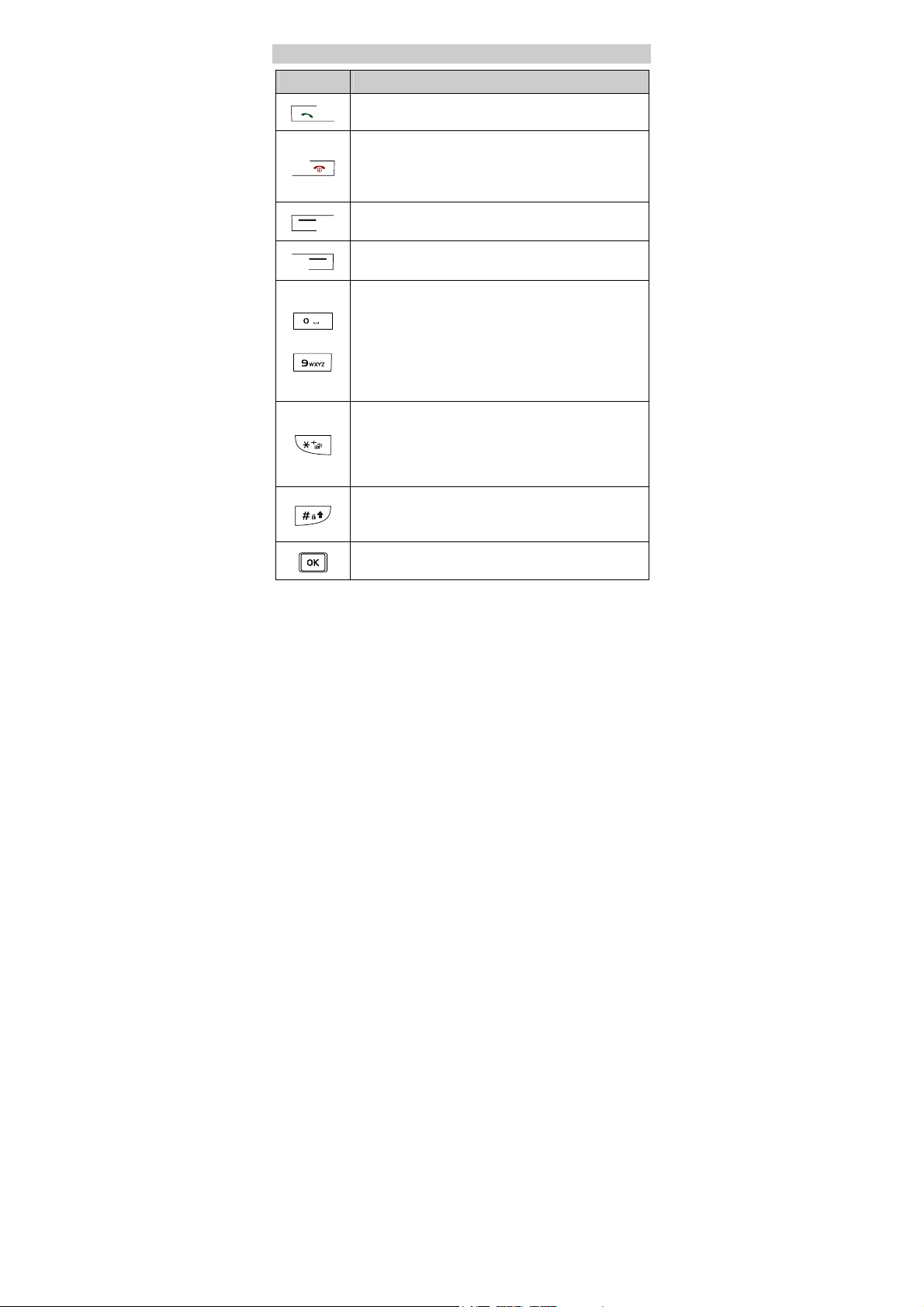ii
6 MMS ......................................................................... 16
Writing and Sending a Multimedia Message....................... 16
Receiving a Multimedia Message........................................ 16
Viewing a Multimedia Message .......................................... 16
7 Contacts.................................................................... 18
Adding a Contact................................................................. 18
Searching a Contact............................................................. 18
Searching a Contact by Location......................................... 19
8 Alarm Clock............................................................. 20
Enabling an Alarm Clock .................................................... 20
Disabling an Alarm Clock ................................................... 21
9 Security..................................................................... 22
Enabling/Disabling the Phone Lock .................................... 22
Changing the Phone Lock Code .......................................... 22
Locking the Keypad ............................................................ 22
10 Music ...................................................................... 24
Adding the Playlist .............................................................. 24
Launching the Media Player................................................ 24
Selecting a Playlist .............................................................. 24
Playing Music...................................................................... 25
Setting the Equalizer............................................................ 26
11 Video Player........................................................... 27
Selecting a Video File.......................................................... 27
Playing a Video File ............................................................ 27
12 Recorder................................................................. 29
Recording a Sound Clip....................................................... 29
Playing a Sound Clip........................................................... 29