Huawei EchoLife HG520s User manual
Other Huawei Gateway manuals
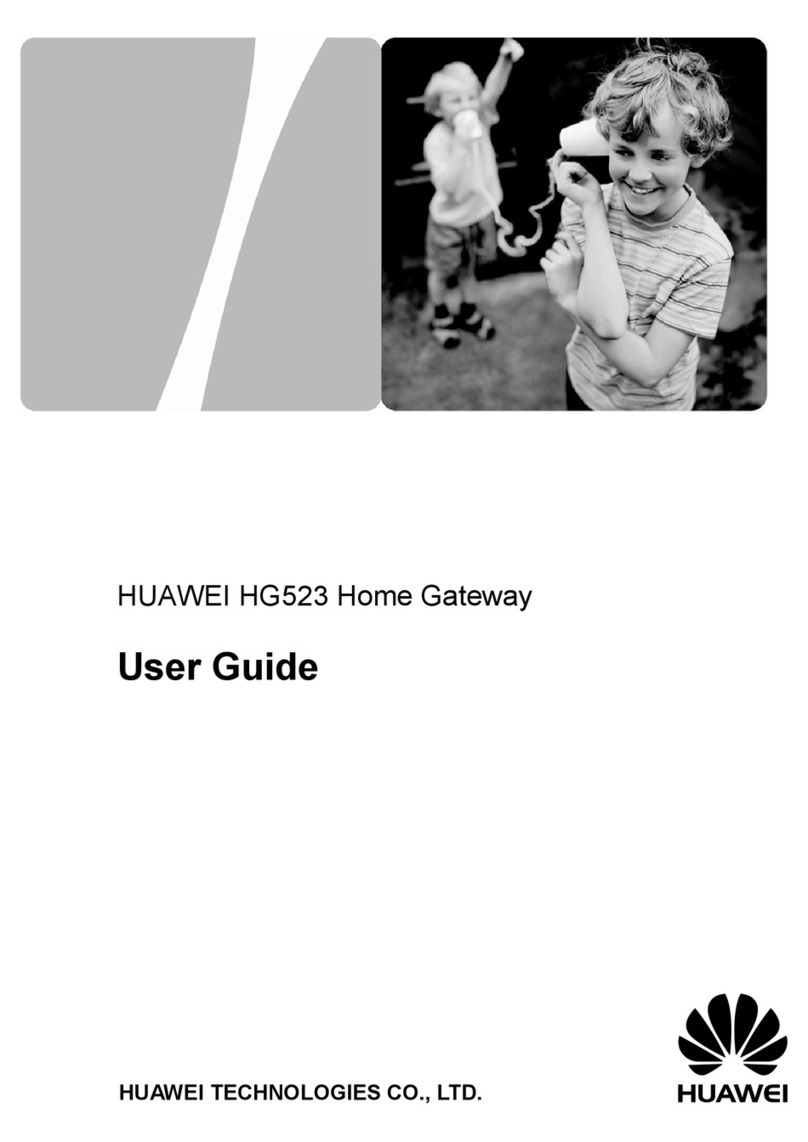
Huawei
Huawei HG523 User manual

Huawei
Huawei E960 HSDPA User manual

Huawei
Huawei HG532s User manual
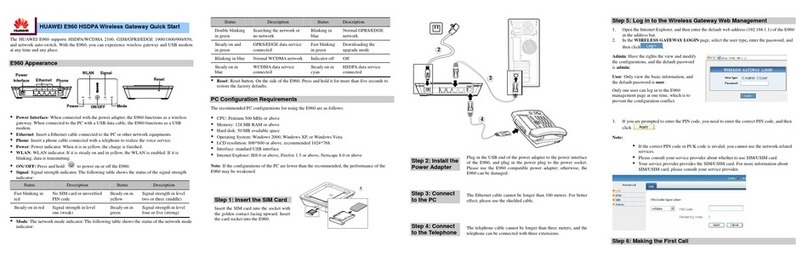
Huawei
Huawei E960 HSDPA User manual

Huawei
Huawei B933 series User manual
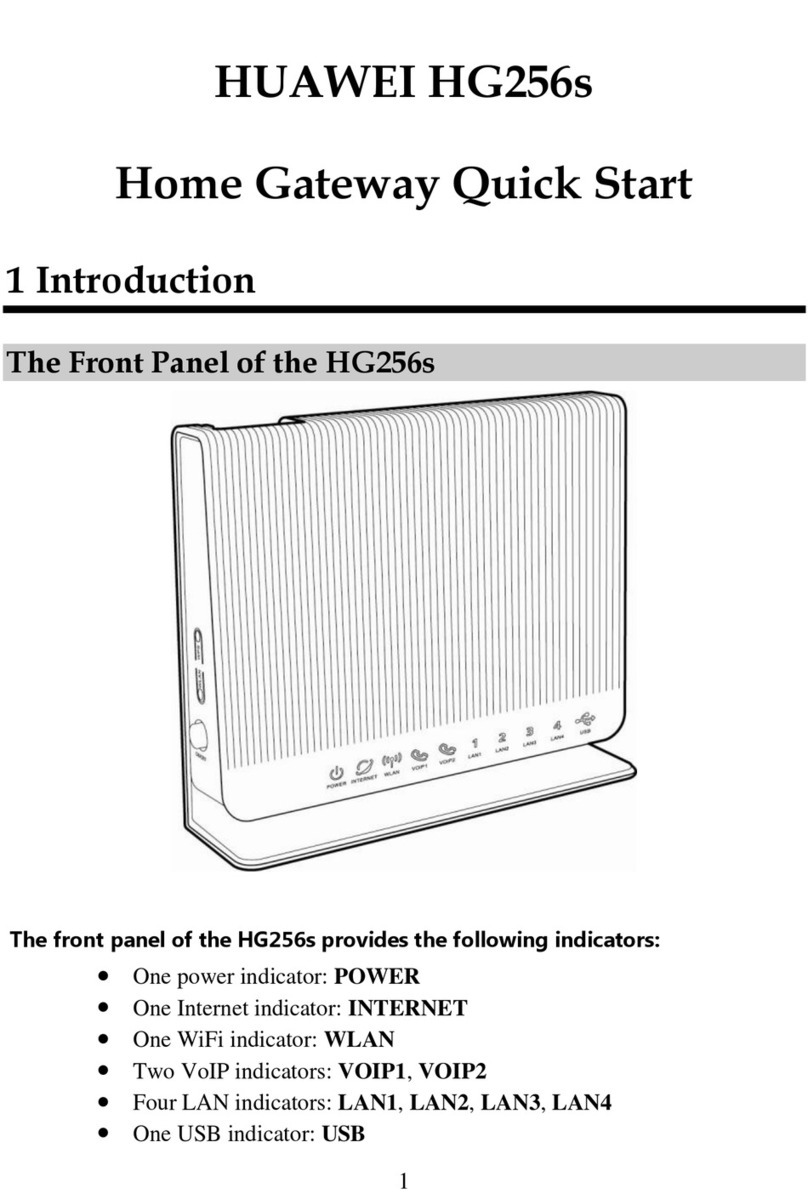
Huawei
Huawei HG256s User manual

Huawei
Huawei USG6000 Series Installation instructions
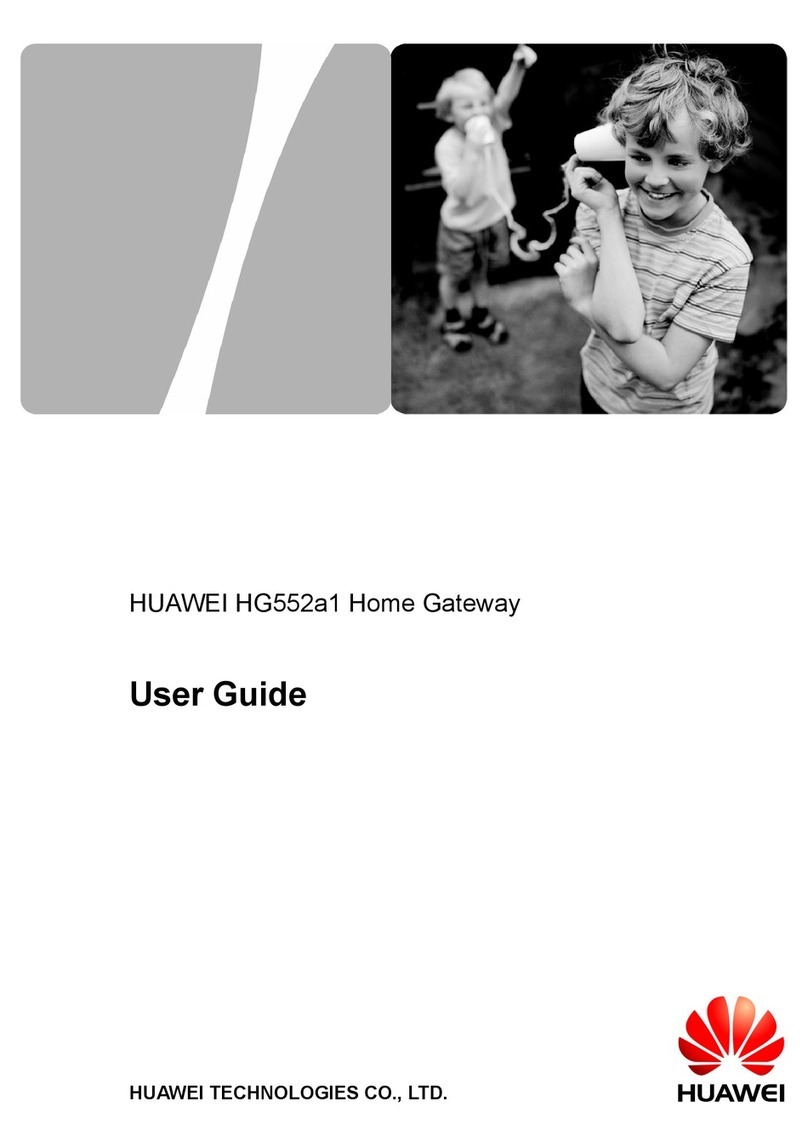
Huawei
Huawei HG552a1 User manual
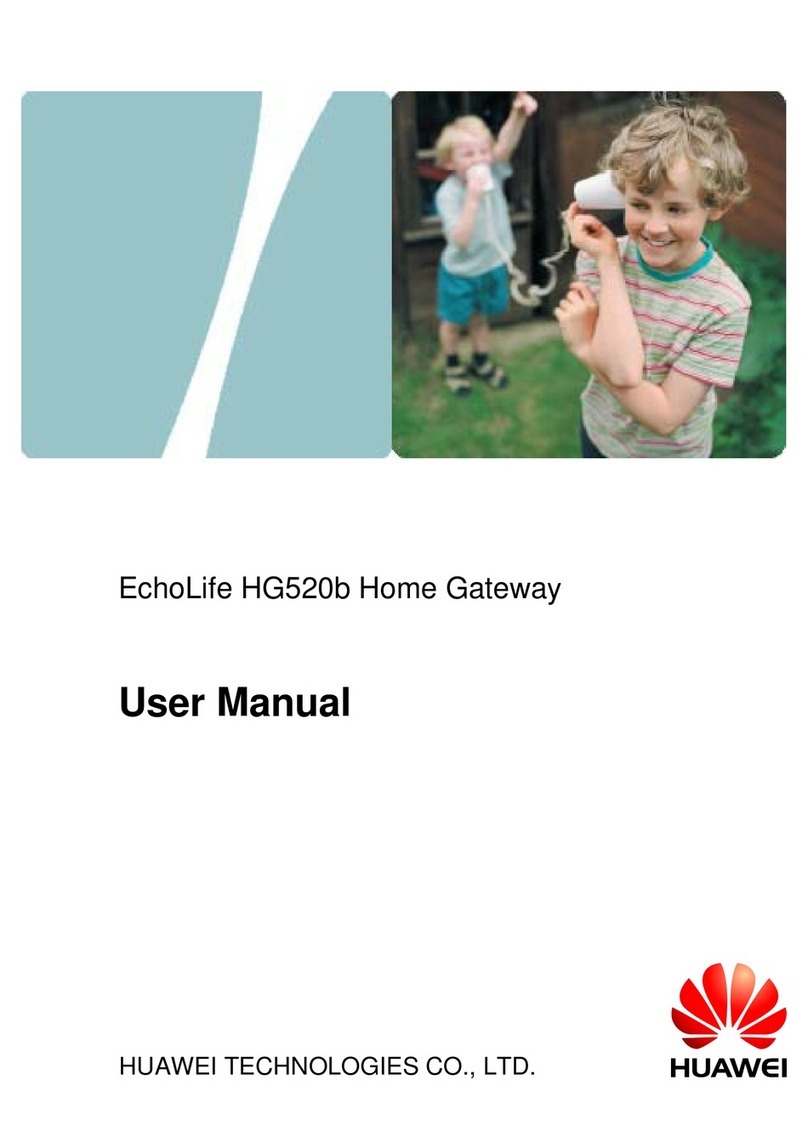
Huawei
Huawei Echolife HG520b User manual
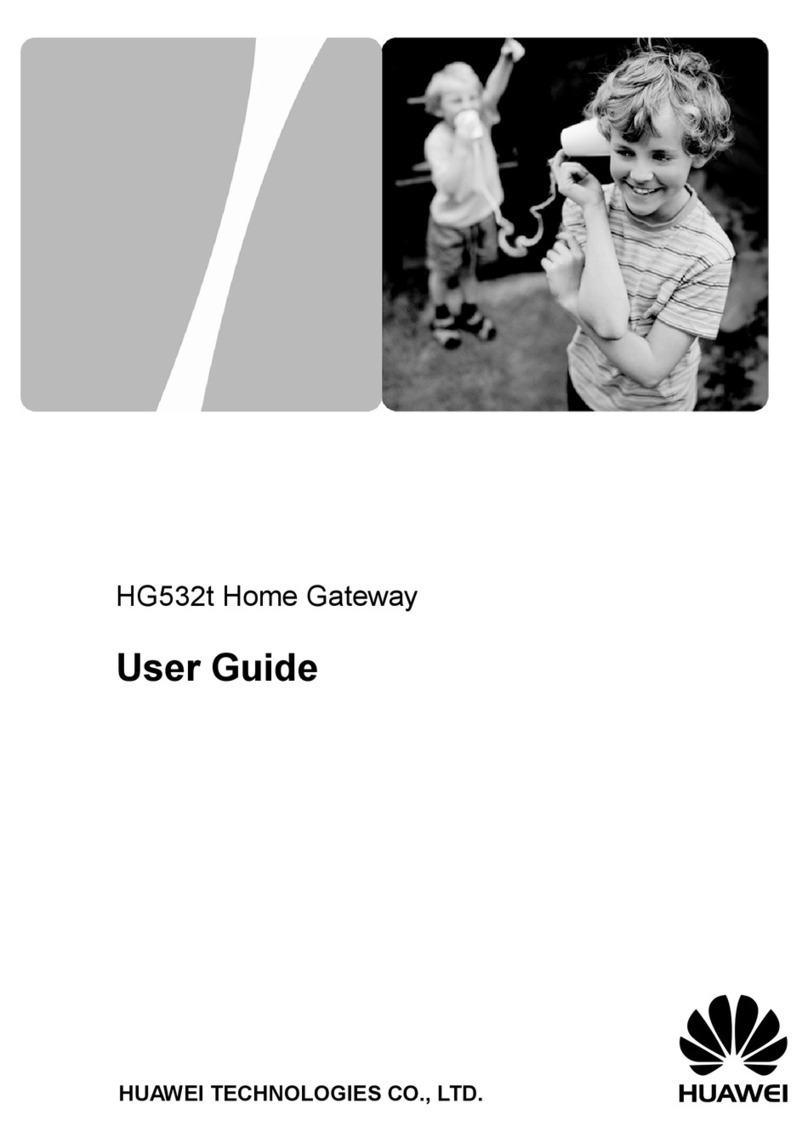
Huawei
Huawei HG532t User manual
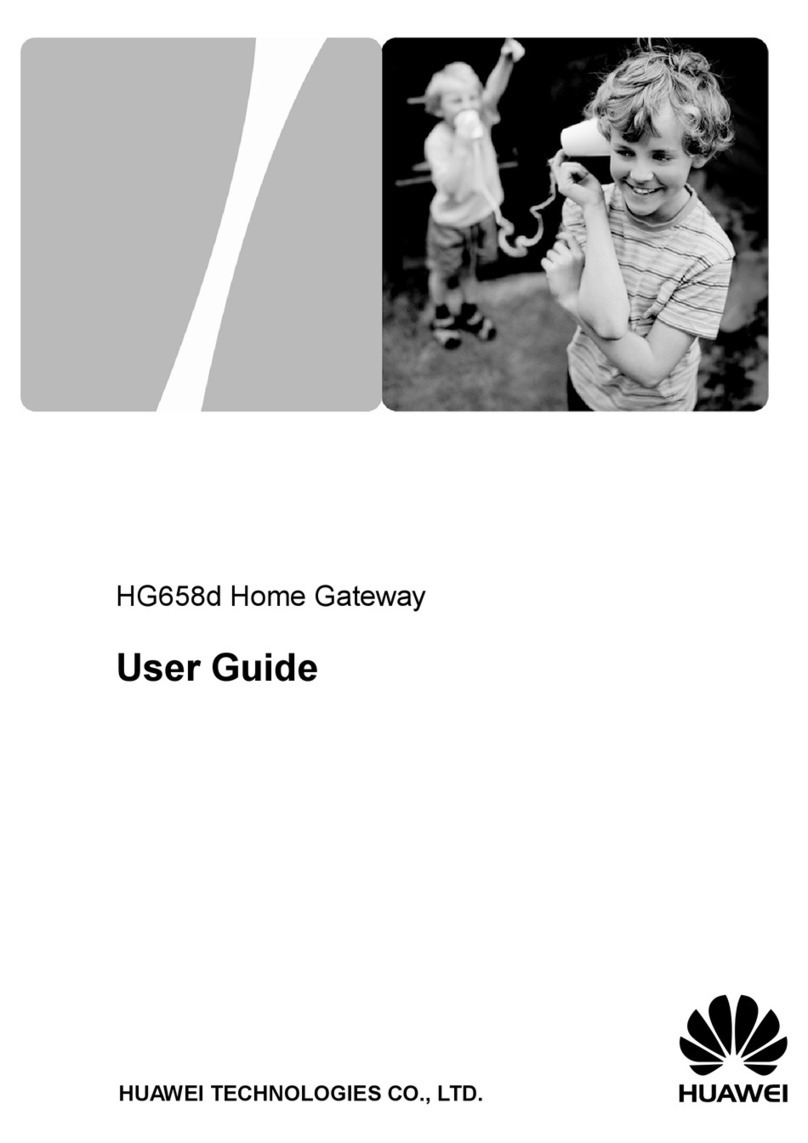
Huawei
Huawei HG658d User manual

Huawei
Huawei EchoLife HG521 User manual

Huawei
Huawei HG635 User manual
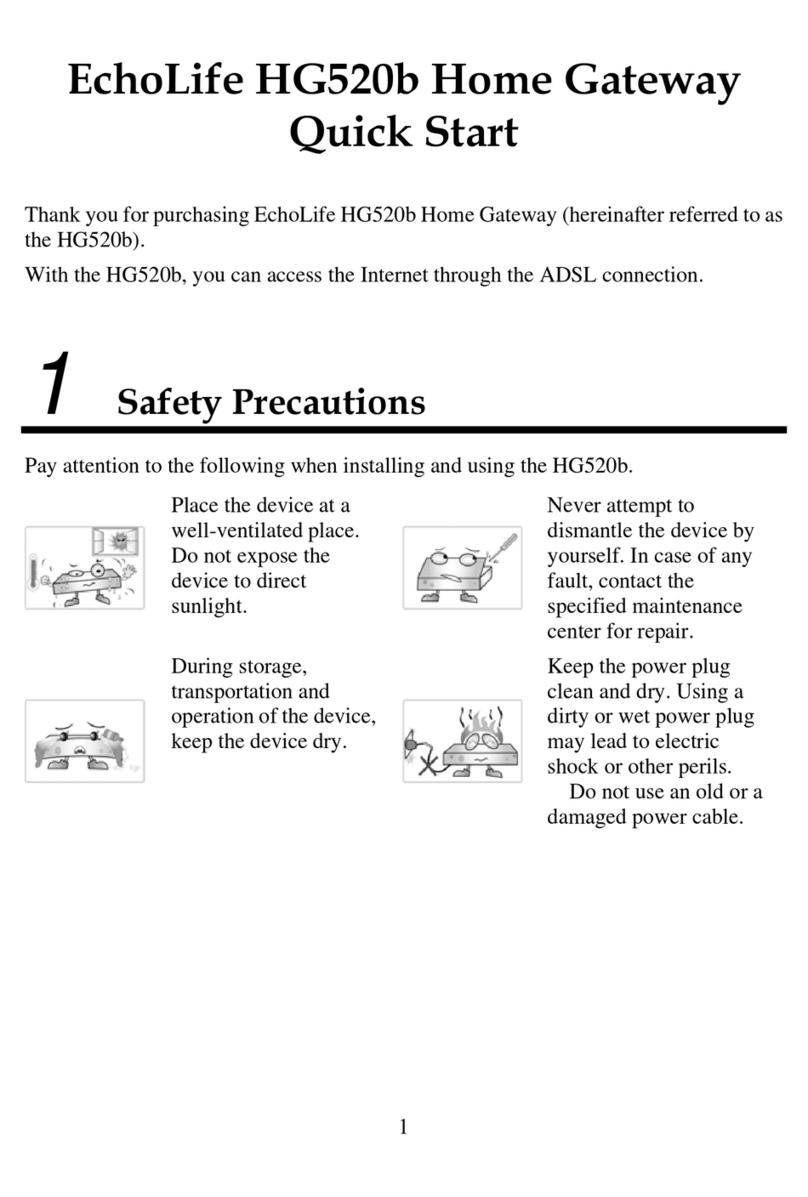
Huawei
Huawei Echolife HG520b User manual
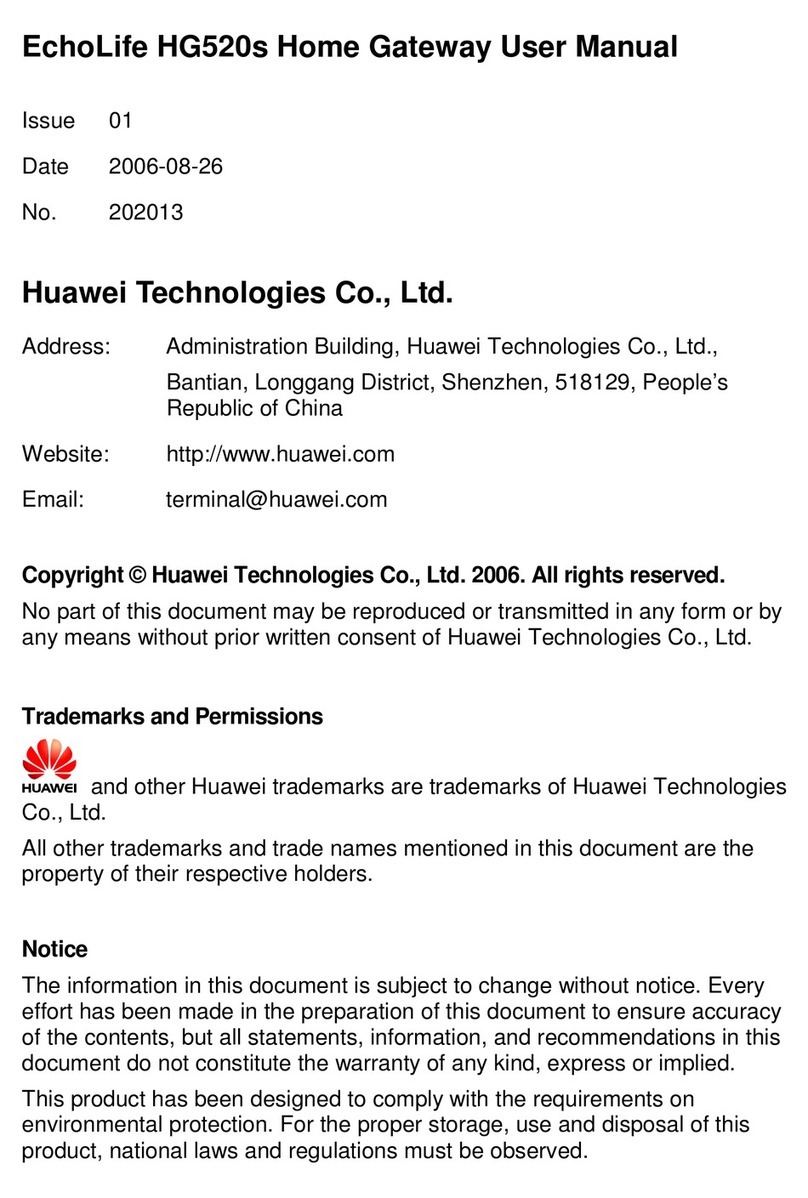
Huawei
Huawei EchoLife HG520s User manual

Huawei
Huawei HG655b User manual
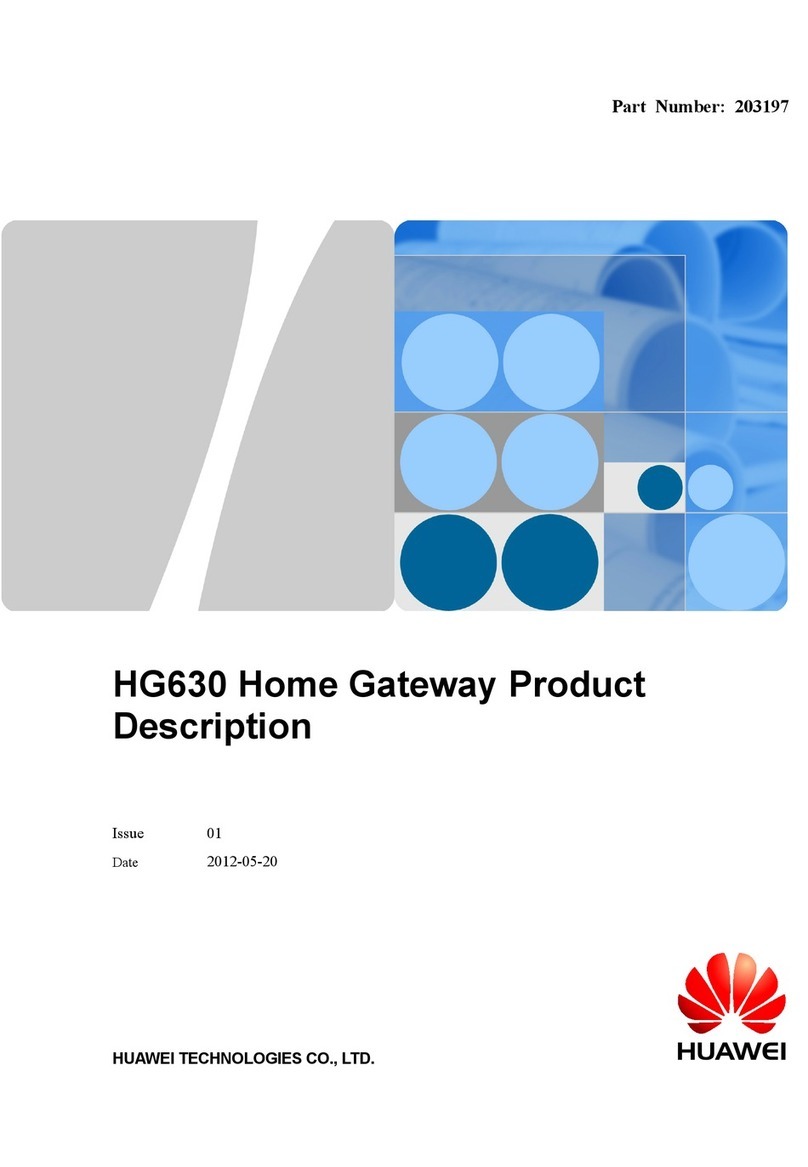
Huawei
Huawei HG630 Technical specifications

Huawei
Huawei HG658 User manual

Huawei
Huawei RRU3262 User manual

Huawei
Huawei eA360 Series User manual
Popular Gateway manuals by other brands

LST
LST M500RFE-AS Specification sheet

Kinnex
Kinnex Media Gateway quick start guide

2N Telekomunikace
2N Telekomunikace 2N StarGate user manual

Mitsubishi Heavy Industries
Mitsubishi Heavy Industries Superlink SC-WBGW256 Original instructions

ZyXEL Communications
ZyXEL Communications ZYWALL2 ET 2WE user guide

Telsey
Telsey CPVA 500 - SIP Technical manual

























