Huawei EchoLife HG510 User manual
Other Huawei Gateway manuals

Huawei
Huawei HG532c User manual

Huawei
Huawei H138-380 5G CPE Technical specifications

Huawei
Huawei HG659 User manual

Huawei
Huawei DAU eA680 User manual

Huawei
Huawei EchoLife HG532 User manual

Huawei
Huawei EchoLife HG521 User manual

Huawei
Huawei HG659 User manual
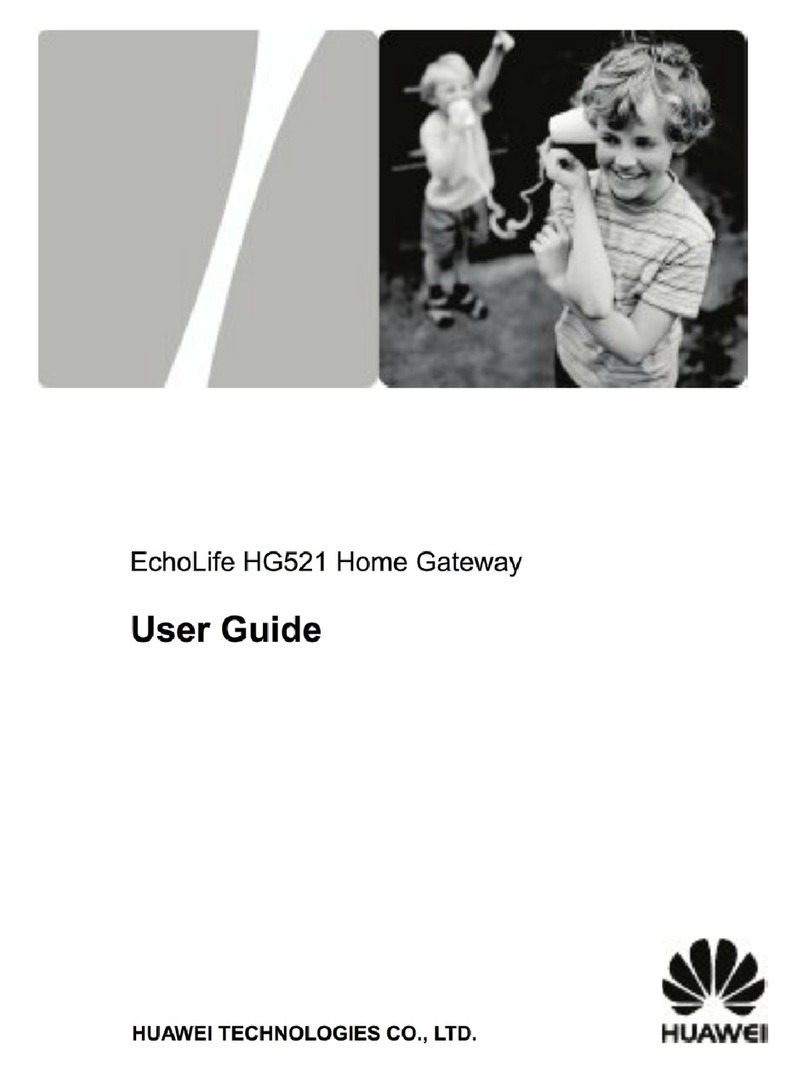
Huawei
Huawei EchoLife HG521 User manual
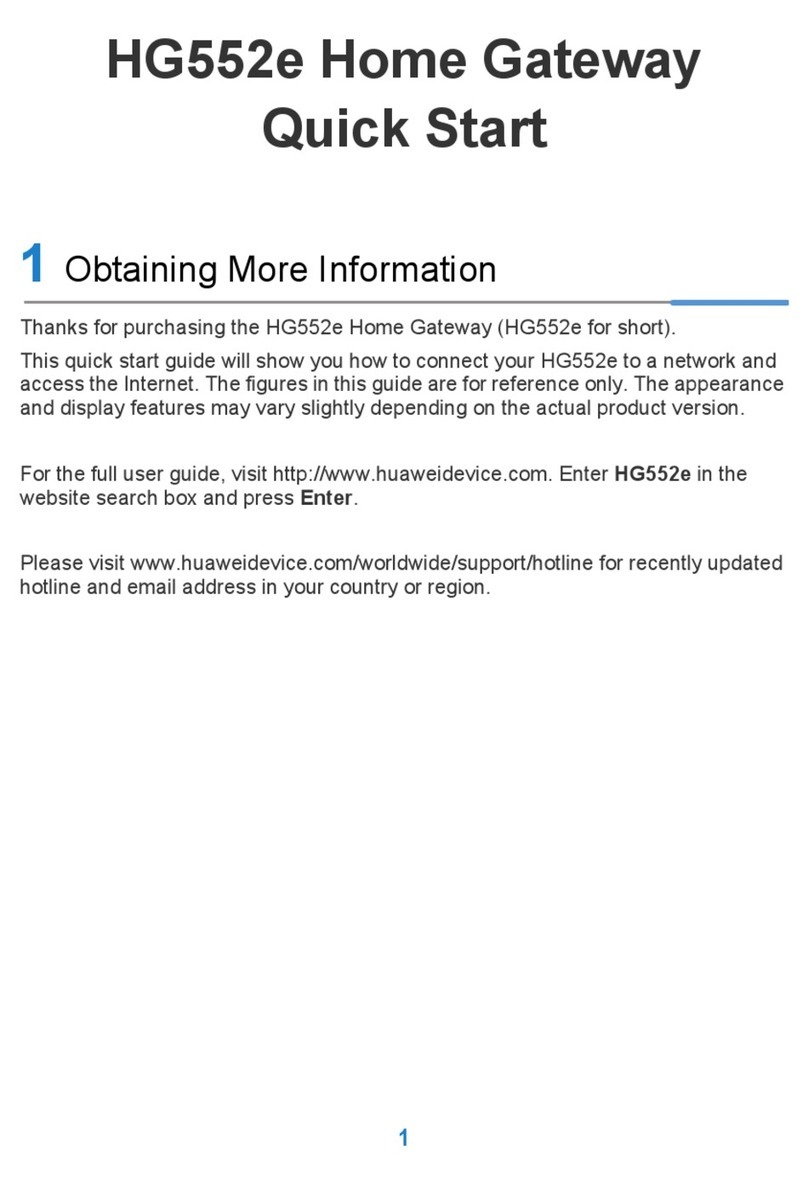
Huawei
Huawei HG552e User manual

Huawei
Huawei B560 User manual

Huawei
Huawei EchoLife HG520 User manual
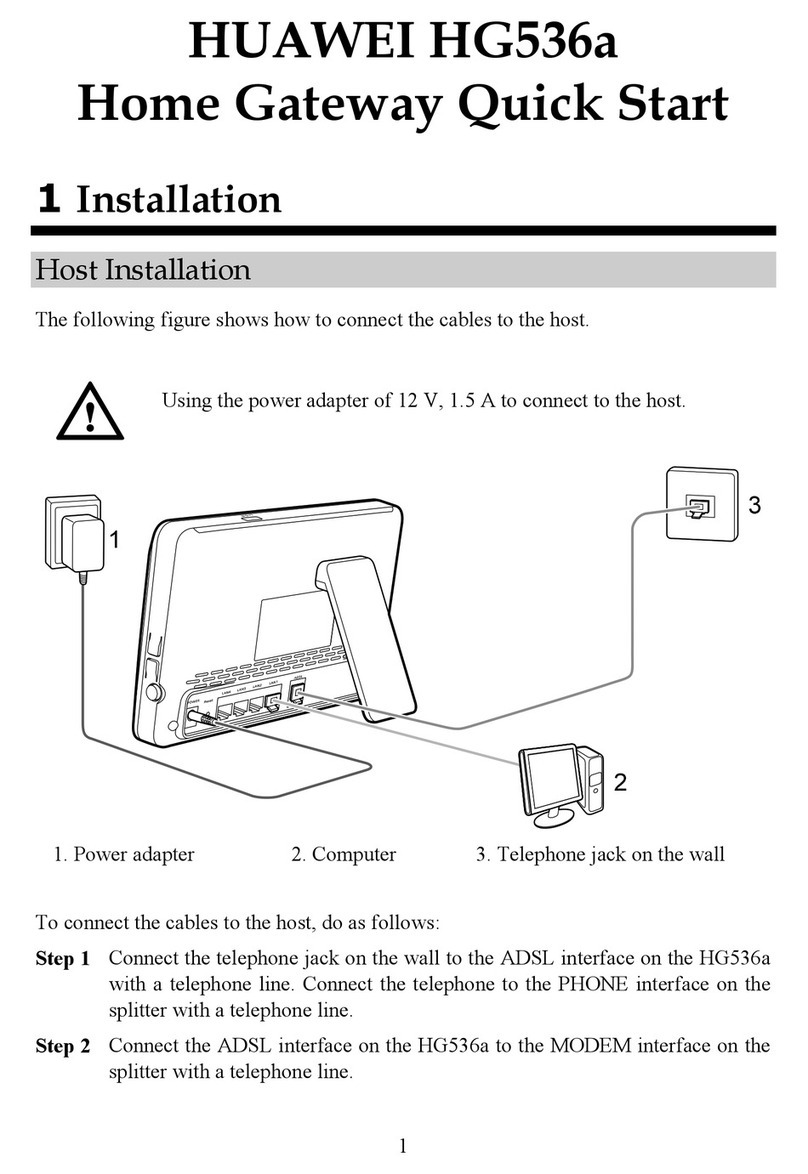
Huawei
Huawei HG536a User manual
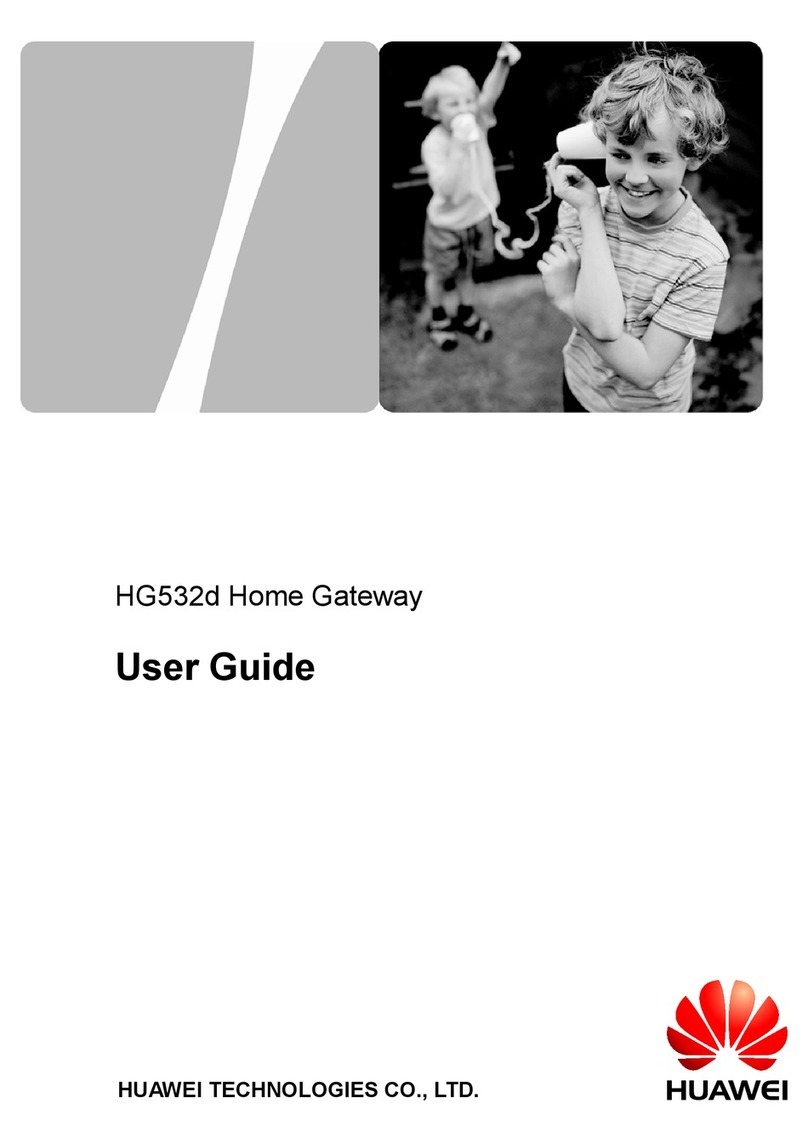
Huawei
Huawei HG532D User manual
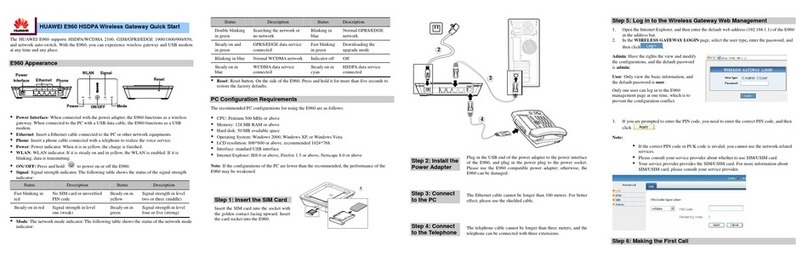
Huawei
Huawei E960 HSDPA User manual
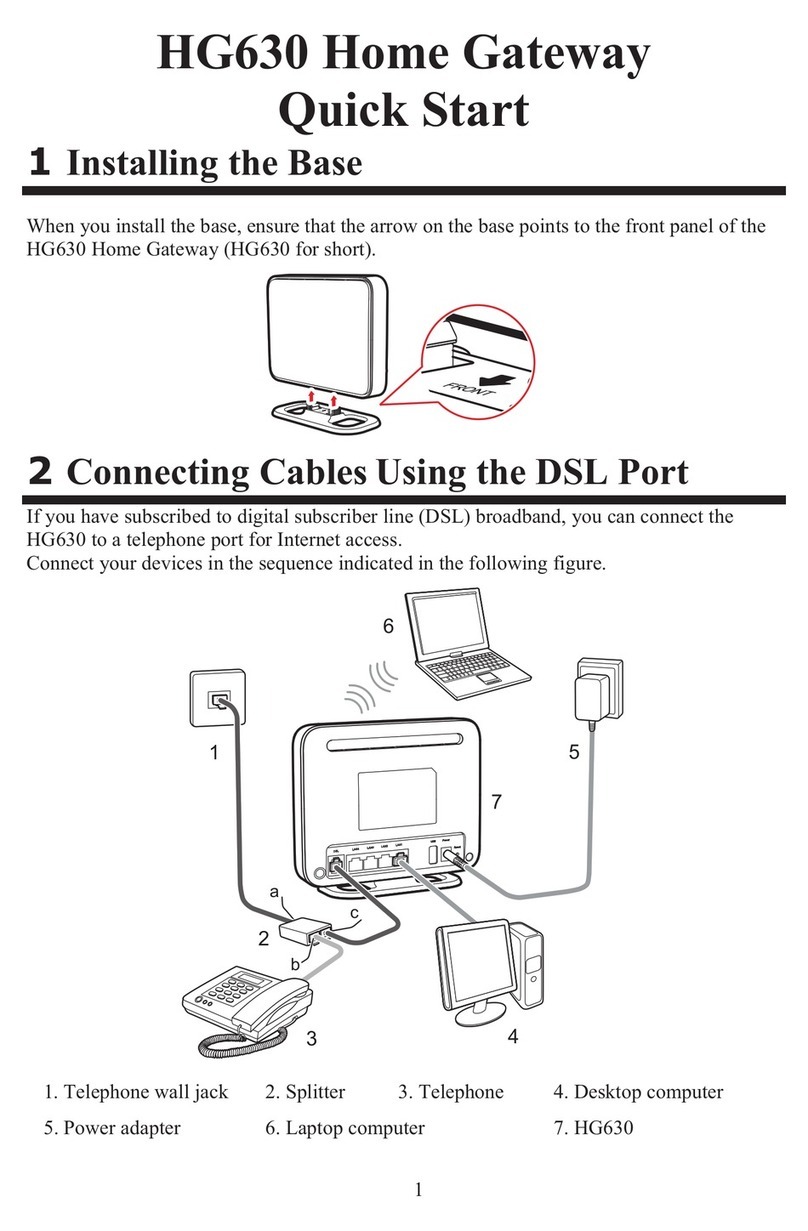
Huawei
Huawei HG630 User manual
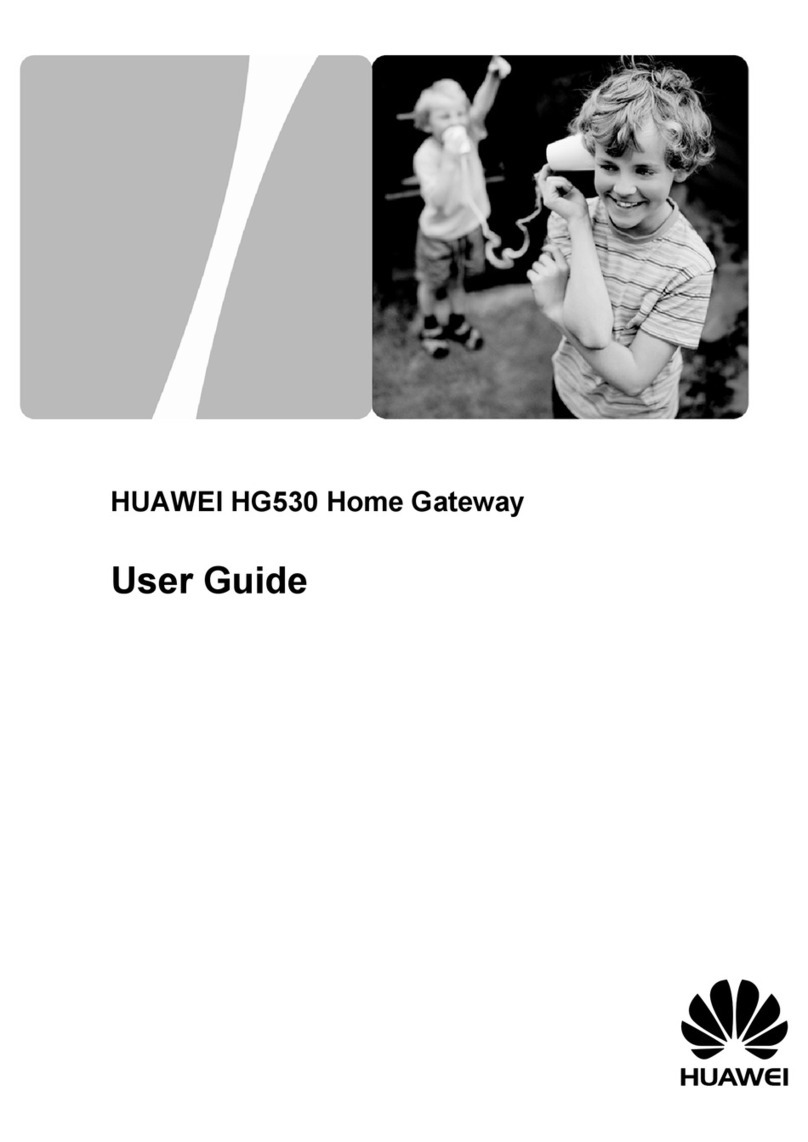
Huawei
Huawei HG530 User manual
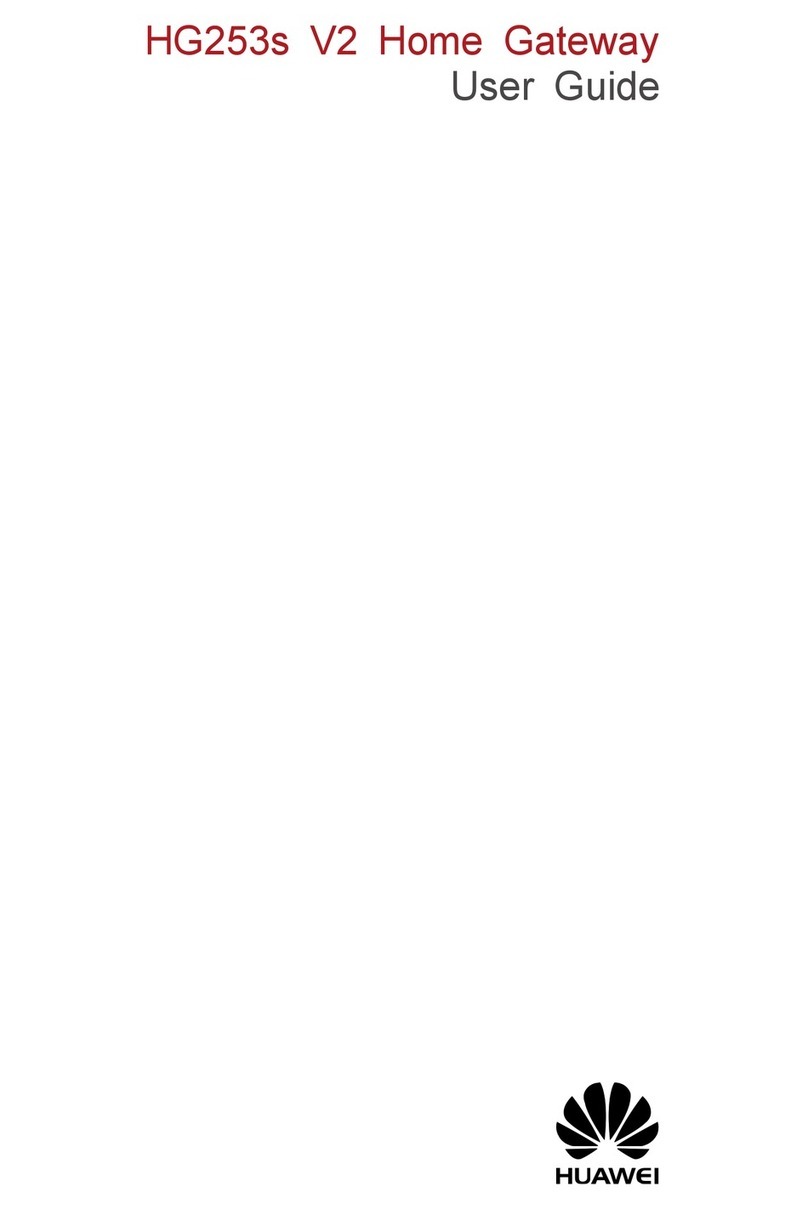
Huawei
Huawei HG253s User manual
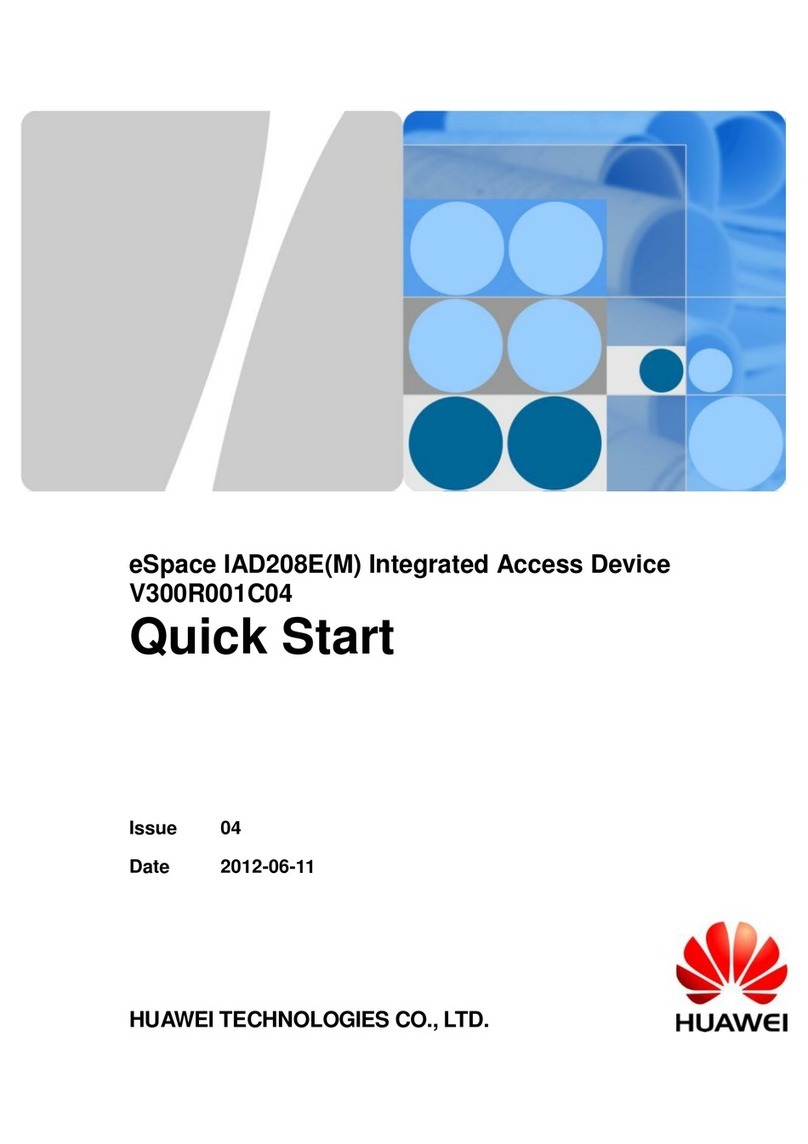
Huawei
Huawei eSpace IAD208E(M) User manual

Huawei
Huawei HG533 User manual

Huawei
Huawei HG523 User manual
Popular Gateway manuals by other brands

LST
LST M500RFE-AS Specification sheet

Kinnex
Kinnex Media Gateway quick start guide

2N Telekomunikace
2N Telekomunikace 2N StarGate user manual

Mitsubishi Heavy Industries
Mitsubishi Heavy Industries Superlink SC-WBGW256 Original instructions

ZyXEL Communications
ZyXEL Communications ZYWALL2 ET 2WE user guide

Telsey
Telsey CPVA 500 - SIP Technical manual

























