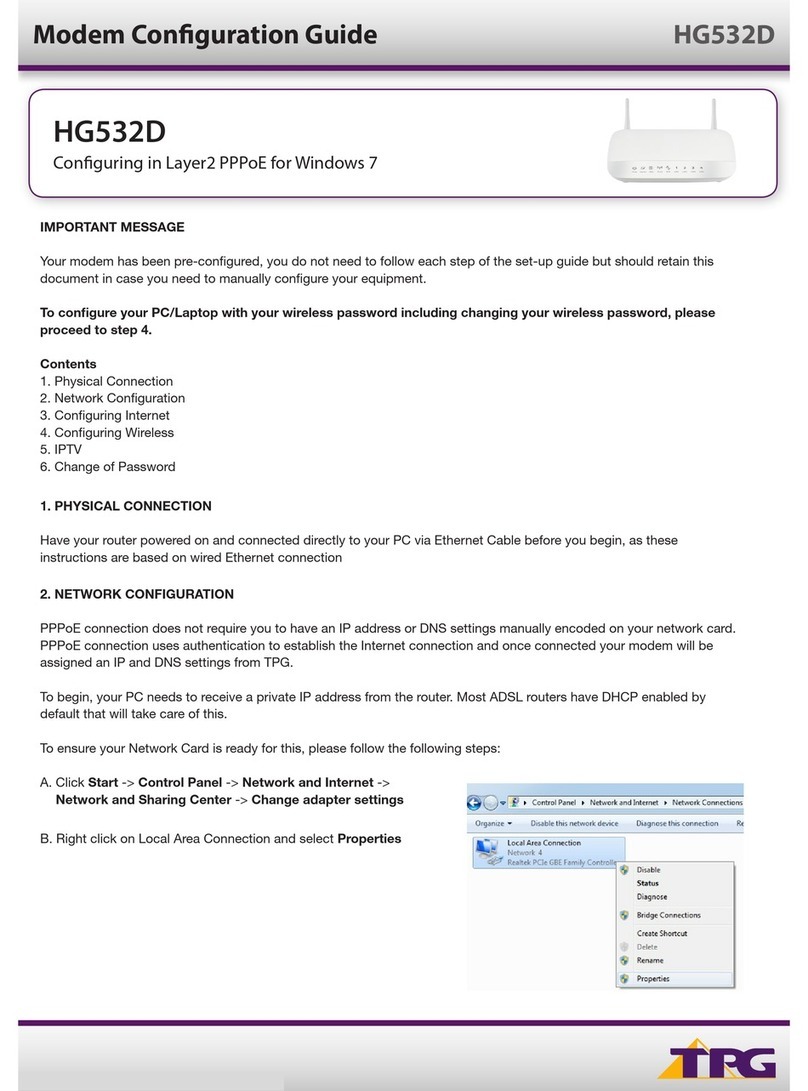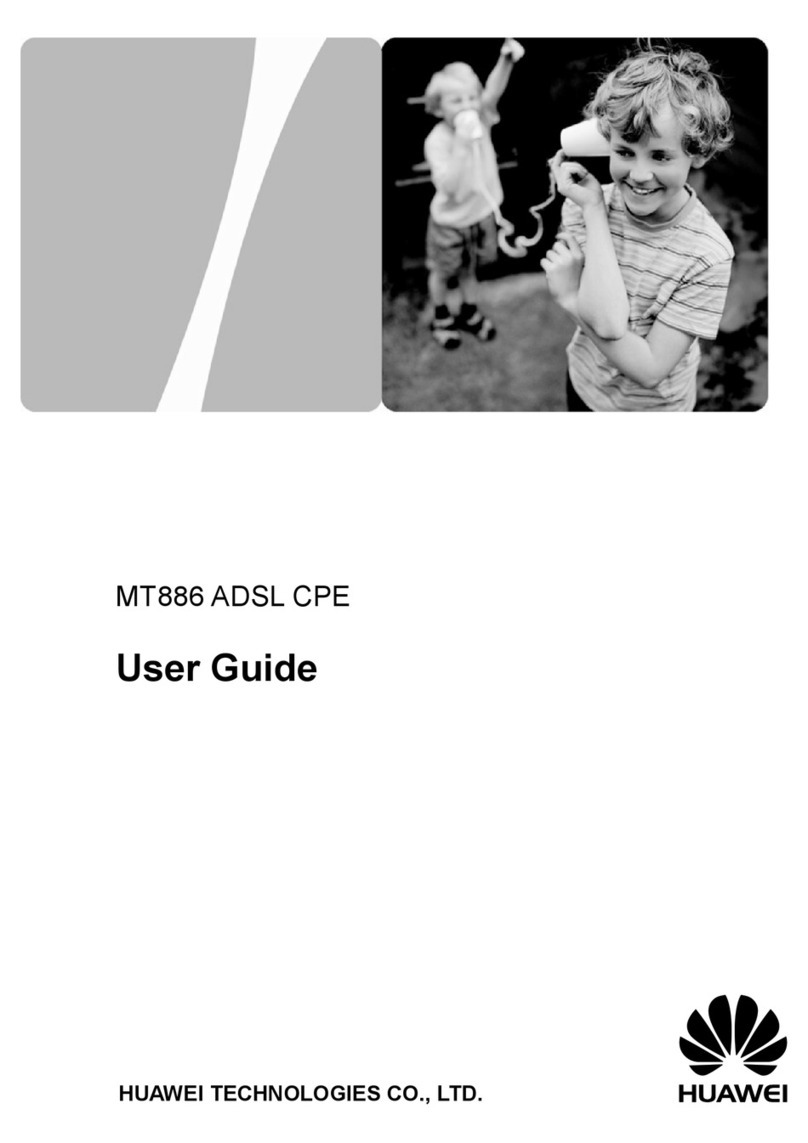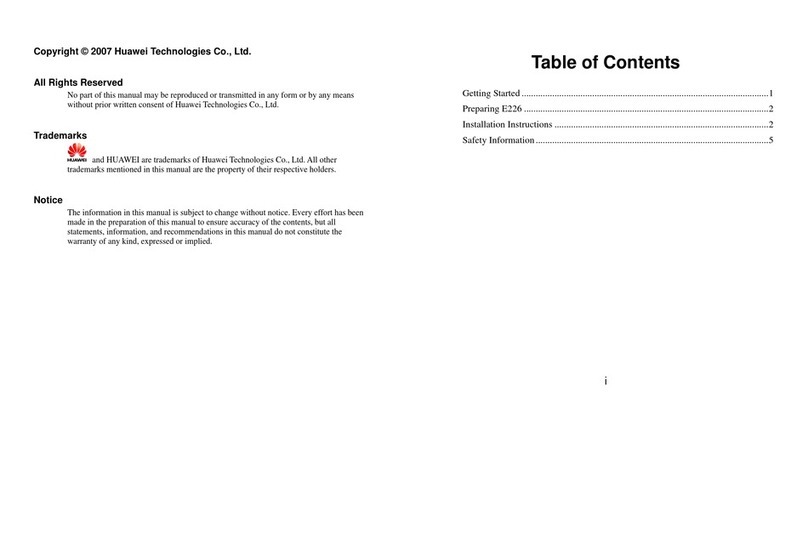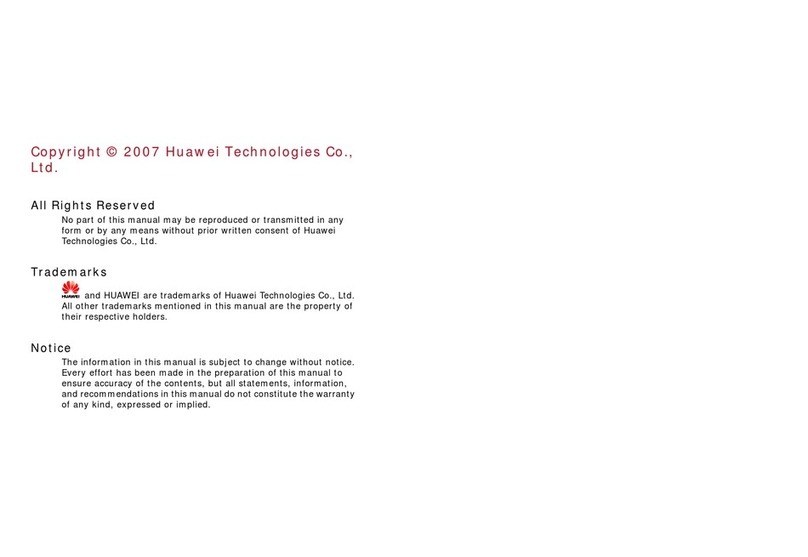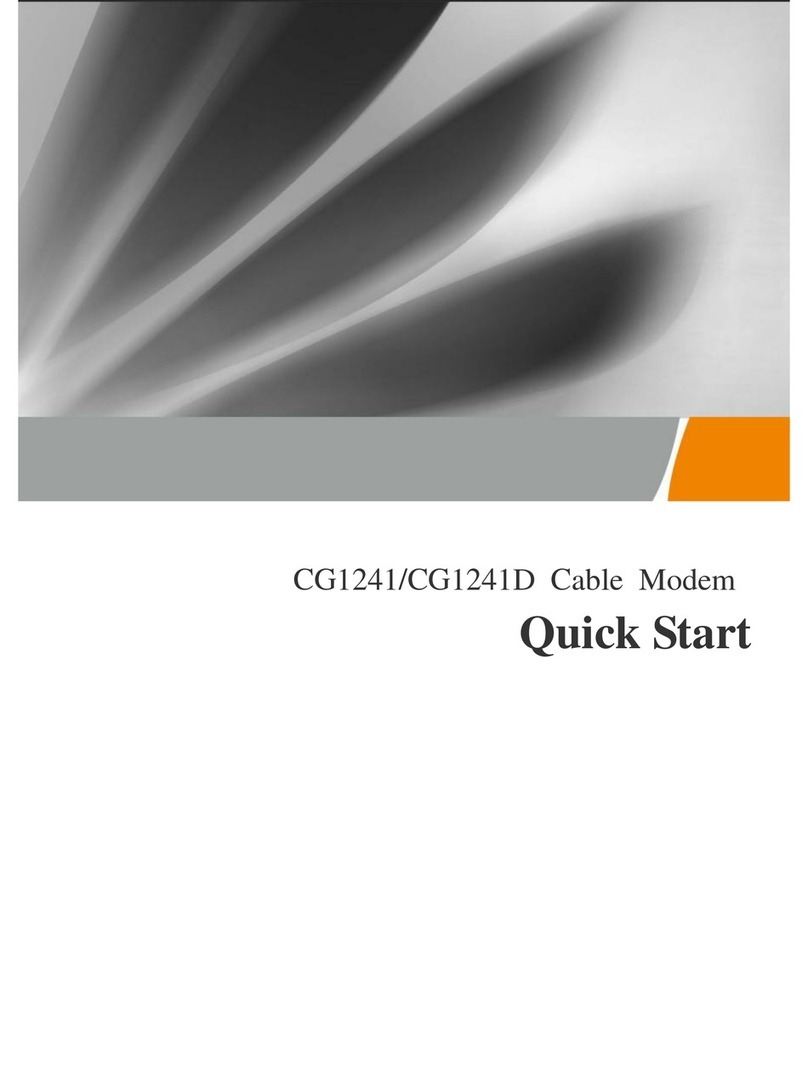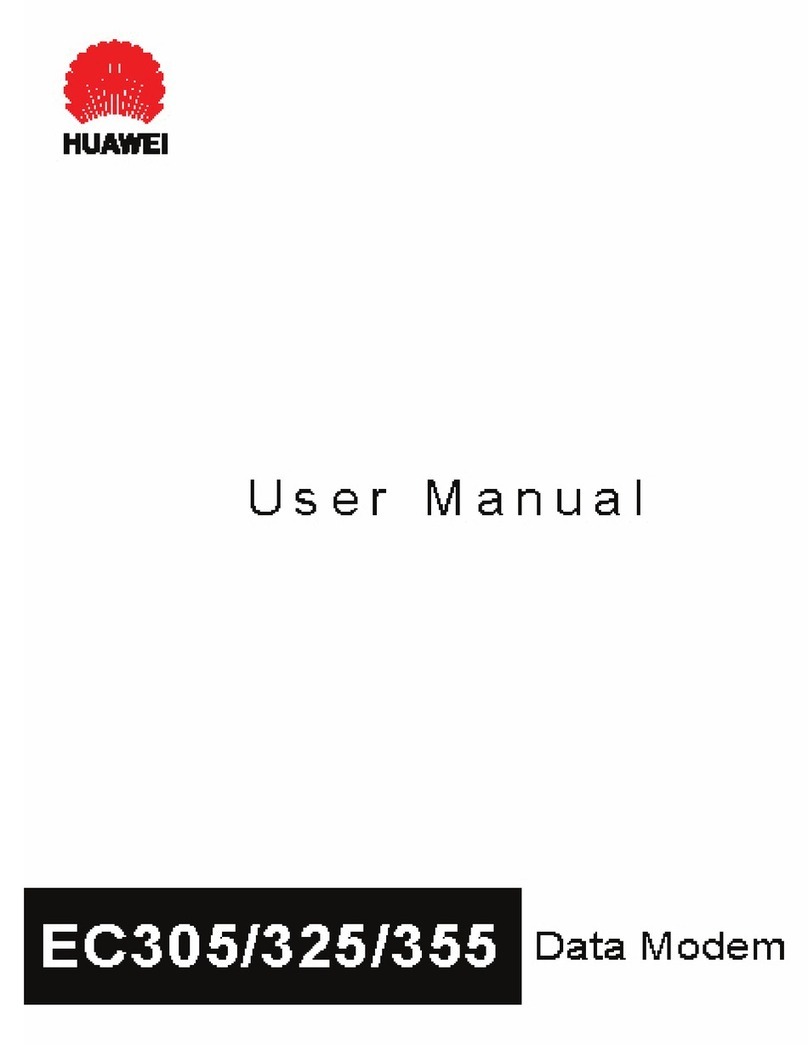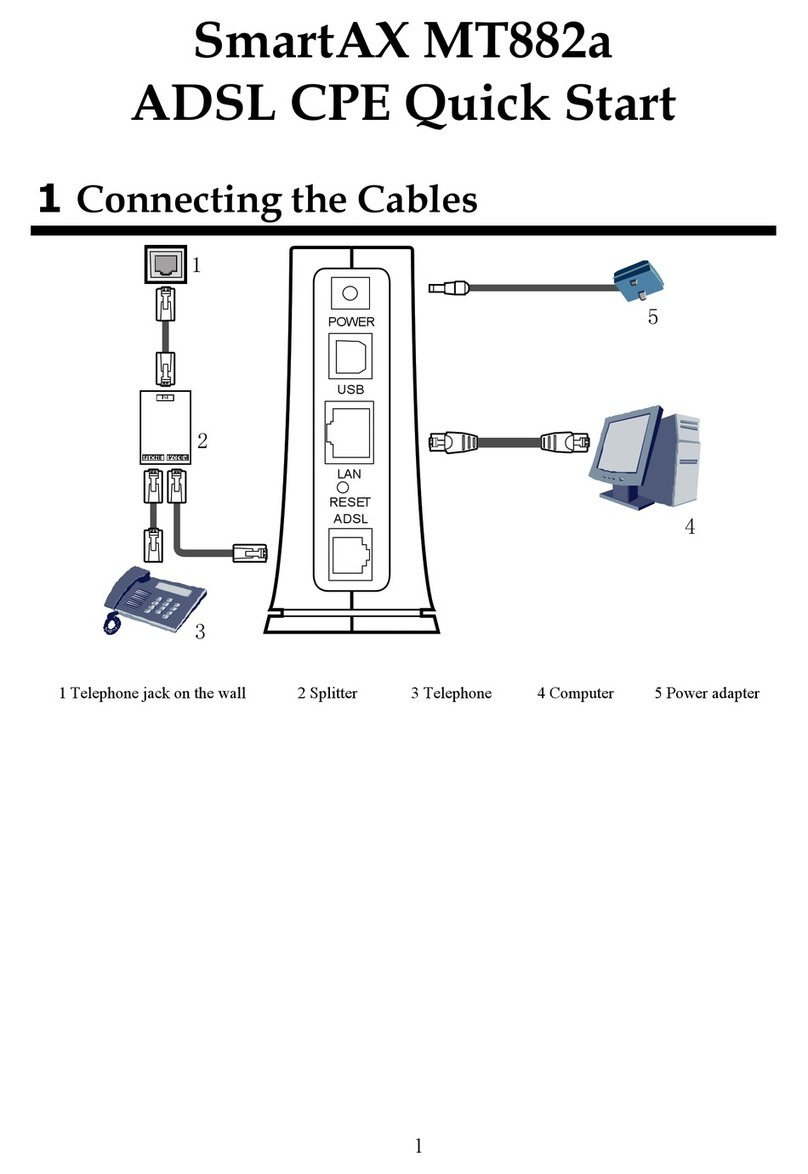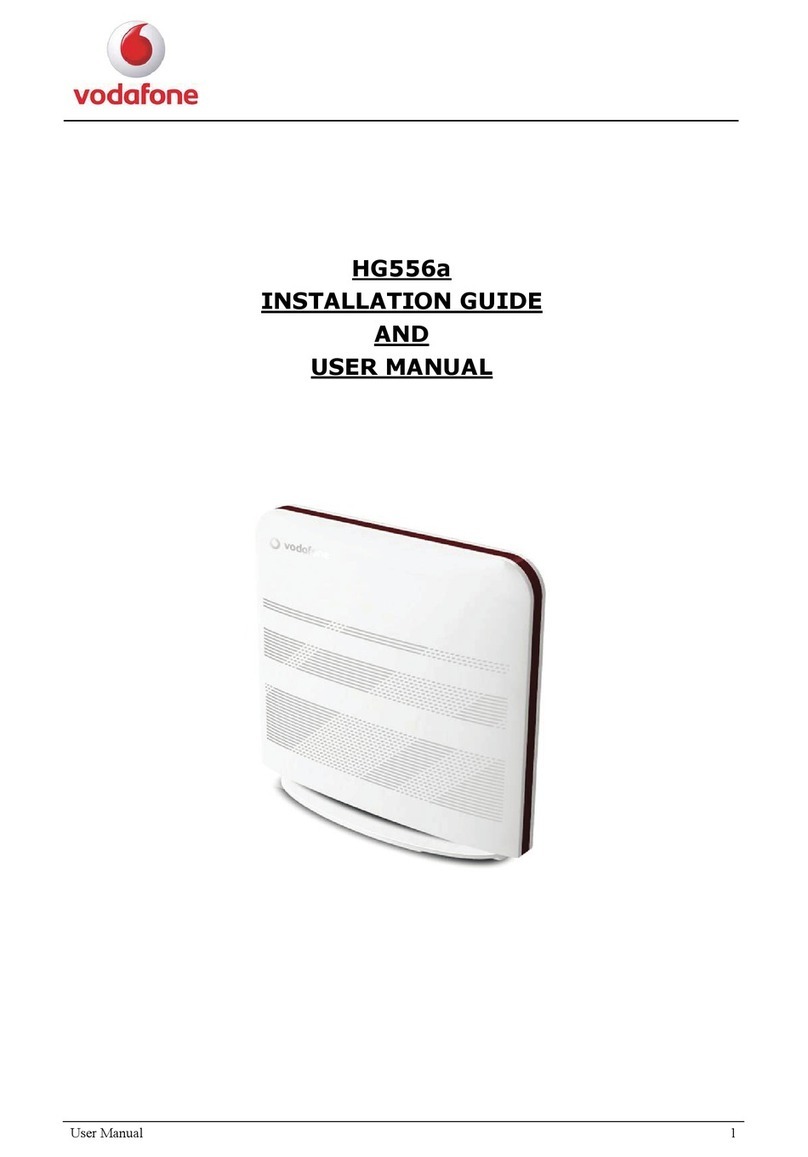8
Specific Absorption Rate (SAR) is the unit of
measurement for the amount of radio frequency
energy absorbed by the body when using a
wireless device. The SAR value is determined
at the highest certified power level in
laboratory conditions, but the actual SAR level
of the wireless device while operating can be
well below the value. This is because the
wireless device is designed to use the minimum
power required to reach the network.
All models of Huawei’s wireless device are
designed to meet radio frequency exposure
guidelines such as European Council
Recommendation and Federal Communications
Commission Notice (United States).
European Council Recommendation: Before
a wireless device model is available for sale to
the public, it must be tested according to the
technical standard-EN 50361 and not exceed
the limit established by the European Council
Recommendation: 1999/519/EC for safe
exposure.
The SAR limit adopted by the 1999/519/EC is
2.0 watts/kilogram (W/kg) averaged over ten
gram of tissue. The highest SAR value for this
device type when tested is 1.20 W/kg.
[EN 50361 scope states “This basic standard
applies to any electromagnetic field (EM)
transmitting devices intended to be used with
the radiating part of the equipment in close
proximity to the human ear including mobile
phones, cordless phones, etc. The frequency
range is 300 MHz to 3 GHz. Therefore, the
above text does not address primary use of the
wireless device product.]
Federal Communications Commission
Notice (United States): Before a wireless
device model is available for sale to the public,
it must be tested and certified to the FCC that it
does not exceed the limit established by the
government-adopted requirement for safe
exposure.
The SAR limit adopted by the USA and Canada
is 1.6 watts/kilogram (W/kg) averaged over one
gram of tissue. The highest SAR value reported
to the FCC and IC for this device type when
tested for use is 0.59W/kg. [There is no
reference to the specific reference standard or
its applicability to the intended use of the
product]
FCC Statement
This equipment has been tested and found to
comply with the limits for a Class B digital
device, pursuant to Part 15 of the FCC Rules.
These limits are designed to provide reasonable
protection against harmful interference in a
residential installation. This equipment
generates, uses and can radiate radio frequency
energy and, if not installed and used in
accordance with the instructions, may cause
harmful interference to radio communications.
However, there is no guarantee that interference
will not occur in a particular installation. If