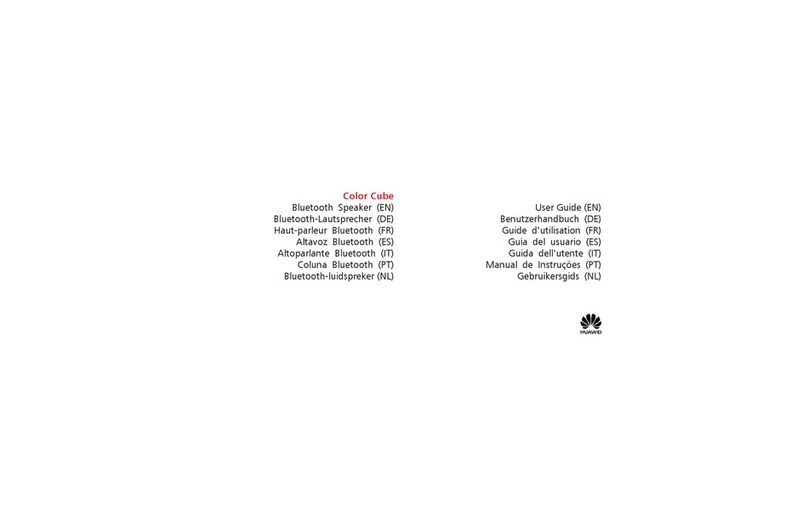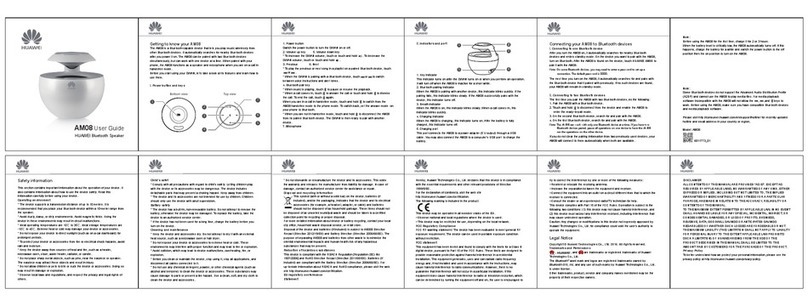Error! Use the Home tab to apply 标题 1,heading 1 to
the text that you want to appear here.
Huawei Proprietary and Confidential
Copyright © Huawei Technologies Co., Ltd.
2.2 Interactions Between the Buttons and Ring Indicator
In different speaker status, the ring indicator and button indicators change their status
according to different button operations. For example, the indicator turns steady on during
a call, and turns off when the call is ended.
After the Bluetooth speaker is powered on, it will power off if it is not used for 15 minutes or does not
transmit Bluetooth sound for 15 minutes.
2.3 OneHop Audio Sharing
You only need to tap your phone to quickly transfer the audio to the speaker for playback.
Enable NFC on your phone, tap the NFC area of your phone against the icon on the
speaker, and follow the onscreen instructions to pair your phone with the speaker. The audio
on your phone will then be played from the speaker.
Make sure your phone screen is unlocked and turned on during the audio sharing process.
This feature is only supported on NFC-compatible phones runningAndroid 5.1.1 or later.
2.4 Stereo Playback
Two speakers can be combined in a stereo group to provide more immersive and spatial
sound effects.
You can connect your phone to the stereo group containing the two stereo speakers via
OneHop Audio Sharing or Bluetooth to play audio.
This feature is not supported when the two speakers are connected to an iOS device.
2.5 Quick connection between speakers and PC
When the speaker is close to the PC, short press the Bluetooth button to turn on the
Bluetooth, the PC will find the nearby speakers and pop up the connection card, click
"Connect" to quickly complete the connection between the speaker and the PC.
This function is only supported by HUAWEI Matebook D 16, HUAWEI Matebook 13 2021,
HUAWEI Matebook 14 2021, and HUAWEI Matebook X pro 2021.