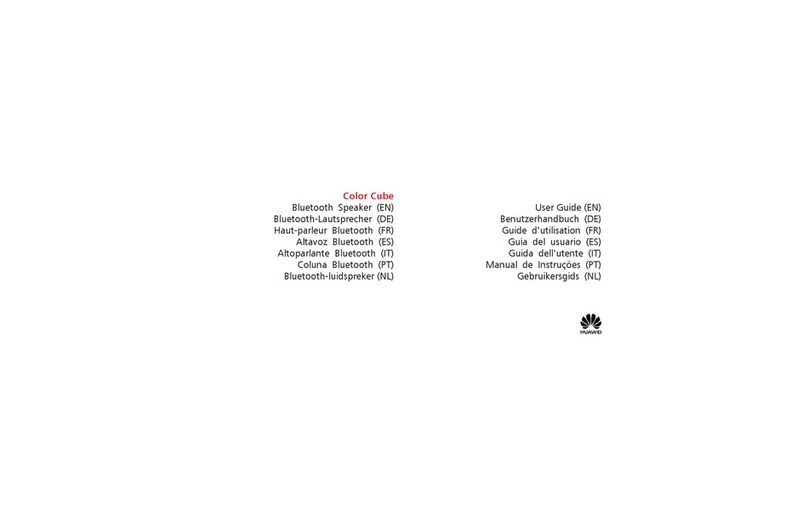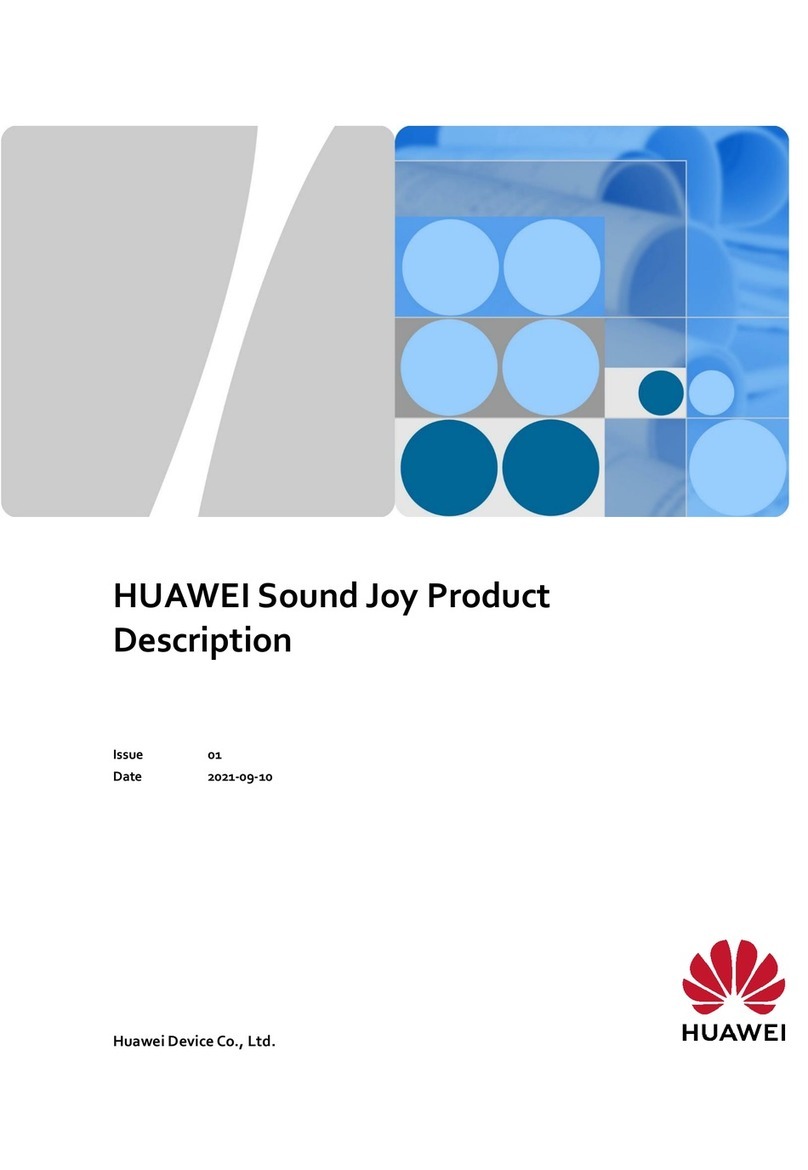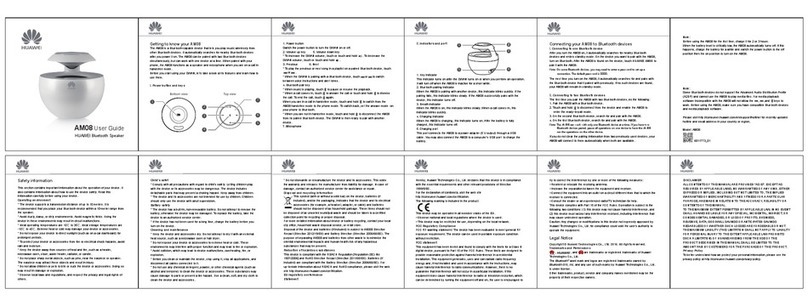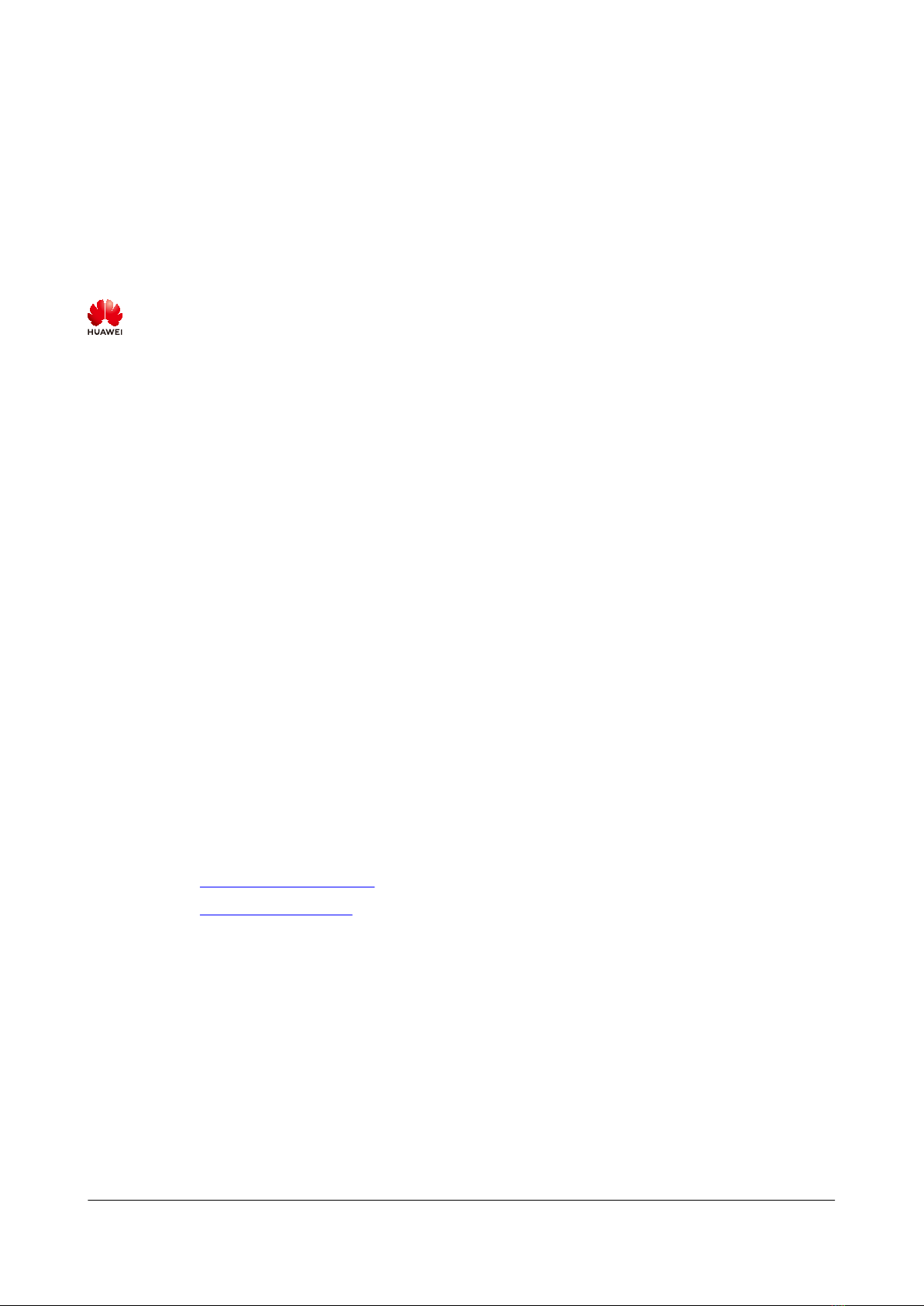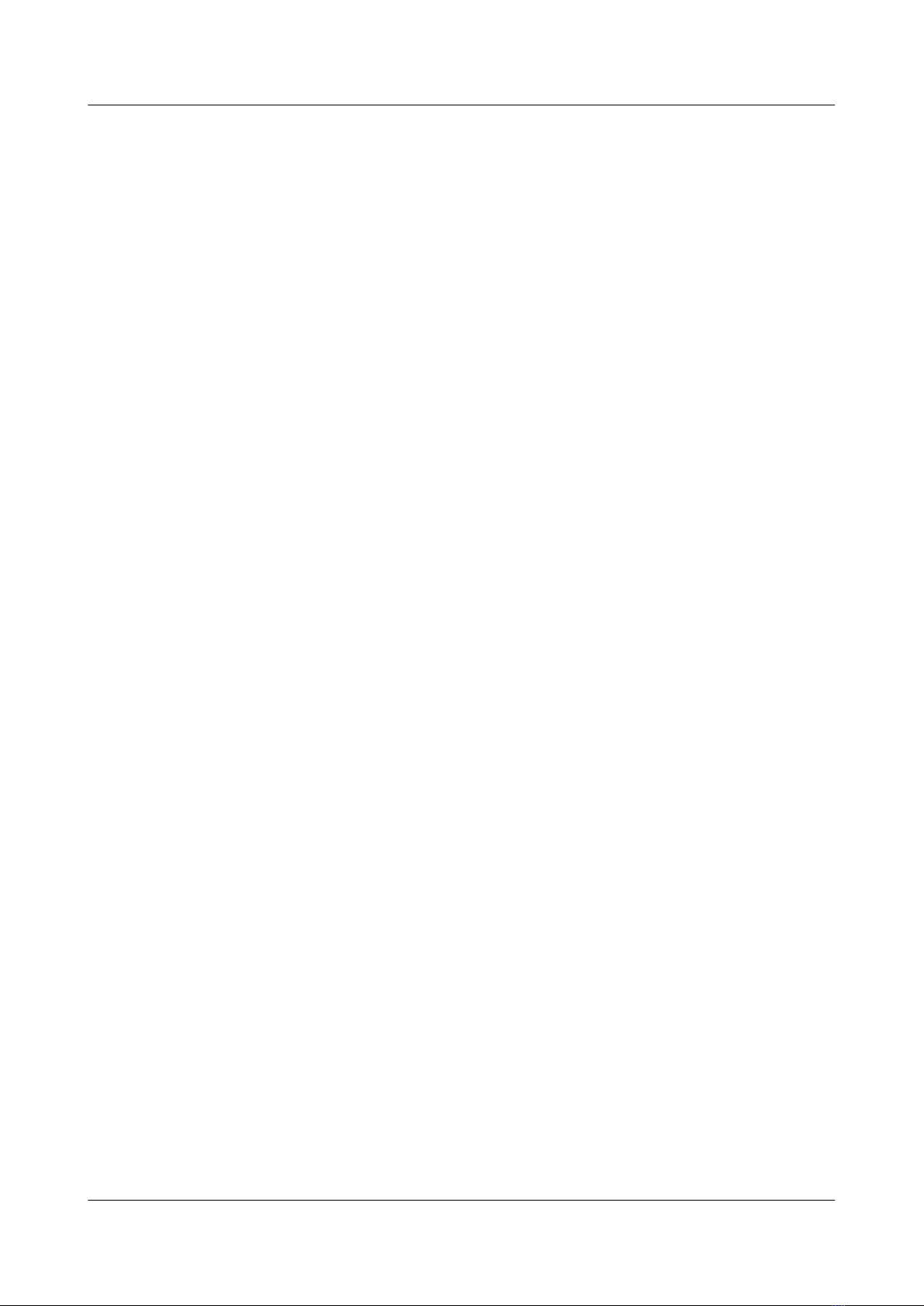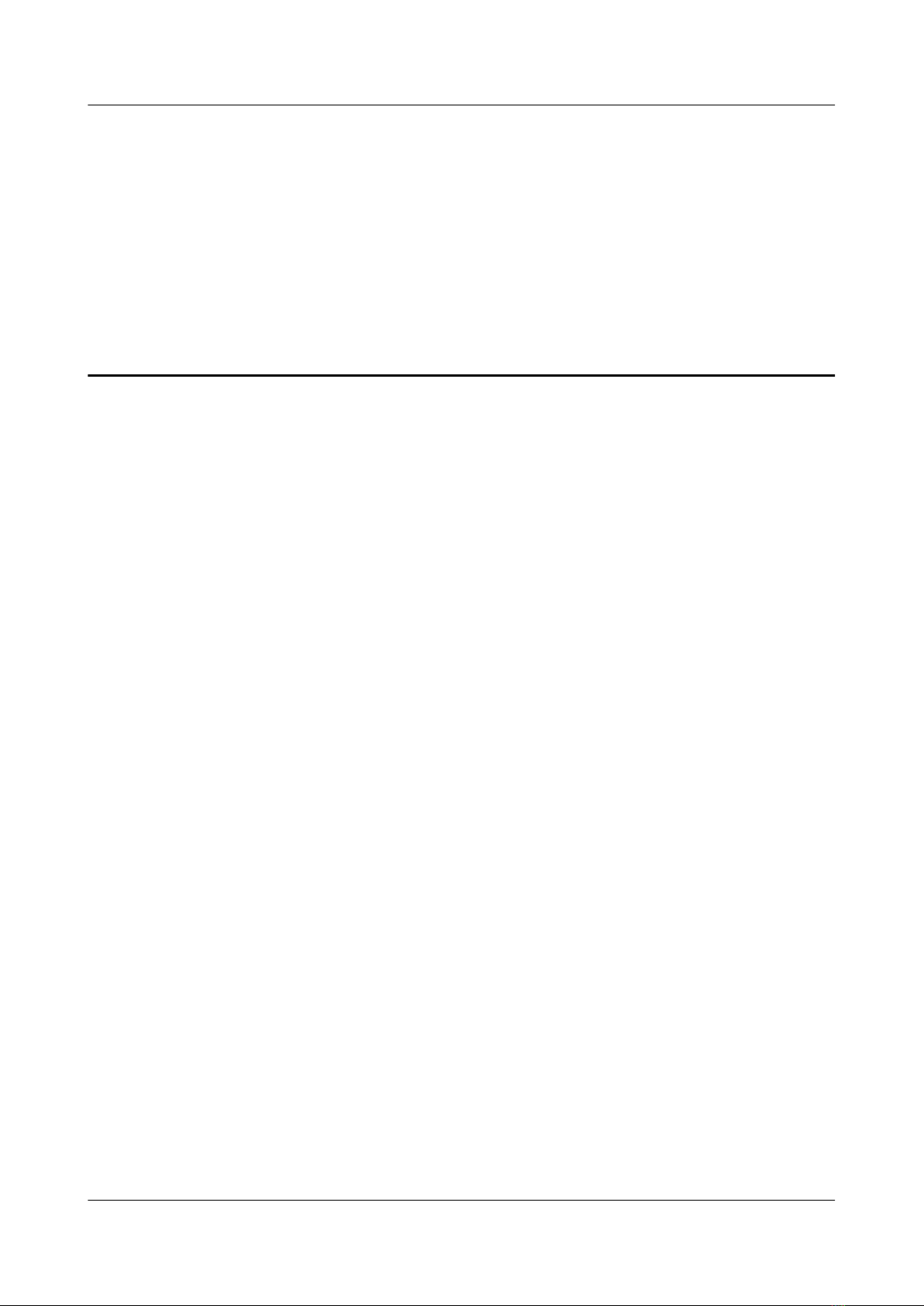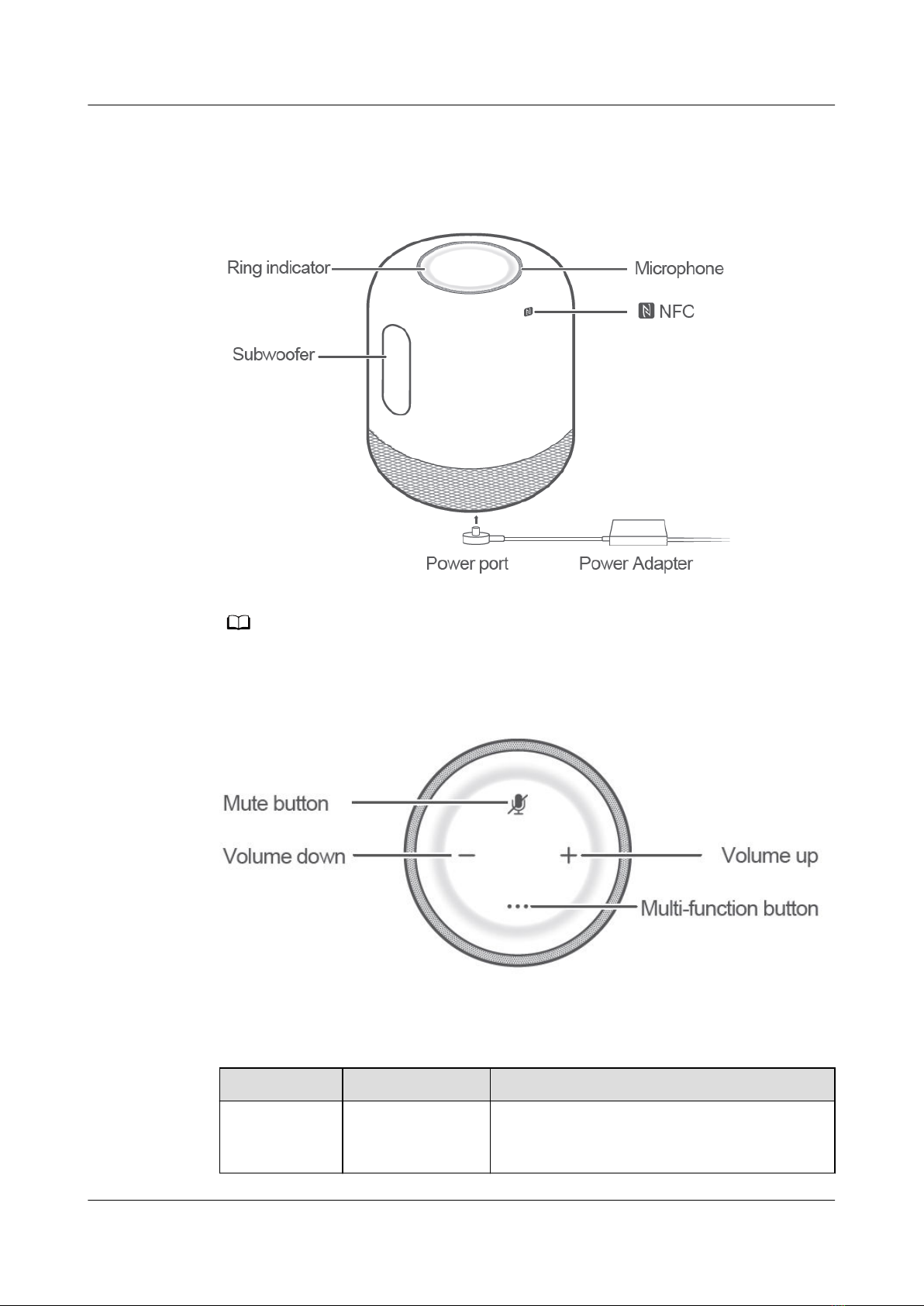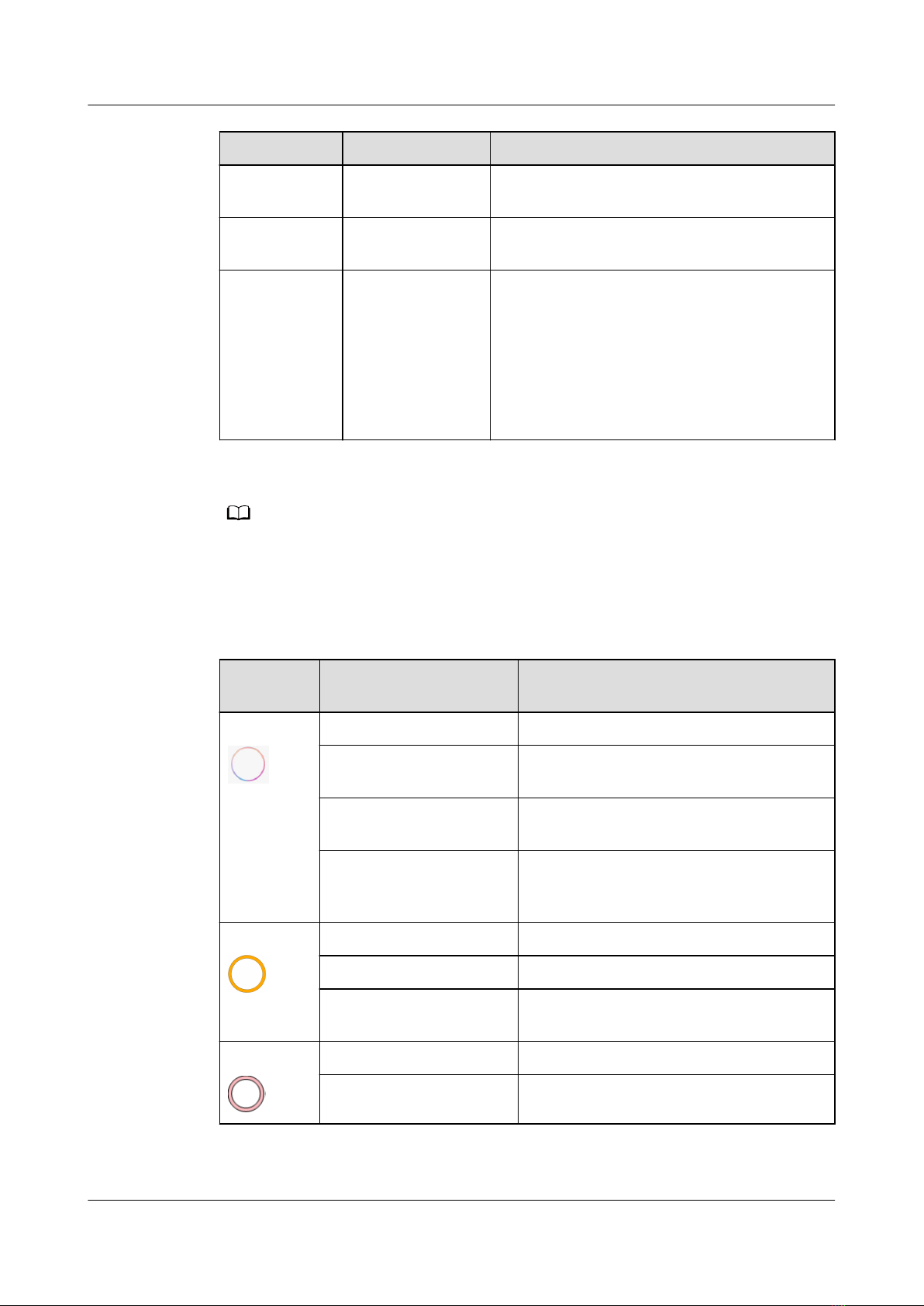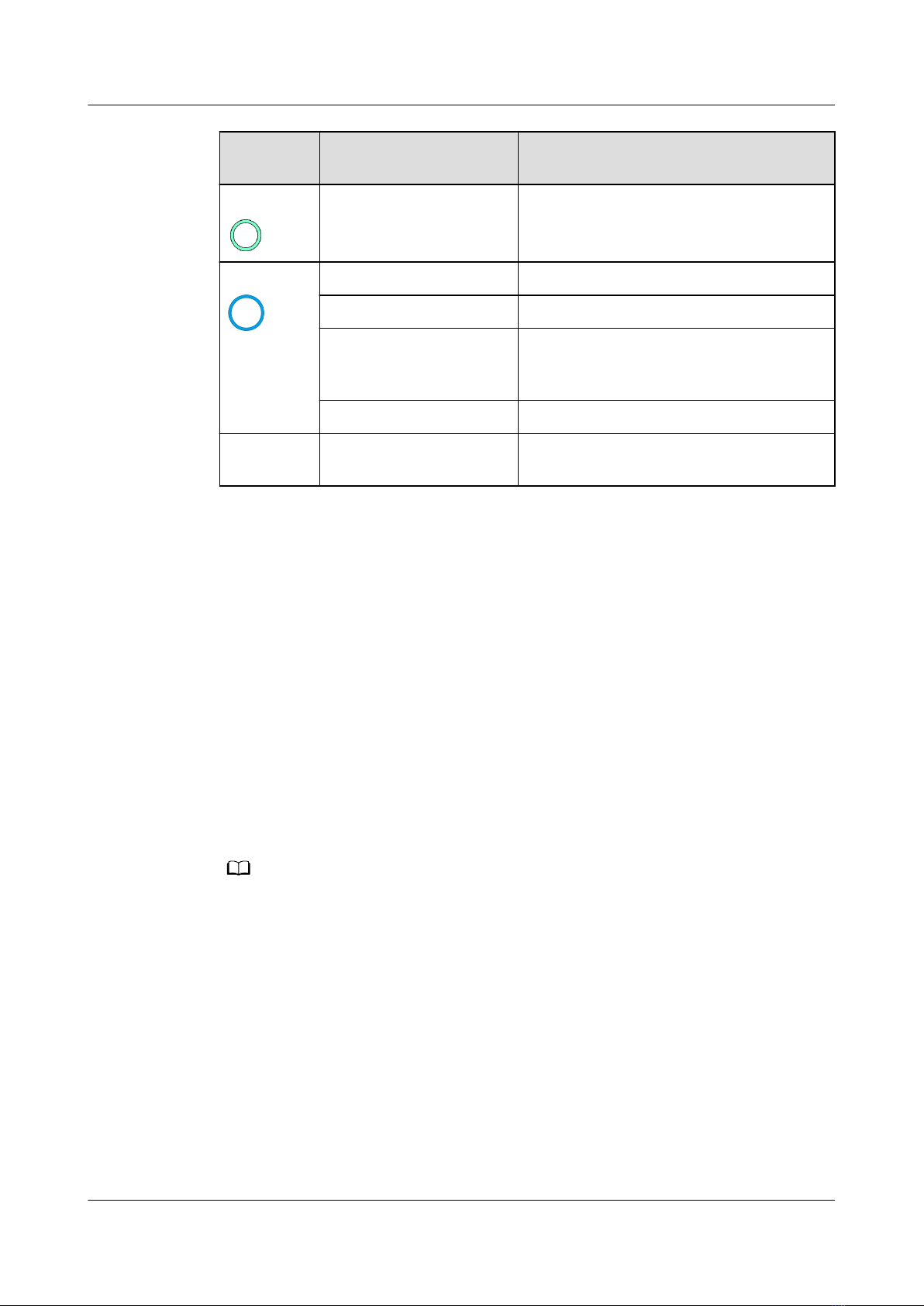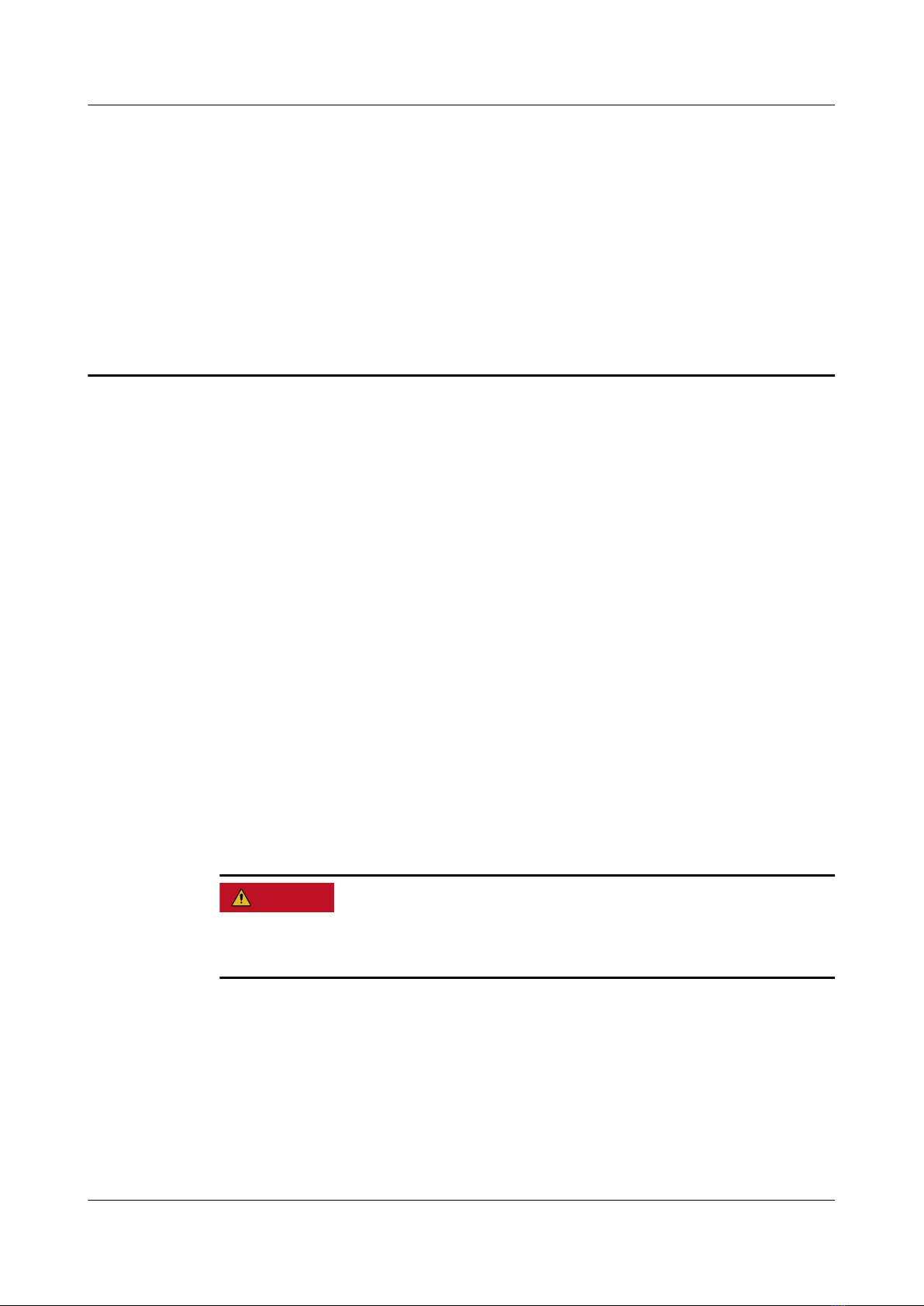Contents
1 Introduction.............................................................................................................................. 1
1.1 Introduction............................................................................................................................................................................... 1
1.2 Appearance................................................................................................................................................................................ 2
1.3 Indicator status........................................................................................................................................................................ 3
1.4 Speaker compatibility............................................................................................................................................................ 4
1.5 Gestures...................................................................................................................................................................................... 4
2 Power supply and consumption...........................................................................................6
2.1 Does my speaker support other power adapters?.......................................................................................................6
2.2 Can I use a power bank to supply power to my speaker?........................................................................................6
2.3 Does my speaker have a built-in battery?......................................................................................................................6
3 Network settings..................................................................................................................... 7
3.1 How to add my speaker in the HUAWEI AI Life...........................................................................................................7
3.2 Can my speaker automatically reconnect to the network after it is added to the HUAWEI AI Life app?
.............................................................................................................................................................................................................. 8
3.3 Features available with the HUAWEI AI Life app.........................................................................................................8
3.4 How many speakers can I add to the HUAWEI AI Life app?................................................................................... 8
3.5 Do I need to add my speaker to the HUAWEI AI Life app again after it is connected to a power source
again?................................................................................................................................................................................................. 9
3.6 How to reconnect my speaker to the network............................................................................................................. 9
4 Speaker settings.................................................................................................................... 10
4.1 How to remove a speaker that has been added in the HUAWEI AI Life app..................................................10
4.2 How to update my speaker............................................................................................................................................... 10
4.3 How to check the speaker information.........................................................................................................................11
4.4 How to restore my speaker to its factory settings.................................................................................................... 11
5 Usage........................................................................................................................................12
5.1 How to cast audio................................................................................................................................................................ 12
5.2 Which devices can I connect my speaker to?..............................................................................................................13
5.3 How to connect my speaker to my phone via Bluetooth with a tap................................................................. 13
5.4 How to a connect my speaker to my phone via Bluetooth with button control............................................15
5.5 How to a connect my speaker to my phone via Bluetooth using the HUAWEI AI Life app.......................15
5.6 How to play music................................................................................................................................................................16
5.7 How to adjust the volume................................................................................................................................................. 16
HUAWEI Sound X
HUAWEI Sound X-User Guide Contents
Issue 01 (2020-09-23) Copyright © Huawei Technologies Co., Ltd. ii