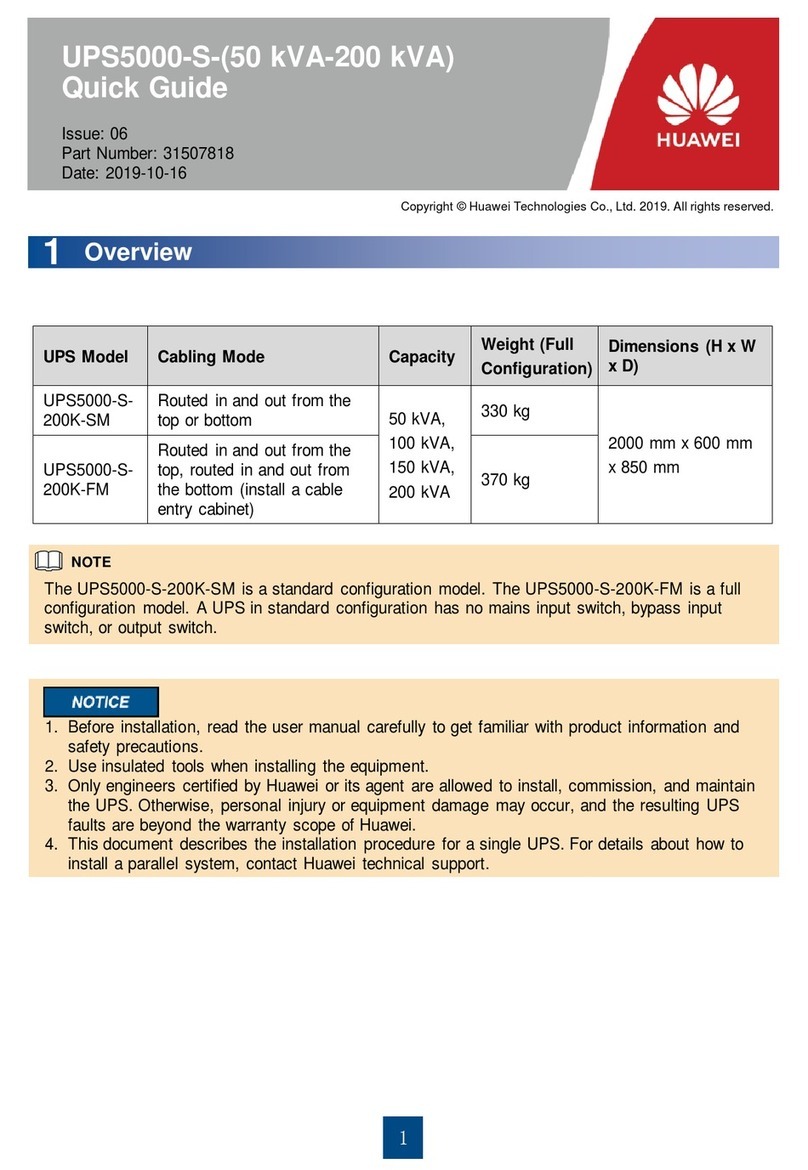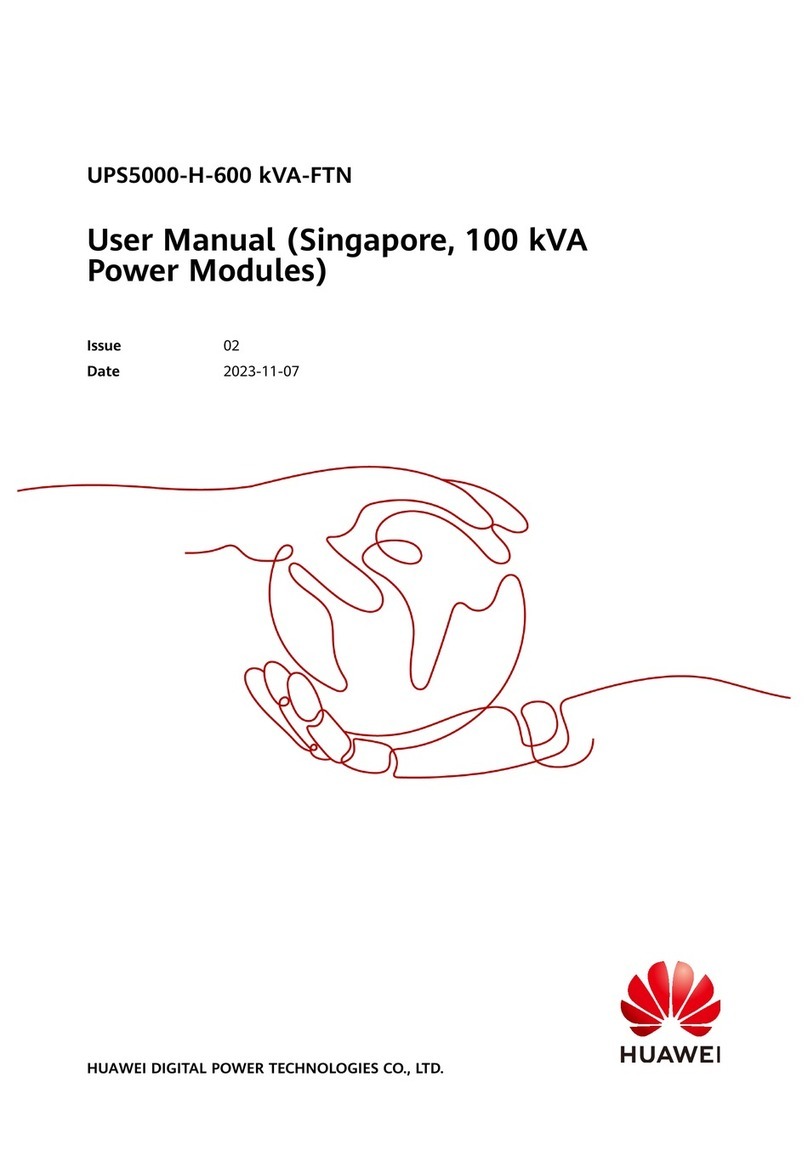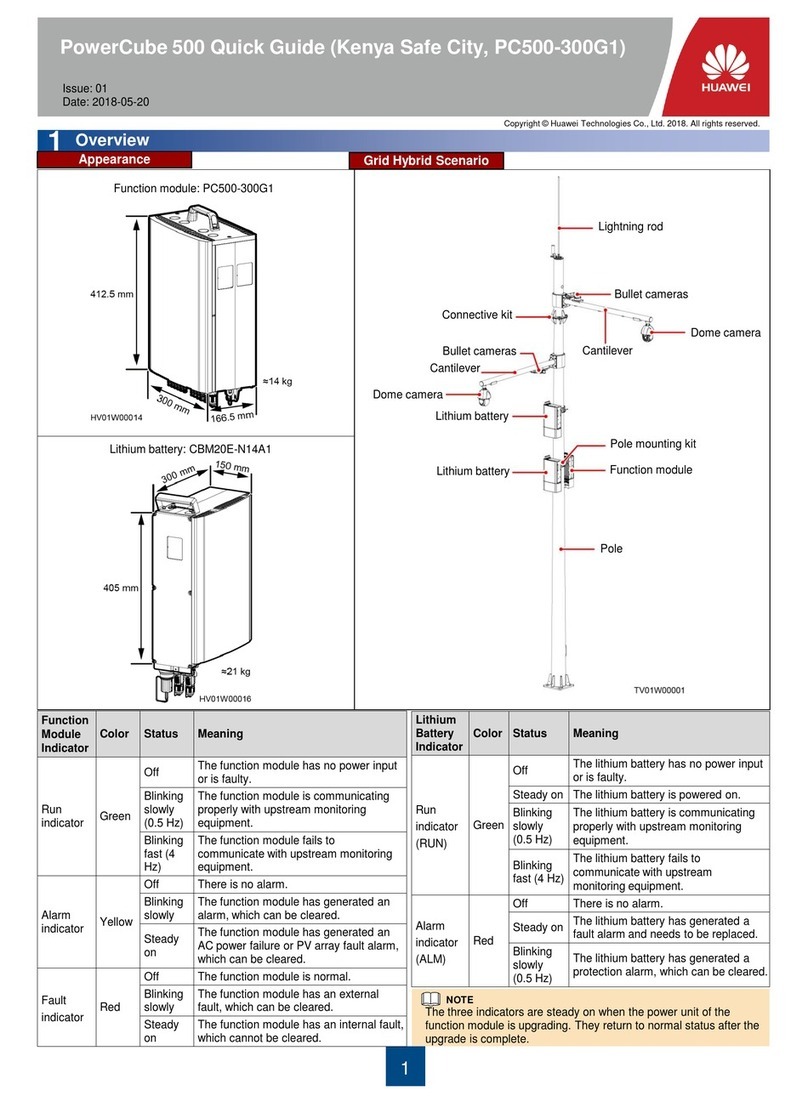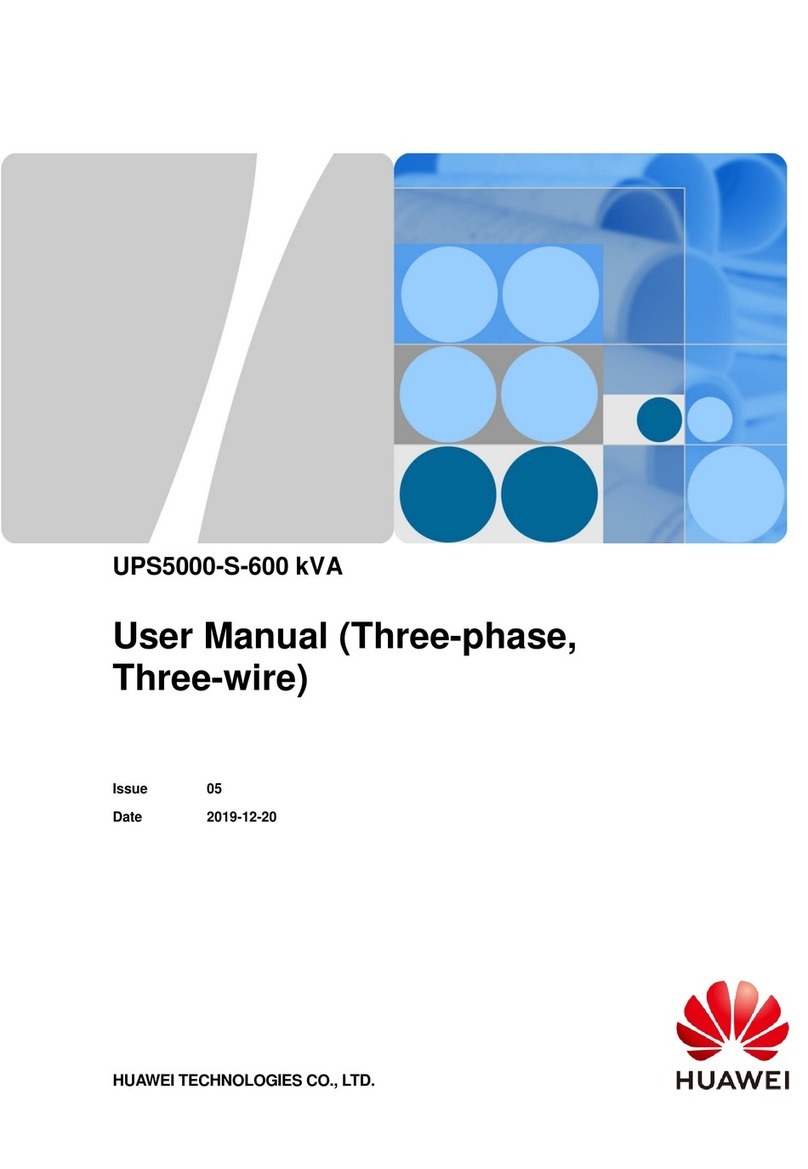10
Non-initial Startup
Download the mobile phone app
(Service Expert).
On the home screen of the app, tap Startup to
access the Set Startup screen. Select Site and
Device Type as required and connect to the
device. Enter UPS IP address and port
number (default value: 443), use the user
name and password of the WebUI account,
and tap Login.
Enable the mobile phone WLAN, search for the
UPS WiFi signal, and connect to the WiFi
signal. The default value of SSID is UPS_WiFi.
Insert the WiFi module into the USB port on the
MDU. Choose System Info > Settings >
Communication > WiFi Settings on the MDU.
After login, tap Power-on password activation
on the screen. A message is displayed,
indicating whether to start the UPS. Tap OK.
On the Offline Activation screen, enter the
Bar code and Verification obtained from
the MDU. Tap Generate PWD to generate
a startup password.
On the MDU, choose System Info >
Maintenance > Inv. ON and obtain the Bar
code and Verification.
Enter the generated password in the
password text box on the MDU to start the
inverter.
Use the app to
start the inverter
online?
Yes
No, start the
inverter offline
Open the Service Expert app.
Open the Service Expert app.
On the home screen of the app, tap
Startup to access the Set Startup screen.
Select Site and Device Type as required,
and tap Offline Activation.
a. Choose Common Functions from the main menu and tap
Inv. ON.
b. In the displayed login window, enter the user name and
password, and tap .
c. In the displayed dialog box, tap OK to start the inverter.
Powering On Loads
5.3
1. After the inverter starts, the UPS works in normal mode. The Bypass mode alarm disappears.
2. After confirming that the battery strings are properly connected, turn on the battery string input
circuit breaker. If there are multiple battery strings, turn on the circuit breaker for each battery
string and then the general circuit breaker between battery strings and the UPS. The No battery
alarm disappears from the MDU.
3. Turn on the UPS downstream output switch to supply power to the loads.
To ensure system security,
change the LCD and WebUI
passwords after the first login.