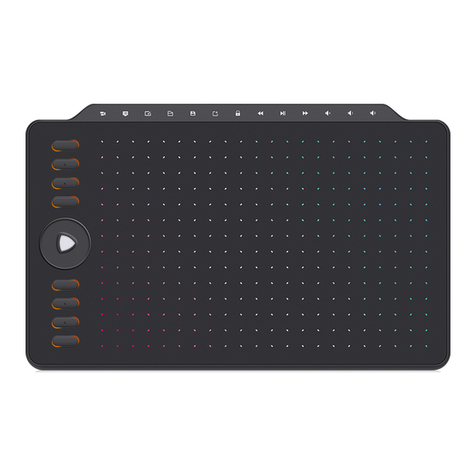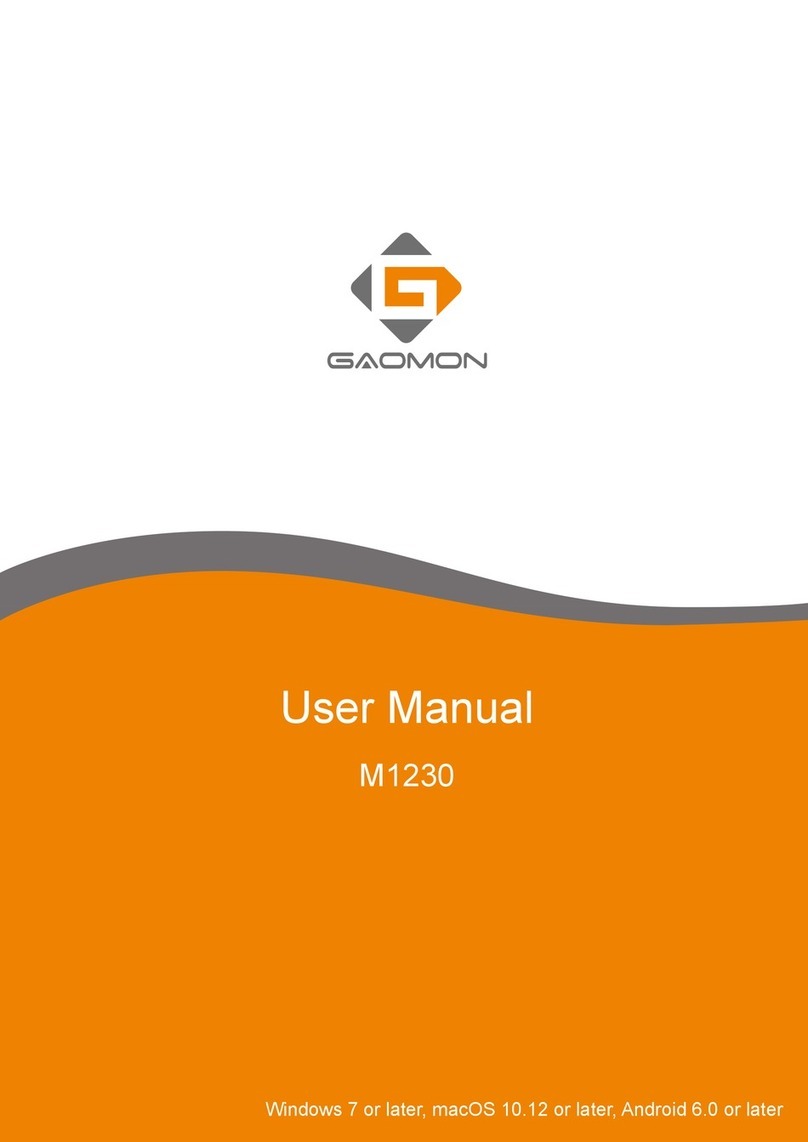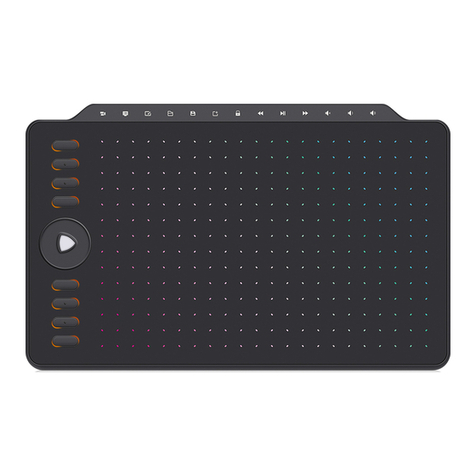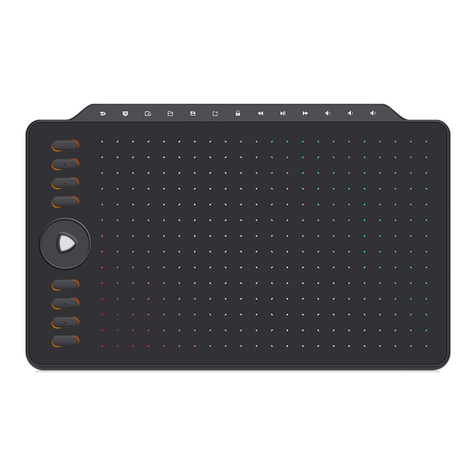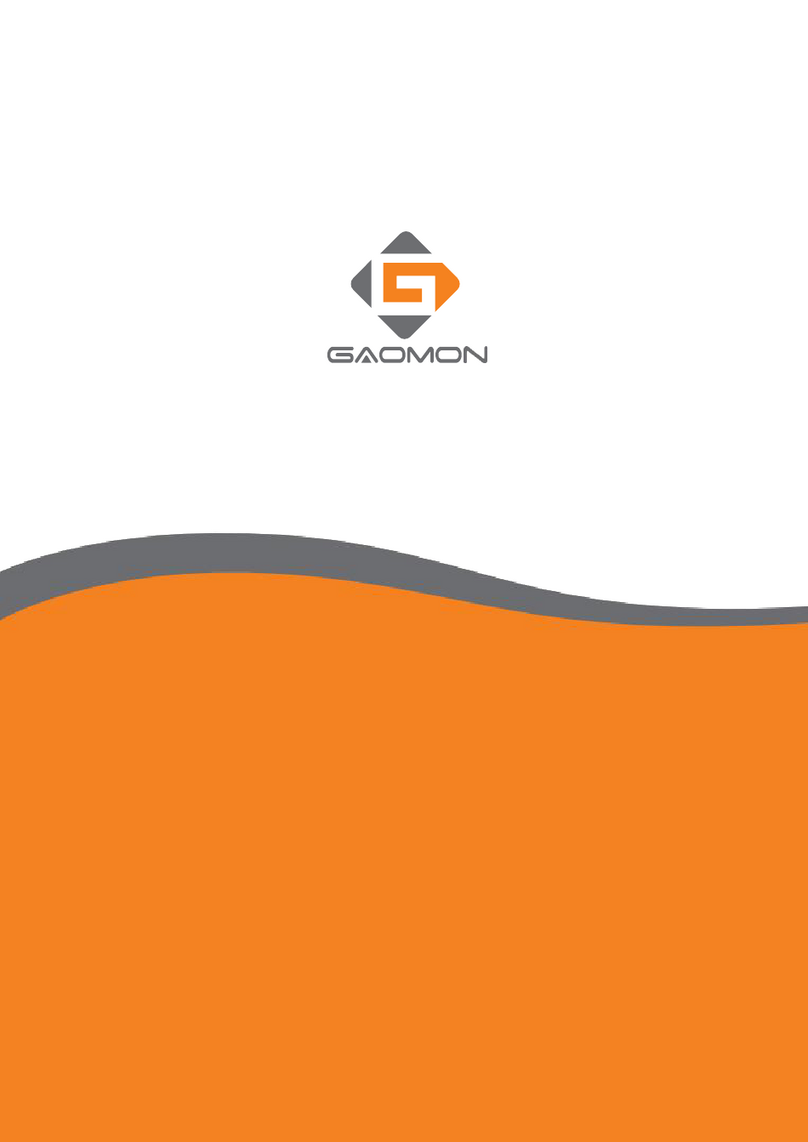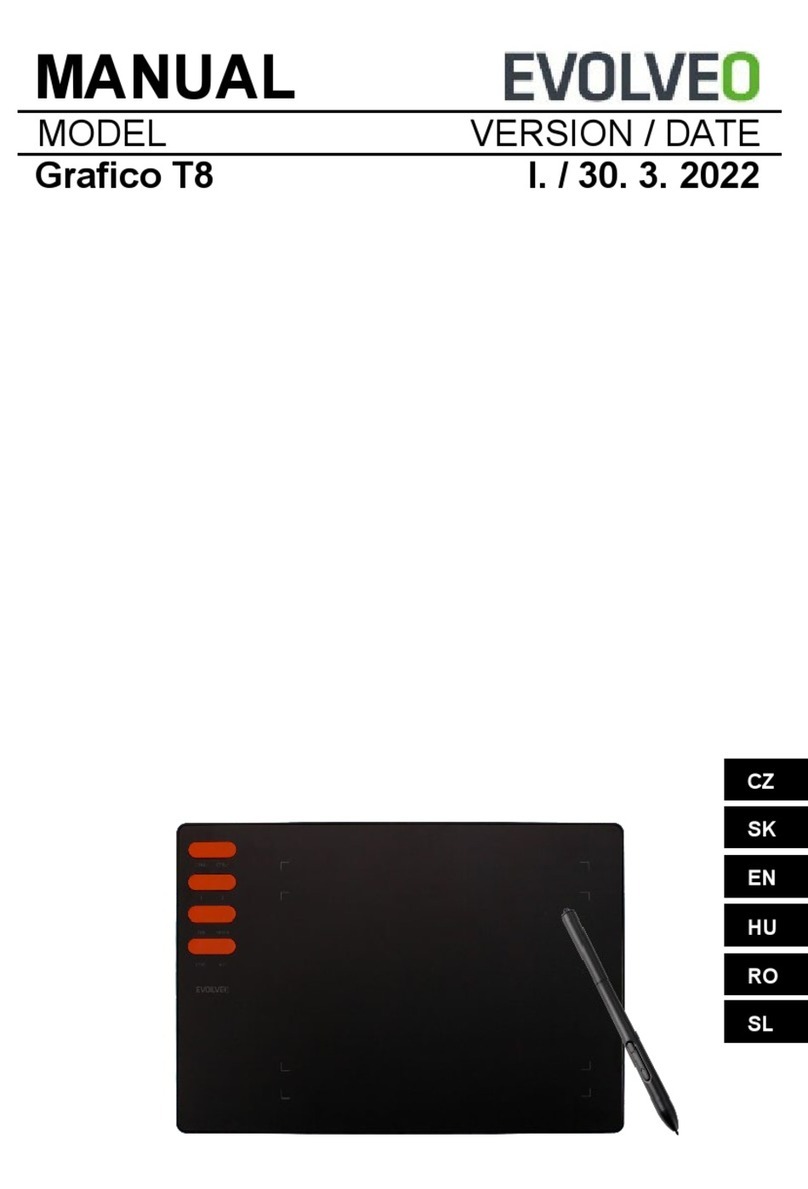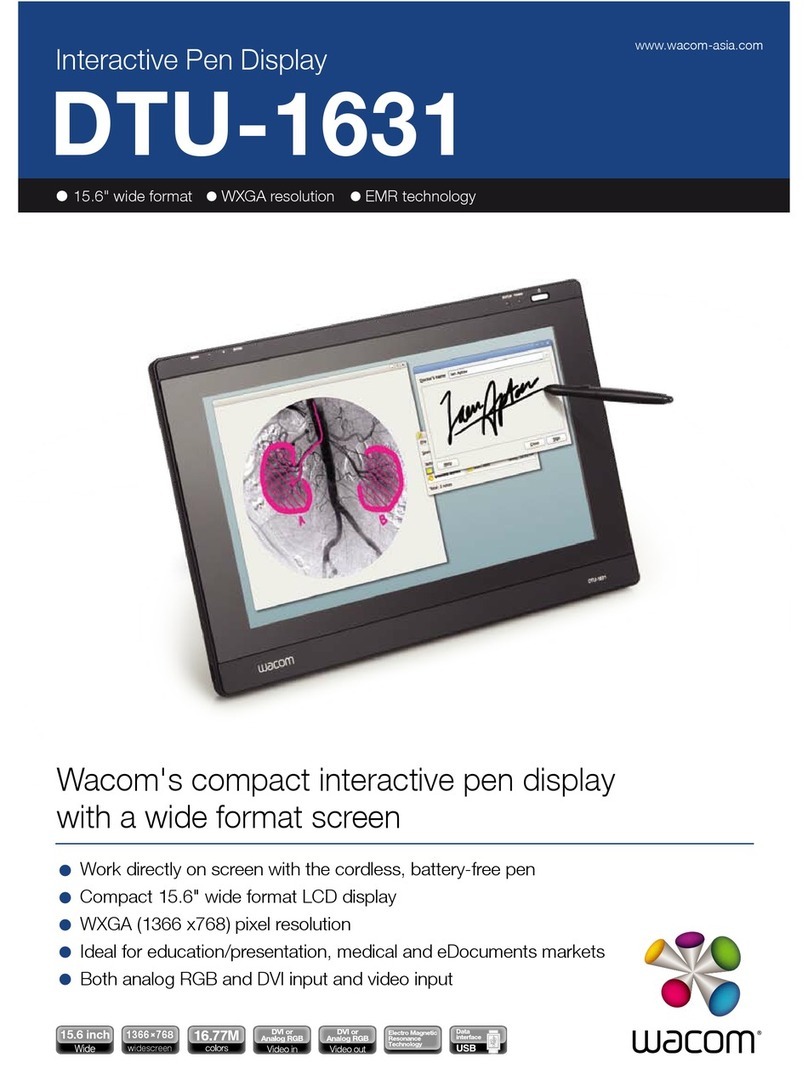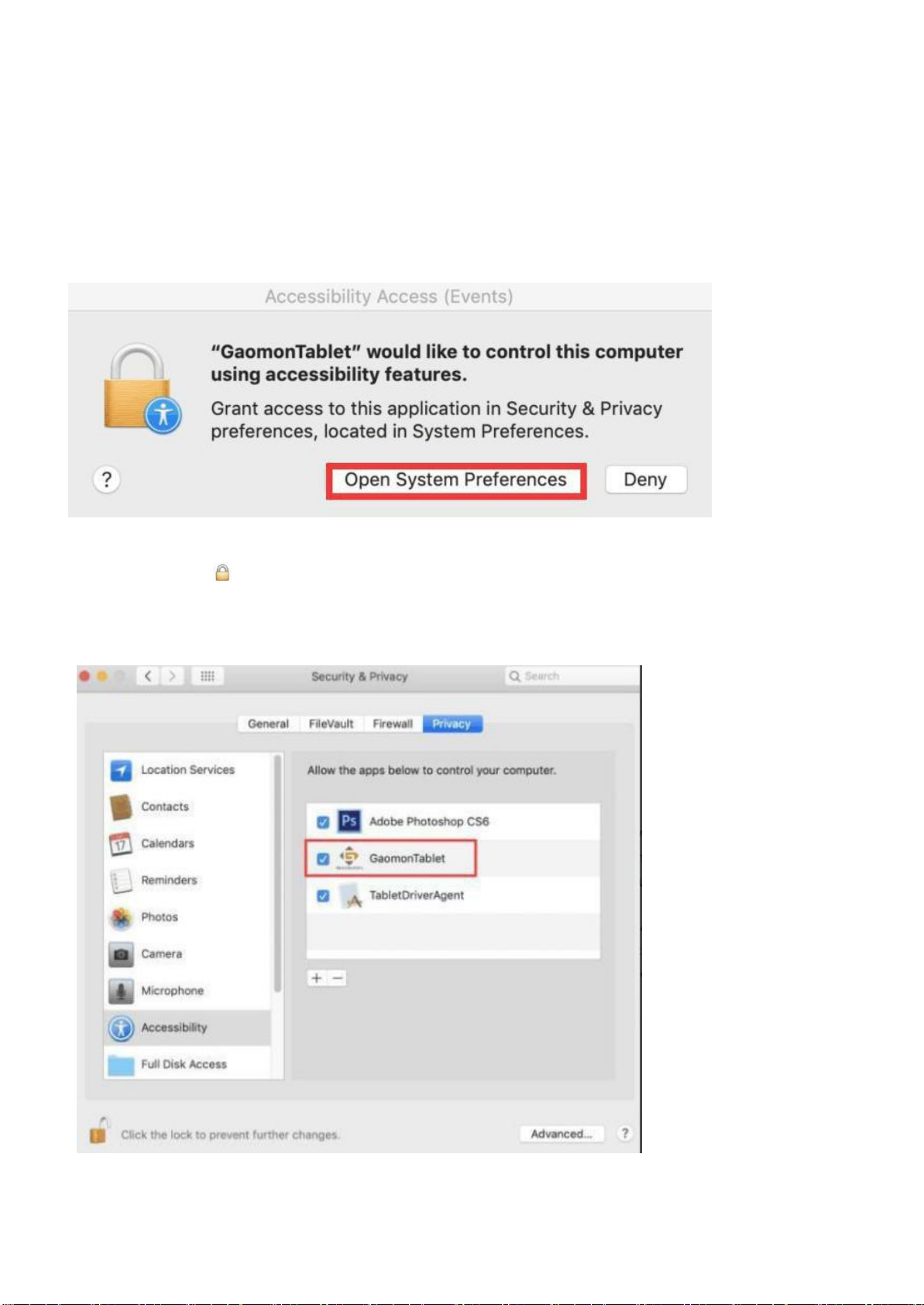Content
1. Warranty & Compatibility of M1230?........................................................................................ 2
1.1 Warranty Policy....................................................................................................................2
1.2 Operation System & Art Program & E-learning Software Compatibility............................2
1.3 Specifications & Features.....................................................................................................3
2. How to set up M1230 on Windows/Mac?................................................................................. 4
2.1 How to set up on Windows OS?.......................................................................................... 4
2.2 How to set up on Mac OS ?..................................................................................................6
2.3 How to connect M1230 with computer?............................................................................ 9
2.4 How to connect M1230 with Android device?....................................................................9
3. Pen Issues & Solutions...............................................................................................................11
3.1 How to test and set the pen pressure sensitivity ?...........................................................11
3.2 Enable the Windows Ink Feature.......................................................................................12
3.3 Mouse Mode (Only for specific models)........................................................................... 12
3.4 How to do when GAOMON driver indicates ''No Device Detected'' and pen does not
work?........................................................................................................................................13
3.5 How to do when the issue only happens in Clip Studio Paint?........................................ 13
3.6 How to do when the issue only happens in GIMP?.......................................................... 13
3.7 How to do when the pen only lags in Photshop CC ?....................................................... 13
4. Other Issues................................................................................................................................15
4.1 How to customize the Express Key function on digital pen AP32?.................................. 15
4.2 How to customize the Express Key function on M1230 ?................................................ 16
4.3 How to use the 13 Multimedia Keys+16 Soft Keys+13 Express Keys?............................. 17
4.4 Data Export and Import..................................................................................................... 17
4.5How to sign/write on Microsoft office files in Word/Excel/PowerPoint& One Note?.... 19
4.6 How to comment, highlight and sign/draw on PDF (Acrobat Reader DC)?..................... 24
4.7 How to set working area?..................................................................................................28
4.8 How to set the left-handed mode?................................................................................... 29
5. About GAOMON service team.................................................................................................. 31