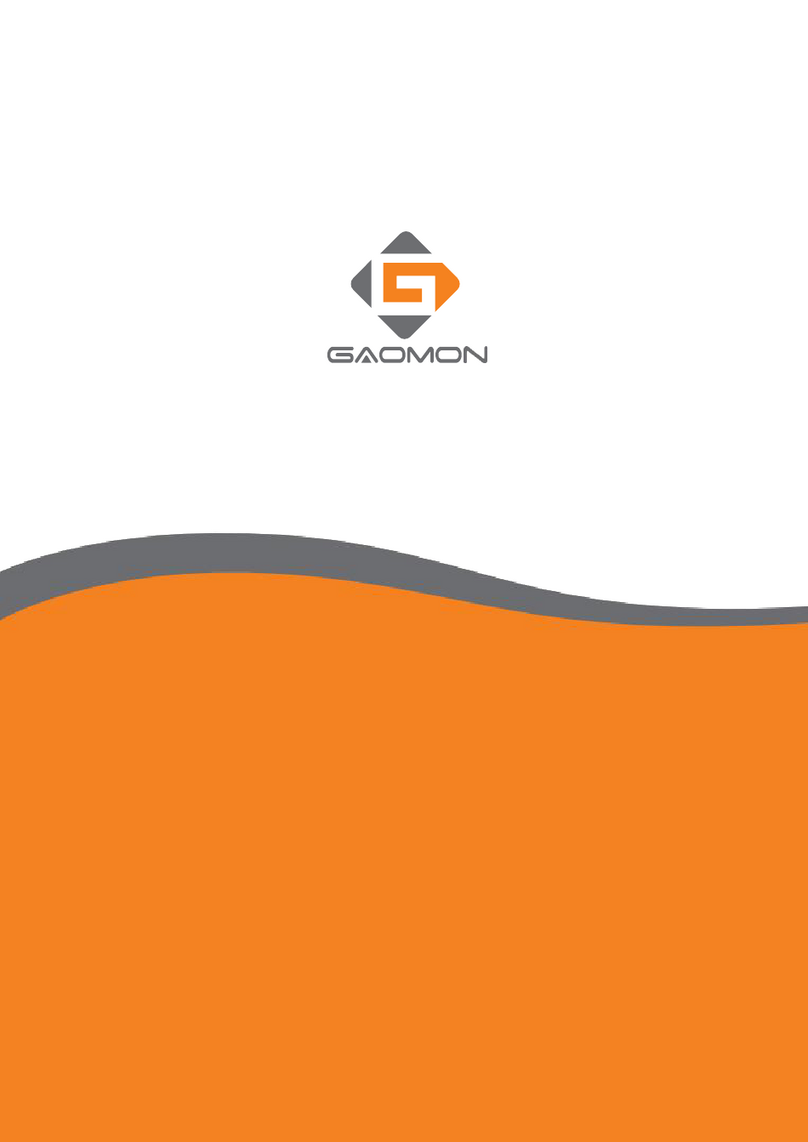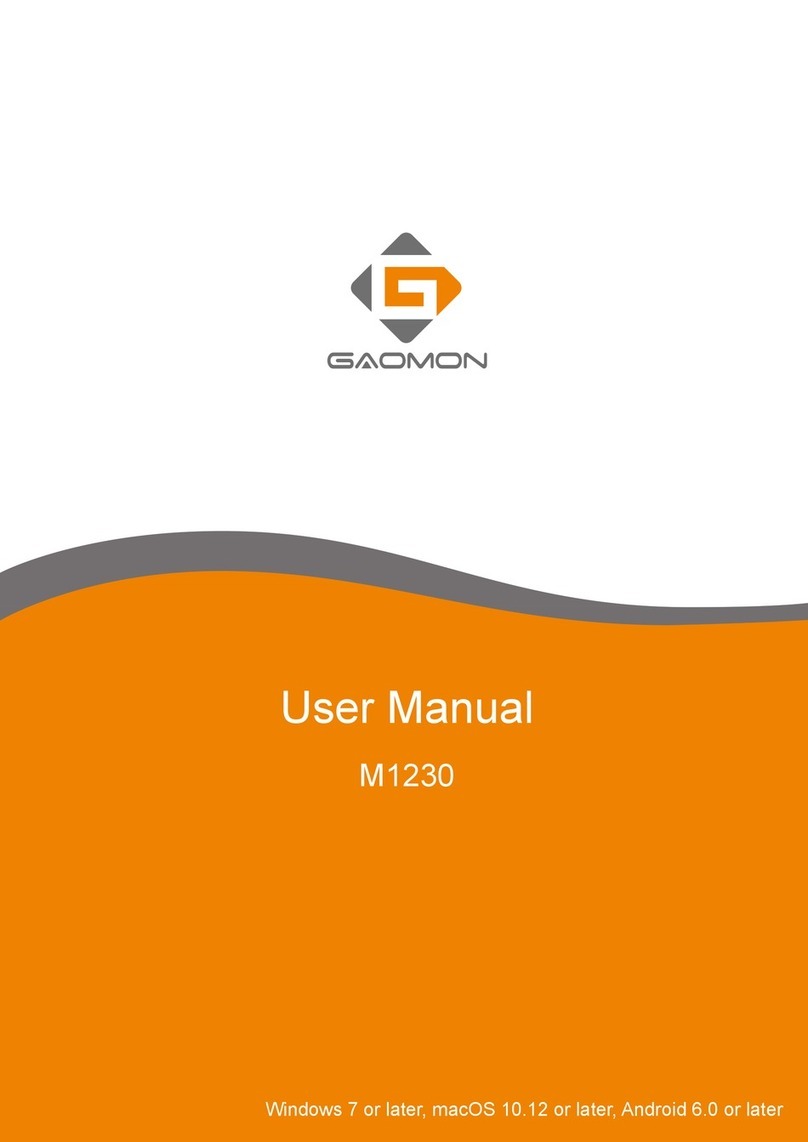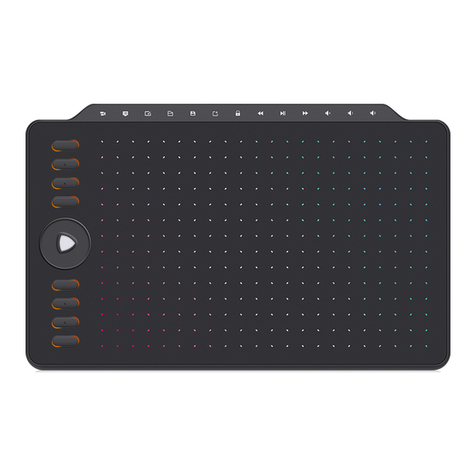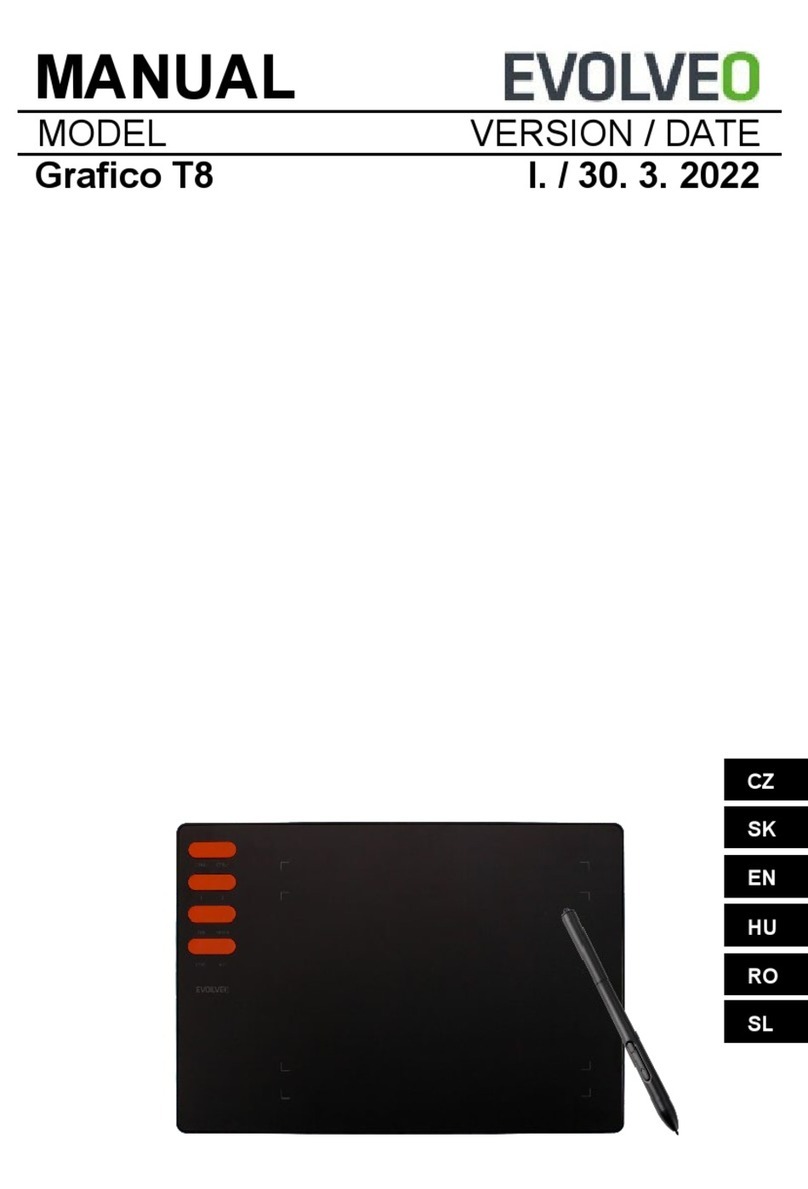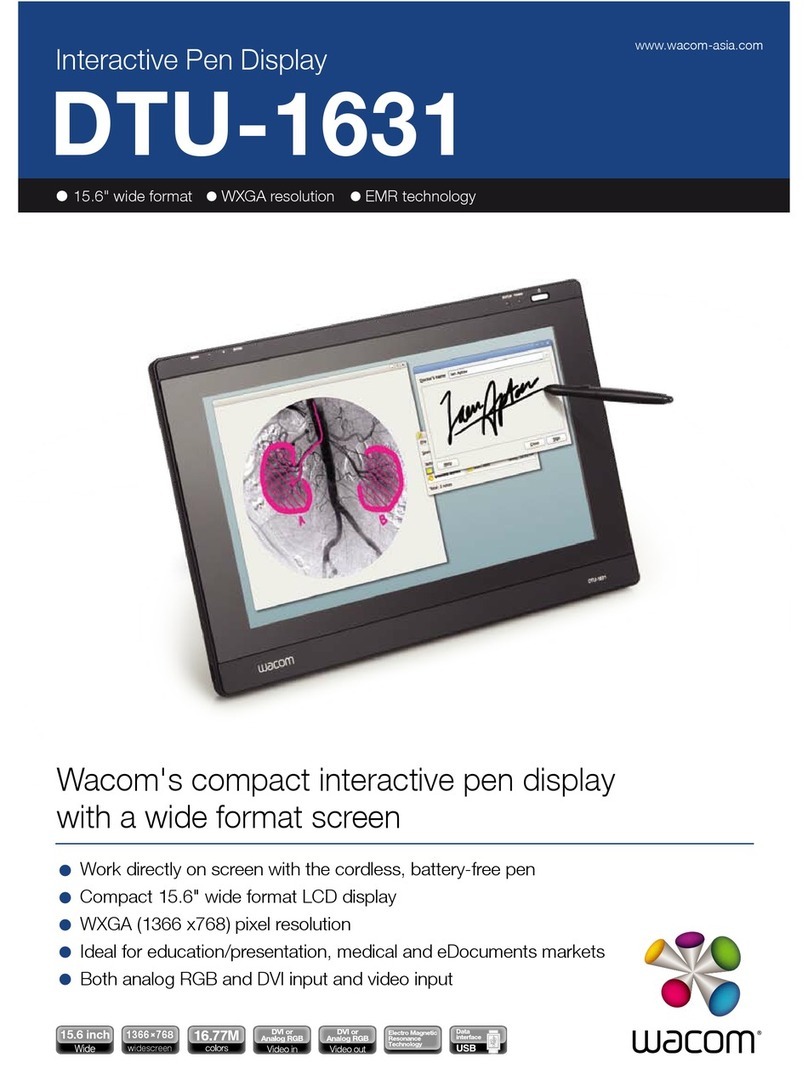Content
1. Warranty & Compatibility & Specification of S830...................................................................3
1.1 Warranty Policy....................................................................................................................... 3
1.2 Operation System & Art Program & E-learning Software Compatibility............................... 3
1.3 Specifications & Features........................................................................................................4
2. How to set up S830 on Windows/Mac?.................................................................................... 5
2.1 Tablet Connection................................................................................................................... 5
2.2 How to set up on Windows?................................................................................................... 6
2.3 How to set up on Mac OS ?.....................................................................................................8
2.4 How to connect S830 with Android device?........................................................................ 11
3. Pen Issues & Solutions..............................................................................................................12
3.1 How to do when GAOMON driver indicates ''No Device Detected'' and pen does not work?12
3.2 Pen Pressure Testing............................................................................................................... 12
3.3 Pressure Sensitivity Setting..................................................................................................... 13
3.4 How to do when the issue only happens in Clip Studio Paint?.............................................. 13
3.5 How to do when the issue only happens in GIMP?................................................................ 13
3.6 How to do when the pen only lags in Photoshop ?................................................................ 13
4. Other Issues & Solutions...........................................................................................................15
4.1 How to customize the function of Express Keys on digital pen AP32?.................................. 15
4.2 How to set the Express Keys?..................................................................................................16
4.3 How to set the left-handed mode?......................................................................................... 16
5. About GAOMON service team................................................................................................. 19