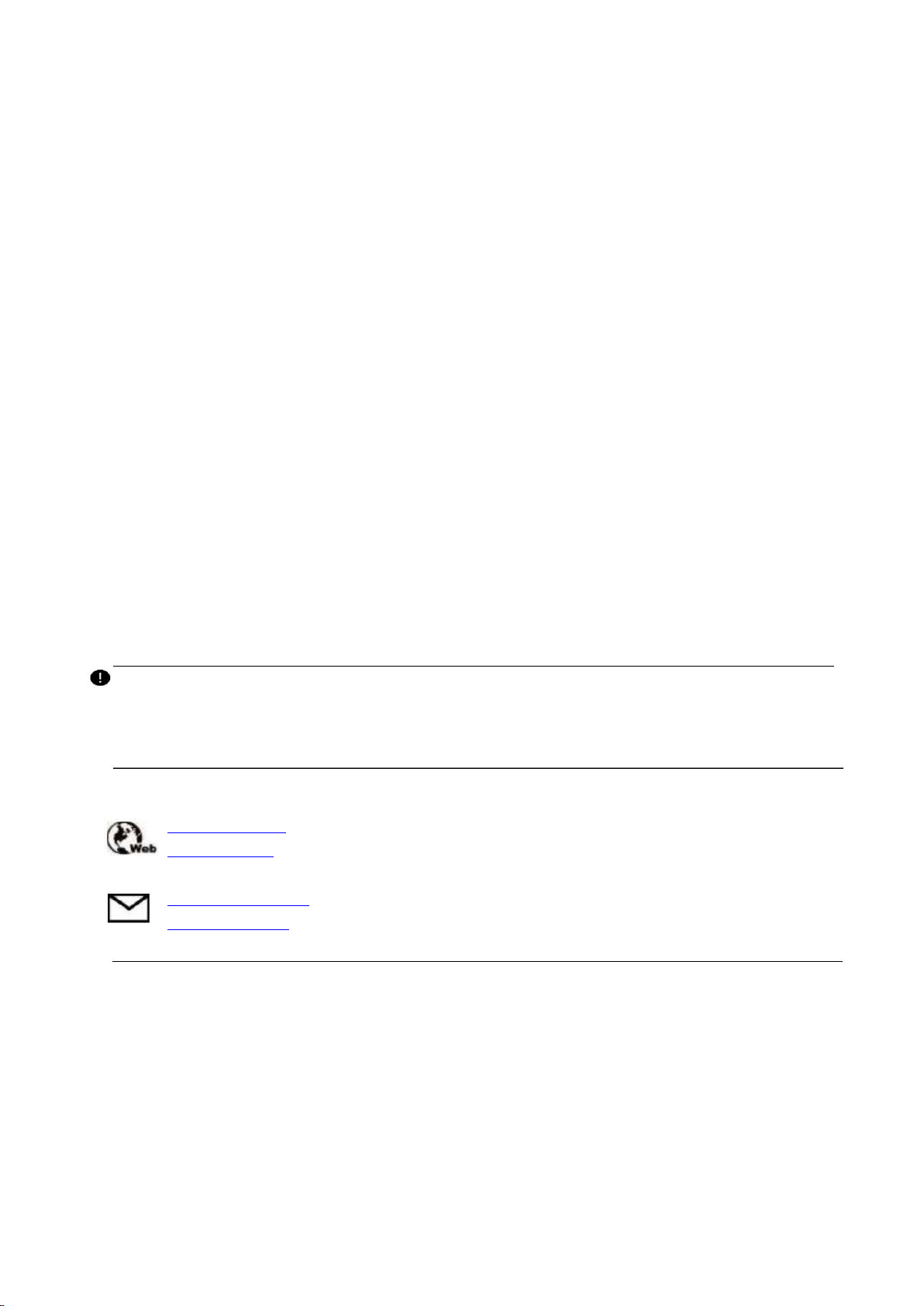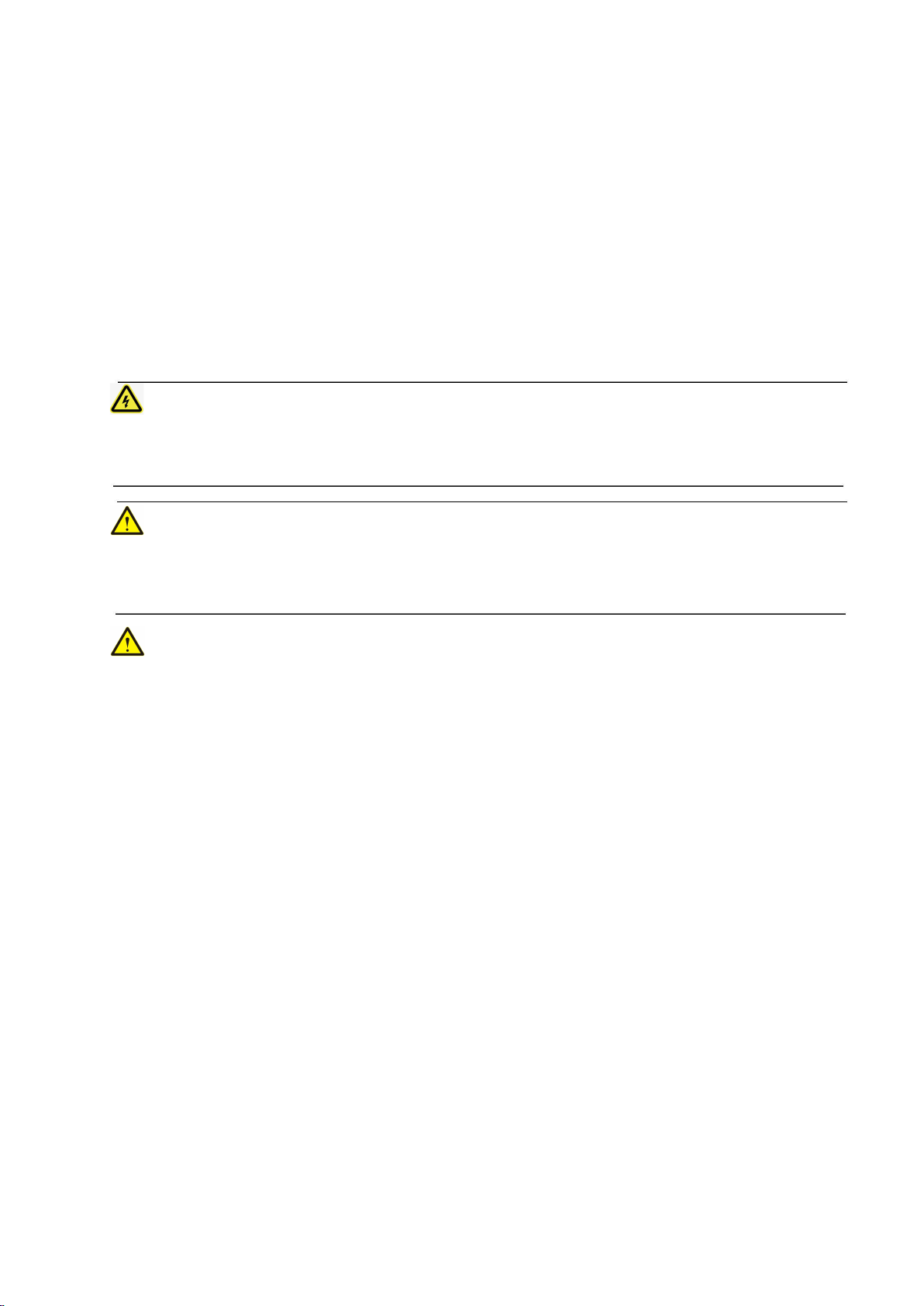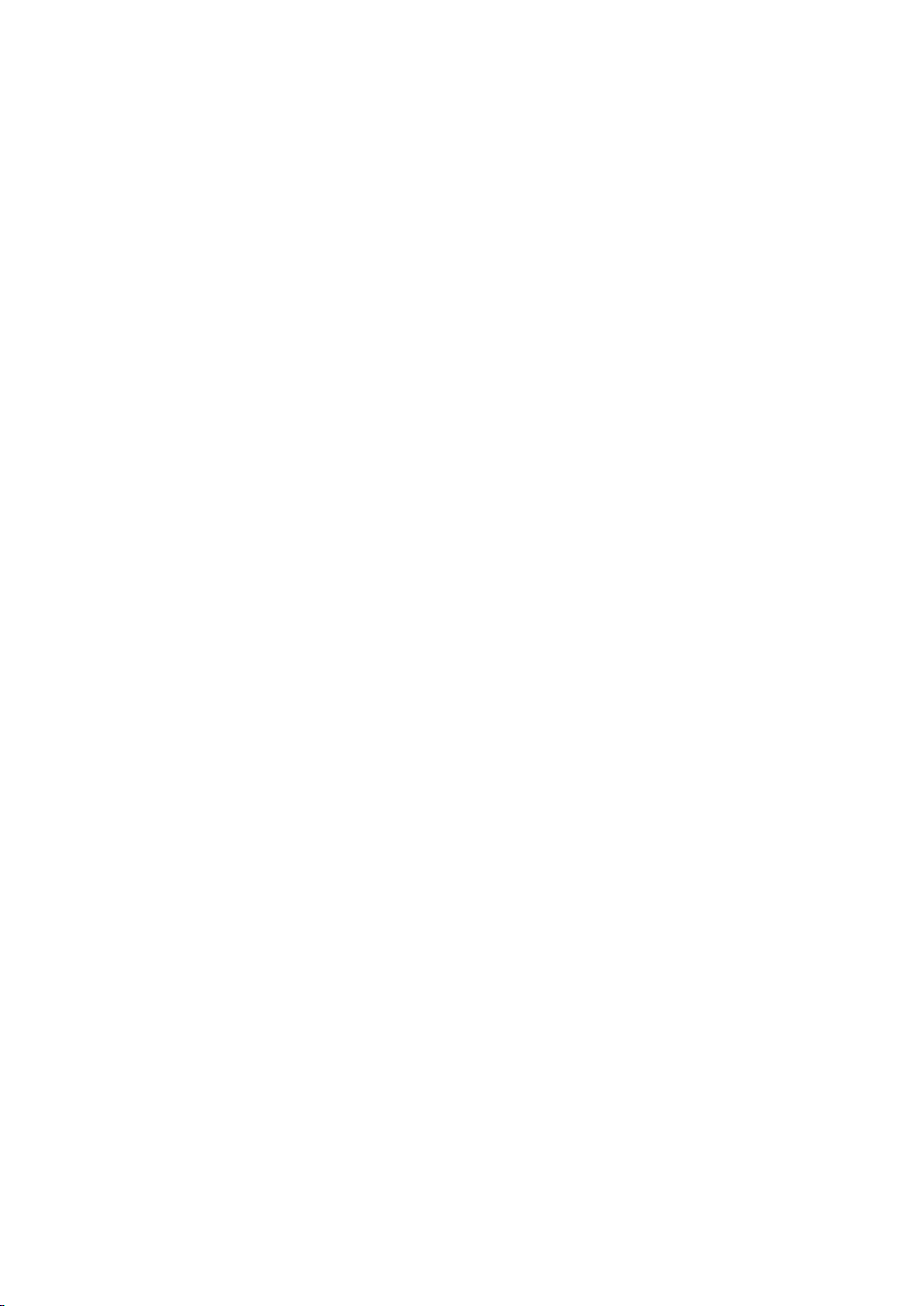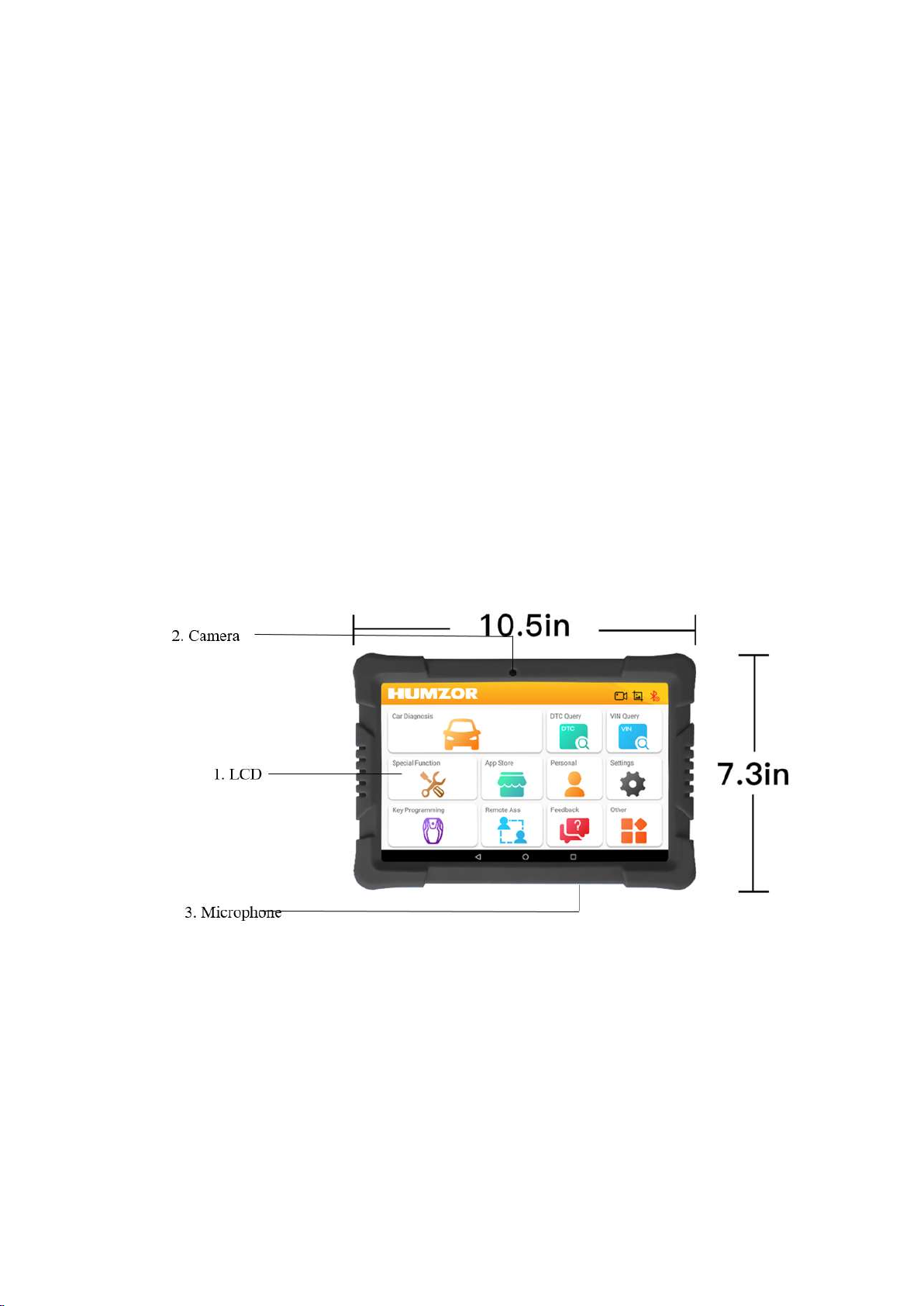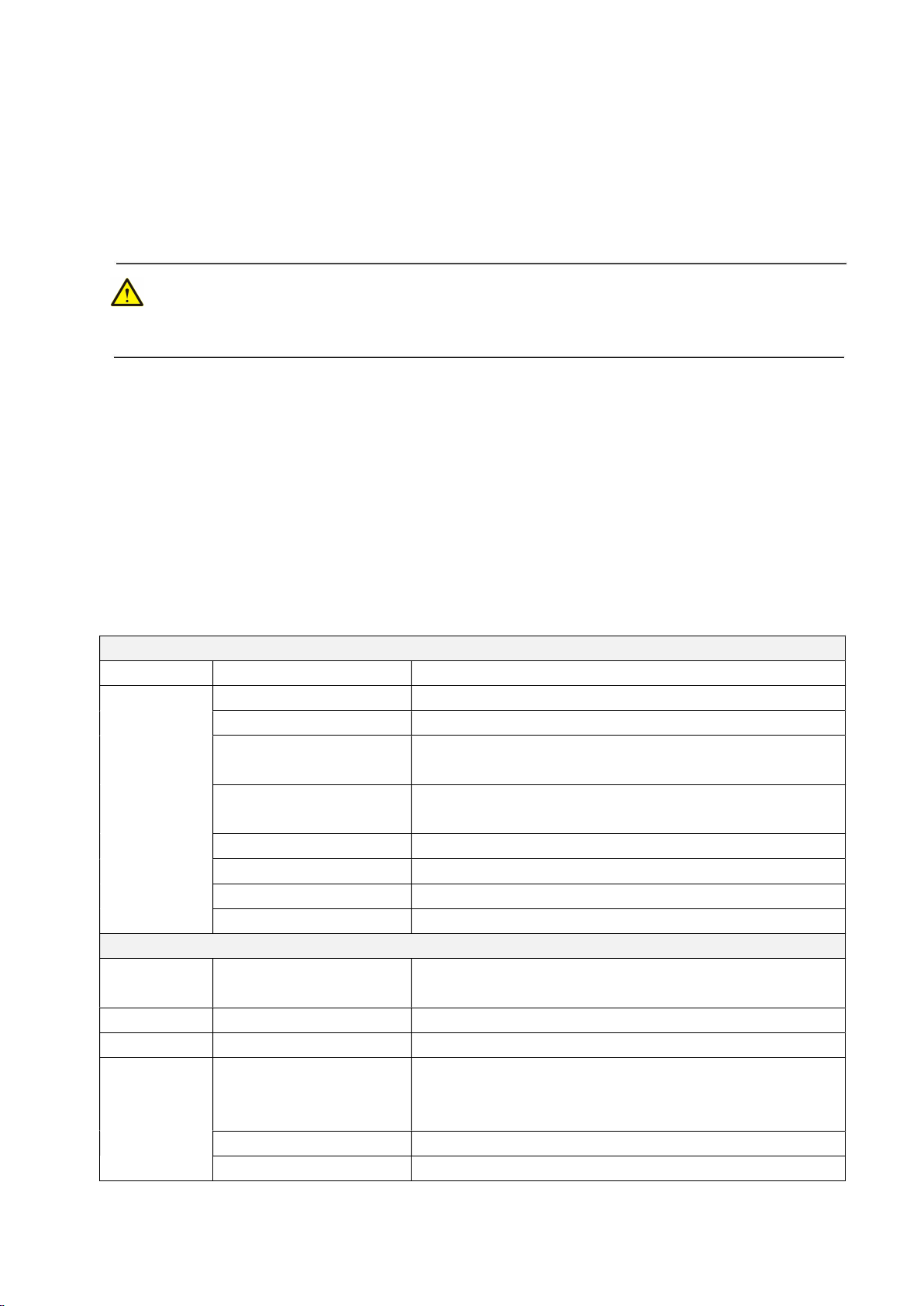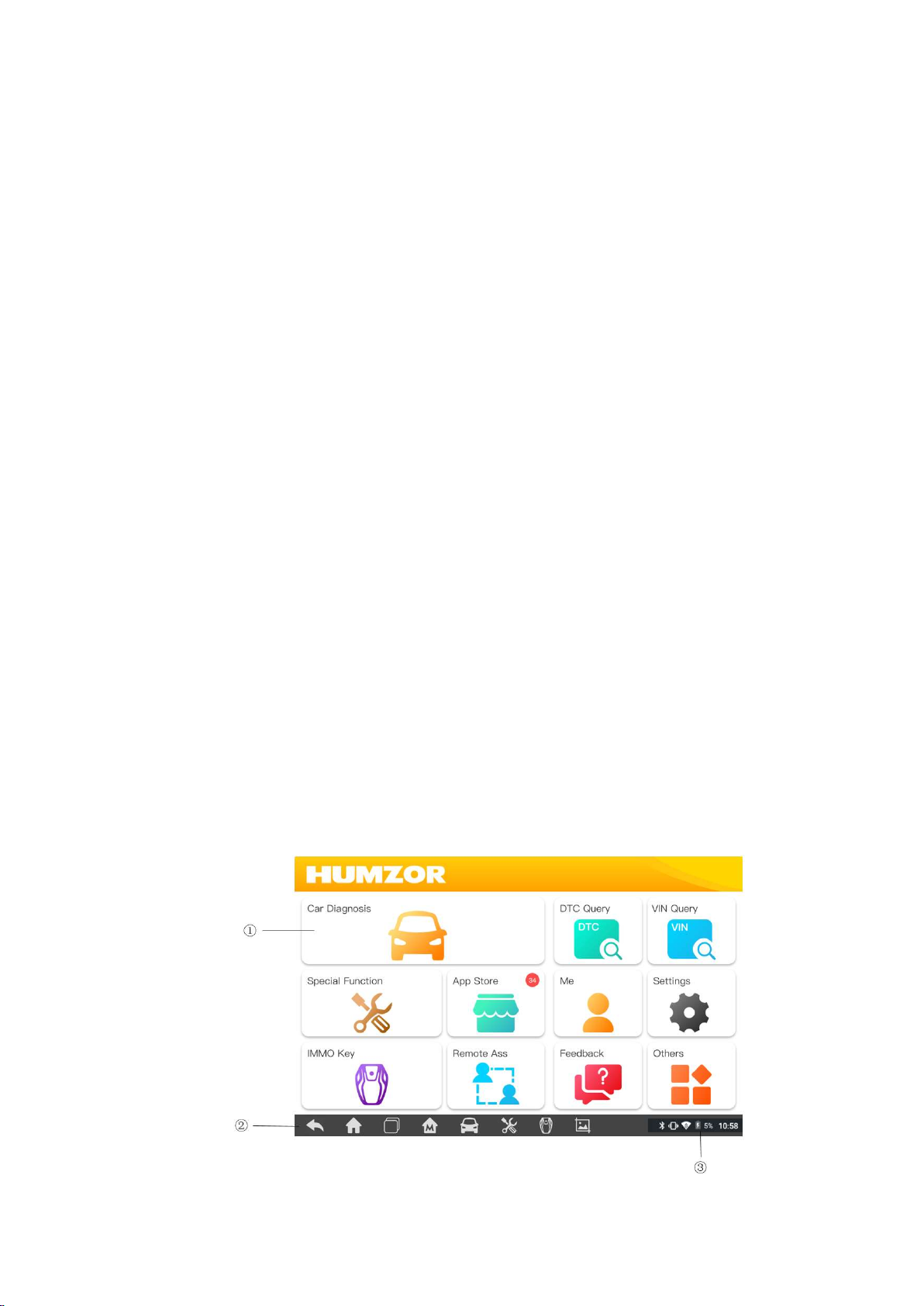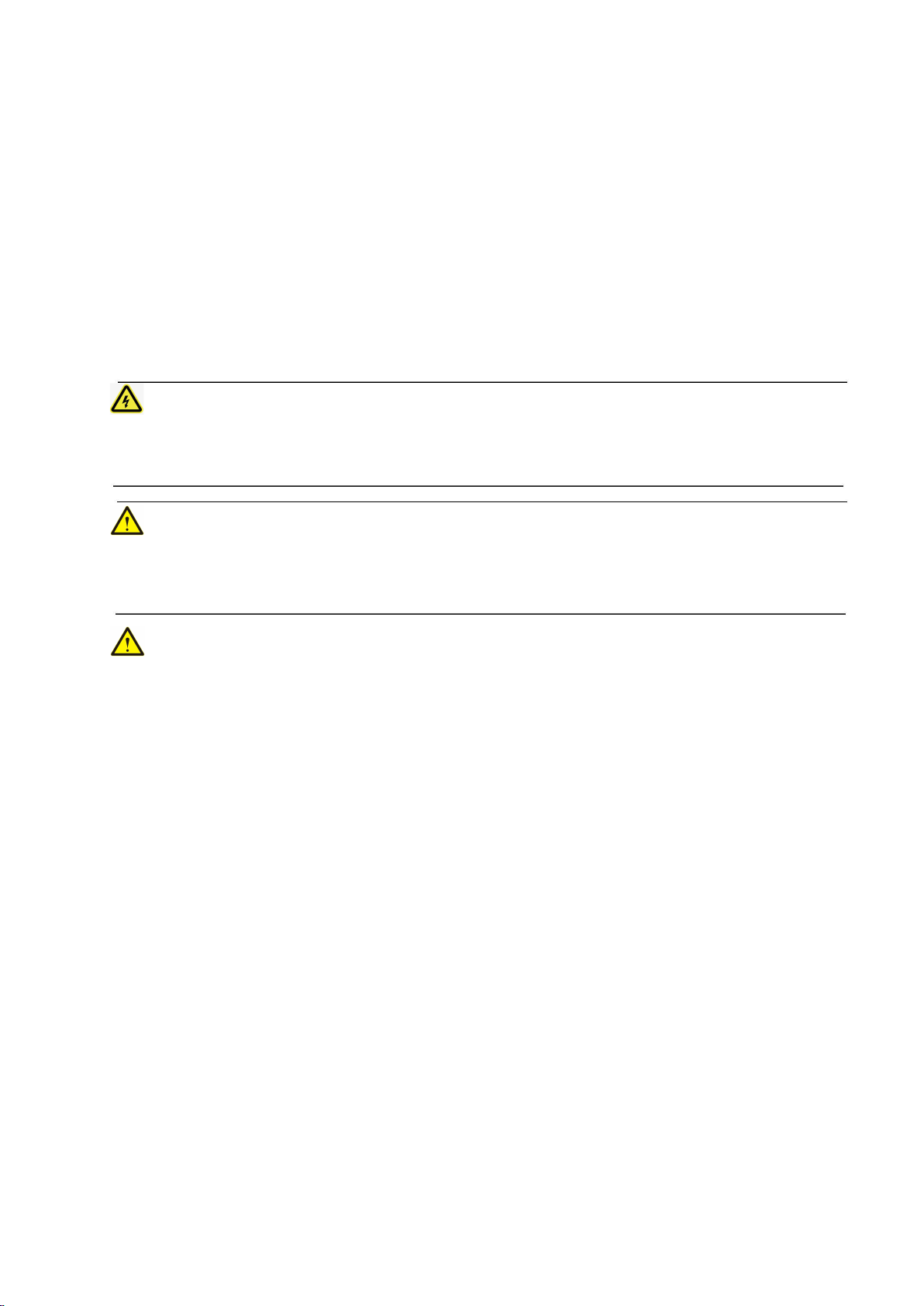
every circumstance. It is the automotive technician's responsibility to be knowledgeable of the system being
tested. It is crucial to use proper service methods and test procedures. It is essential to perform tests in an
appropriate and acceptable manner that does not endanger your safety, the safety of others in the work area, the
device being used, or the vehicle being tested.
Before using the device, always refer to and follow the safety messages and applicable test procedures
provided by the manufacturer of the vehicle or equipment being tested. Use the device only as described in this
manual. Read, understand, and follow all safety messages and instructions in this manual.
Safety Messages
Safety messages are provided to help prevent personal injury and equipment damage. All safety messages
are introduced by a signal word indicating the hazard level.
DANGER
Indicates an imminently hazardous situation which, if not avoided, will result in death or serious injury to
the operator or to bystanders.
WARNING
Indicates a potentially hazardous situation which, if not avoided, could result in death or serious injury to
the operator or to bystanders.
Safety Warnings
Always perform automotive testing in a safe environment.
Wear safety eye protection that meets ANSI standards.
Keep clothing, hair, hands, tools, test equipment, etc. away from all moving or hot engine parts.
Operate the vehicle in a well-ventilated work area, for exhaust gases are poisonous.
Put the transmission in PARK (for automatic transmission) or NEUTRAL (for manual transmission) and
make sure the parking brake is engaged.
Put blocks in front of the drive wheels and never leave the vehicle unattended while testing.
Be extra cautious when working around the ignition coil, distributor cap, ignition wires and spark plugs.
These components create hazardous voltages when the engine is running.
Keep a fire extinguisher suitable for gasoline, chemical, and electrical fires nearby.
Do not connect or disconnect any test equipment while the ignition is on or the engine is running.
Keep the test equipment dry, clean, free from oil, water or grease. Use a mild detergent on a clean cloth to
clean the outside of the equipment as necessary.
Do not drive the vehicle and operate the test equipment at the same time. Any distraction may cause an
accident.
Refer to the service manual for the vehicle being serviced and adhere to all diagnostic procedures and
precautions. Failure to do so may result in personal injury or damage to the test equipment.
To avoid damaging the test equipment or generating false data, make sure the vehicle battery is fully
charged and the connection to the vehicle DLC is clean and secure.
Do not place the test equipment on the distributor of the vehicle. Strong electro-magnetic interference can
damage the equipment.