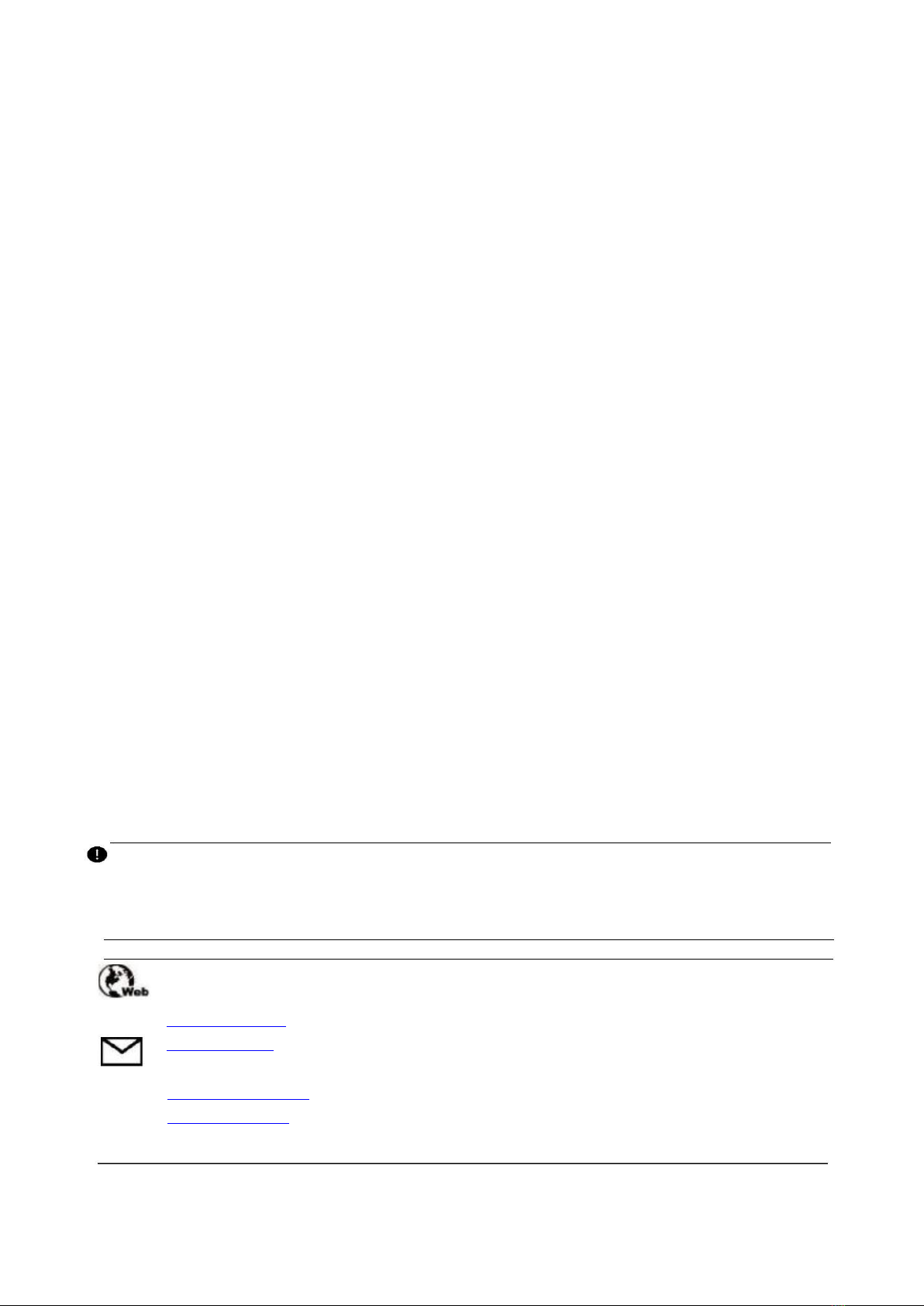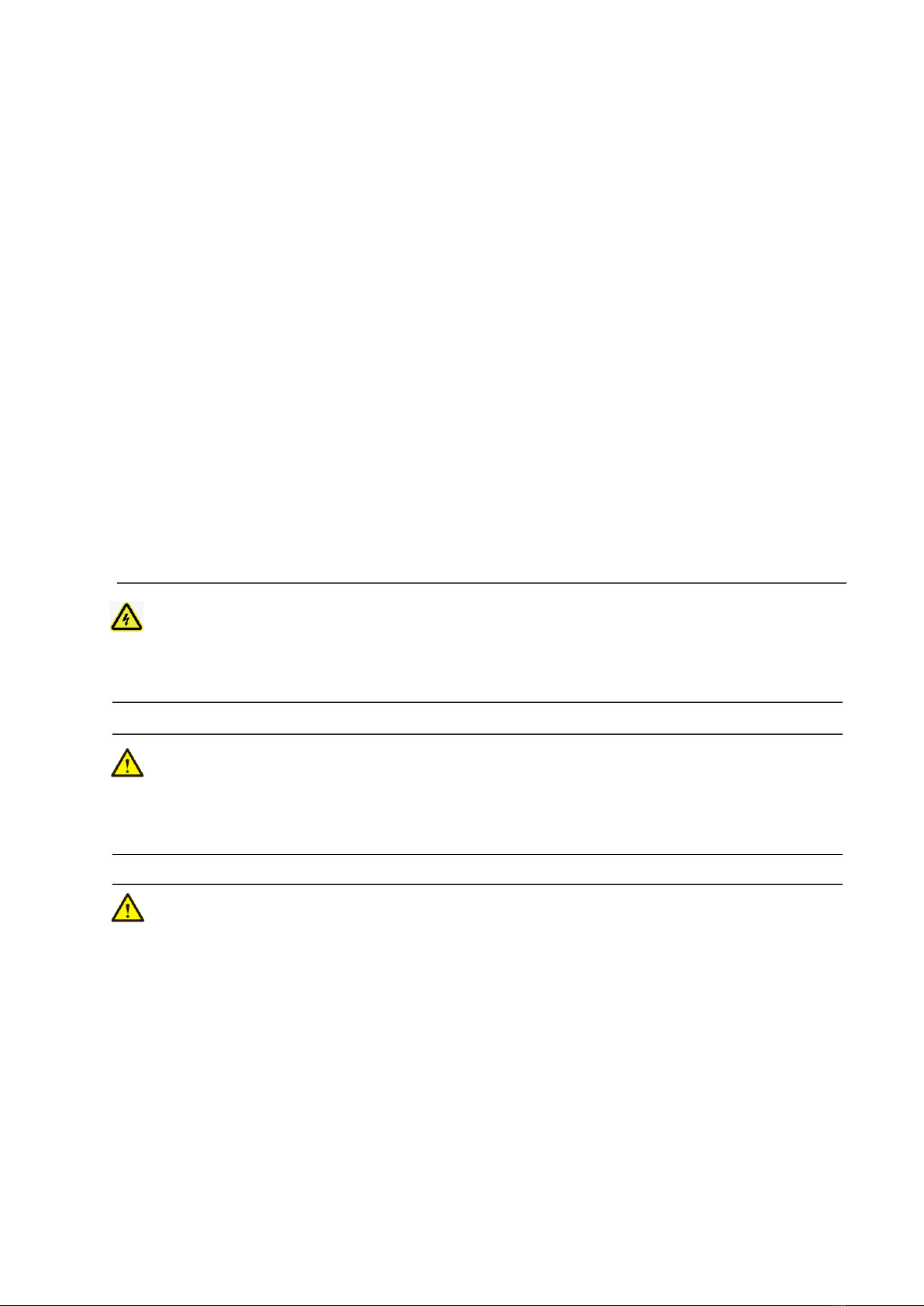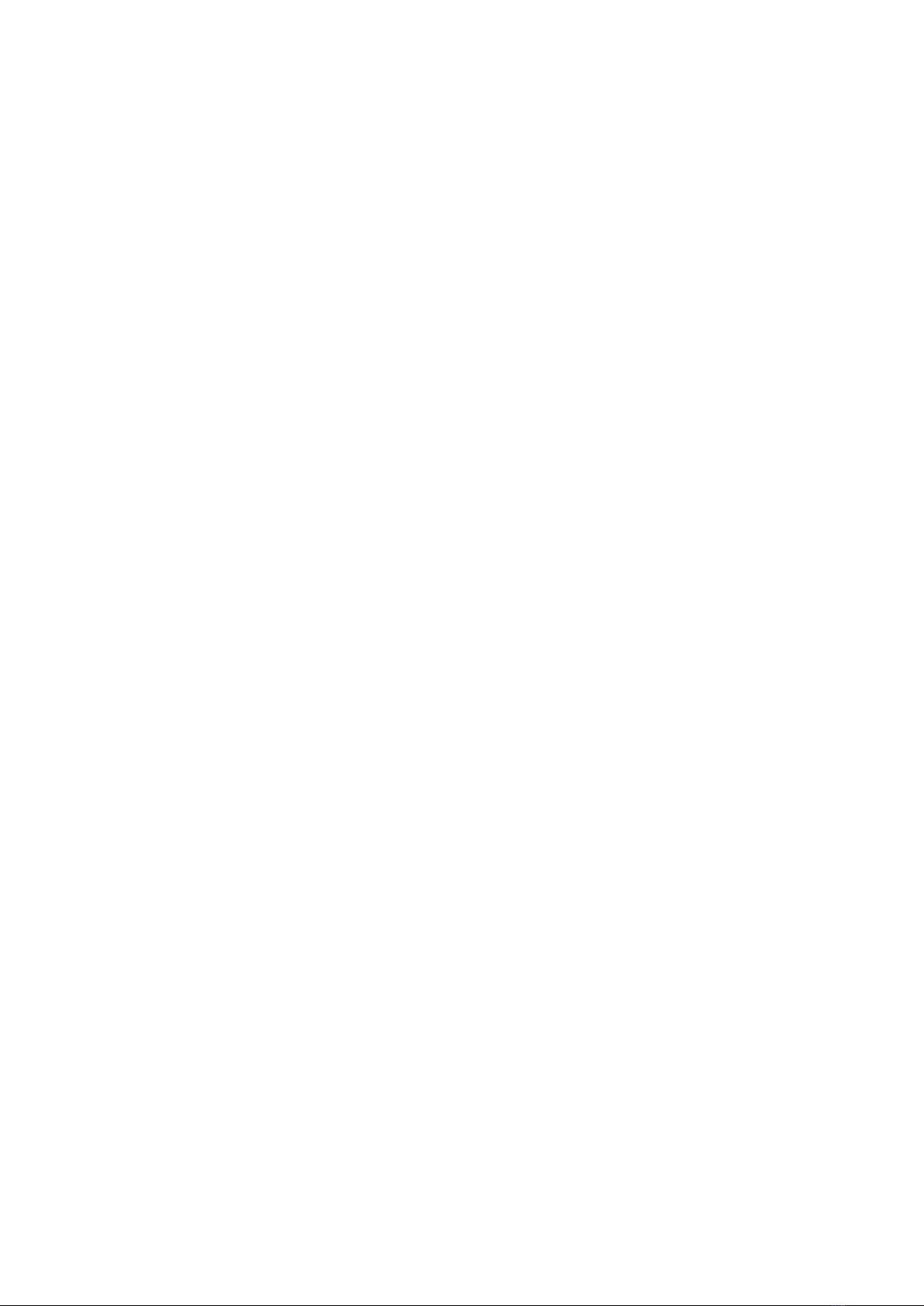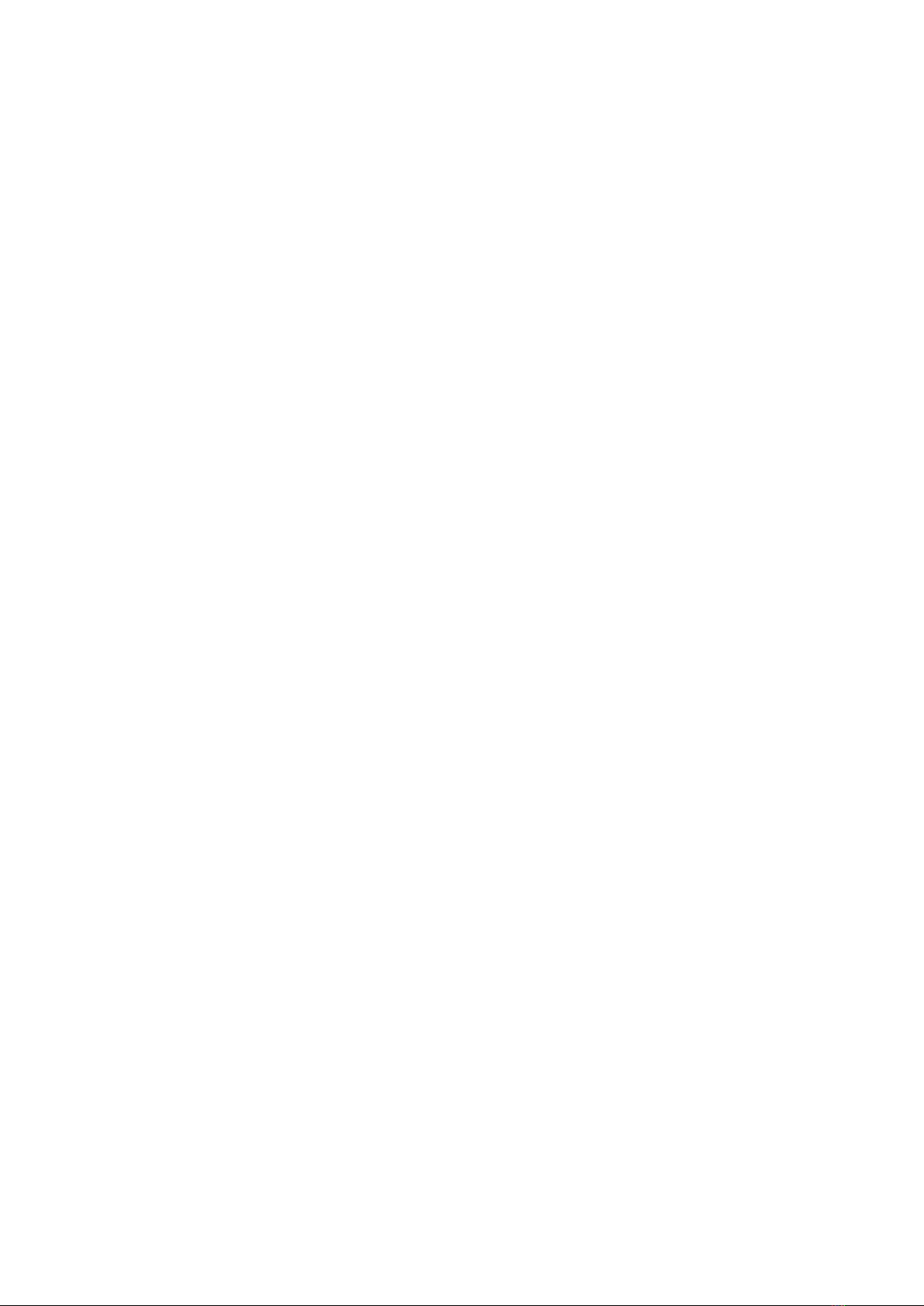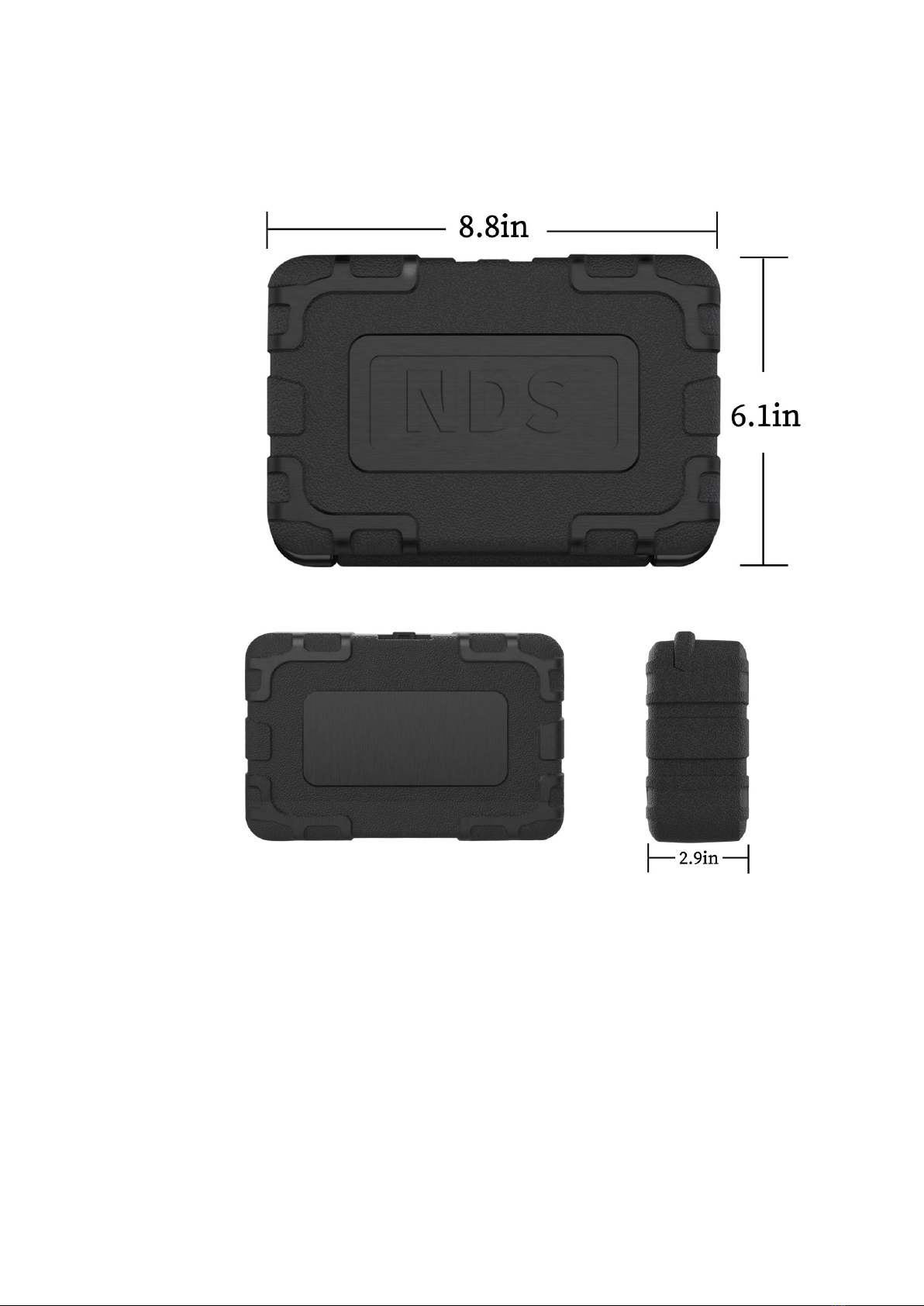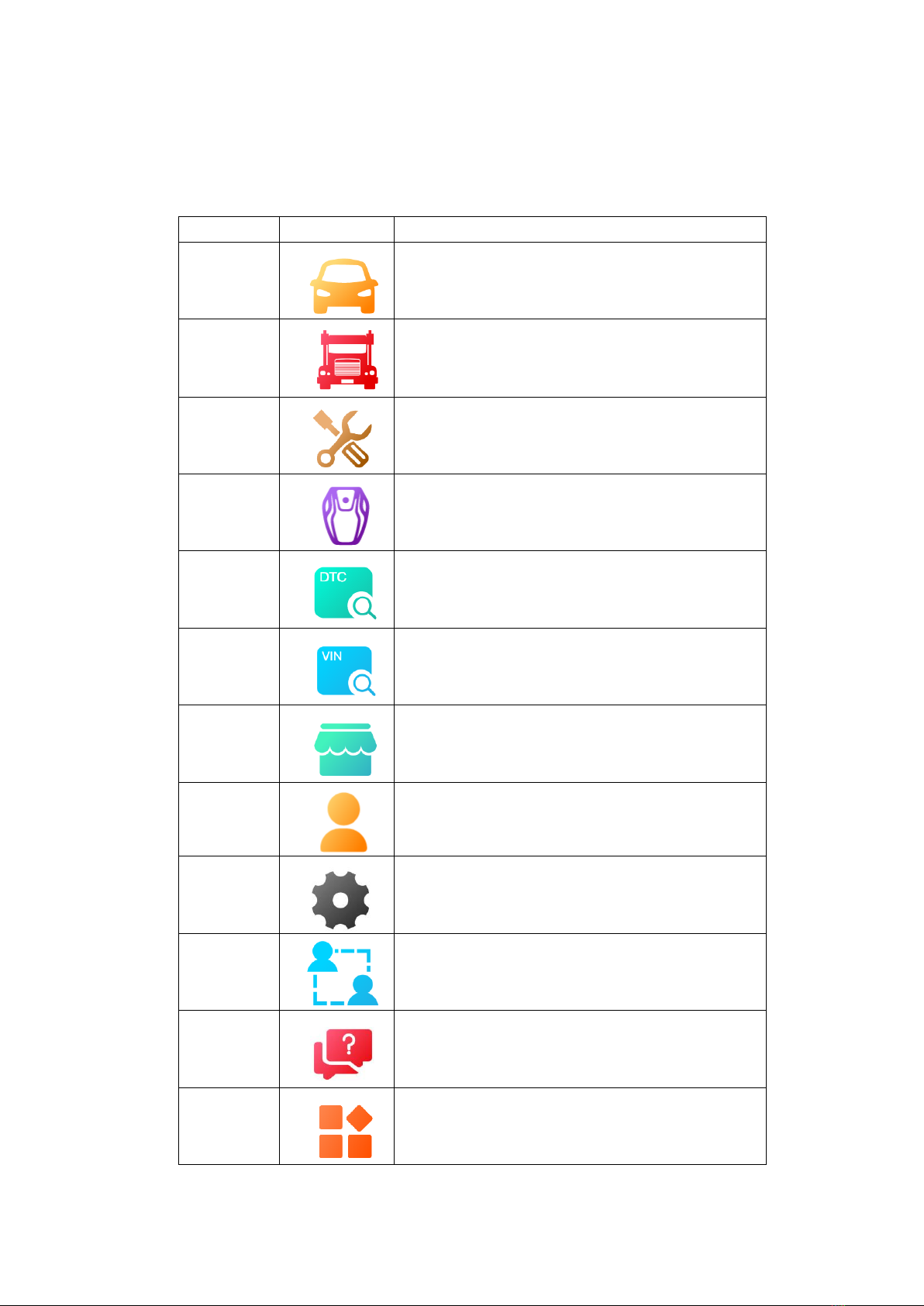CONTENTS
1USING THIS MANUAL ........................................................................................................... 5
1.1 CONVENTIONS..................................................................................................................................... 5
2GENERAL INTRODUCTION.................................................................................................. 6
2.1 ACCESSORIES AND PACKAGE.............................................................................................................. 6
2.3 SOFTWARE OVERVIEW ........................................................................................................................ 8
3GETTING STARTED............................................................................................................... 9
3.1 START UP............................................................................................................................................ 9
3.2 SHUT DOWN...................................................................................................................................... 11
4SOFTWARE INSTALLATION AND RUNNING.................................................................... 11
4.1 SOFTWARE INSTALLATION ................................................................................................................ 11
4.2 SOFTWARE RUNNING ........................................................................................................................ 12
5PRODUCT REGISTRATION AND LOGIN........................................................................... 12
5.1 USER REGISTRATION......................................................................................................................... 12
5.2 LOGIN................................................................................................................................................ 14
5.3 WIFI CONNECTION ........................................................................................................................... 18
6DIAGNOSTICS ...................................................................................................................... 19
6.1 ESTABLISH VEHICLE COMMUNICATION............................................................................................ 19
6.2 PROTOCOL SUPPORTED ..................................................................................................................... 19
6.3 GETTING STARTED ............................................................................................................................ 20
7SPECIAL FUNCTION............................................................................................................ 30
8KEY PROGRAMMING ......................................................................................................... 33
9APP STORE............................................................................................................................ 36
9.1 VEHICLE............................................................................................................................................ 36
9.2 SPECIAL FUNCTION ........................................................................................................................... 38
9.3 IMMO............................................................................................................................................... 39
10 DTC QUERY....................................................................................................................... 40
11 PERSONAL............................................................................................................................ 40
11.1 EDITING PERSONAL INFORMATION ................................................................................................. 40
11.2 UPGRADE ........................................................................................................................................ 41
11.3 PRODUCT SERIAL NUMBER SWITCH ............................................................................................... 41
11.4 LOG OUT ......................................................................................................................................... 42
11.5 REMOTE ASSISTANCE...................................................................................................................... 42
12 FEEDBACK ........................................................................................................................ 42
14 OTHER ..................................................................................................................................... 48
14.1 DATA PLAYBACK ............................................................................................................................. 48
14.2 DATA MANAGEMENT ...................................................................................................................... 48
15 SCREENSHOT...................................................................................................................................... 50