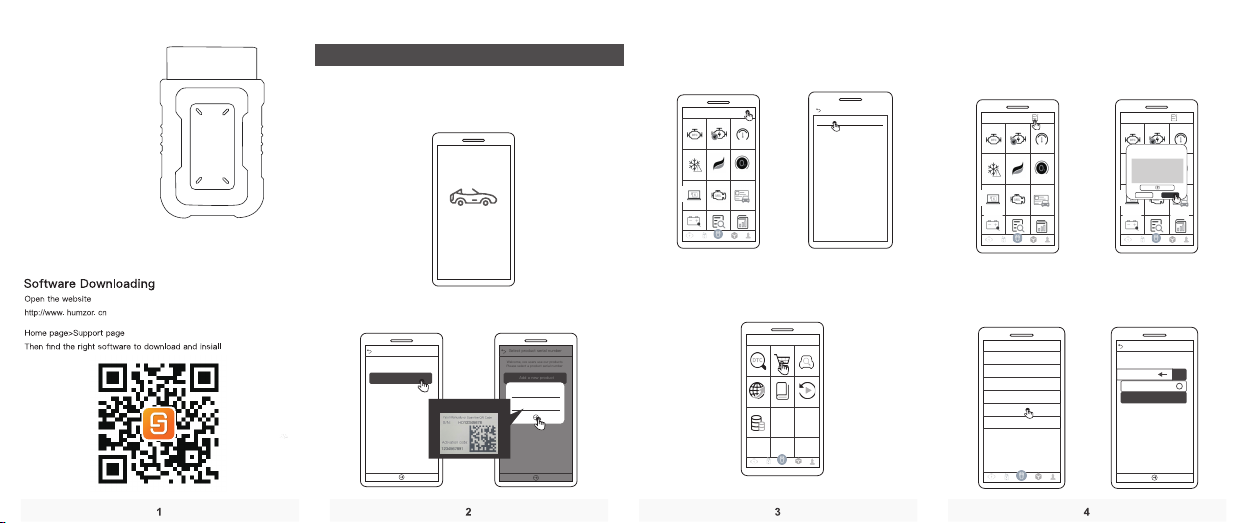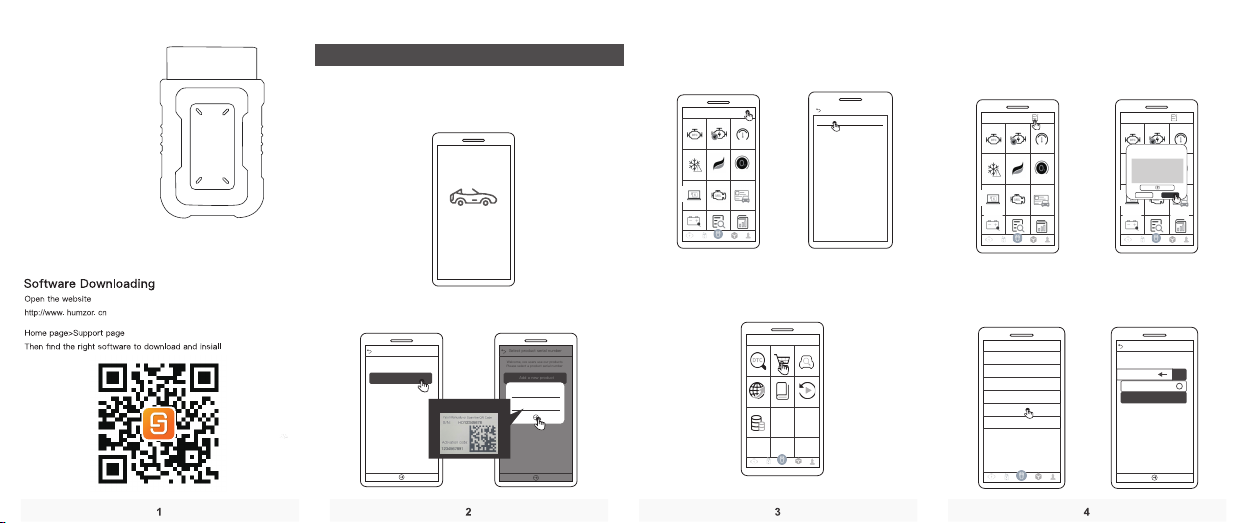
1.Software Activation
5.Product management
.
Bluetooth settings
APP Guide
3.Sofeware Downloads
4.Feedback
2.Wifi setting
M400 delete
NEXZDAS
About us
unit
upgrade
Setting
Toggle / Add Product
log out
.
Select product serial number
Welcome, xxx users use our products
Please select a product serial number
Welcome, xxx users use our products
Please select a product serial number
Add a new product
Select product serial number
Welcome, xxx users use our products
Please select a product serial number
Select product serial number
Product Serial Number
activation code
password envelope
M402
faceback
Please enter your feedback
取消 确定
At first, please keep network working, run NEXZDAS series APP. If
you are a new customer, please register at first Input your E-mal
and set your password to complete binding
Aher enter the HOME page , click the WIFI icon in the top right
comner to connect WIFI
Click the feedback buton in the upper nght comer of the software
iterface for quick feedback with text or image form And we will
respond to t a soon as possible
Click the "Switch 1 Add Product" button in the "Me" module to
enter the product selection interface. You can switch, add and
delete product (Delete product can be done by making a left slide)
After acivation completes, click OISCOVER?module and enter App
store to downioad the function you need.
Cick 'Add a new product " to input the serial number (S/N) and
activation code[can be obtained from the envelope in the box ]
Add a new product
The 5th Generation Diangostic Tool
Automoblie Diagnosis Syatem
Front and rear shell
PC+ABS
Black material
EDM marks on the surface
Texure in the middle
High gloss on the bevel