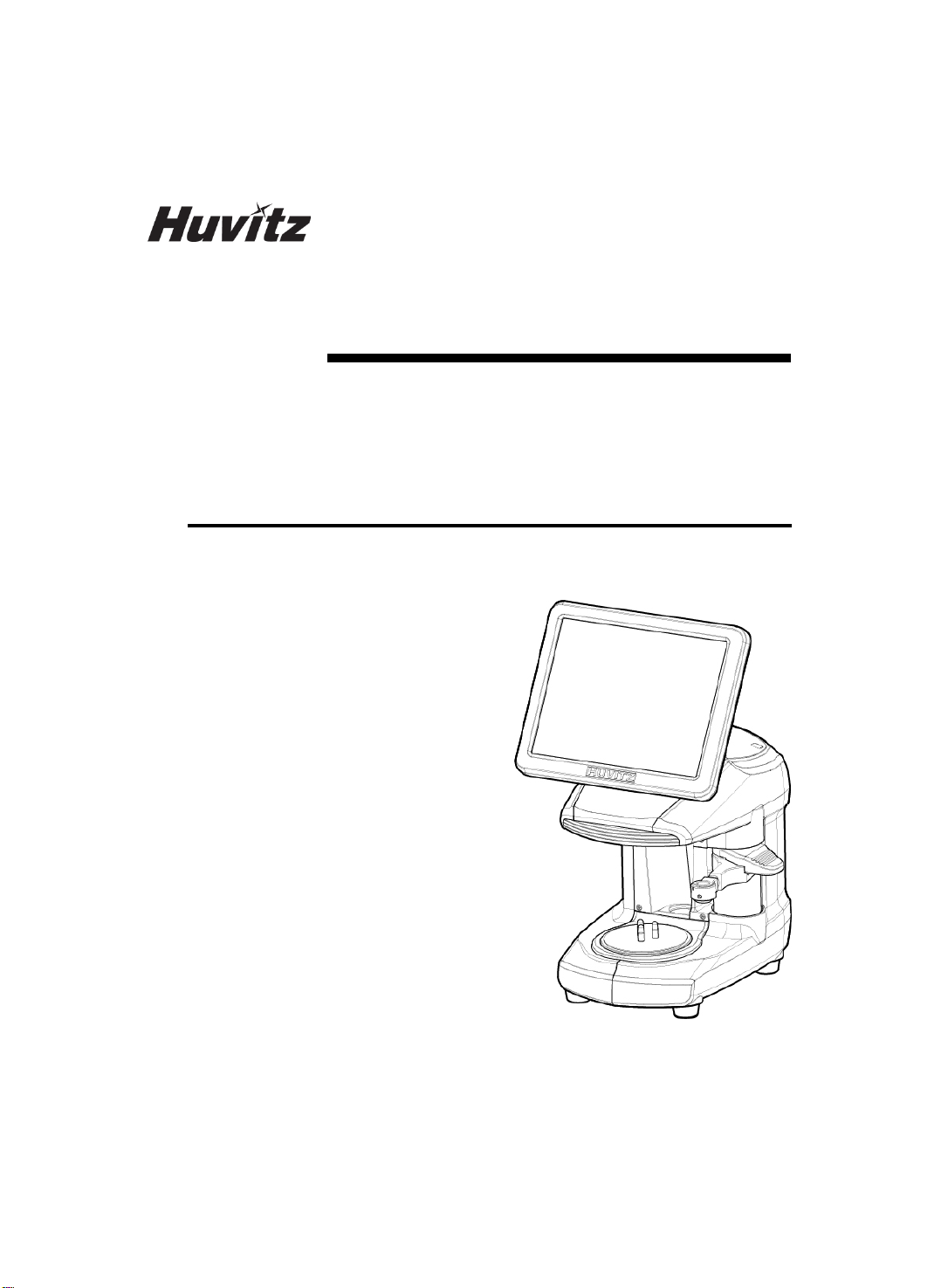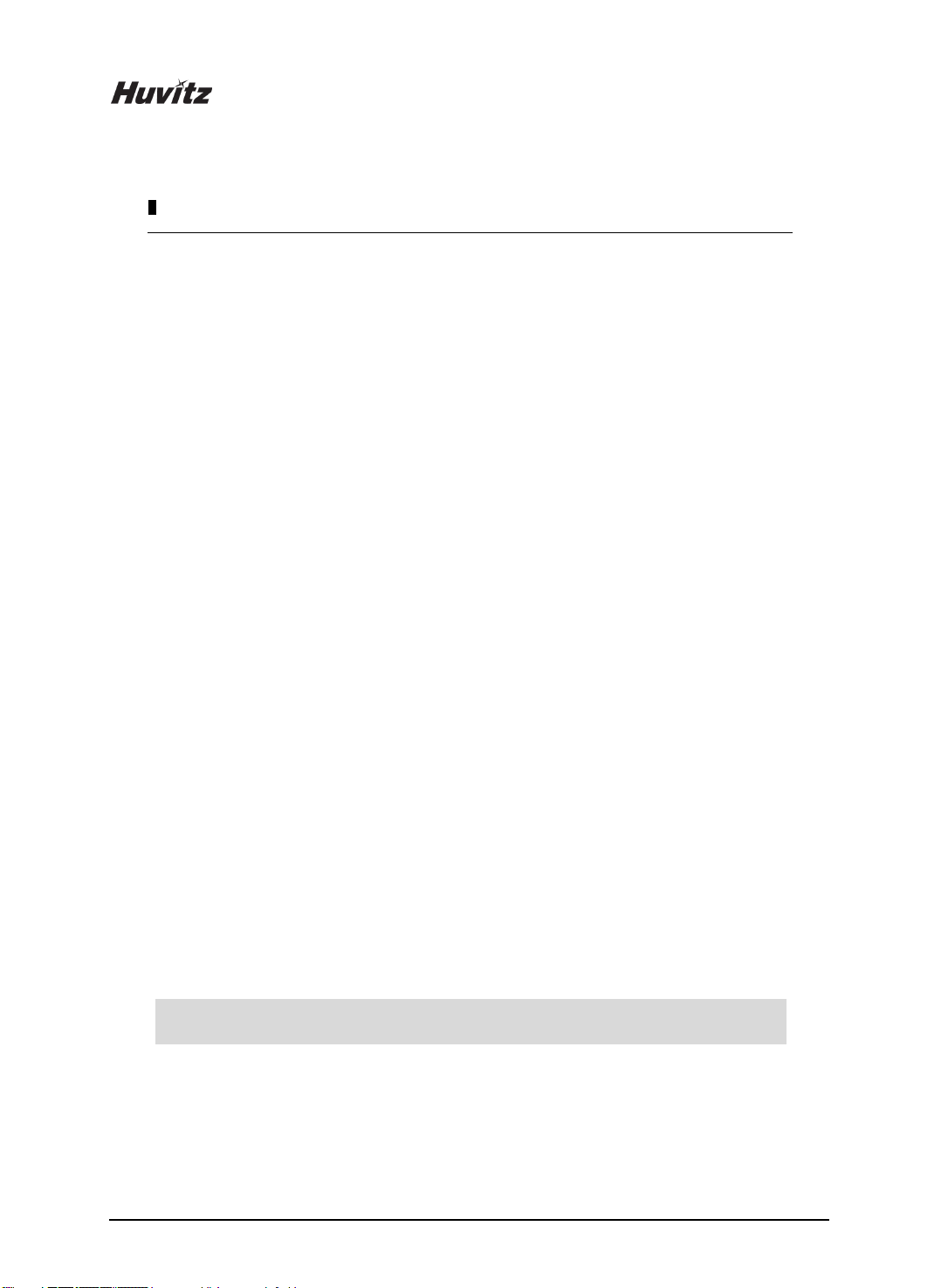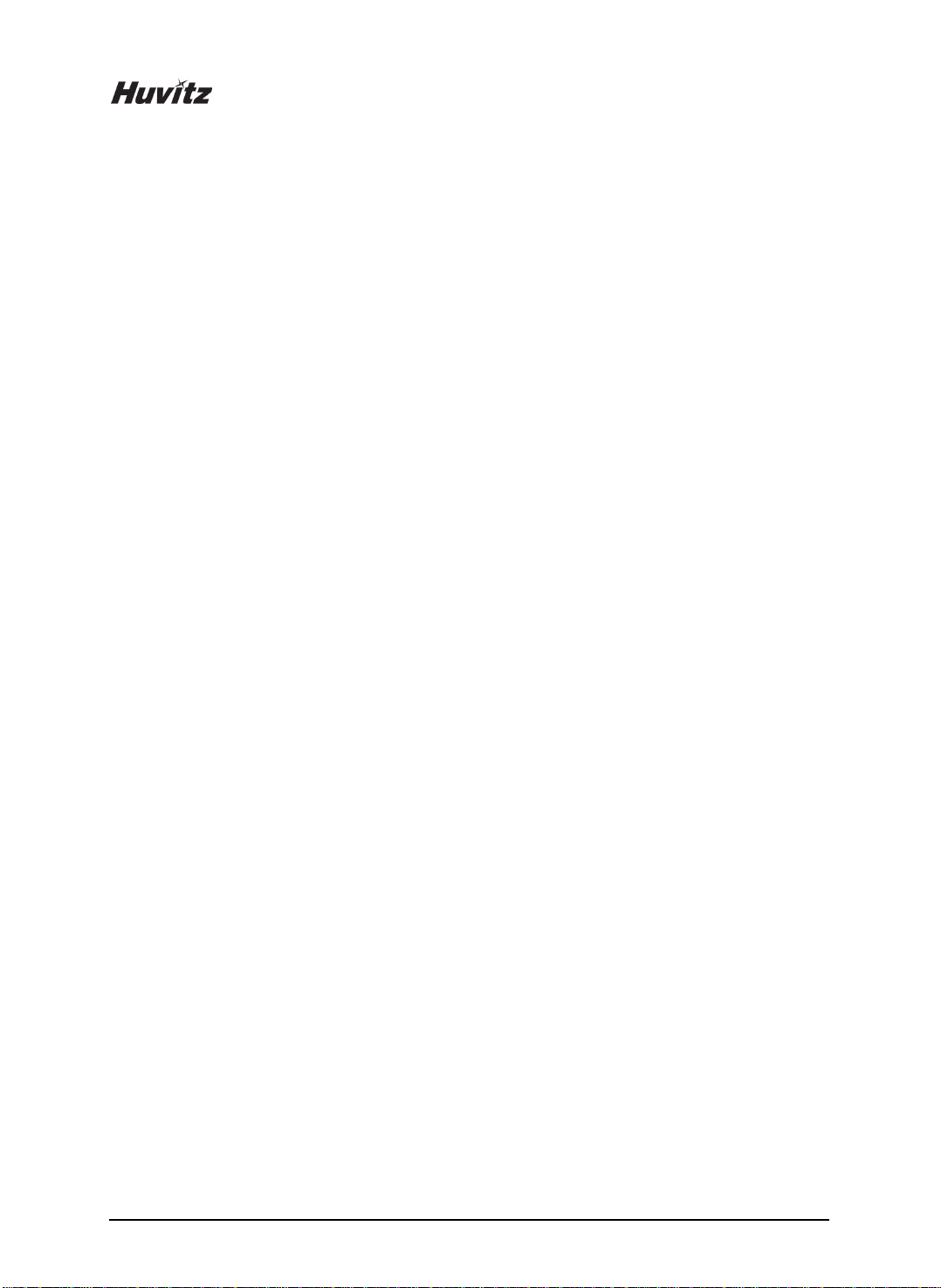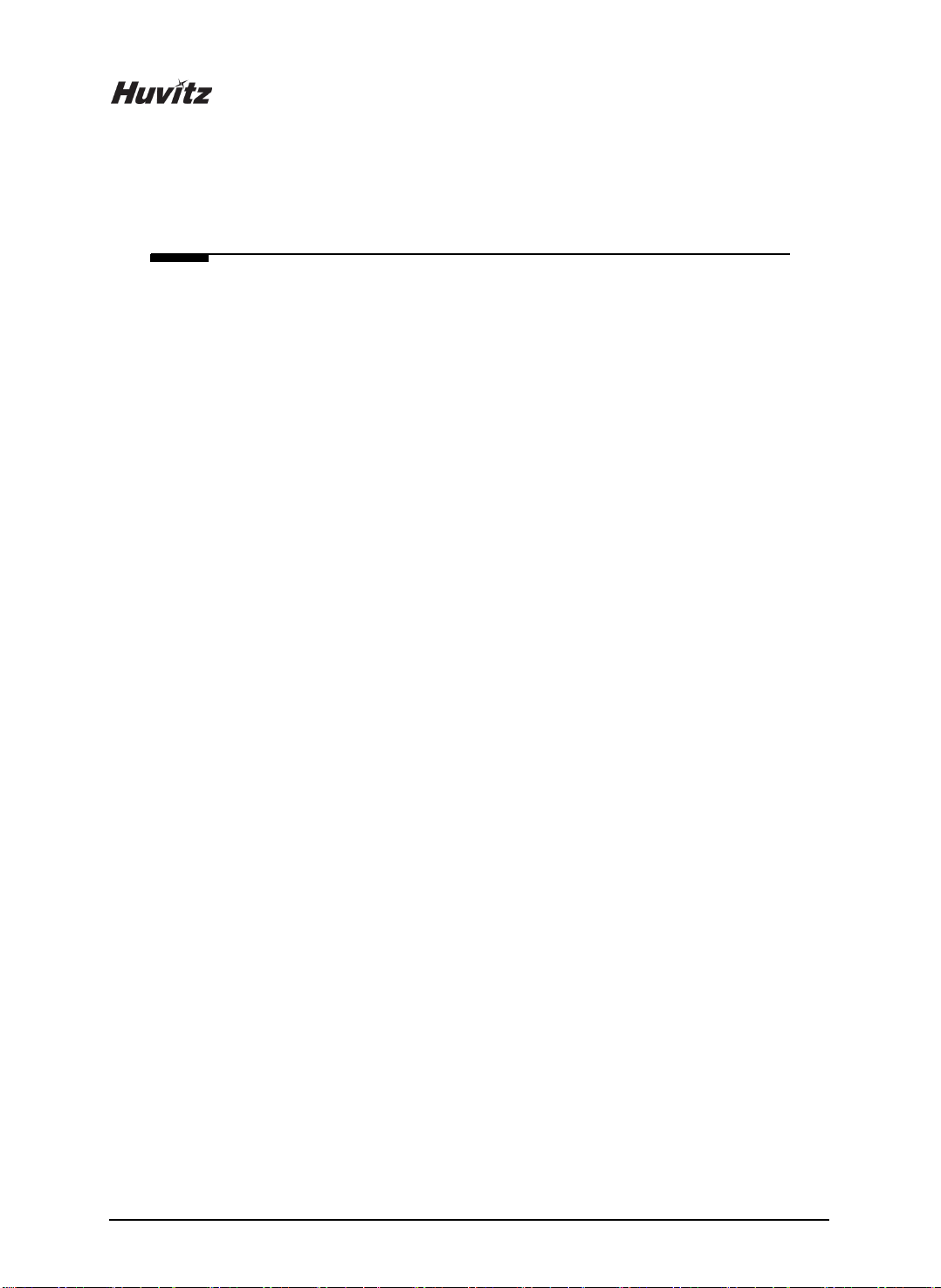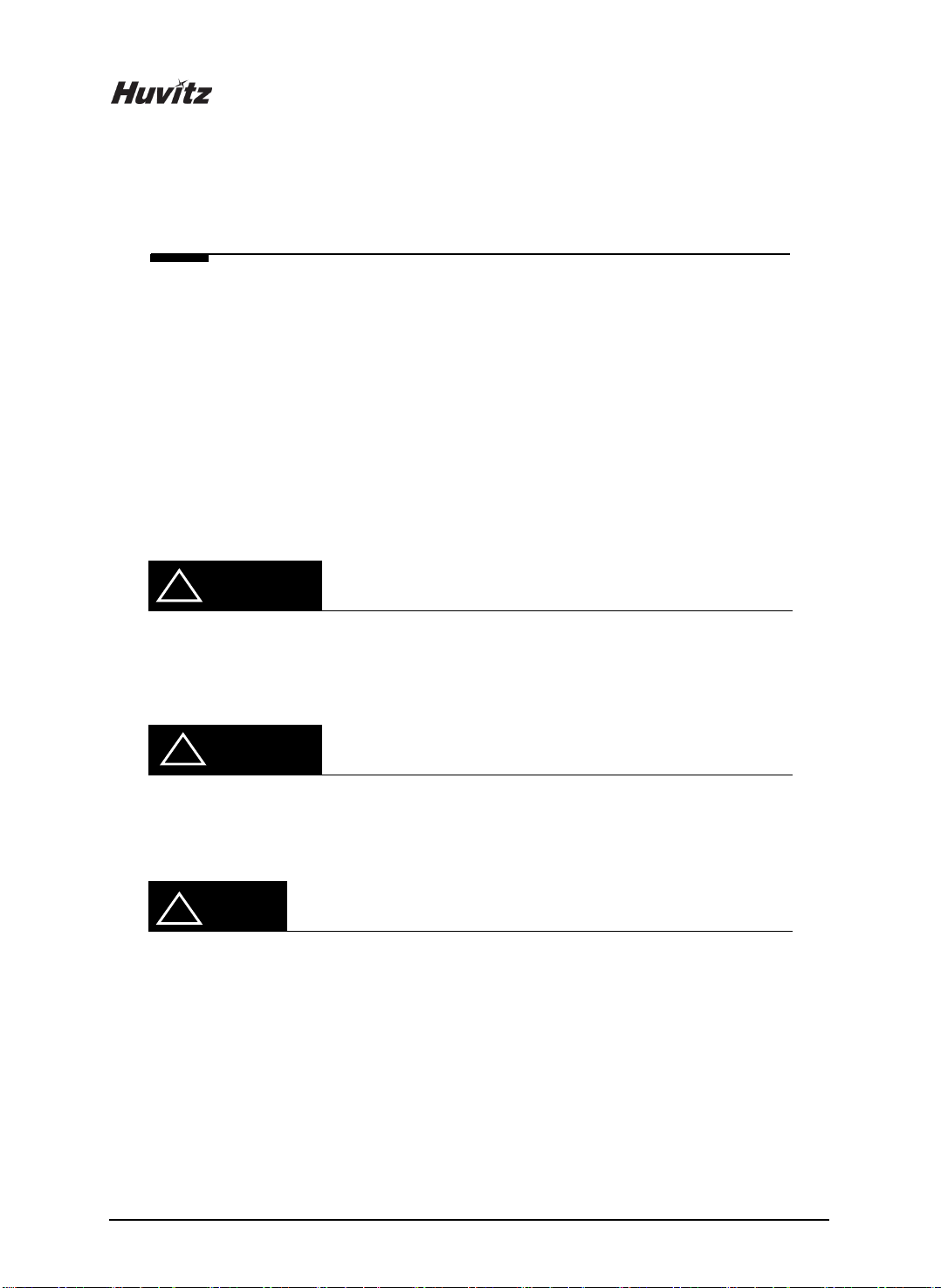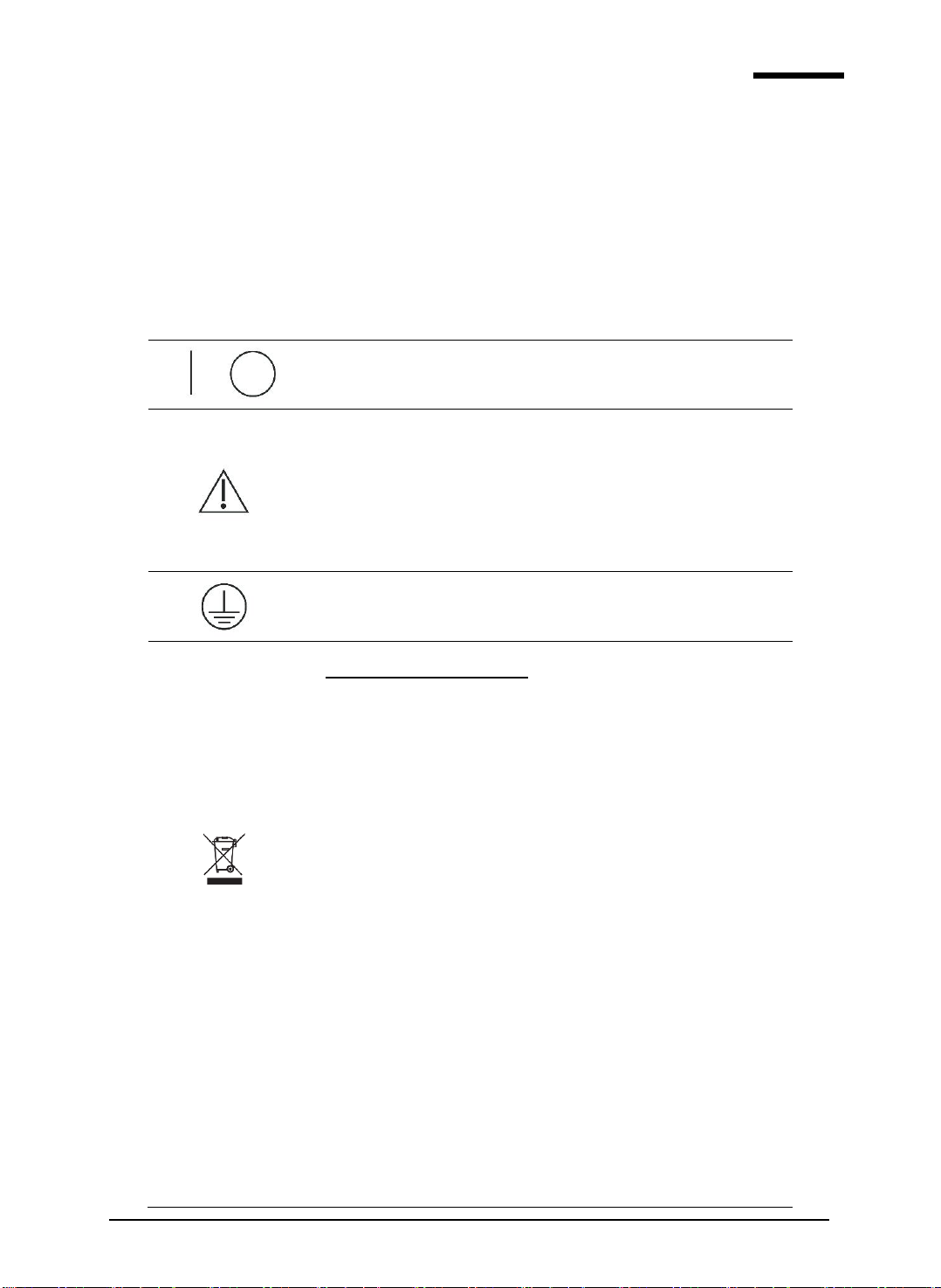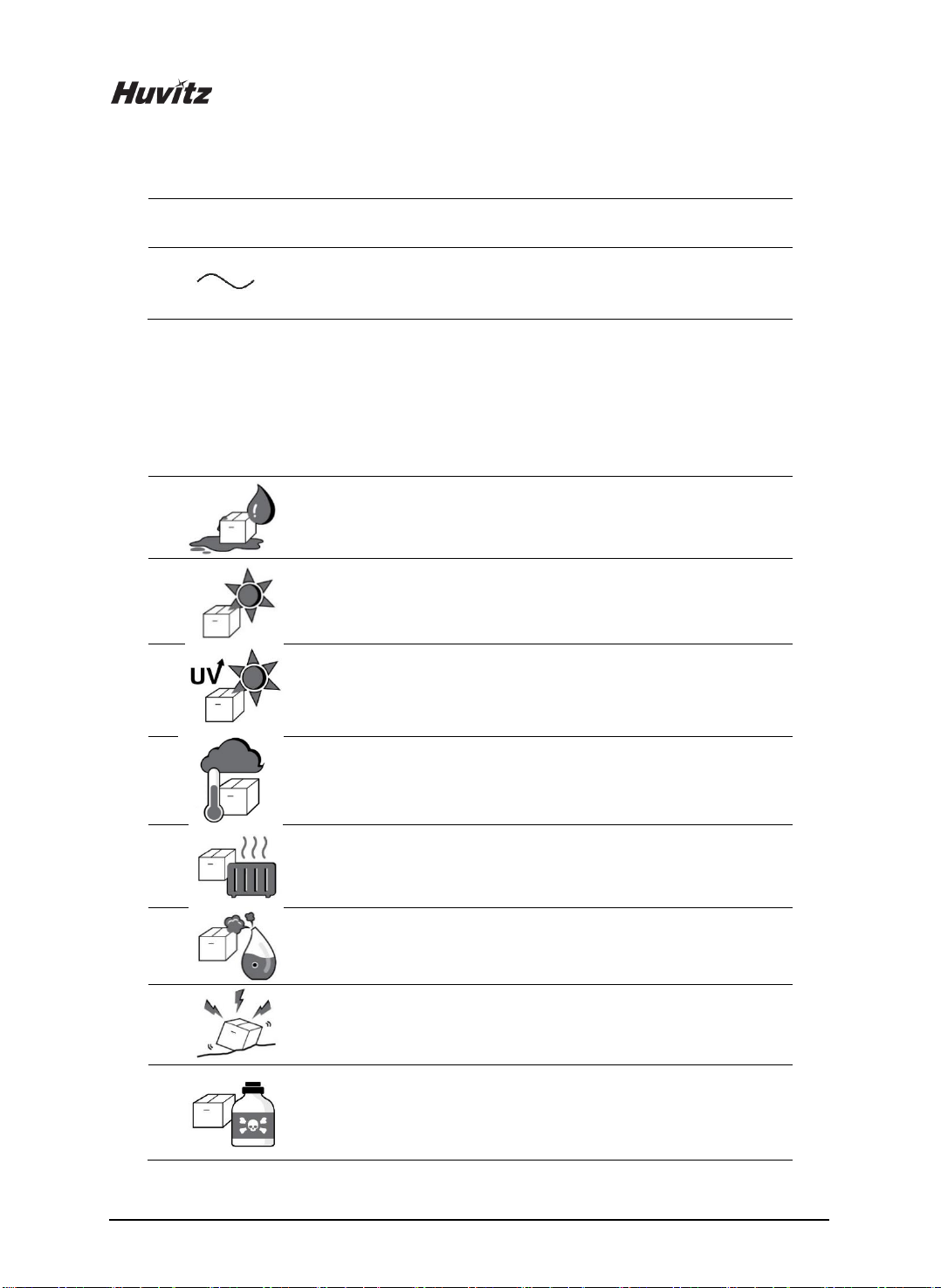4
5.5. Digital Pattern ....................................................................................................................................51
5.5.1. Enlargement/Reduction .....................................................................................................52
5.5.2. Near Vision Area Enlargement/Reduction ........................................................................53
5.5.3. Rotation..............................................................................................................................54
5.5.4. Partial Modification ............................................................................................................56
5.5.5. Toggle R/L Sync.................................................................................................................58
5.5.6. Reset ..................................................................................................................................59
5.5.7. Exit .....................................................................................................................................59
5.6. Hole Editor .........................................................................................................................................60
5.6.1. Upper Side of Hole Editor..................................................................................................61
5.6.2. Working Area......................................................................................................................61
5.6.3. Preview ..............................................................................................................................63
5.6.4. Function Buttons ................................................................................................................64
5.6.5. List of Hole/Slot..................................................................................................................71
5.6.6. Property of Hole/Slot .........................................................................................................74
5.7. Job Editor...........................................................................................................................................75
5.7.1. Layout Option.....................................................................................................................75
5.7.2. Edging option.....................................................................................................................76
5.8. Step Bevel Editor...............................................................................................................................77
5.8.1. Step Bevel Processing Mode ............................................................................................78
5.8.2. Partial Step Bevel Editing Area .........................................................................................78
5.8.3. Partial Step Bevel Option ..................................................................................................81
5.8.4. Full Step Bevel Editing Area..............................................................................................82
5.8.5. Full Step Bevel Option.......................................................................................................84
5.8.6. Fine Tuning ........................................................................................................................84
5.8.7. Preview ..............................................................................................................................88
5.8.8. Current Position Information..............................................................................................89
5.8.9. Safety beveling & Polishing option....................................................................................90
5.8.10. Reset & Apply Button.........................................................................................................91
5.9. Bevel Height Editor............................................................................................................................92
5.9.1. Editing Area........................................................................................................................93
5.9.2. Preview ..............................................................................................................................95
5.9.3. Current Position Information..............................................................................................96
5.9.4. Edging Option ....................................................................................................................97
5.9.5. Reset & Apply Button.........................................................................................................97
6. Configuration ...............................................................................................................98
6.1. Preference .........................................................................................................................................99
7. System Maintenance.................................................................................................. 106
7.1. Brightness Test & Calibration ..........................................................................................................106
7.2. Save Image......................................................................................................................................107
7.3. Test Mode ........................................................................................................................................108
7.4. Date & Time.....................................................................................................................................109
7.5. Touch Test........................................................................................................................................110
7.6. Configuration Management.............................................................................................................111
7.7. SW Upgrade ....................................................................................................................................112
7.8. Maintenance Code ..........................................................................................................................113