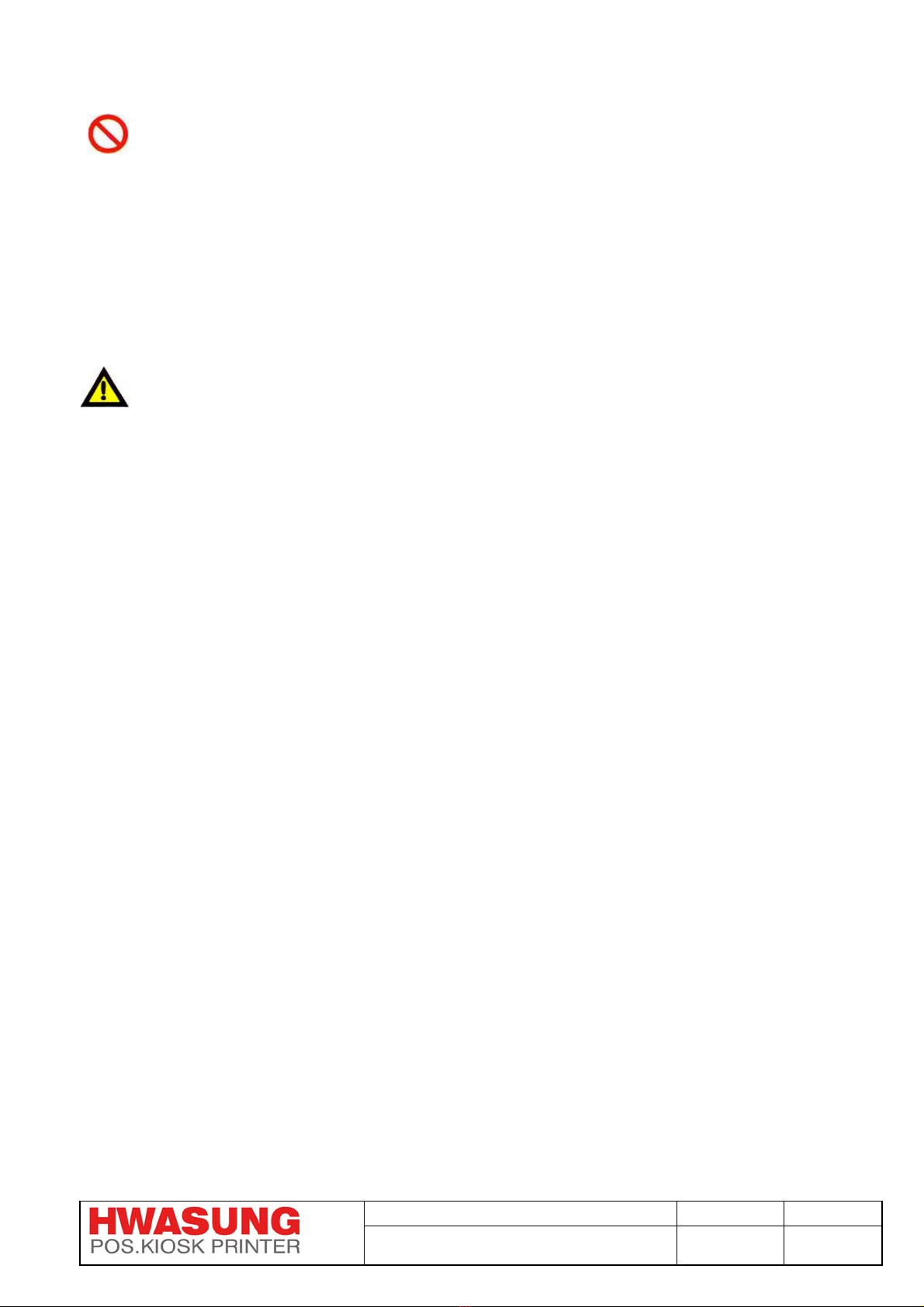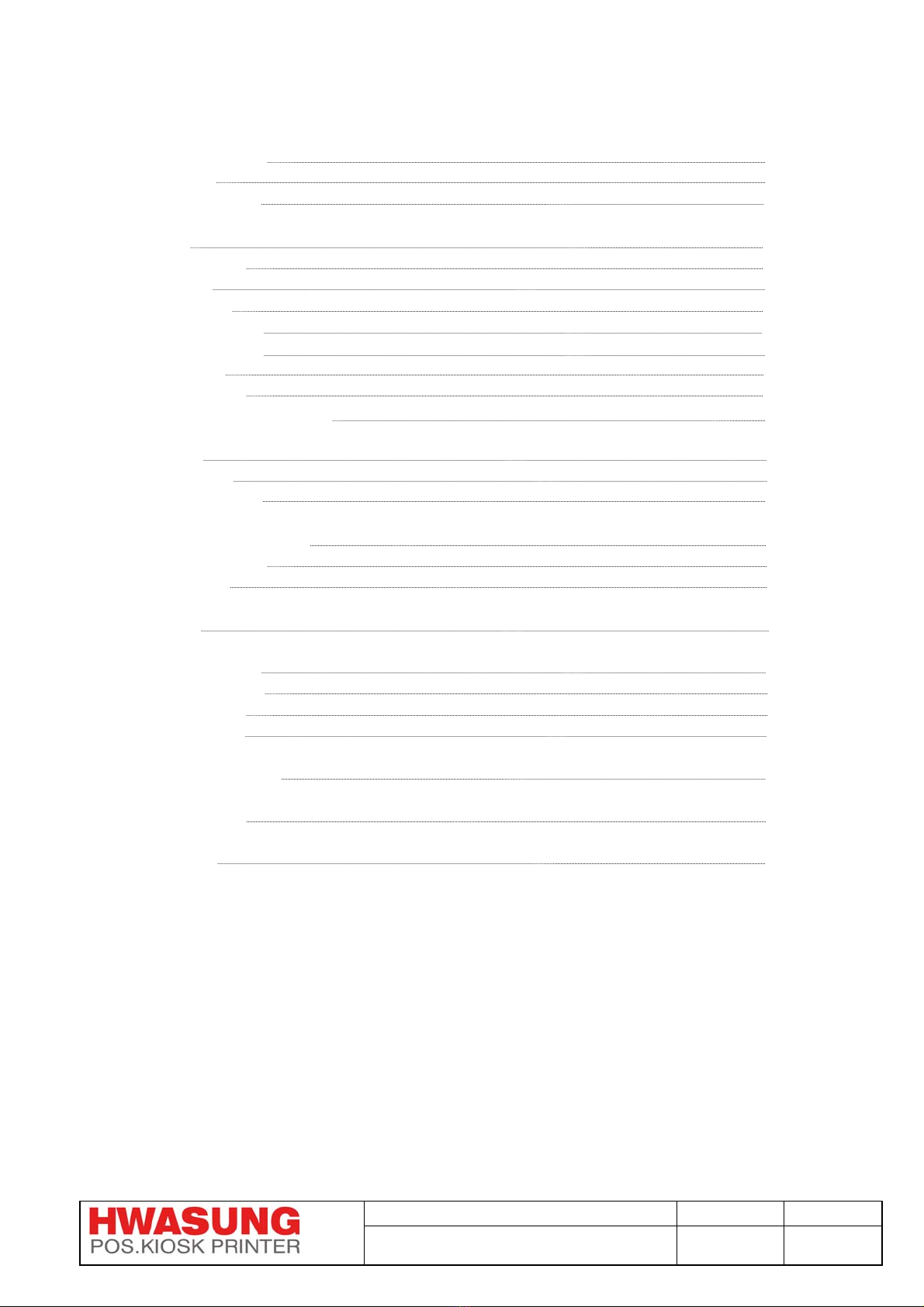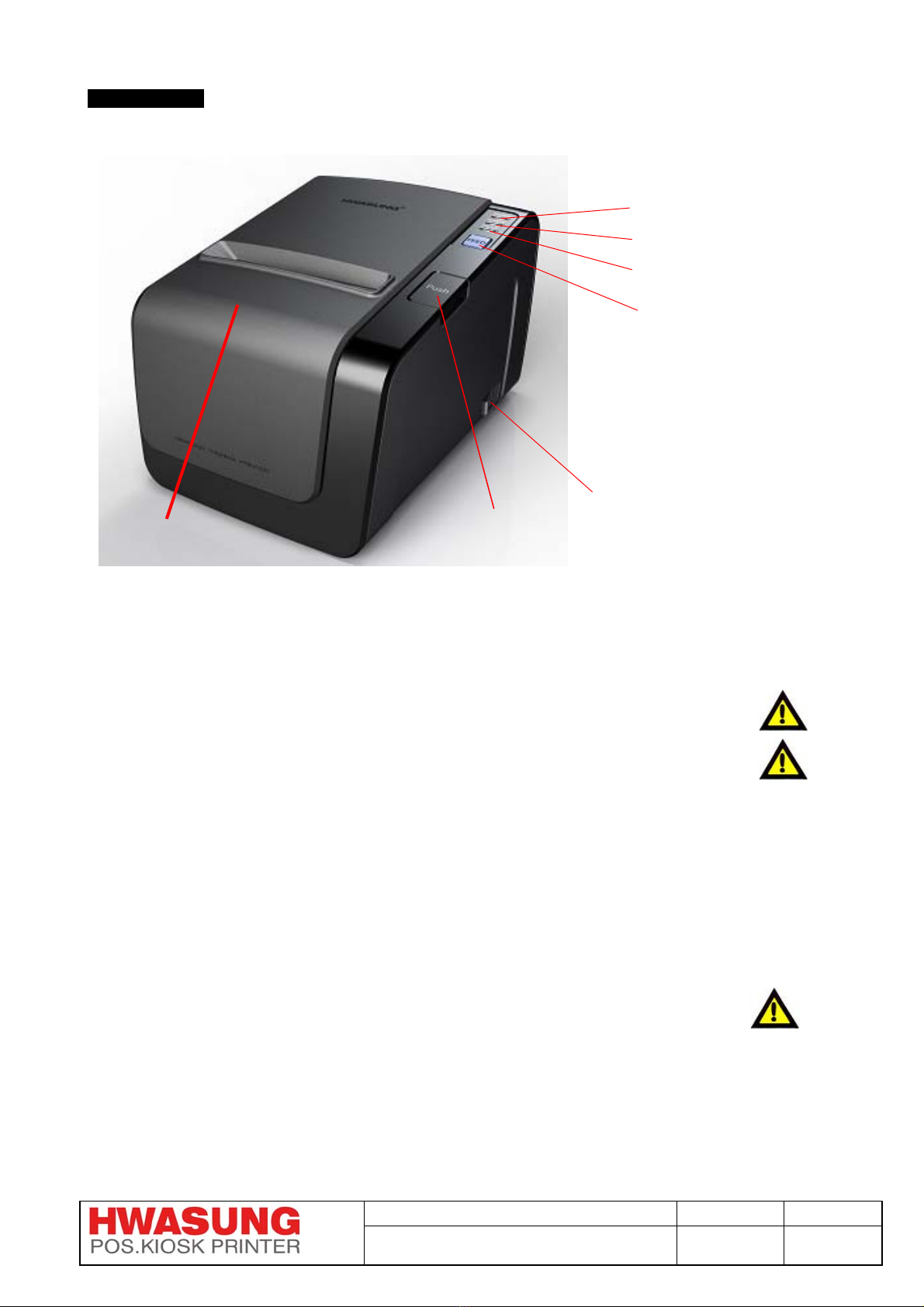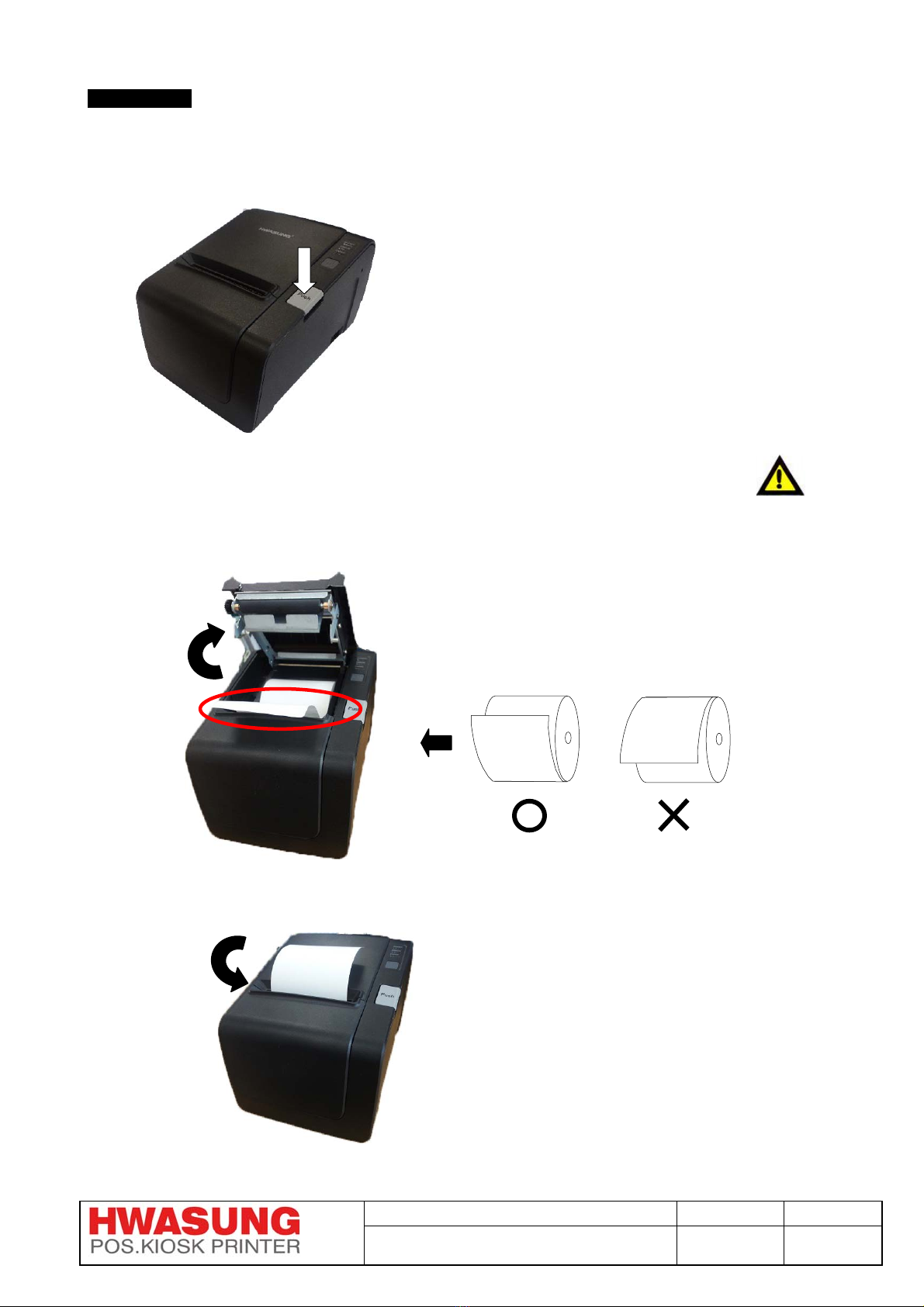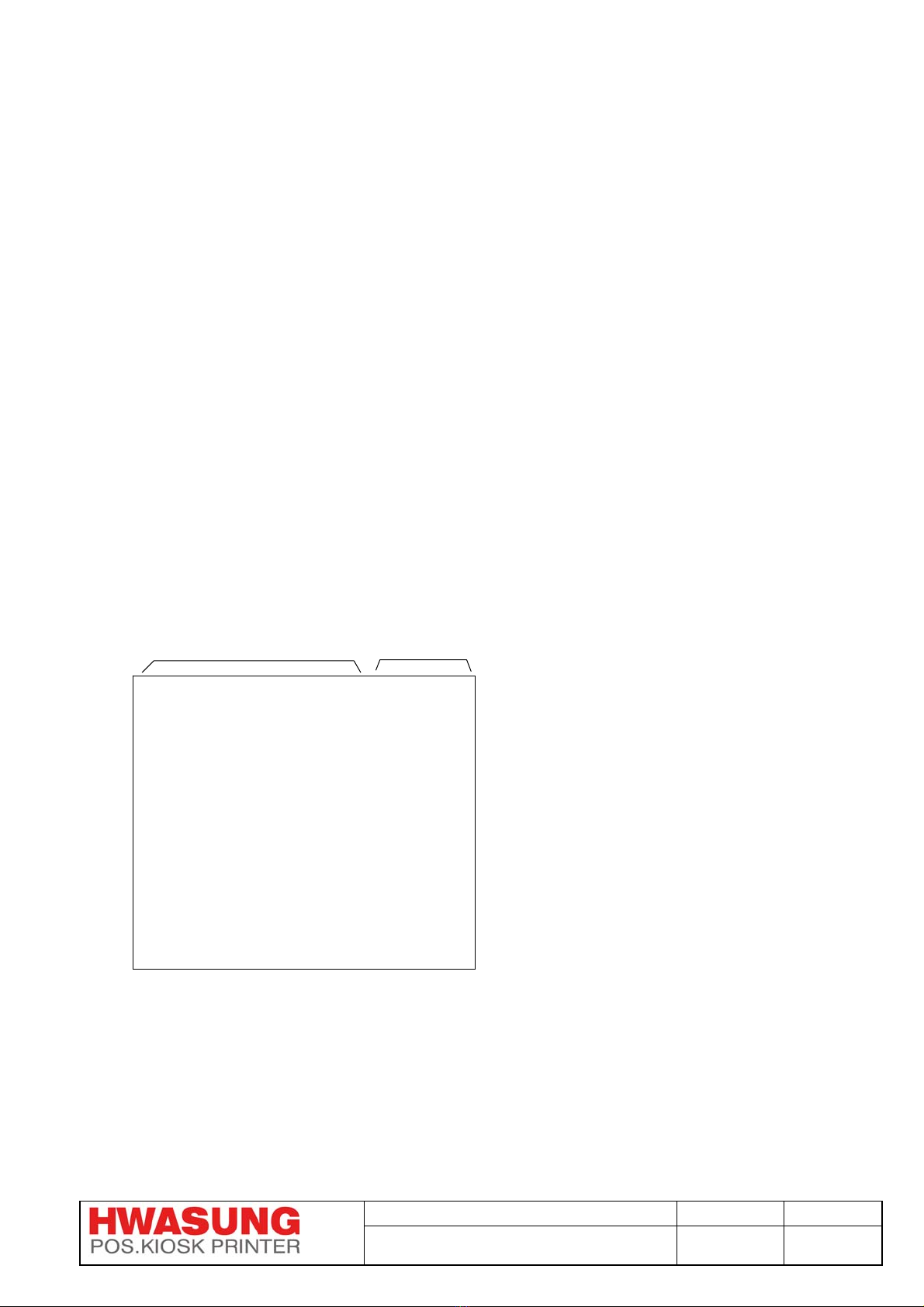Title Rev. Page
HP-283 Technical Manual Ver1.0 P.9
2-5) ) On board update :
Notice : Please make you conduct the following instructions, when you get to know completely.
1) Please power off and on, after you do *up the eighth (8th) of Dip Switch 2.
Then the error LED (Red) will be lighted on, after the light goes on and off twice.
*up :on
2) Please connect the *data cable with the printer.
*data cable : interface cable (ex.serial cable, parallel cable, usb cable,etc.)
Notice : Please make sure you connect the cable of standard, or the cable provided.
3) Please conduct the update program we provide, after you set up the model / the port.
The update starts,when the error LED (Red) will be lighted on,after the light LED goes off 4 seconds.
Notice : Please do not power off, before the update is complete.
4) The update is completed, when you see the indication in the program.
5) After you complete the update, please power off and on,
after you do *down the eighth (8th) of Dip Switch 2.
*down :off
6. Then you can use the printer which is updated.
Notice : You have to stop updating, if the error LED (Red) continues flickering,
because it means error of update.
Please close the program you open.
Please check the cable if it is correct.
Please go back to the instruction of step 1), and do it again.