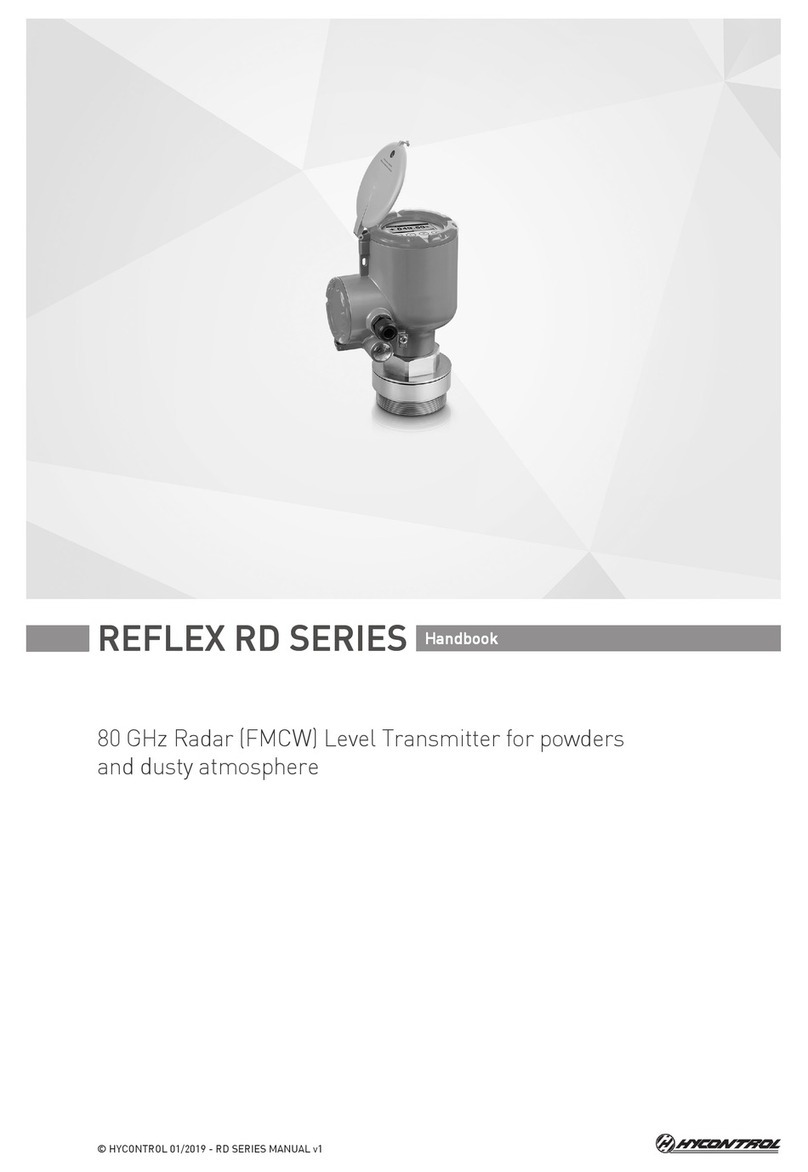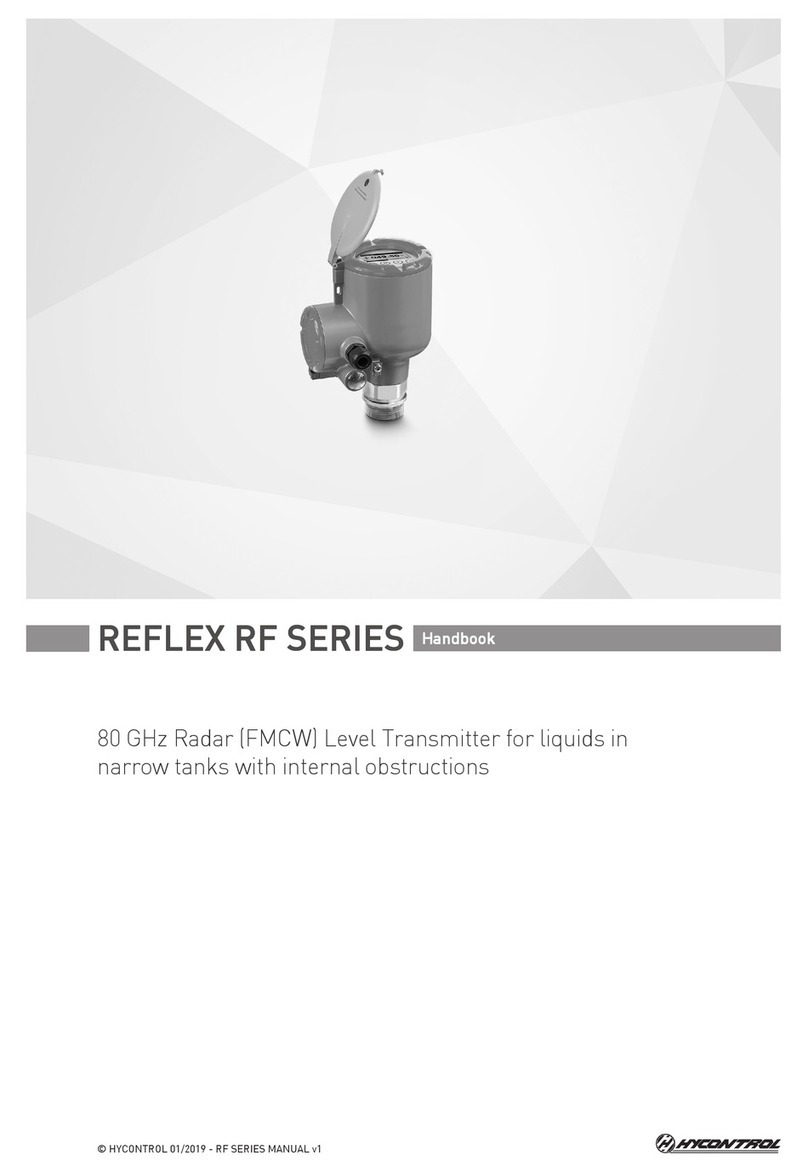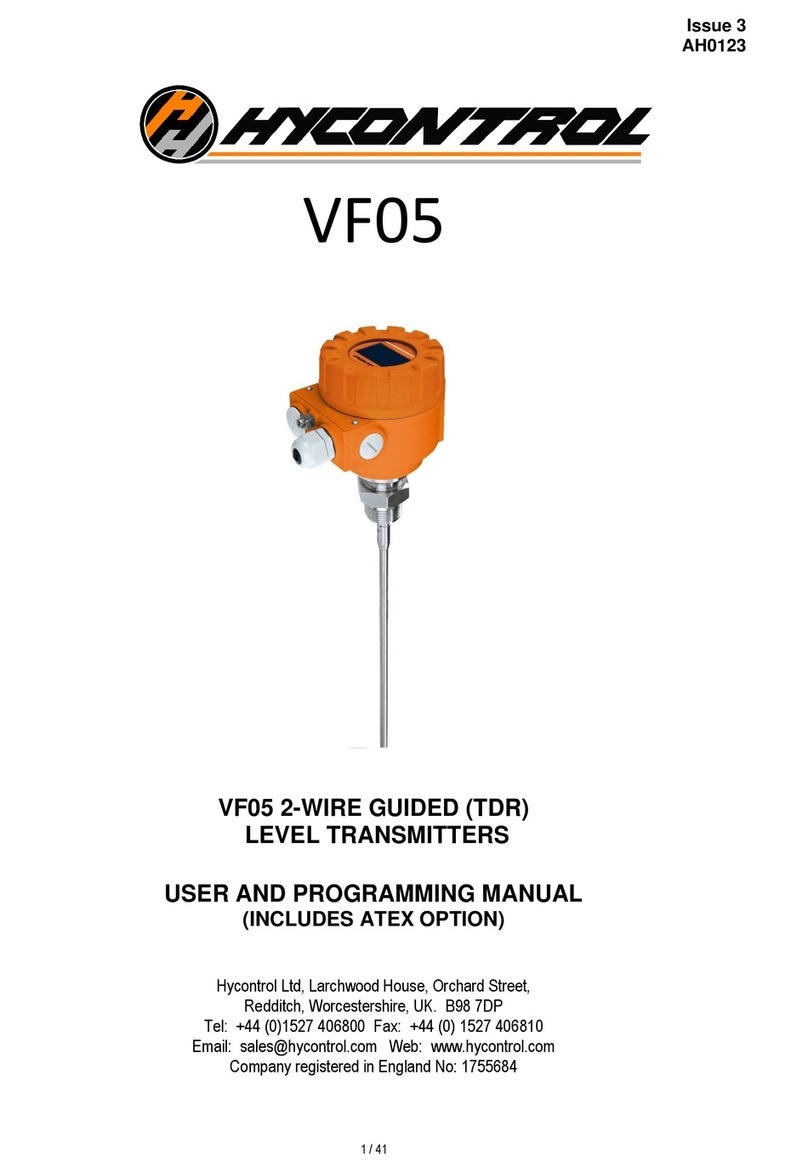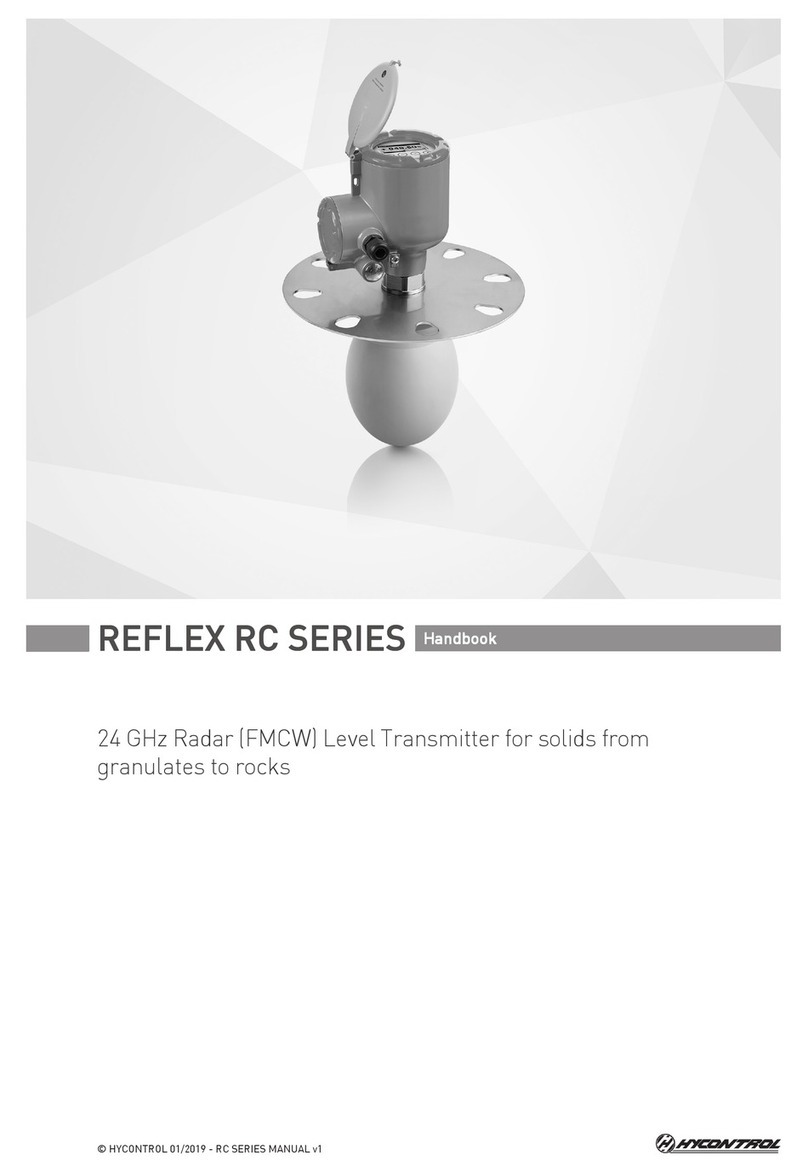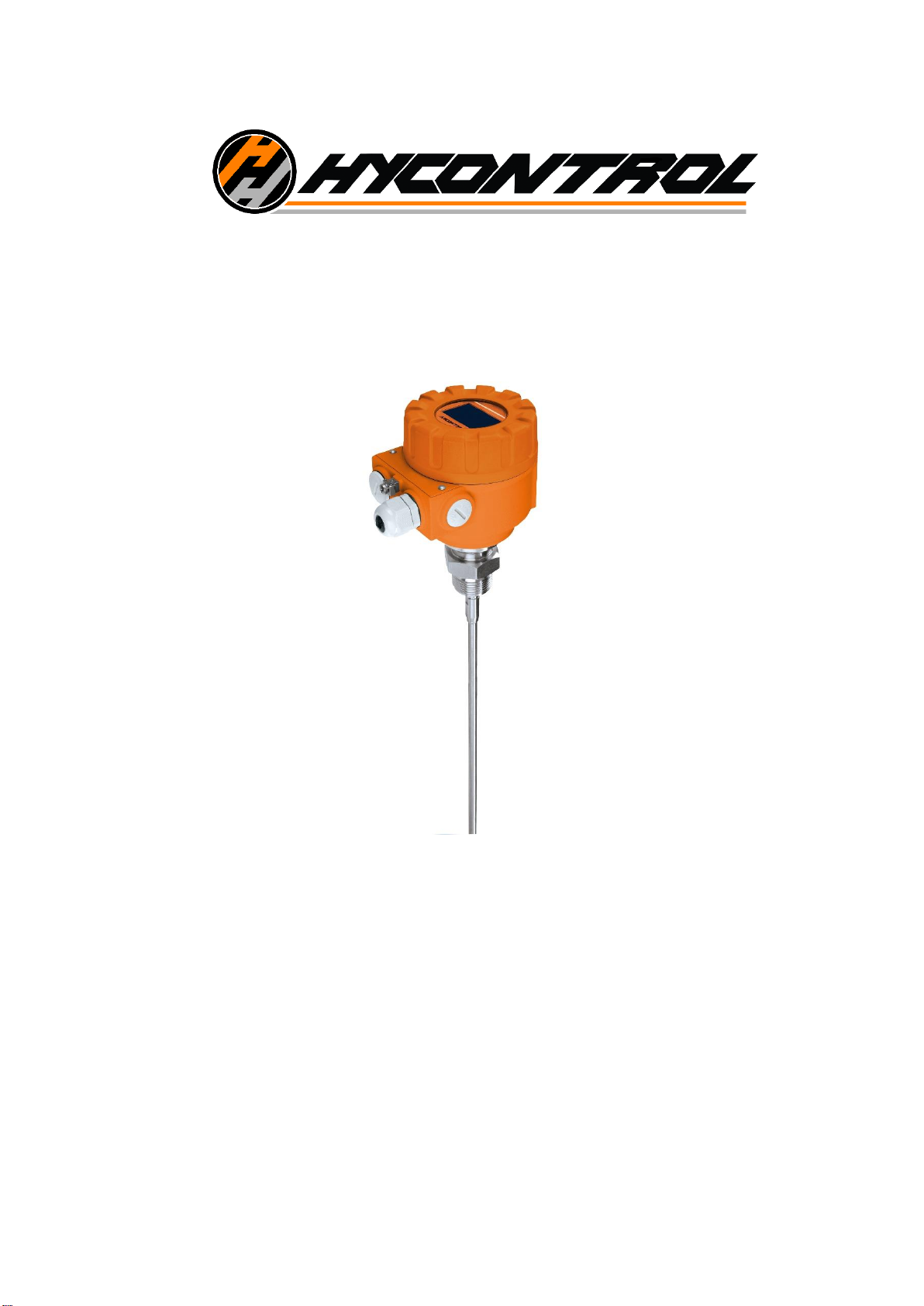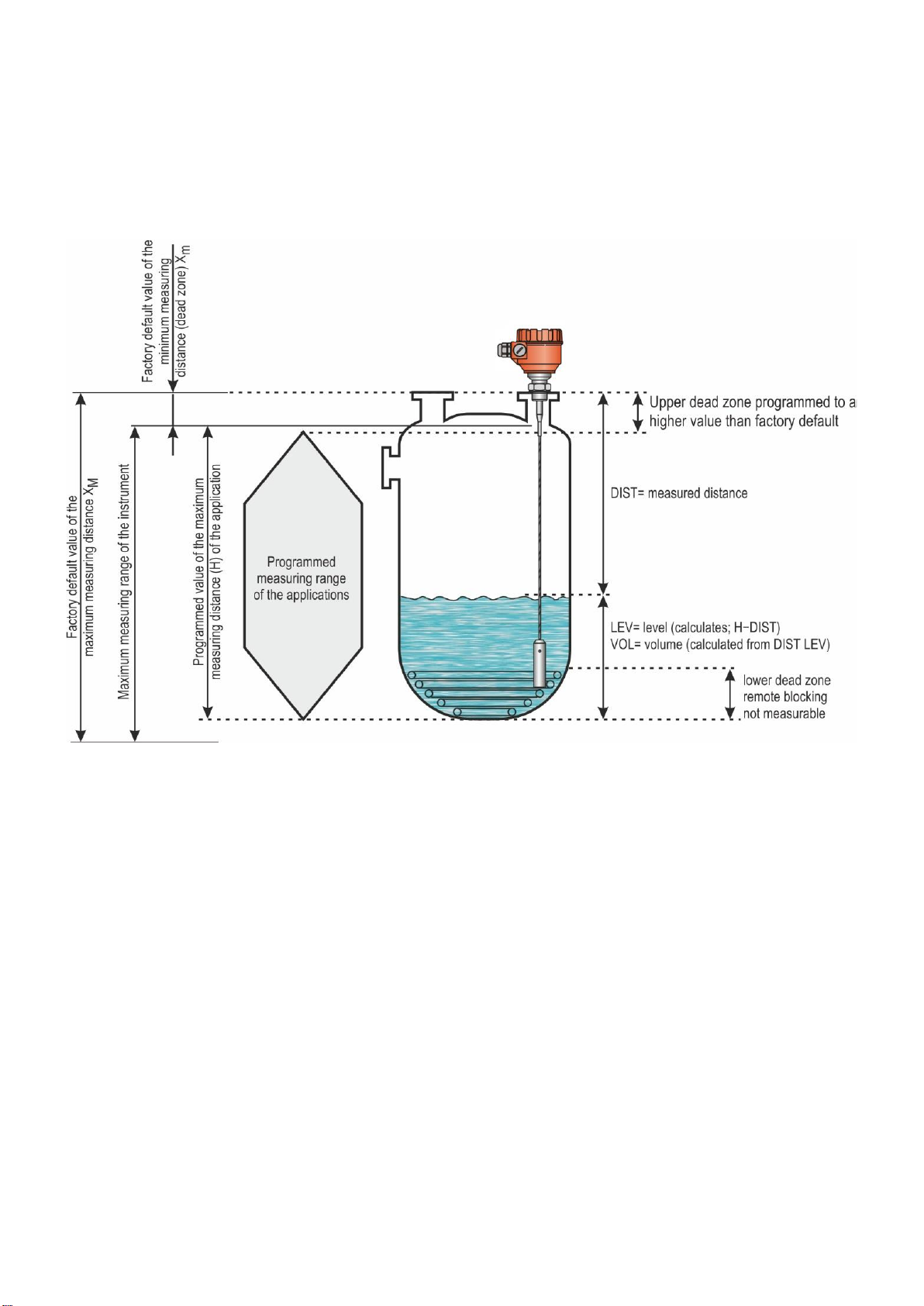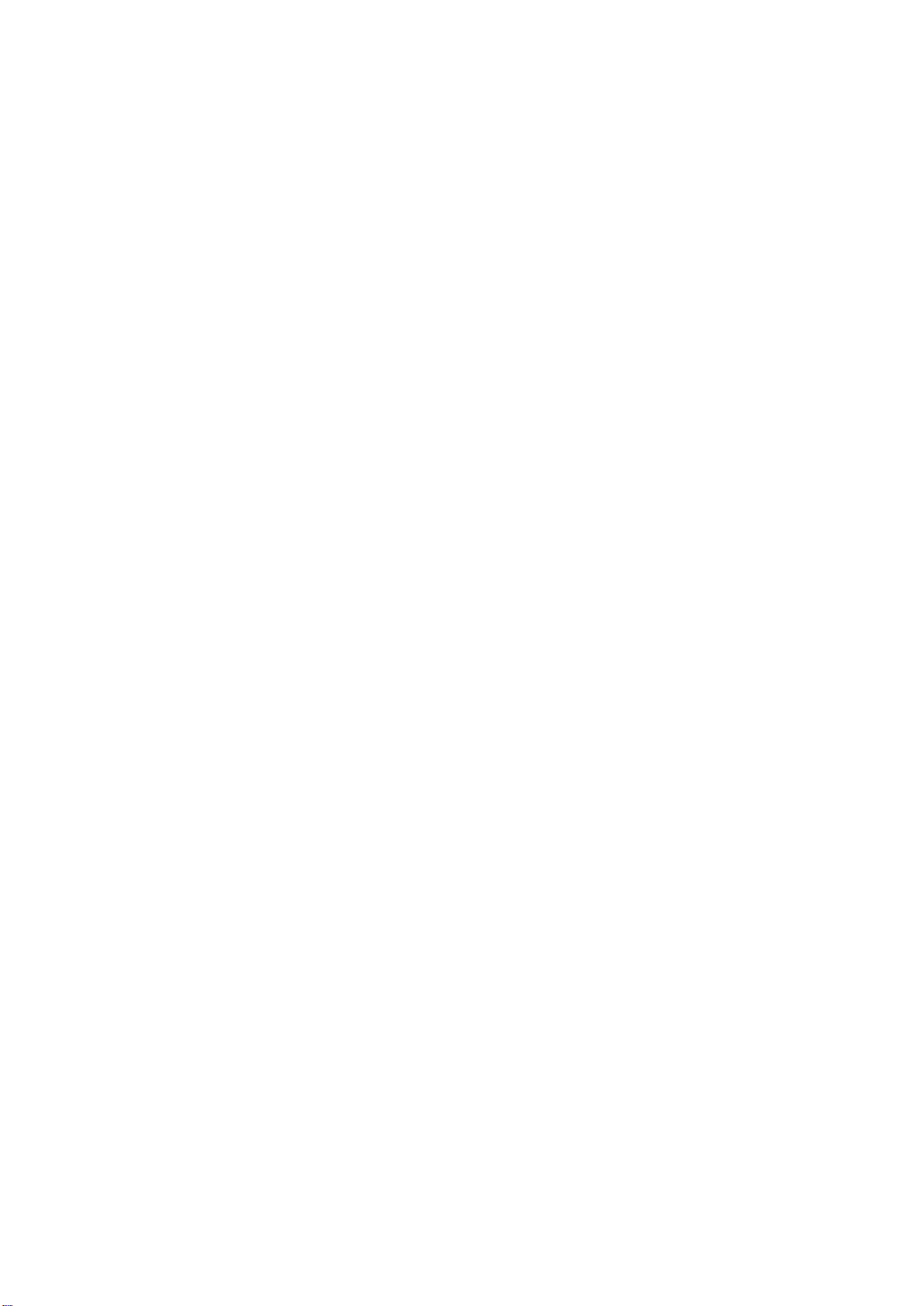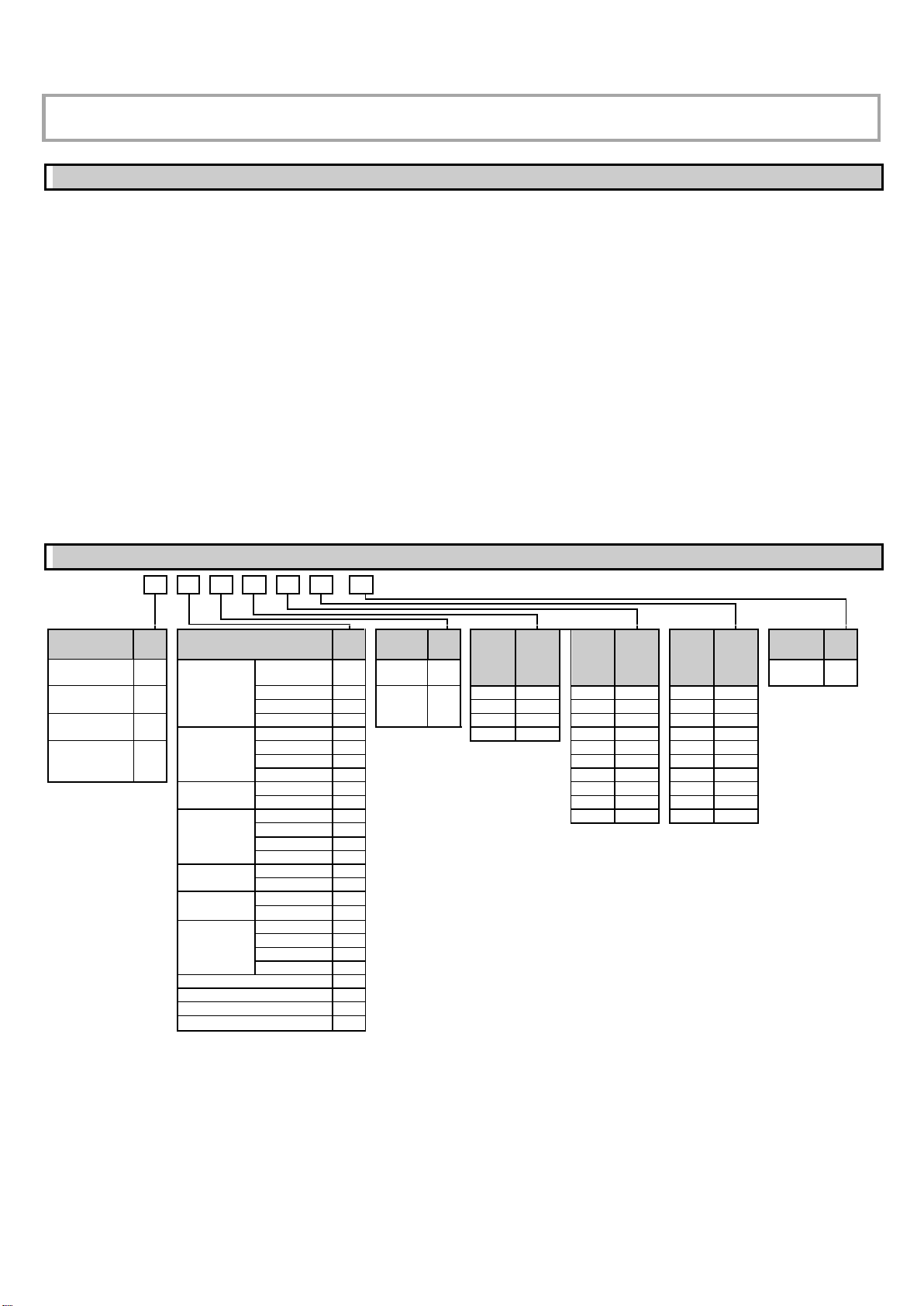3 / 27
CONTENTS
1. INTRODUCTION ...................................................................................................................................................................................................4
2. ORDER CODES ....................................................................................................................................................................................................4
3. TECHNICAL DATA ...............................................................................................................................................................................................5
3.1. Explosion Protection, Designation, Limit Values ..........................................................................................................................................7
3.2. Accessories...................................................................................................................................................................................................7
3.3. Conditions for Safe Use................................................................................................................................................................................7
3.4. Maintenance and Repair...............................................................................................................................................................................7
4. INSTALLING .........................................................................................................................................................................................................8
4.1. Handling and Storage ...................................................................................................................................................................................8
4.2. Mounting on Containers................................................................................................................................................................................8
4.2.1. General mounting instructions .................................................................................................................................................................8
4.2.2. Installing the Device for Measuring Solids.............................................................................................................................................10
4.3. Wiring..........................................................................................................................................................................................................11
4.3.1. BUS (HART®) communication ...............................................................................................................................................................12
4.4. Switching On and Commissioning..............................................................................................................................................................12
4.5. Available User Interfaces............................................................................................................................................................................12
5. PROGRAMMING.................................................................................................................................................................................................13
5.1. Programming with HyView..........................................................................................................................................................................13
5.1.1. Installing and Running HyView ..............................................................................................................................................................13
5.1.2. Programming and Configuring the Device.............................................................................................................................................13
5.1.3. Programming Example 1 (Using HyView):.............................................................................................................................................18
5.2. Programming with the VGF-DISPLAY: Display Unit...................................................................................................................................19
5.2.1. VGF-DISPLAY: Display Unit ..................................................................................................................................................................19
5.2.2. The Behavior of the VF05 while Programmed Manually .......................................................................................................................19
5.3. Properties of VF05 Two-Wire Microwave Level Transmitter ......................................................................................................................21
5.3.1. Level Measurement –Level reflection, Threshold Line and Automatic Gain Adjustment .....................................................................21
5.3.2. To illustrate the five possible configurations, the following fluid level measurement settings are assumed .........................................22
5.3.3. Echo Loss Handling ...............................................................................................................................................................................22
5.3.4. Typical Signal Forms..............................................................................................................................................................................24
5.4. Troubleshooting ..........................................................................................................................................................................................25