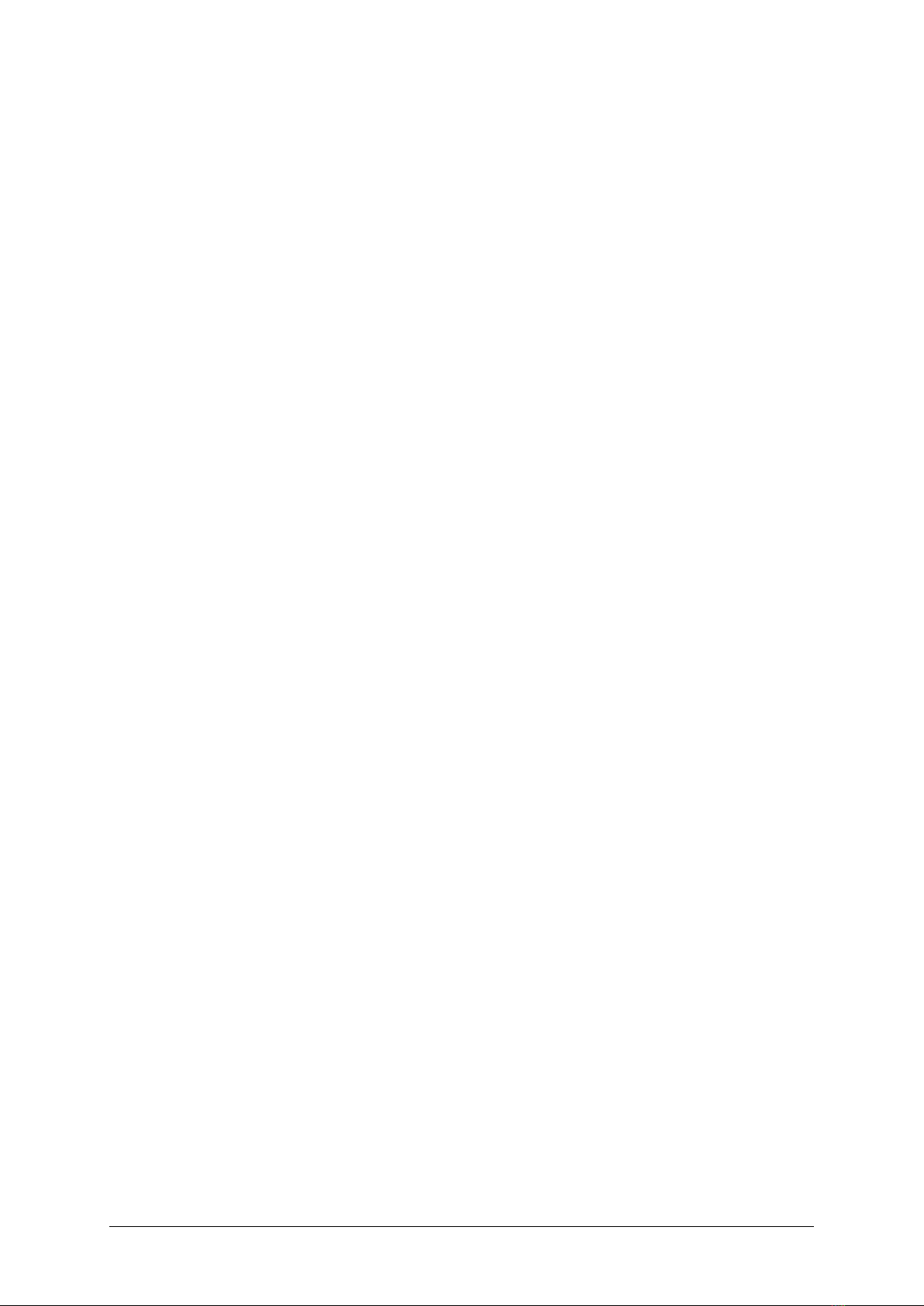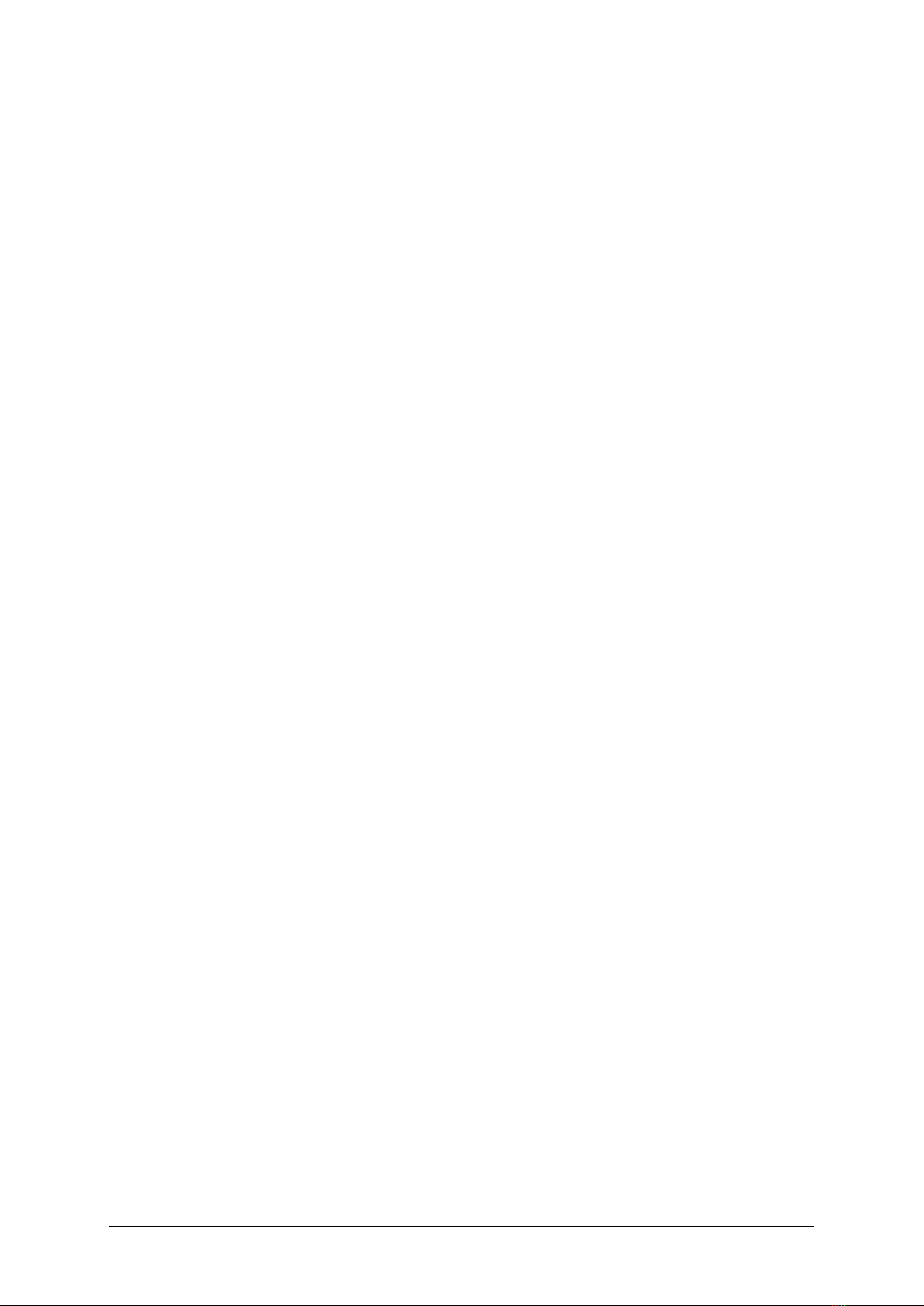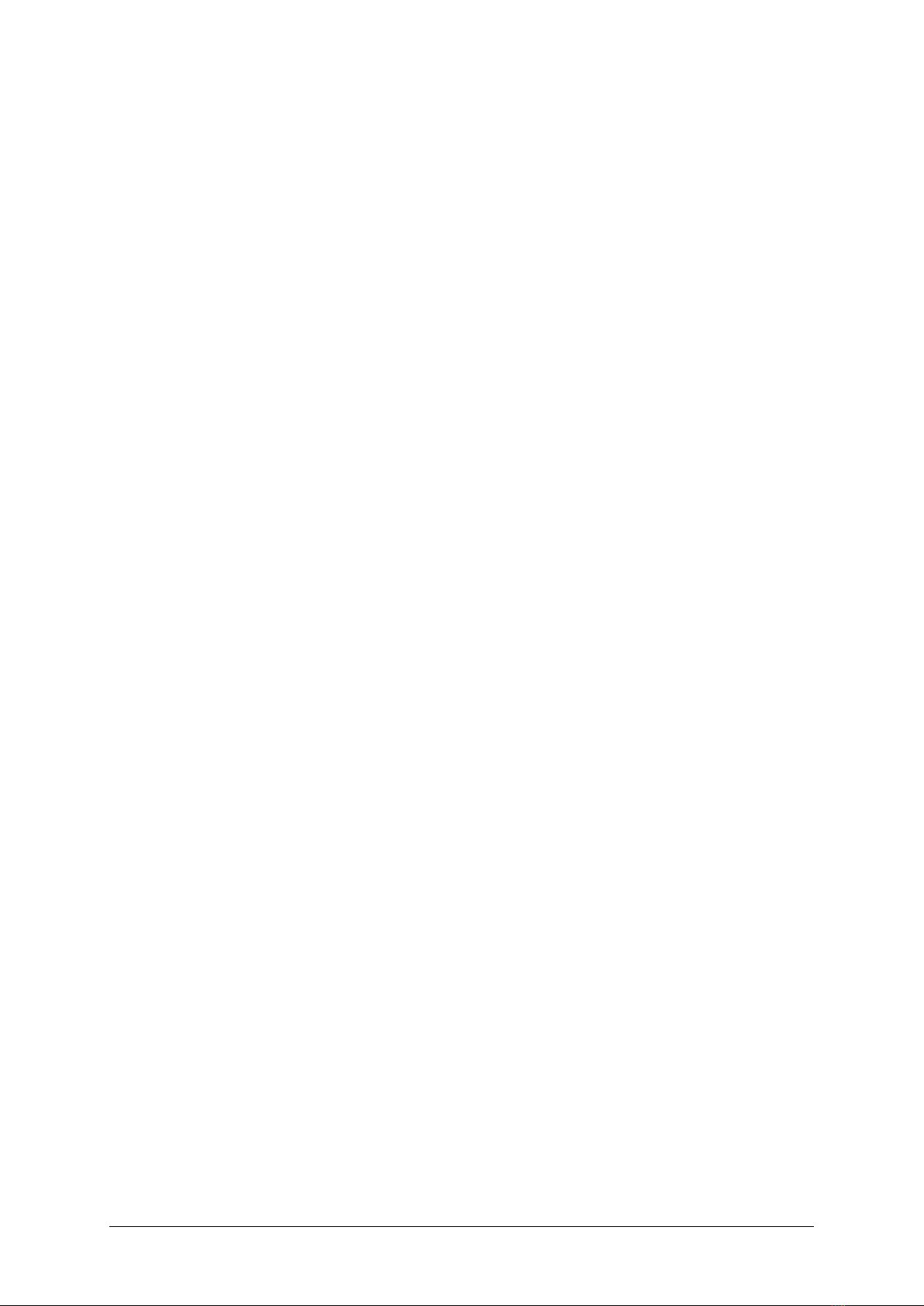10 Hydro-View / Hydro-Hub User Guide HD0864 Rev 1.0.0
Figure 40: Backup System Settings ................................................................................................. 33
Figure 41: Restore System Settings................................................................................................. 33
Figure 42: IP Address Settings ........................................................................................................ 34
Figure 43: Sensor Communication Setup......................................................................................... 34
Figure 44: Modify Login Password ................................................................................................... 35
Figure 45: Search Sensor Network .................................................................................................. 36
Figure 46: Search in Progress ......................................................................................................... 36
Figure 47: Alarm Output Test........................................................................................................... 36
Figure 48: Expansion Board Test..................................................................................................... 37
Figure 49: Remote Access Overview ............................................................................................... 39
Figure 50: User Accounts ................................................................................................................ 40
Figure 51: System Settings.............................................................................................................. 40
Figure 52: IP Address...................................................................................................................... 40
Figure 53: Hydro-View Web Browser Access................................................................................... 41
Figure 54: Hydro-Hub IP Address .................................................................................................... 41
Figure 55: Hydro-Hub Web Browser Access.................................................................................... 42
Figure 56: Hydro-Com Ethernet Search ........................................................................................... 42
Figure 57: Sensor............................................................................................................................ 43
Figure 58: Sensors on the Network.................................................................................................. 45
Figure 59: Manual Search................................................................................................................ 45
Figure 60: Live Values Selector ....................................................................................................... 45
Figure 61: Live Values..................................................................................................................... 46
Figure 62: Calibration Section Selector ............................................................................................ 46
Figure 63: Sensor Settings Selector................................................................................................. 46
Figure 64: Sensor Details ................................................................................................................ 47
Figure 65: Analogues....................................................................................................................... 48
Figure 66: Digital I/O........................................................................................................................ 49
Figure 67: Signal Processing ........................................................................................................... 49
Figure 68: Averaging ....................................................................................................................... 50
Figure 69: Temperature Compensation............................................................................................ 51
Figure 70: Factory ........................................................................................................................... 51
Figure 71: Air/Water Factory Calibration .......................................................................................... 52
Figure 72: Update Water Calibration................................................................................................ 52
Figure 73: Update Air Calibration ..................................................................................................... 52
Figure 74: Save Factory Settings..................................................................................................... 52
Figure 75: AutoCal........................................................................................................................... 53
Figure 76: Arm Selection ................................................................................................................. 53
Figure 77: Successful AutoCal Procedure........................................................................................ 53
Figure 78: Diagnostics Selector ....................................................................................................... 54
Figure 79: Diagnostics..................................................................................................................... 54
Figure 80: Typical Resonator Response .......................................................................................... 55