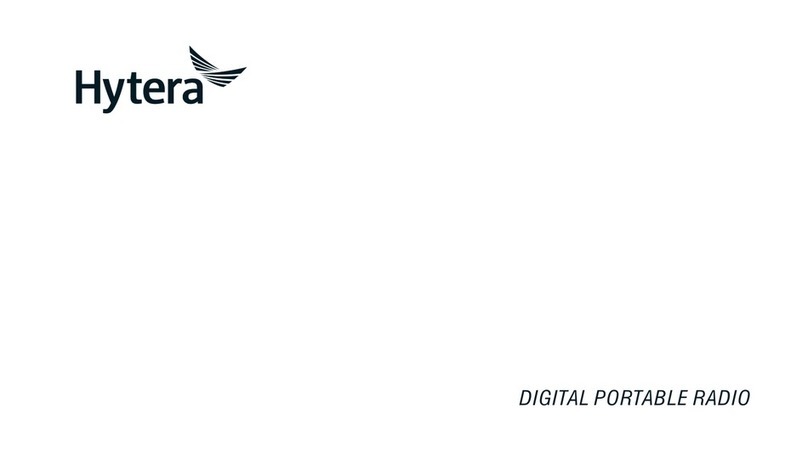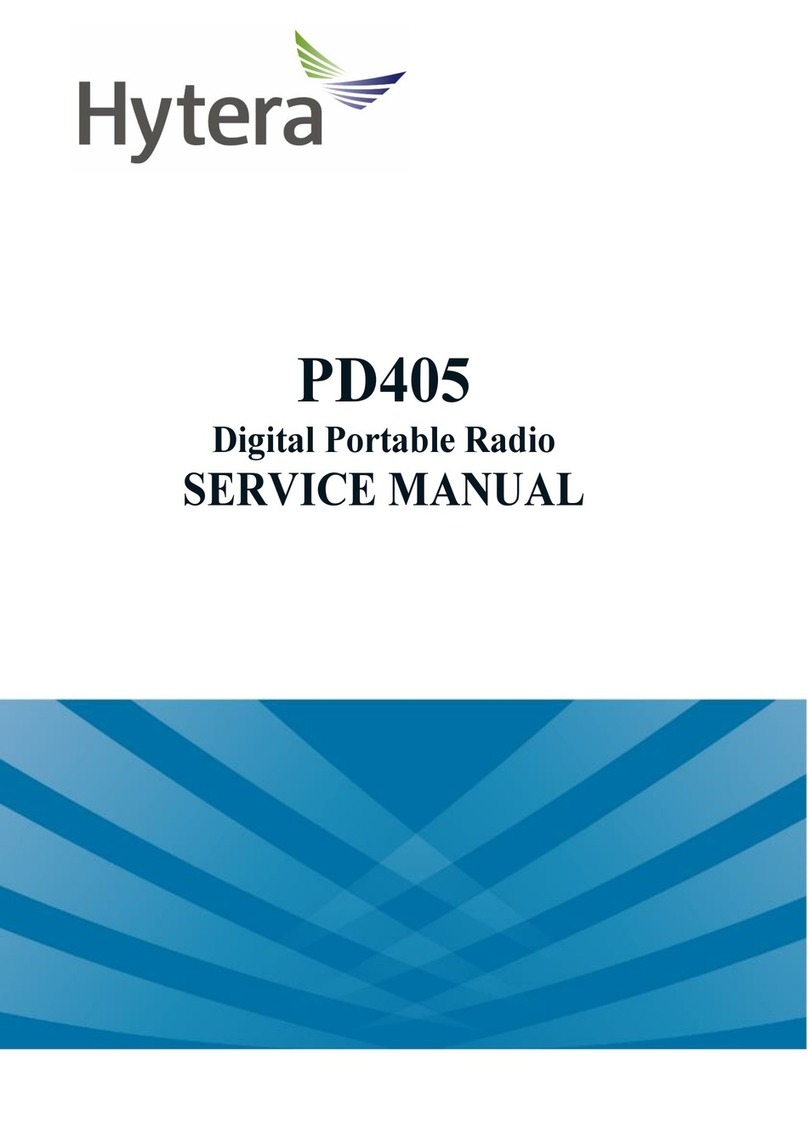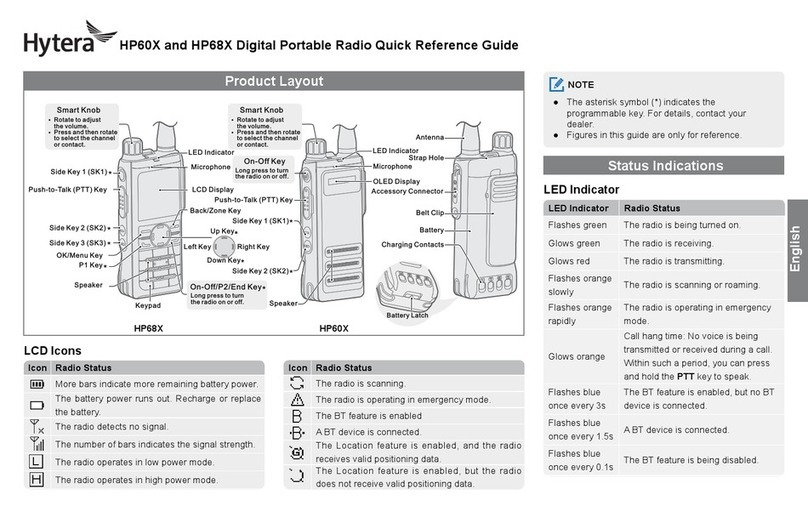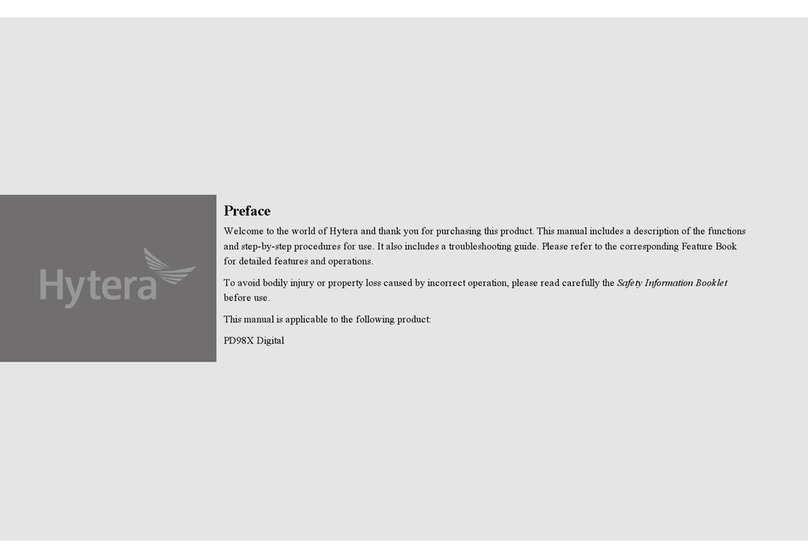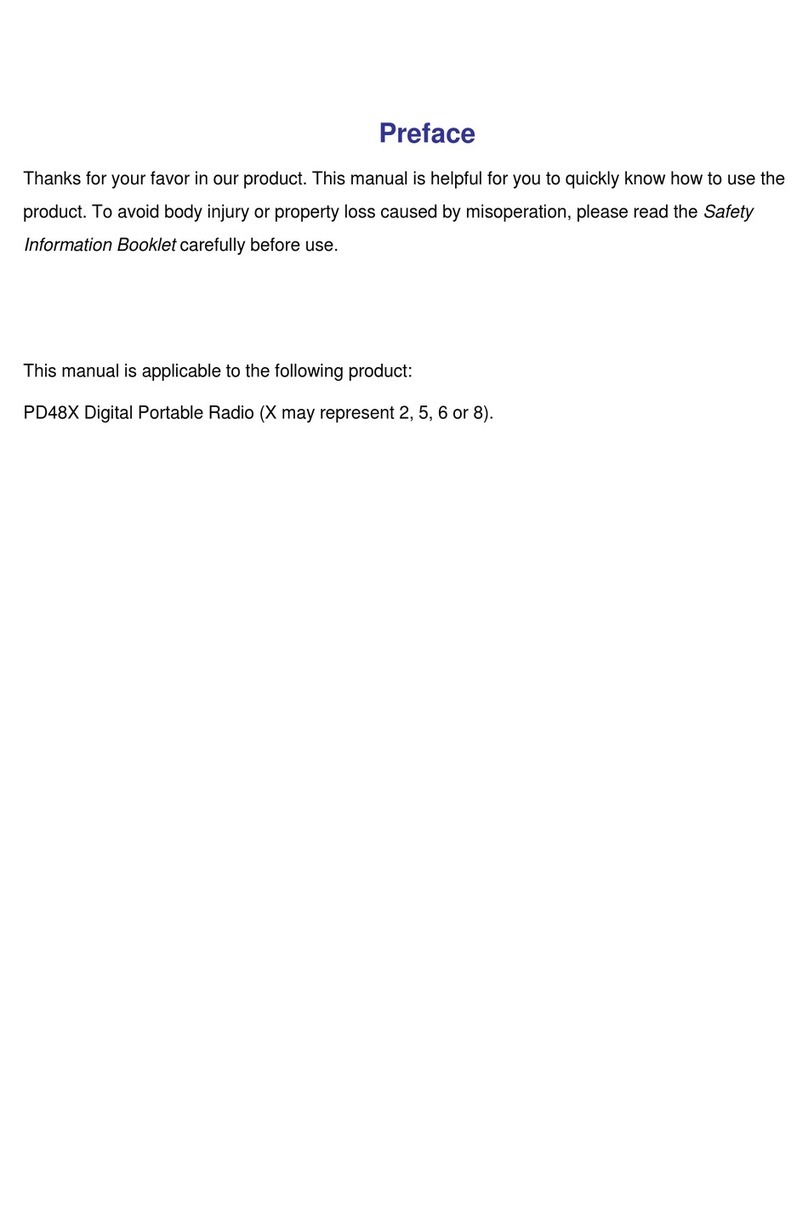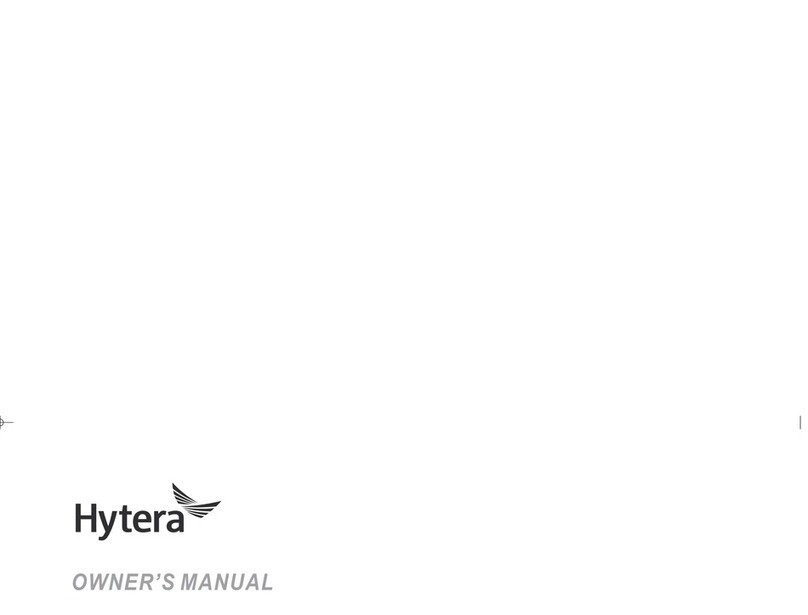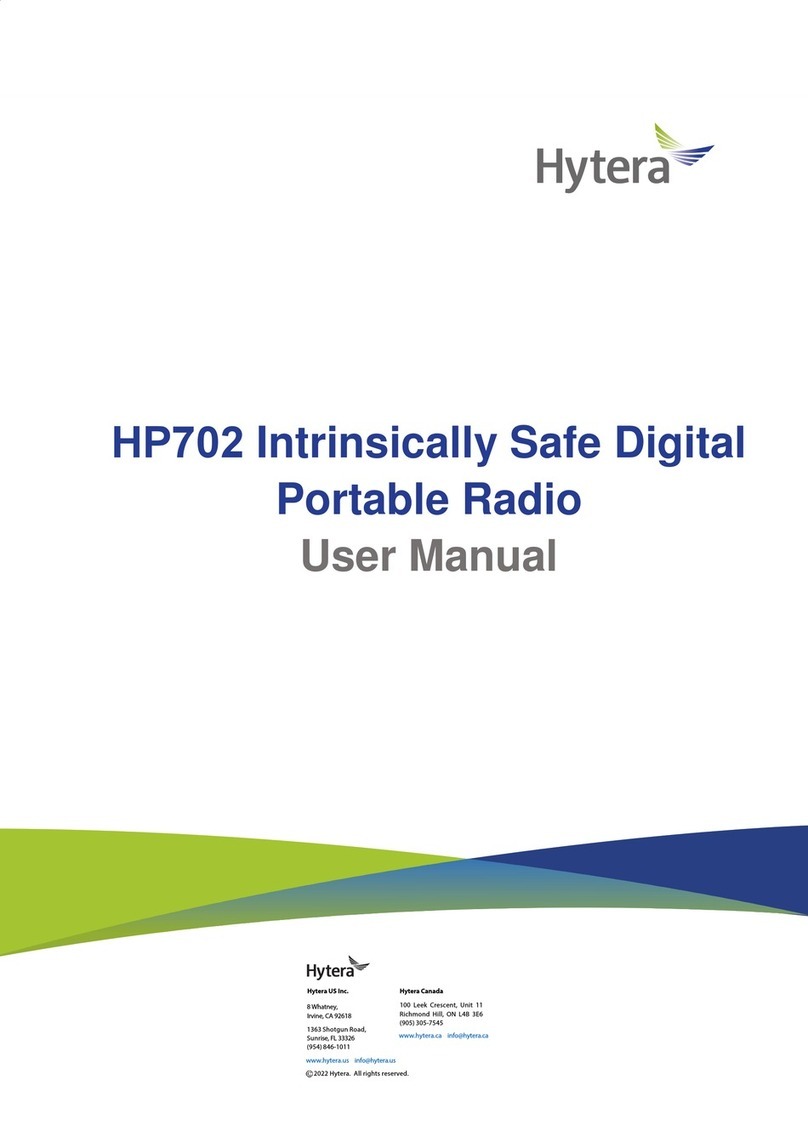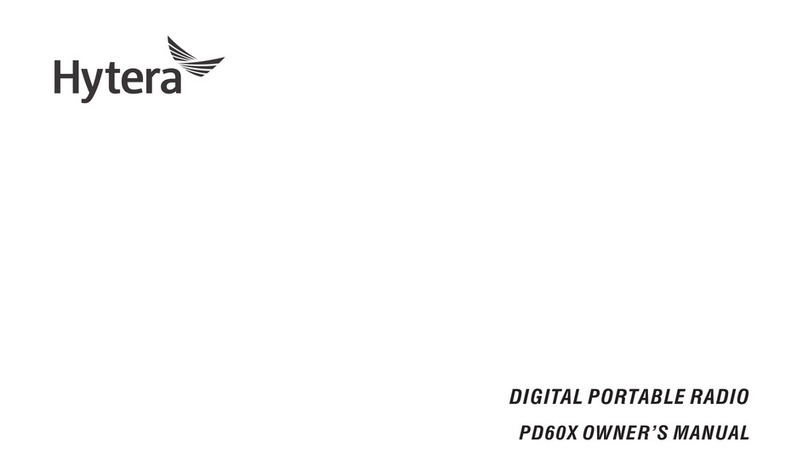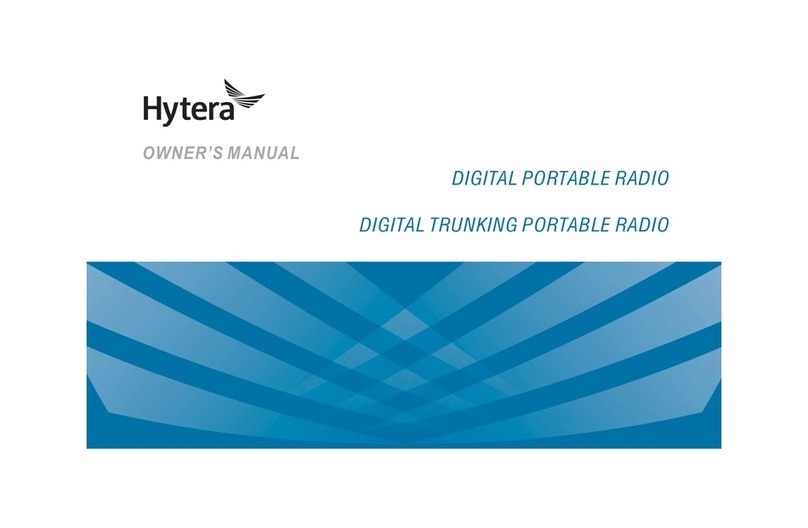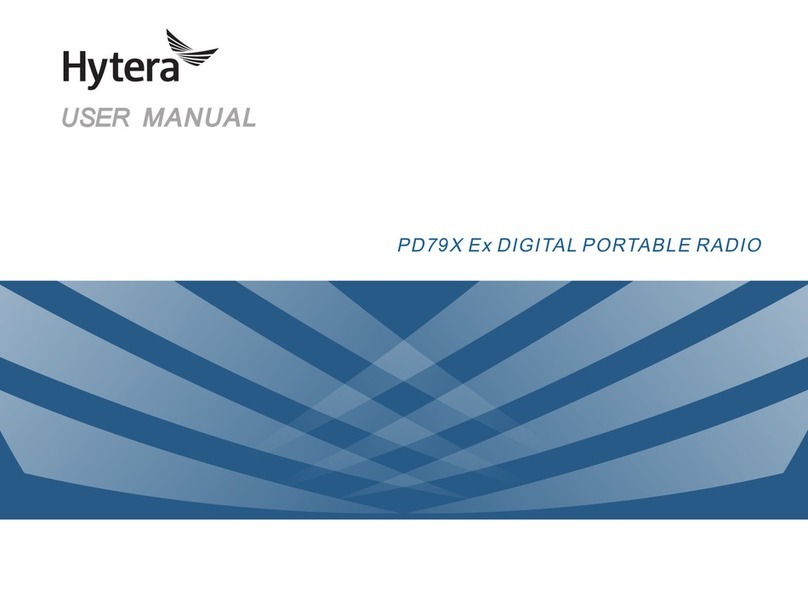Contents
Documentation Information ..................................................................................................................... 1
1. Packing List........................................................................................................................................... 2
2. Product Overview.................................................................................................................................. 3
2.1 Product Layout................................................................................................................................... 3
2.2 Programmable Keys.......................................................................................................................... 4
3. Before Use ............................................................................................................................................. 5
3.1 Charging the Battery.......................................................................................................................... 5
3.2 Installing the TF Card ........................................................................................................................ 5
3.3 Attaching the Belt Clip ....................................................................................................................... 6
3.4 Attaching the Battery ......................................................................................................................... 6
3.5 Attaching the Antenna ....................................................................................................................... 7
3.6 Attaching the Audio Accessory.......................................................................................................... 7
4. Basic Operations................................................................................................................................. 10
4.1 Turning the Radio On or Off ............................................................................................................ 10
4.2 Adjusting the Volume....................................................................................................................... 10
4.3 Switching the Operation Mode......................................................................................................... 10
4.3.1 Conventional Mode................................................................................................................ 10
4.3.2 Trunking Mode........................................................................................................................11
5. Status Indications ............................................................................................................................... 12
5.1 OLED Icons ..................................................................................................................................... 12
5.1.1 Basic Status........................................................................................................................... 12
5.1.2 Operation Mode..................................................................................................................... 12
5.2 LED Indications................................................................................................................................ 13
6. Call Services........................................................................................................................................ 14
6.1 Call on Digital Channel.................................................................................................................... 14
6.1.1 Initiating a Call....................................................................................................................... 14
6.1.2 Receiving a Call..................................................................................................................... 15
6.1.3 Ending a Call......................................................................................................................... 15
6.2 Call on Analog Channel................................................................................................................... 15
6.2.1 Call Without Signaling ........................................................................................................... 16
6.2.2 Call with Signaling................................................................................................................. 16
7. Supplementary Features .................................................................................................................... 17
7.1 Profiles............................................................................................................................................. 17
7.2 Audio Settings.................................................................................................................................. 17
7.2.1 Mode Switch.......................................................................................................................... 17
7.2.2 Noise Cancellation................................................................................................................. 18
7.3 Power Level..................................................................................................................................... 18