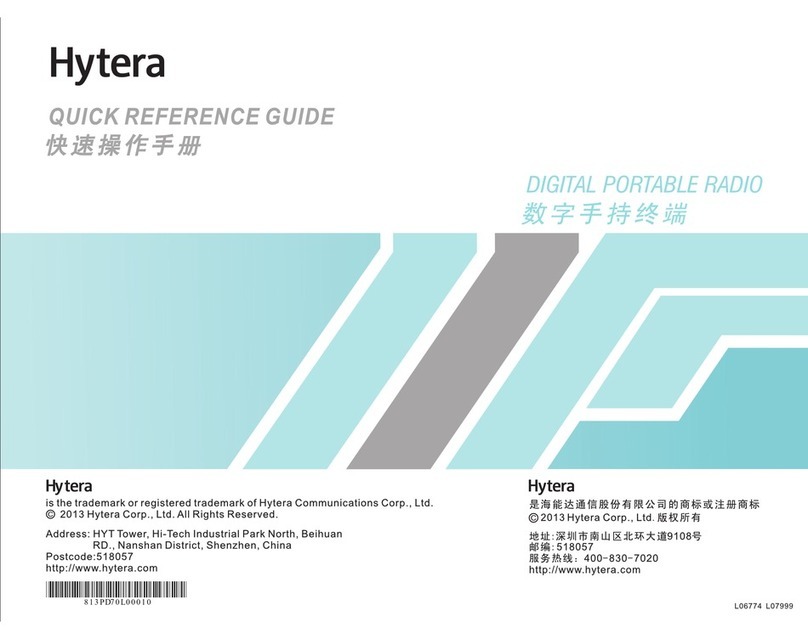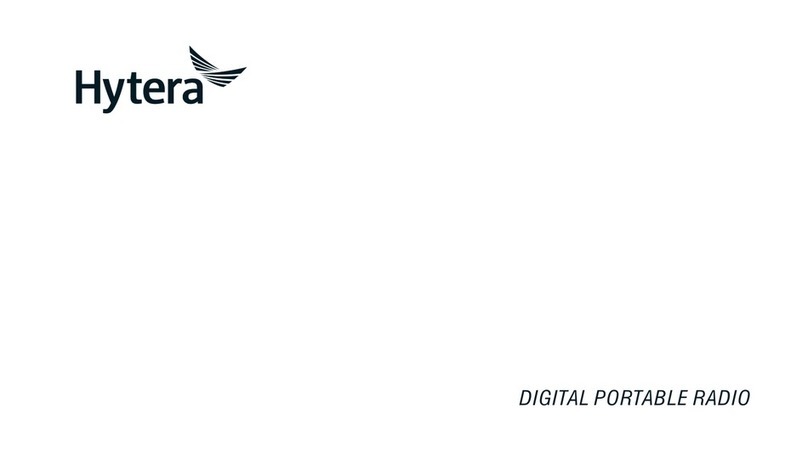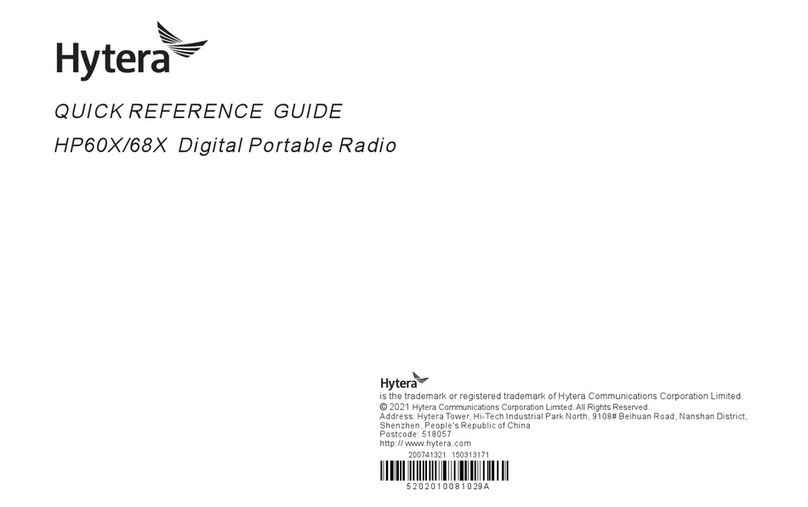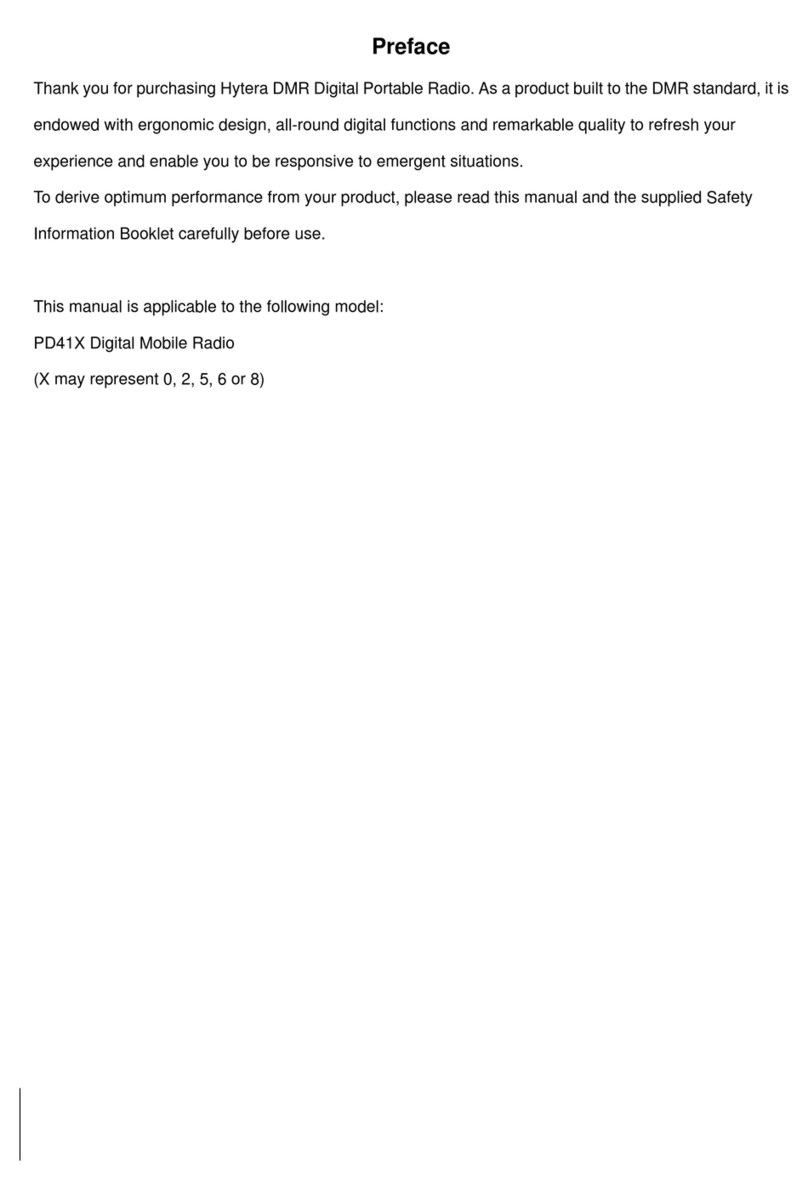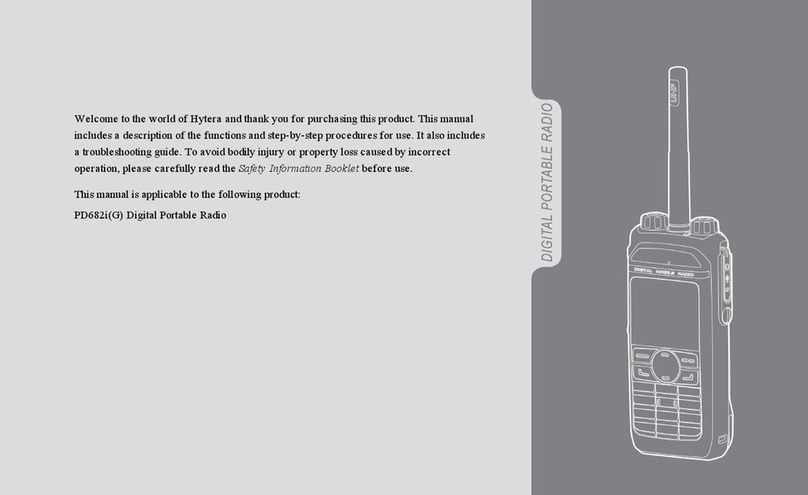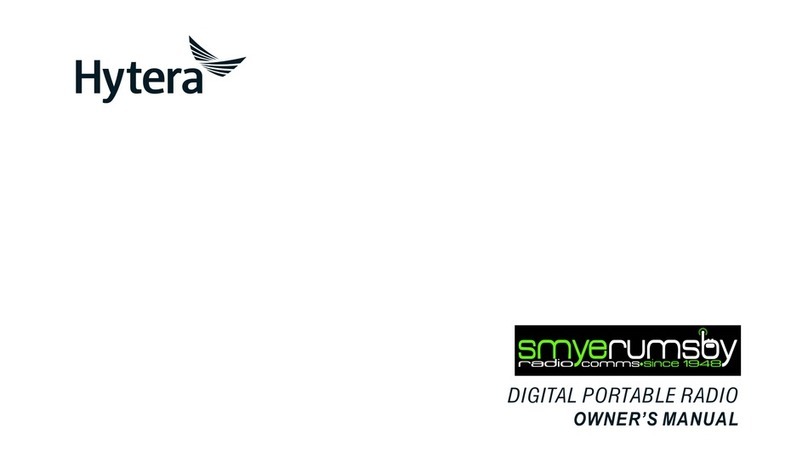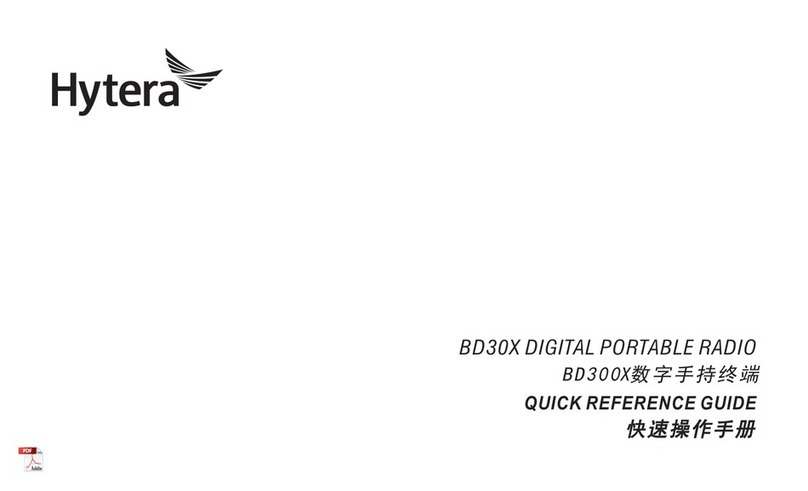Après examen de ce matériel aux conformité aux limites DAS,
ISEDC Statement
The device has been tested and complies with SAR limits,
users can obtain Canadian information on RF exposure and
compliance
et/ou aux limites d’intensité de champ RF, les utilisateurs
peuvent sur l’exposition aux radiofréquences et la conformité
and compliance d’acquérir les informations correspondantes
RF Exposure Compliance and
Control Guidelines and Operating
Instructions
To control your exposure and ensure compliance with the
occupational/controlled environmental exposure limits,
always adhere to the following procedures.
Guidelines:
Do not remove the RF Exposure Label from the device.
User awareness instructions should accompany device
when transferred to other users.
Do not use this device if the operational requirements
described herein are not met.
Operating Instructions:
Transmit no more than the rated duty factor of 50%of the
time. To transmit (talk), push the Push-To-Talk (PTT)
key. To receive calls, release the PTT key. Transmitting
50% of the time, or less, is important because the radio
generates measurable RF energy only when transmitting
(in terms of measuring for standards compliance).
Keep the radio unit at least 2.5 cm away from the face.
Keeping the radio at the proper distance is important as
RF exposure decreases with distance from the antenna.
The antenna should be kept away fromthe face and eyes.
When worn on the body, always place the radio in a
Hytera-approved holder, holster, case, or body harness or
by use of the correct clip for this product. Use of
non-approved accessories may result in exposure levels
which exceed the FCC's occupational/controlled
environmental RF exposure limits.
Use of non-approved antennas, batteries, and accessories
causes the radio to exceed the FCC RF exposure
guidelines.
Contact your local dealer for the optional accessories of
the product.
L'exposition aux champs rf de
conformité et de contrôle
d'orientations et instructions
Pour contrôler l'exposition et s'assurer de la
conformité avec les limites d'exposition
professionnelle / environnement contrôlé, toujours
respecter les procédures suivantes.
Lignes directrices:
Ne pas enlever l'étiquette de l'appareil d'exposition
aux radiofréquences.
Sensibilisation des utilisateurs instructions devraient
accompagner dispositif lorsque transférés à d'autres
utilisateurs.
Ne pas utiliser cet appareil si les exigences
opérationnelles décrites ci - après ne sont pas
remplies.
Les instructions de fonctionnement:
Transmettre non plus que le facteur d'utilisation
nominal de 50% du temps.à transmettre (parler),
pousse le pousse à parler (ptt). Pour recevoir des
appels, les ptt.50% du temps de transmission, ou
moins, est important parce que la radio génère de
l'énergie rf seulement lors de la transmission des (en
termes de mesure de la conformité aux normes).
Ie groupe de la radio continue d'au moins 2,5 cm de la
surface.garde la radio à la bonne distance est
important, car l'exposition aux champs rf diminue
avec la distance de l'antenne.l'antenne doit se tenir
loin du visage et des yeux.
Quand portés sur le corps, toujours place de la
radio dans un étui, hytera approuvé titulaire, ou un
harnais ou par l'utilisation de la vidéo pour ce
produit.utilisation des accessoires non approuvés
peuvent entraîner des fac qui dépassent les niveaux
d'exposition professionnelle et environnementale
contrôlée des limites d'exposition aux rf.
Non approuvé des antennes, les piles et les
accessoires causes la radio à dépasser les lignes
directrices sur l'exposition aux radiofréquences de fac.
Communiquez avec votre distributeur local pour
les accessoires facultatifs du produit.
EU Regulatory Conformance
As certified by the qualified laboratory, the product is in
compliance with the essential requirements and other relevant
provisions of the following directives: 2014/53/EU,
2006/66/EC, 2011/65/EU, and 2012/19/EU.
Please note that the above information is applicable to EU
countries only.