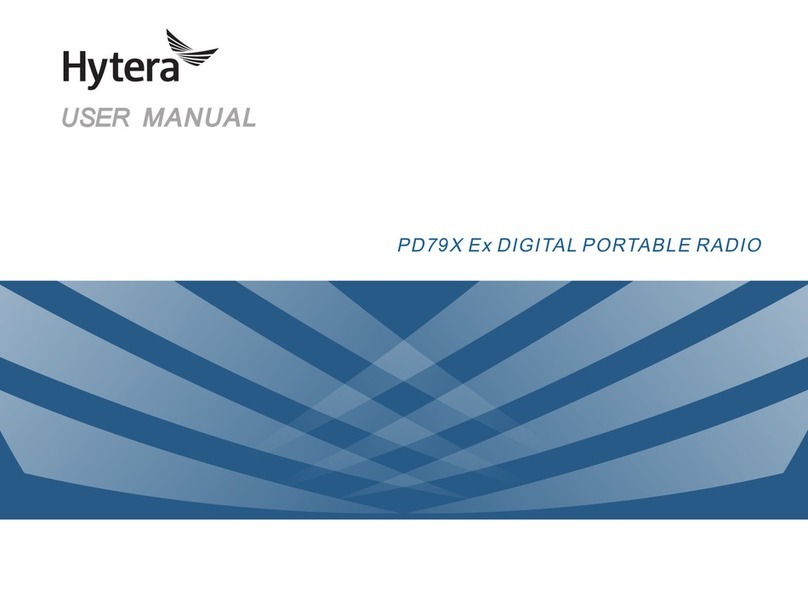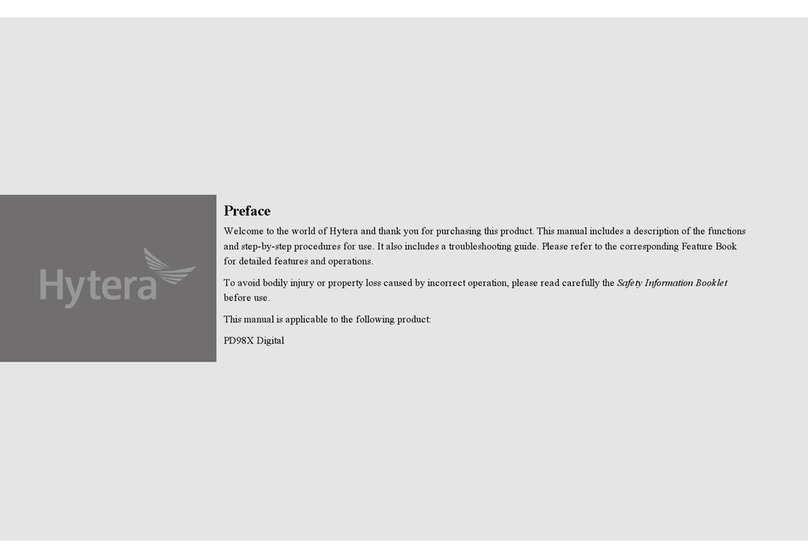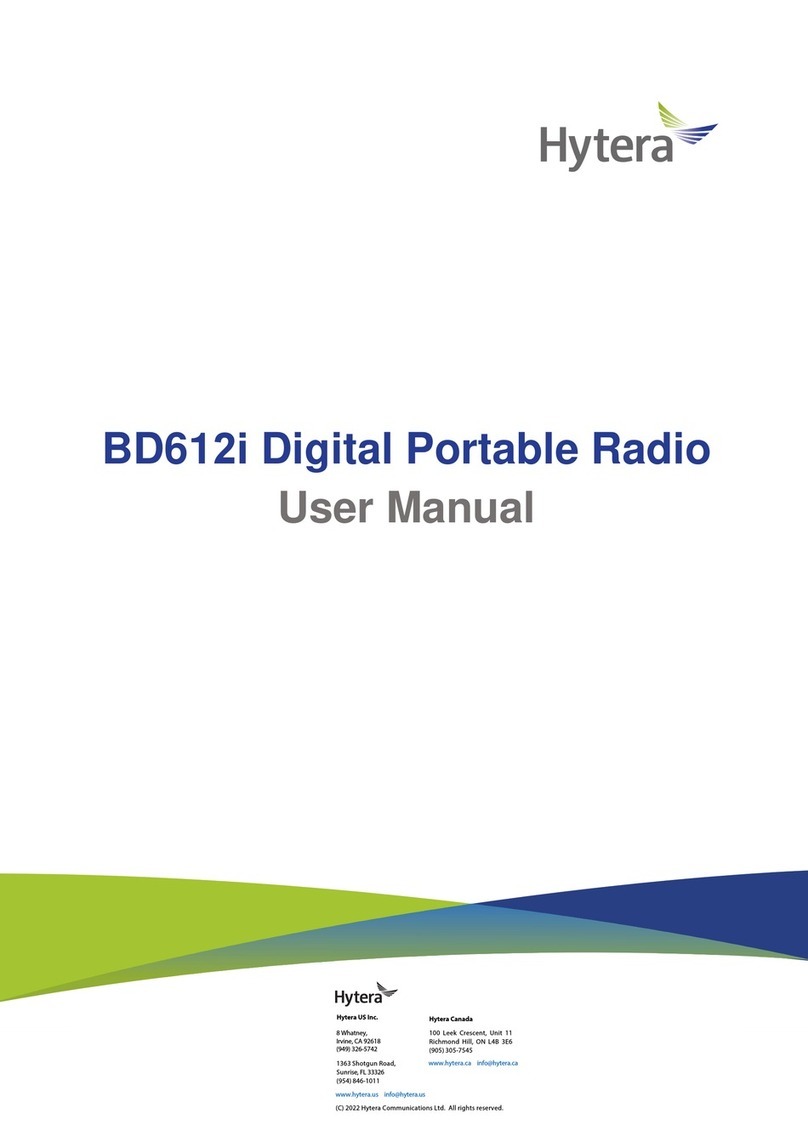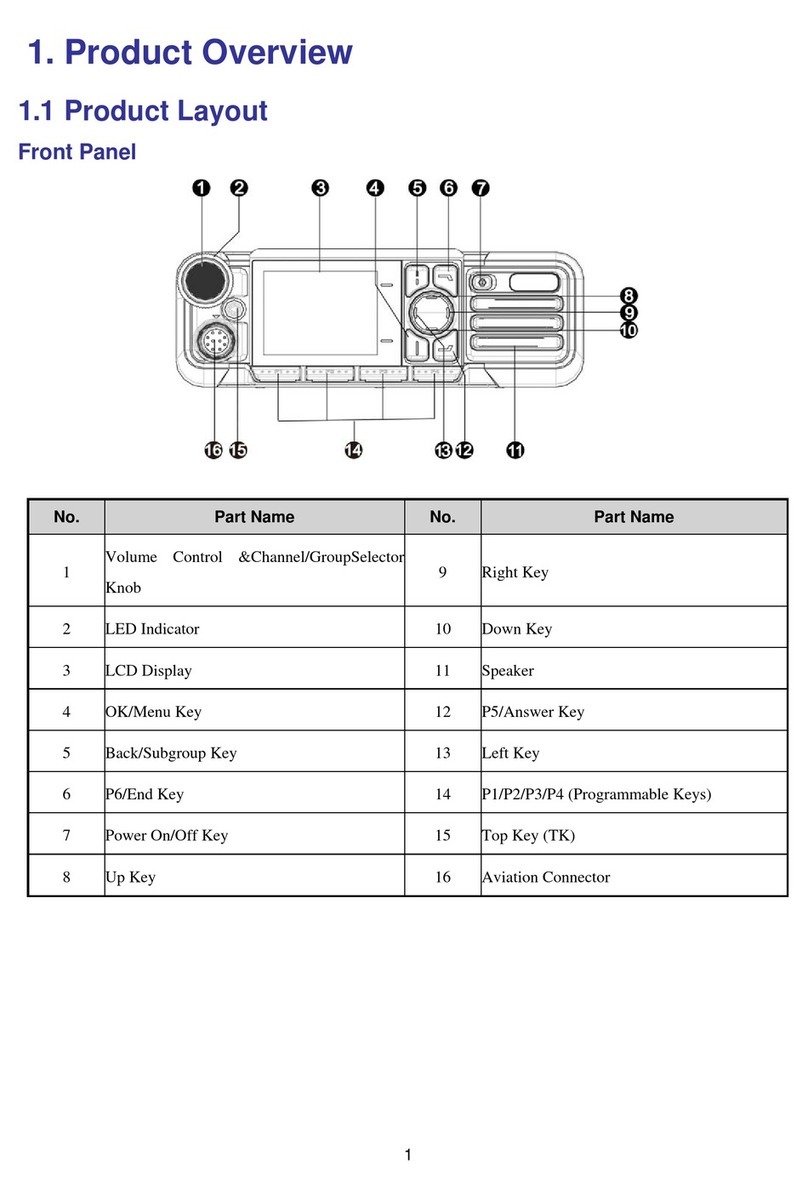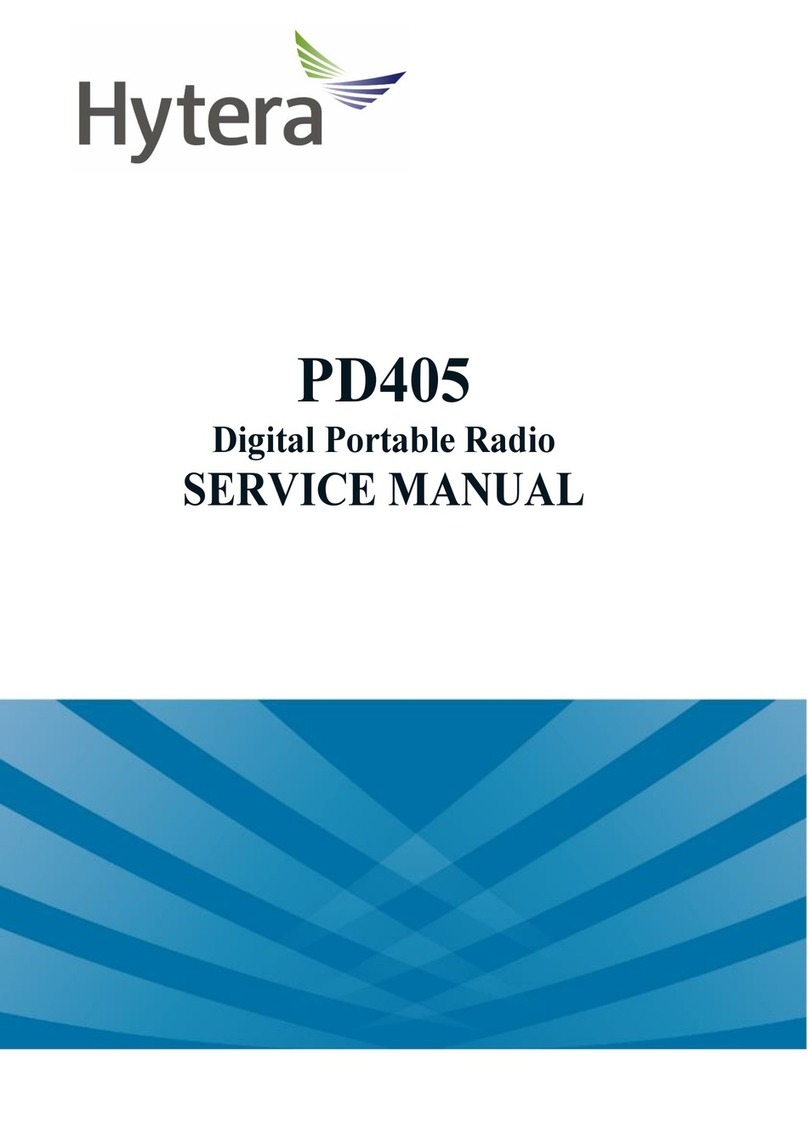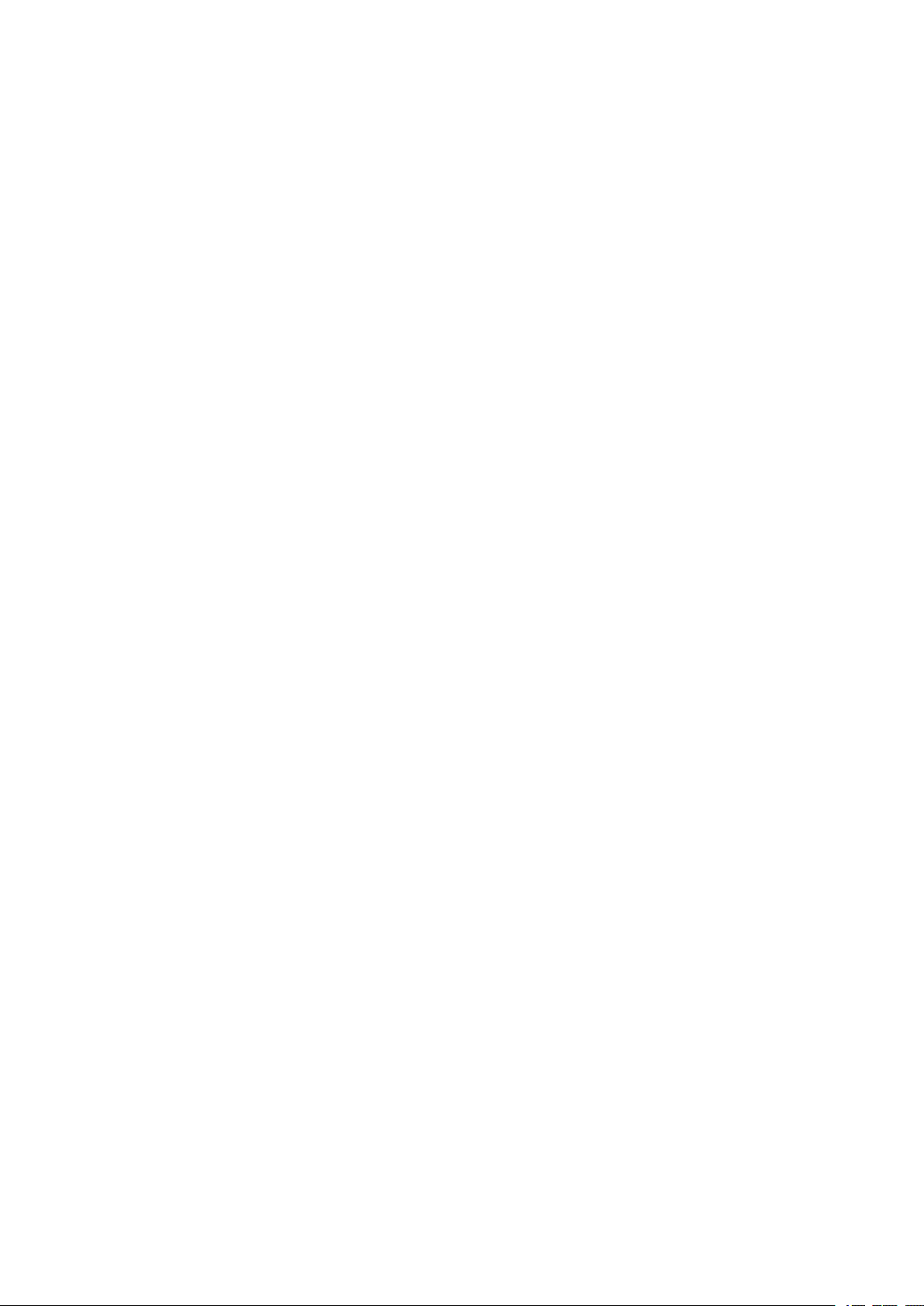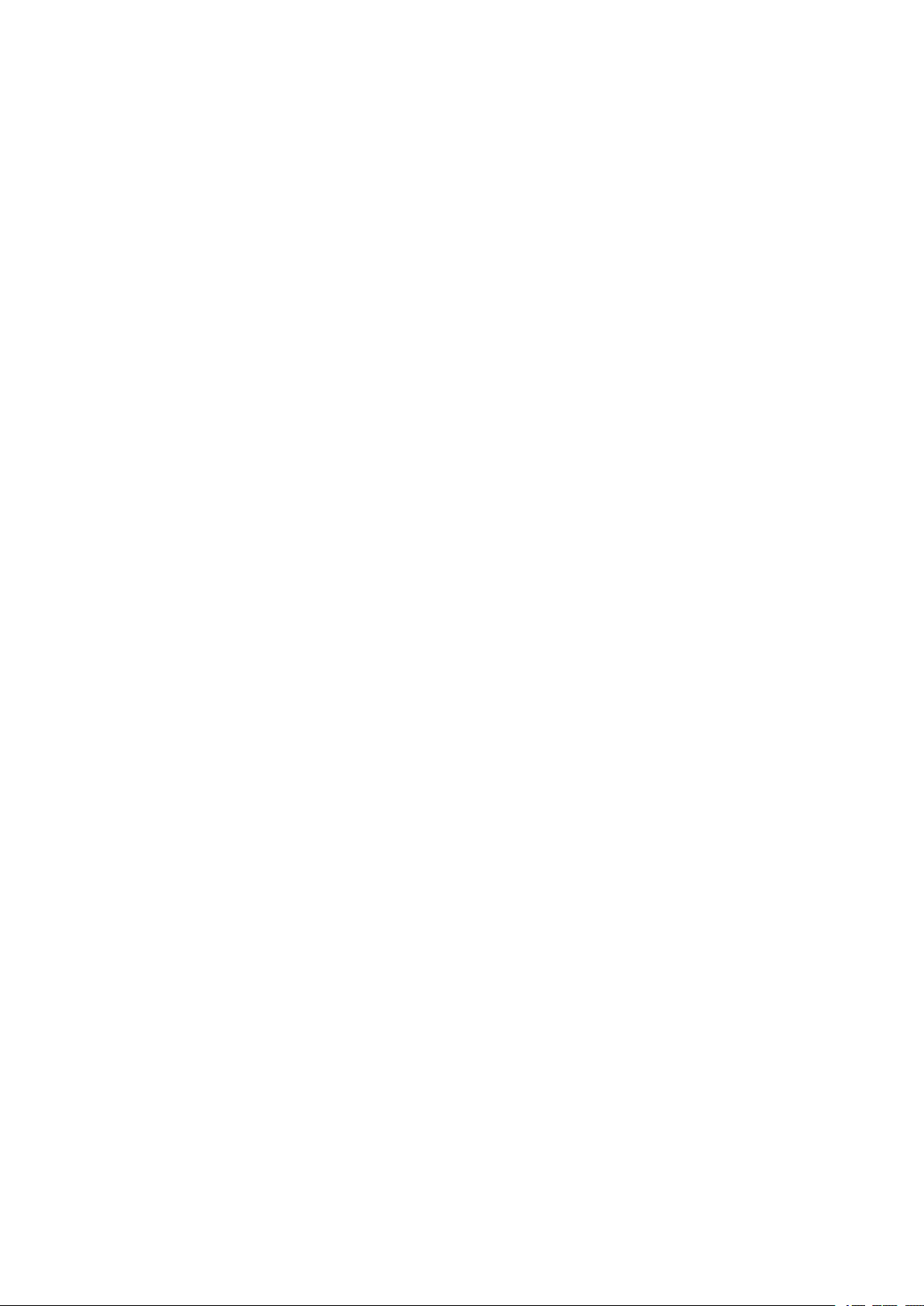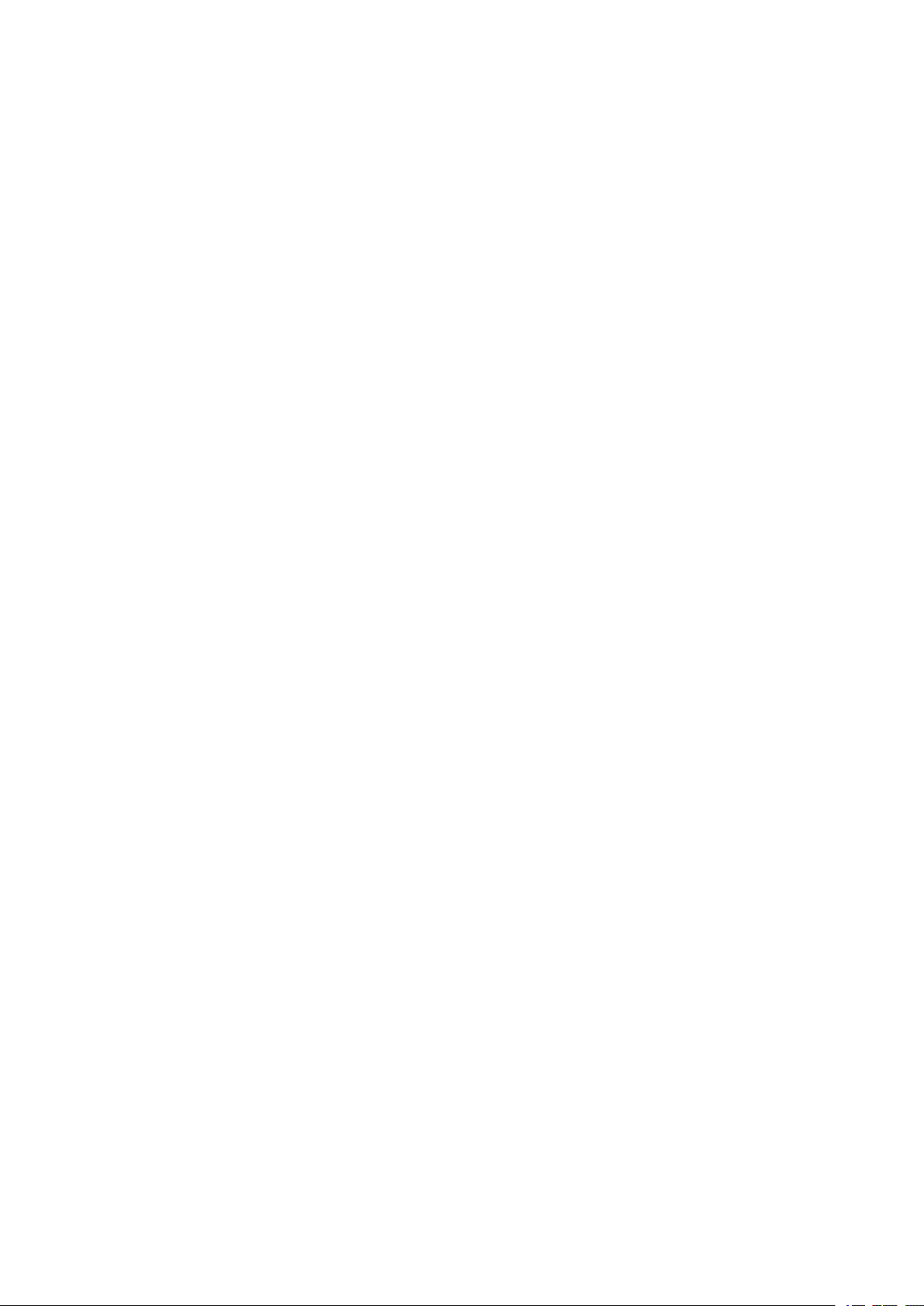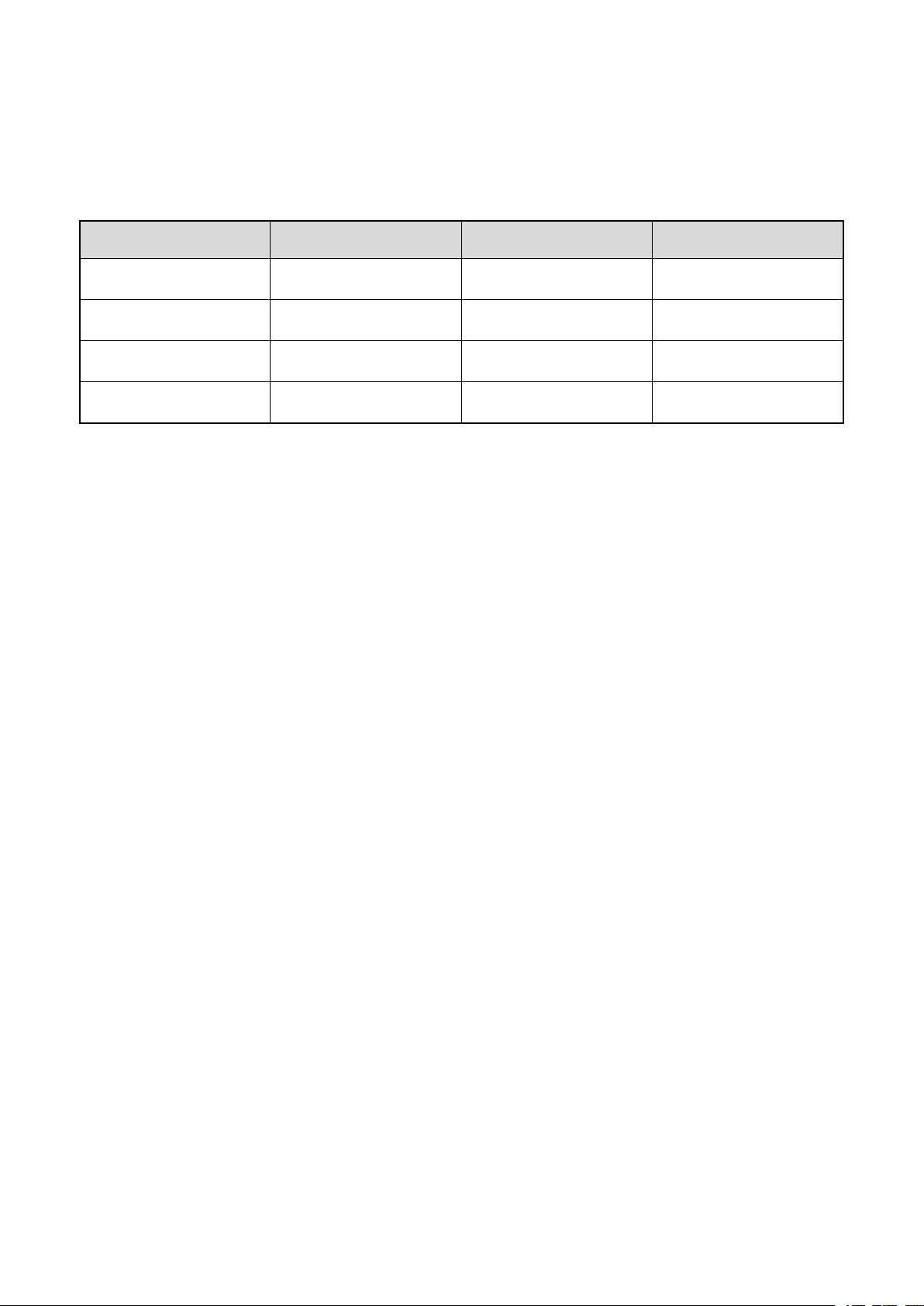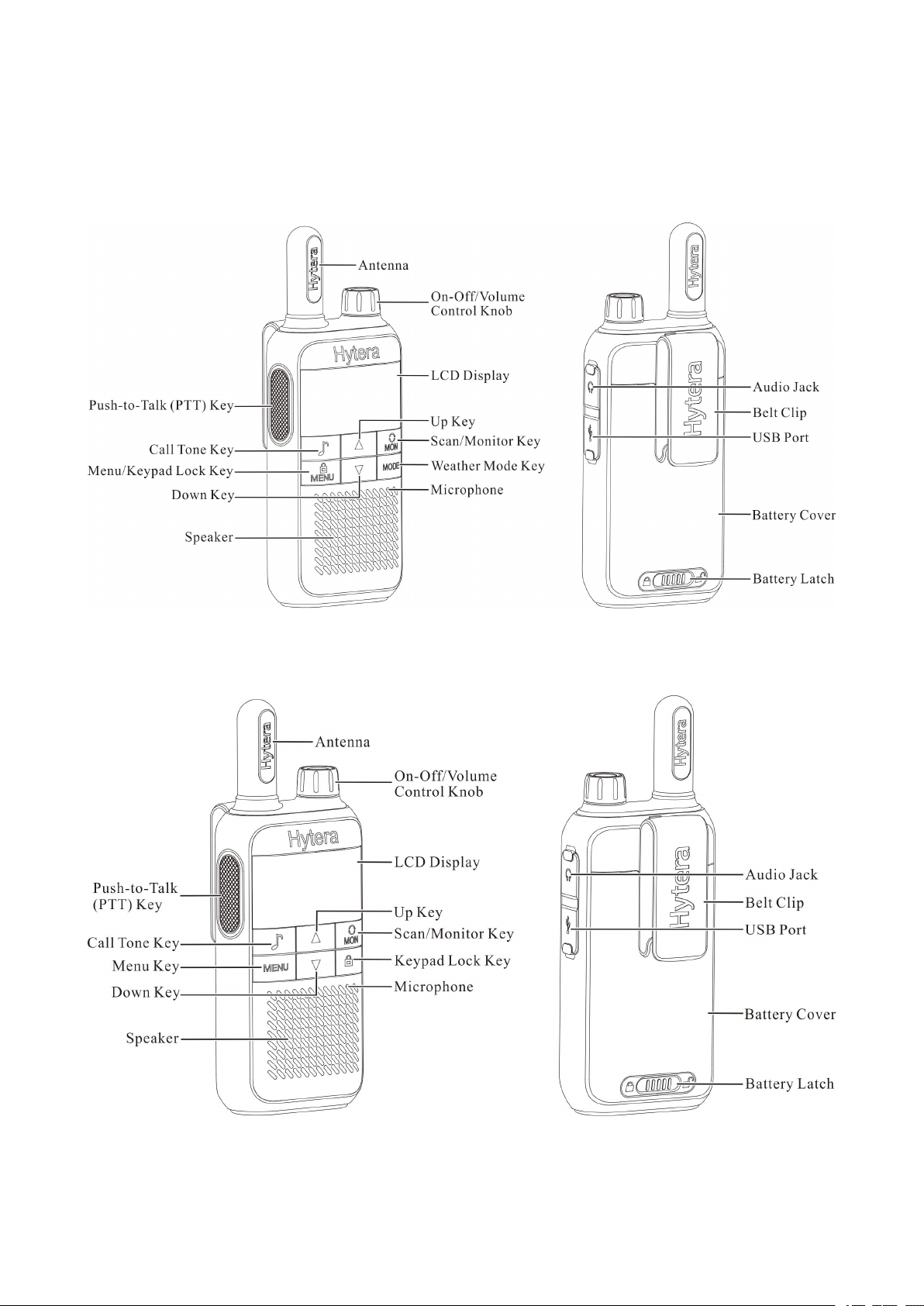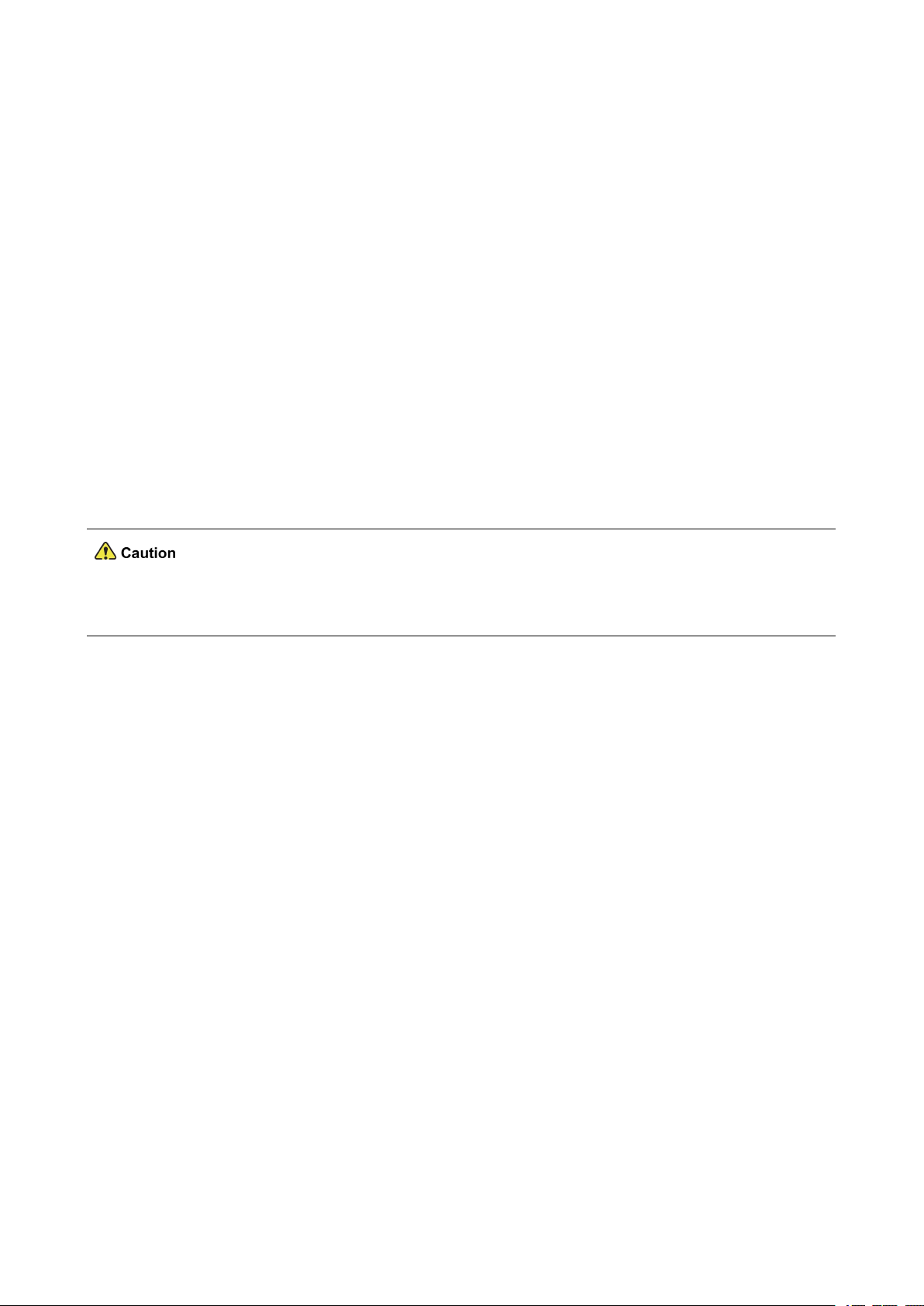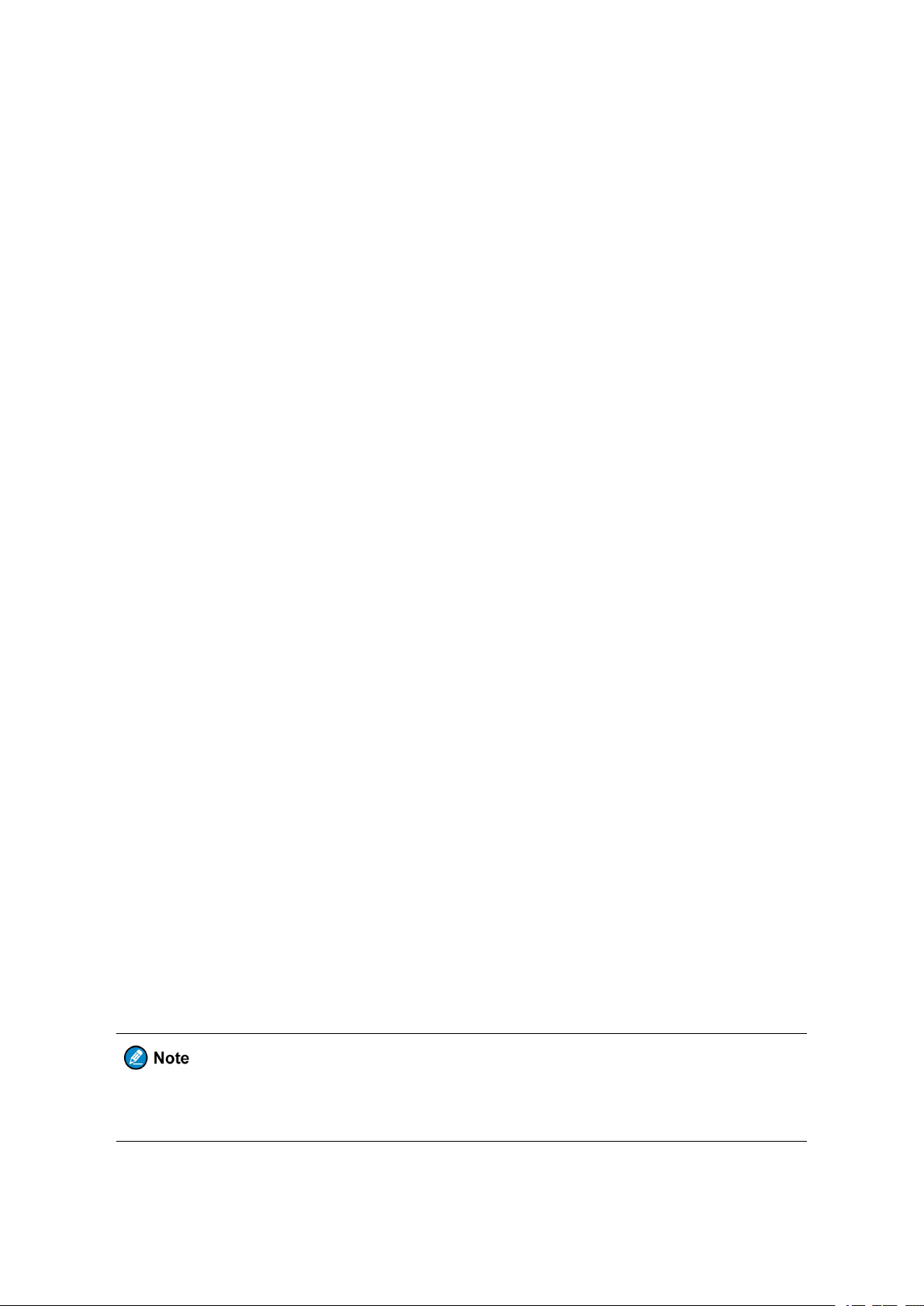1. Packing List.......................................................................................................................................................... 1
2. Product Controls.................................................................................................................................................2
3. Before Use.............................................................................................................................................................3
3.1 Inserting Batteries........................................................................................................................................... 3
3.2 Charging the Ni-MH Battery.......................................................................................................................... 3
3.3 Attaching the Belt Clip....................................................................................................................................3
4. Basic Operations.................................................................................................................................................4
4.1 Turning the Radio On/Off...............................................................................................................................4
4.2 Adjusting the Volume..................................................................................................................................... 4
4.3 Selecting a Channel........................................................................................................................................4
4.4 Selecting a CTCSS/CDCSS Code...............................................................................................................4
5. LCD Icons..............................................................................................................................................................5
6. Call Services.........................................................................................................................................................6
6.1 Initiating a Call................................................................................................................................................. 6
6.2 Receiving a Call.............................................................................................................................................. 6
7. Supplementary Features...................................................................................................................................7
7.1 Keypad Lock.................................................................................................................................................... 7
7.2 Scan.................................................................................................................................................................. 7
7.3 Monitor.............................................................................................................................................................. 7
7.4 Power Level (TF-512 only)............................................................................................................................ 7
7.5 Call Tone.......................................................................................................................................................... 8
7.6 Talk End Tone................................................................................................................................................. 8
7.7 Voice Operated Transmit (VOX).................................................................................................................. 9
7.8 Silent Mode...................................................................................................................................................... 9
7.9 Keypad Tone................................................................................................................................................. 10
7.10 Room Monitor..............................................................................................................................................10
7.11 Sleep Level.................................................................................................................................................. 10
7.12 Stopwatch and Timer................................................................................................. 错误!未定义书签。
7.13 Weather Mode (TF-512 only)................................................................................................................... 11
7.14 Battery Save................................................................................................................................................ 12
7.15 Low Battery Alert........................................................................................................................................ 13
7.16 Time-out Timer (TOT)................................................................................................................................13
7.17 Auto Squelch............................................................................................................................................... 13
8. Troubleshooting................................................................................................................................................14
9. Optional Accessories...................................................................................................................................... 16
Channels and Frequencies.................................................................................................................................17