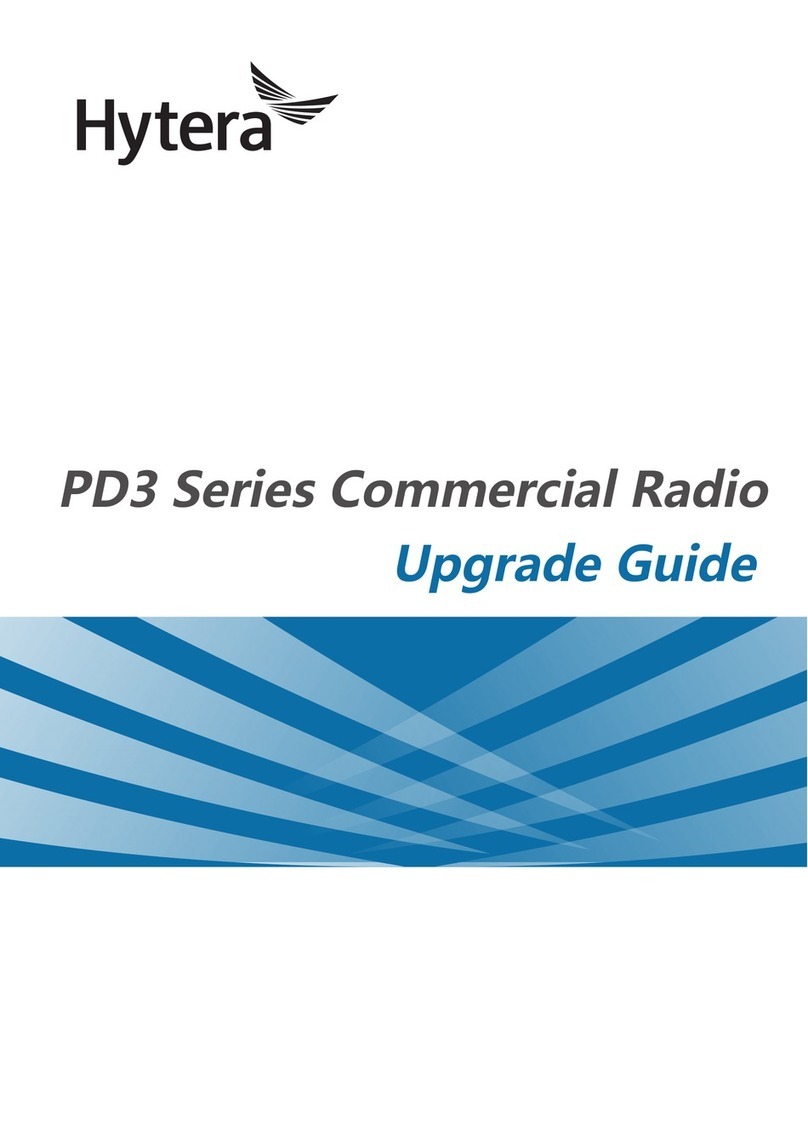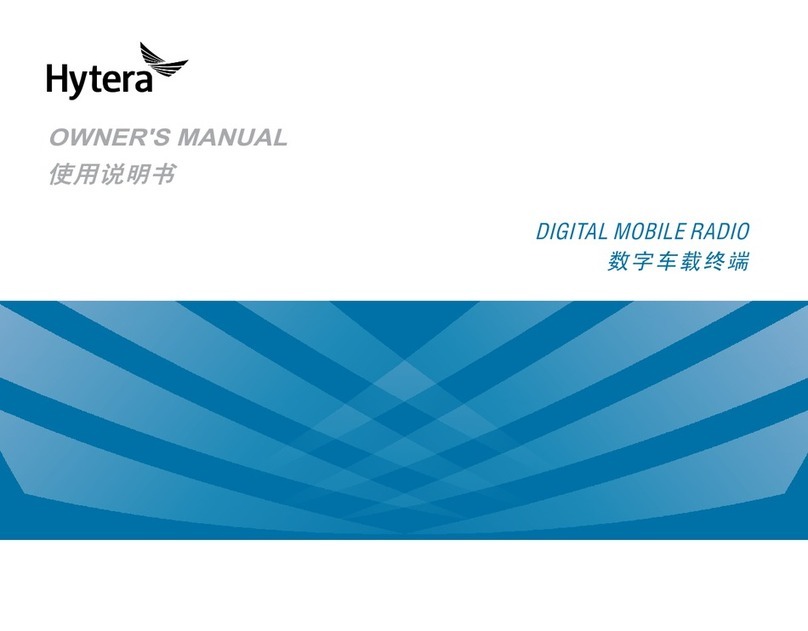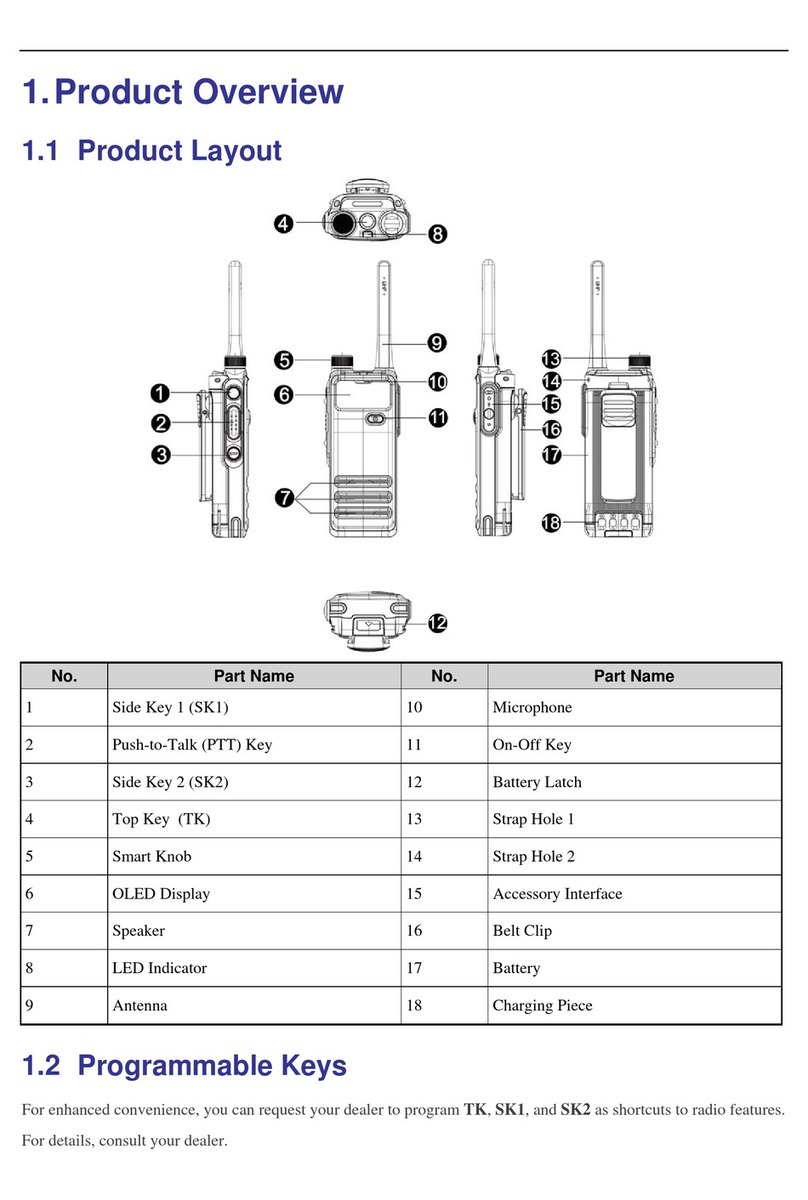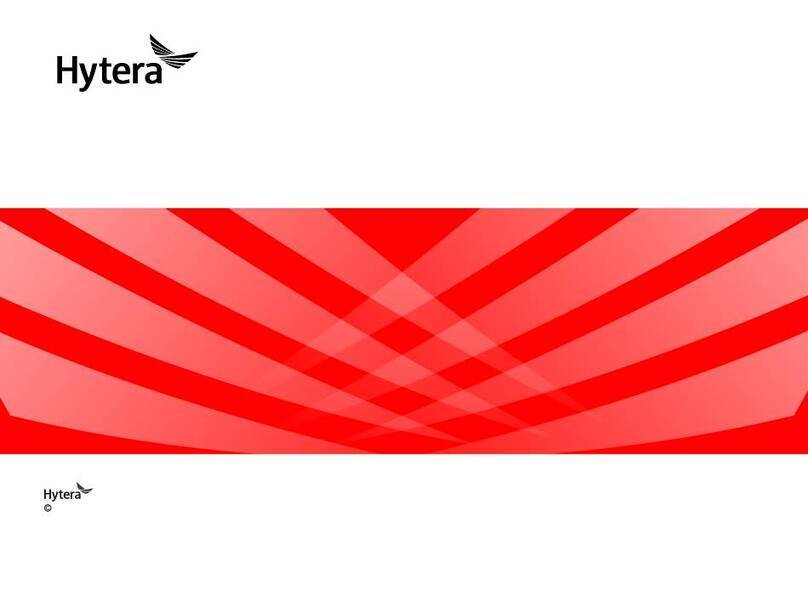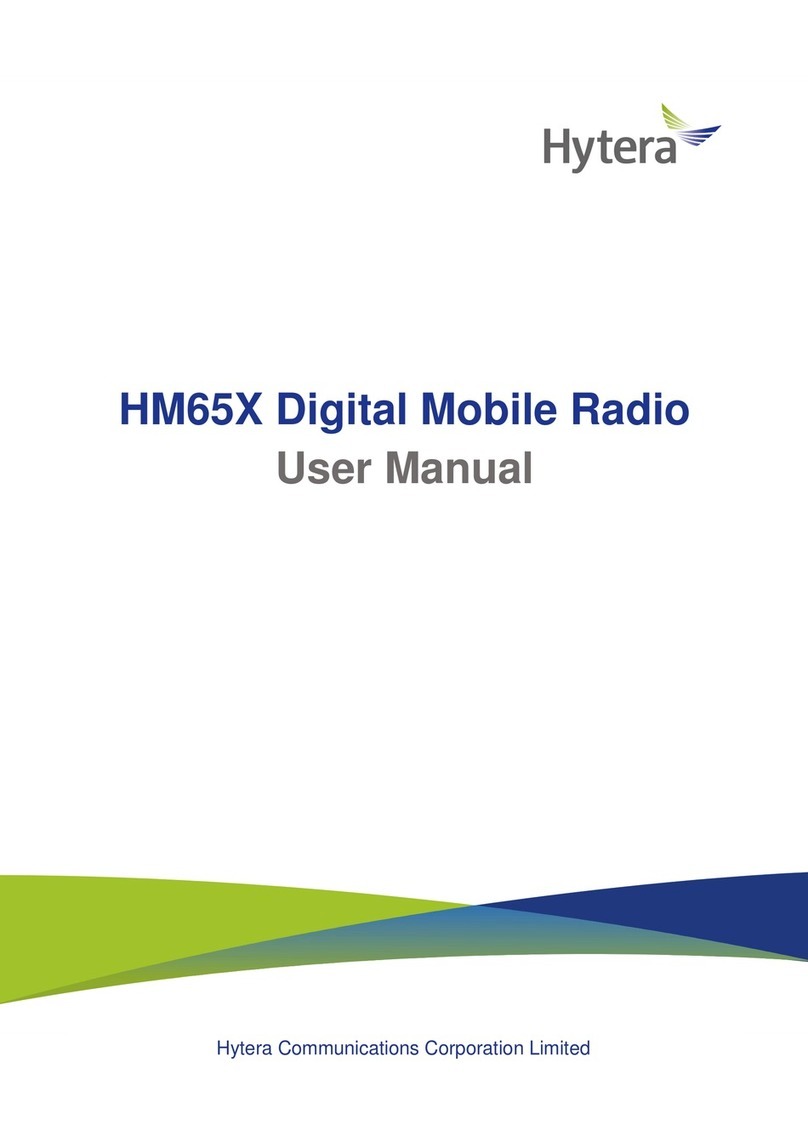Contents
Documentation Information................................................................................................................................... 1
1. Overview............................................................................................................................................................... 4
2. Resource Preparation.......................................................................................................................................... 5
2.1 Smart MDM..................................................................................................................................................... 5
2.1.1 Preparations .......................................................................................................................................... 5
2.1.2 Software Installation............................................................................................................................. 5
2.1.3 Asset Preparations................................................................................................................................. 6
2.2 Connect Radio ............................................................................................................................................... 17
3. Radio Programming.......................................................................................................................................... 19
3.1 Log in to Smart MDM Admin Client............................................................................................................ 19
3.2 New Template................................................................................................................................................ 19
3.3 Programming................................................................................................................................................. 23
3.4 Check the Programming Result..................................................................................................................... 26
4. Feature Configuration....................................................................................................................................... 27
4.1 Broadband...................................................................................................................................................... 27
4.1.1 APN .................................................................................................................................................... 27
4.2 Conventional Mode ....................................................................................................................................... 29
4.2.1 Data Preparation ................................................................................................................................. 29
4.2.2 Basic Configuration............................................................................................................................ 29
4.2.3 Mobility Management ........................................................................................................................ 32
4.2.4 Voice Service ...................................................................................................................................... 38
4.2.5 Data Service........................................................................................................................................ 43
4.2.6 Security............................................................................................................................................... 44
4.2.7 Analog Services .................................................................................................................................. 52
4.2.8 Positioning .......................................................................................................................................... 54
4.3 Trunking Mode.............................................................................................................................................. 57
4.3.1 Data Preparation ................................................................................................................................. 57
4.3.2 Basic Configuration............................................................................................................................ 57
4.3.3 Voice Service ...................................................................................................................................... 63
4.3.4 Message Service ................................................................................................................................. 65
4.3.5 Emergency Call................................................................................................................................... 66
4.3.6 Security............................................................................................................................................... 68
4.3.7 Positioning .......................................................................................................................................... 73
5. Application Management.................................................................................................................................. 76
5.1 Overview ....................................................................................................................................................... 76
5.2 Install/Uninstall App by Smart MDM........................................................................................................... 76
5.2.1 Preparations ........................................................................................................................................ 76