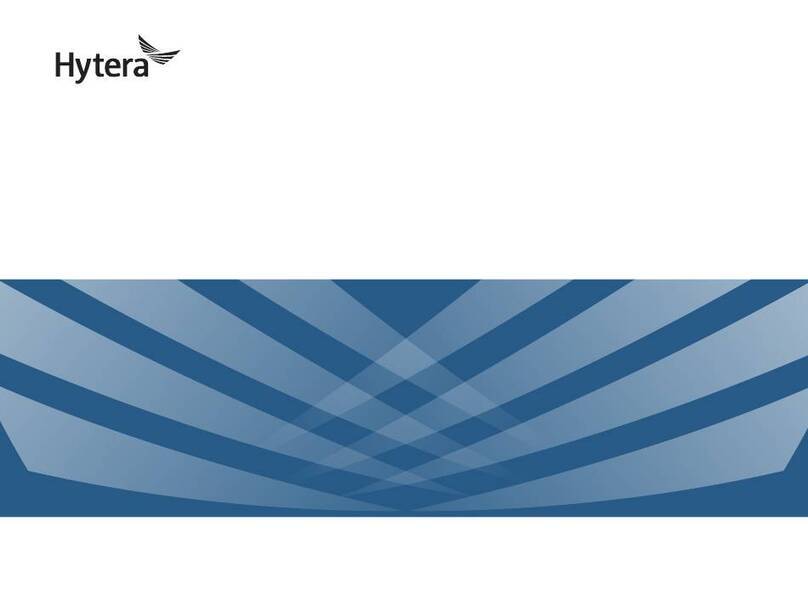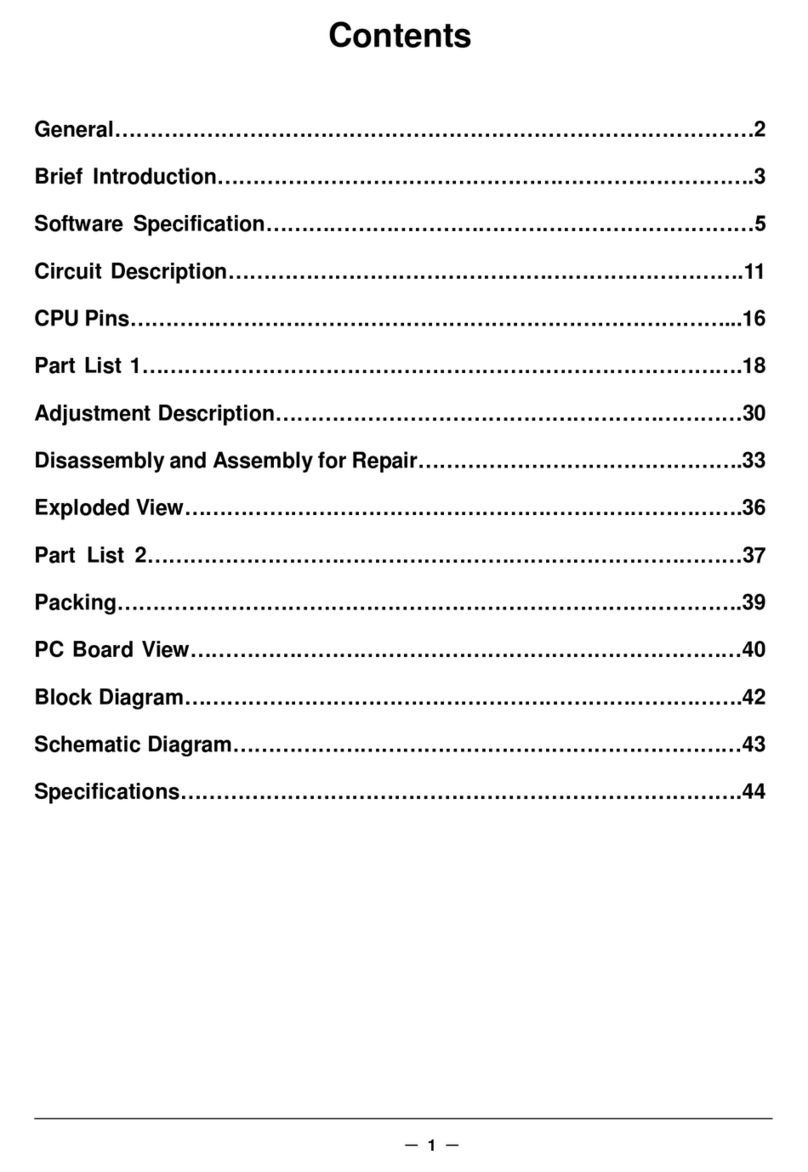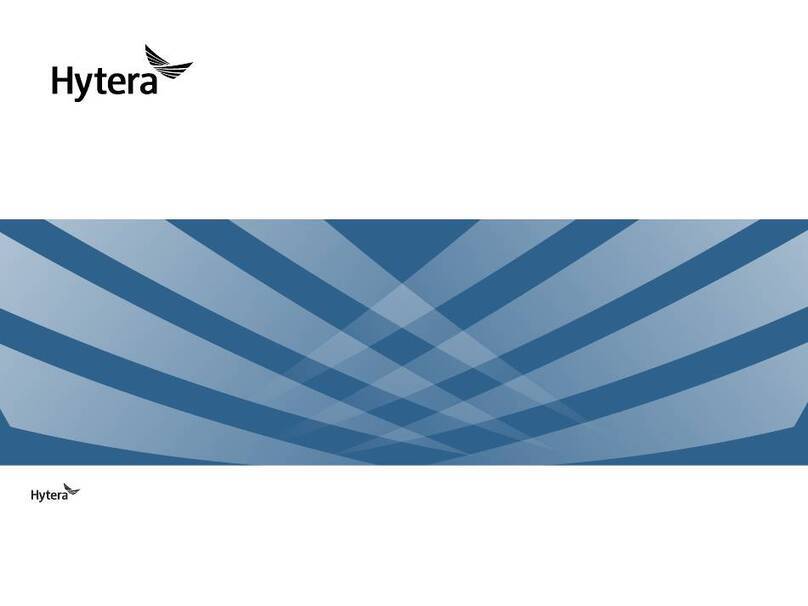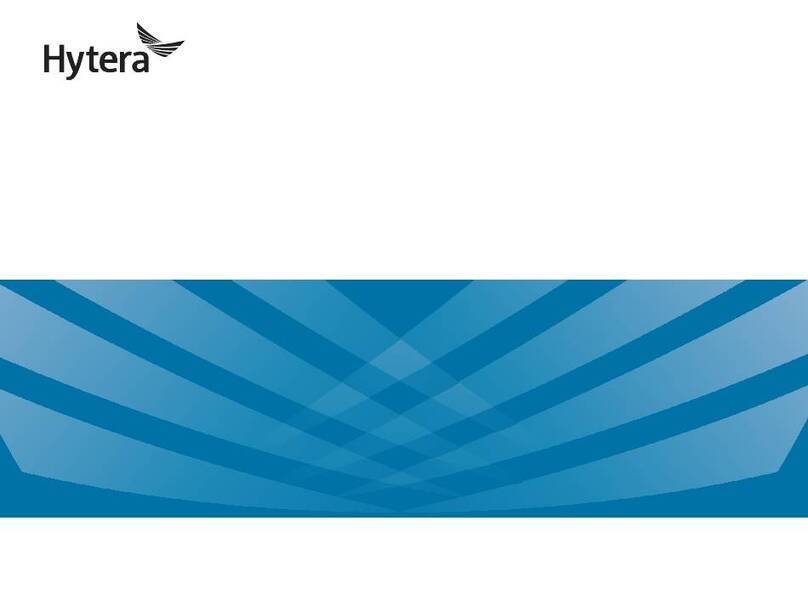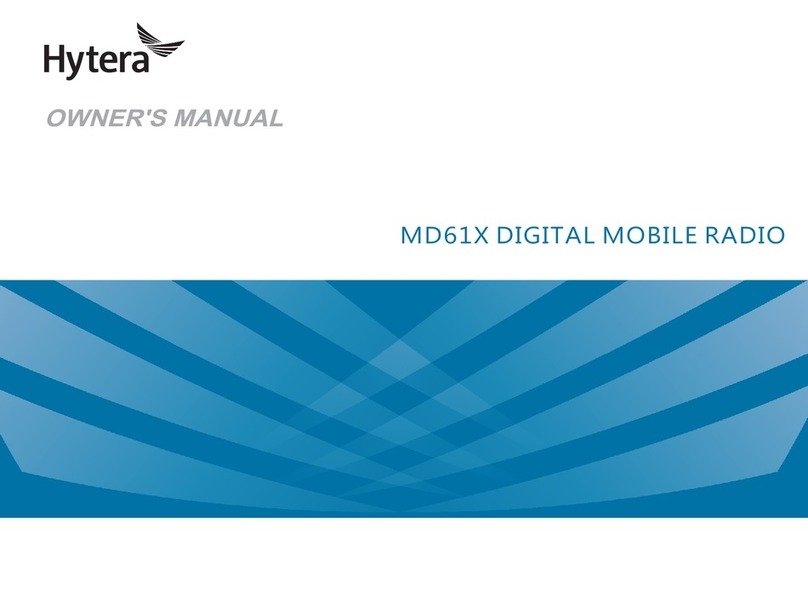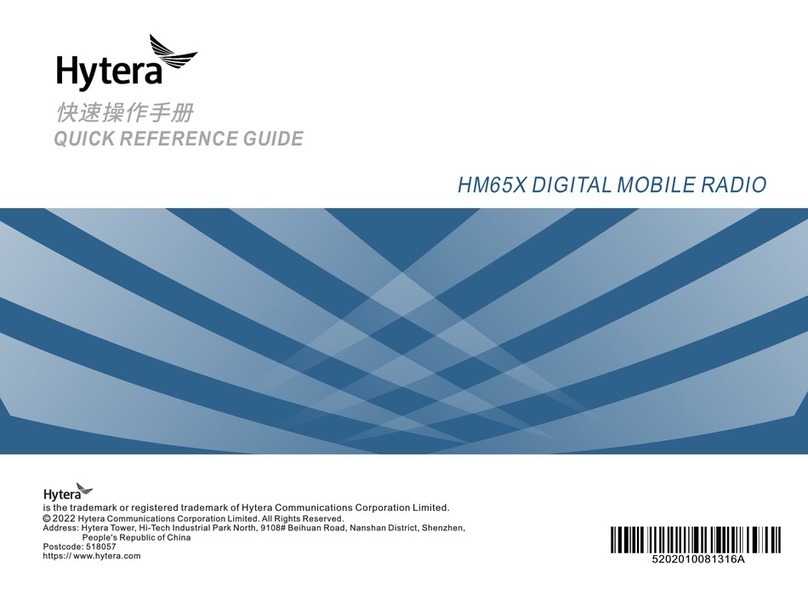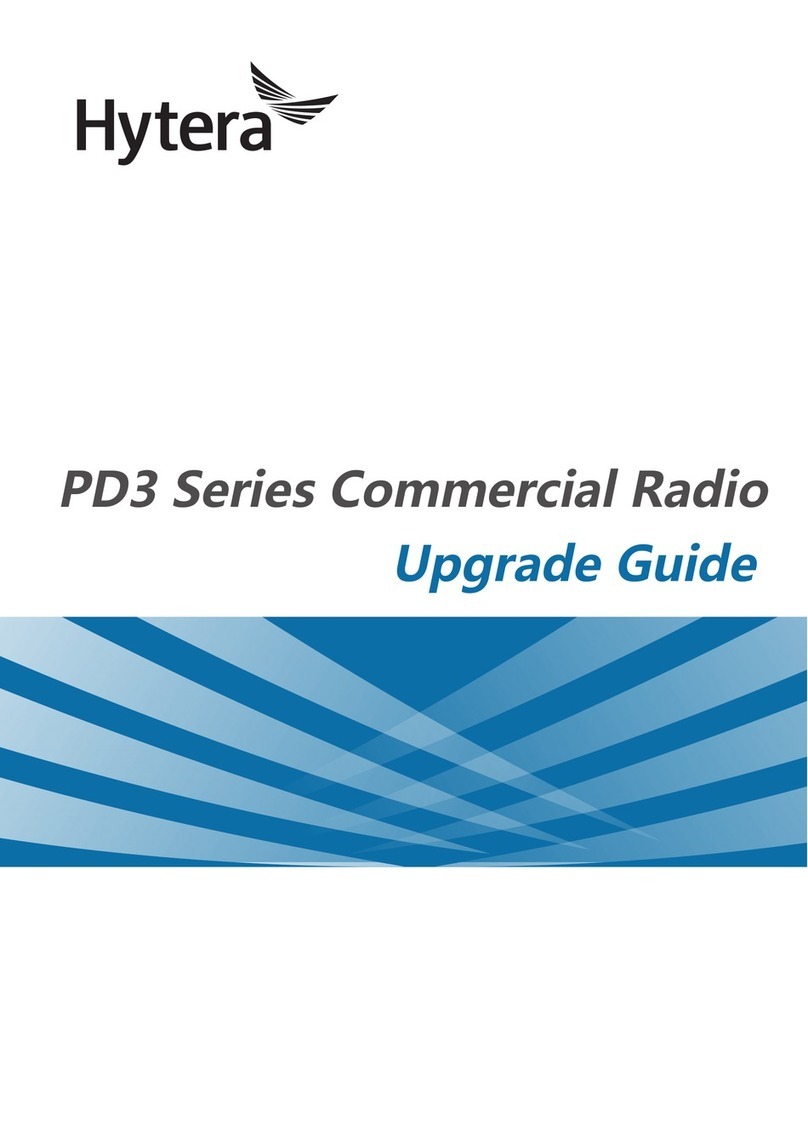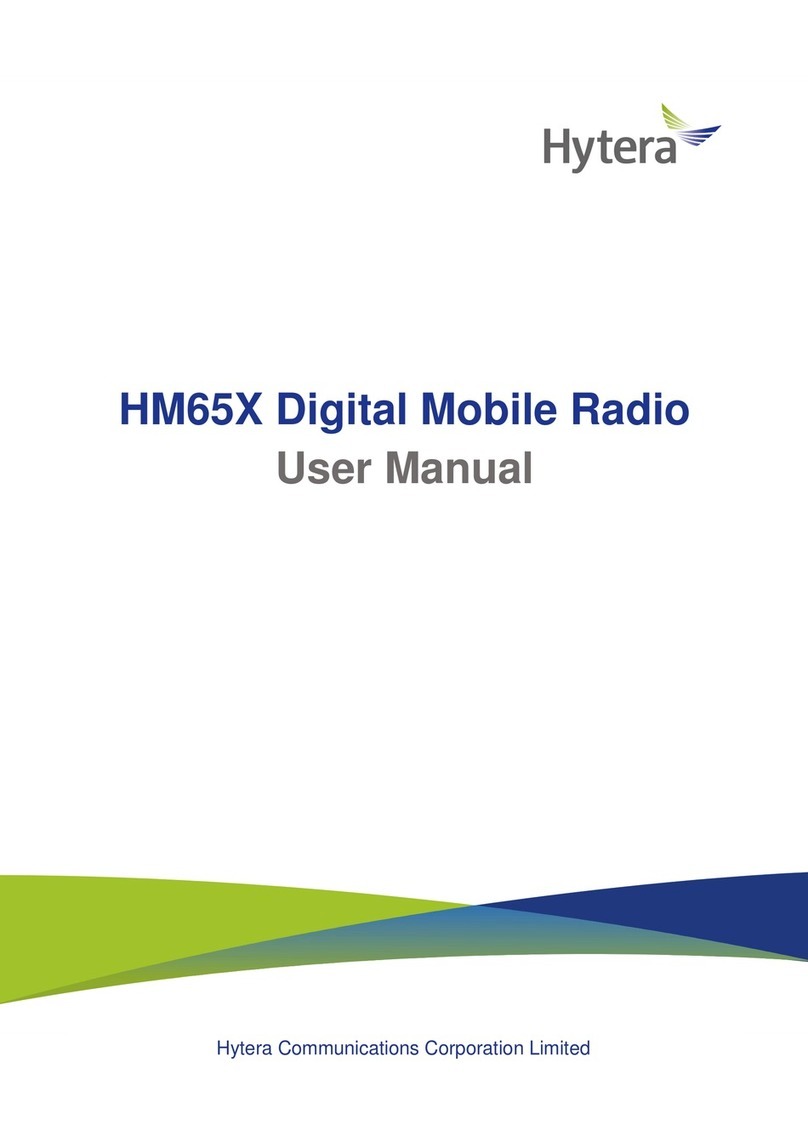Safety Information
The following safety precautions shall always be observed during operation,
service and repair of this equipment.
◇ Thisequipmentshallbeservicedbyqualiedtechniciansonly.
◇Do not modify the radio for any reason.
◇Use only Hytera supplied or approved batteries and chargers.
◇ To avoid electromagnetic interference and/or compatibility conicts, turn
off your radio in any area where posted notices instruct you to do so. Turn
off your radio before boarding an aircraft. Any use of a radio must be in
accordance with airline regulations or crew instructions.
◇For vehicles with an air bag, do not place a radio in the area over an air
bag or in the air bag deployment area.
◇ Turnoffyourradiopriortoenteringanyareawithexplosiveandammable
materials.
◇Do not charge your battery in a location with explosive and flammable
materials.
◇Turn off your radio before entering a blasting area.
◇Do not use any portable radio that has a damaged antenna. If a damaged
antenna comes into contact with your skin, a minor burn can result.
◇Do not expose the radio to direct sunlight over a long time, nor place it
close to heating source.
◇When transmitting with a portable radio, hold the radio in a vertical position
with the microphone 3 to 4 centimeters away from your lips. Keep antenna
at least 2.5 centimeters away from your body when transmitting.
1
WARNING: If you wear a radio on your body, ensure the
radio and its antenna are at least 2.5 centimeters away from
your body when transmitting.
English