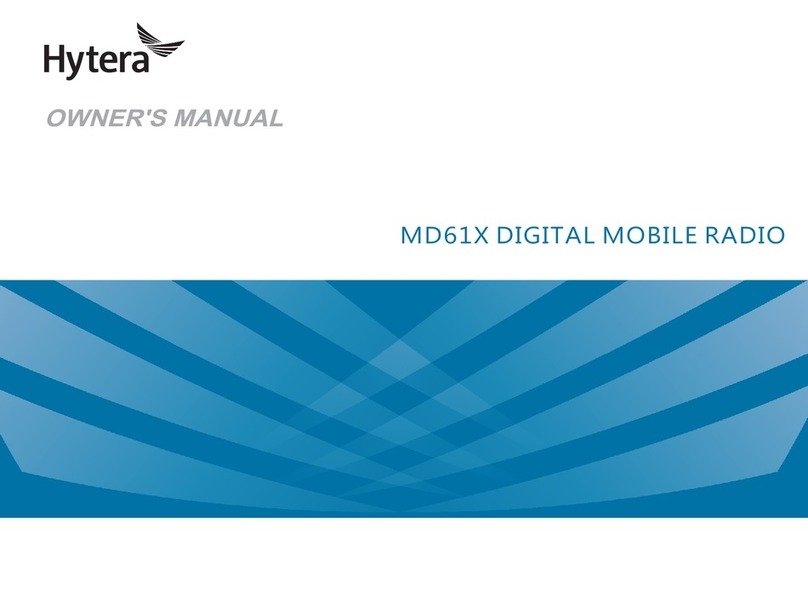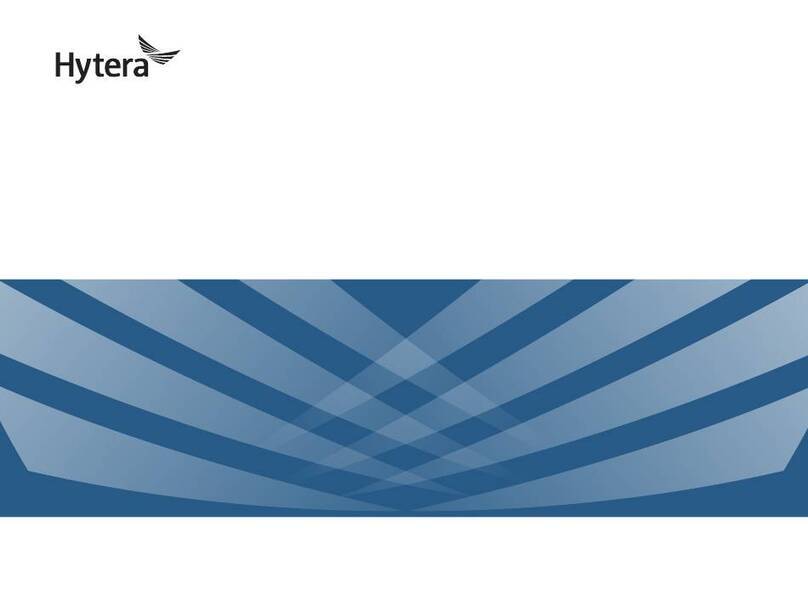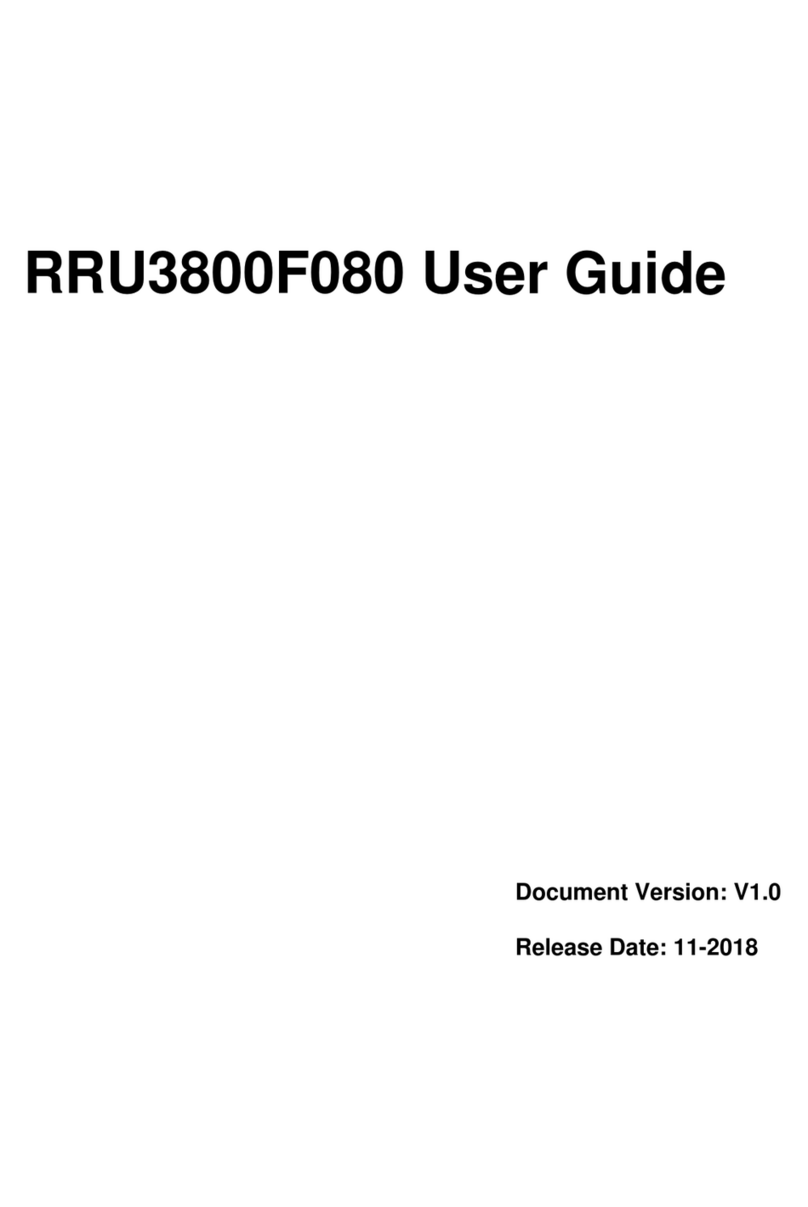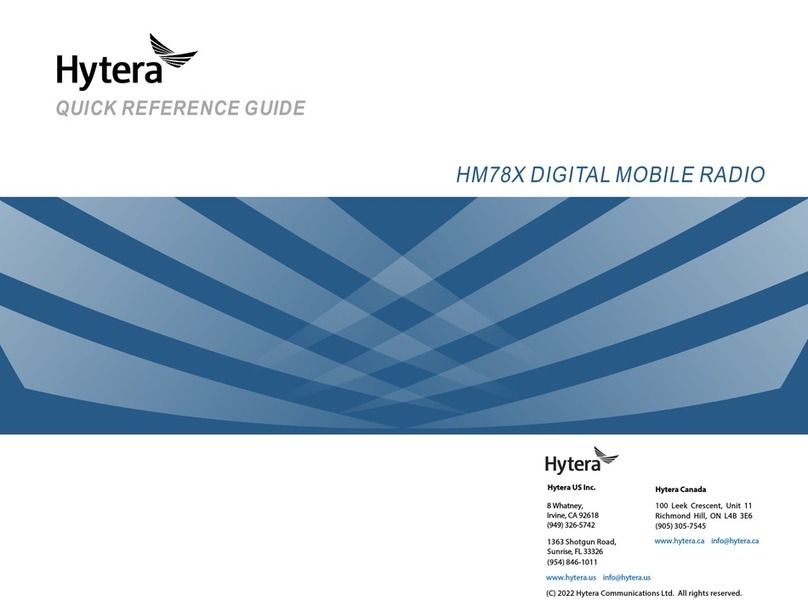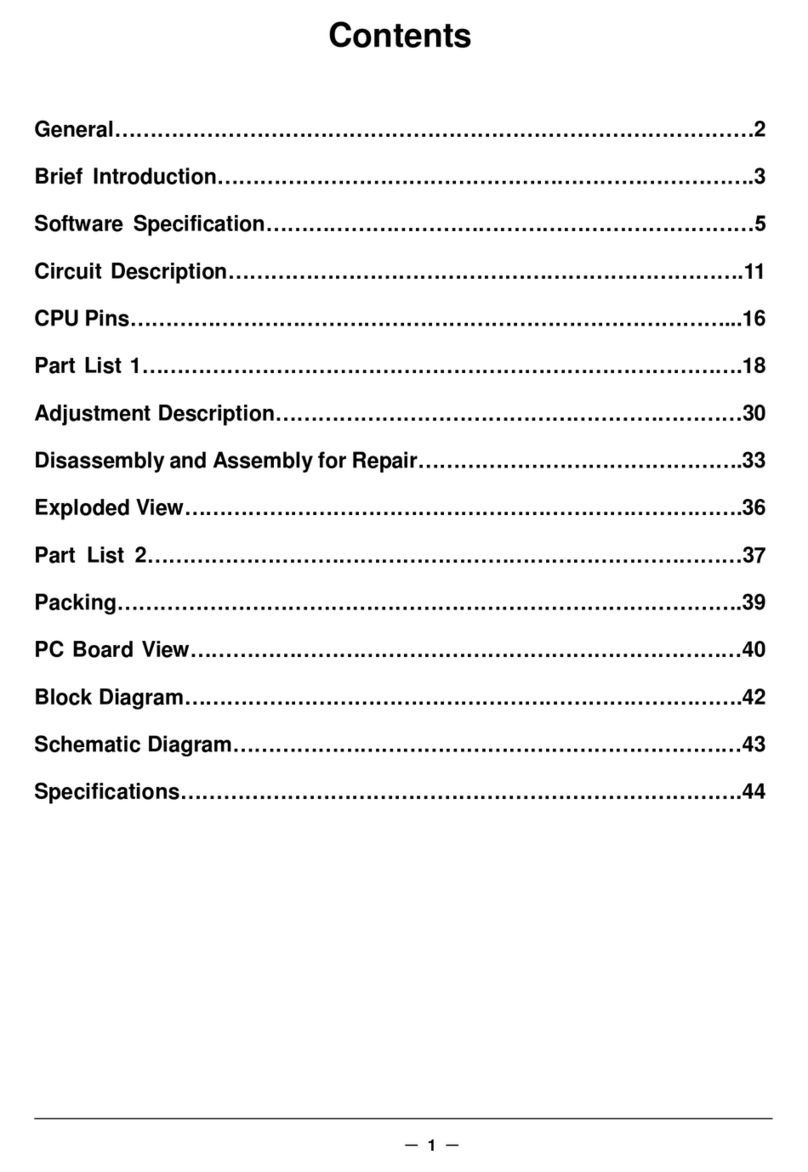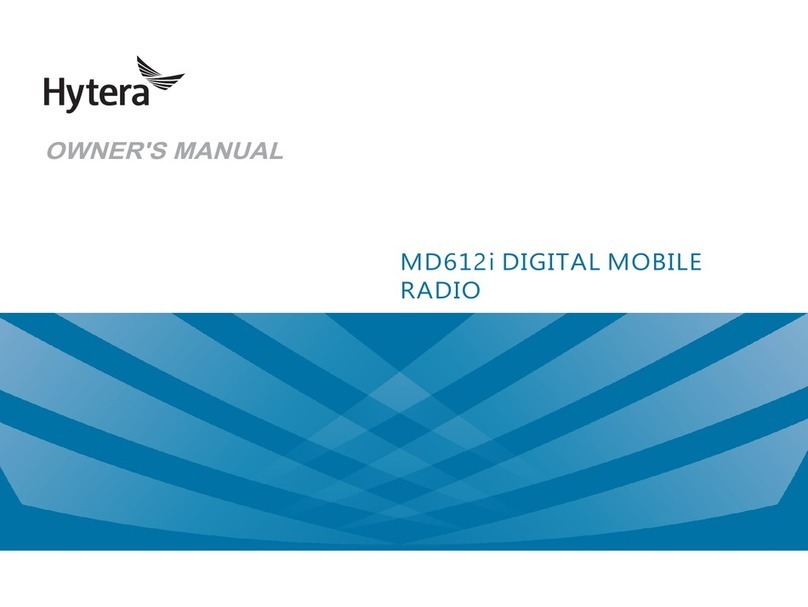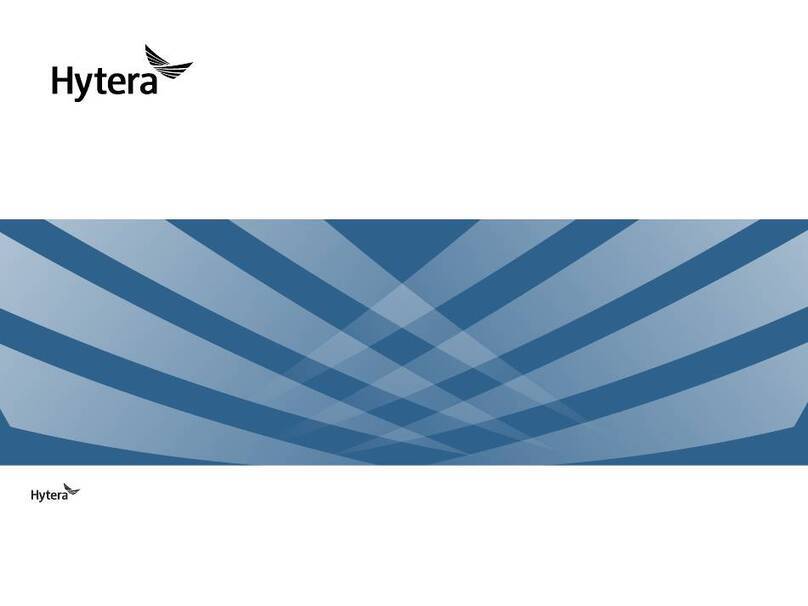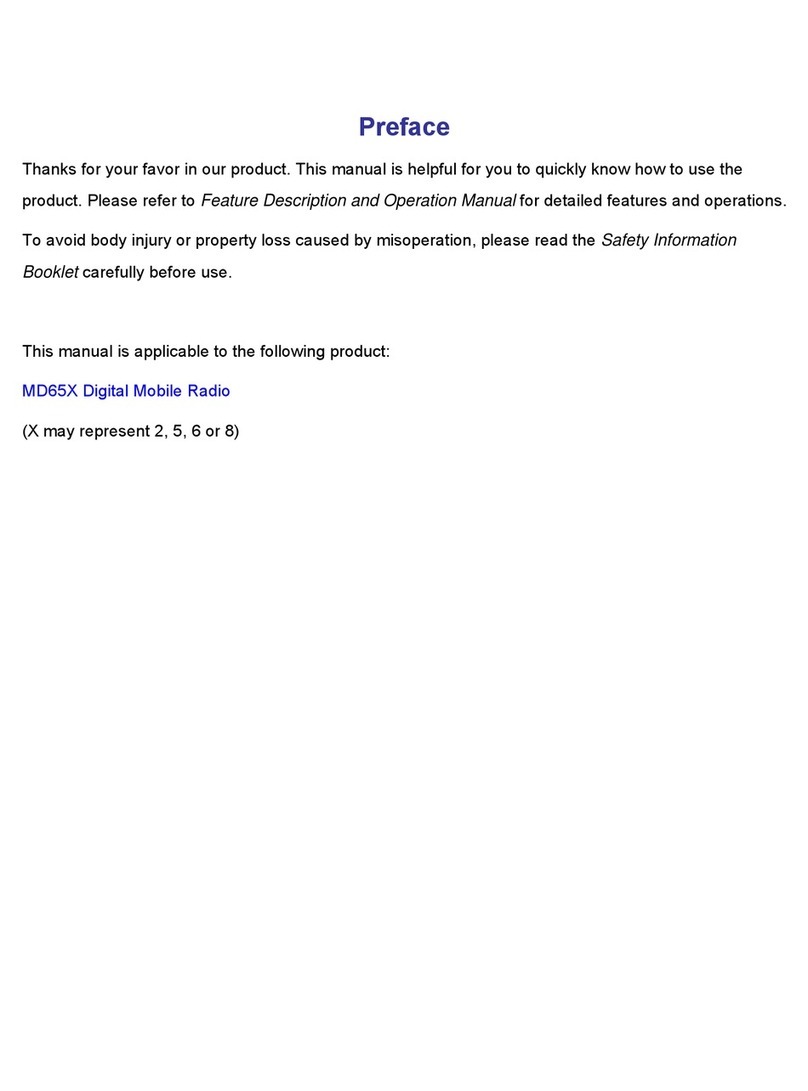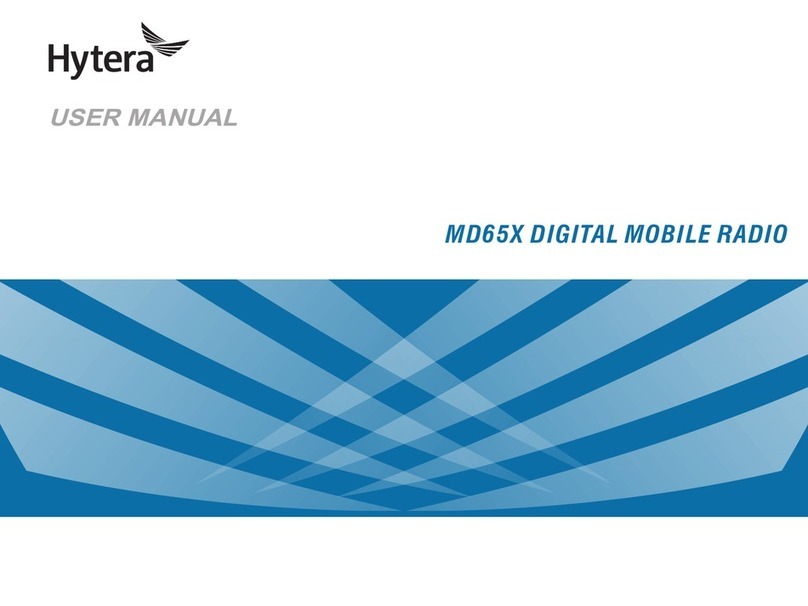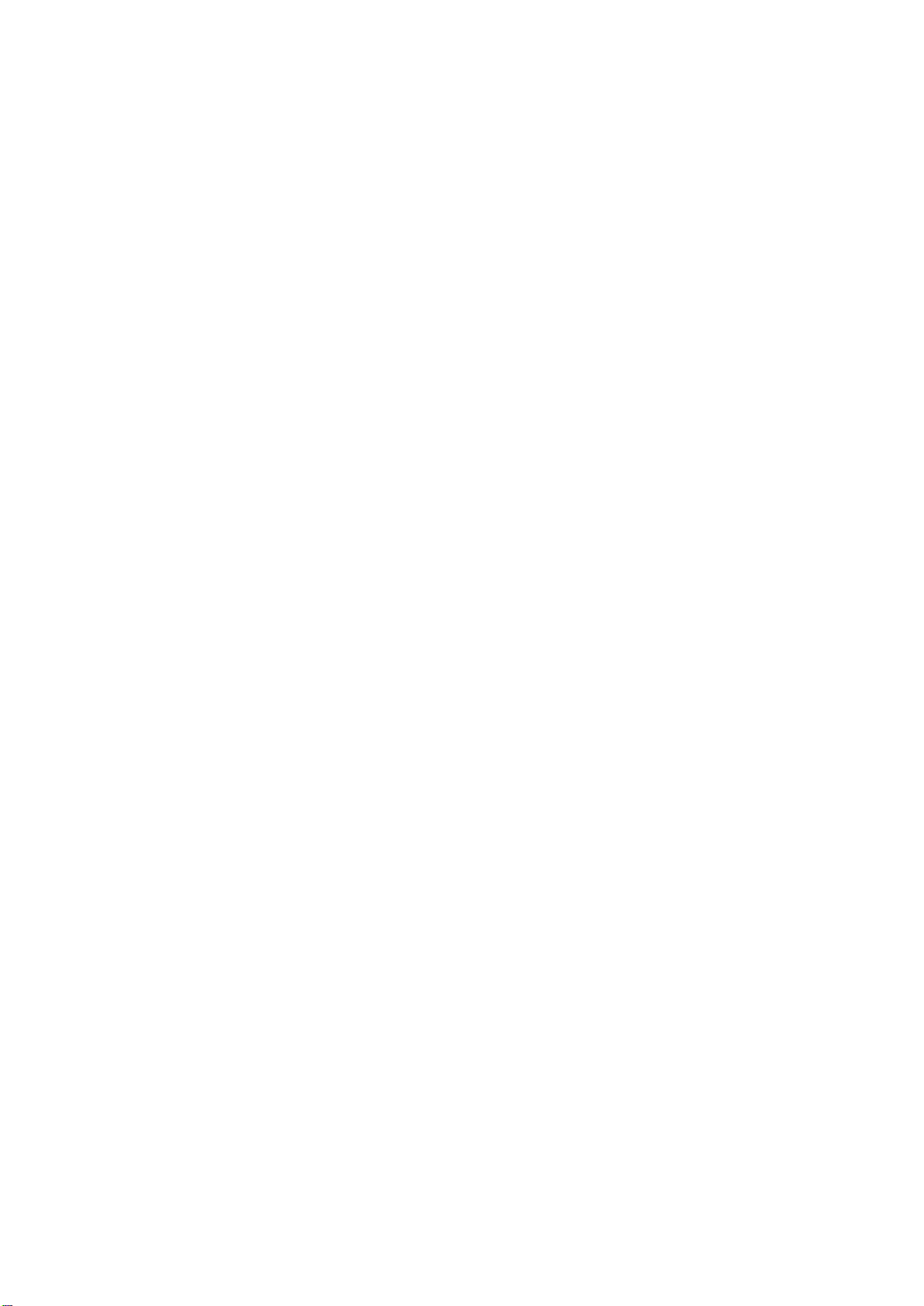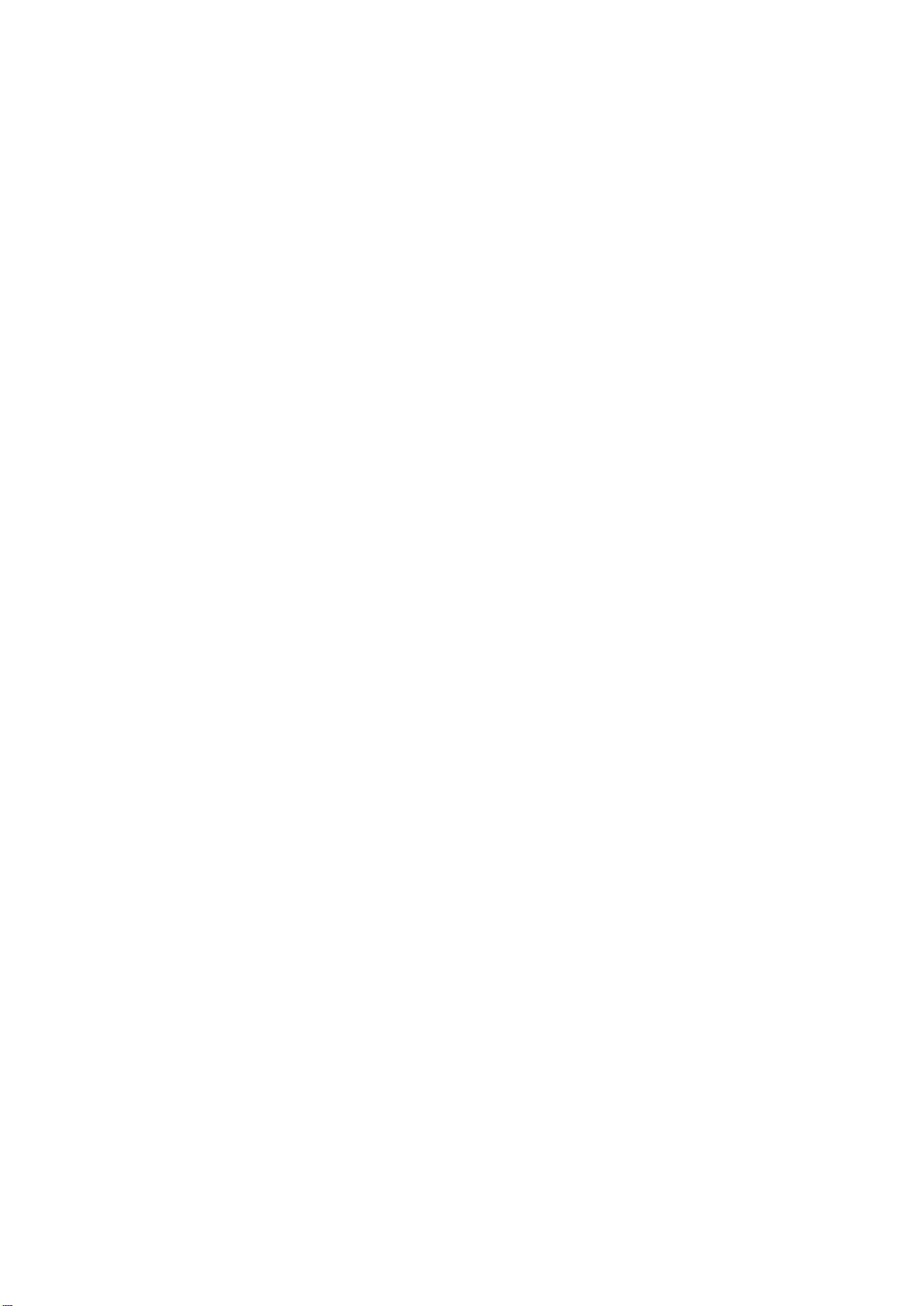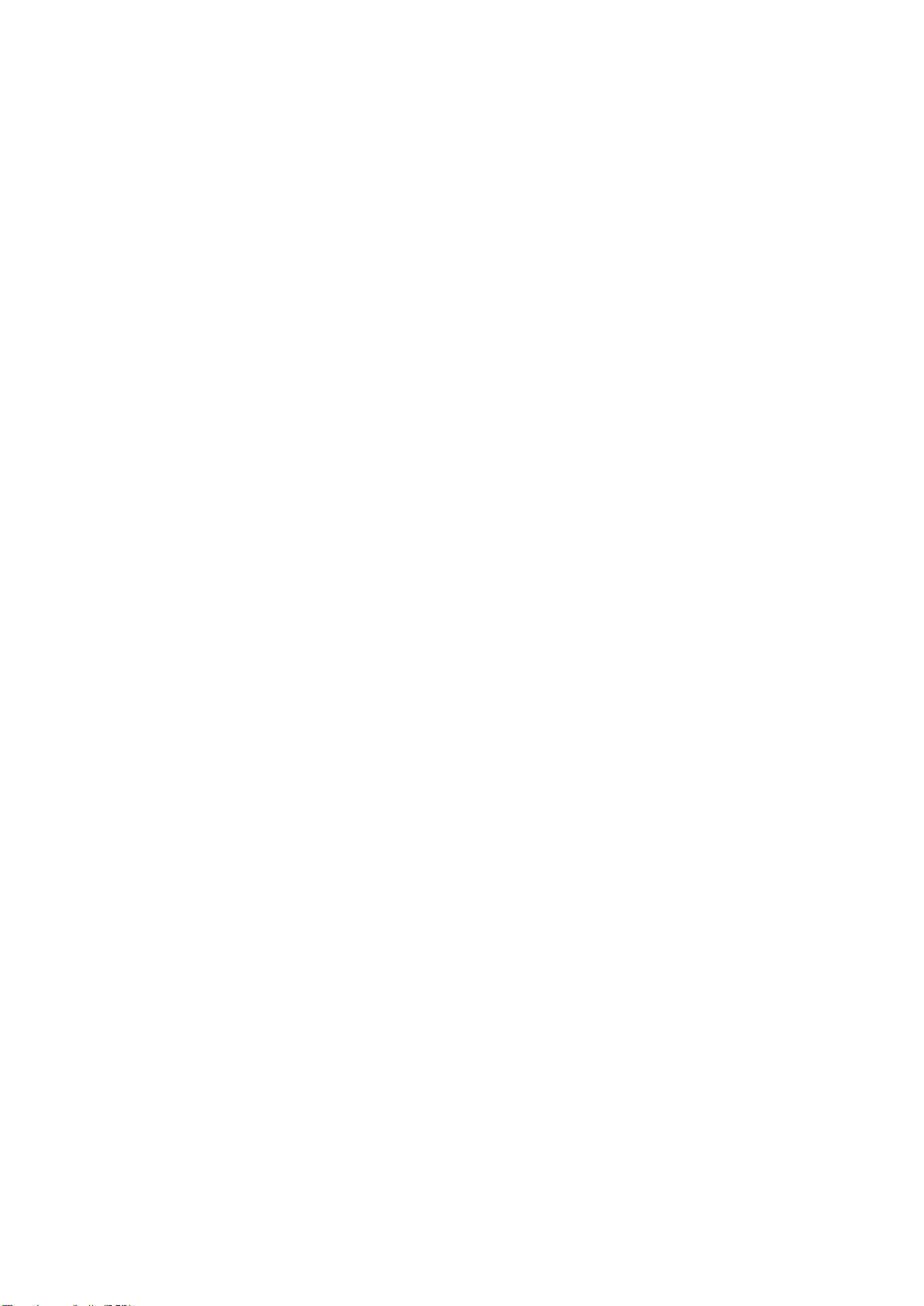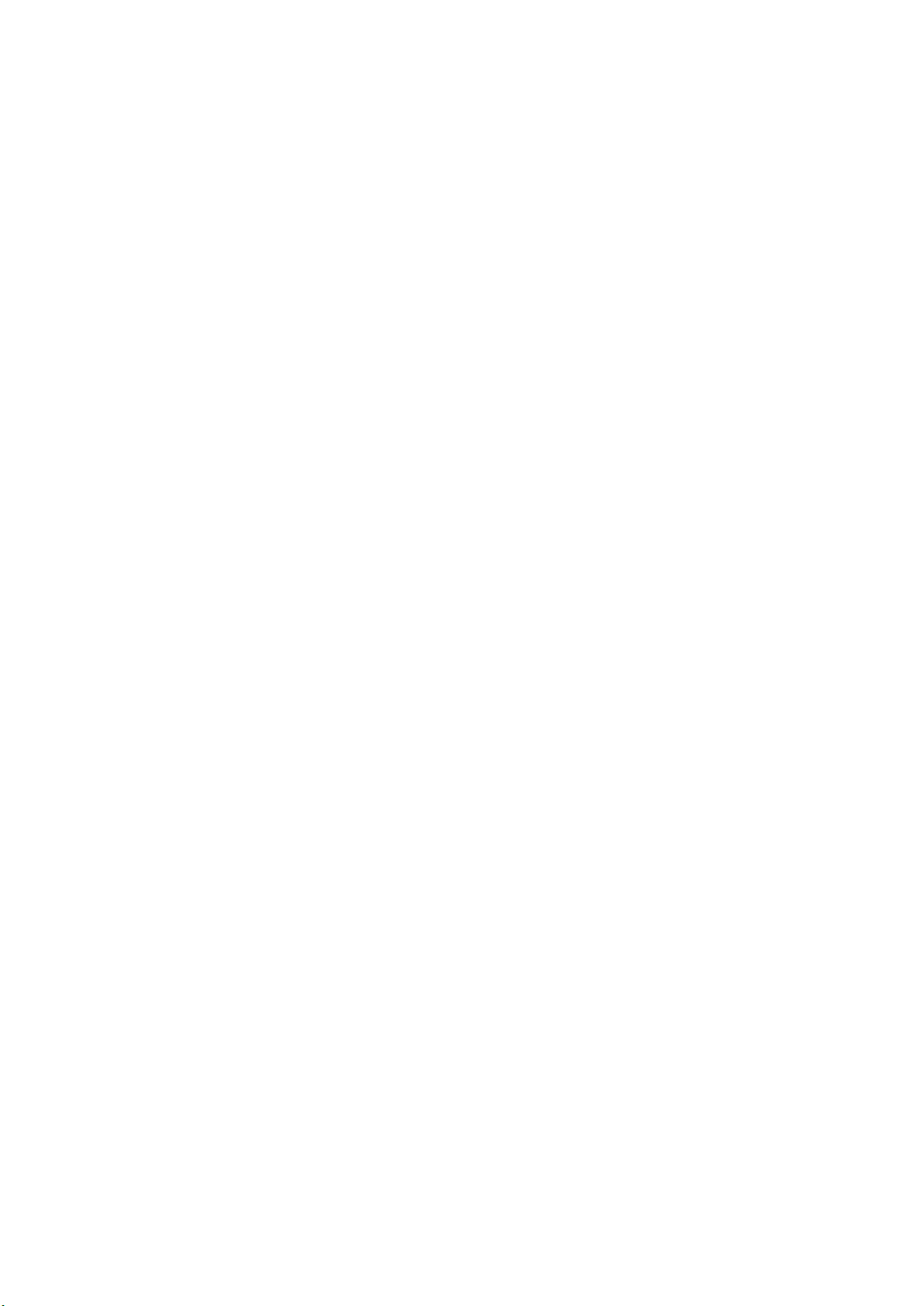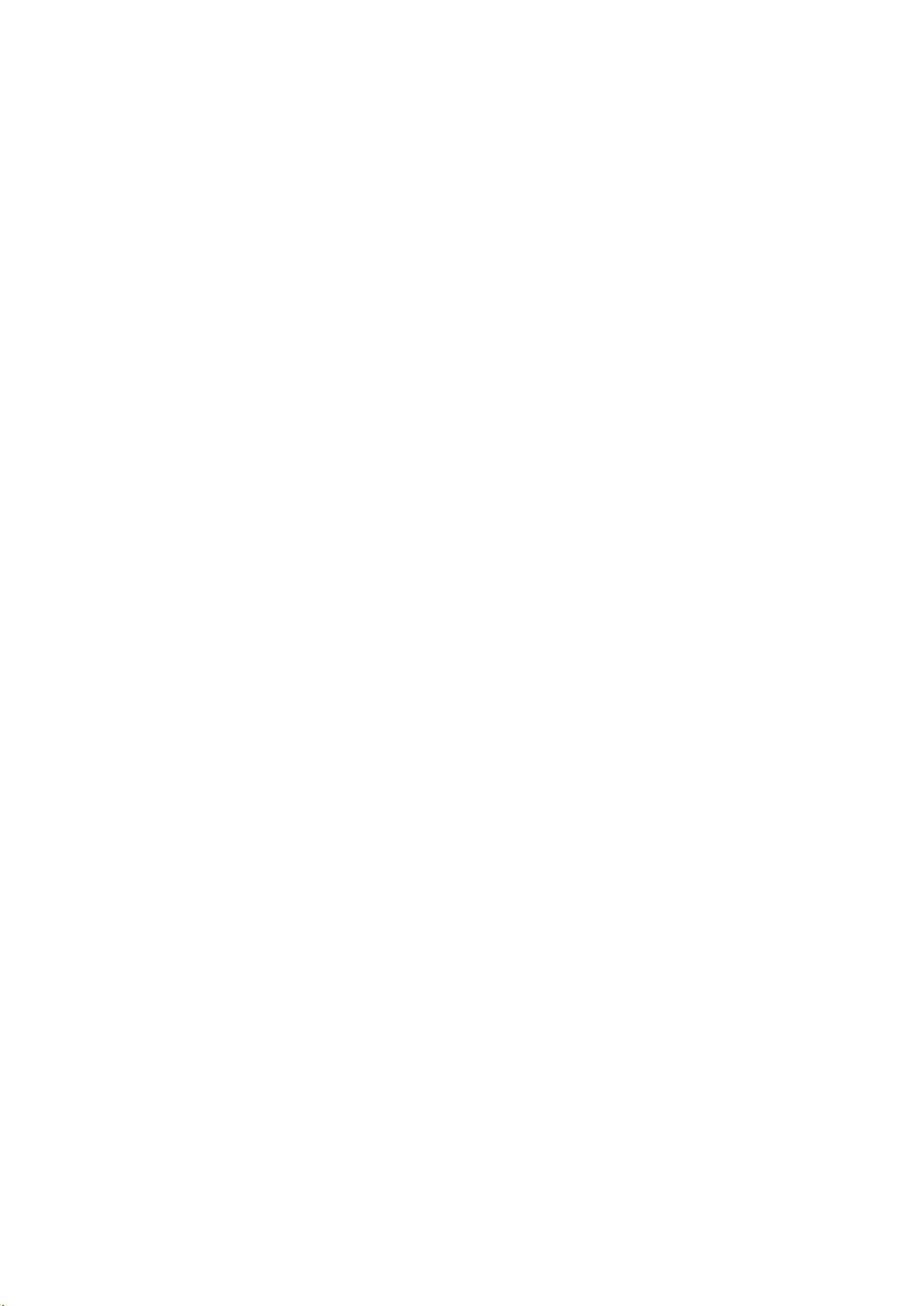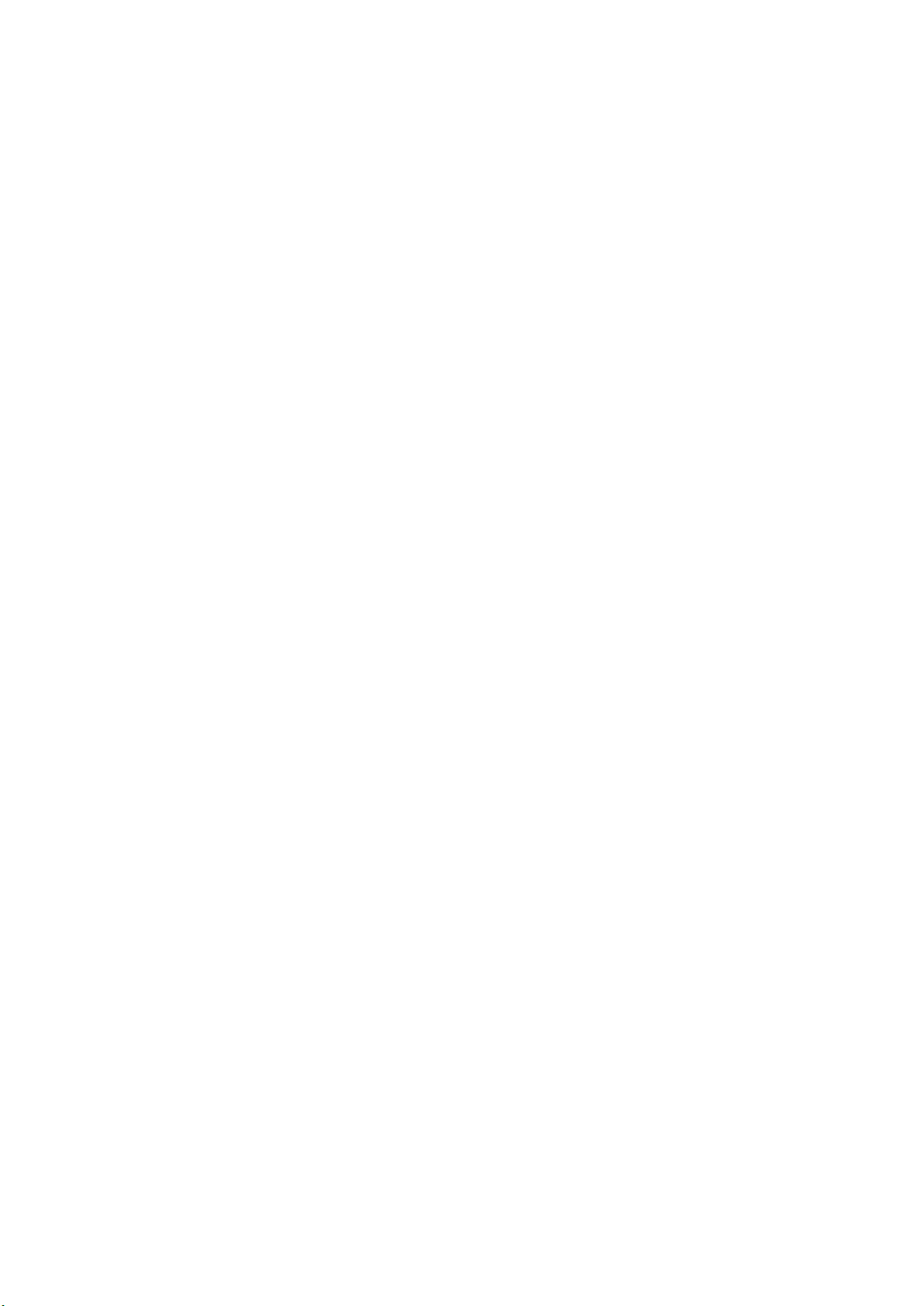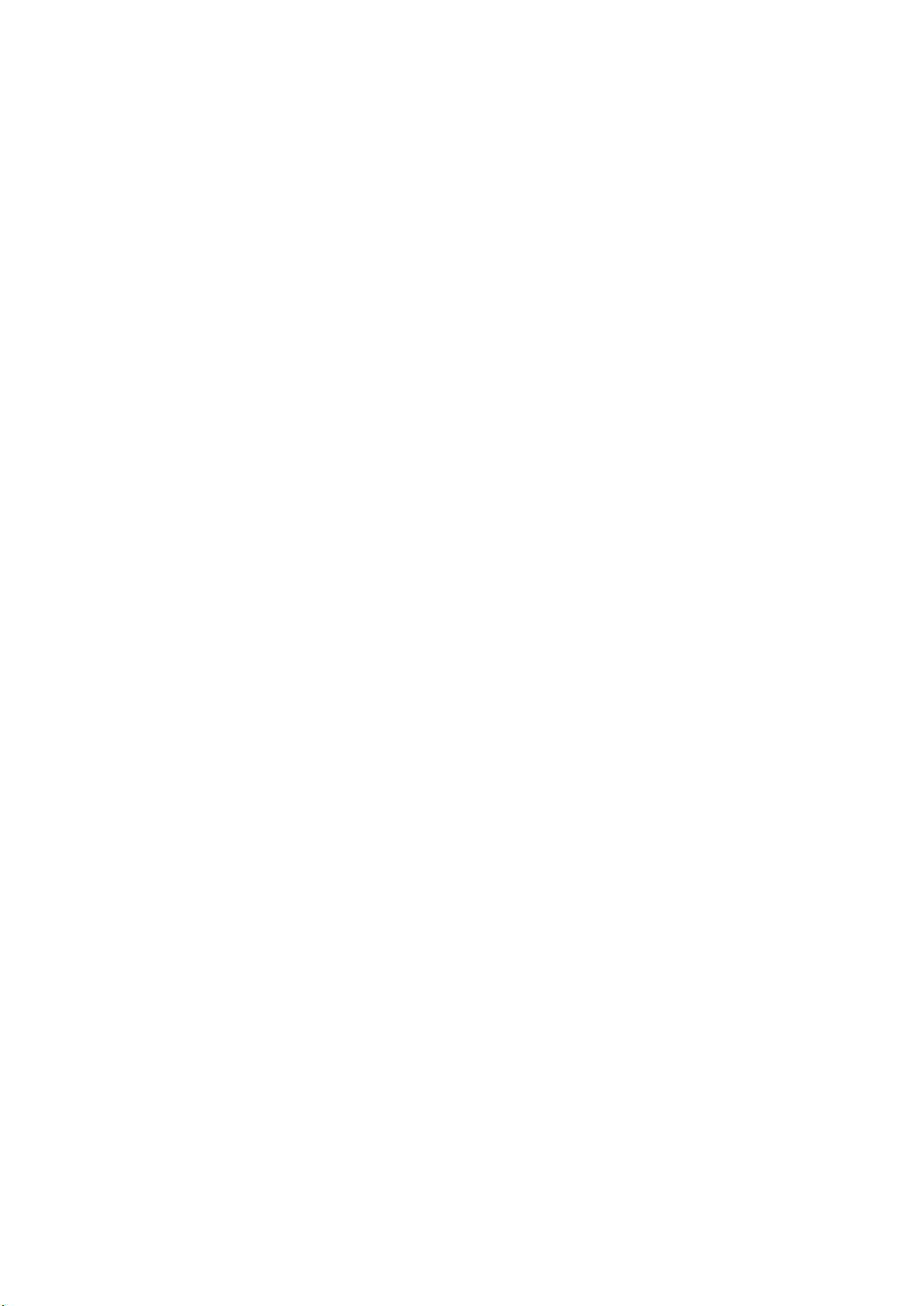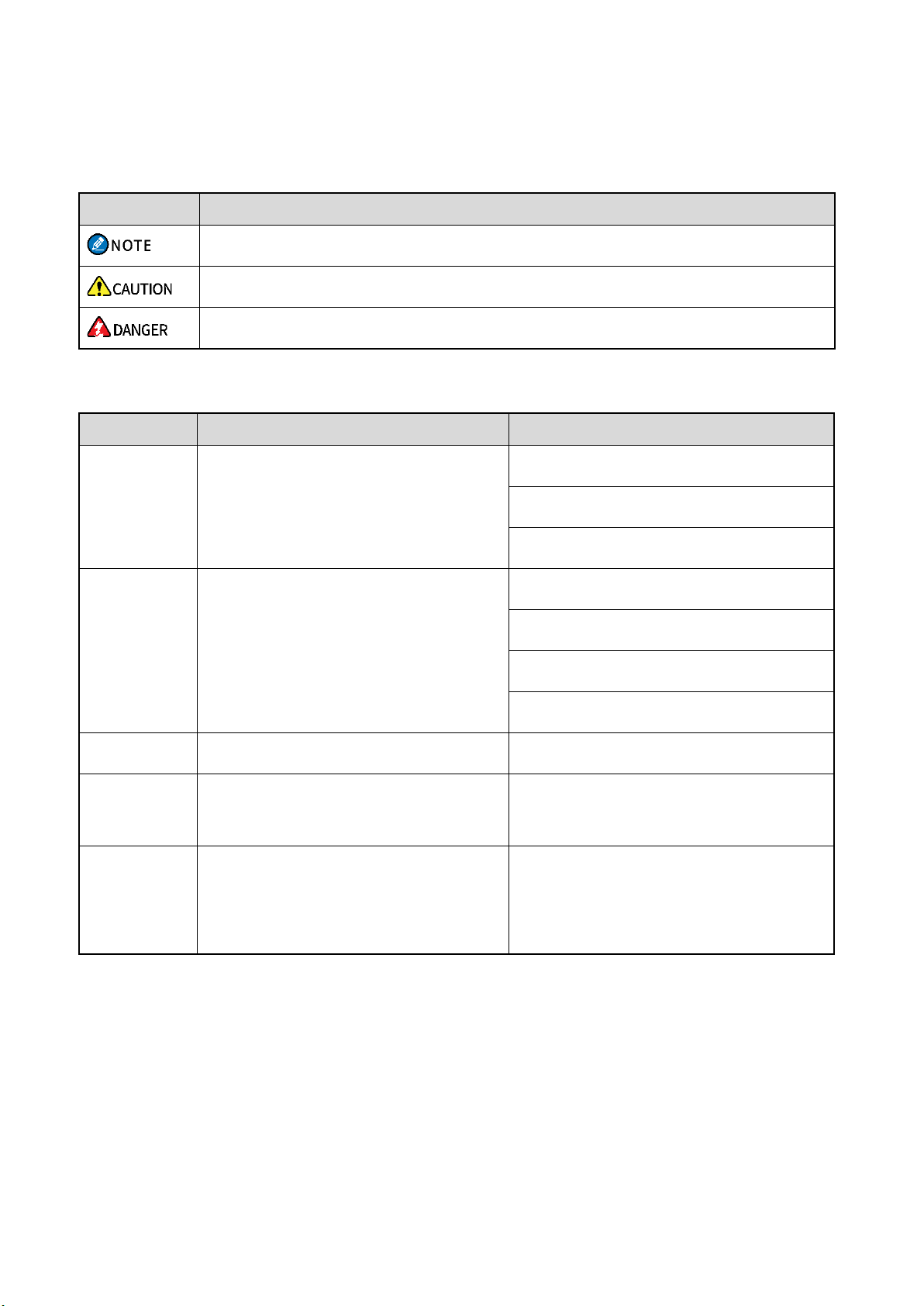2
6.4 Broadcast Call (Trunking Only).............................................................................................................24
6.4.1 Initiating a Broadcast Call ...........................................................................................................24
6.4.2 Receiving a Broadcast Call.........................................................................................................25
6.4.3 Ending a Broadcast Call .............................................................................................................25
6.5 Include Call (Trunking Only) .................................................................................................................26
6.6 Phone Call ............................................................................................................................................26
6.6.1 Initiating a Phone Call.................................................................................................................26
6.6.2 Receiving a Phone Call ..............................................................................................................27
6.6.3 Ending a Phone Call ...................................................................................................................27
6.7 Call on Analog Channel (Conventional Only)........................................................................................28
6.7.1 Call without Signaling .................................................................................................................28
6.7.2 Call with Signaling ......................................................................................................................28
7. Message Services .................................................................................................................................... 29
7.1 Sending a New Message ......................................................................................................................29
7.1.1 Through Message.......................................................................................................................29
7.1.2 Through Contact .........................................................................................................................29
7.1.3 Through Call Logs ......................................................................................................................29
7.2 Replying to a Message .........................................................................................................................30
7.3 Managing a Message............................................................................................................................30
8. General Features ...................................................................................................................................... 31
8.1 Settings.................................................................................................................................................31
8.1.1 Basic Settings .............................................................................................................................31
8.1.2 Call Settings................................................................................................................................33
8.1.3 Security.......................................................................................................................................35
8.1.4 Product Information ....................................................................................................................39
8.2 Contacts................................................................................................................................................39
8.2.1 Creating a Contact......................................................................................................................39
8.2.2 Managing a Favorite Contact......................................................................................................40
8.3 Profiles..................................................................................................................................................40
8.3.1 Switching the Profile ...................................................................................................................40
8.3.2 Setting the Alert Tone..................................................................................................................41
8.3.3 Audio Settings.............................................................................................................................41
8.4 Scan......................................................................................................................................................42
8.4.1 Conventional Mode.....................................................................................................................42
8.4.2 Trunking Mode ............................................................................................................................43
8.5 Positioning ............................................................................................................................................44
8.5.1 Enabling the Positioning Feature ................................................................................................44
8.5.2 Selecting the Positioning System................................................................................................44
8.5.3 Viewing the Position ...................................................................................................................45
8.5.4 Sending a Position Message ......................................................................................................45