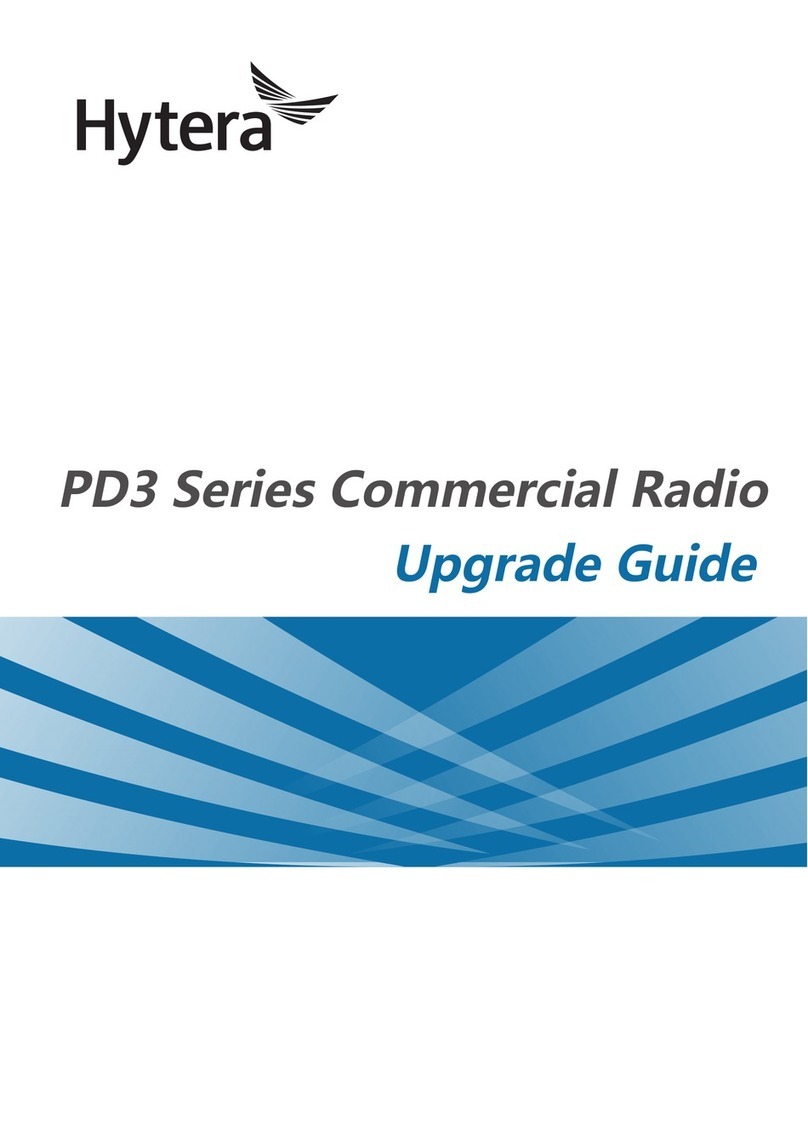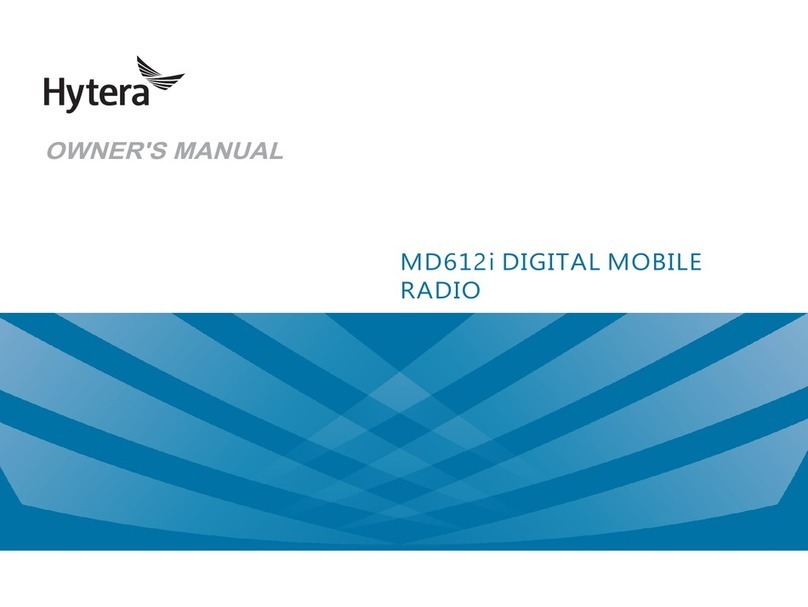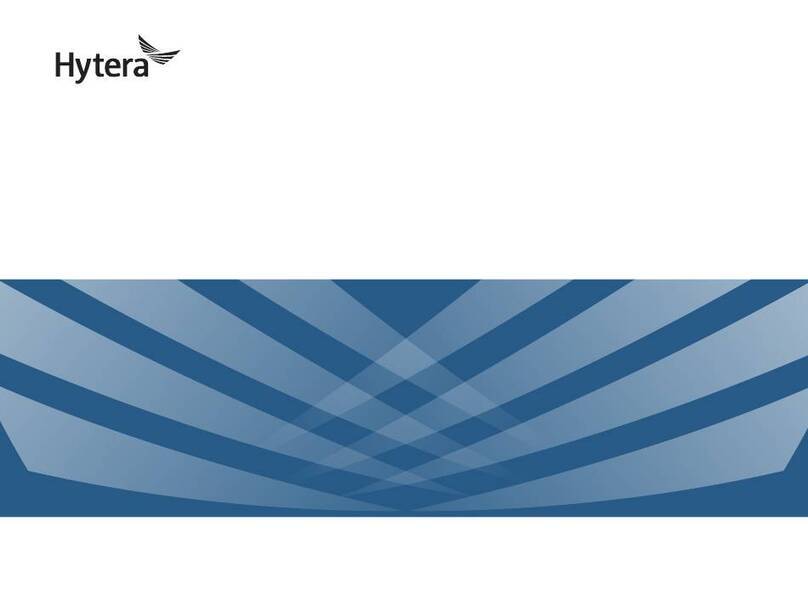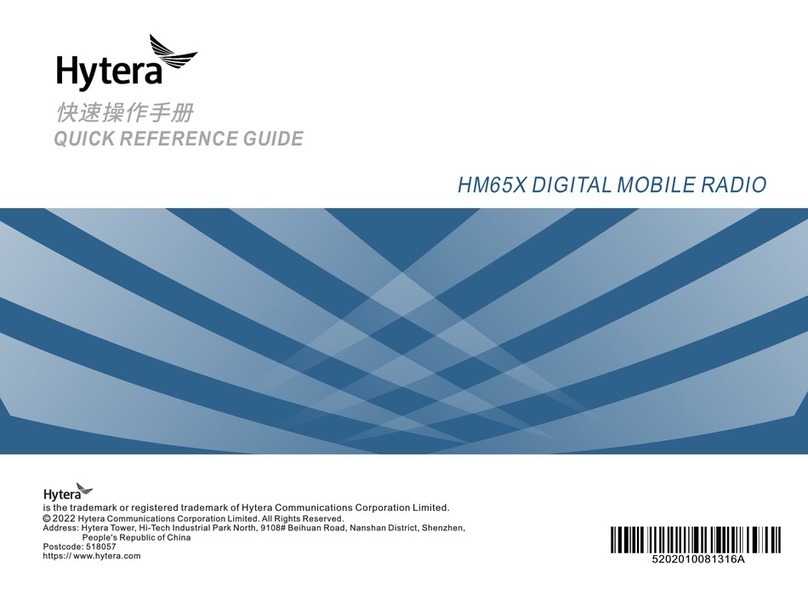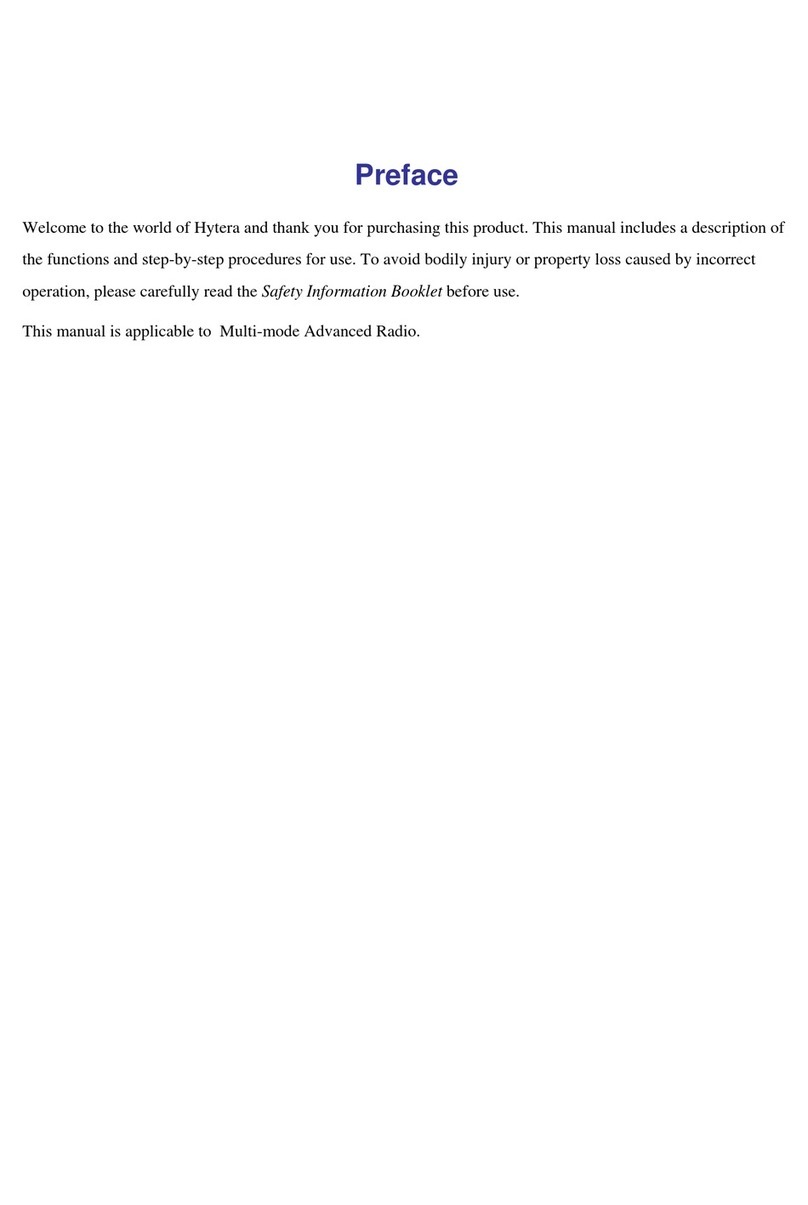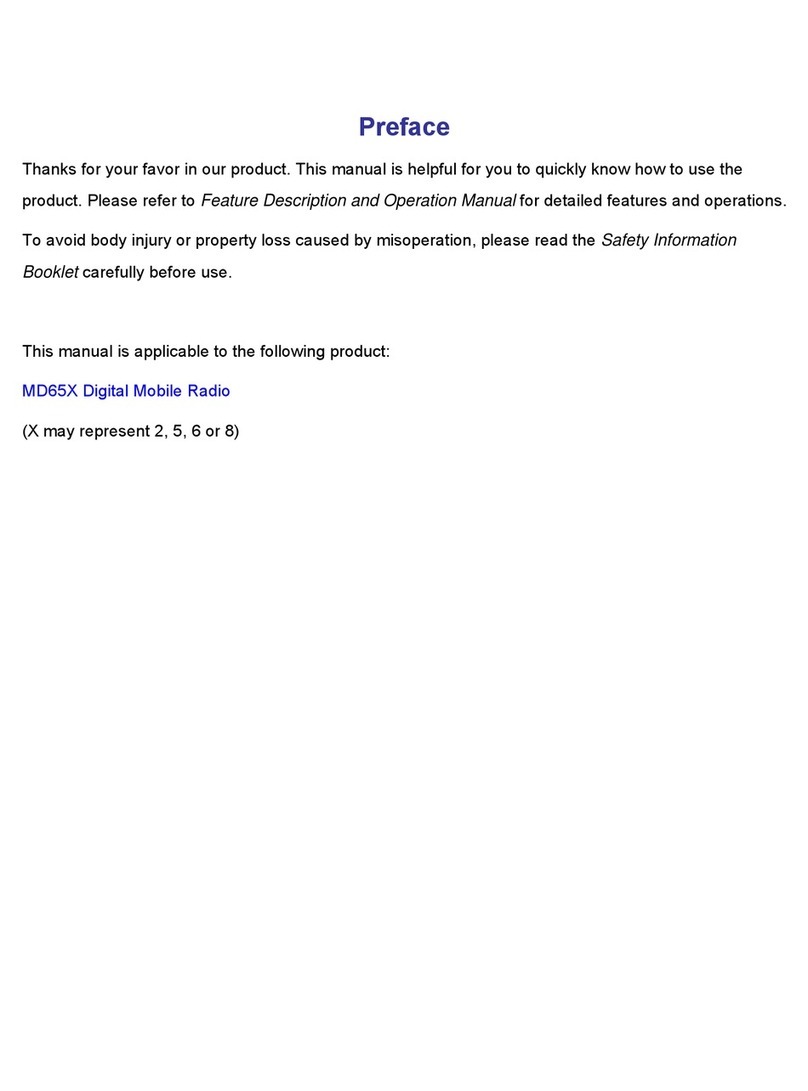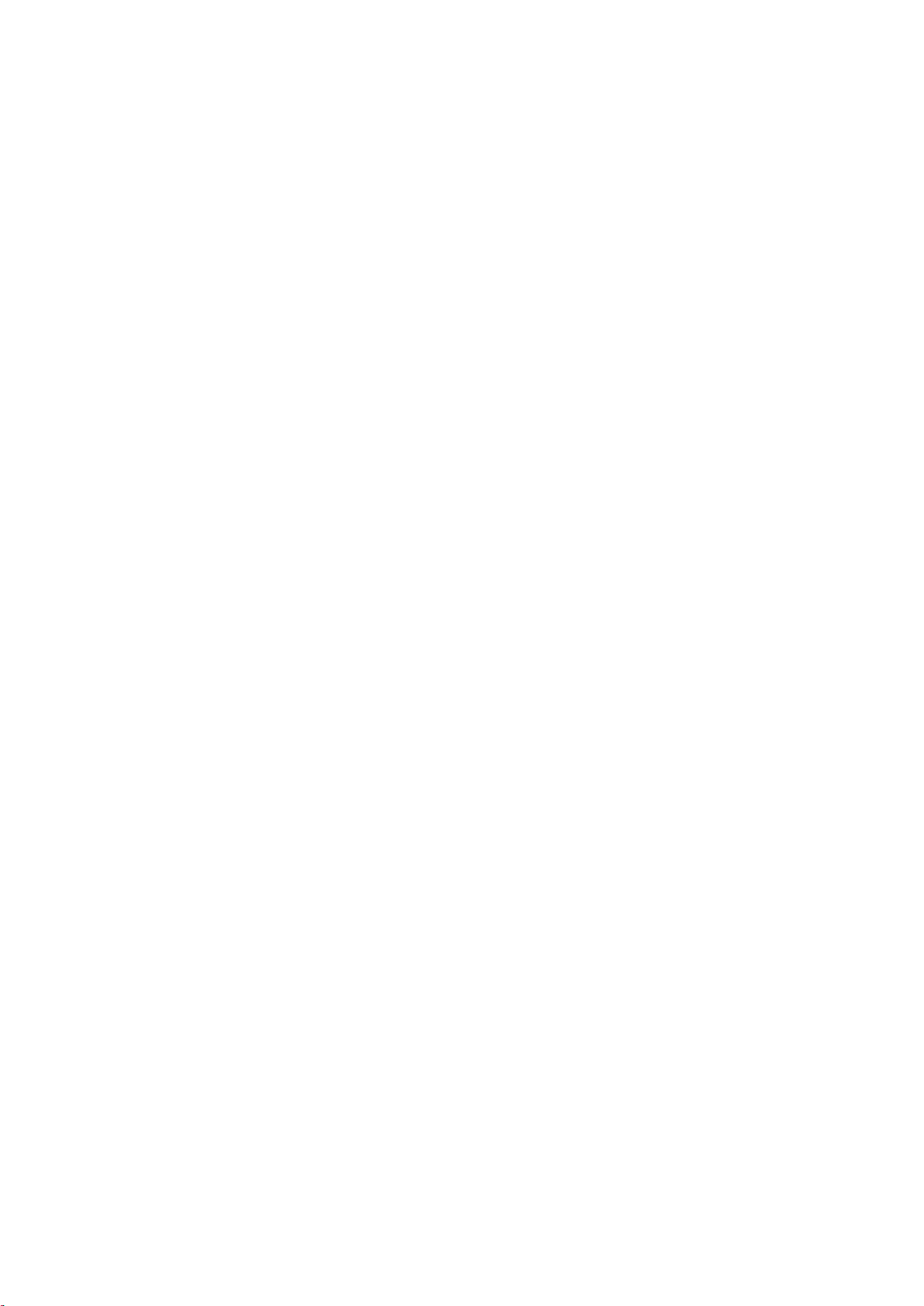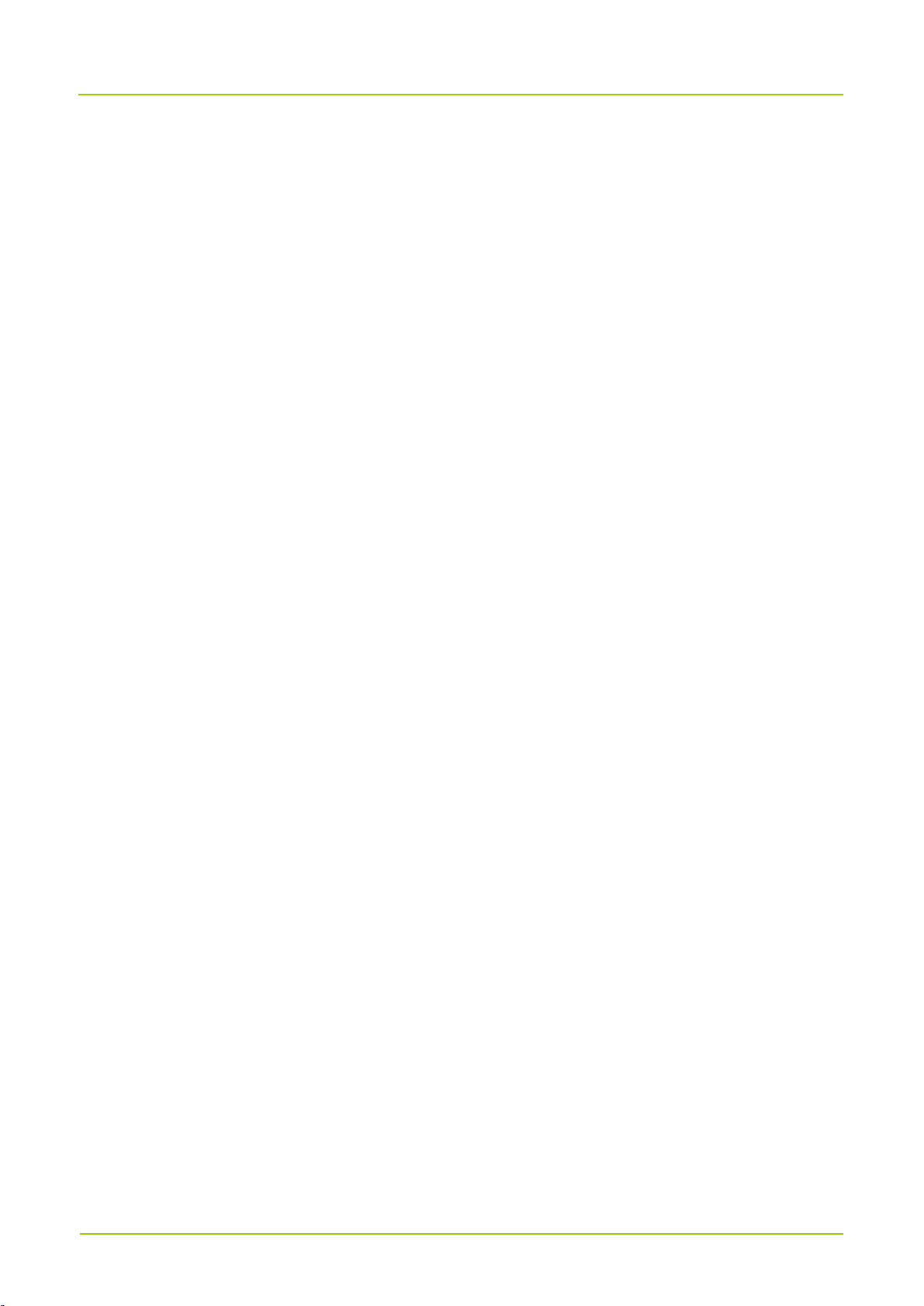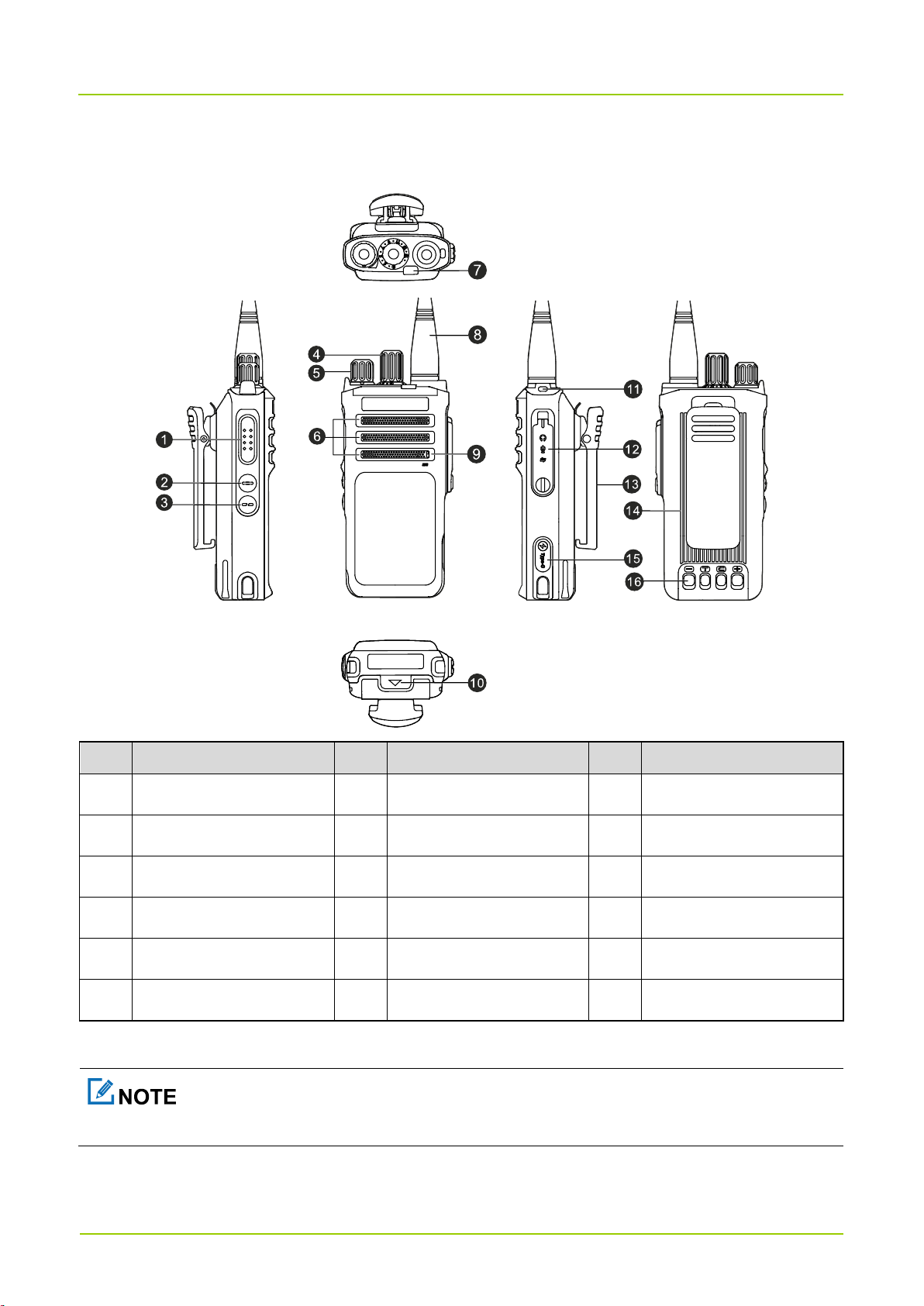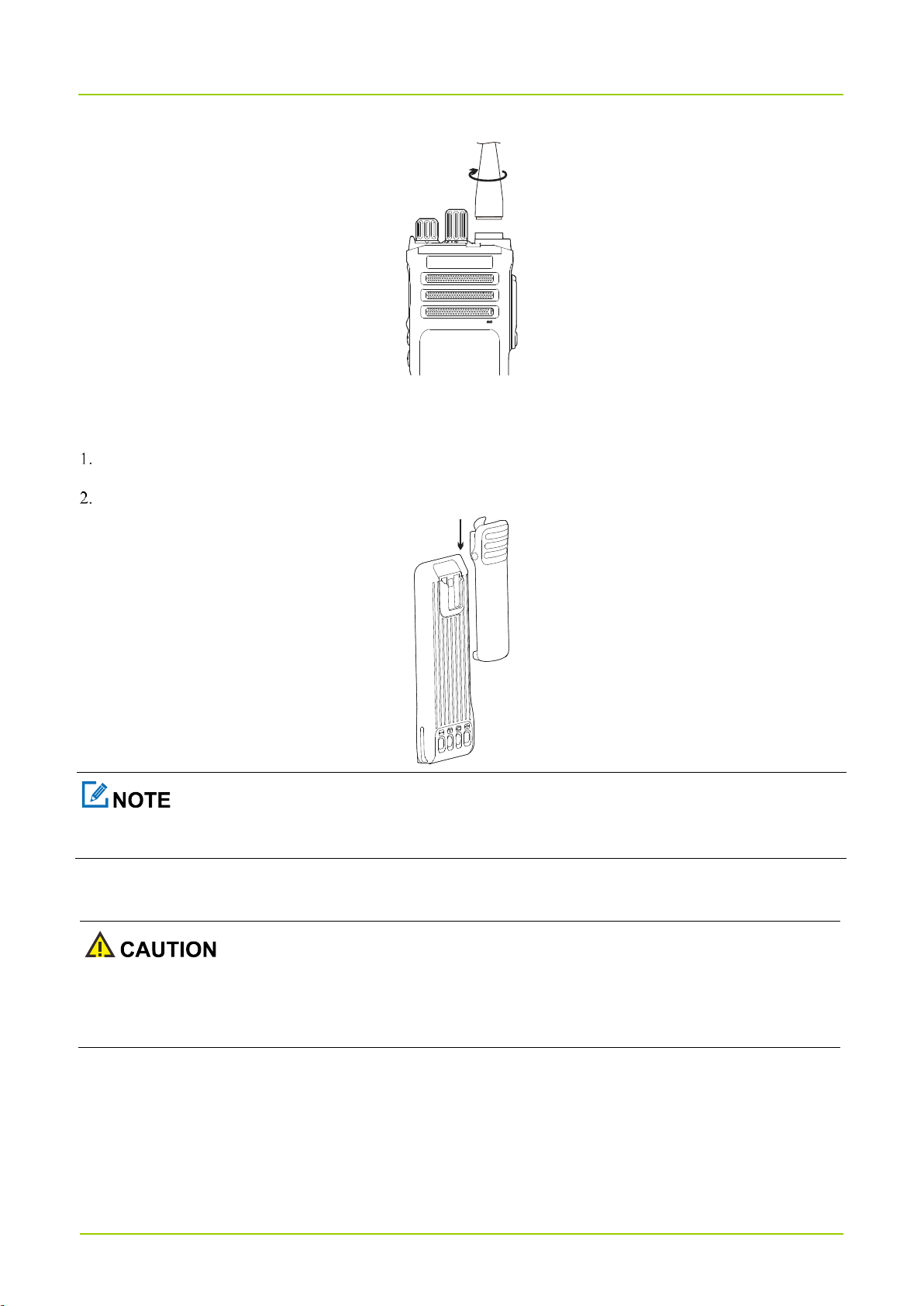Contents
Documentation Information ........................................................................................................................ 1
1. Packing List .............................................................................................................................................. 2
2. Product Layout......................................................................................................................................... 3
3. Before Use ................................................................................................................................................ 4
3.1 Charge the Battery ............................................................................................................................... 4
3.2 Attach the Antenna............................................................................................................................... 4
3.3 Attach the Belt Clip............................................................................................................................... 5
3.4 Attach the Battery................................................................................................................................. 5
3.5 Attach the Audio Accessory ................................................................................................................. 6
4. Basic Operations...................................................................................................................................... 8
4.1 Turn On or Off the Radio...................................................................................................................... 8
4.2 Adjust the Volume ................................................................................................................................ 8
4.3 Select a Zone ....................................................................................................................................... 8
4.4 Select a Channel .................................................................................................................................. 8
5. LED Indications ...................................................................................................................................... 10
6. Call Services........................................................................................................................................... 11
6.1 Call on Digital Channel....................................................................................................................... 11
6.1.1 Make a Call .............................................................................................................................. 11
6.1.2 Answer a Call ........................................................................................................................... 11
6.1.3 End a Call................................................................................................................................. 11
6.2 Call on Analog Channel...................................................................................................................... 11
6.2.1 Call Without Signaling.............................................................................................................. 11
6.2.2 Call with Signaling.................................................................................................................... 12
7. Safety and Security................................................................................................................................ 13
7.1 Emergency ......................................................................................................................................... 13
7.1.1 Make an Emergency Call......................................................................................................... 13
7.1.2 Receive an Emergency Call..................................................................................................... 13
7.1.3 End an Emergency Call ........................................................................................................... 14
7.2 Lone Worker ....................................................................................................................................... 14
7.3 Encryption........................................................................................................................................... 14
7.3.1 Enable Encryption .................................................................................................................... 14
7.3.2 Set Encryption.......................................................................................................................... 14
8. Basic Settings......................................................................................................................................... 16
8.1 Profiles................................................................................................................................................ 16
8.2 Audio Settings .................................................................................................................................... 16
8.2.1 Switch the Audio Routing ......................................................................................................... 16
8.2.2 Enable AI-based Noise Cancellation ....................................................................................... 16