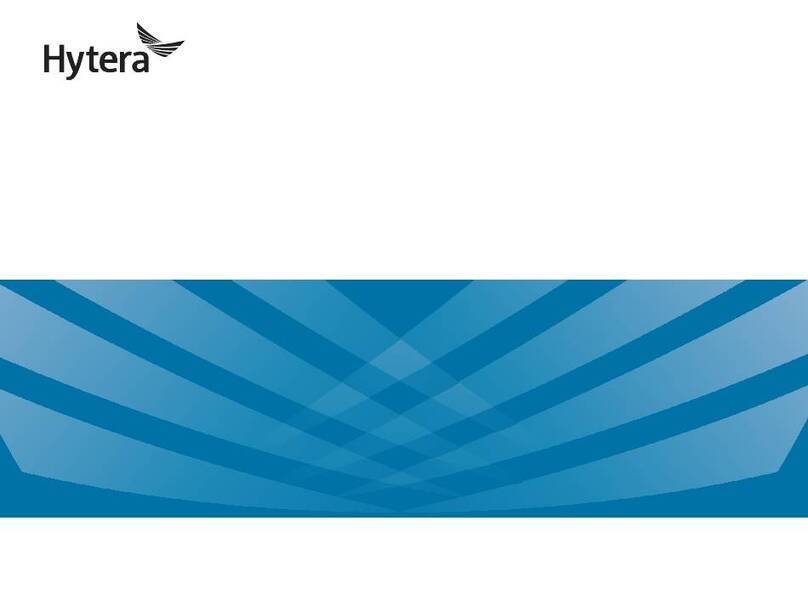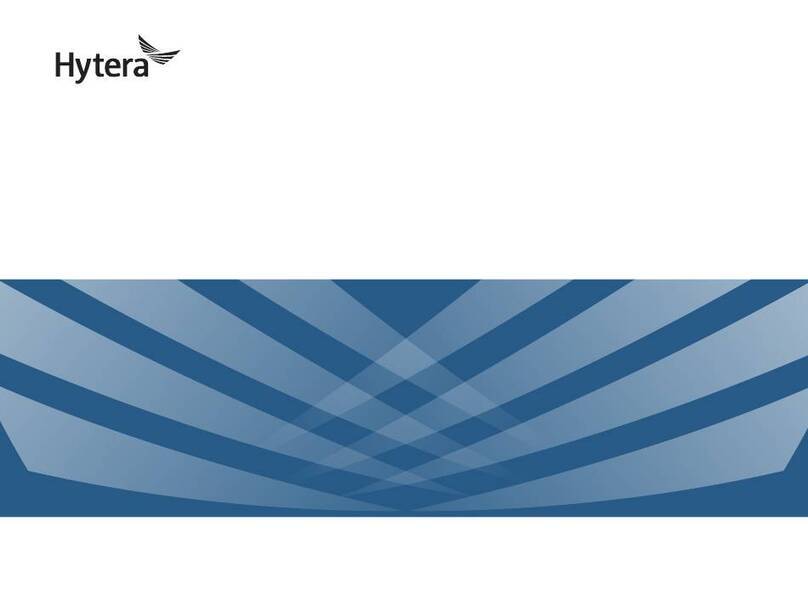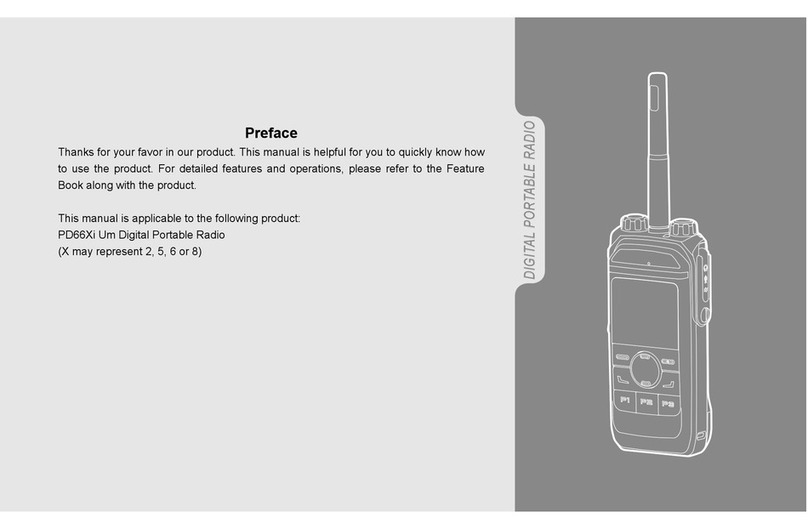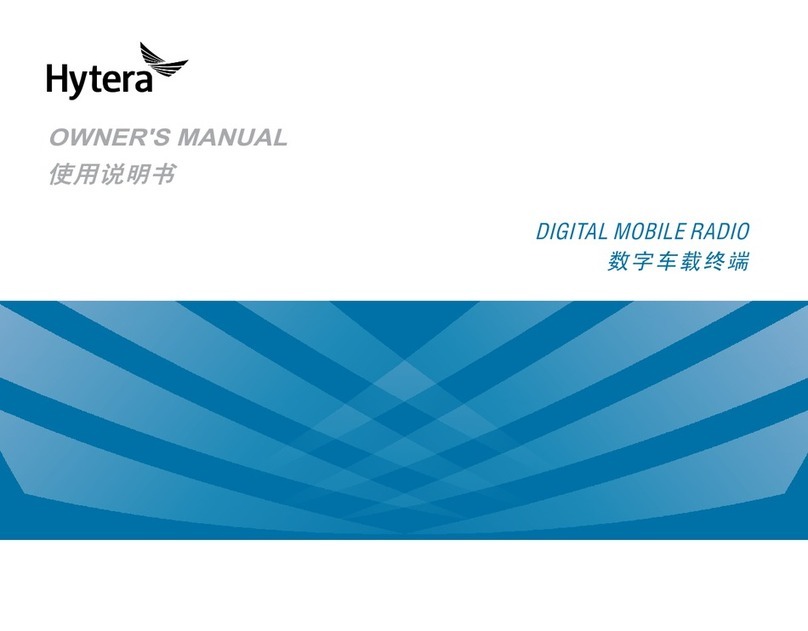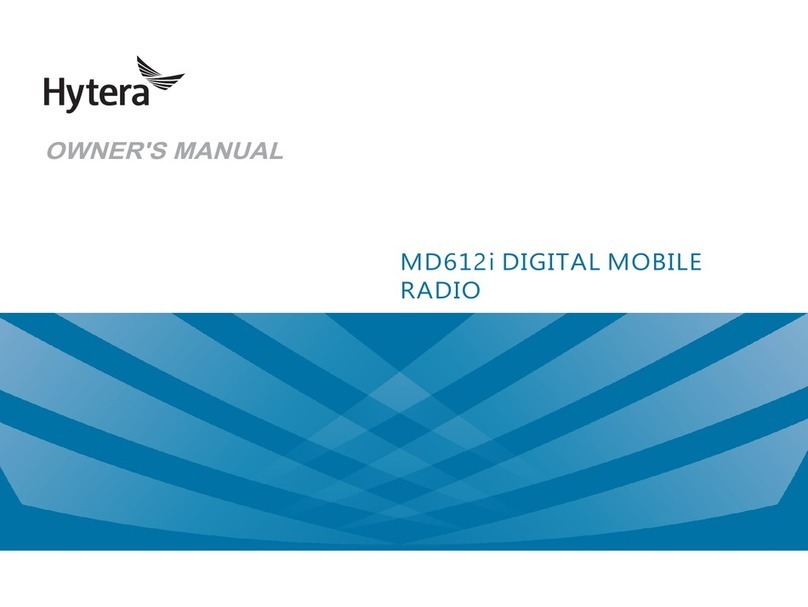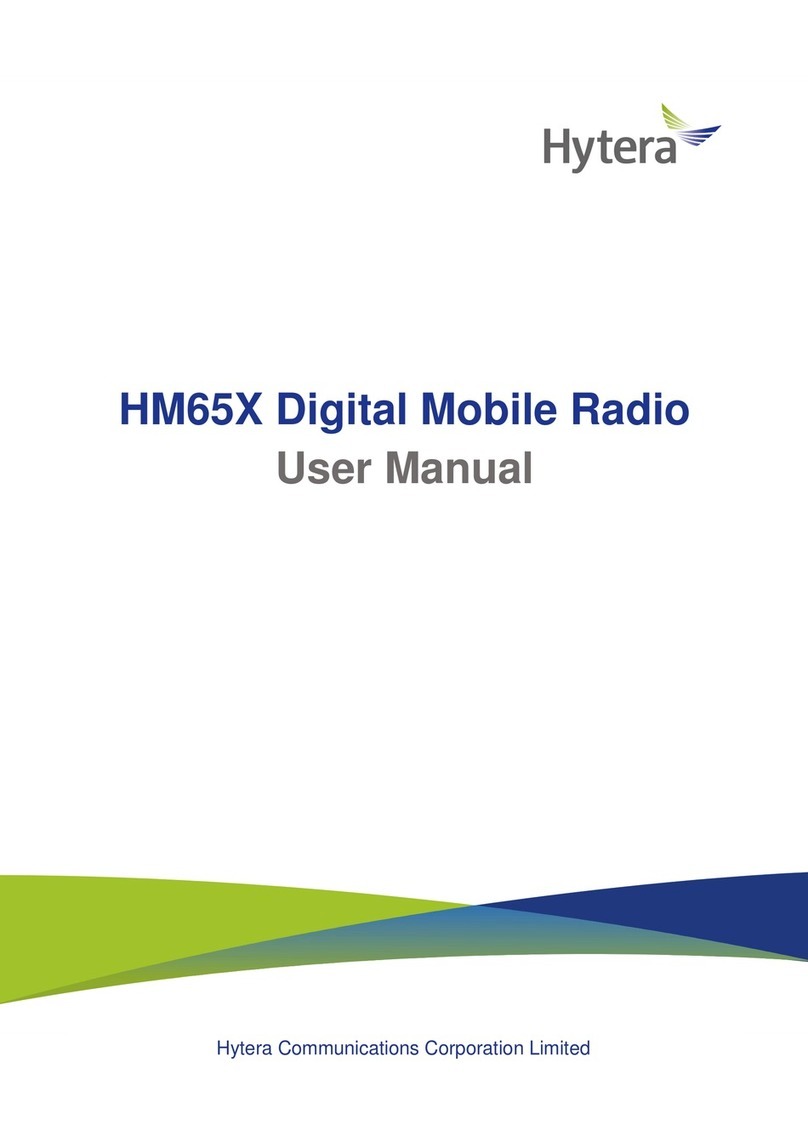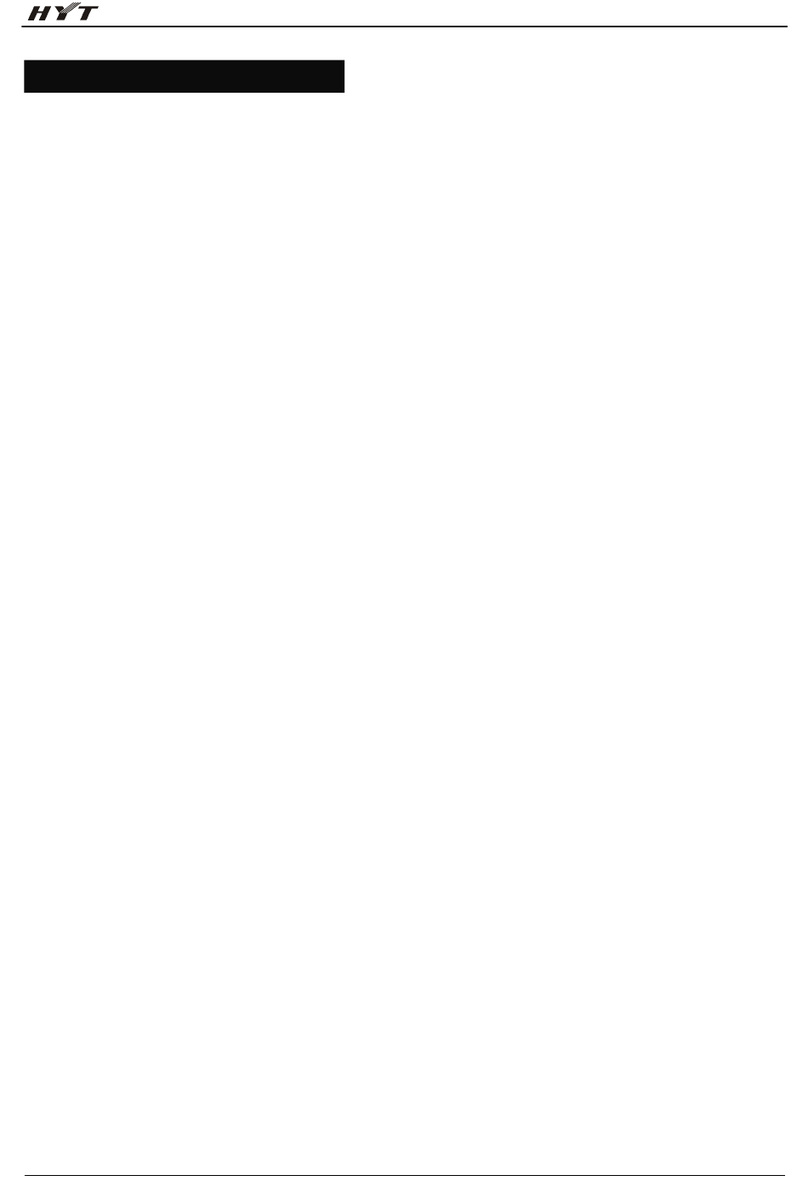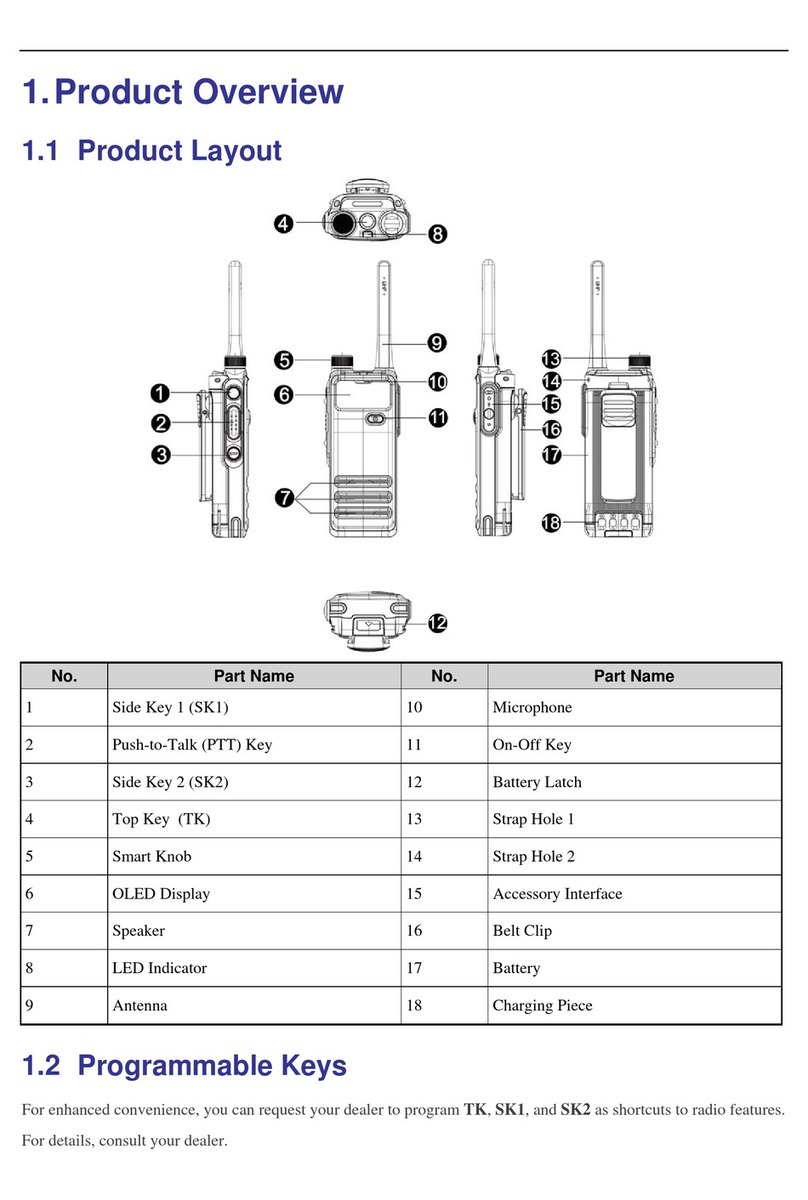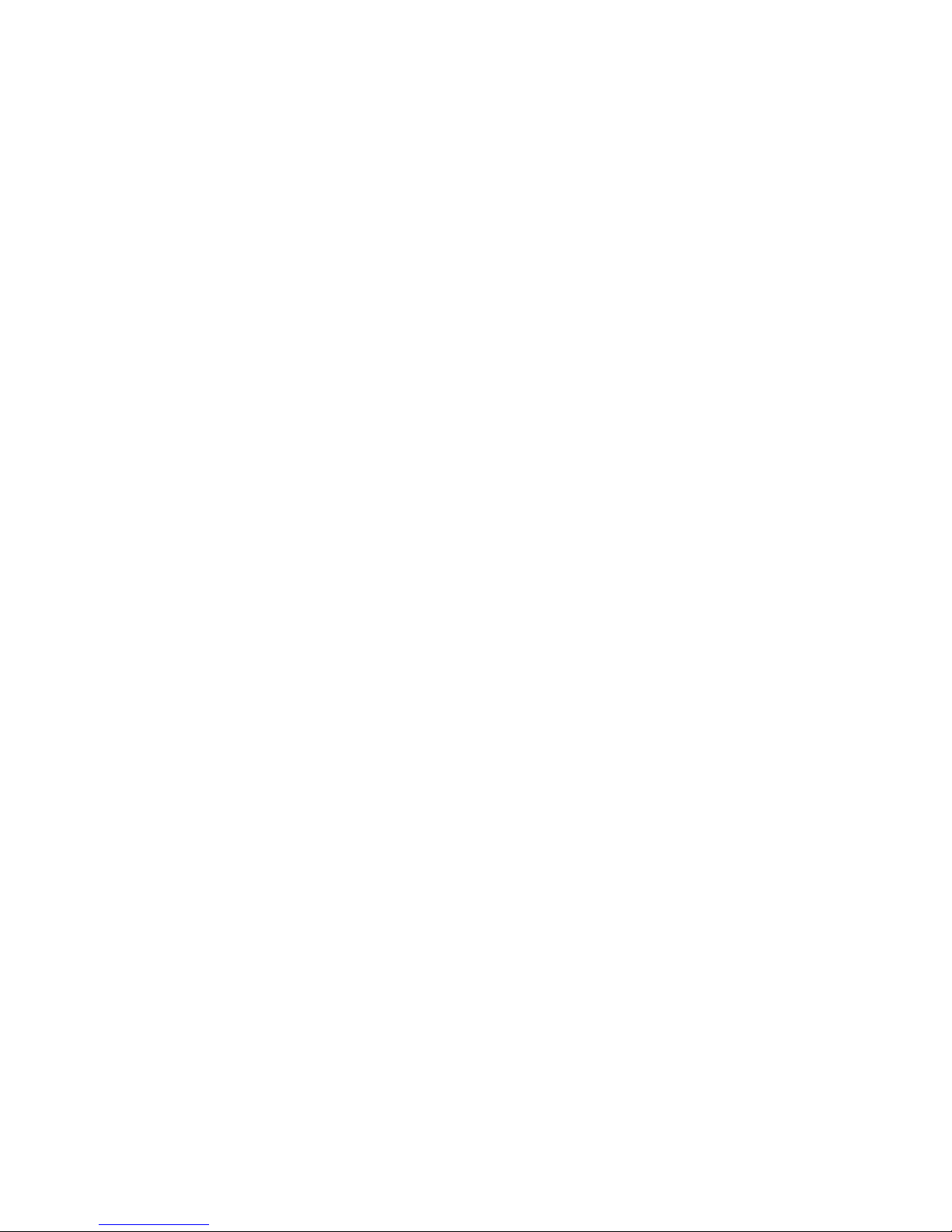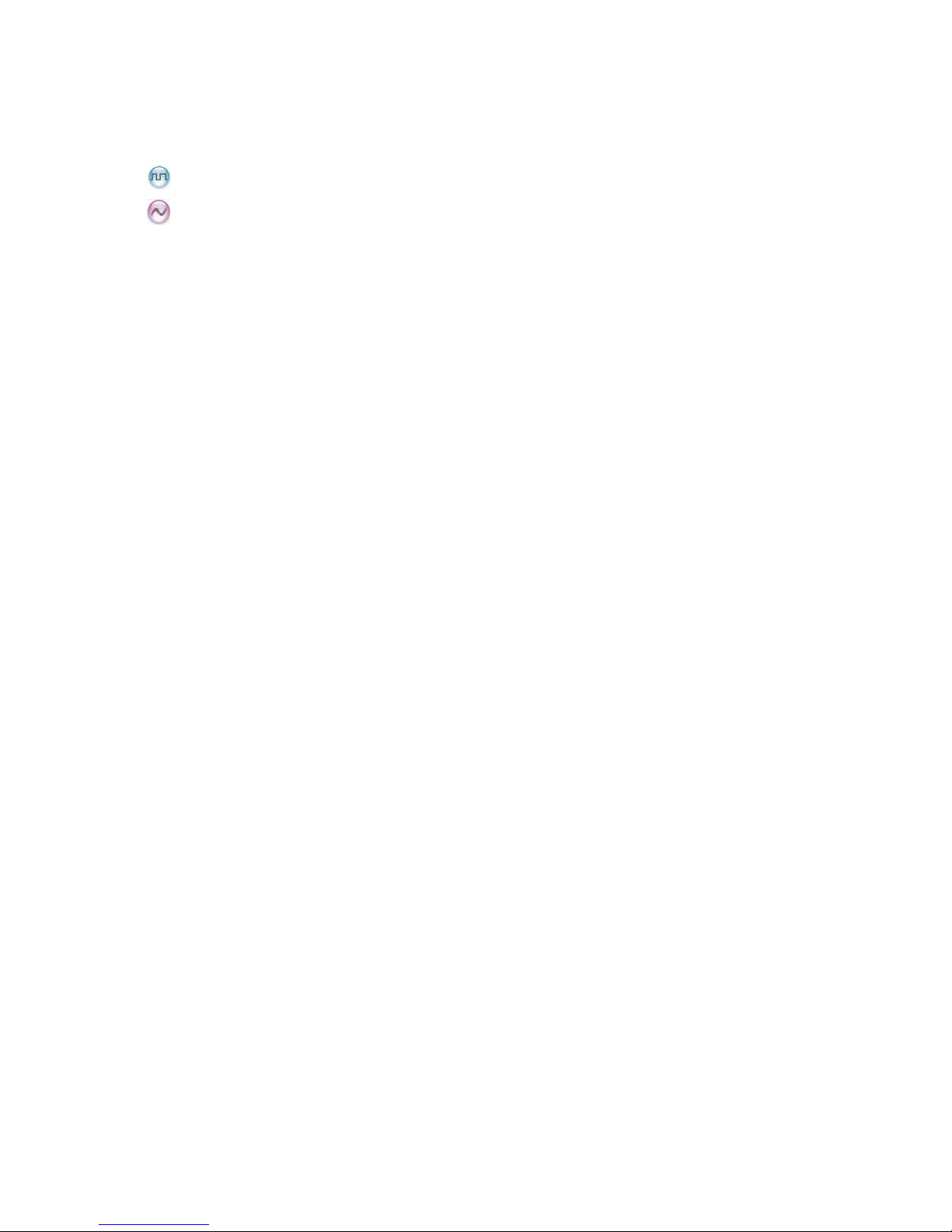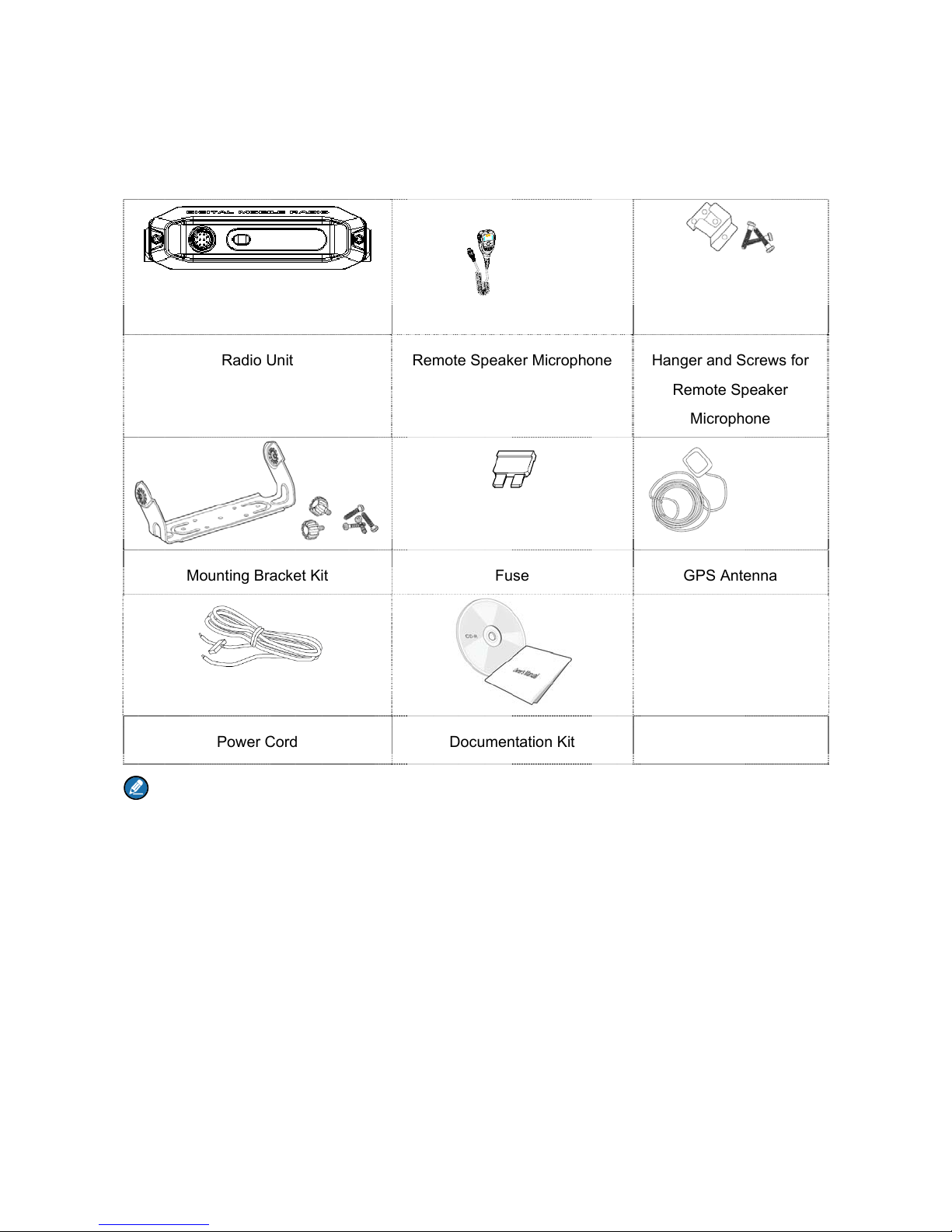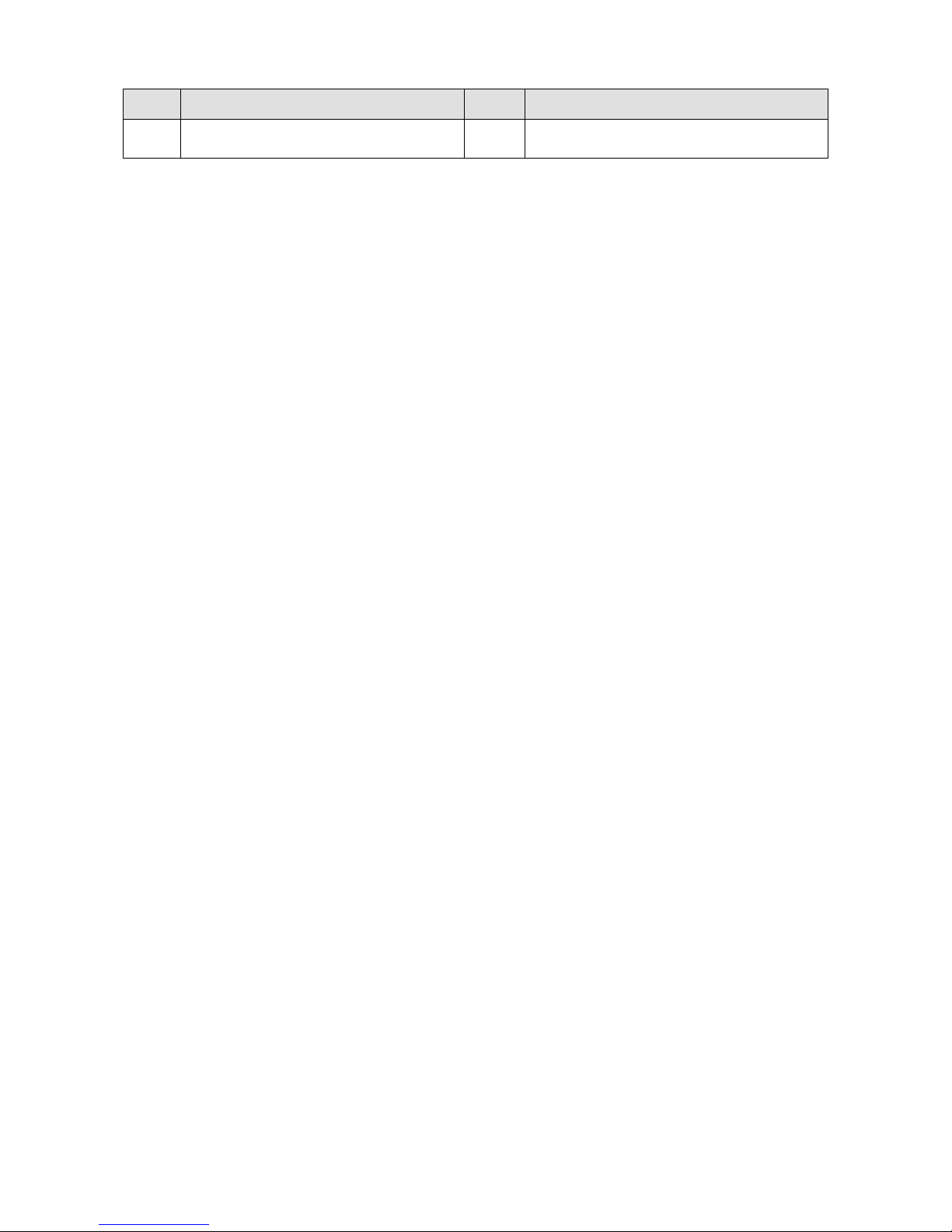Contents
1. Items in the Package .......................................................................................................................... 1
2. Product Overview ............................................................................................................................... 2
2.1 Radio Unit ....................................................................................................................................... 2
2.2 Remote Speaker Microphone ......................................................................................................... 3
3. Installation .......................................................................................................................................... 4
3.1 Instructions ..................................................................................................................................... 4
3.2 Installation Tools ............................................................................................................................. 4
3.3 Installation Procedure ..................................................................................................................... 4
4. Status Indication ................................................................................................................................ 7
4.1 LCD Icon ......................................................................................................................................... 7
4.2 LED Indicator .................................................................................................................................. 7
5. Basic Operations ................................................................................................................................ 9
5.1 Powering On/Off ............................................................................................................................. 9
5.2 Adjusting the Volume ...................................................................................................................... 9
5.3 Selecting a Zone ............................................................................................................................. 9
5.4 Selecting a Channel ........................................................................................................................ 9
5.5 Setting TX Power Level ................................................................................................................ 10
6. Call Services ..................................................................................................................................... 11
6.1 Call on Digital Channel ............................................................................................................ 11
6.2 Call on Analog Channel without Signaling ............................................................................... 13
7. Available Features ............................................................................................................................ 14
8. Troubleshooting ............................................................................................................................... 16
9. Care and Cleaning ............................................................................................................................ 18
10. Optional Accessories ..................................................................................................................... 19