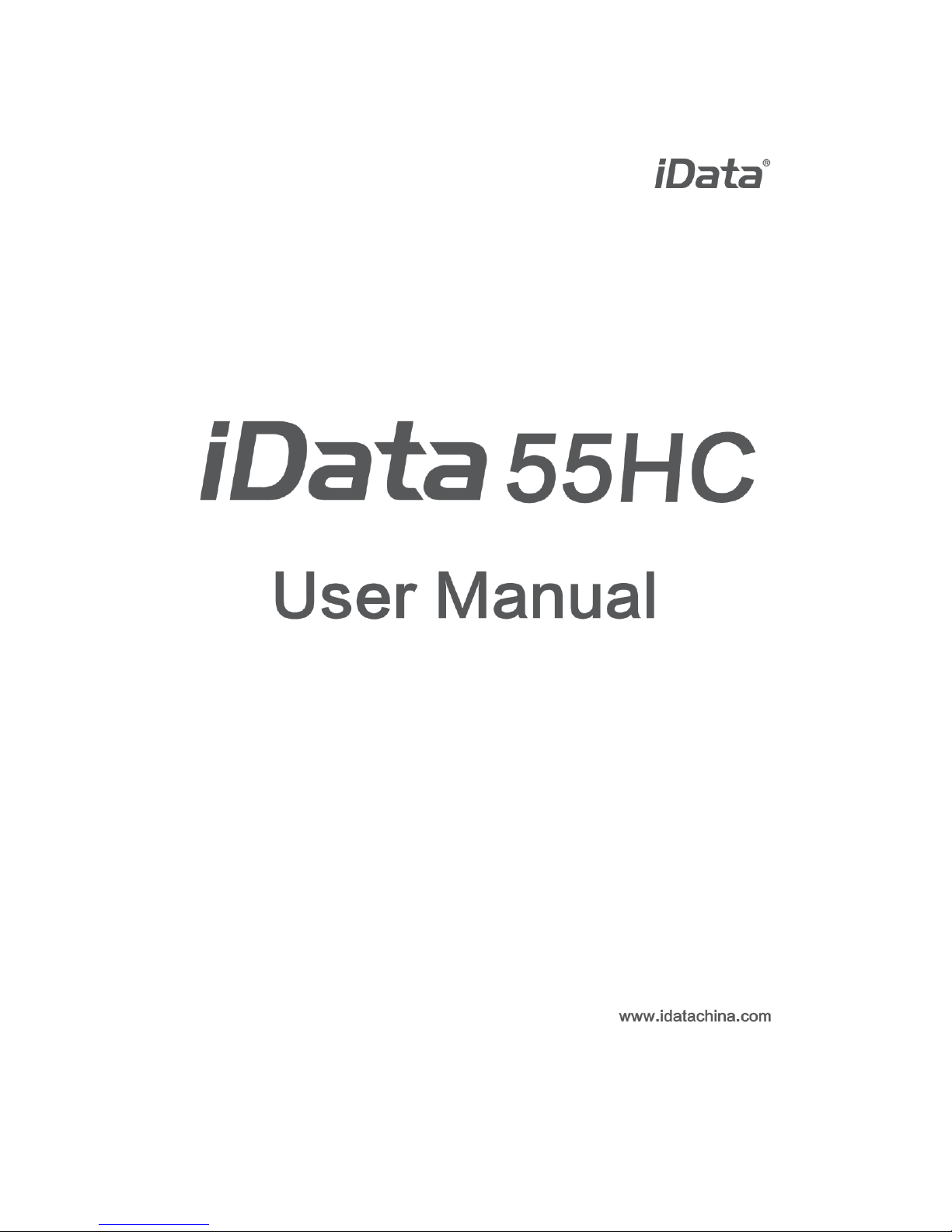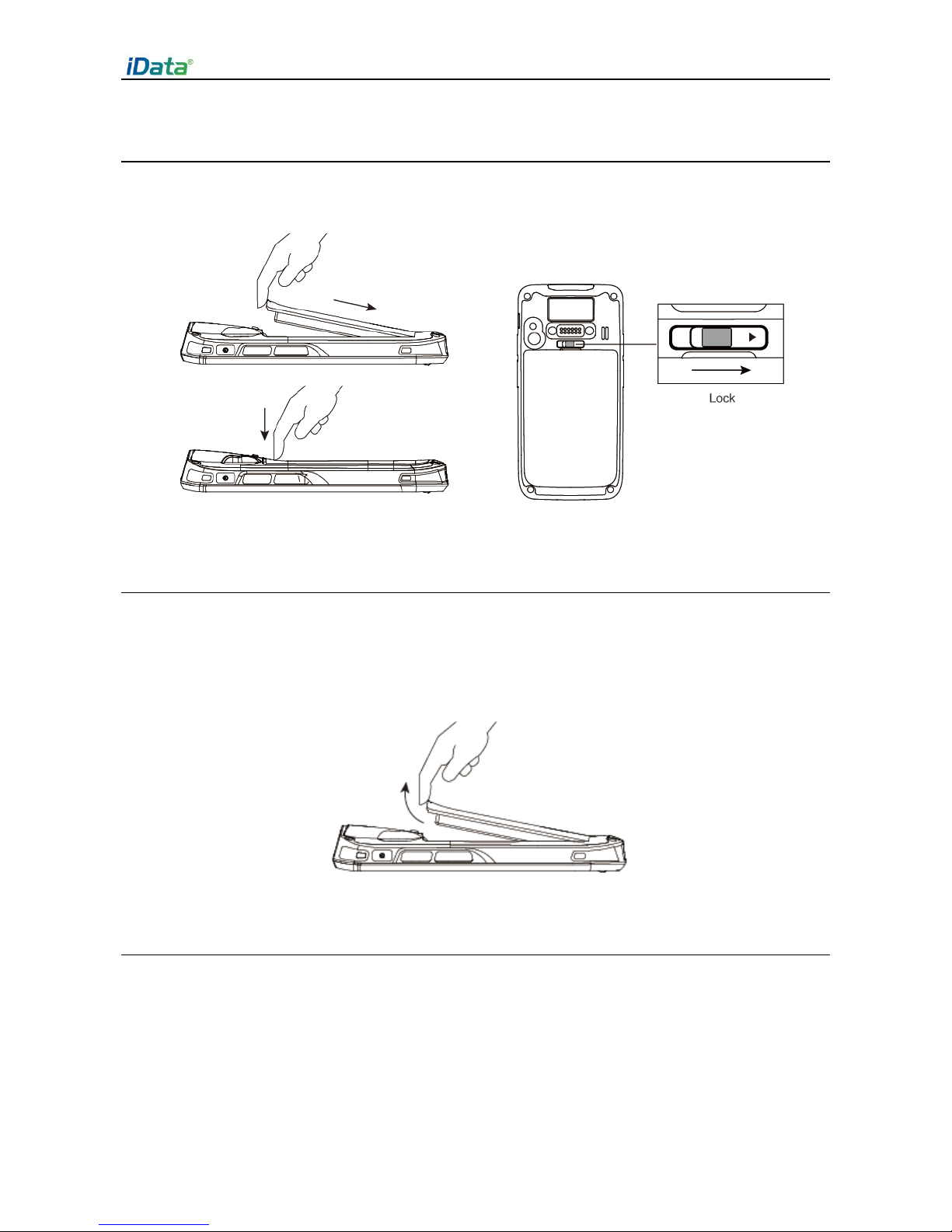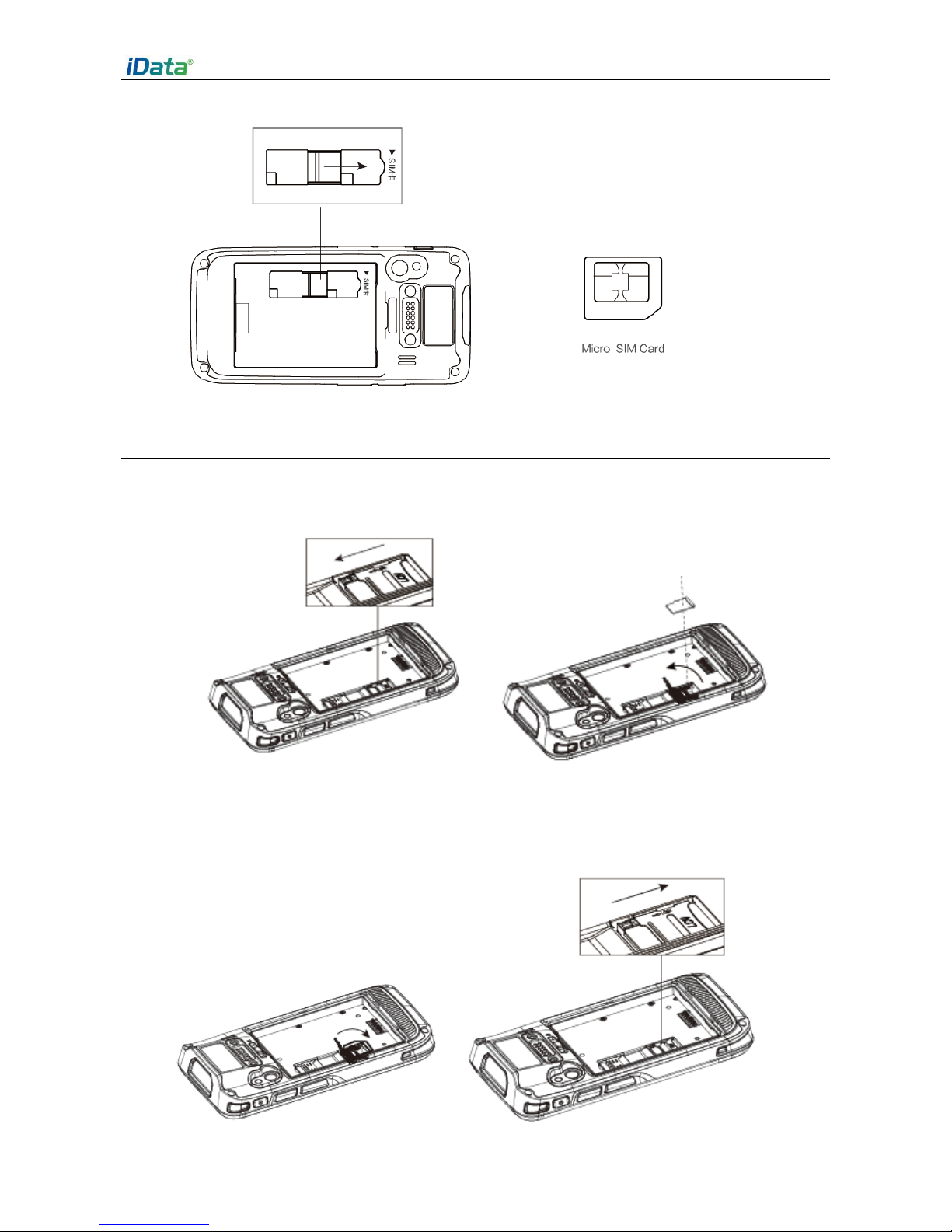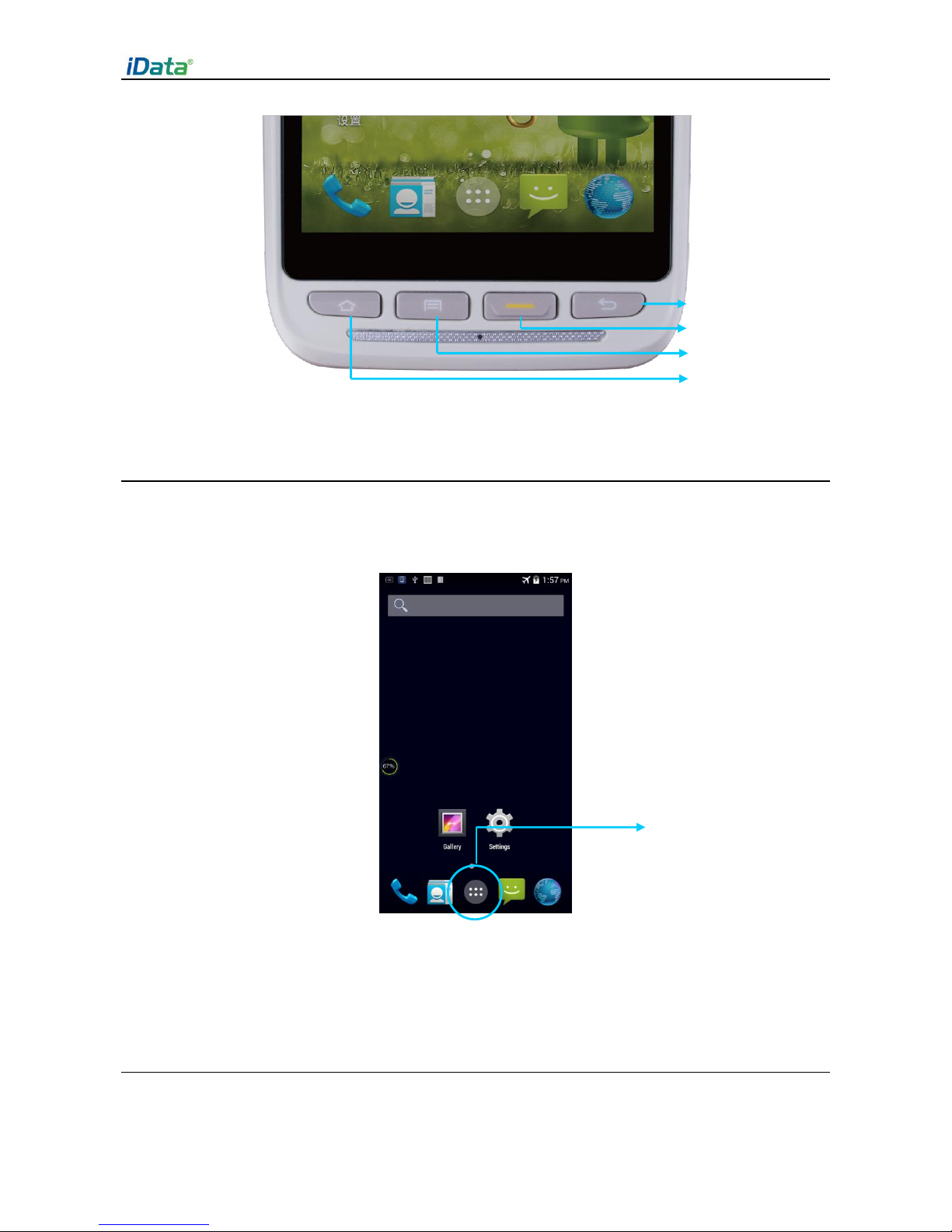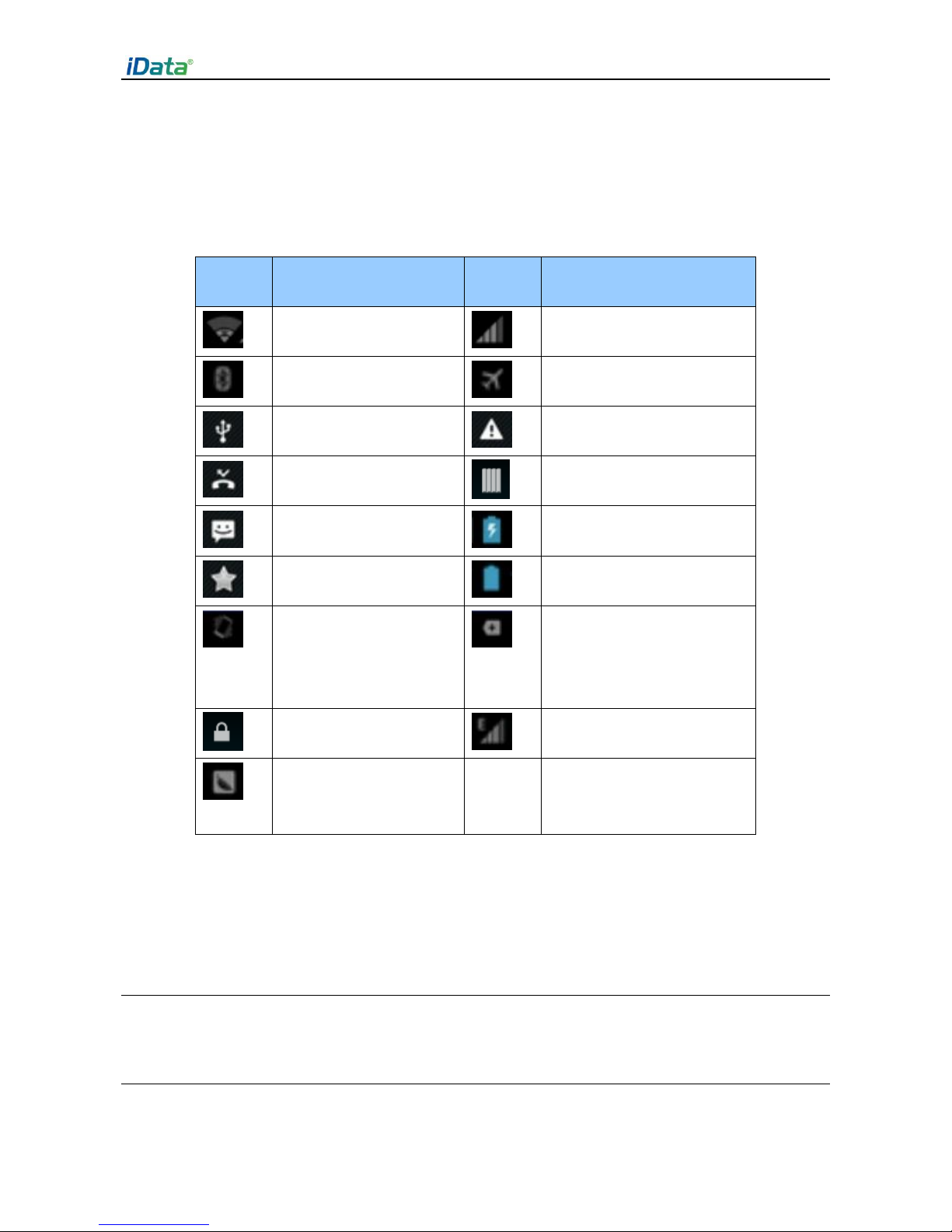Contents
1 Introduction...................................................................................................................................1
1.1 Appearance of iData 55HC..................................................................................................................... 1
1.2 Installing the Battery................................................................................................................................ 2
1.3 Removing the Battery.............................................................................................................................. 2
1.4 Inserting a SIM Card................................................................................................................................ 2
1.5 Inserting a TF Card.................................................................................................................................. 3
1.6 Charging.................................................................................................................................................... 4
2.1 Powering On/Off the iData 55HC........................................................................................................... 5
2.2 Locking and Unlocking the iData 55HC................................................................................................ 5
2.3 Keys ........................................................................................................................................................... 5
2.4 Home Screen............................................................................................................................................ 6
2.5 Status Icons and Indicators .................................................................................................................... 6
2.6 Basic Settings........................................................................................................................................... 7
3 Call Function...............................................................................................................................13
3.1 Making a Call.......................................................................................................................................... 13
3.2 Contacts................................................................................................................................................... 13
3.3 SMS and MMS........................................................................................................................................ 14
3.4 Email ........................................................................................................................................................ 15
4 Network Connection and Connection Synchronization..................................................17
4.1 GPRS Data Connection........................................................................................................................ 17
4.2 Wi-Fi Network Connection.................................................................................................................... 18
4.3 Bluetooth ................................................................................................................................................. 18
4.4 GPS.......................................................................................................................................................... 20
4.5 Connecting the iData 55HC to a PC ................................................................................................... 20
4.6 Synchronization...................................................................................................................................... 21
5 Enabling the Scan Function....................................................................................................22
5.1 To start the iScan program and enable scanning, do as follows: ................................................... 22
6 Enabling the NFC Function.....................................................................................................23
6.1 To enable the NFC function, do as follows......................................................................................... 23
7 Managing the iData 55HC ........................................................................................................24
7.1 Installing Applications ............................................................................................................................ 24
7.2 Uninstalling Applications ....................................................................................................................... 24
7.3 Managing Applications .......................................................................................................................... 25
8 Precautions and Troubleshooting.........................................................................................26
8.1 Precautions............................................................................................................................................. 26
8.2 Troubleshooting...................................................................................................................................... 27
Appendix .........................................................................................................................................30