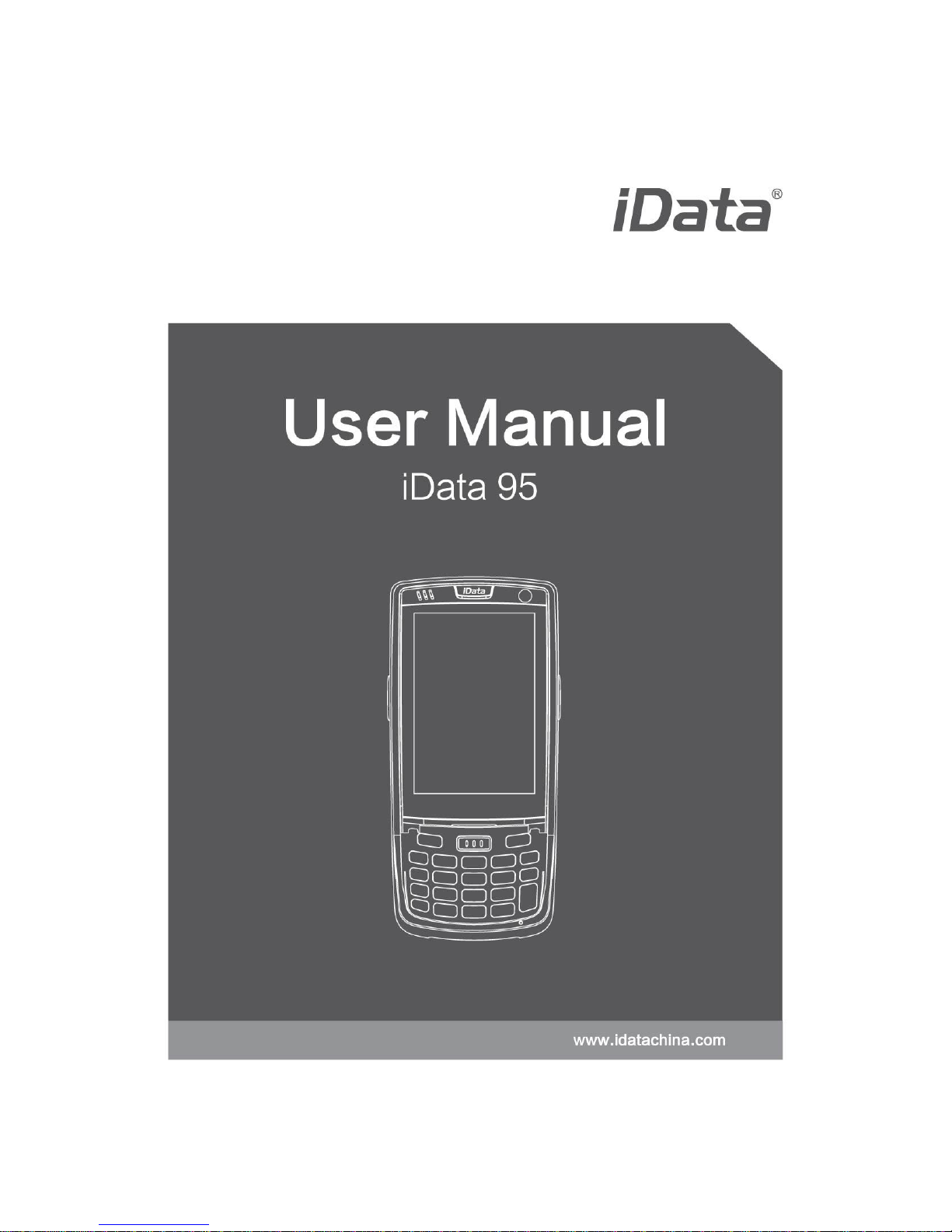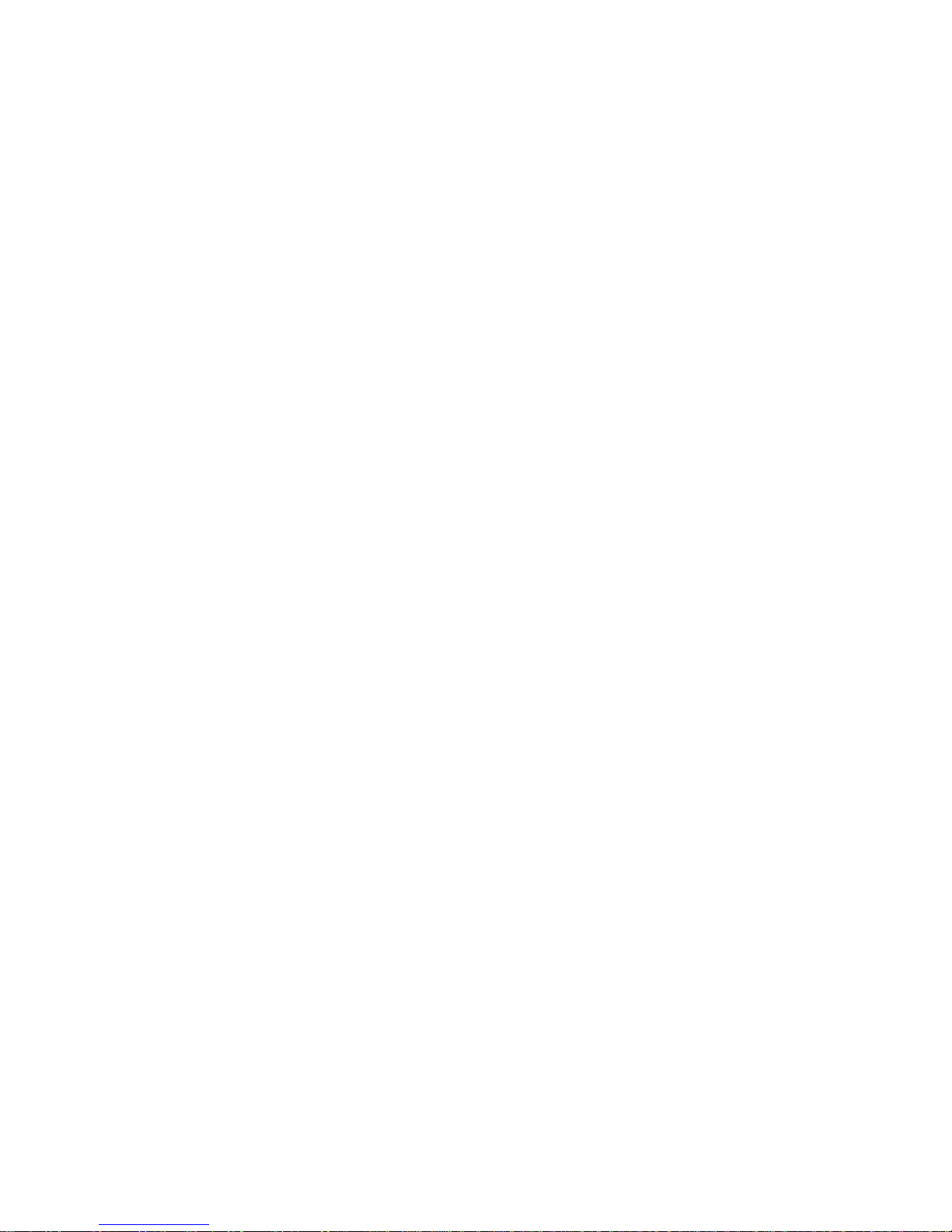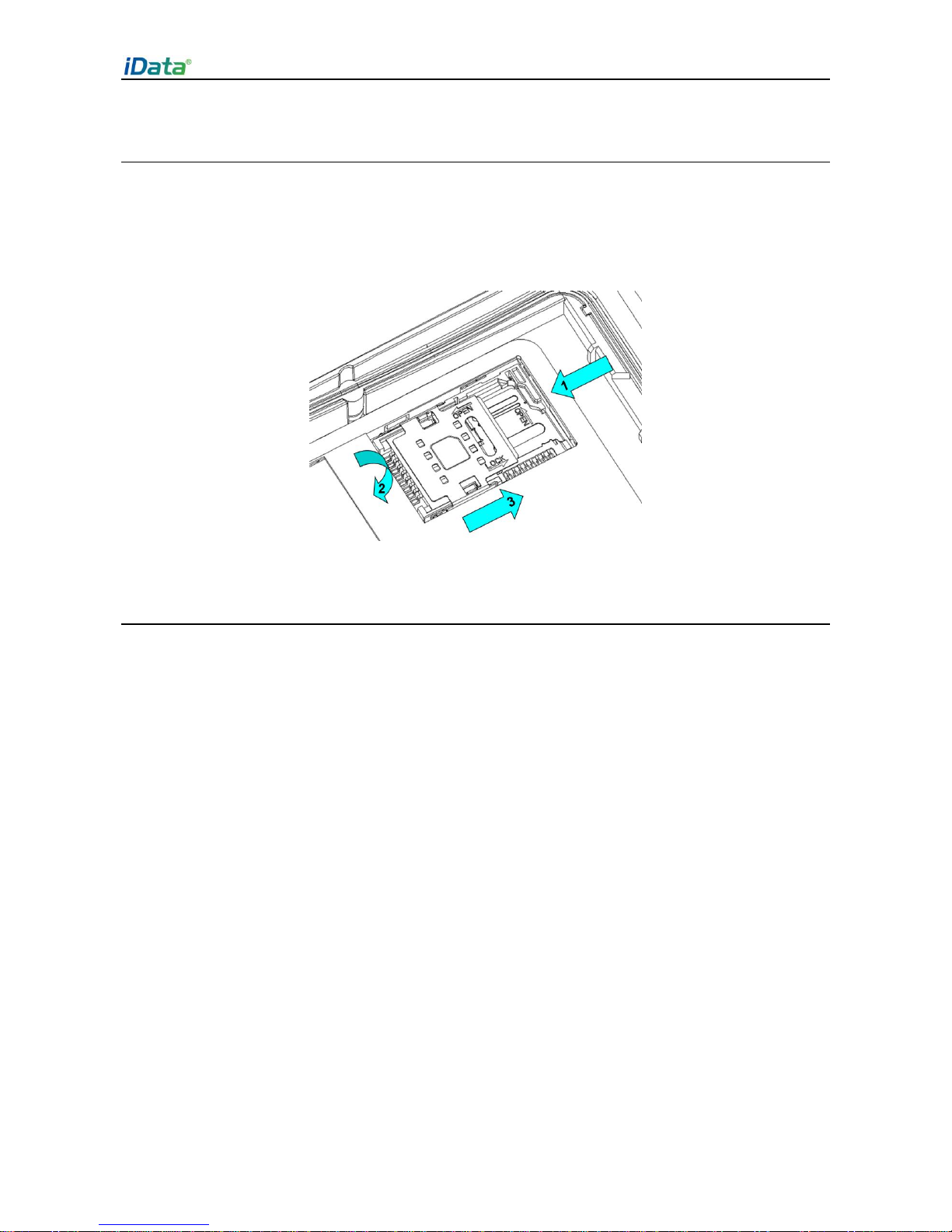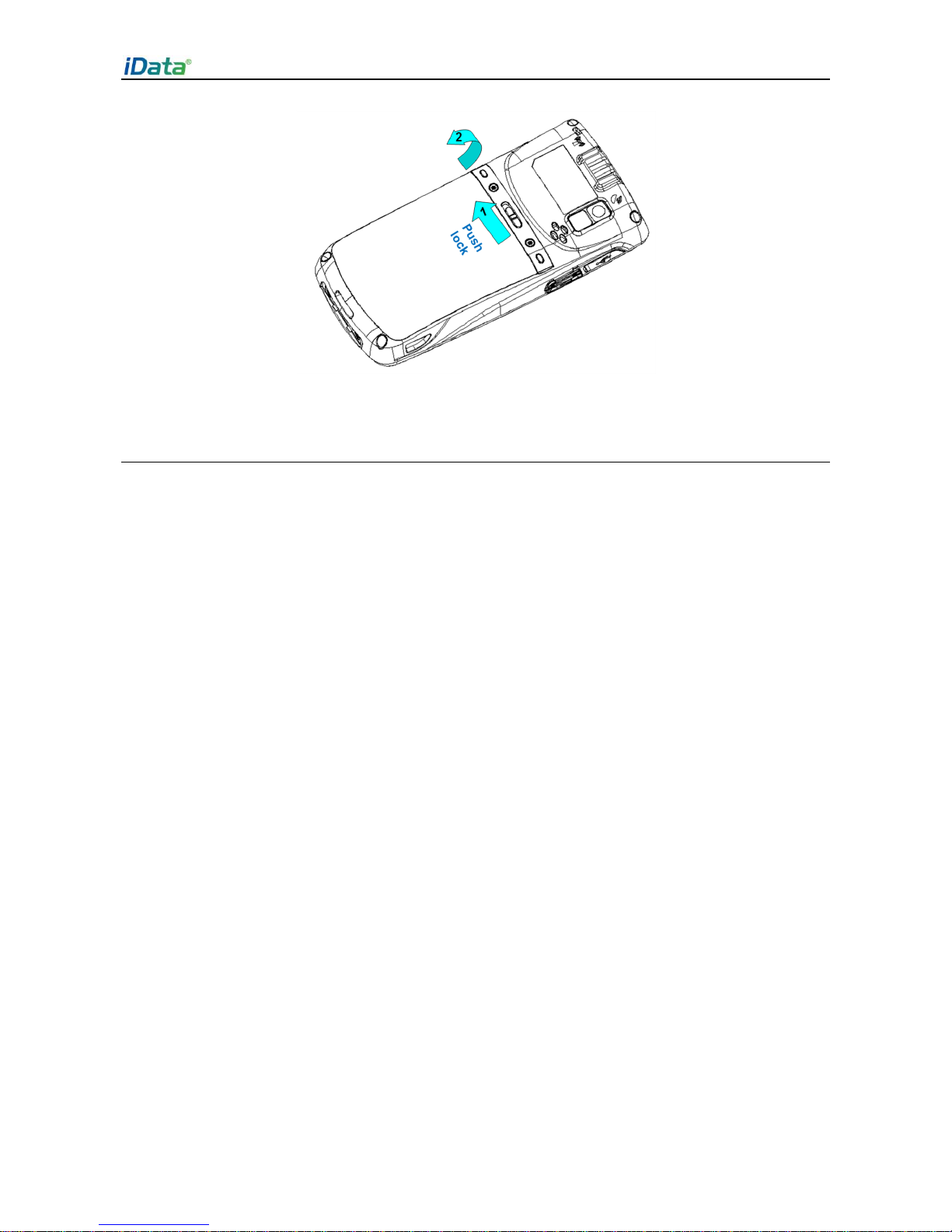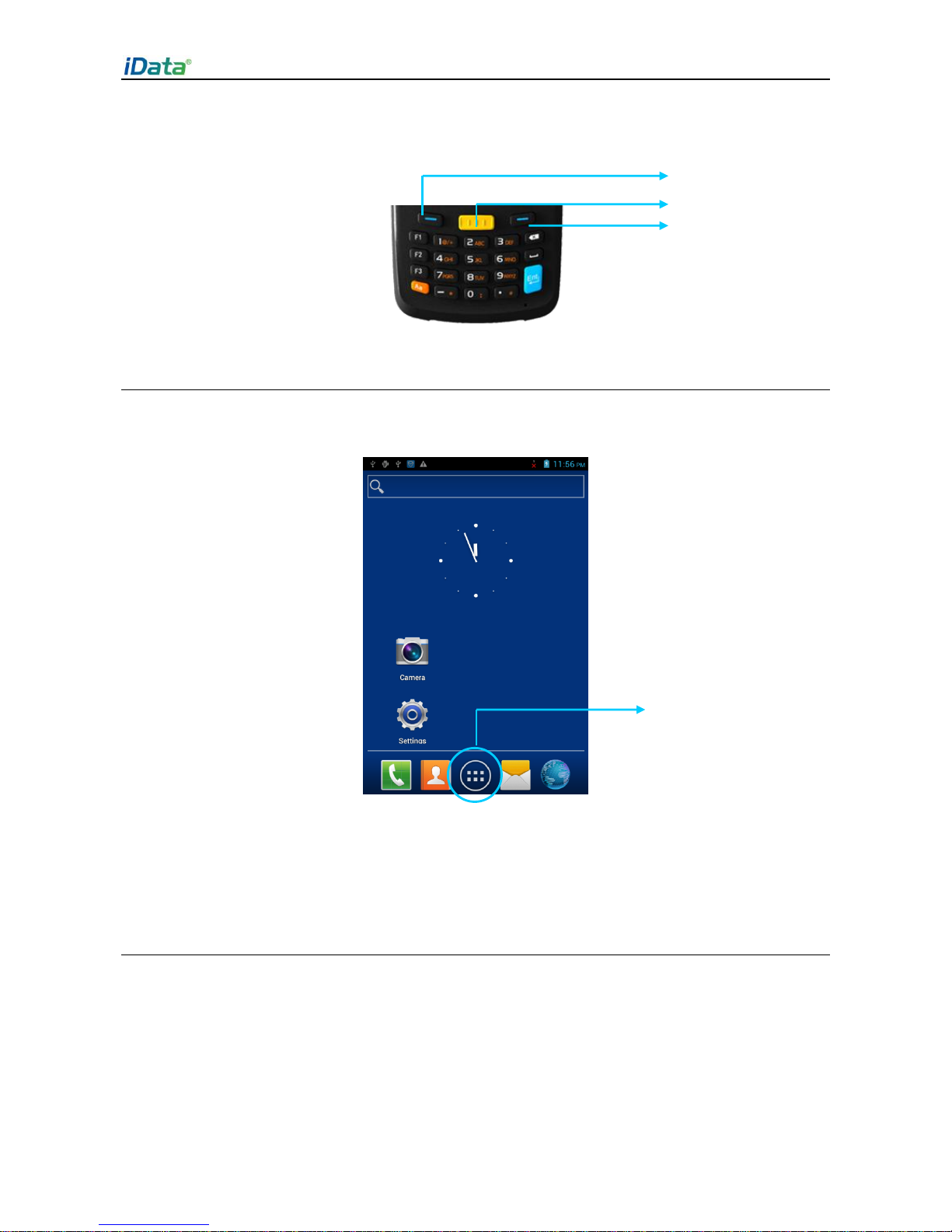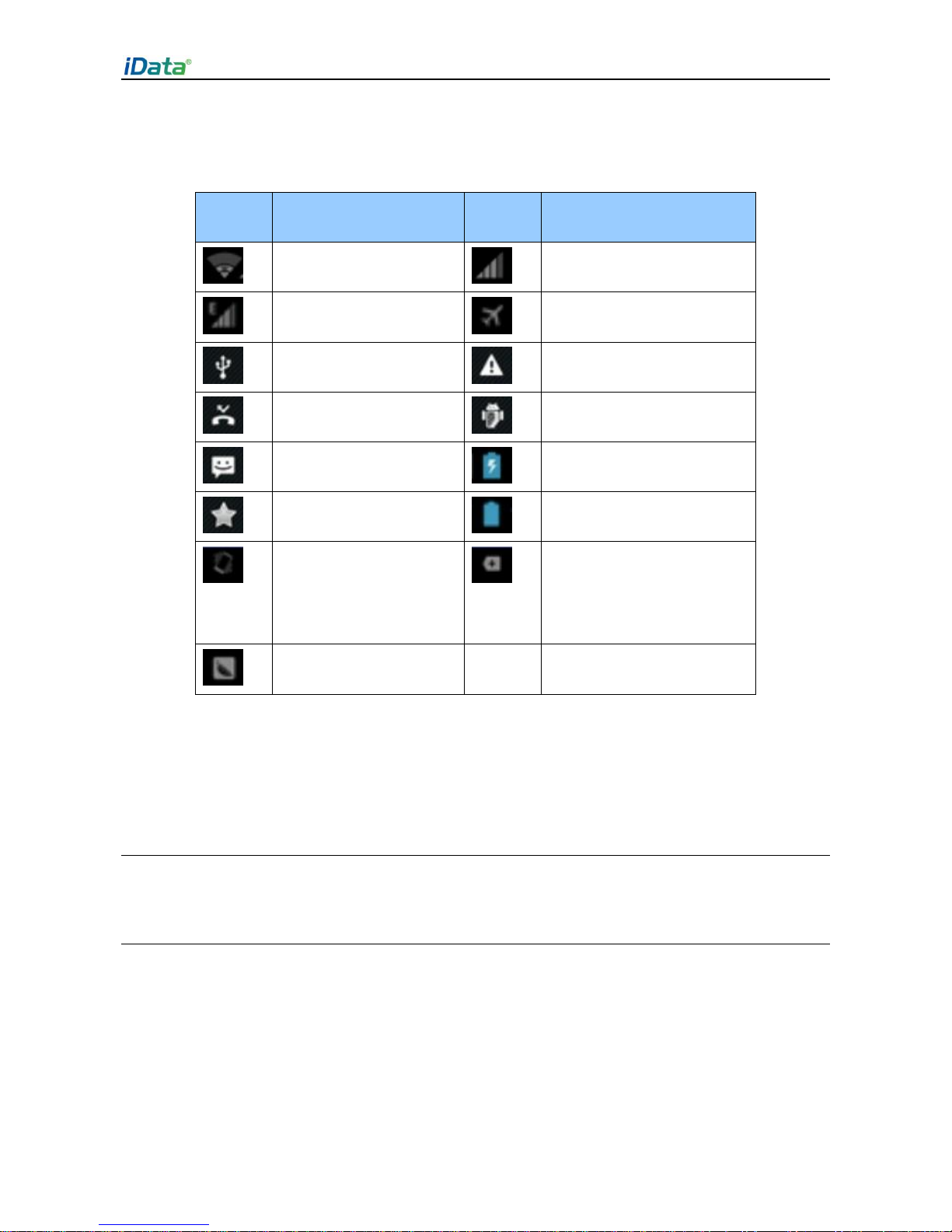Table of Contents
1 Introduction ............................................................................................................1
1.1 Appearance of iData 95.............................................................................................................1
1.2 Installing an SD Card.................................................................................................................2
1.3 Installing a SIM Card..................................................................................................................3
1.4 Installing a Battery......................................................................................................................3
1.5 Disassembling the Battery Cover.............................................................................................4
1.6 Charging.......................................................................................................................................5
2 Instructions on the iData 95...............................................................................6
2.1 Power-on and Power-off............................................................................................................6
2.2 Locking and Unlocking the iData 95........................................................................................6
2.3 Keys of iData 95..........................................................................................................................6
2.4 Home............................................................................................................................................7
2.5 Status Icons and Indicators.......................................................................................................7
2.6 Basic Settings..............................................................................................................................8
3 Call Function ........................................................................................................12
3.1 Making a Call.............................................................................................................................12
3.2 Contacts.....................................................................................................................................12
3.3 SMS and MMS..........................................................................................................................13
3.4 Email...........................................................................................................................................14
4. Network and Connection Synchronization.................................................16
4.1 Data Connection.......................................................................................................................16
4.2 Wi-Fi Network Connection.......................................................................................................18
4.3 GPS.............................................................................................................................................18
4.4 Connecting iData 95 to a Computer......................................................................................19
4.5 Synchronization.........................................................................................................................20
5. Introduction to iScan of the iData 95............................................................21
5.1 Installing and Using iScan.......................................................................................................21
6 Managing iData 95...............................................................................................22
6.1 Installing Software ....................................................................................................................22
6.2 Uninstalling Programs..............................................................................................................22
6.3 Managing Applications.............................................................................................................23
7 Precautions and Troubleshooting..................................................................24
7.1 Precautions for iData 95..........................................................................................................24
7.2 Troubleshooting.........................................................................................................................25
Appendix...................................................................................................................28