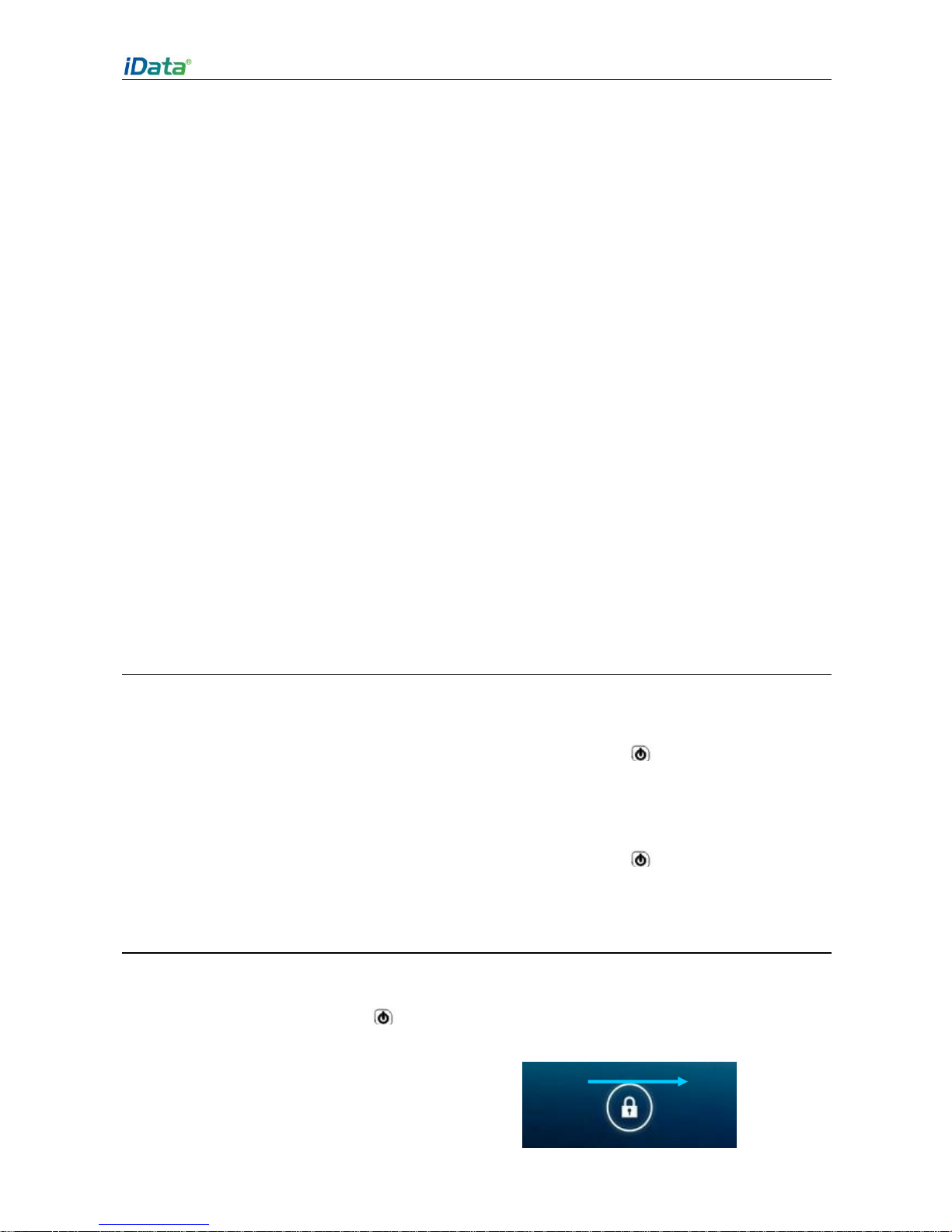Contents
1 Introduction..................................................................................................... 1
1.1Appearance of iData 95UHF.....................................................................................................1
1.2 Installing an SD Card .................................................................................................................2
1.3 Installing a SIM Card..................................................................................................................3
1.4 Installing a Battery......................................................................................................................3
1.5 Disassembling the BatteryCover.............................................................................................4
1.6 Charging.......................................................................................................................................4
2 Instructions on the iData 95UHF.................................................................. 5
2.1 Power-on and Power-off............................................................................................................5
2.2 Locking and Unlocking the iData 95UHF................................................................................5
2.3 Keys of iData 95UHF .................................................................................................................6
2.4 Home ............................................................................................................................................6
2.5 Status Icons and Indicators.......................................................................................................7
2.6 Basic Settings..............................................................................................................................7
2.7 Label Reading Direction.......................................................................................................... 11
3 Call Function................................................................................................. 12
3.1 Making a Call.............................................................................................................................12
3.2 Contacts .....................................................................................................................................12
3.3 SMS and MMS..........................................................................................................................13
3.4 Email...........................................................................................................................................14
4. Network and Connection Synchronization............................................. 16
4.1 GPRS Data Connection...........................................................................................................16
4.2 Wi-Fi Network Connection ......................................................................................................17
4.3 GPS ............................................................................................................................................18
4.4 Connecting iData 95UHF to a Computer..............................................................................18
4.5 Synchronization ........................................................................................................................19
5. Introduction to iScan of the iData 95UHF................................................ 20
5.1 Installing and Using iScan.......................................................................................................20
6 Managing iData 95UHF................................................................................ 21
6.1 Installing Software ....................................................................................................................21
6.2 Uninstalling Programs..............................................................................................................21
6.3 Managing Applications.............................................................................................................22
7 Precautions and Troubleshooting............................................................. 23
7.1 Precautions for iData 95UHF..................................................................................................23
7.2 Troubleshooting ........................................................................................................................24
Appendix .......................................................................................................... 27