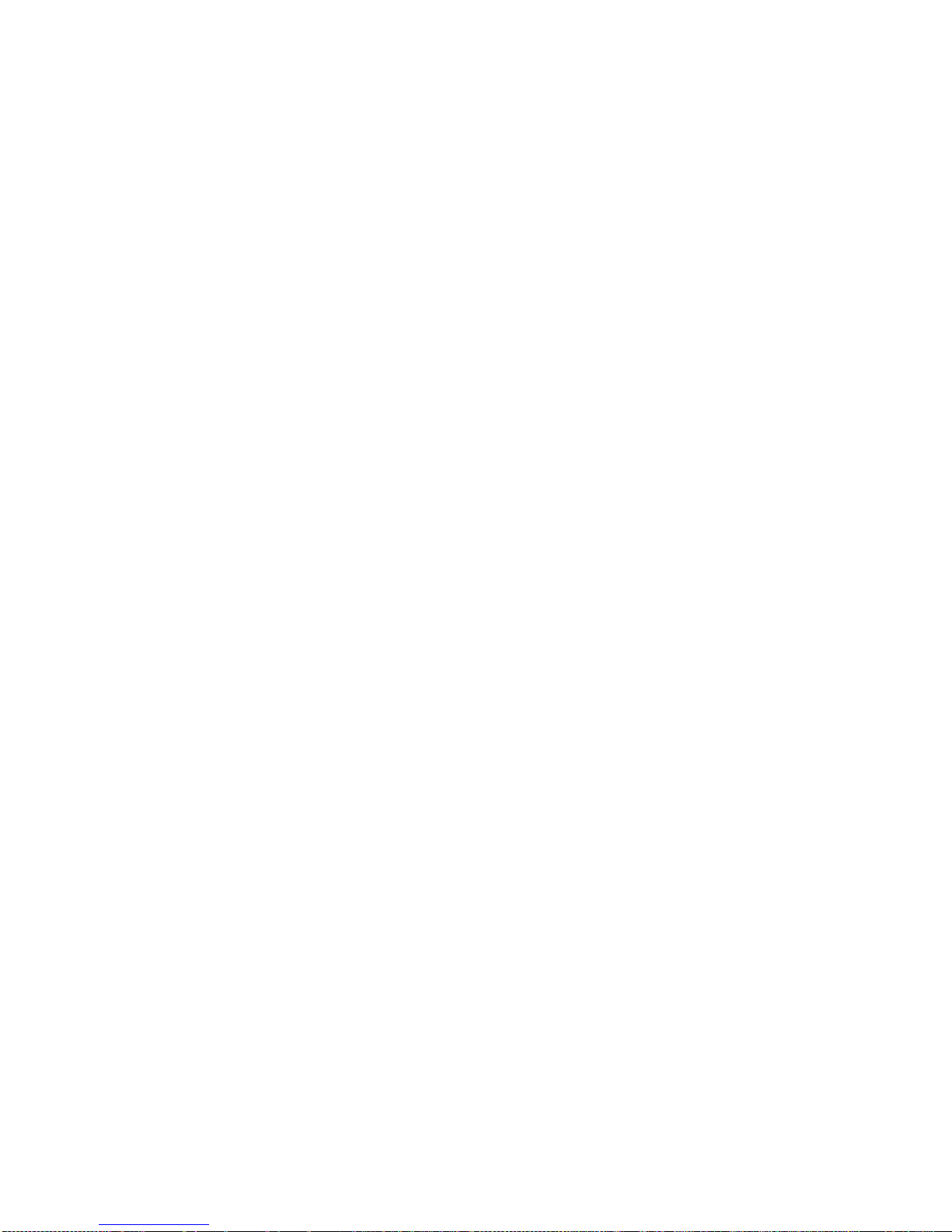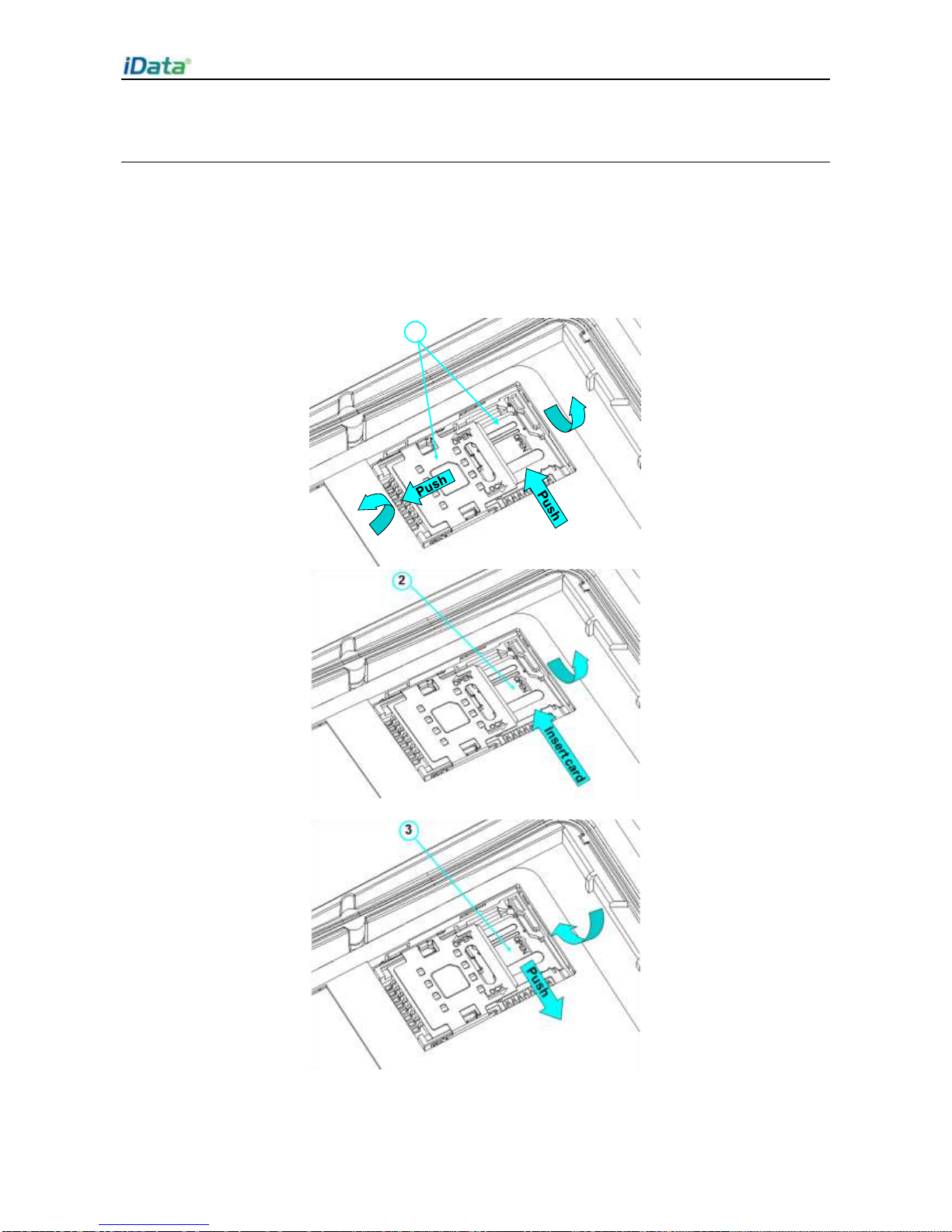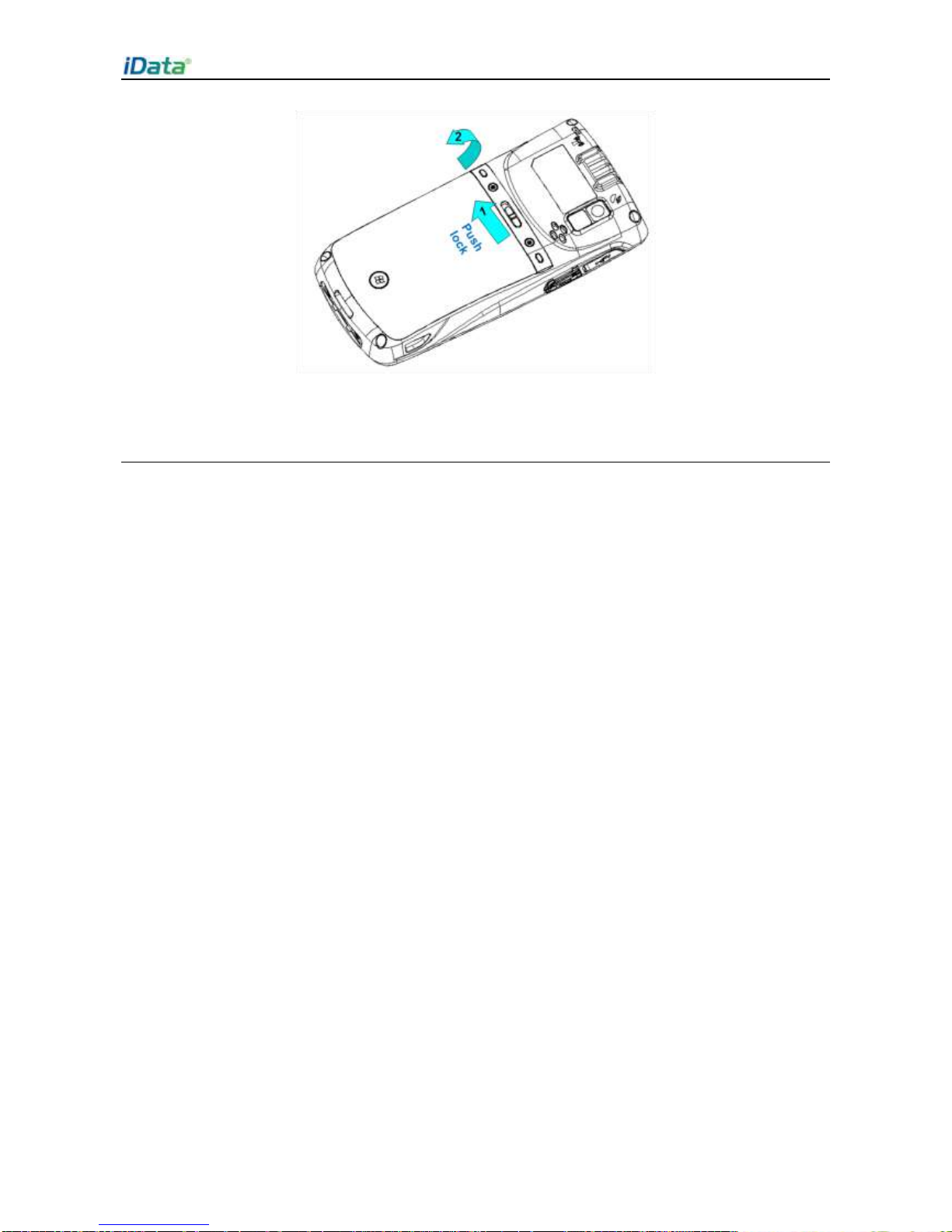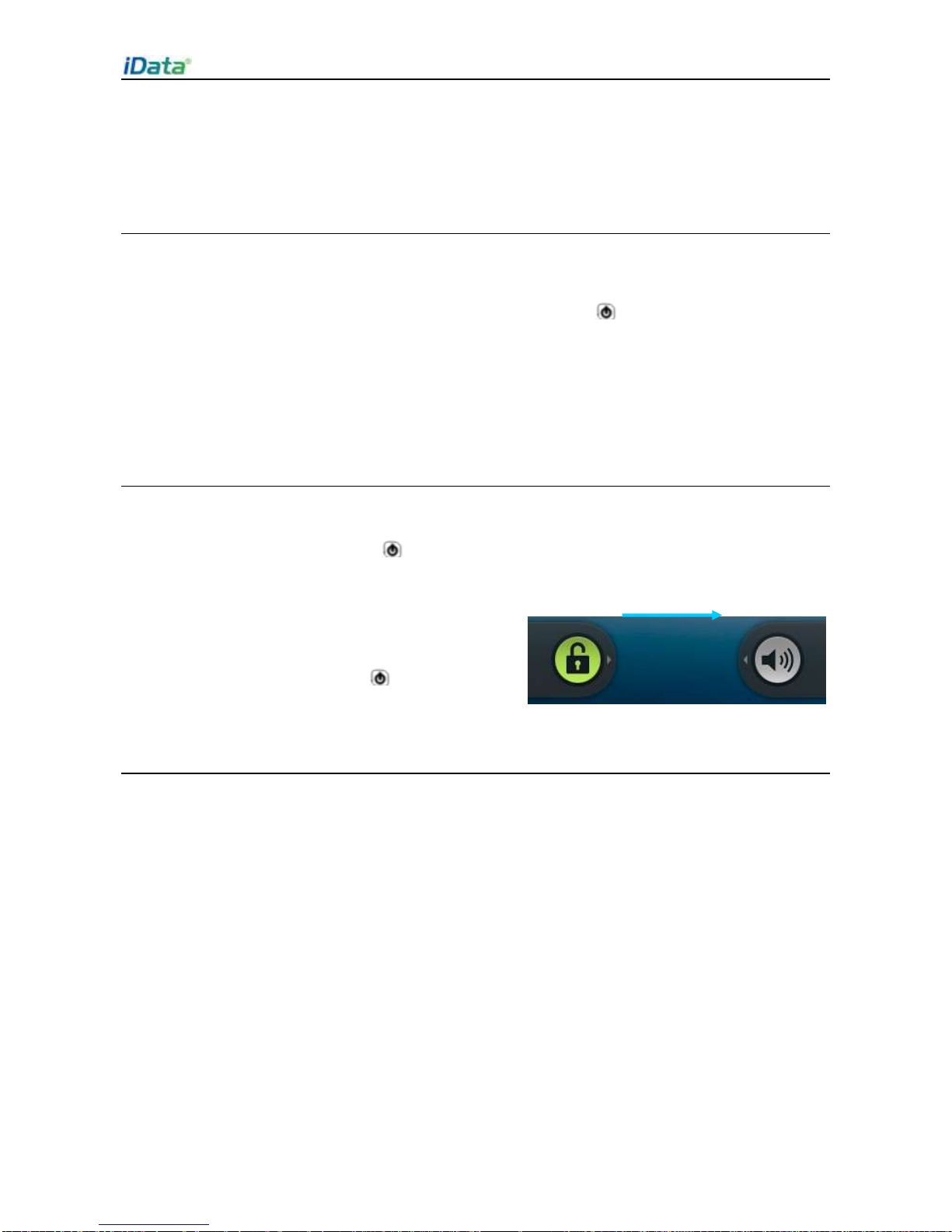Table of Contents
1 Introduction............................................................................................... 1
1.1 Appearance of iData 70 .................................................................................................1
1.2 Installing an SD Card.....................................................................................................2
1.3 Installing a SIM Card......................................................................................................3
1.4 Installing a Battery .........................................................................................................3
1.5 Disassembling the Battery Cover...................................................................................4
1.6 Charging........................................................................................................................5
2 Instructions on iData 70 ........................................................................... 6
2.1 Power-on and Power-off................................................................................................6
2.2 Locking and Unlocking the iData 70...............................................................................6
2.3 Keys of the iData 70.......................................................................................................6
2.4 Home.............................................................................................................................7
2.5 Status Icons and Indicators............................................................................................7
2.6 Basic Settings................................................................................................................8
3 Call Function........................................................................................... 12
3.1 Making a Call...............................................................................................................12
3.2 Contacts.......................................................................................................................13
3.3 SMS and MMS.............................................................................................................13
3.4 Email............................................................................................................................14
4. Network and Connection Synchronization.......................................... 16
4.1 GPRS Data Connection...............................................................................................16
4.2 Wi-Fi Network Connection...........................................................................................17
4.3 GPS.............................................................................................................................17
4.4 Connecting iData 70 to a Computer.............................................................................18
4.5 Synchronization ...........................................................................................................19
5. Introduction to iScan of the iData 70.................................................... 20
5.1 Installing and Using iScan............................................................................................20
6 Managing iData 70 .................................................................................. 21
6.1 Installing Software........................................................................................................21
6.2 Managing Applications.................................................................................................21
7 Precautions and Troubleshooting......................................................... 22
7.1 Precautions for iData 70 ..............................................................................................22
7.2 Troubleshooting ...........................................................................................................23
Appendix.................................................................................................... 26