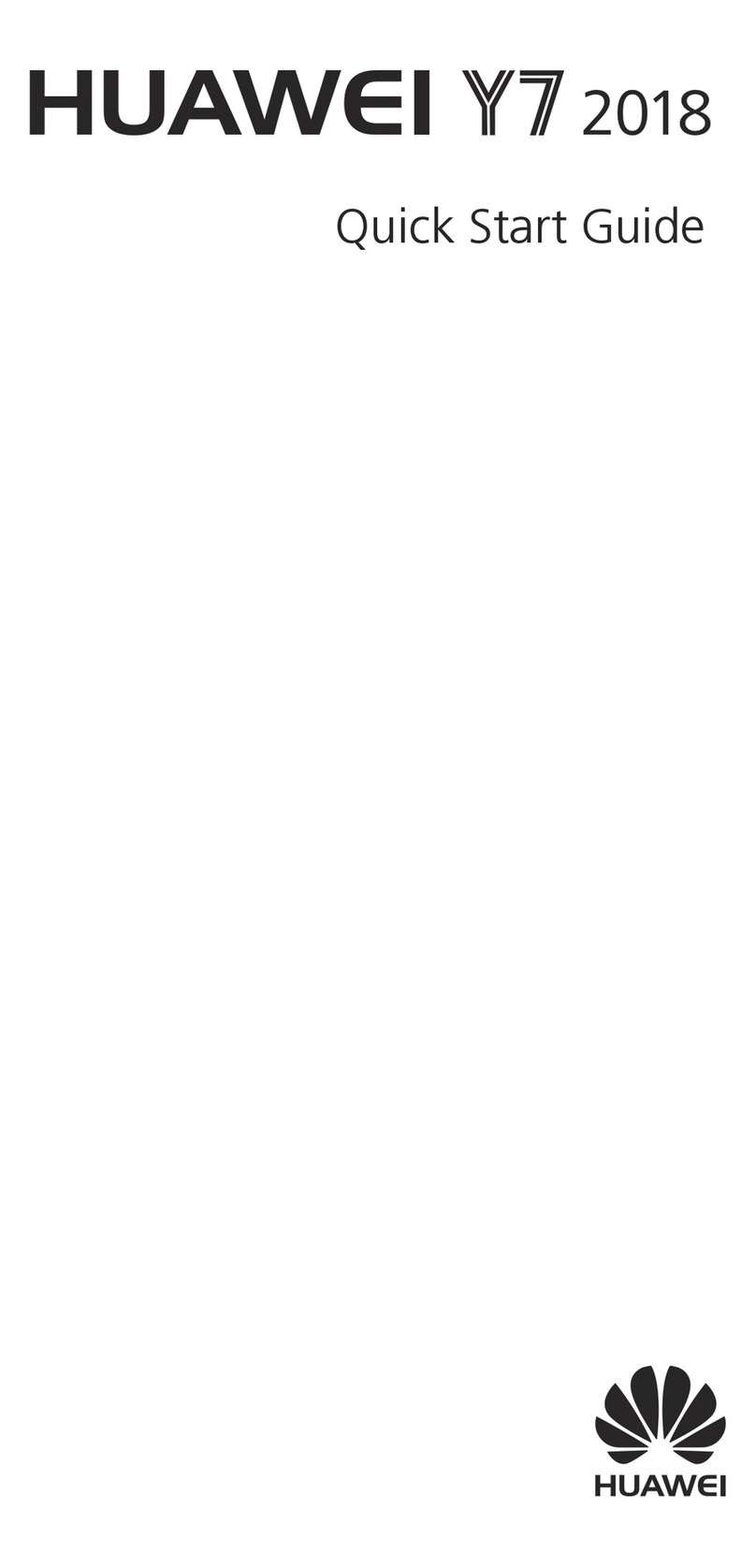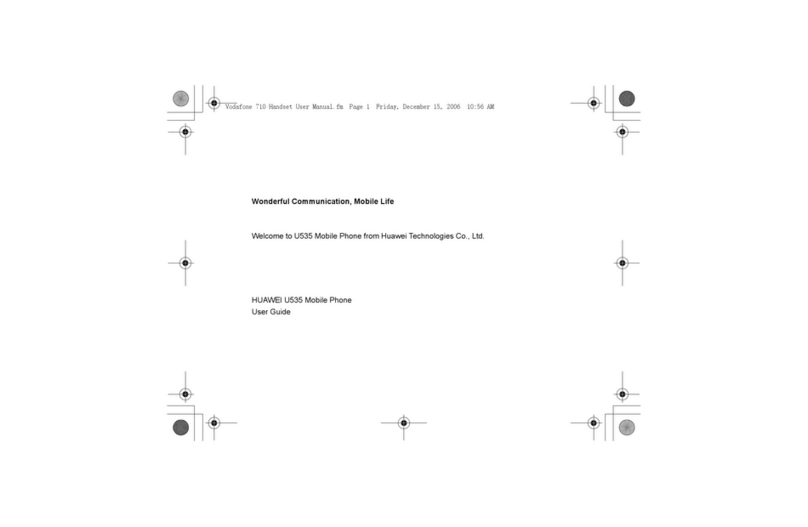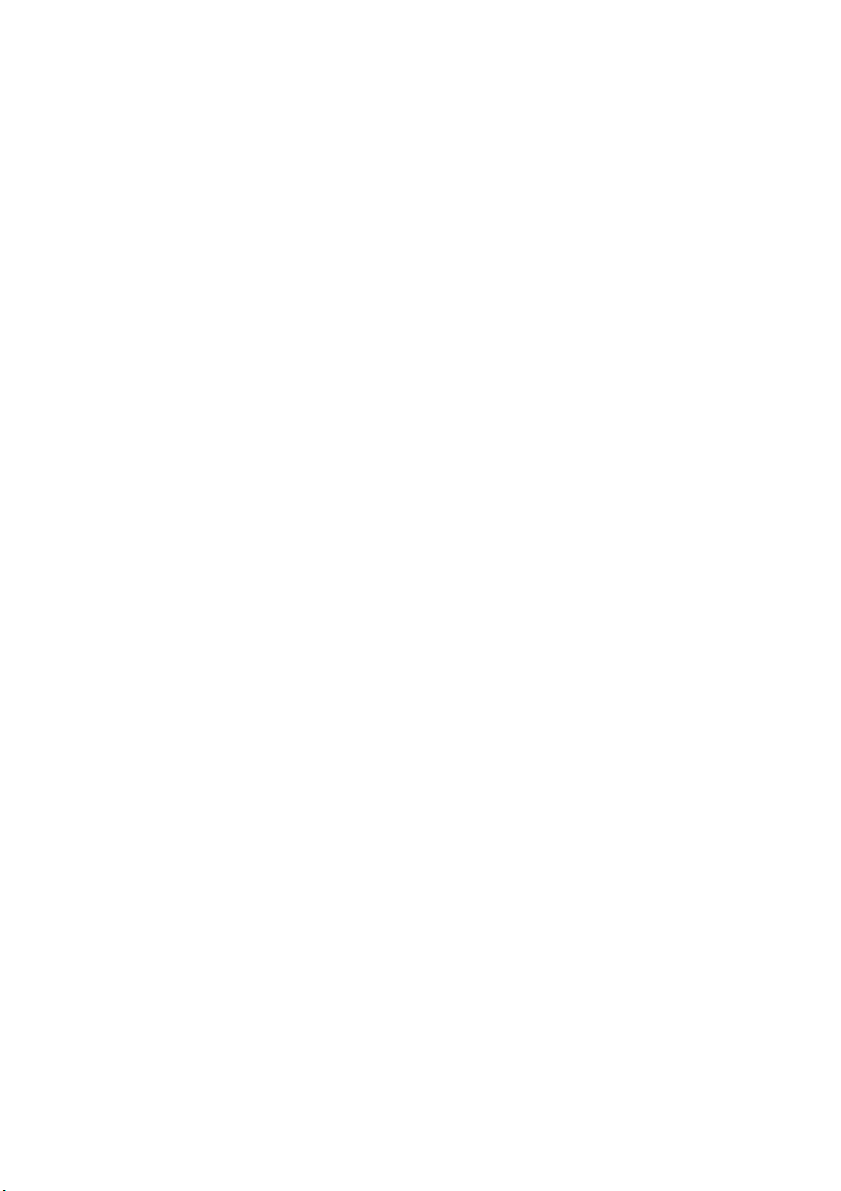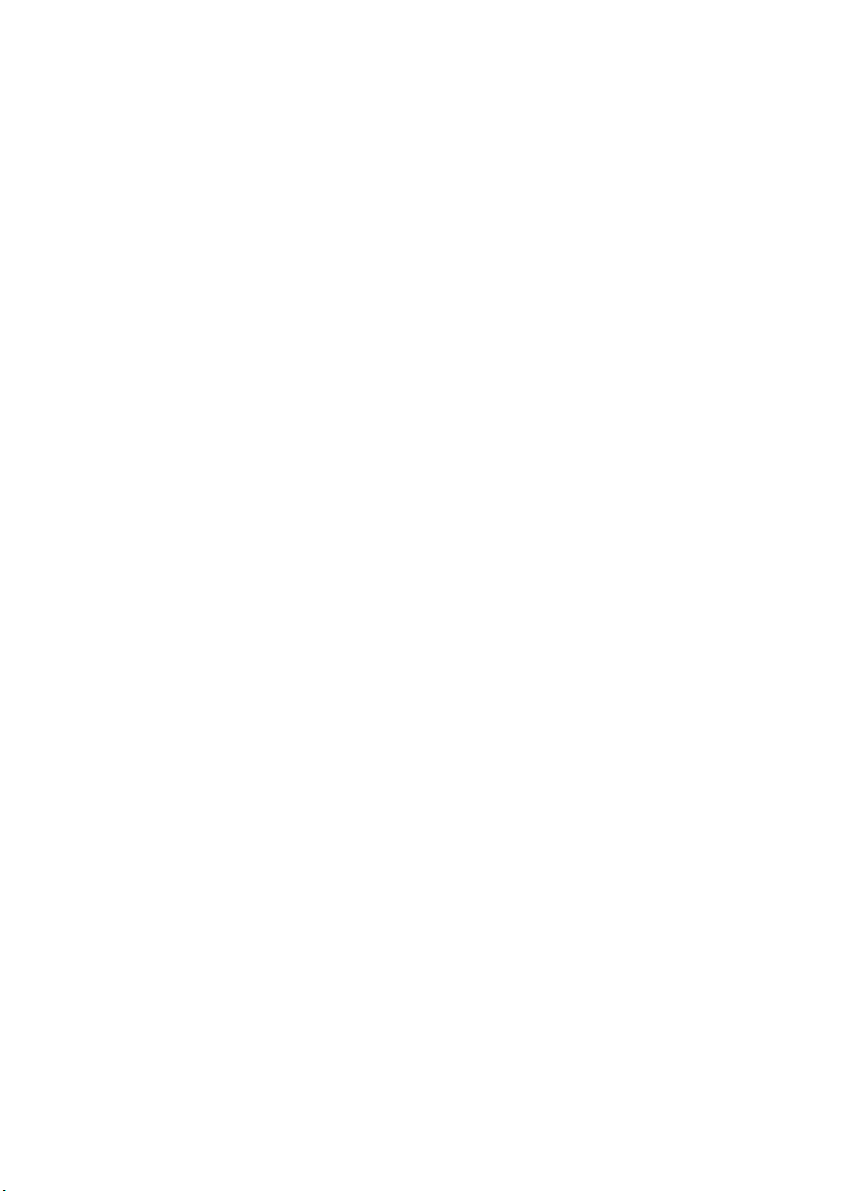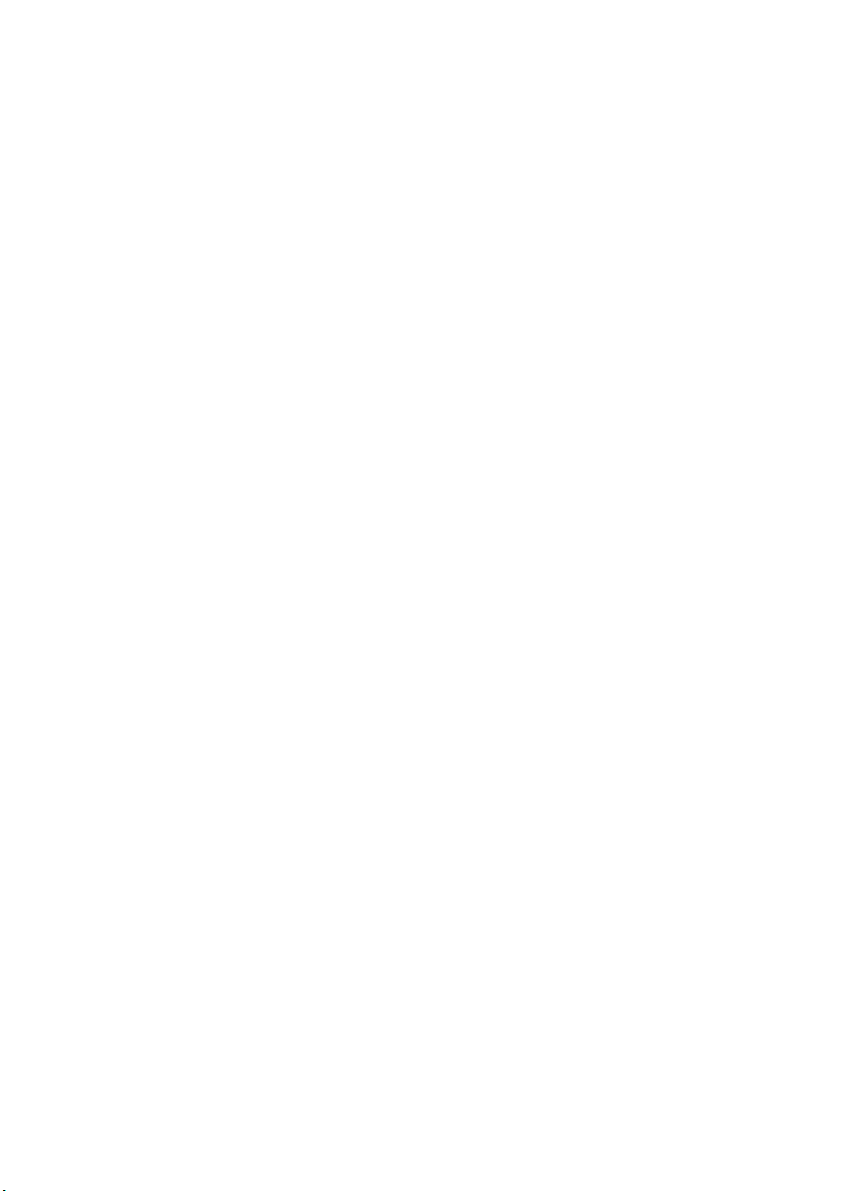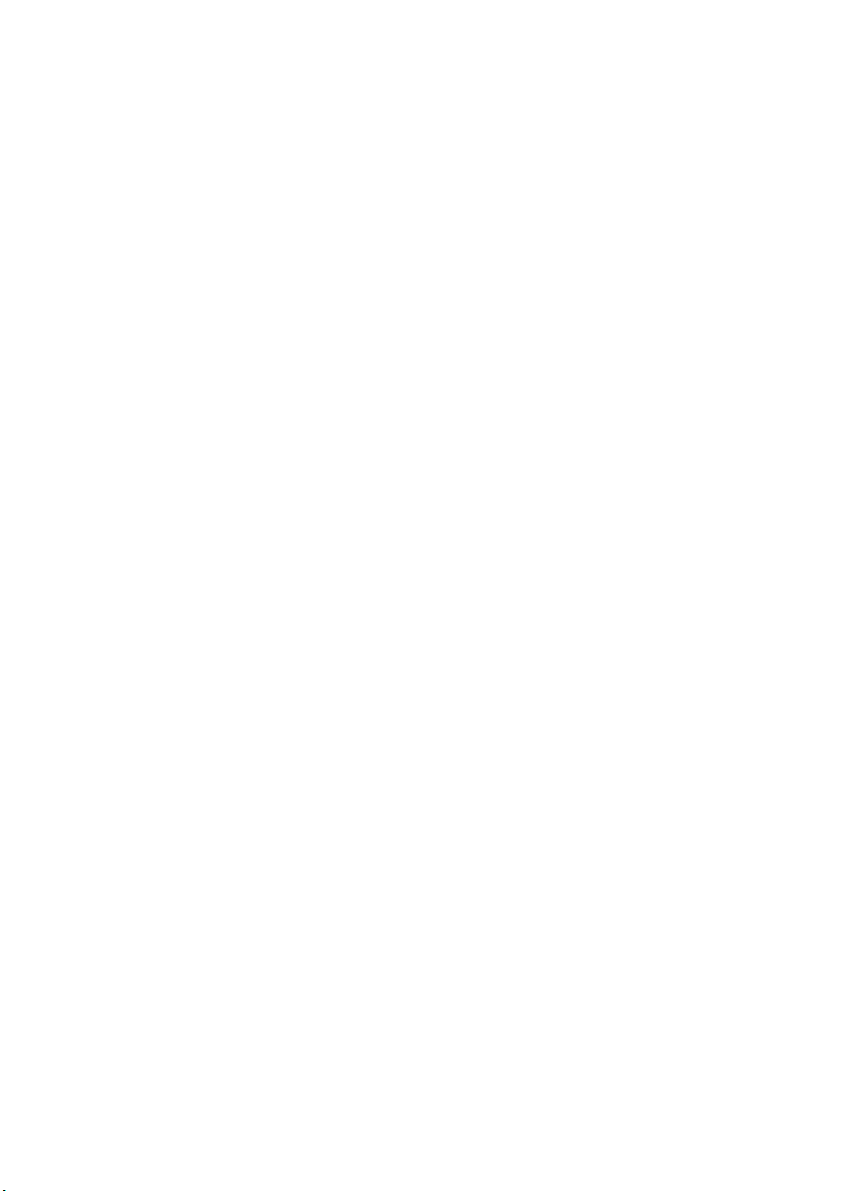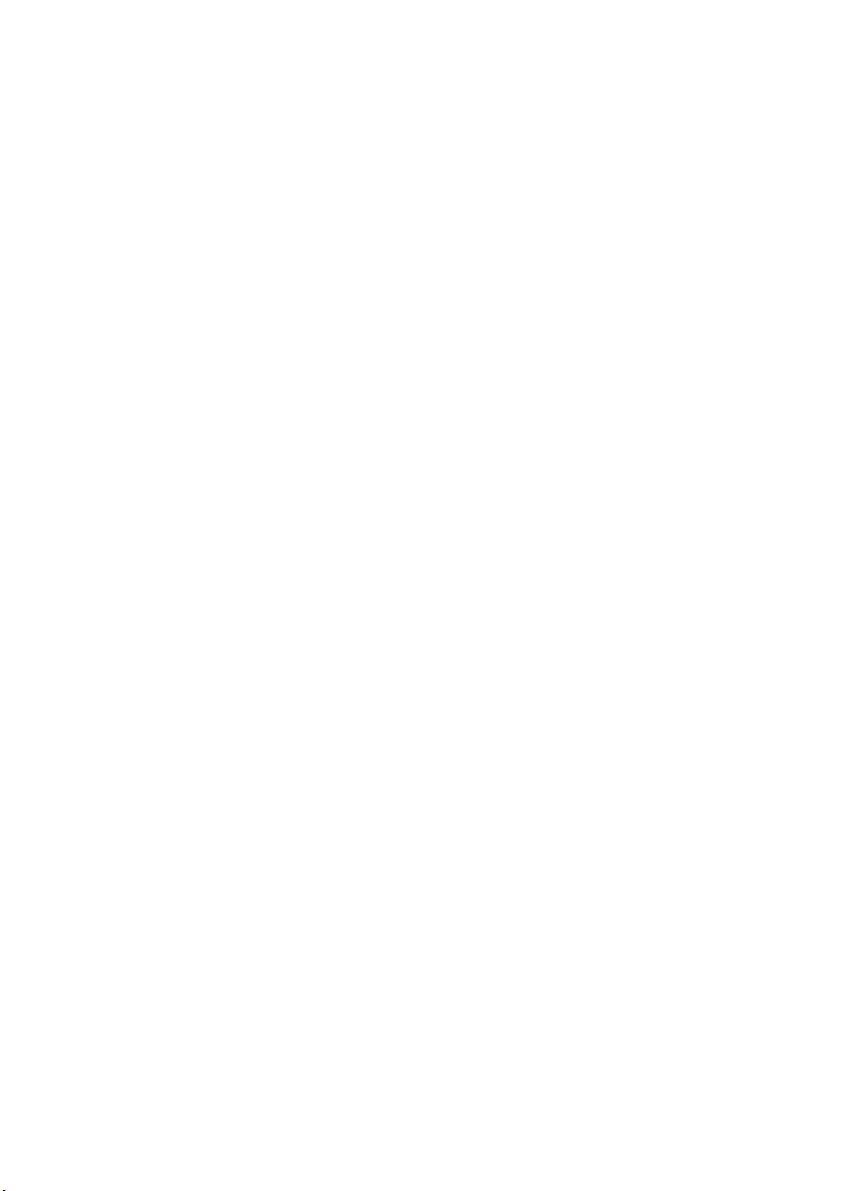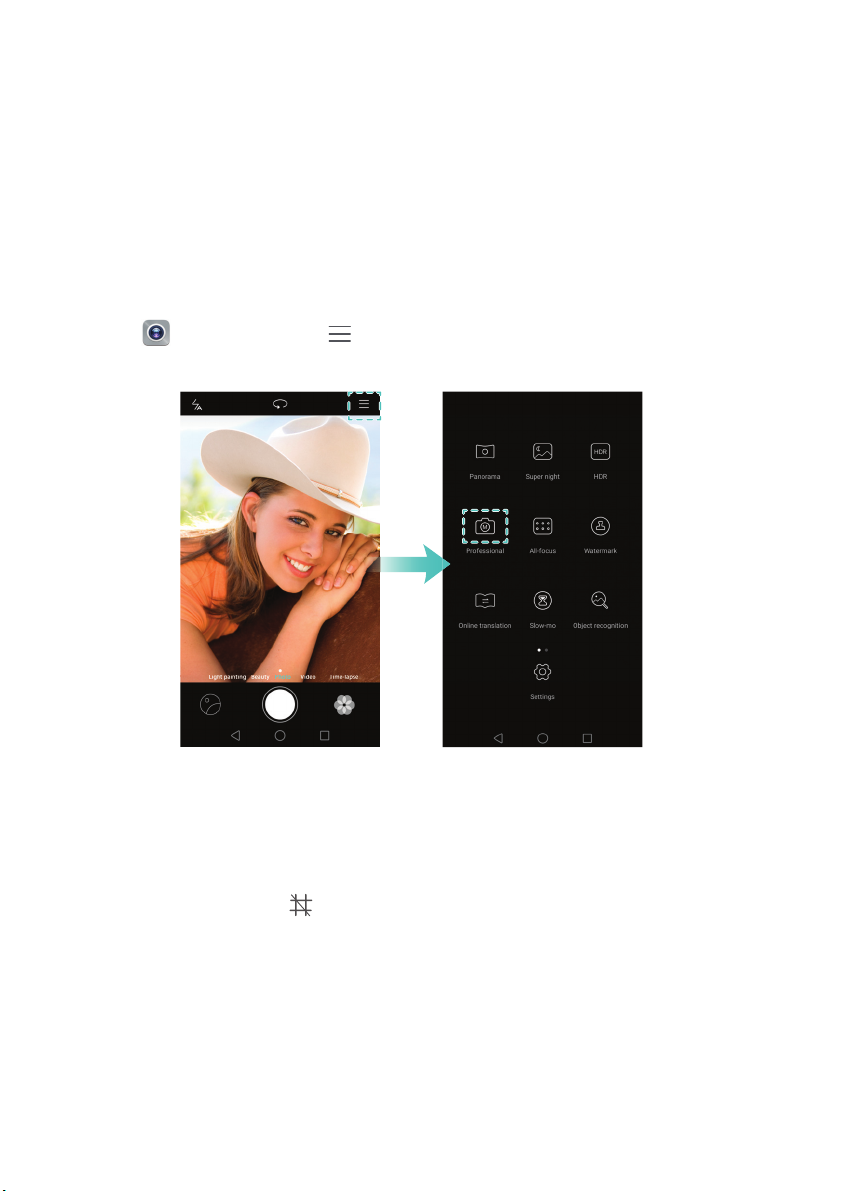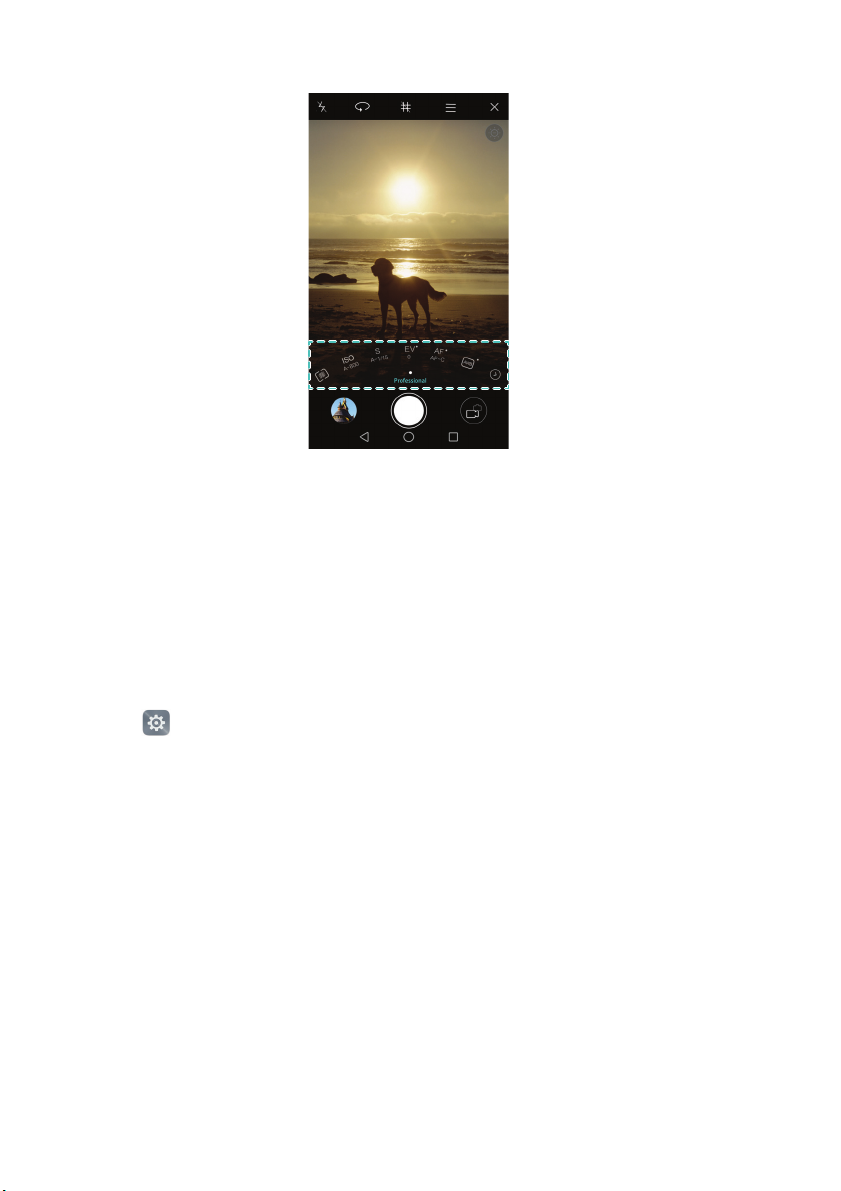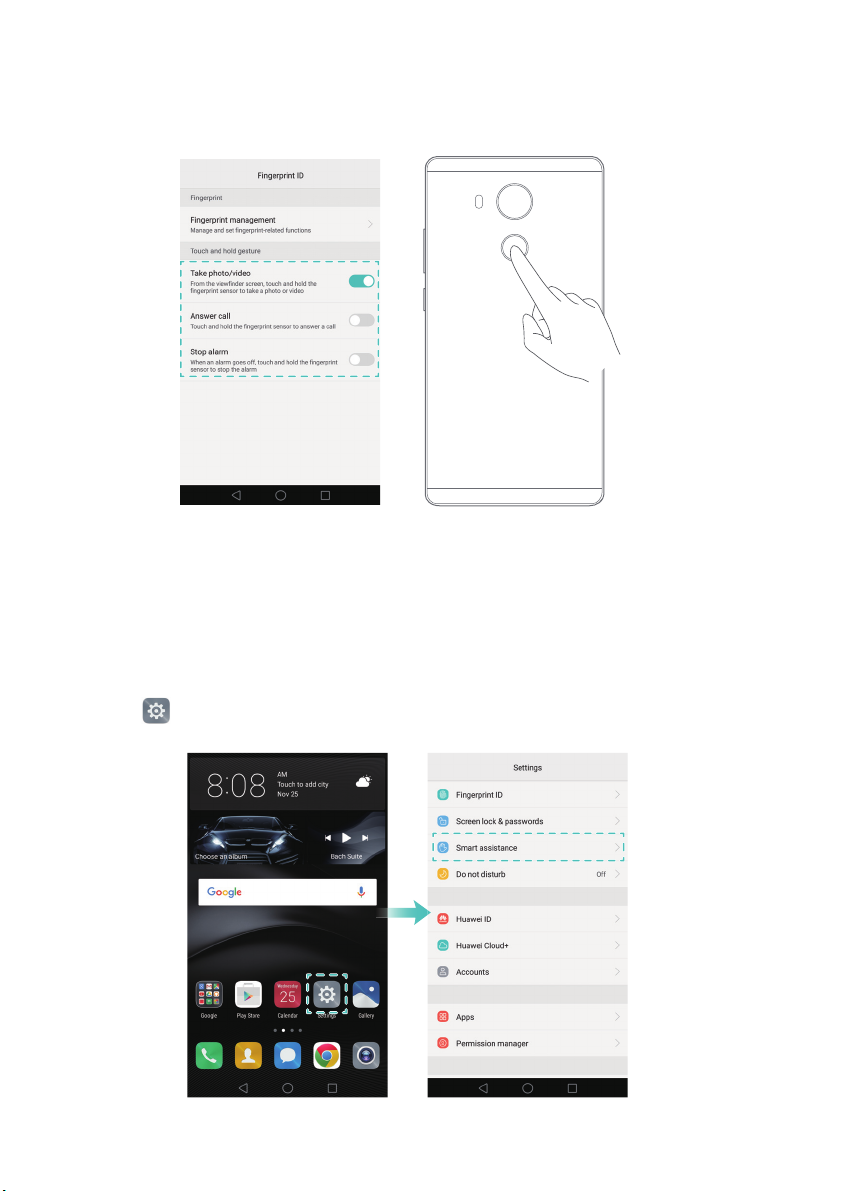Huawei Mate 8 User manual
Other Huawei Cell Phone manuals
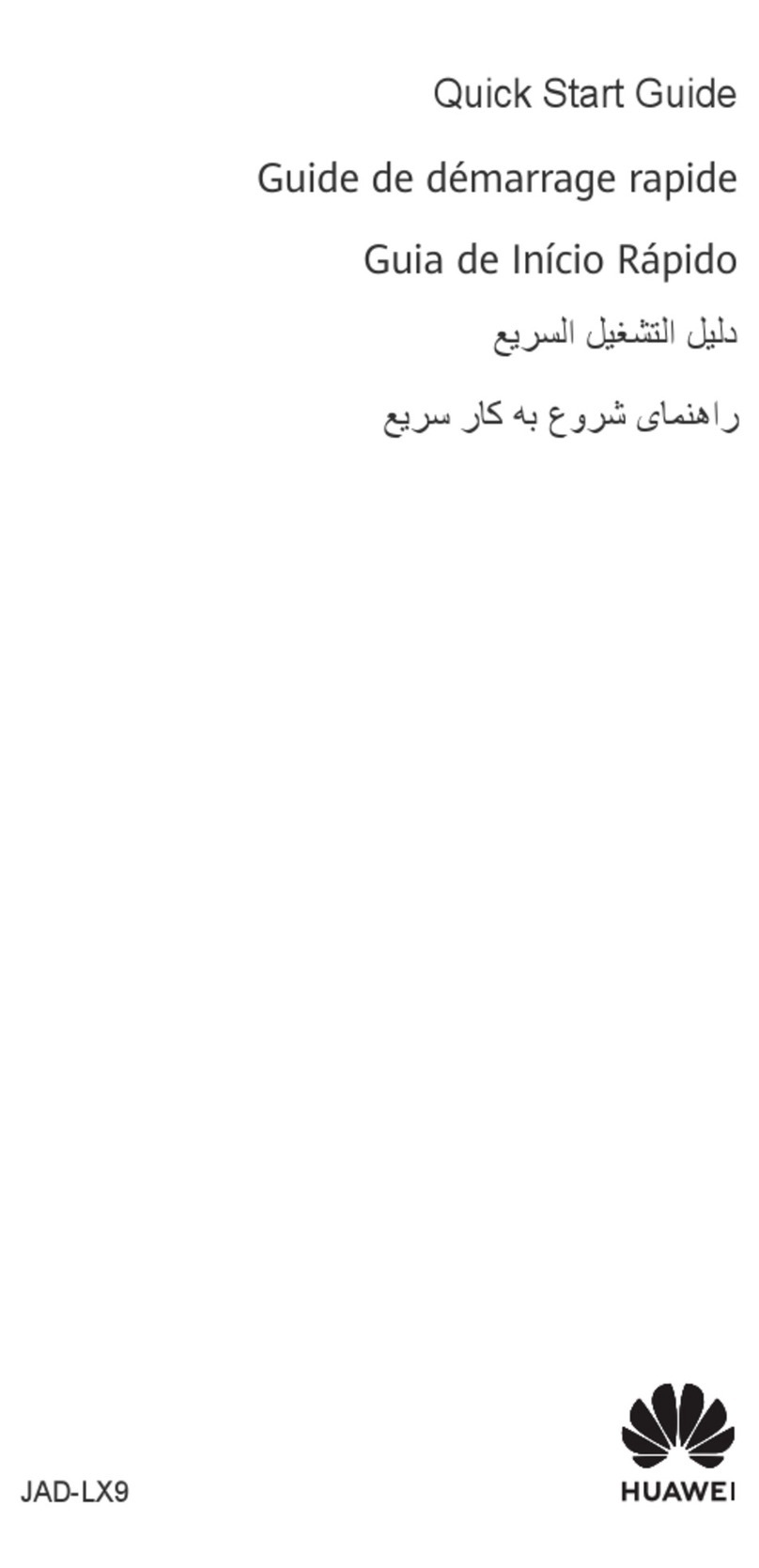
Huawei
Huawei JAD-LX9 User manual

Huawei
Huawei T161L User manual
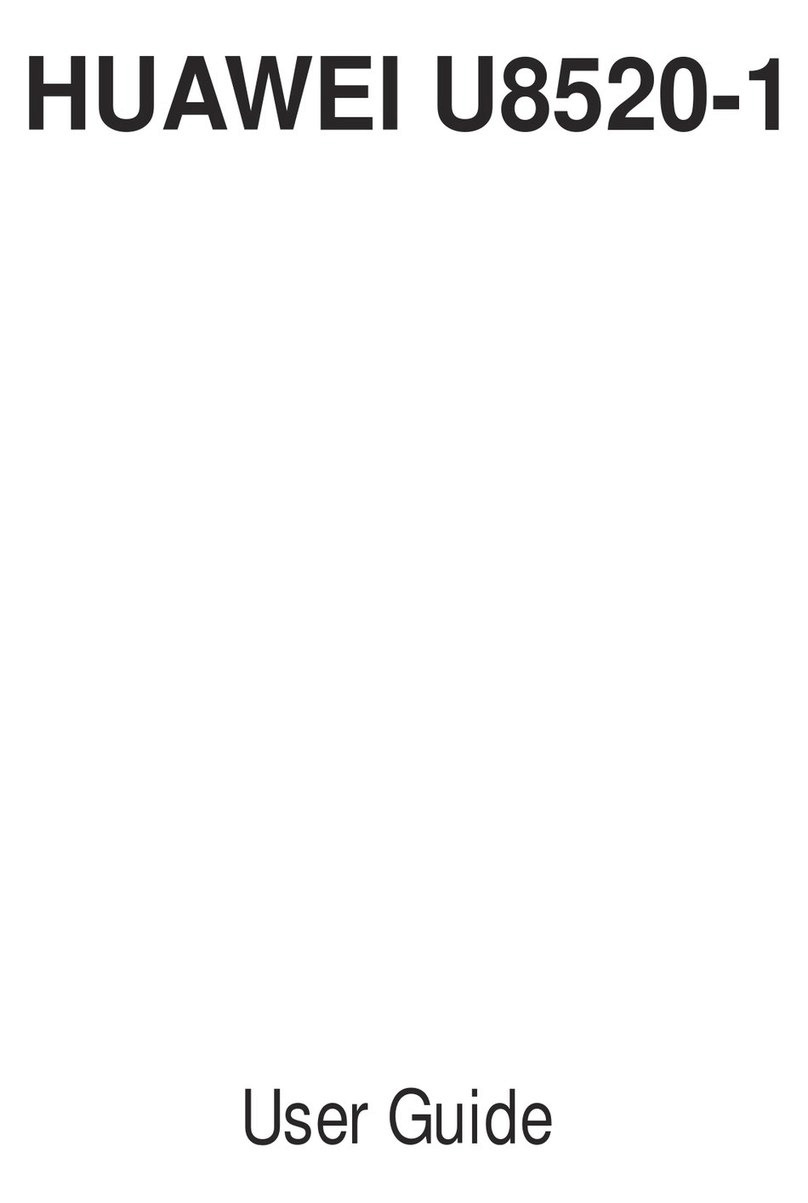
Huawei
Huawei U8520-1 User manual

Huawei
Huawei C205s User manual

Huawei
Huawei P smart + 2019 User manual
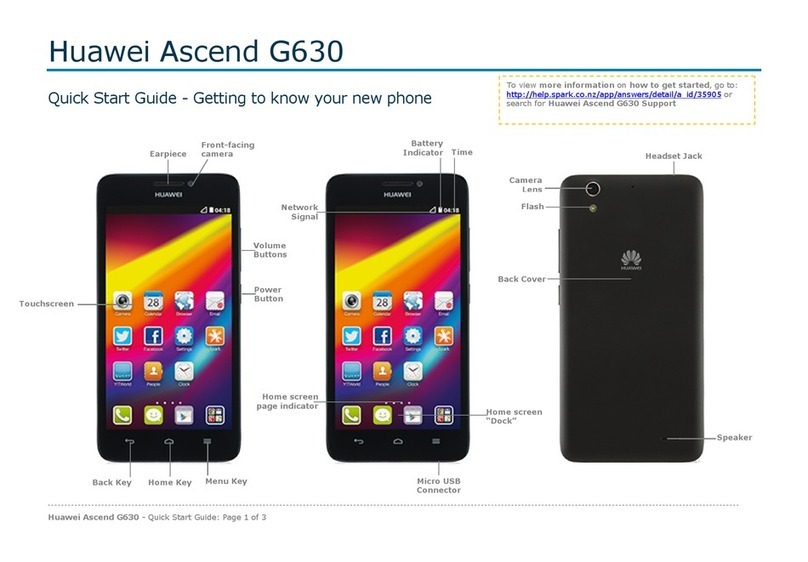
Huawei
Huawei Ascend G630 User manual
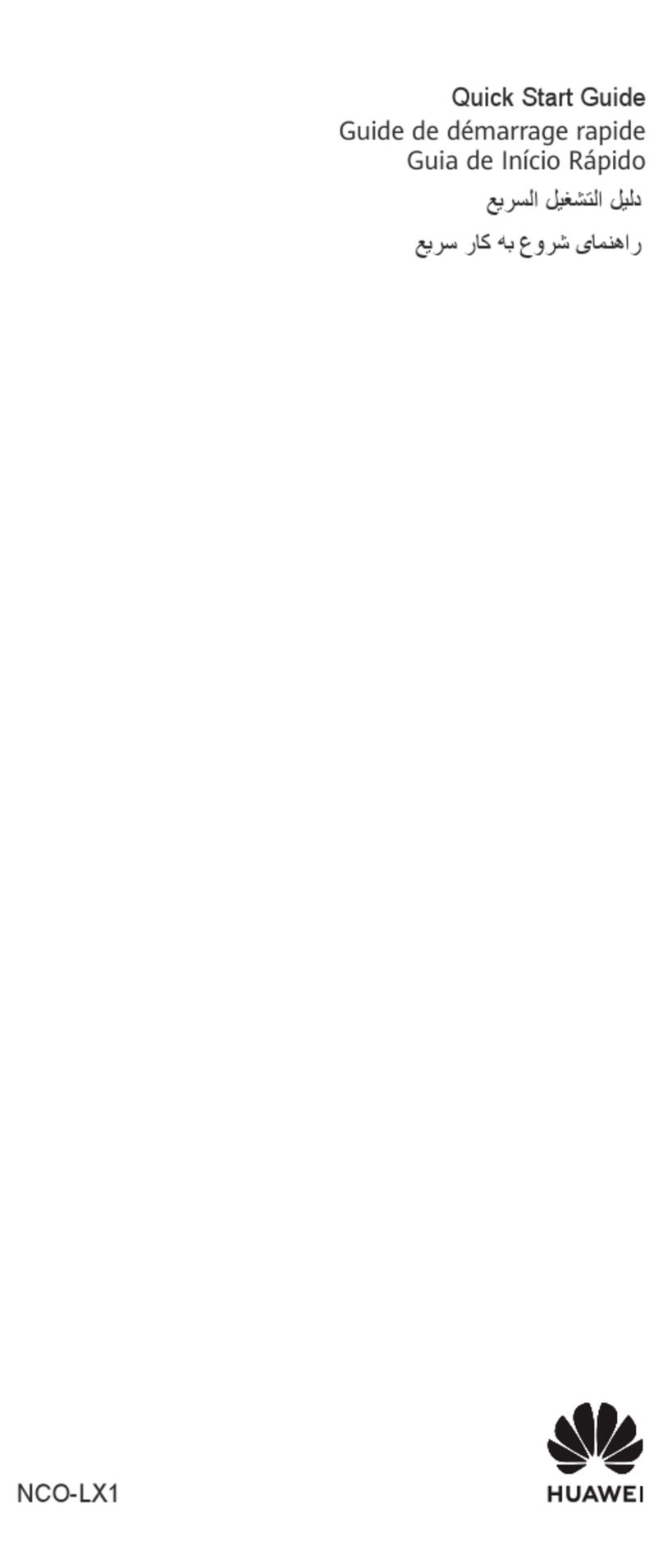
Huawei
Huawei nova 10 User manual
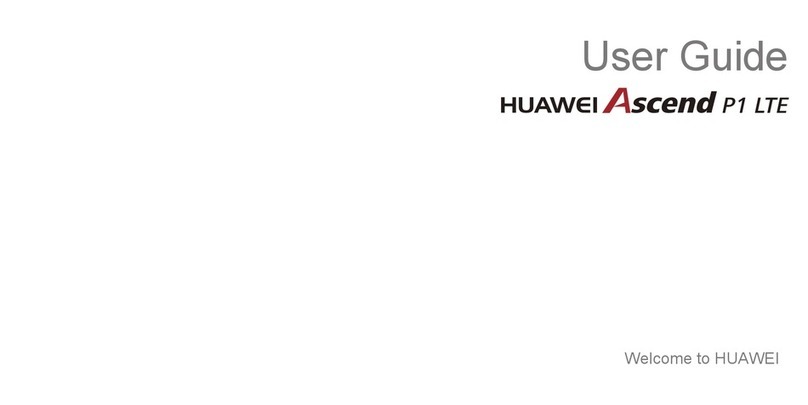
Huawei
Huawei Ascend P1 LTE User manual
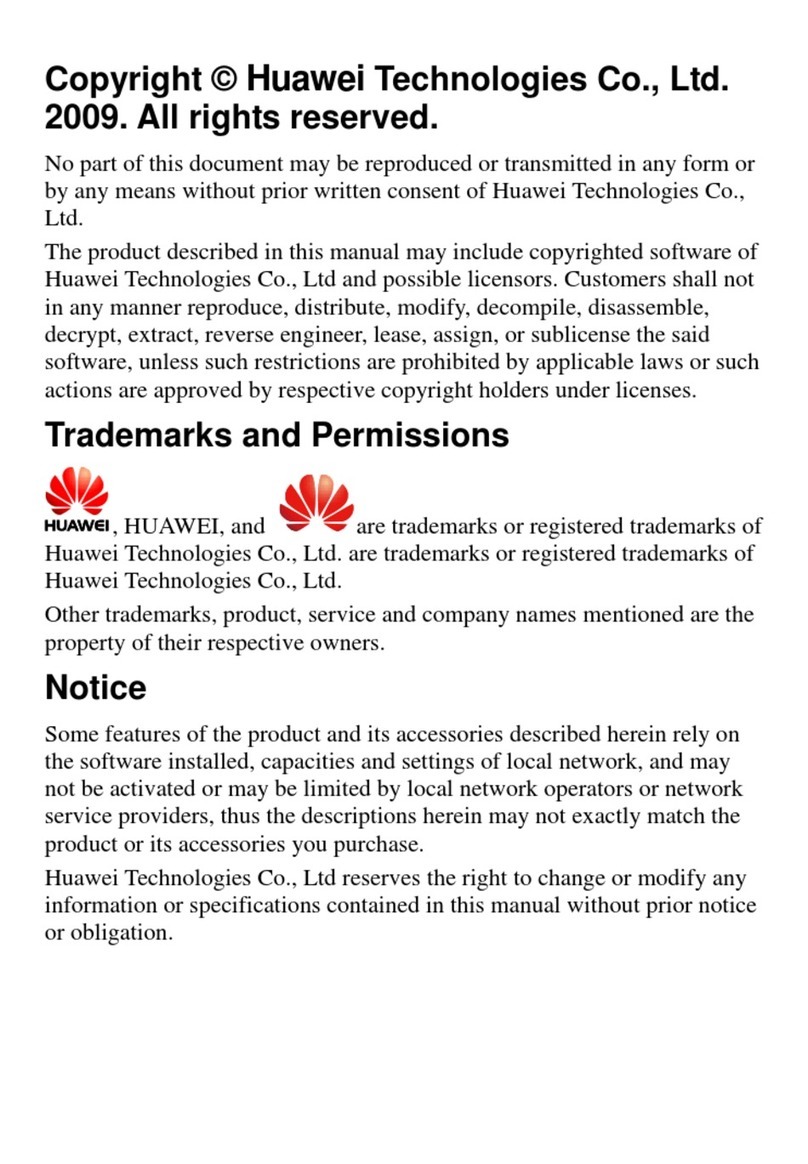
Huawei
Huawei C5600 User manual
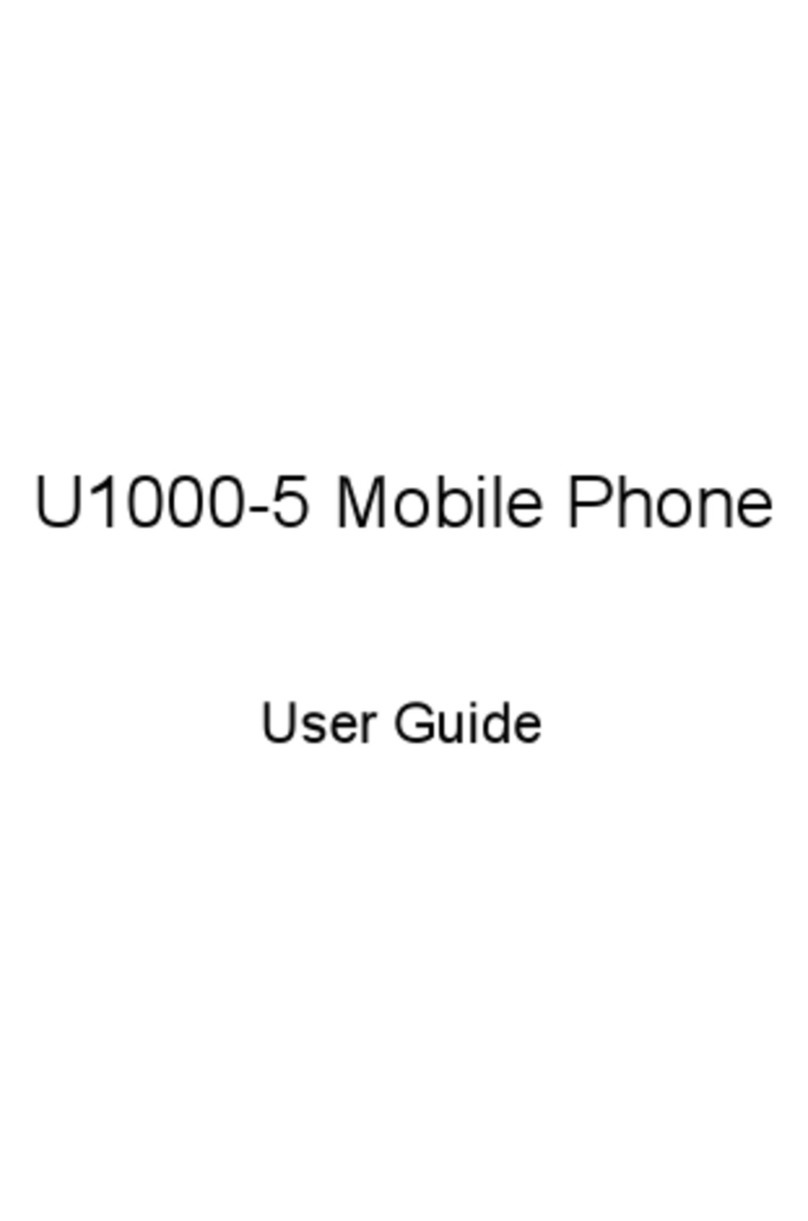
Huawei
Huawei U1000-5 User manual
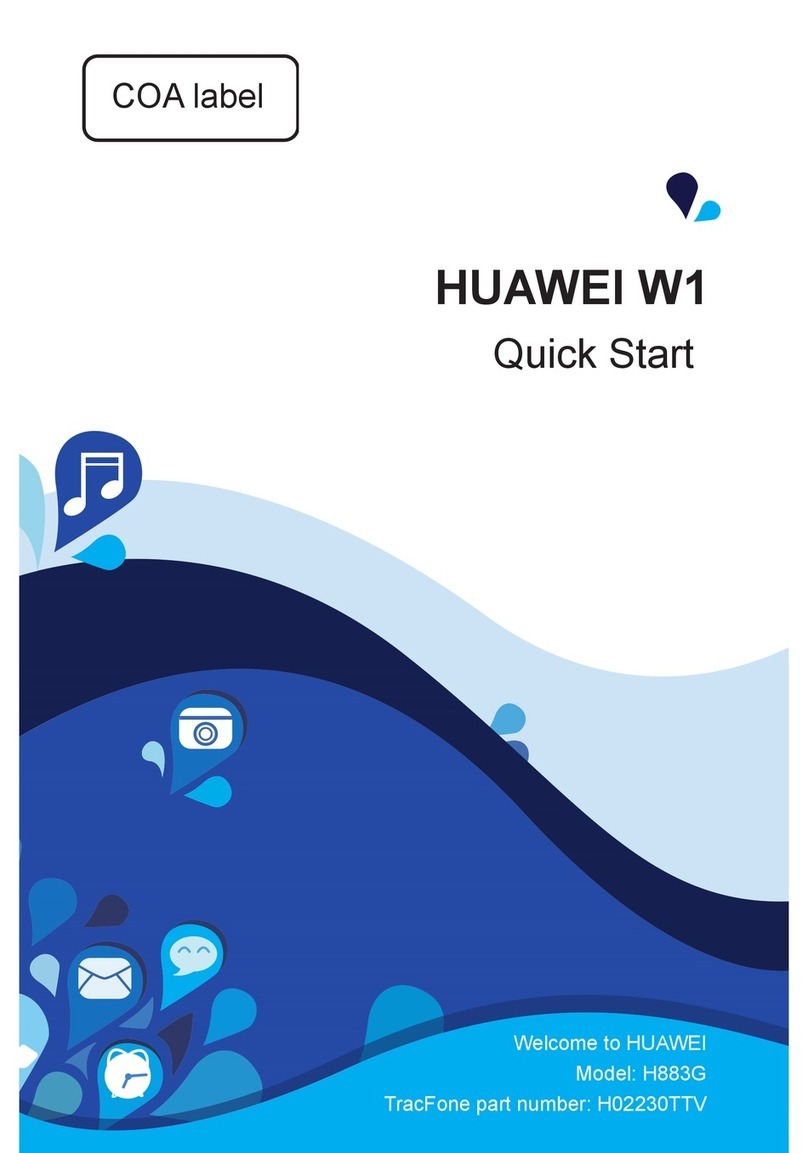
Huawei
Huawei Ascend W1 User manual

Huawei
Huawei Ascend II M865 User manual
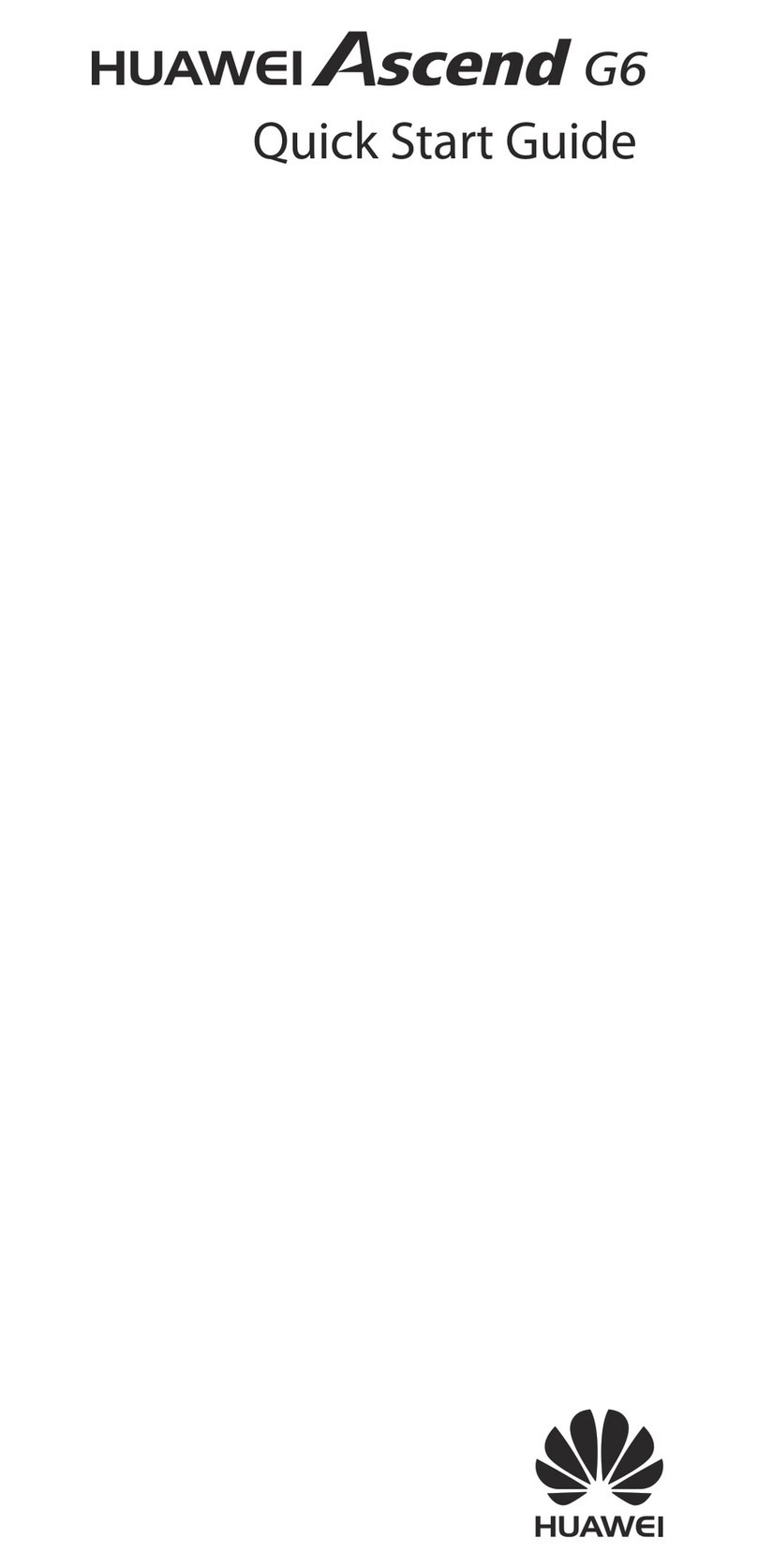
Huawei
Huawei Ascend G6 User manual

Huawei
Huawei U8950 Operating manual

Huawei
Huawei DiscoveryPhone User manual
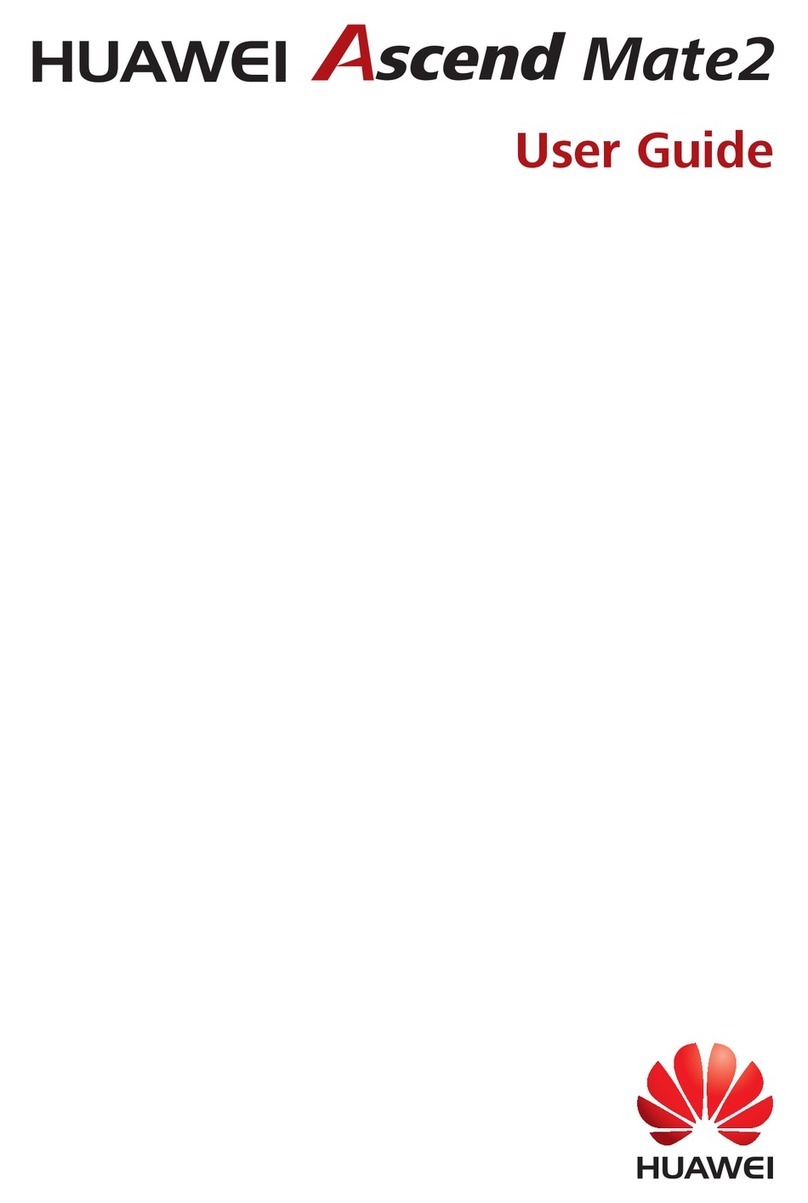
Huawei
Huawei Ascend Mate2 User manual
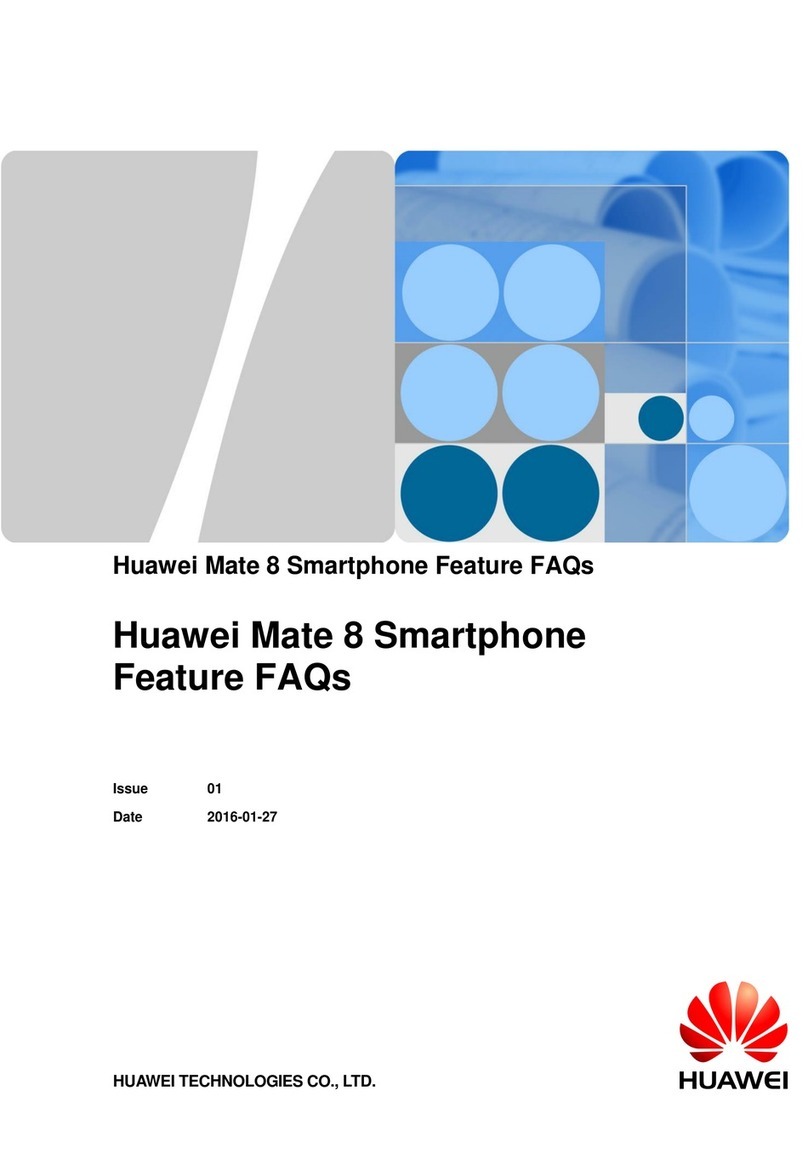
Huawei
Huawei Mate 8 Instruction Manual
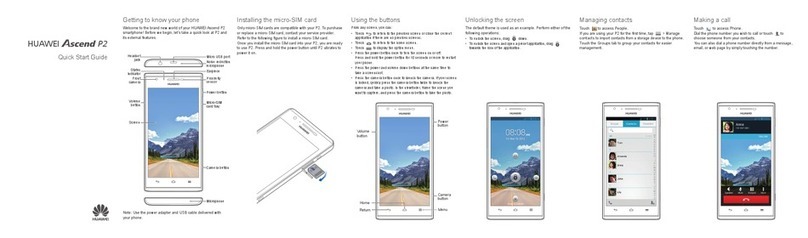
Huawei
Huawei Ascend P2 User manual

Huawei
Huawei U3200-9 User manual

Huawei
Huawei U1107 User manual