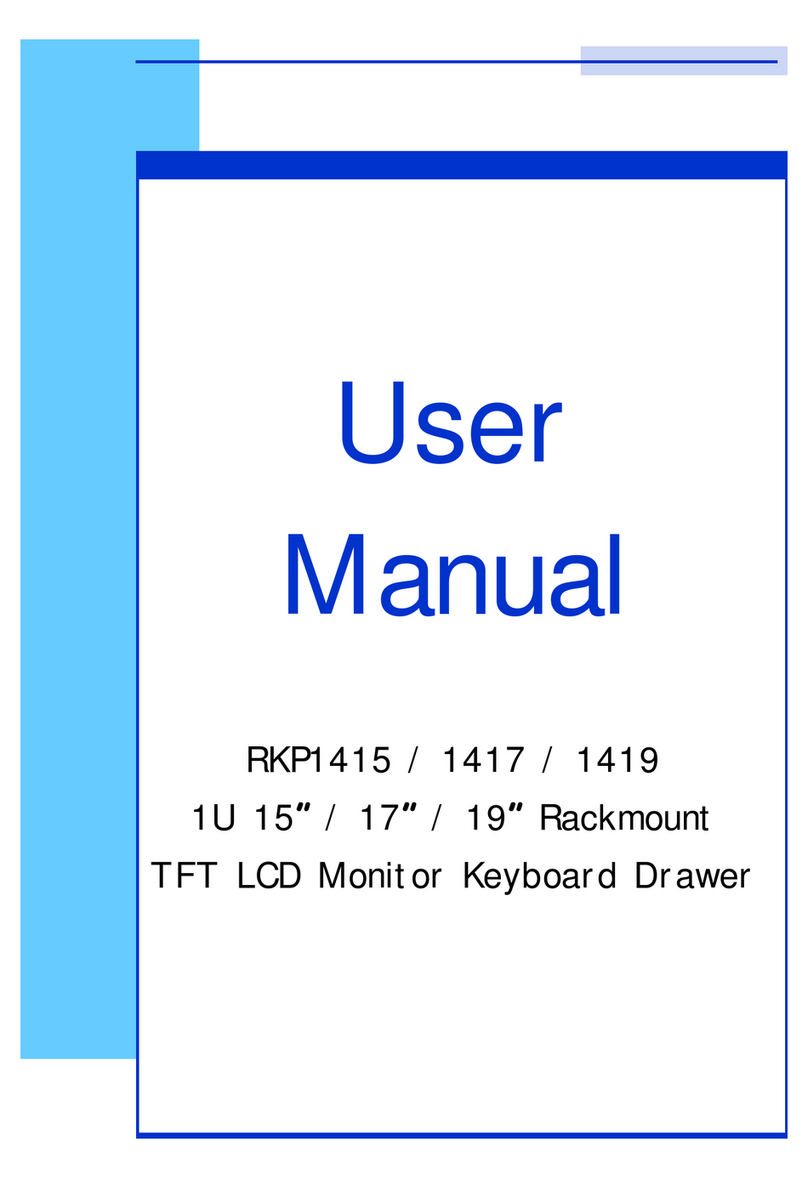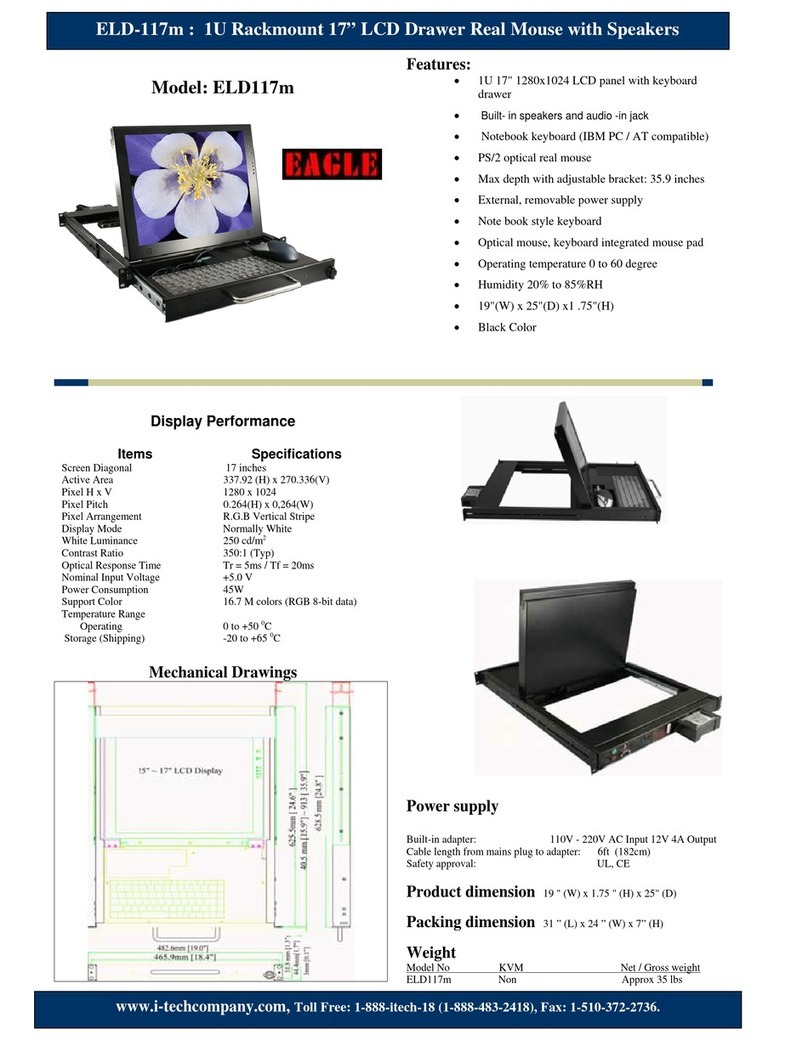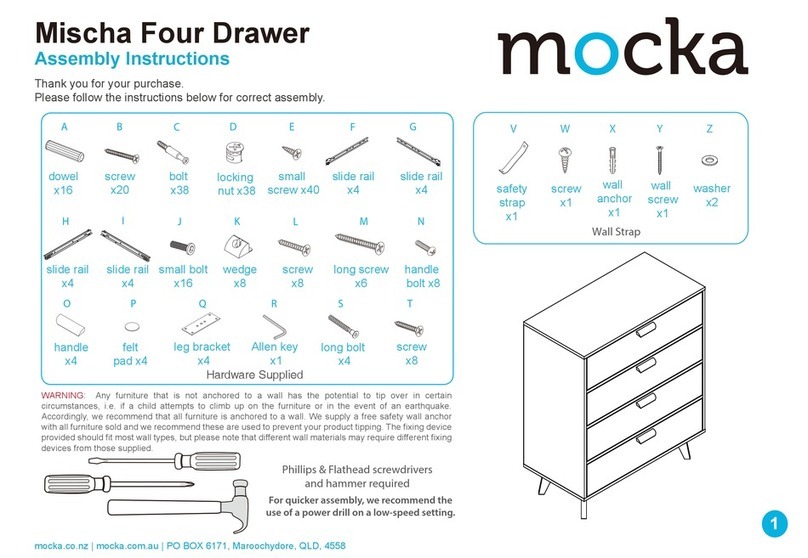I-Tech ELD115m Manual
Other I-Tech LCD Drawer manuals
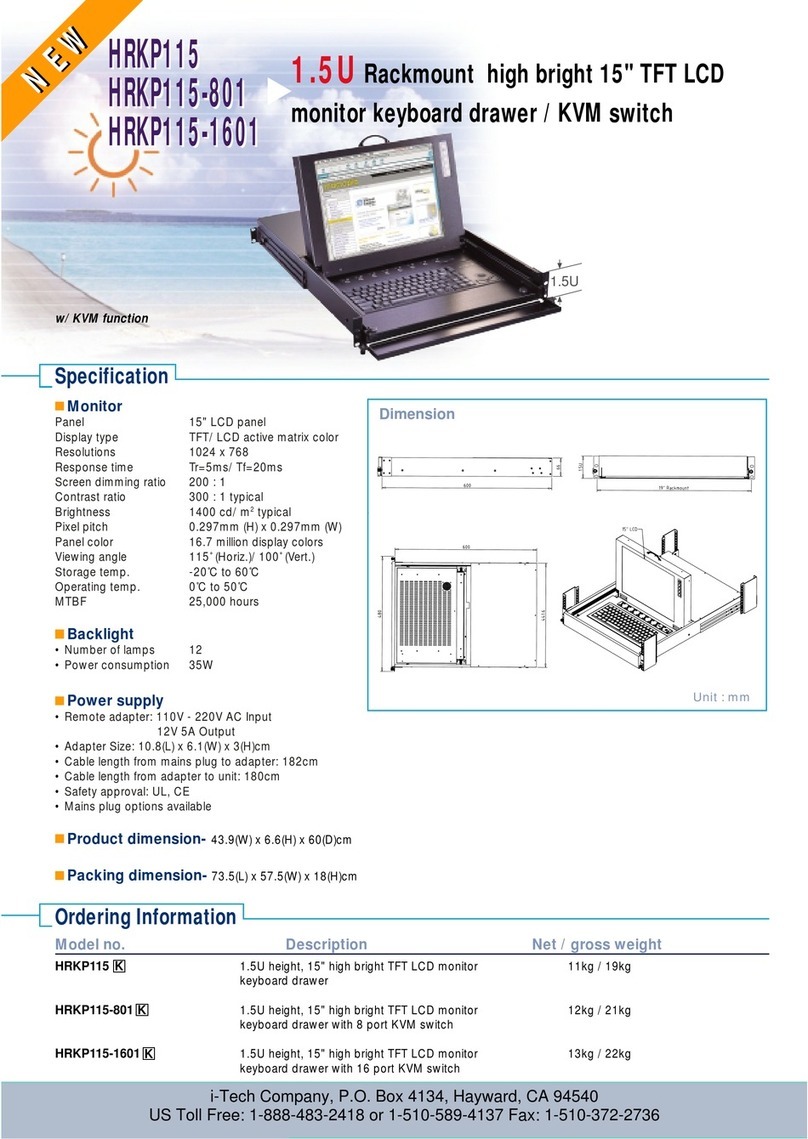
I-Tech
I-Tech HRKP115 User manual
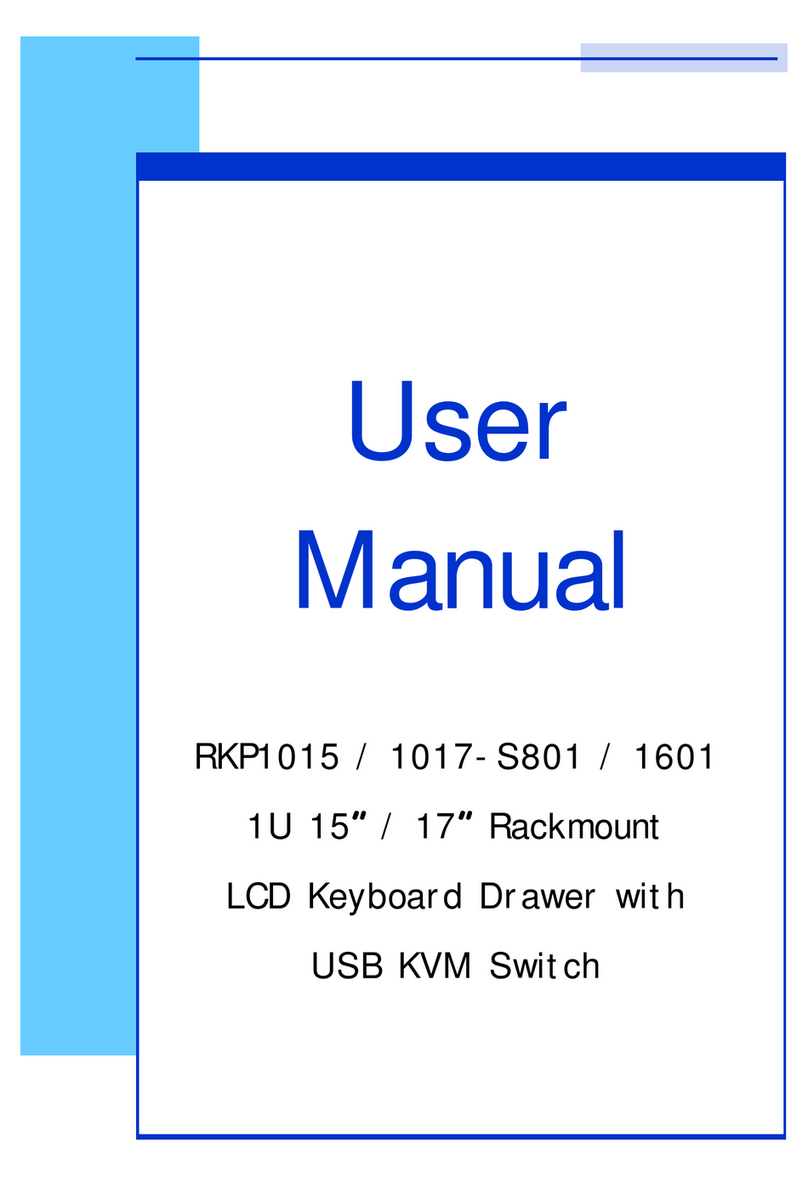
I-Tech
I-Tech RKP1015-1601 User manual

I-Tech
I-Tech RKP215 User manual
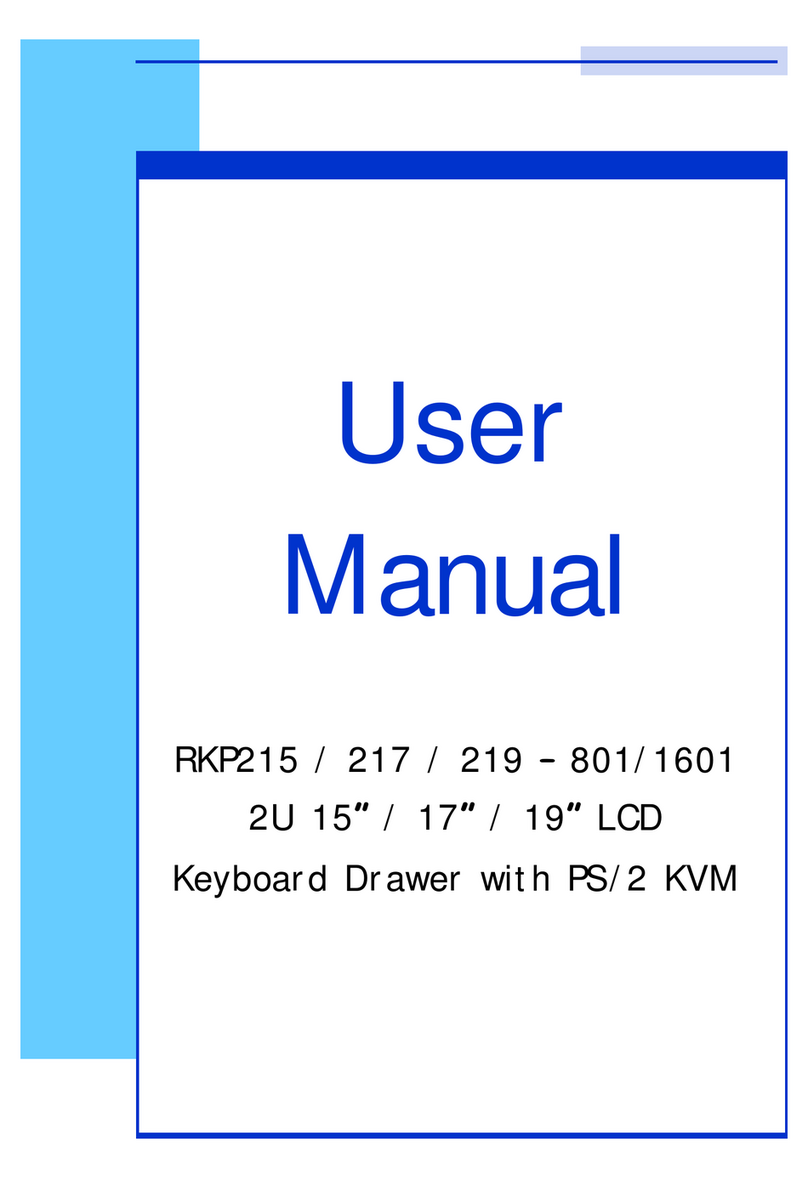
I-Tech
I-Tech RKP215-1601 User manual
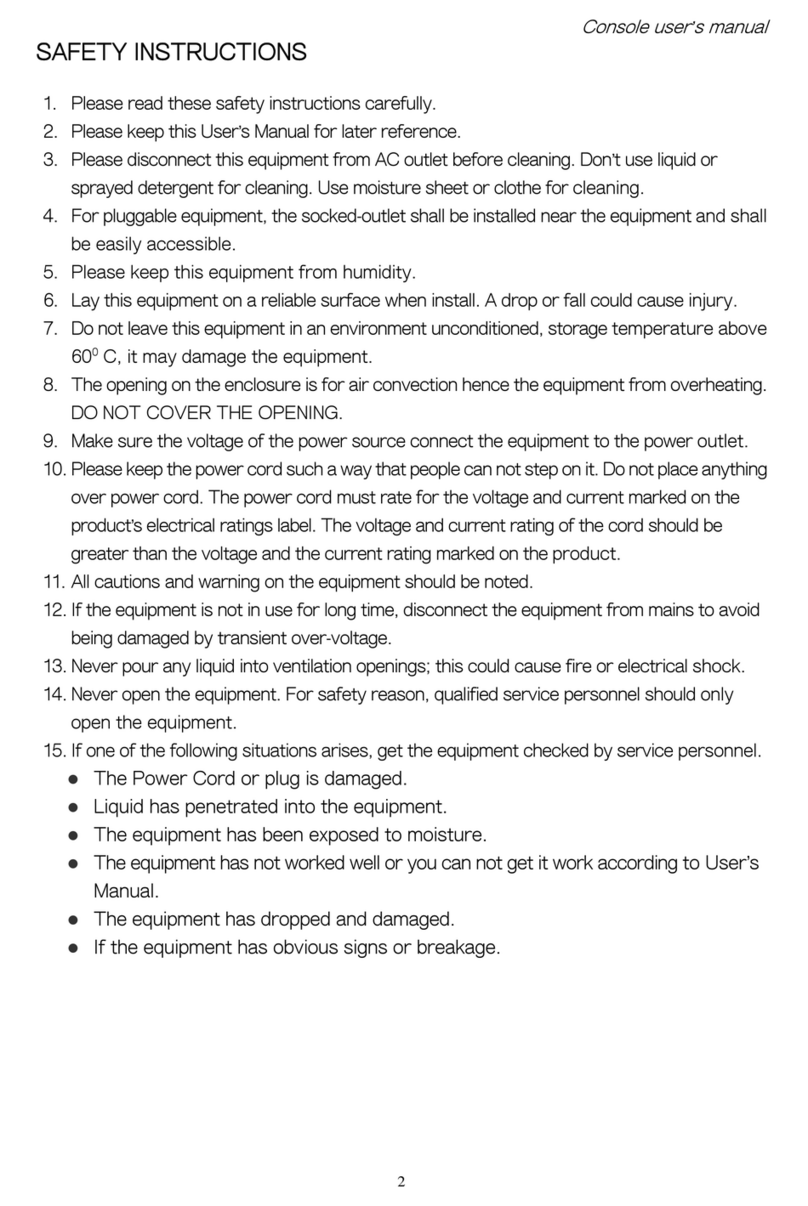
I-Tech
I-Tech DKP-115 Series User manual
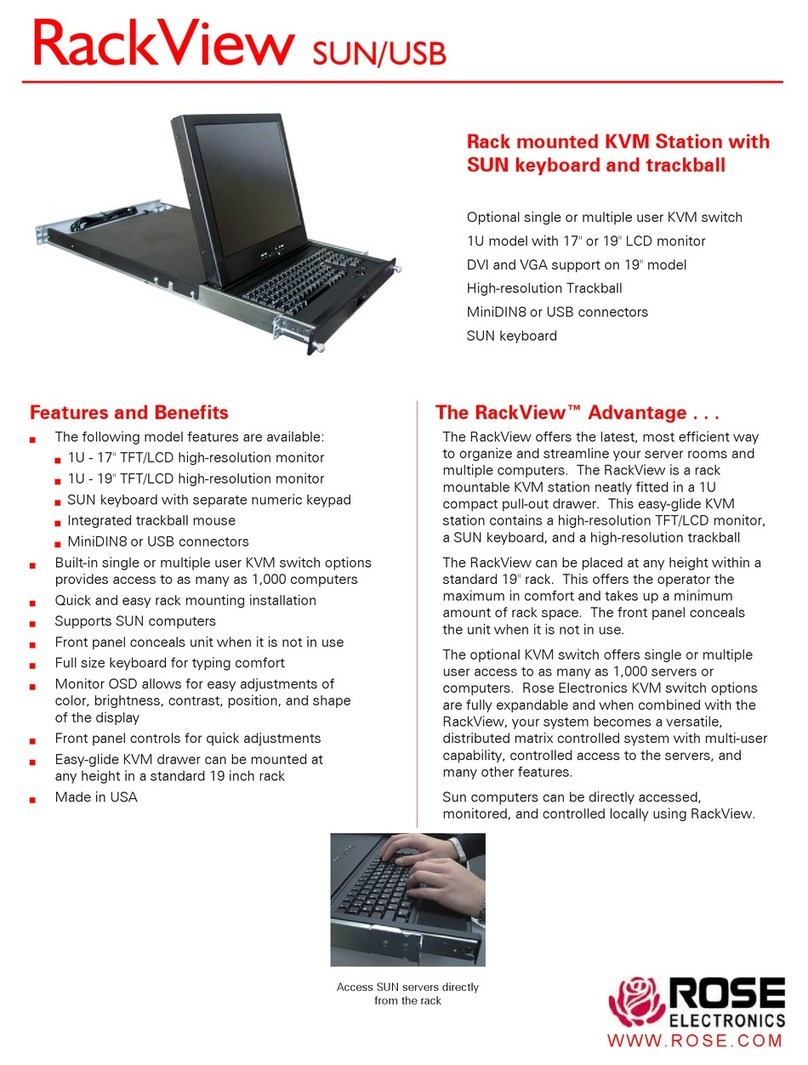
I-Tech
I-Tech RV1-KVM17/SM User manual

I-Tech
I-Tech BHK-117-16e User manual
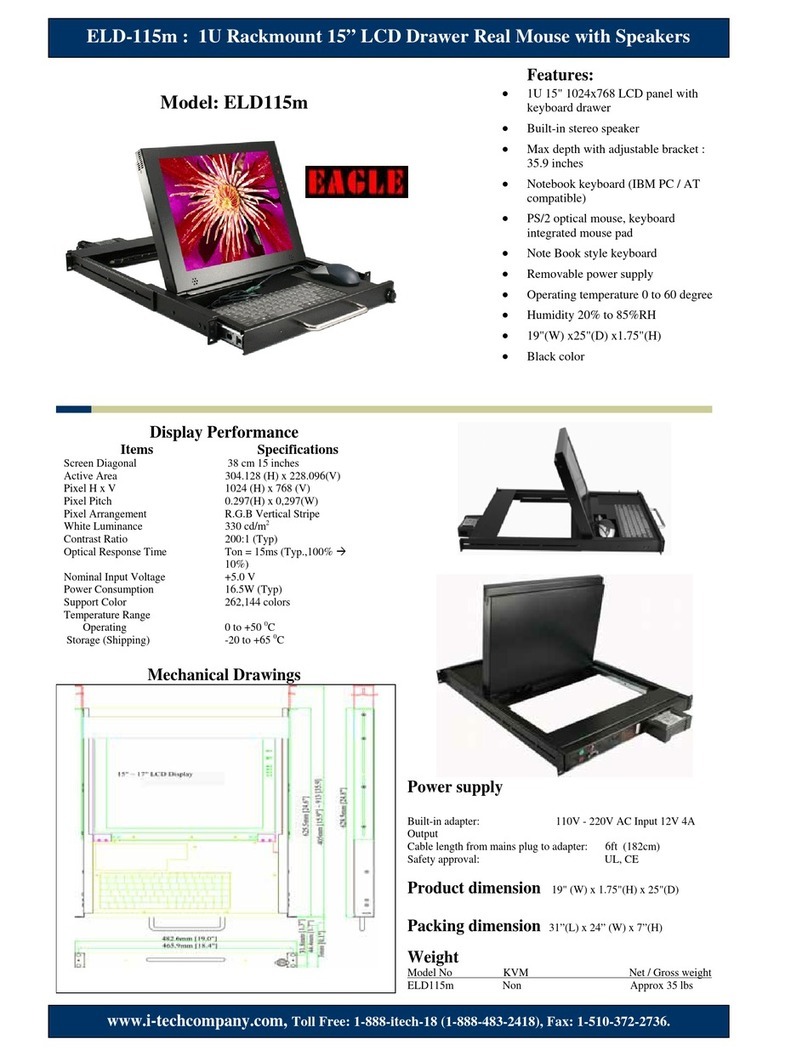
I-Tech
I-Tech ELD115m User manual

I-Tech
I-Tech RKP115 User manual

I-Tech
I-Tech NVP117 User manual
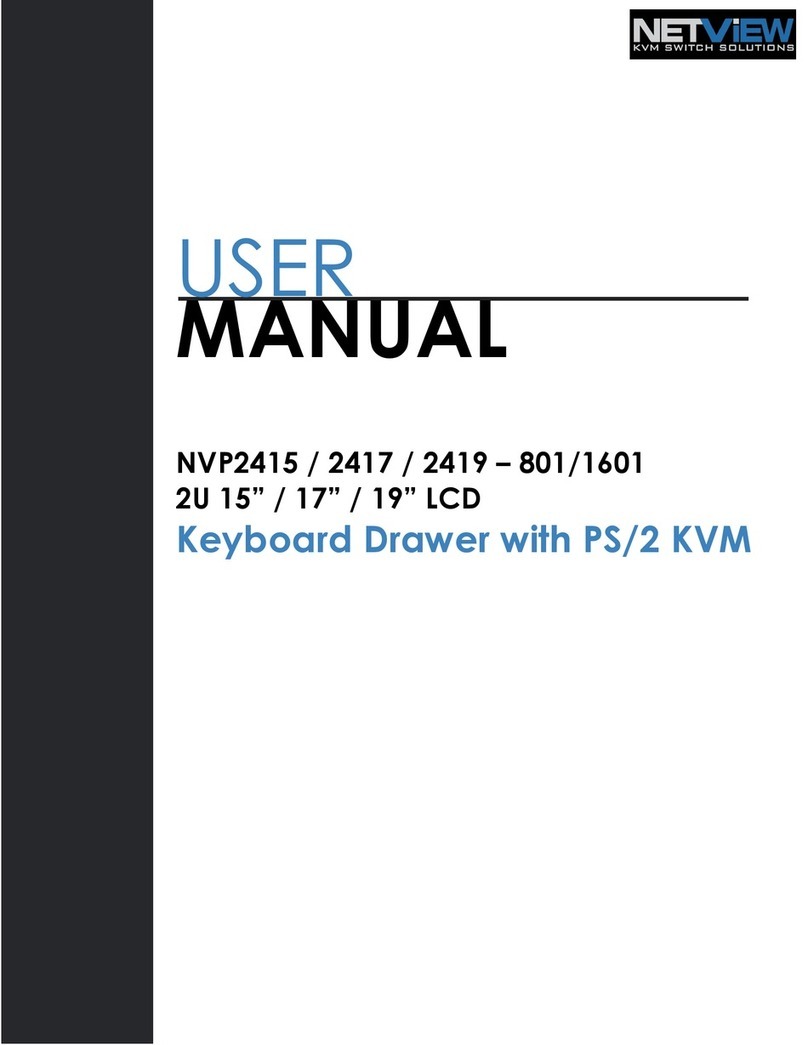
I-Tech
I-Tech NETVIEW NVP Series User manual
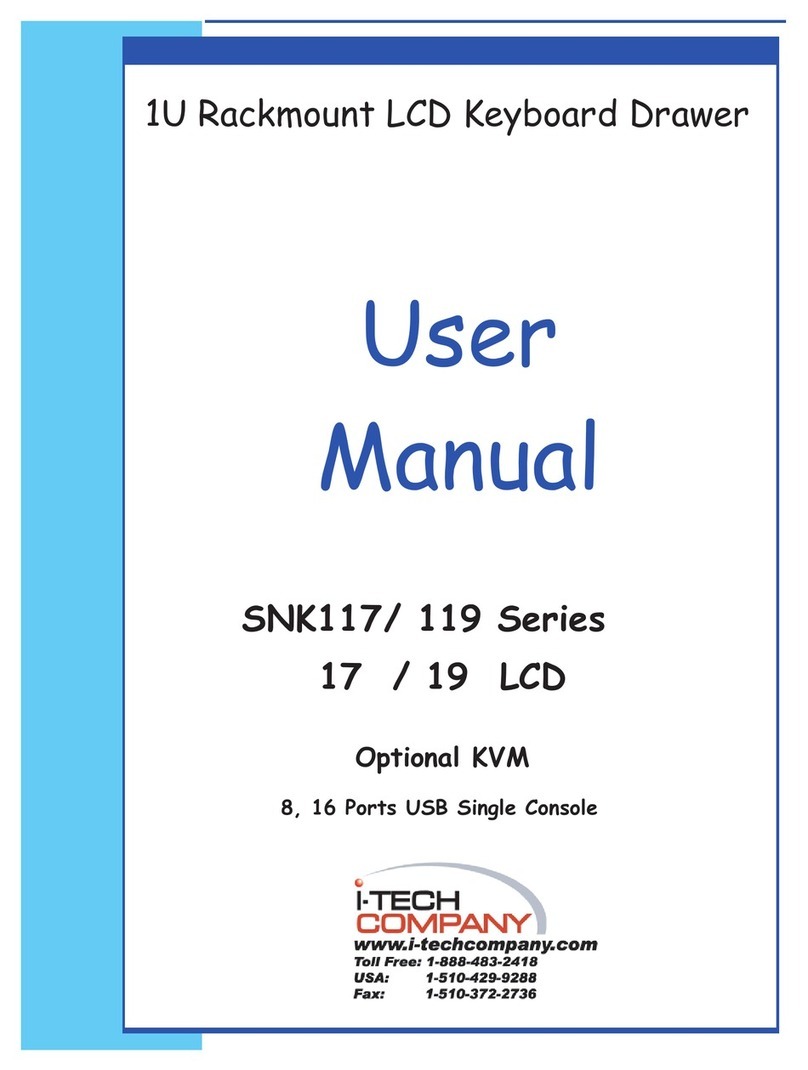
I-Tech
I-Tech SNK117 Series User manual
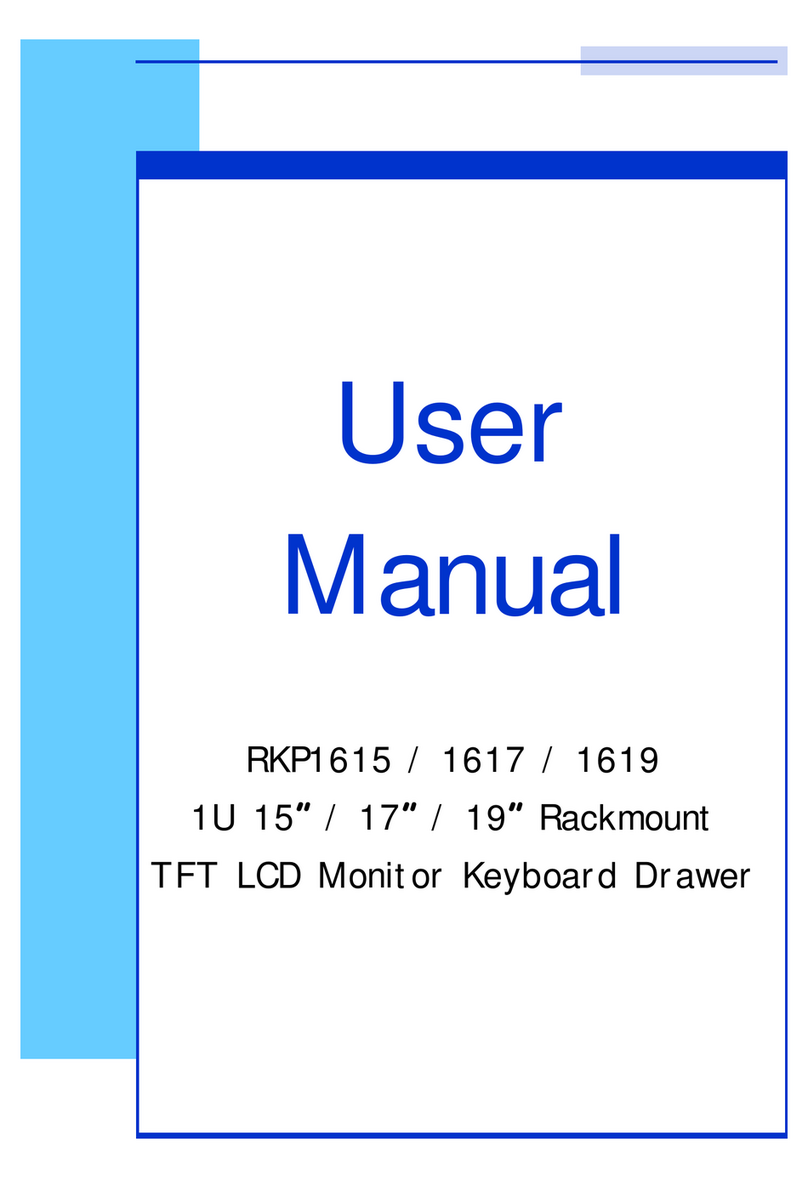
I-Tech
I-Tech RKP1615 User manual

I-Tech
I-Tech RKP215-1601 User manual
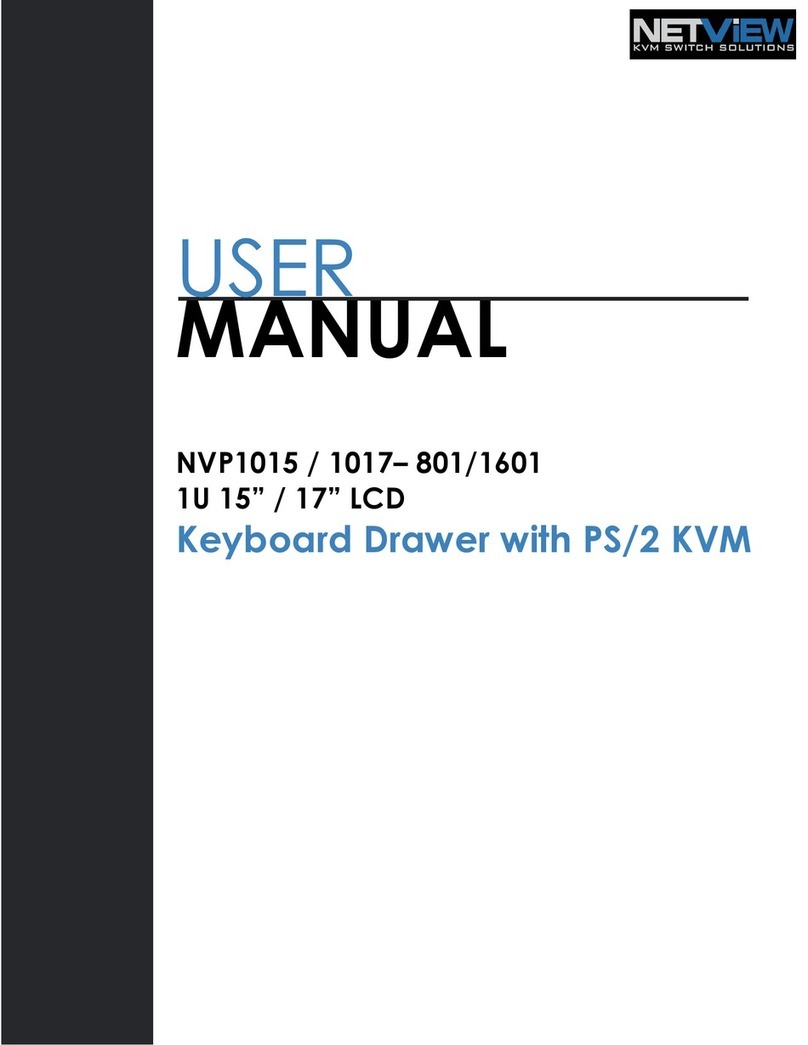
I-Tech
I-Tech NVP1015 User manual

I-Tech
I-Tech Black Hawk BHK-115-8e User manual
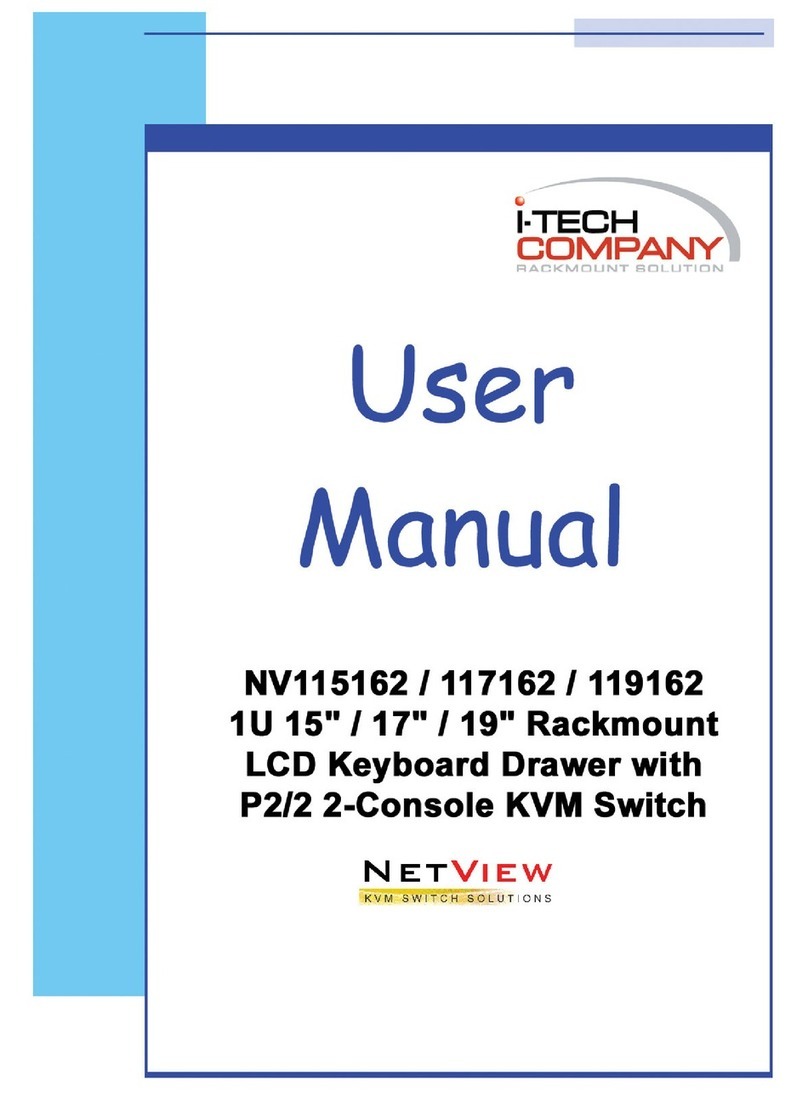
I-Tech
I-Tech NV115162 User manual

I-Tech
I-Tech RV1-KVM15C User manual

I-Tech
I-Tech ELD219m User manual
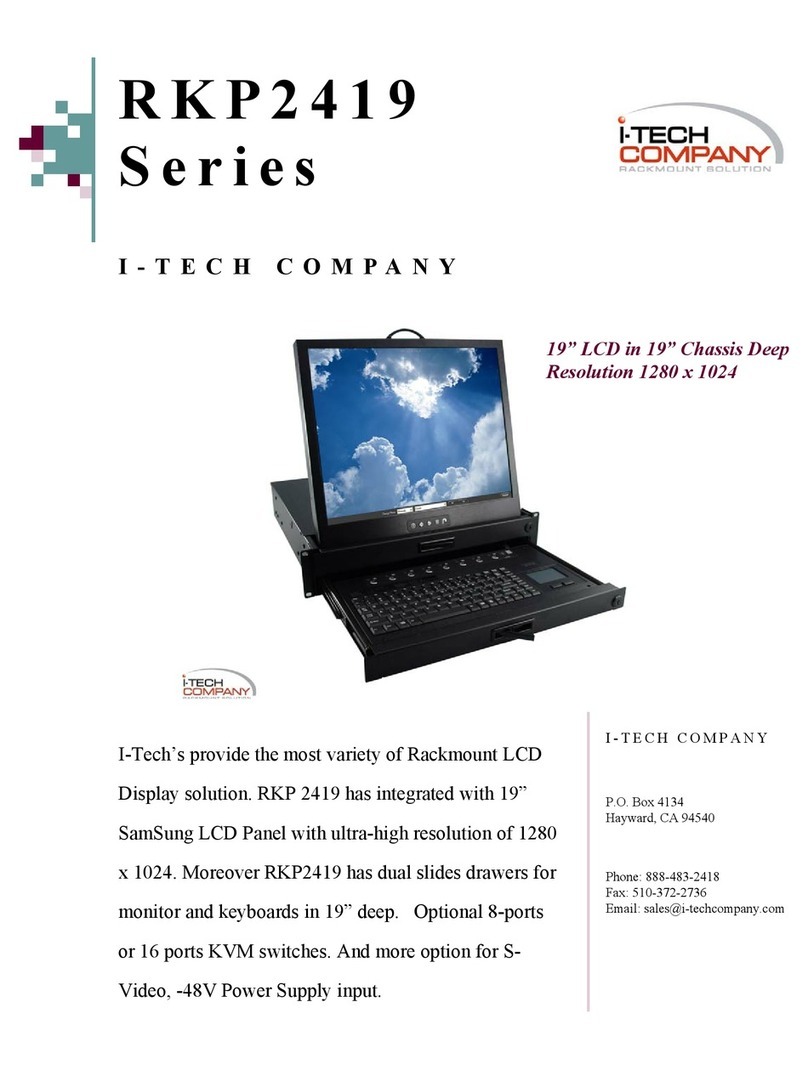
I-Tech
I-Tech RKP2419 User manual
Popular LCD Drawer manuals by other brands

Acnodes
Acnodes KD 8228 user manual

Ameriwood
Ameriwood 9524328PCOM manual

Kesseböhmer
Kesseböhmer TANDEM solo Mounting instructions

Crystal Image Technologies
Crystal Image Technologies RMD-151-A Series user manual

APW Wyott
APW Wyott Ease Extreme HDX-1-120 Installation and operating instructions

NTI
NTI RACKMUX-V17-N Installation and operation manual

GRASS
GRASS DWD XP manual

StarTech.com
StarTech.com DuraView RACKCONS1701 instruction manual
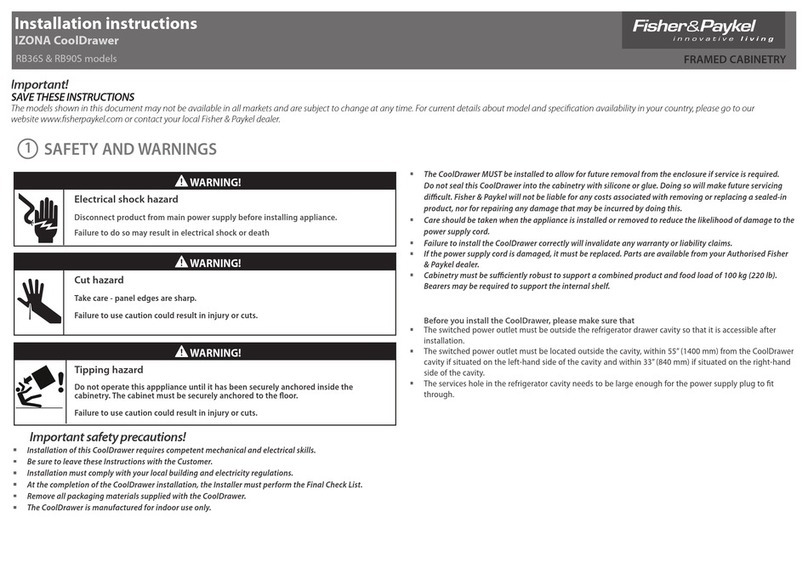
Fisher & Paykel
Fisher & Paykel IZONA CoolDrawer RB36S installation instructions

Synergy Global Technology
Synergy Global Technology LCD1U17-44 user manual

Fujitsu
Fujitsu RC25 user manual
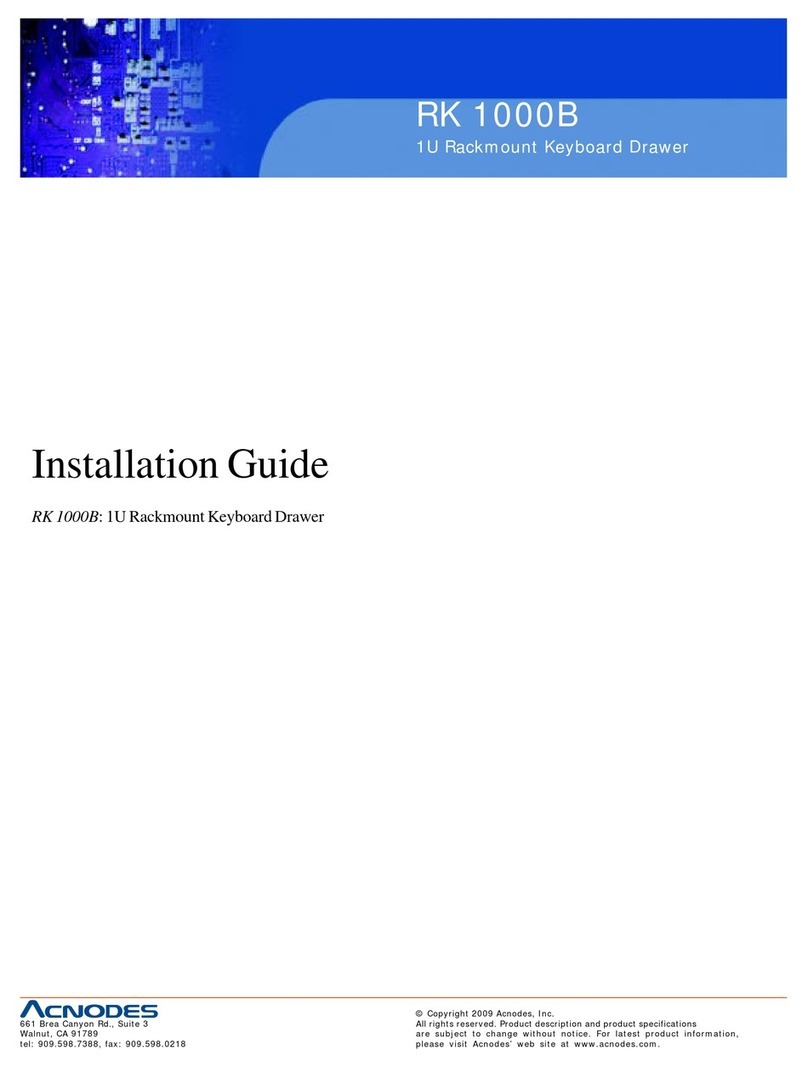
Acnodes
Acnodes RK 1000B installation guide