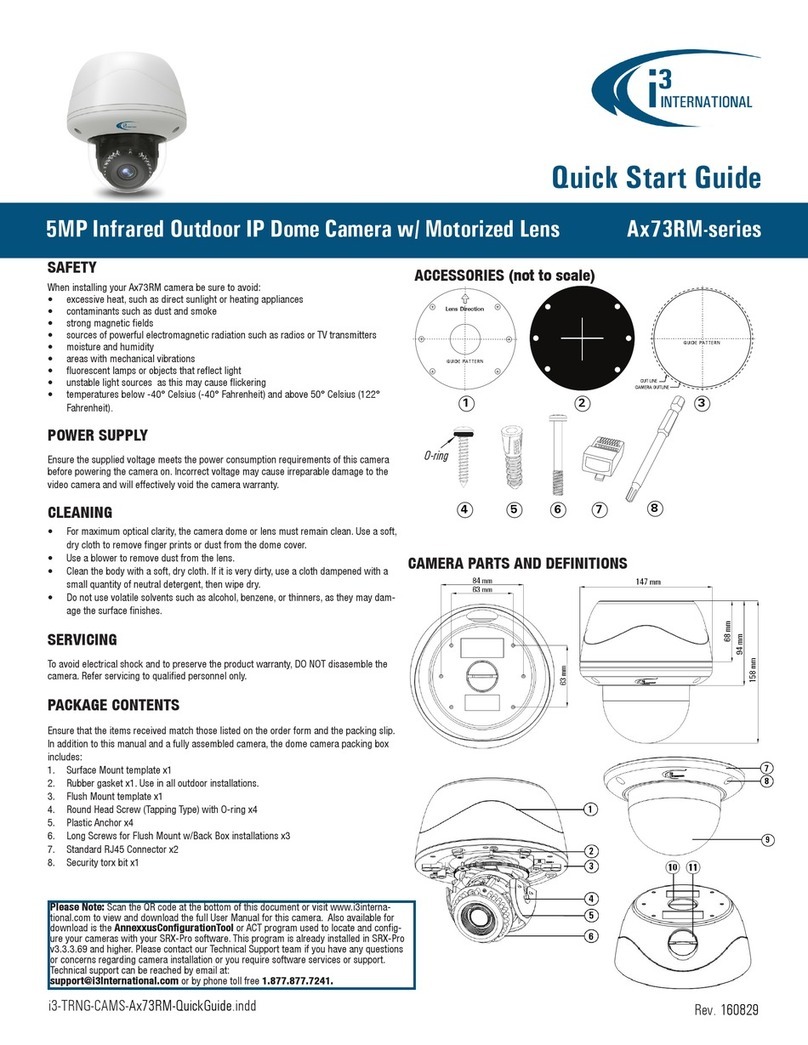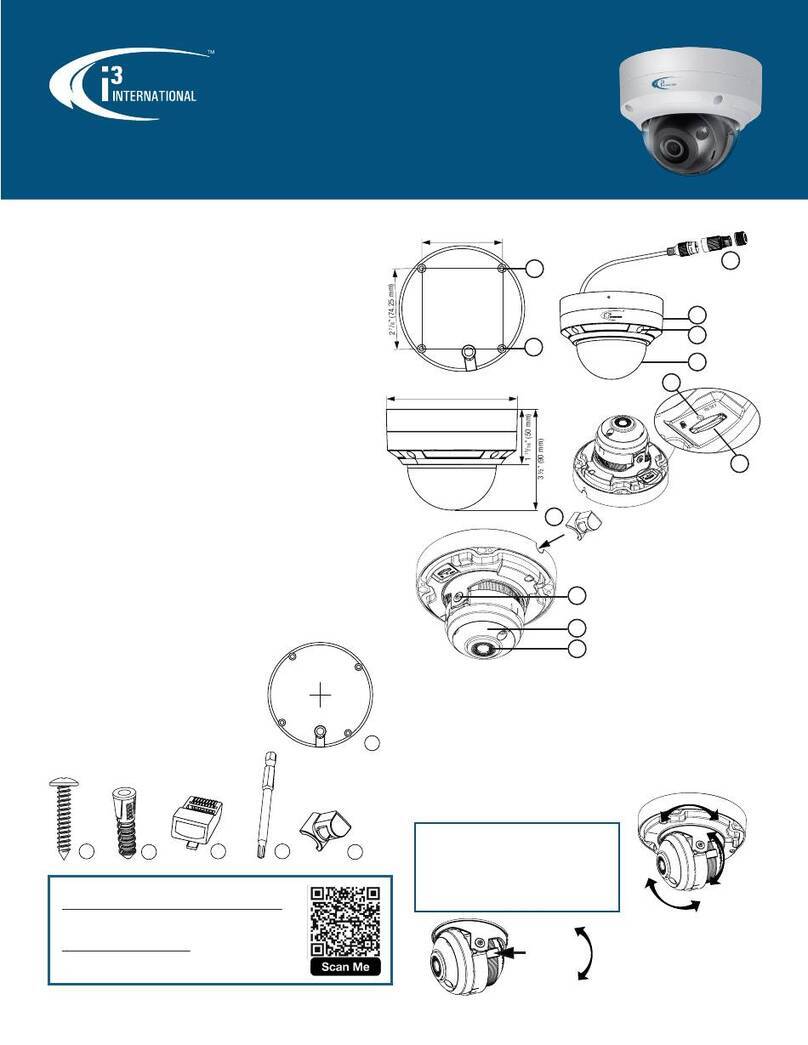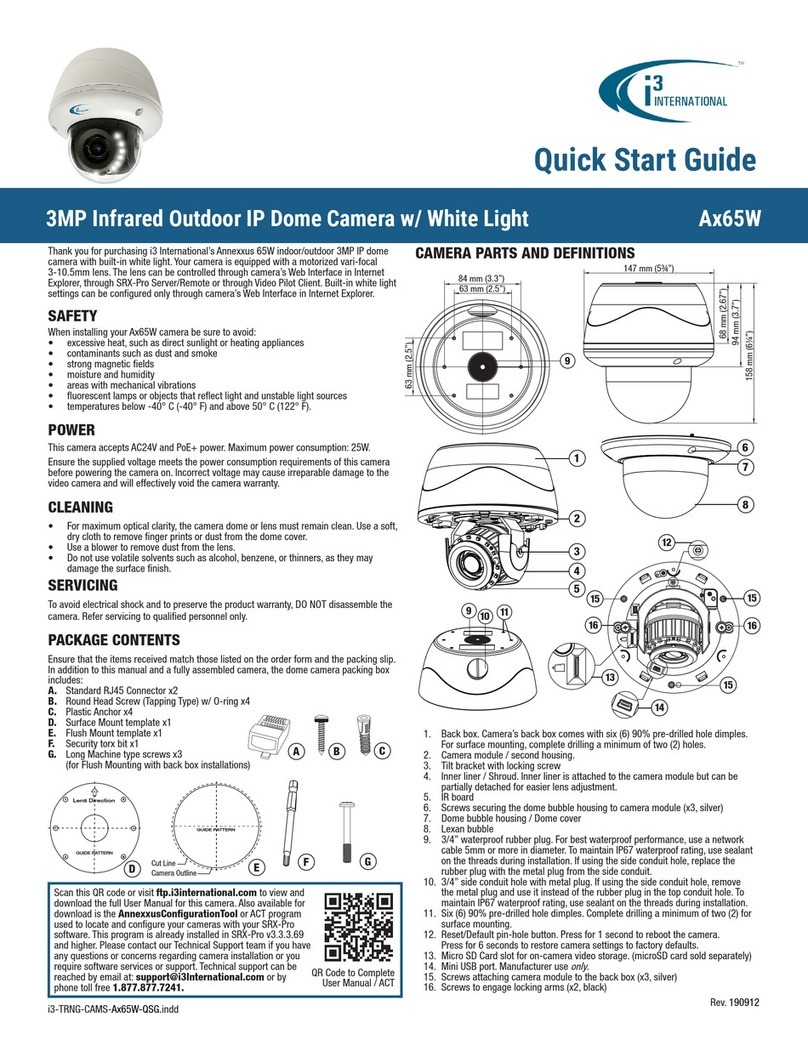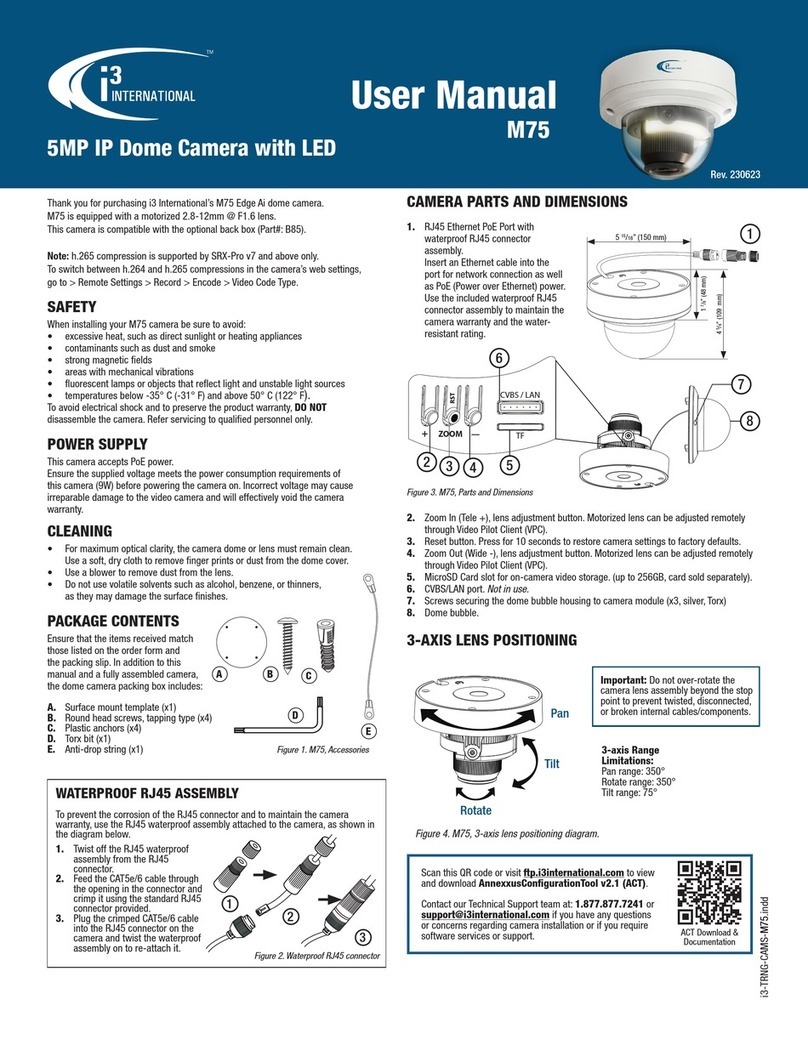Thank you for purchasing i3 International’s H59 LPR IP bullet camera.
H59 is equipped with a motorized 7-22mm @ F1.6 (H59B7) or 2.8-12mm @ F1.4
(H59B2) lens. This camera series is compatible with the optional recommended
mounting base (Part#: B59). H59-camera series is an Edge LPR camera that is an
integral part of i3’s Velocity Timer Solution (VTS).
Visit www.i3international.com for more information about VTS.
Model Application Use
H59B7 i3 Velocity Timer / CMS: Loyalty Report, Curbside Pickup,
Pre-menu “Danger Zone” monitoring.
H59B2 / H59B7 SRX-Pro Server v7+, Gate Access Control
Note: h.265 codec is supported by SRX-Pro v7 and above only. For backwards
compatibility, change the codec to h.264 in the camera’s web settings > Config >
Image > Video/Audio > Video Compression.
SAFETY
When installing your H59 camera be sure to avoid:
• excessive heat, such as direct sunlight or heating appliances
• contaminants such as dust and smoke
• strong magnetic fields
• areas with mechanical vibrations
• fluorescent lamps or objects that reflect light and unstable light sources
• temperatures below -30° C (-22° F) and above 60° C (140° F).
To avoid electrical shock and to preserve the product warranty, DO NOT
disassemble the camera. Refer servicing to qualified personnel only.
POWER SUPPLY
This camera accepts PoE and DC12V power.
Ensure the supplied voltage meets the power consumption requirements of this
camera (11W) before powering the camera on. Incorrect voltage may cause
irreparable damage to the video camera and will effectively void the camera
warranty.
CLEANING
• For maximum optical clarity, the camera dome or lens must remain clean.
Use a soft, dry cloth to remove finger prints or dust from the dome cover.
• Use a blower to remove dust from the lens.
• Do not use volatile solvents such as alcohol, benzene, or thinners,
as they may damage the surface finishes.
PACKAGE CONTENTS
Ensure that the items received match
those listed on the order form and
the packing slip. In addition to this
manual and a fully assembled camera,
the dome camera packing box includes:
A. Standard RJ45 Connector x2
B. Torx bit x1
C. Surface Mount template x1
D. Plastic Anchor x4
E. Round Head Screw (Tapping Type) x4
CAMERA PARTS AND DIMENSIONS
C
A
D
2MP H.265 Bullet LPR Camera H59B2 / H59B7
User Manual
i3-TRNG-CAMS-H59.indd
B
6
1. Sun shield adjustment screw (Phillips). Unscrew to pull the shield forward to
increase lens shading, if required. Re-tighten when done.
2. Mounting holes (x4)
3. Access panel cover, secured with two Phillips screws. Remove to access Tele/Wide
lens adjustment buttons, microSD card slot, and CVBS monitor connection port.
4. Three-axis adjustment screws (torx). Adjust the mounting assembly position for the
perfect angle. See Installation Recommendations section for more information.
5. 12VDC power connector (optional).
6. RJ45 Ethernet PoE Port with waterproof RJ45 connector assembly.
Insert an Ethernet cable into the port for network connection as well as PoE
(Power over Ethernet) power. Use the included waterproof RJ45 connector assembly
to maintain the camera warranty and the water-resistant rating.
7. MicroSD Card slot for on-camera video storage (up to 256GB supported, sold
separately).
8. Tele/Wide lens adjustment buttons. Motorized lens can also be adjusted remotely
through Video Pilot Client.
9. CVBS hand-held monitor connection port
10. Reset button. Press for 10 seconds to restore camera settings to factory defaults.
11. Light sensor (do not block or obstruct)
INSTALLATION
Use the mounting instructions provided with the B59 (optional mounting base) mount to
mount the camera.
1
Figure 3. H59, Parts and Dimensions
Figure 1. H59, Accessories
WATERPROOF RJ45 ASSEMBLY
To prevent the corrosion of the RJ45 connector and to maintain the camera
warranty, use the RJ45 waterproof assembly attached to the camera, as shown in
the diagram below.
1
2
3
1. Twist off the RJ45 waterproof
assembly from the RJ45
connector.
2. Feed the CAT5e/6 cable through
the opening in the connector and
crimp it using the standard RJ45
connector provided.
3. Plug the crimped CAT5e/6 cable
into the RJ45 connector on the
camera and twist the waterproof
assembly on to re-attach it. Figure 2. Waterproof RJ45 connector
3 15/16” (100.3 mm)
3 7/16” (88.9 mm)
11” (279.5 mm)
2 9/16” (64.6 mm)
2 9/16” (64.6 mm)
3
3
7
8
9
10
E
5
11
4
NOT
IN
USE
ALAR M
4 3 2 1
2
Rev. 220819
Figure 4. H59 mounting diagram using optional B59 mounting base.
12
34