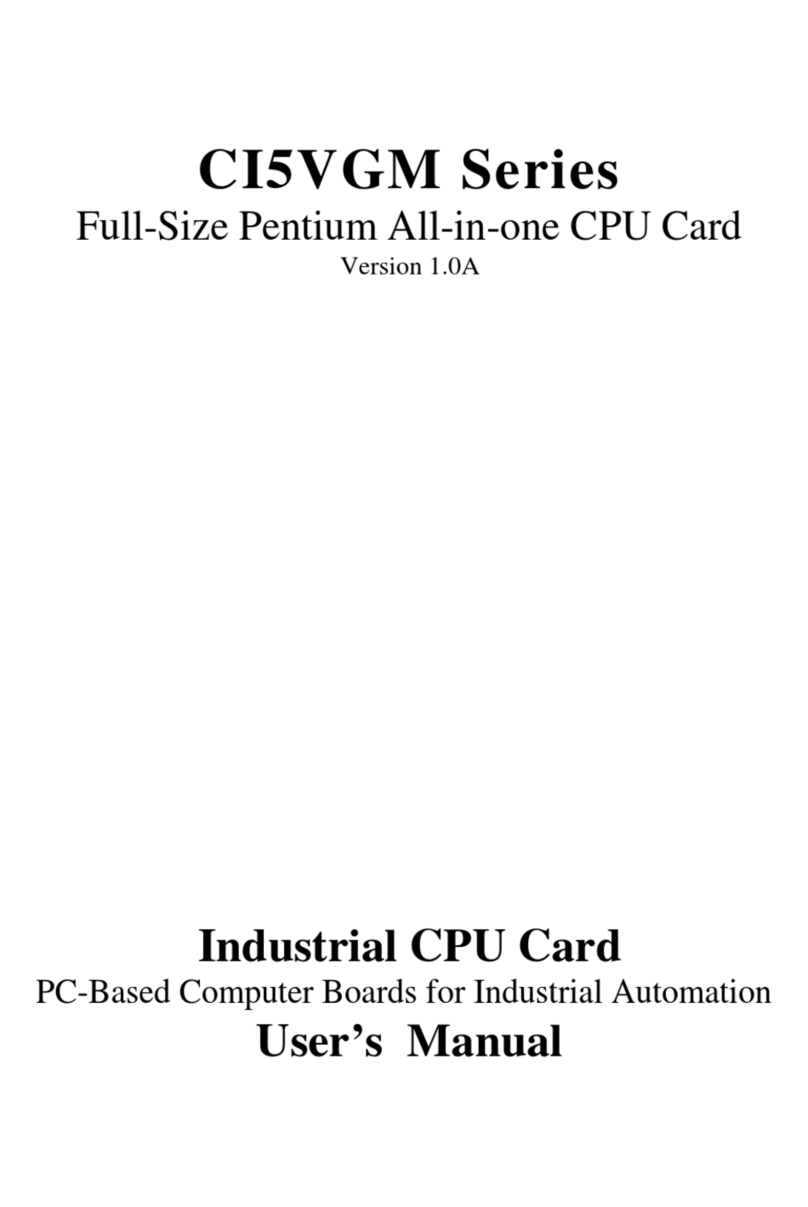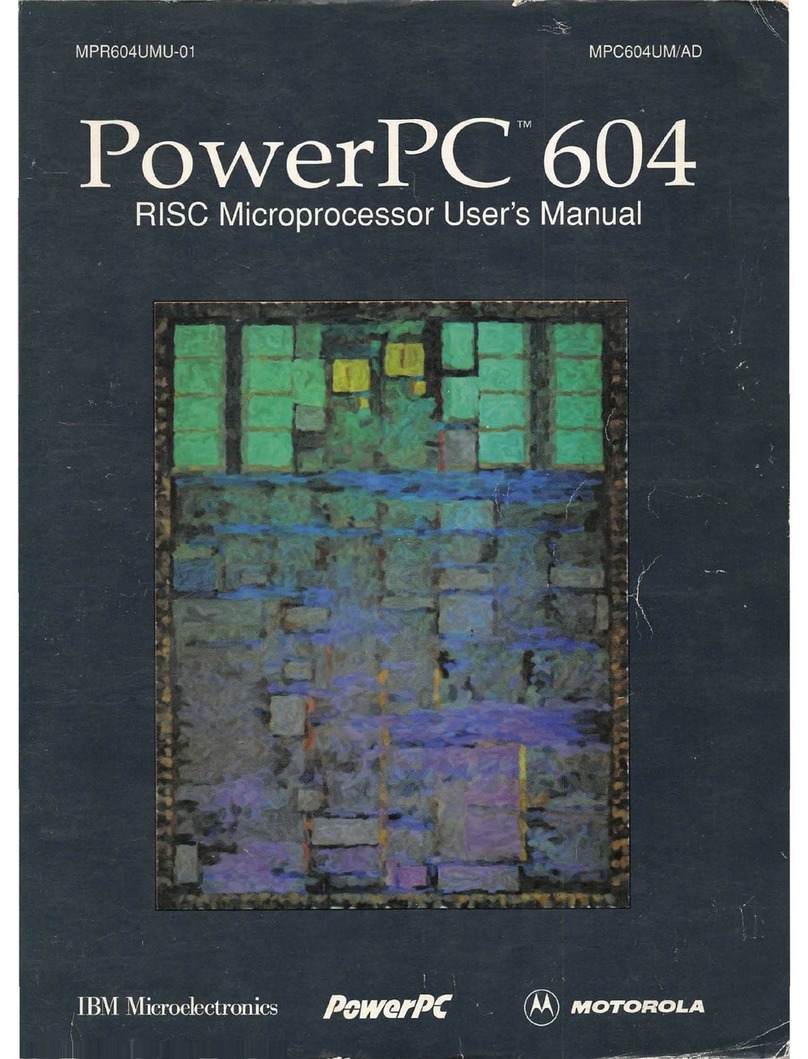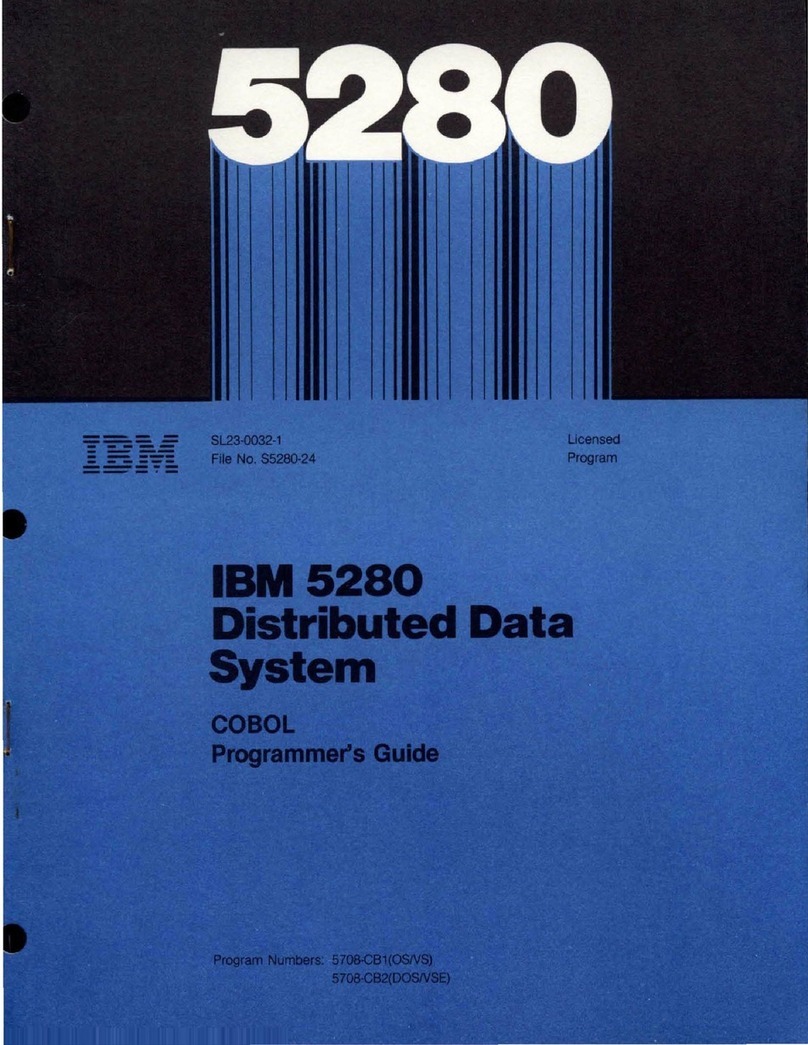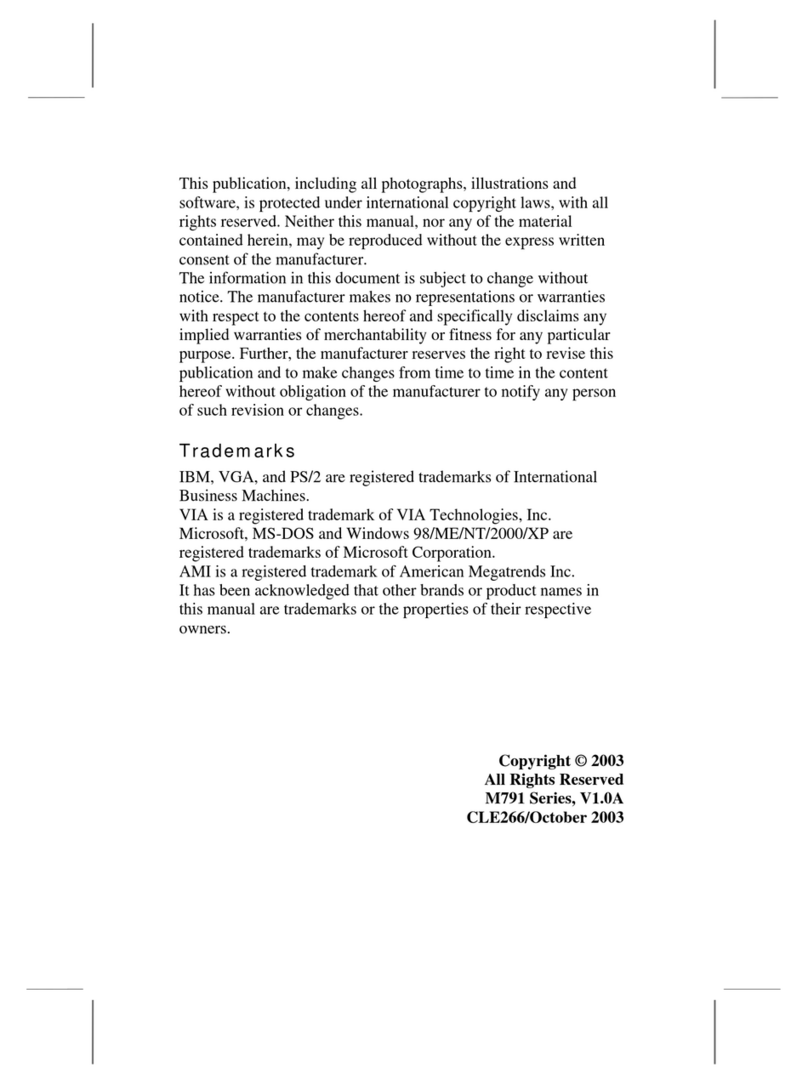IBM 55PUS8118 SCSI-2 User manual
Other IBM Computer Hardware manuals
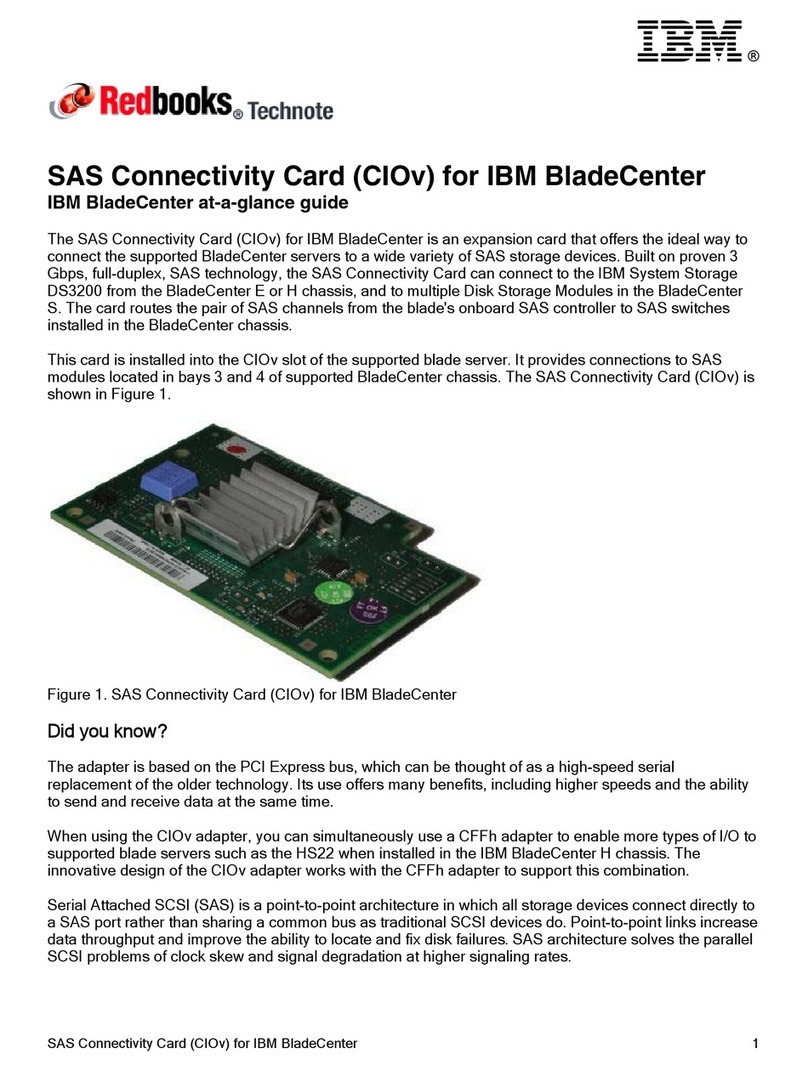
IBM
IBM SAS Connectivity Cars User manual

IBM
IBM THINKCENTER 8128 Owner's manual
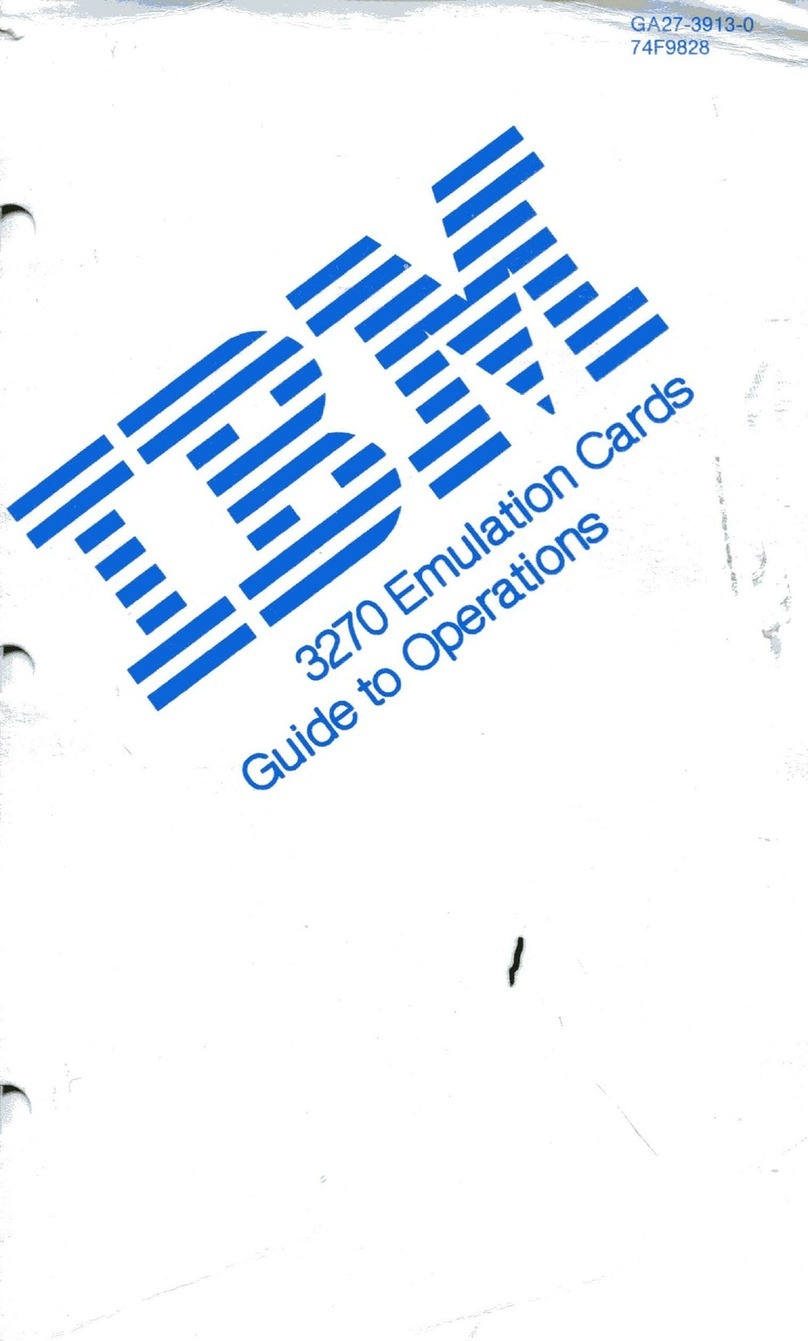
IBM
IBM 3270 User manual
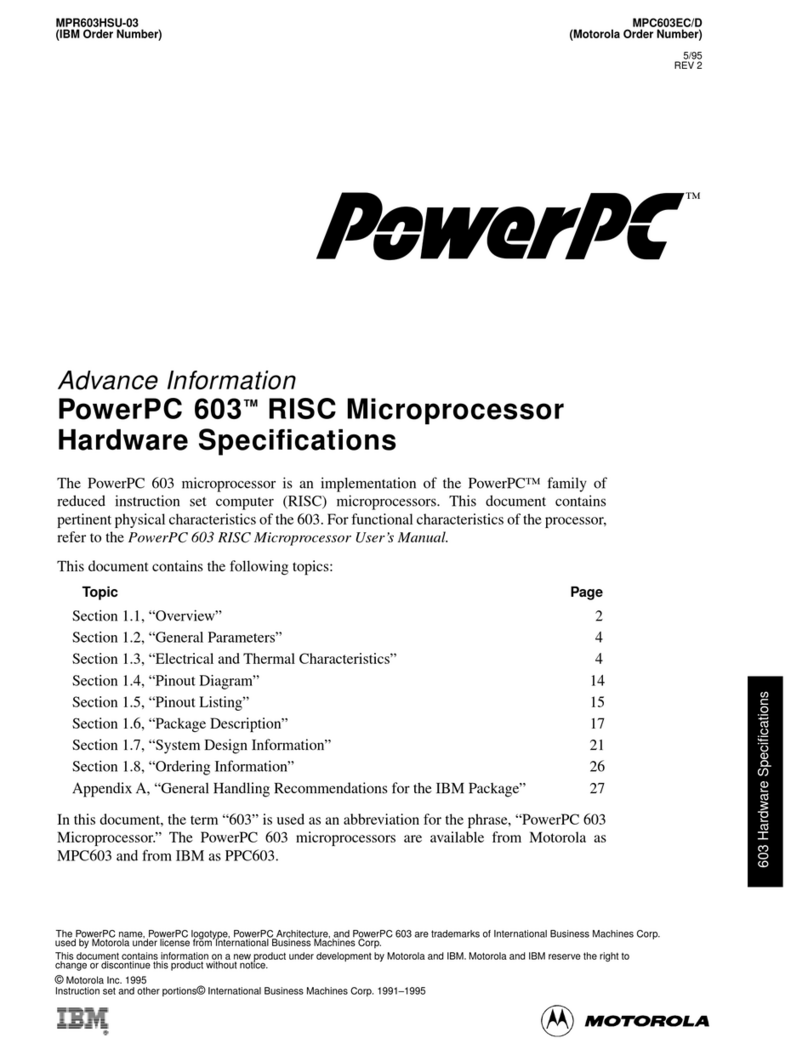
IBM
IBM MPC603EC User manual

IBM
IBM Power System POWER7 Series Quick start guide

IBM
IBM 1620 1 User manual
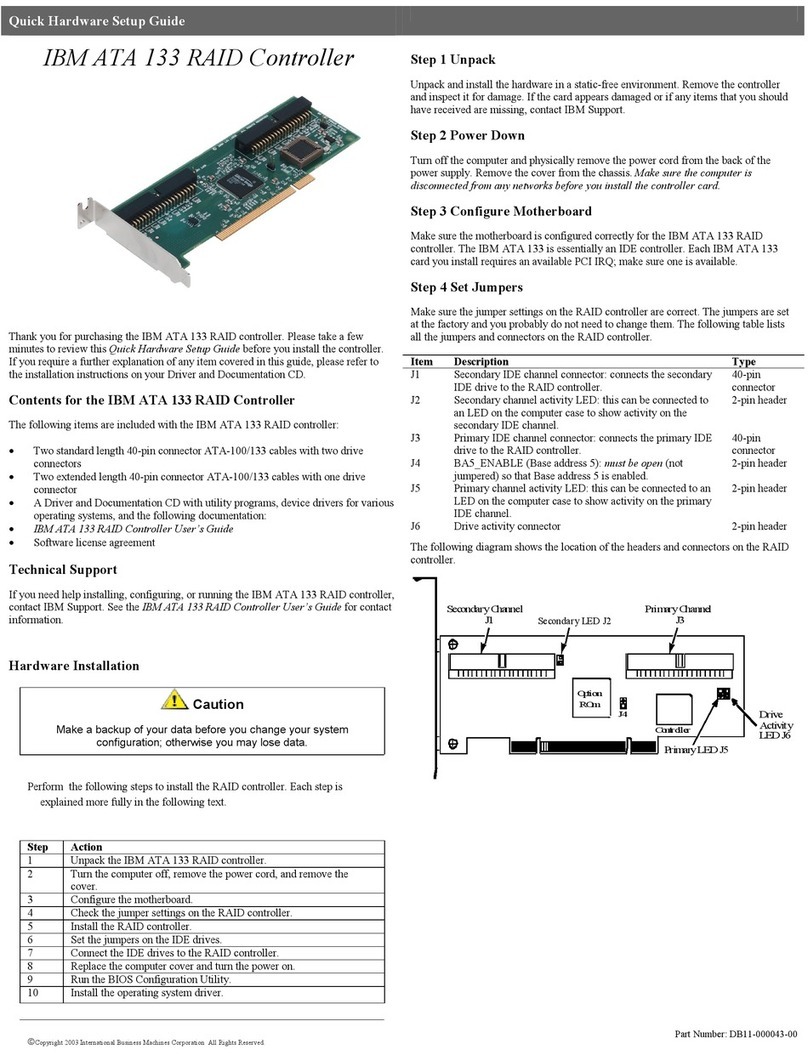
IBM
IBM ATA 133 User manual

IBM
IBM iSeries 5075 User instructions

IBM
IBM BladeCenter Management Module User manual
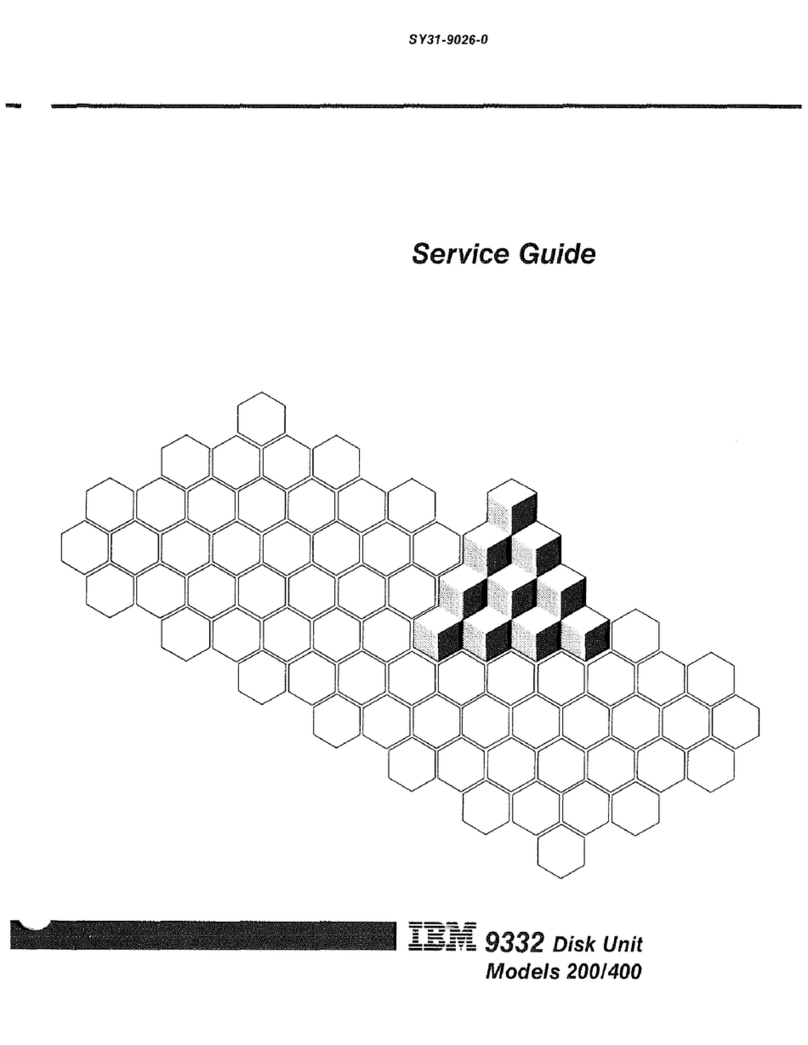
IBM
IBM 9332 User manual

IBM
IBM Power System 9009-41A User manual

IBM
IBM System x3630 M4 User manual

IBM
IBM PowerPC 750GX User manual
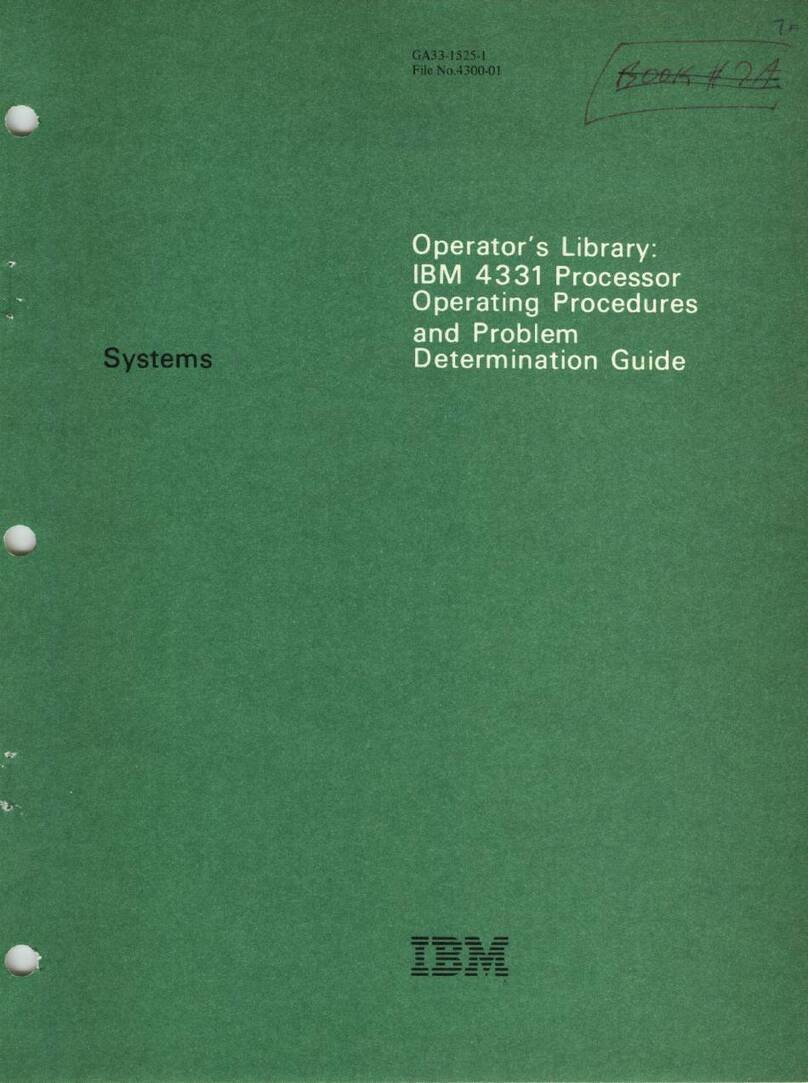
IBM
IBM 4331 Manual instruction
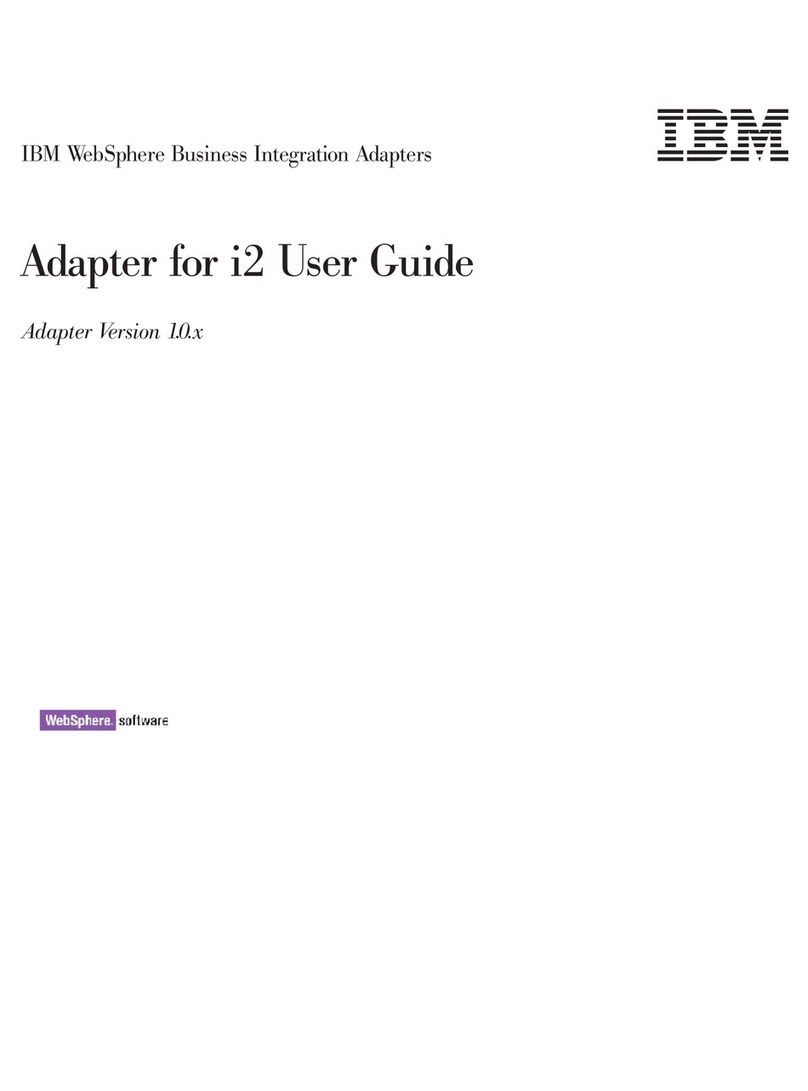
IBM
IBM WebSphere Business Integration Adapter User manual
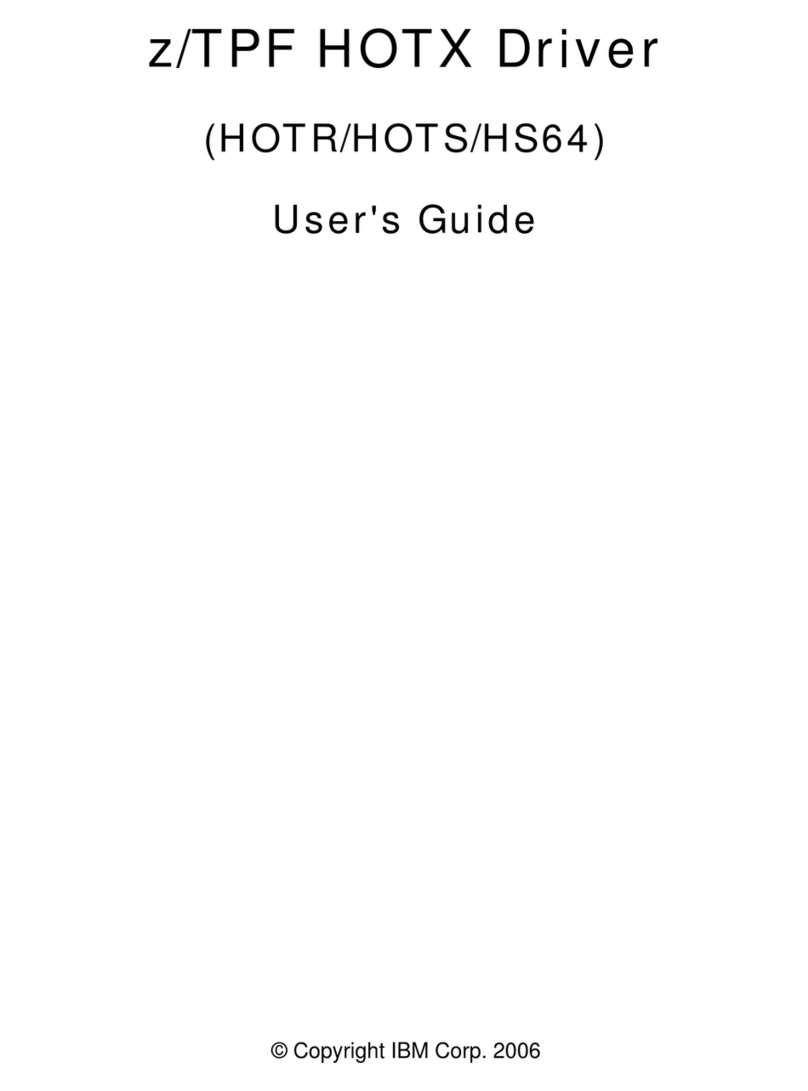
IBM
IBM HOTR User manual
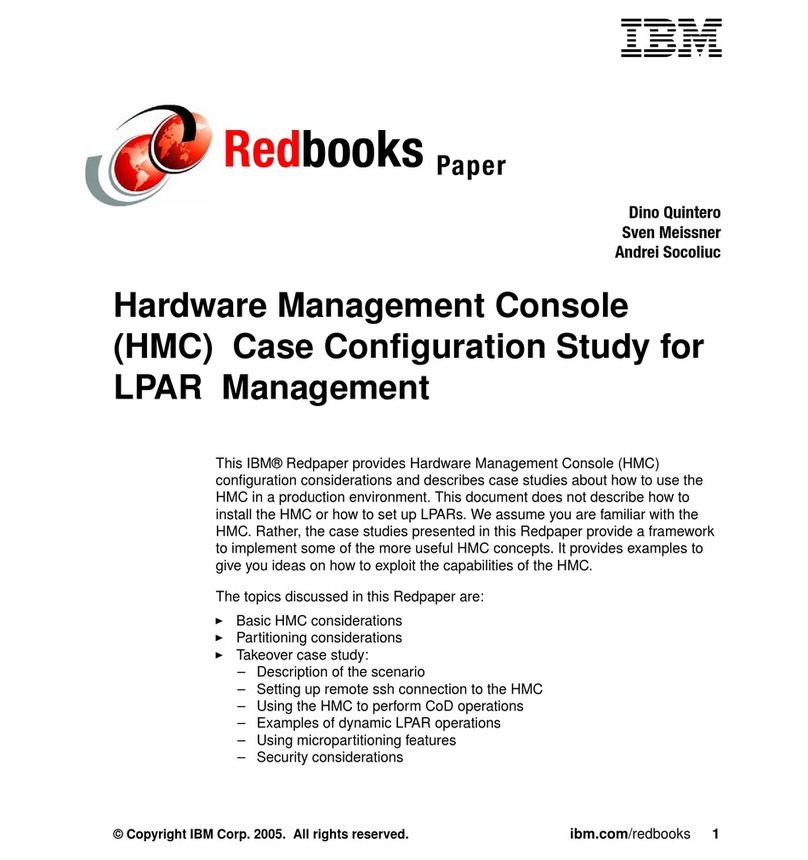
IBM
IBM Computer Instructions for use
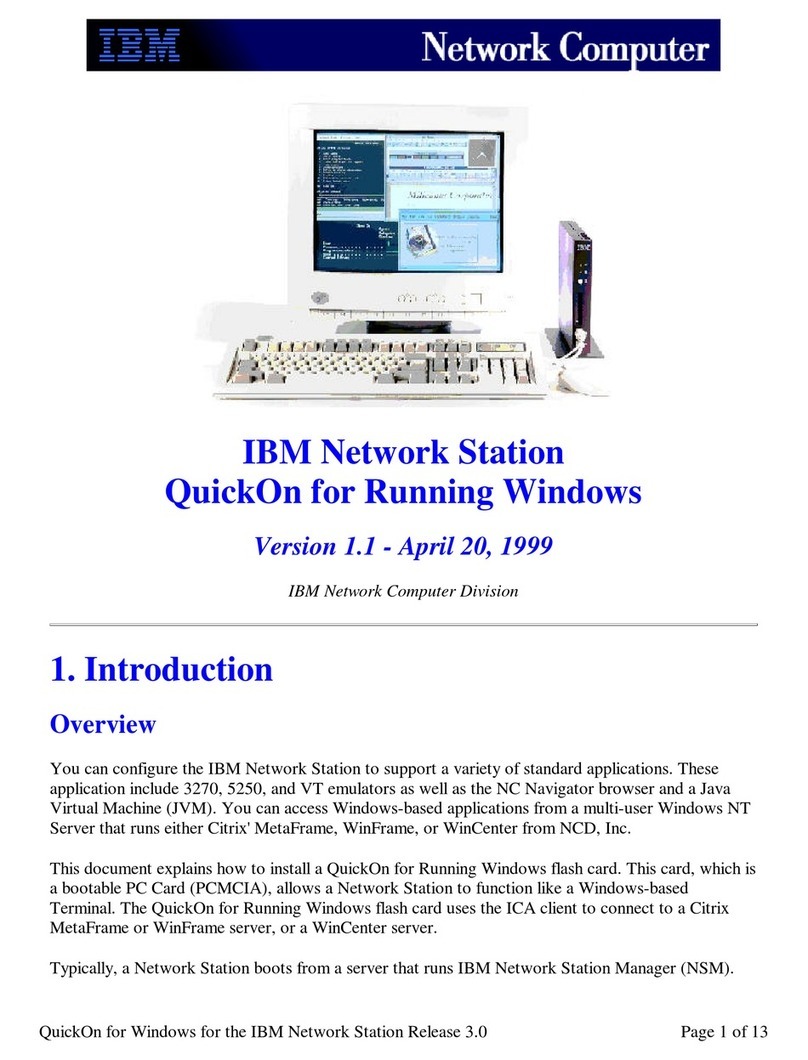
IBM
IBM QuickOn for Running Windows User manual

IBM
IBM 09N4076 User manual
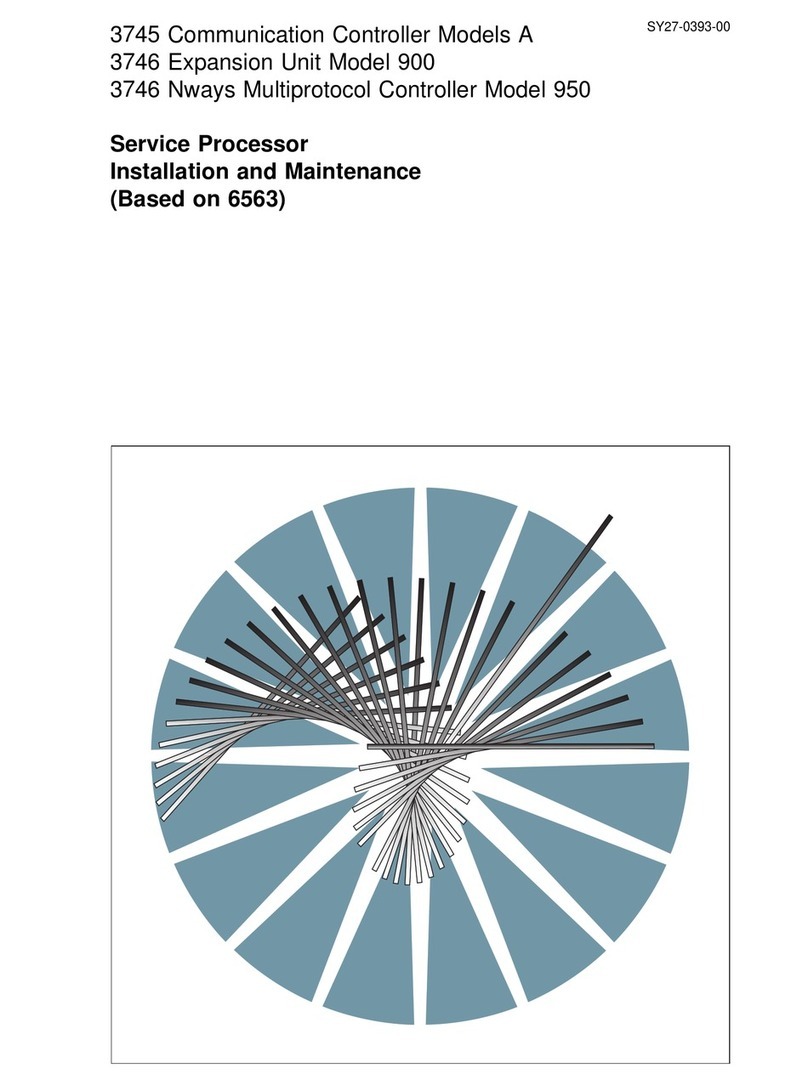
IBM
IBM 3745 Series Instruction Manual
Popular Computer Hardware manuals by other brands

Toshiba
Toshiba TOSVERT VF-MB1/S15 IPE002Z Function manual

Shenzhen
Shenzhen MEITRACK MVT380 user guide

TRENDnet
TRENDnet TEW-601PC - SUPER G MIMO WRLS PC CARD user guide

StarTech.com
StarTech.com CF2IDE18 instruction manual

Texas Instruments
Texas Instruments LMH0318 Programmer's guide

Gateway
Gateway 8510946 user guide

Sierra Wireless
Sierra Wireless Sierra Wireless AirCard 890 quick start guide

Leadtek
Leadtek Killer Xeno Pro Quick installation guide

Star Cooperation
Star Cooperation FlexTiny 3 Series Instructions for use

Hotone
Hotone Ampero user manual

Connect Tech
Connect Tech Xtreme/104-Express user manual

Yealink
Yealink WF50 user guide