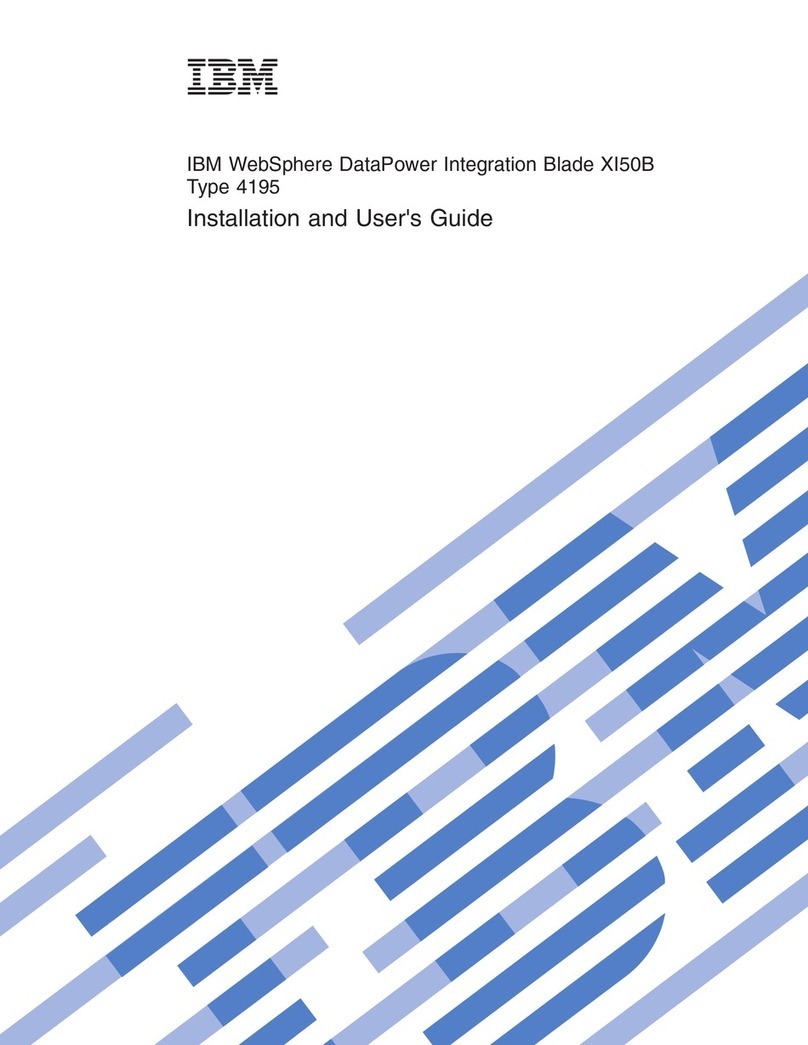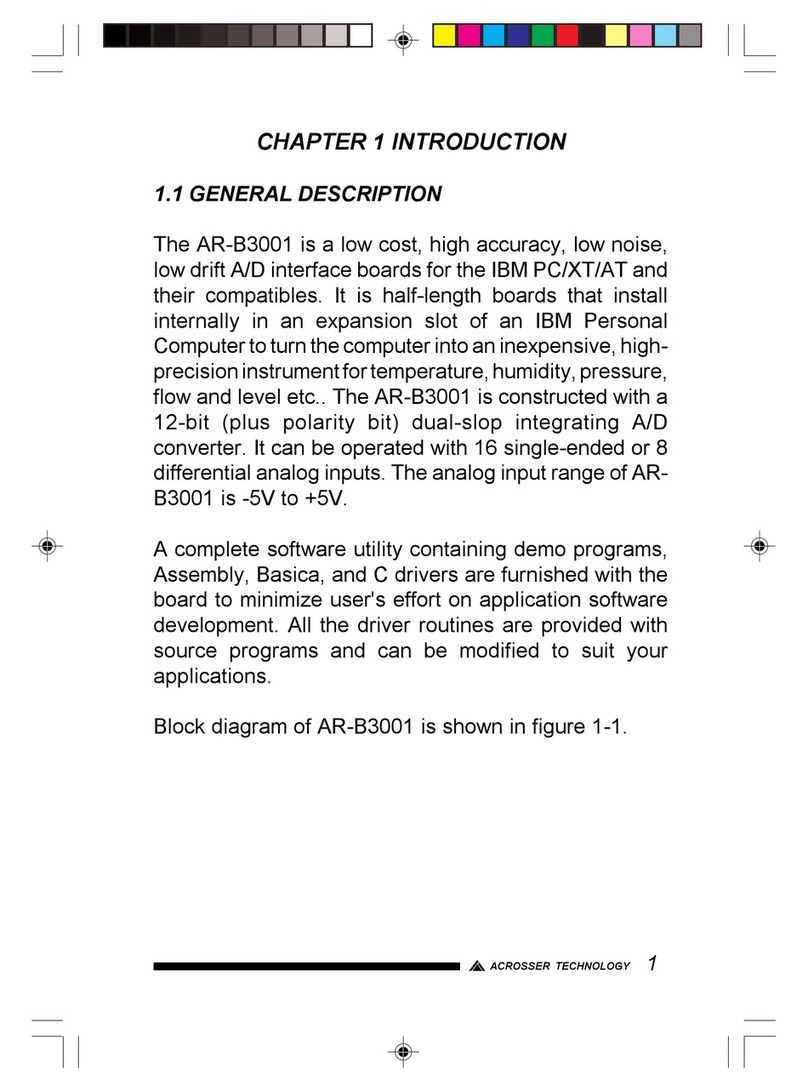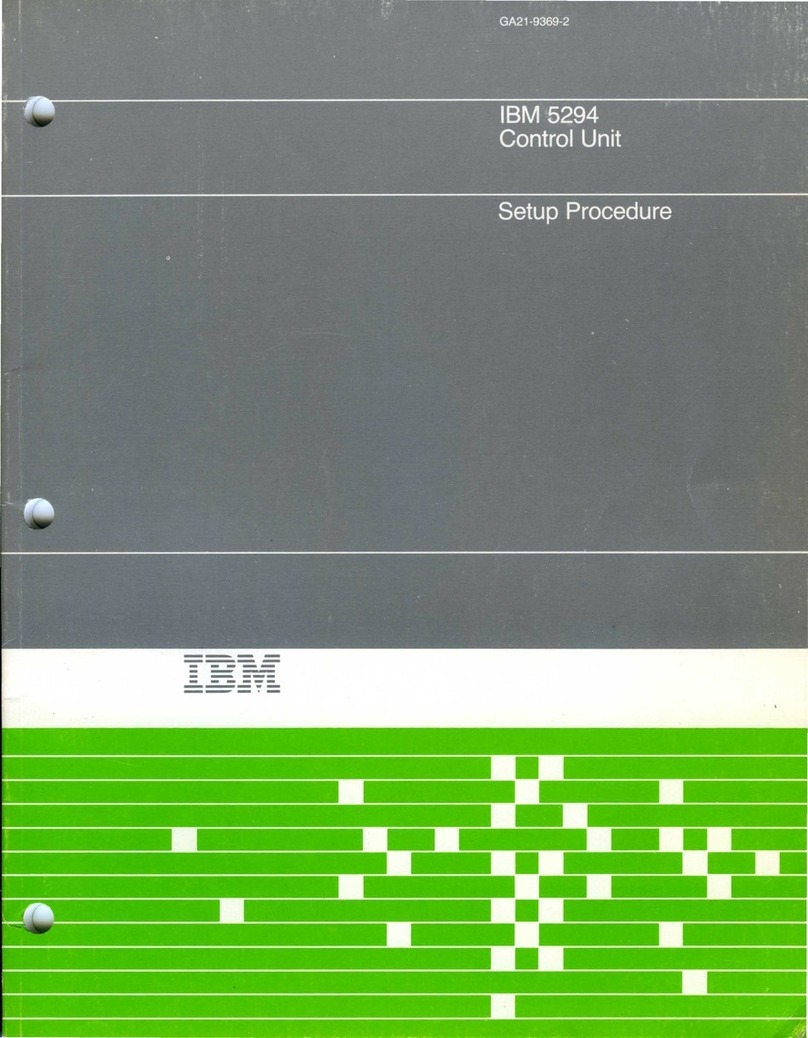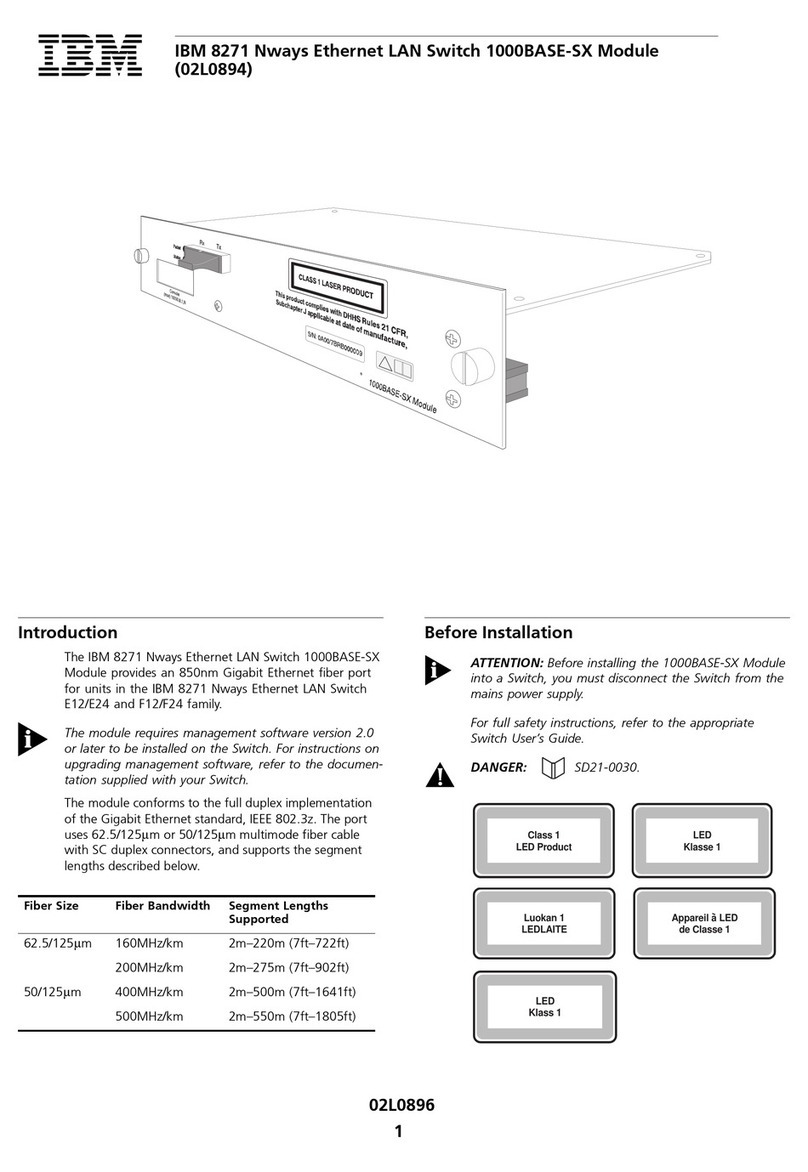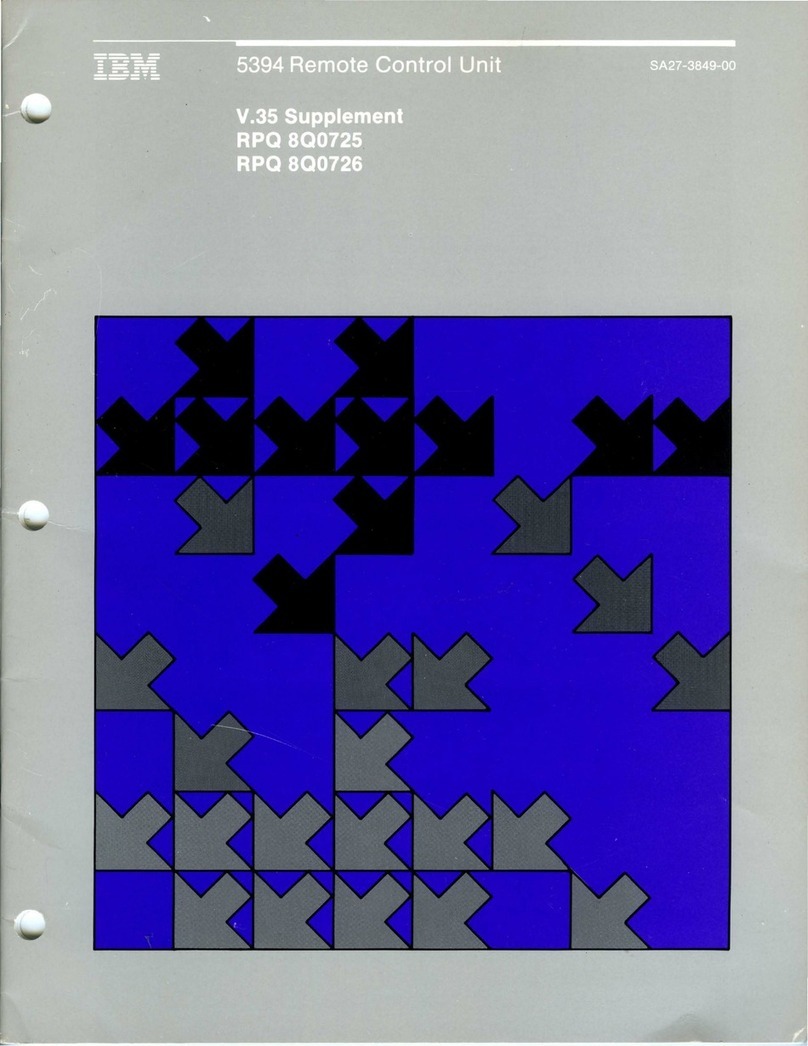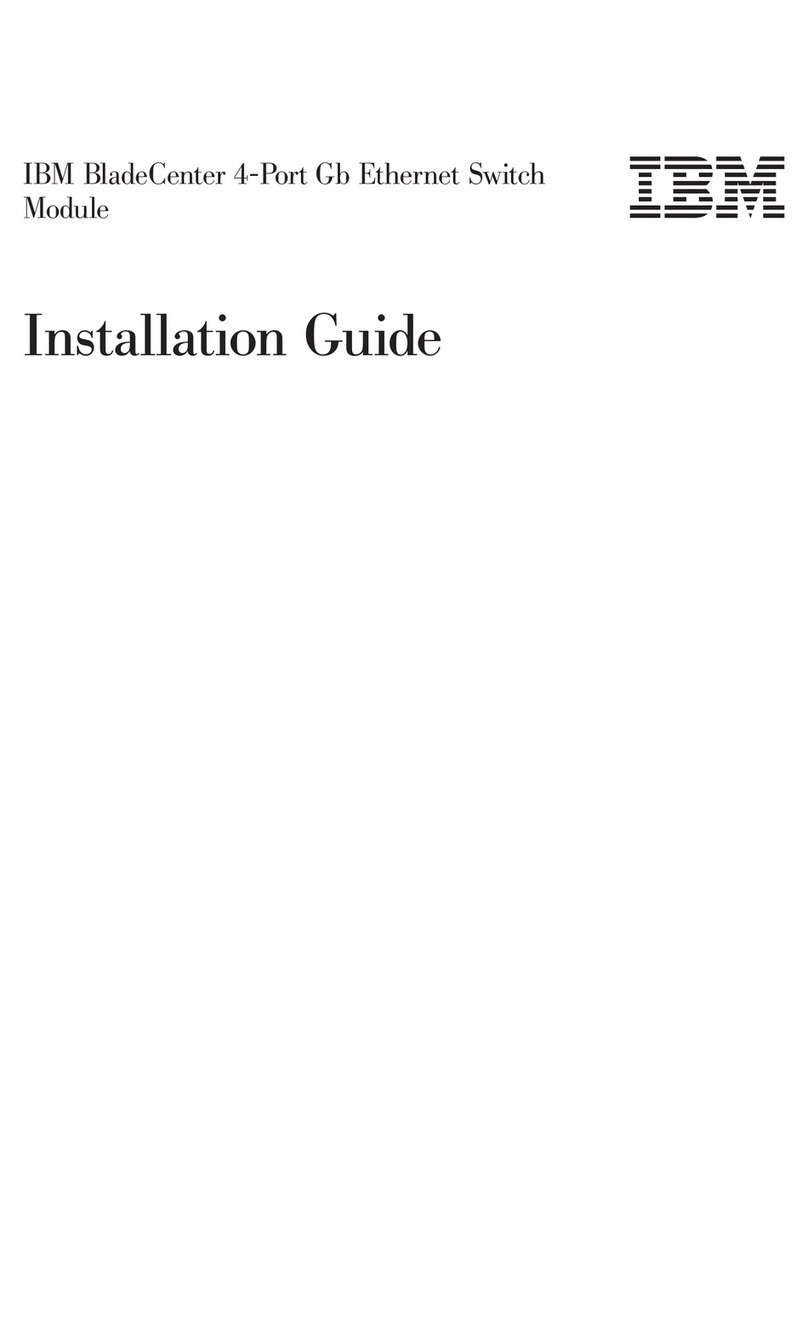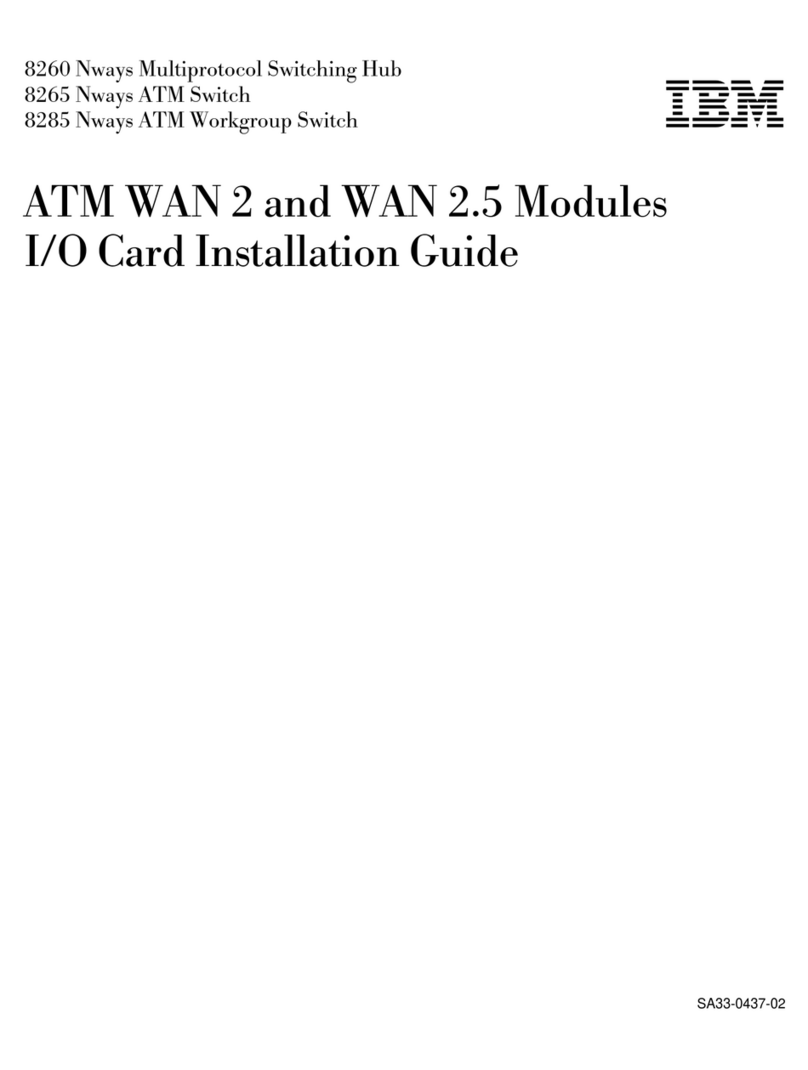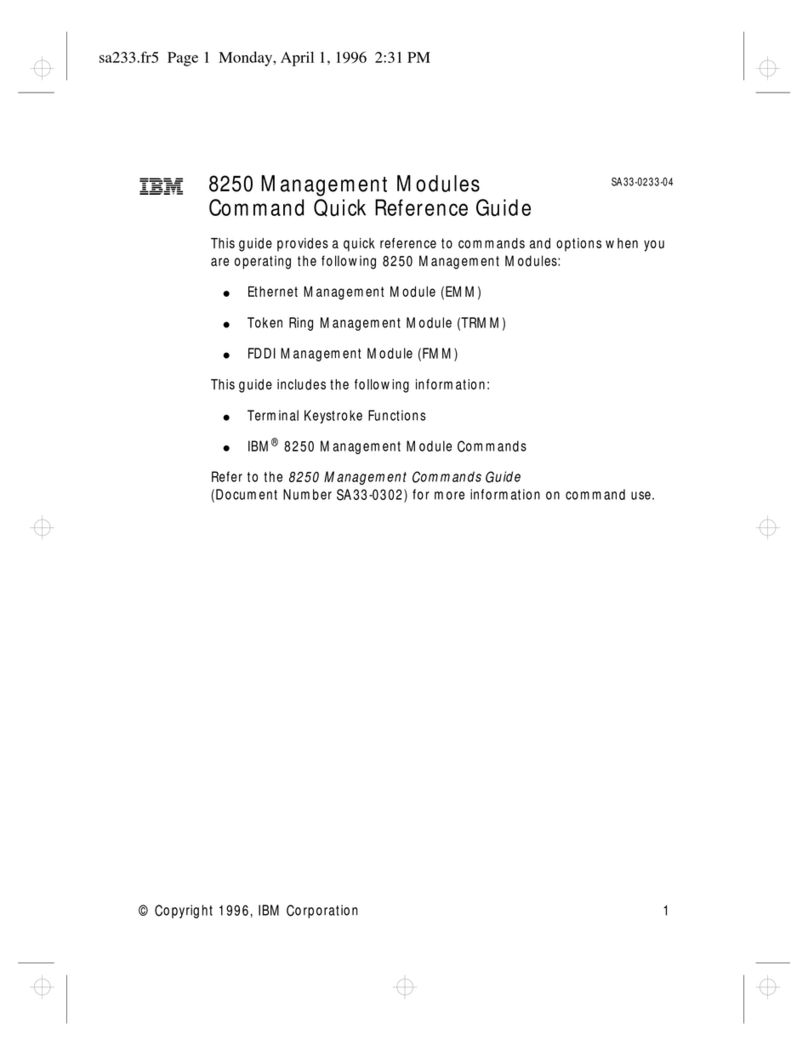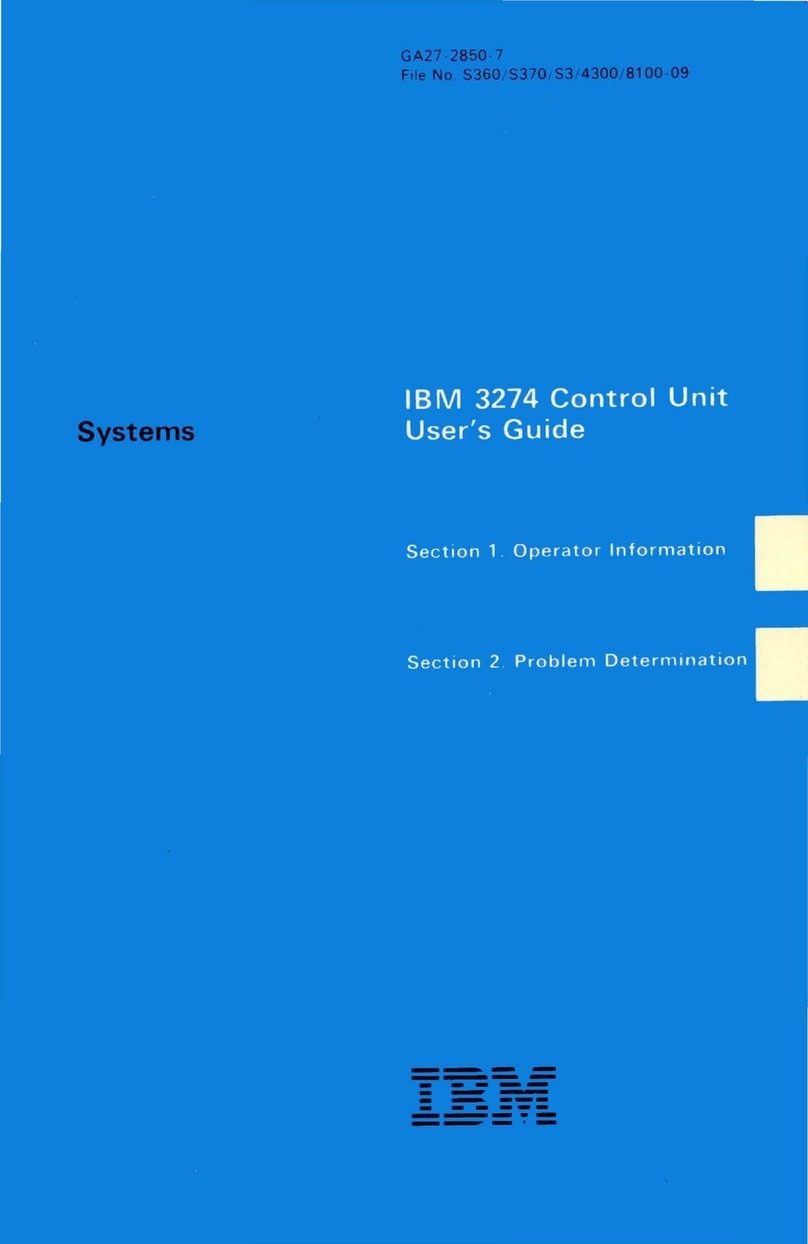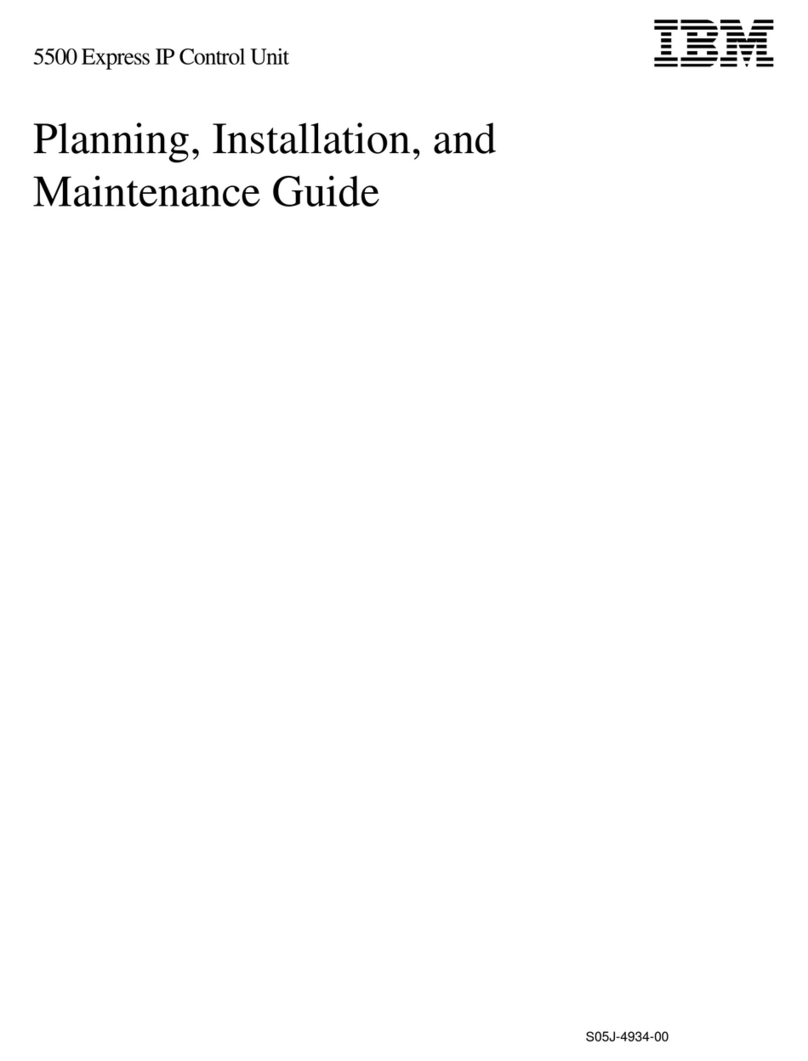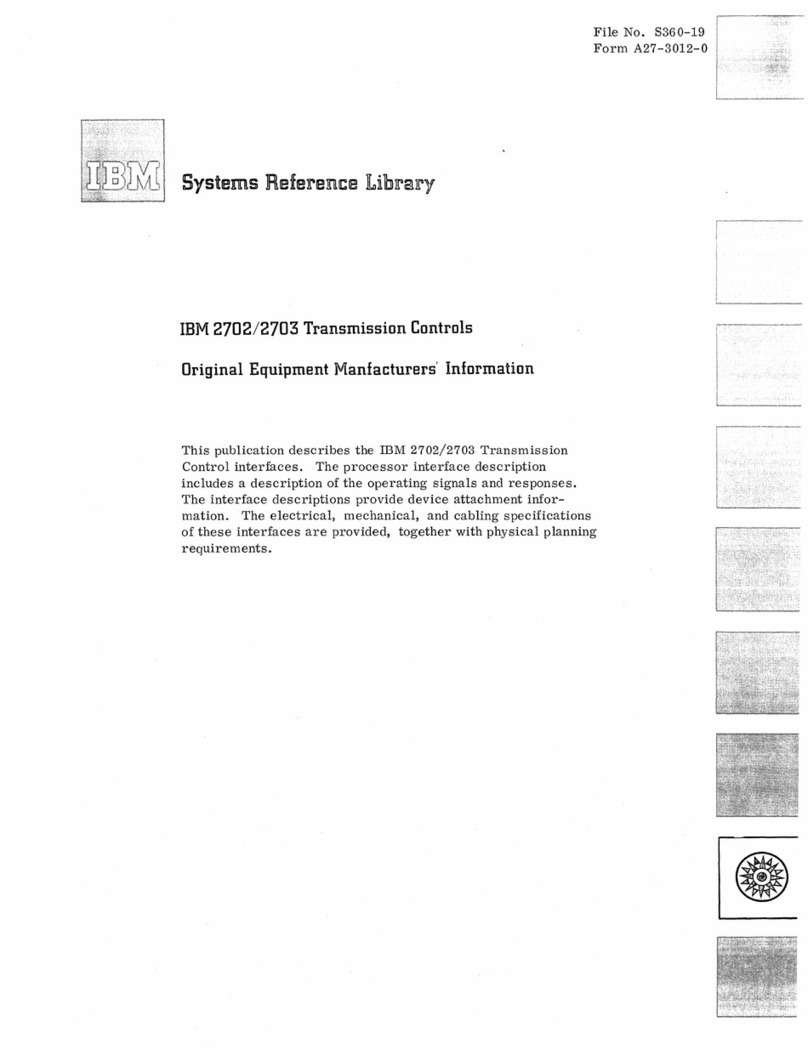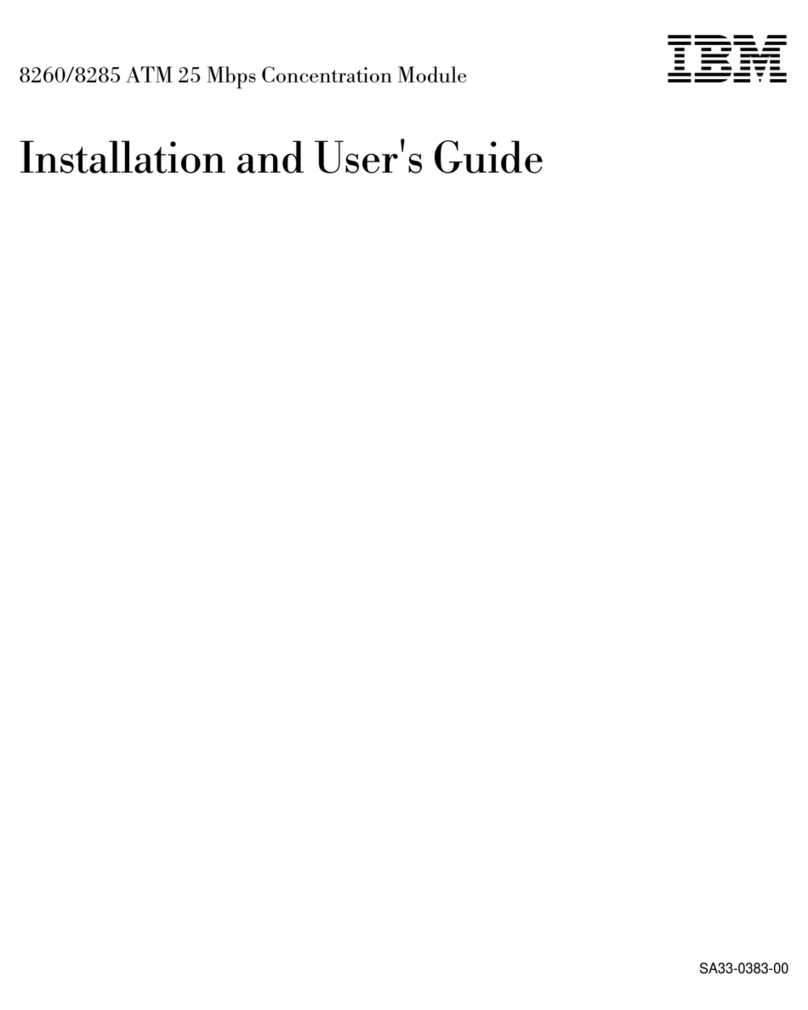Contents
Safety ........................v
Chapter 1. Introduction ..................1
Related documentation ...................2
The IBM Documentation CD .................3
System requirements...................3
Using the Documentation Browser ..............3
Notices and statements in this document .............5
Chapter 2. External indicators, controls, and connectors ......7
Management-module indicators and controls ...........7
Management-module input and output connectors .........8
Chapter 3. Installing amanagement module ..........11
Installation guidelines ...................11
System reliability guidelines ................11
Handling static-sensitive devices ..............12
Hardware and software requirements.............12
Installing amanagement module ...............13
Removing amanagement module ...............15
Preparing for management-module redundancy ..........16
Management-module video settings ..............17
Cabling the KVM ....................17
Connecting the management module to the network ........18
Networked connection..................19
Direct client connection .................19
Serial connection ...................20
Connecting aremote console to the management module for the first time 21
Ethernet connection (Web interface) .............21
Ethernet connection (CLI) ................22
Serial connection (CLI) .................22
Removing the battery ...................23
Chapter 4. Configuring the management module .........25
Configuring remote access .................26
Communicating with the IBM Director software ..........26
Appendix A. Getting help and technical assistance ........29
Before you call .....................29
Using the documentation ..................29
Getting help and information from the World Wide Web .......30
Software service and support ................30
Hardware service and support ................30
©Copyright IBM Corp. 2008 iii