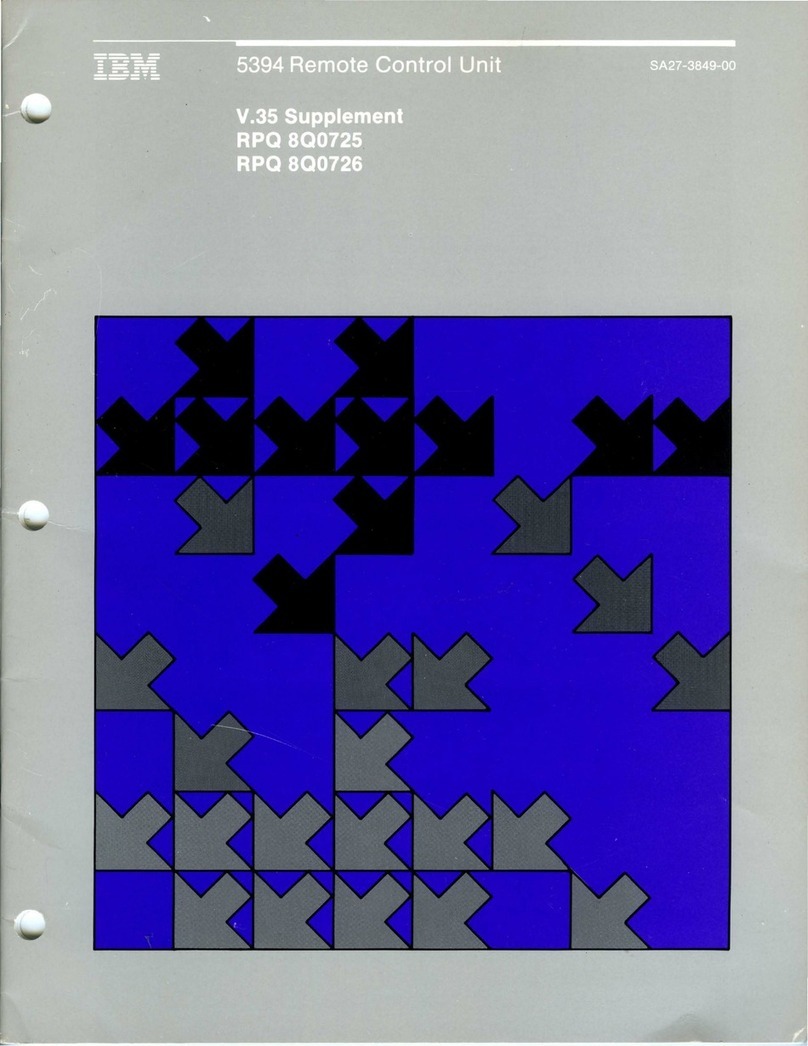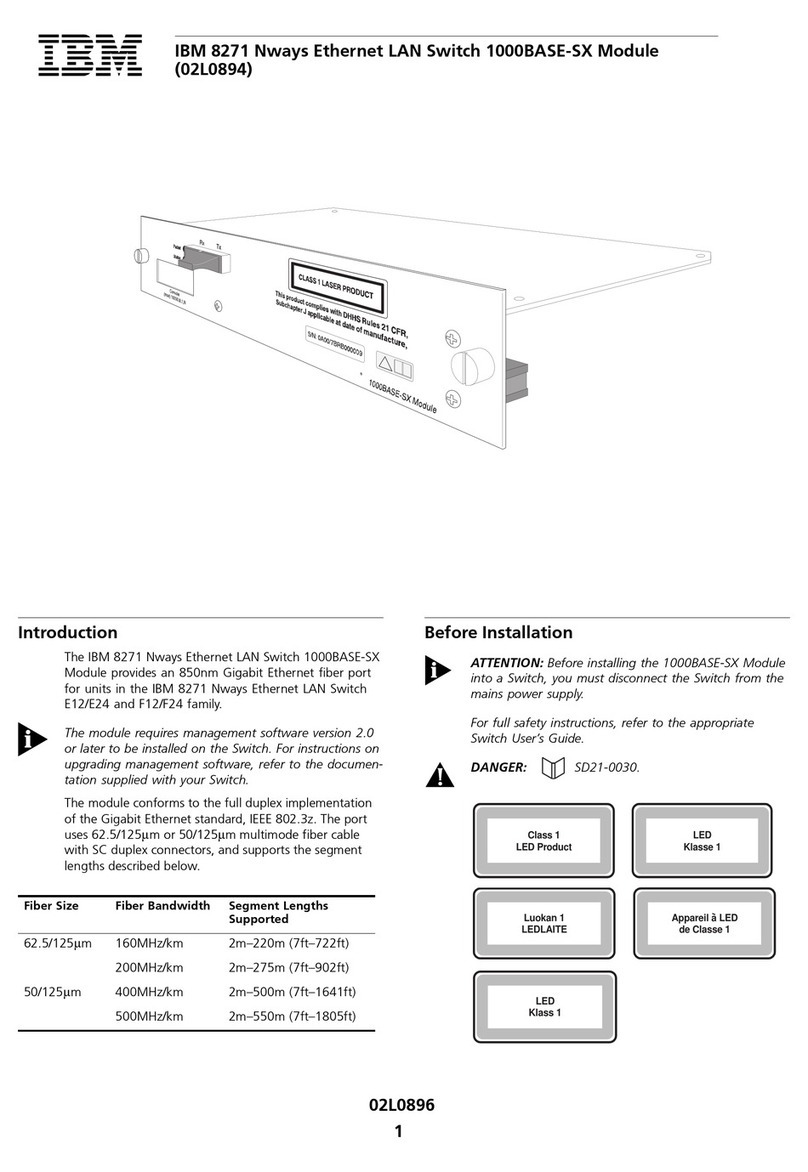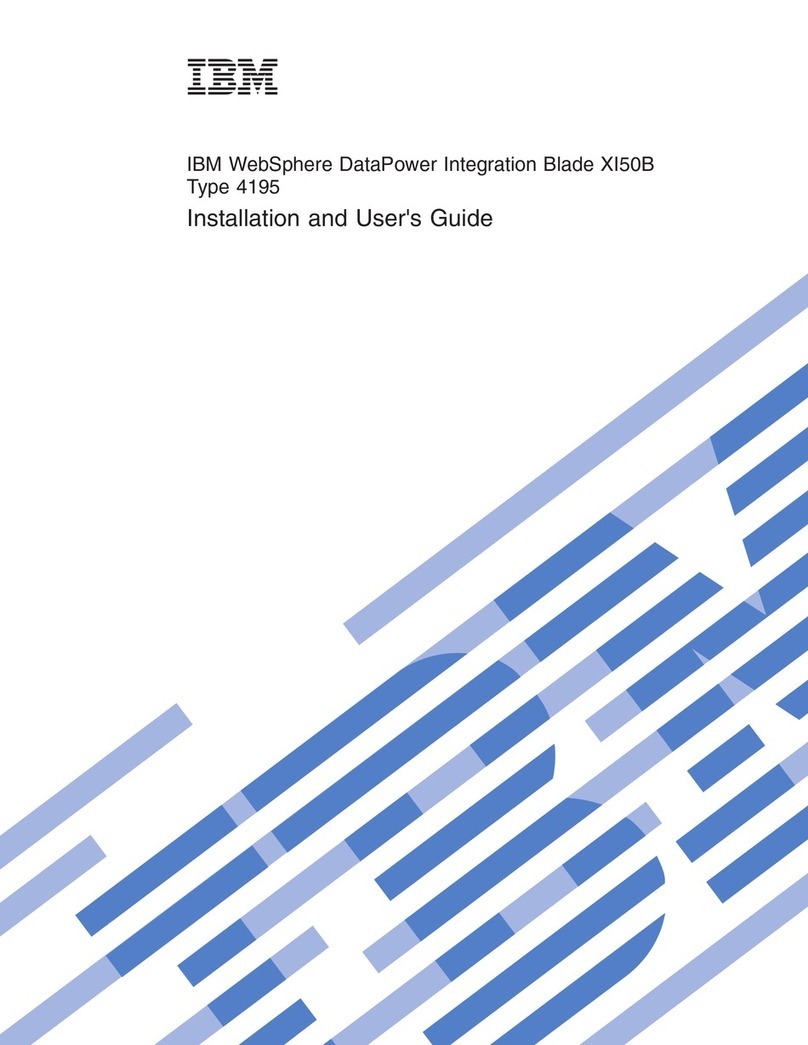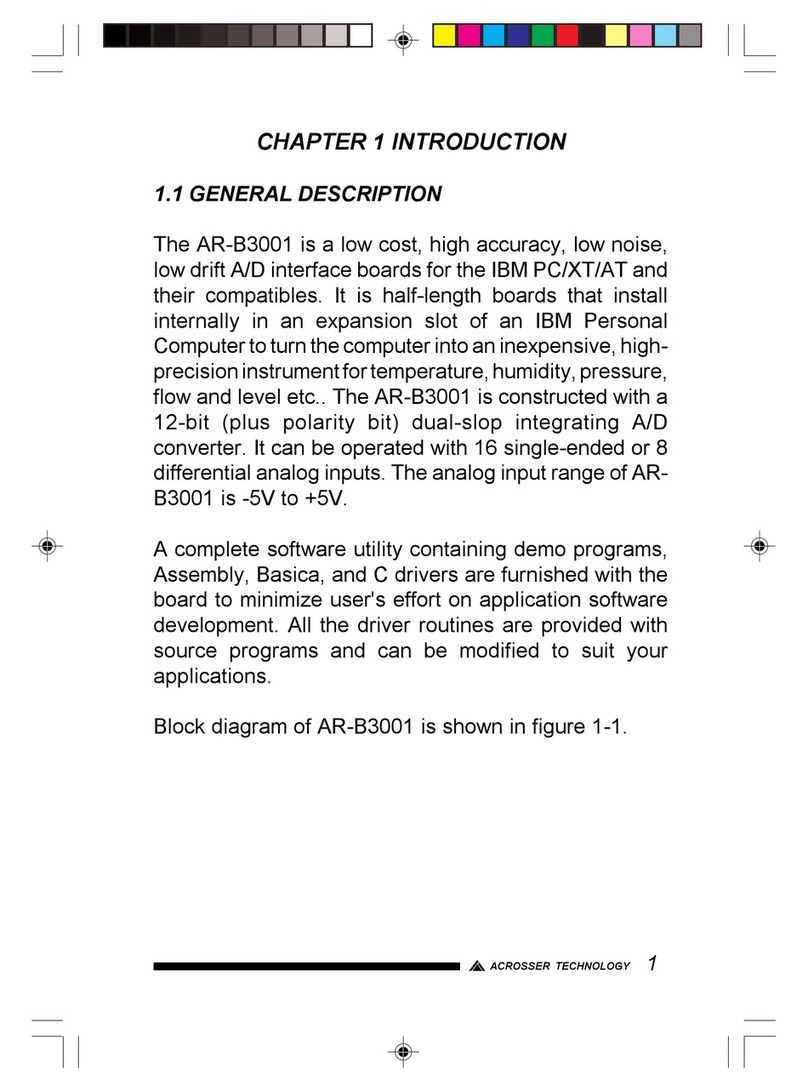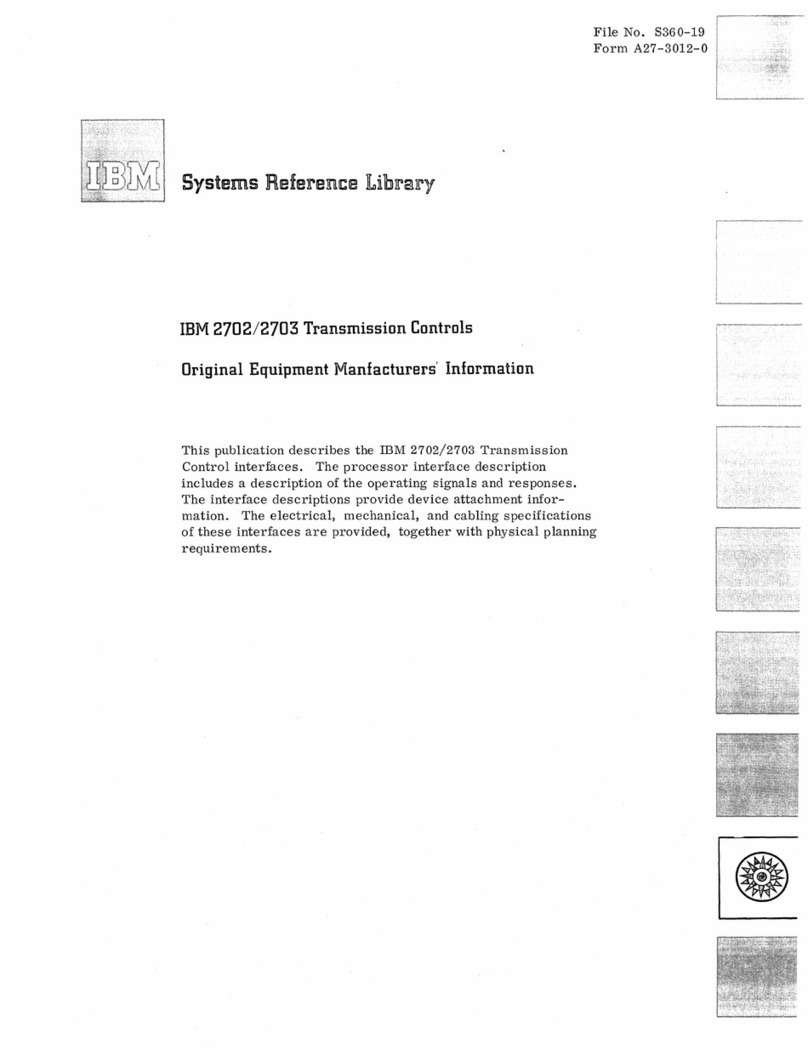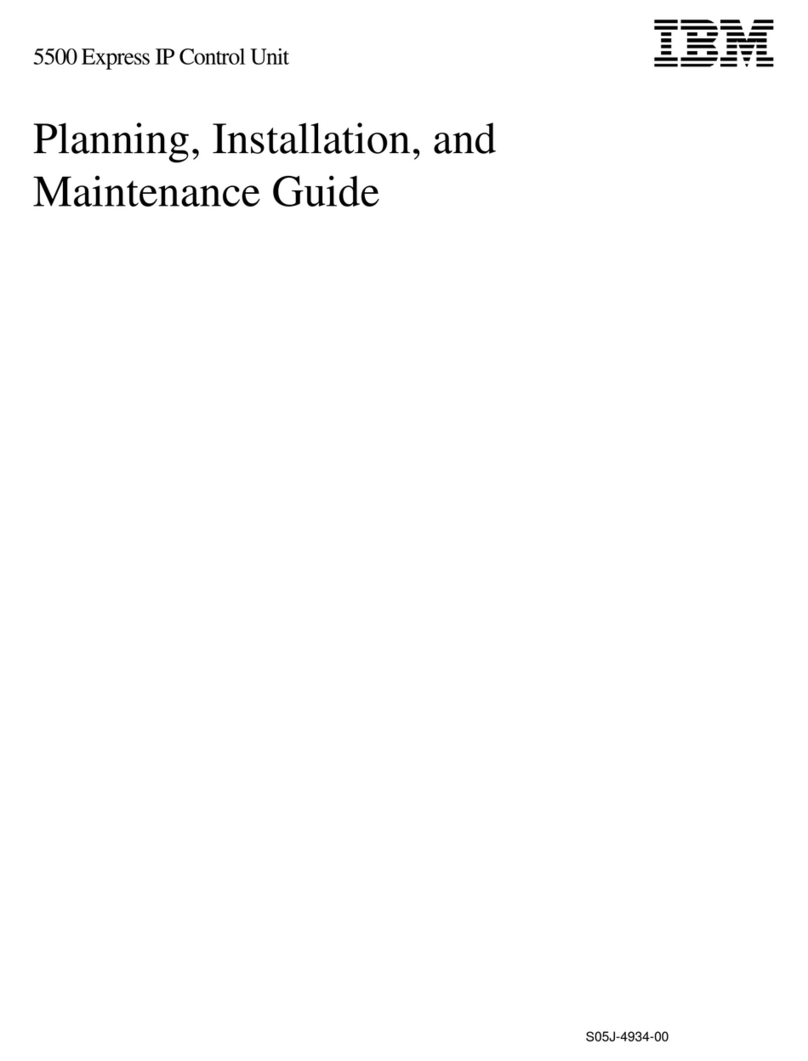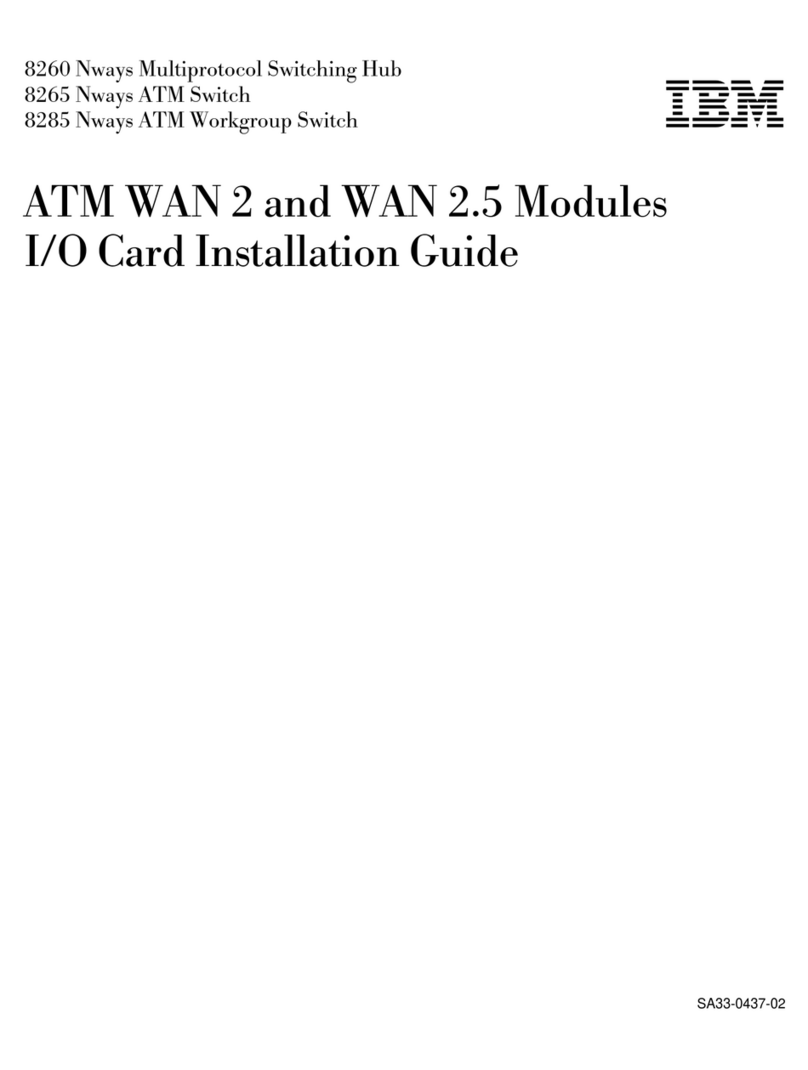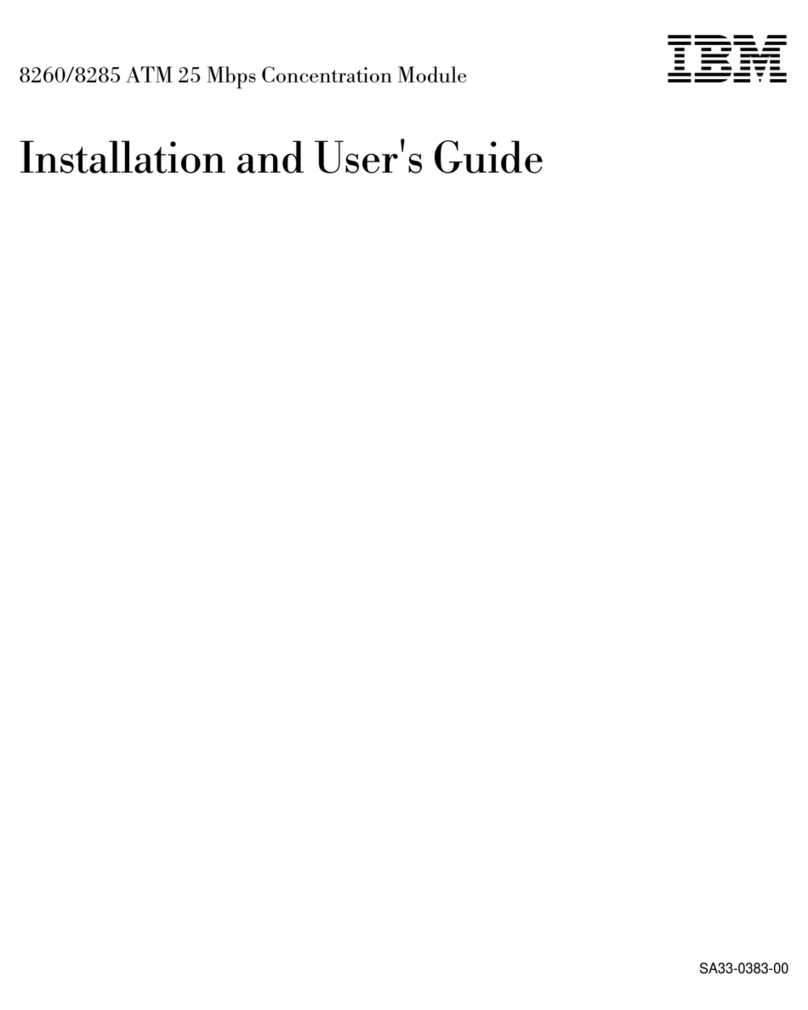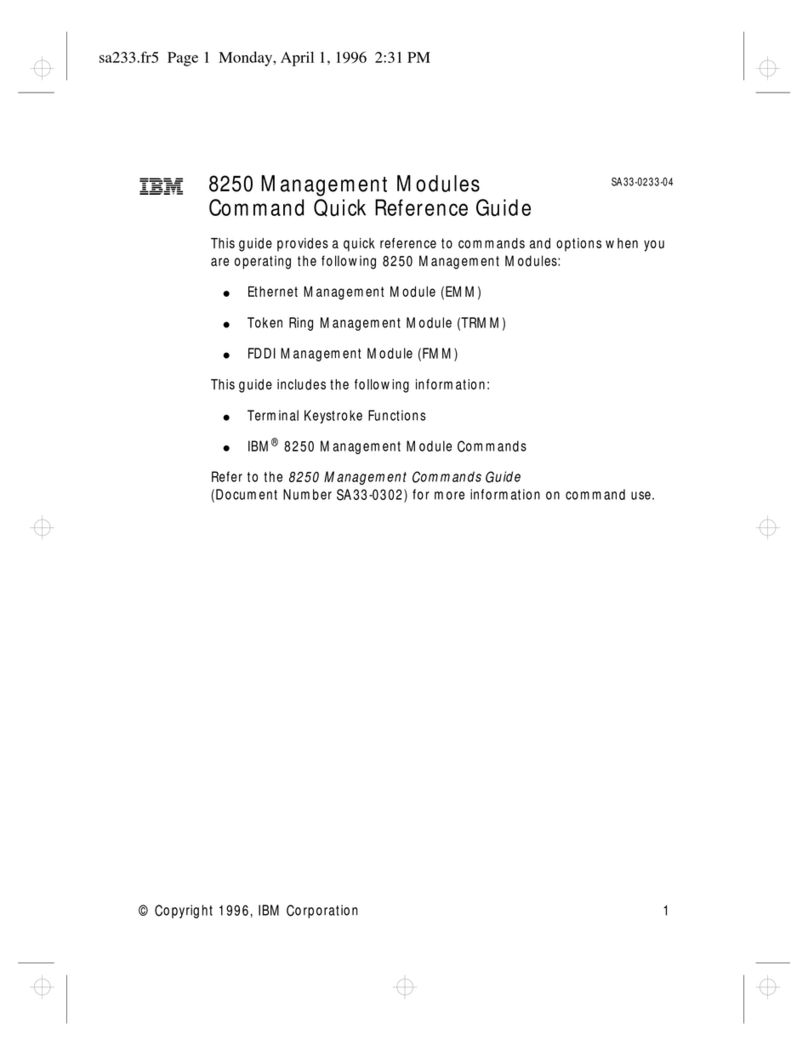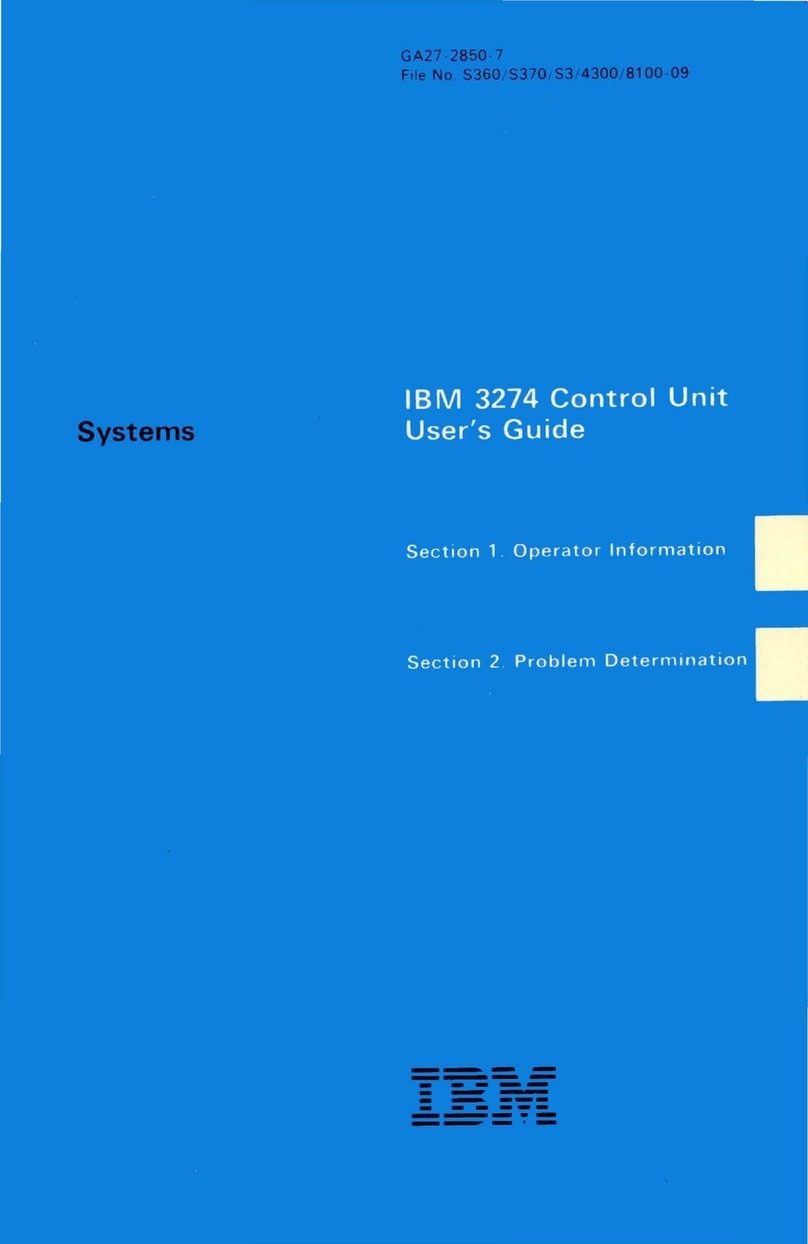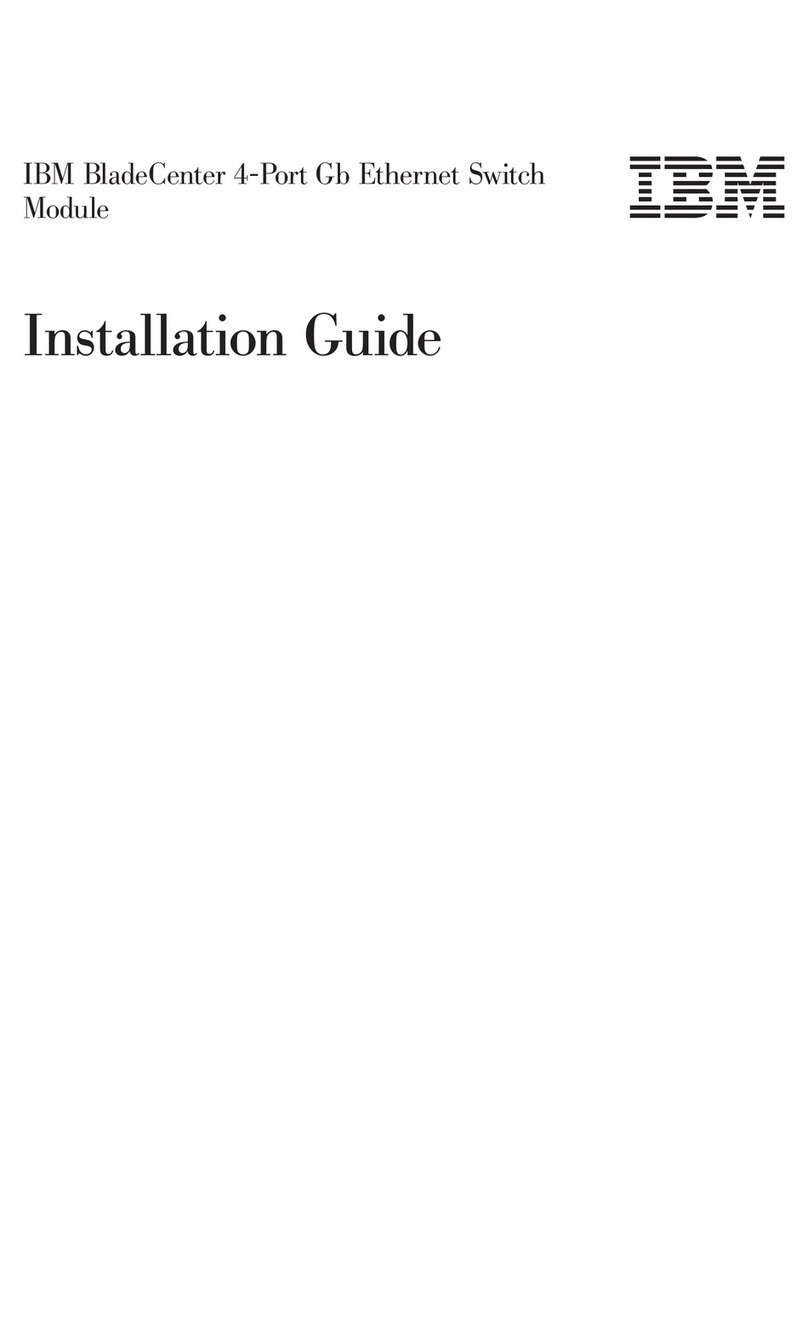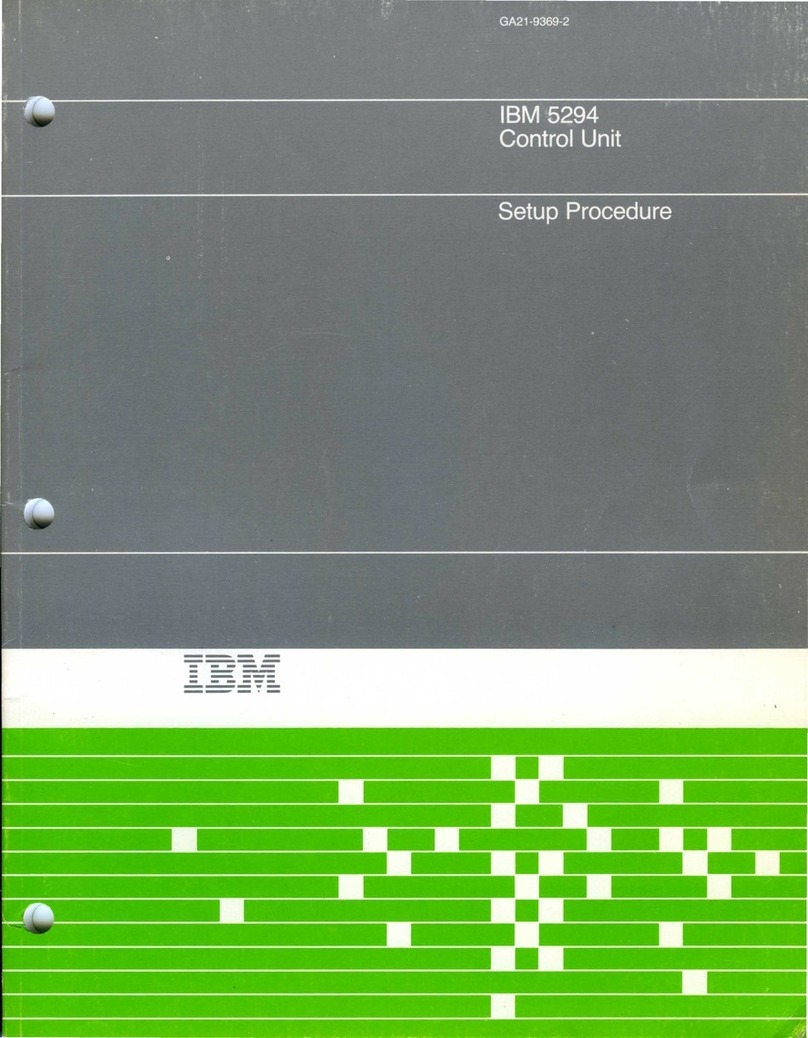Industry Canada Class A emission compliance statement ......34
Avis de conformité à la réglementation d'Industrie Canada .....34
Australia and New Zealand Class A statement .........35
European Union EMC Directive conformance statement ......35
Germany Class A statement ................35
Deutschland: Einhaltung des Gesetzes über die elektromagnetische
Verträglichkeit von Geräten ..............36
Zulassungsbescheinigung laut dem Deutschen Gesetz über die
elektromagnetische Verträglichkeit von Geräten (EMVG) (bzw. der
EMC EG Richtlinie 2004/108/EG) für Geräte der Klasse A ....36
VCCI Class A statement .................36
Korea Communications Commission (KCC) statement .......37
Russia Electromagnetic Interference (EMI) Class A statement .....37
People's Republic of China Class A electronic emission statement . . . 37
Taiwan Class A compliance statement ............38
Electronic emission notices .................38
Federal Communications Commission (FCC) statement.......38
Industry Canada Class A emission compliance statement ......39
Avis de conformité à la réglementation d'Industrie Canada .....39
Australia and New Zealand Class A statement .........39
European Union EMC Directive conformance statement ......39
Germany Class A statement ................39
Deutschland: Einhaltung des Gesetzes über die elektromagnetische
Verträglichkeit von Geräten ..............40
Zulassungsbescheinigung laut dem Deutschen Gesetz über die
elektromagnetische Verträglichkeit von Geräten (EMVG) (bzw. der
EMC EG Richtlinie 2004/108/EG) für Geräte der Klasse A ....40
VCCI Class A statement .................41
Korea Communications Commission (KCC) statement .......41
Russia Electromagnetic Interference (EMI) Class A statement .....41
People's Republic of China Class A electronic emission statement . . . 41
Taiwan Class A compliance statement ............42
Index ........................43
iv Server Connectivity Module: Installation Guide