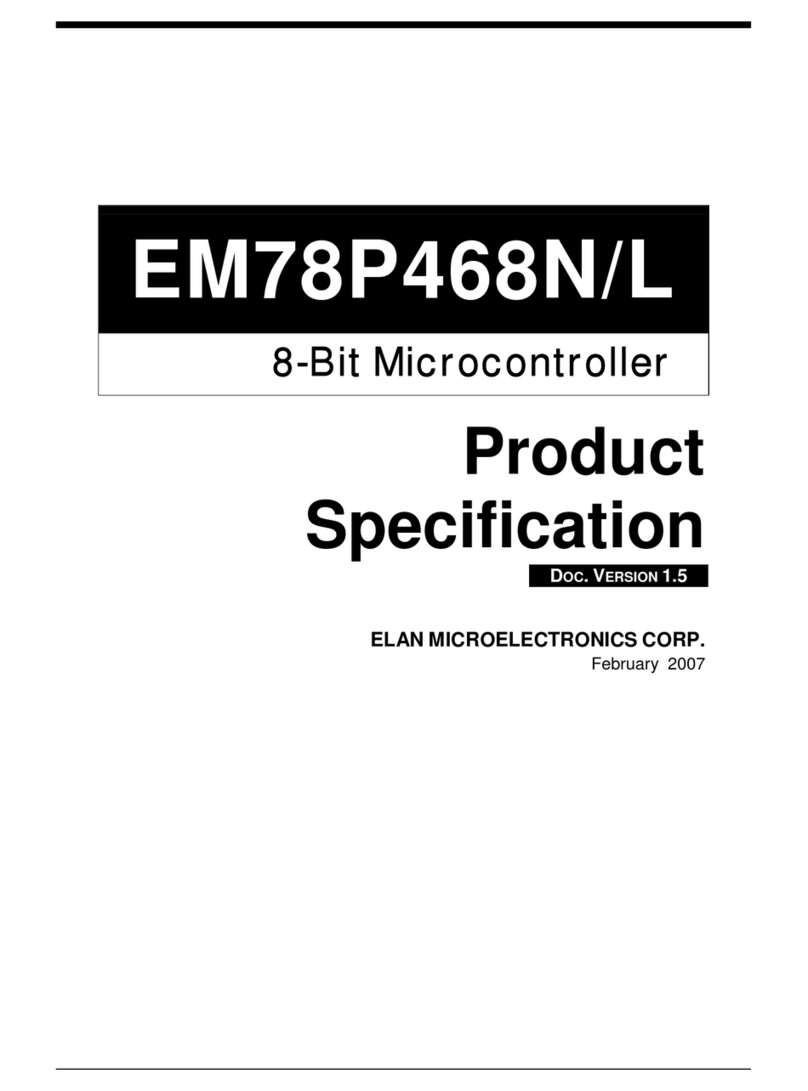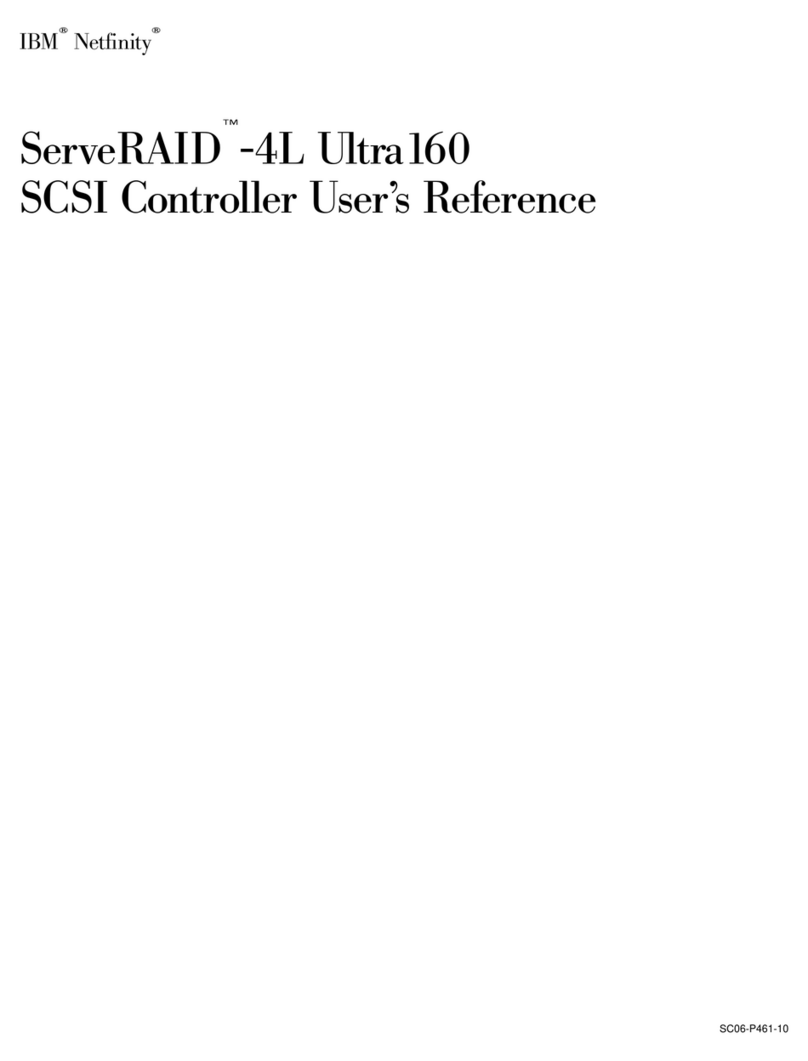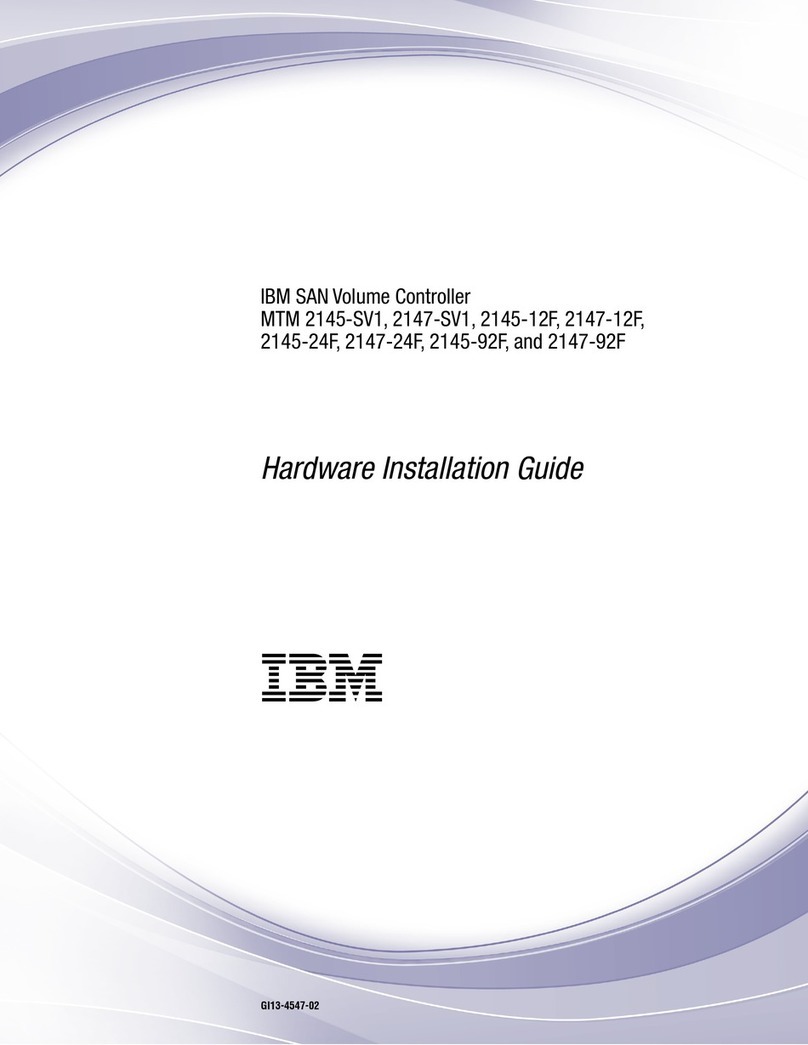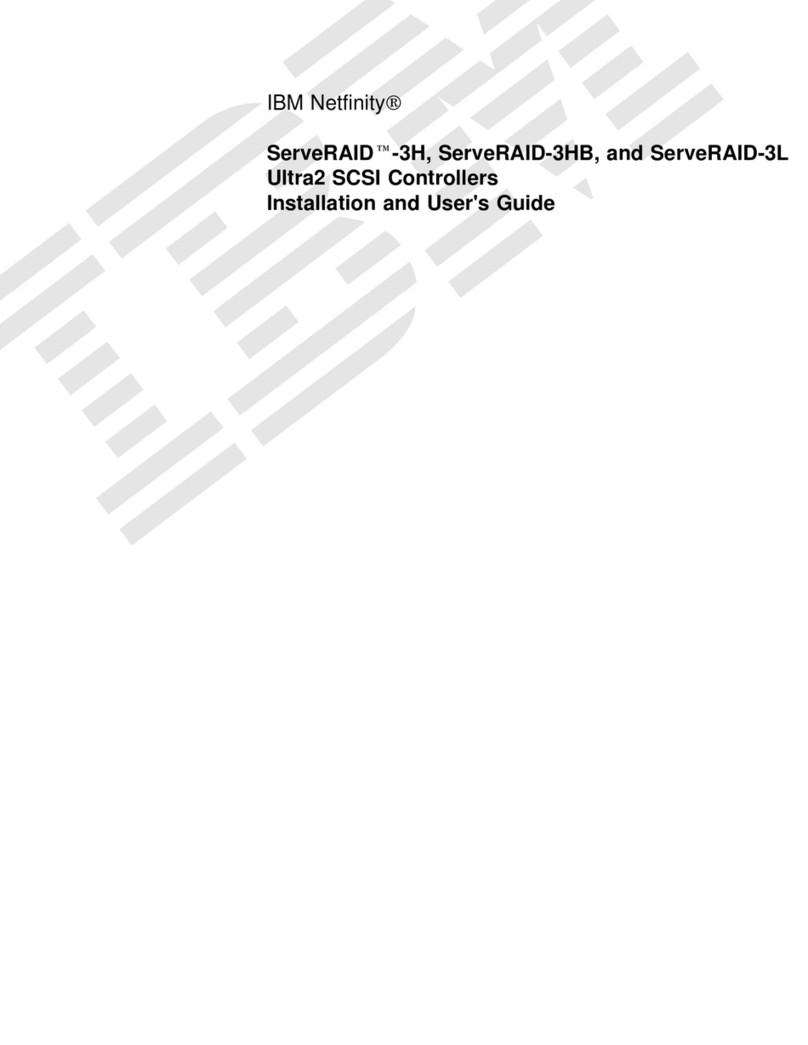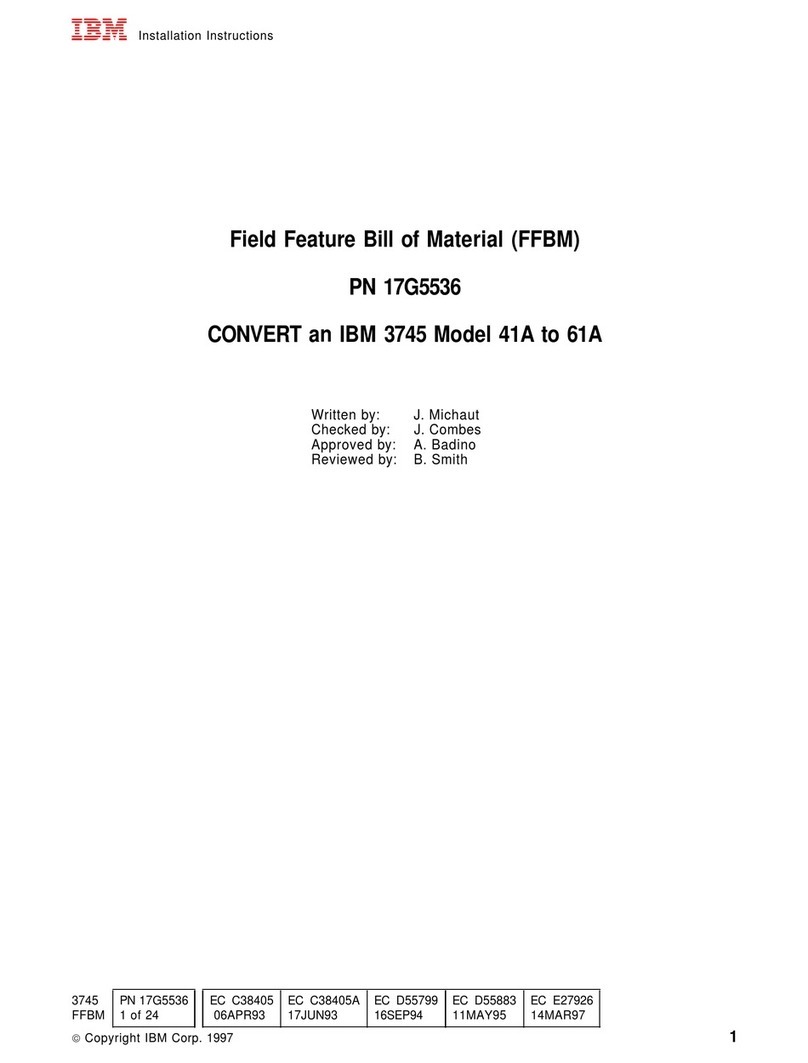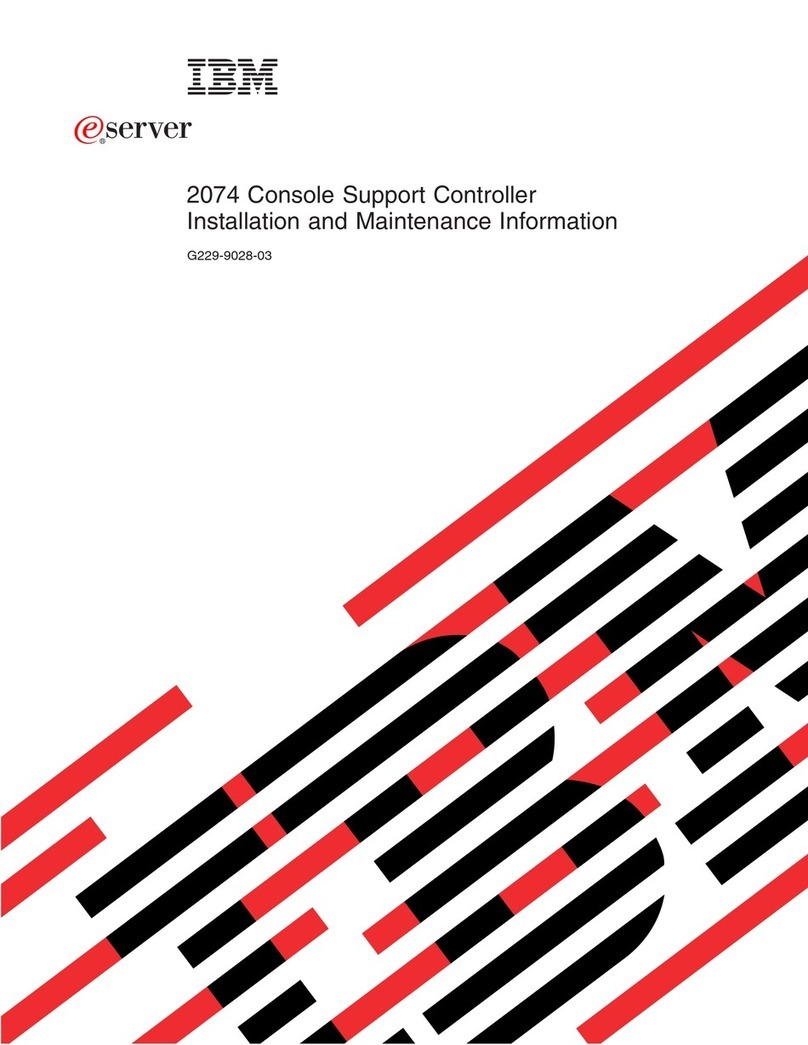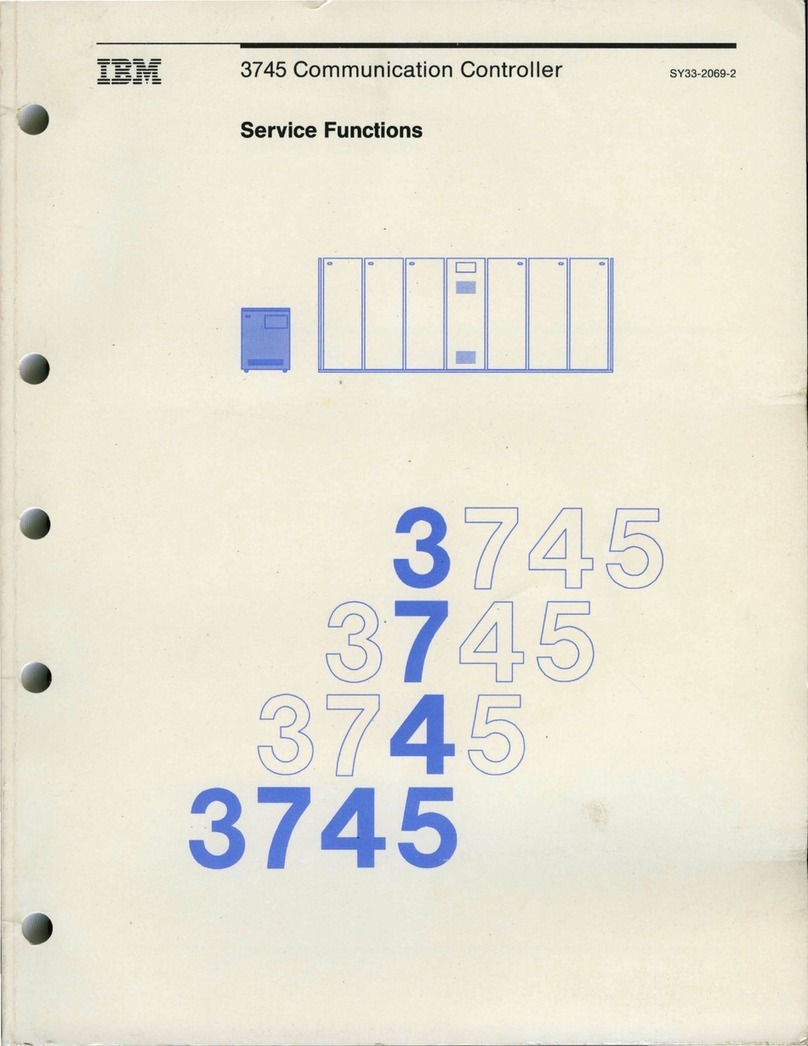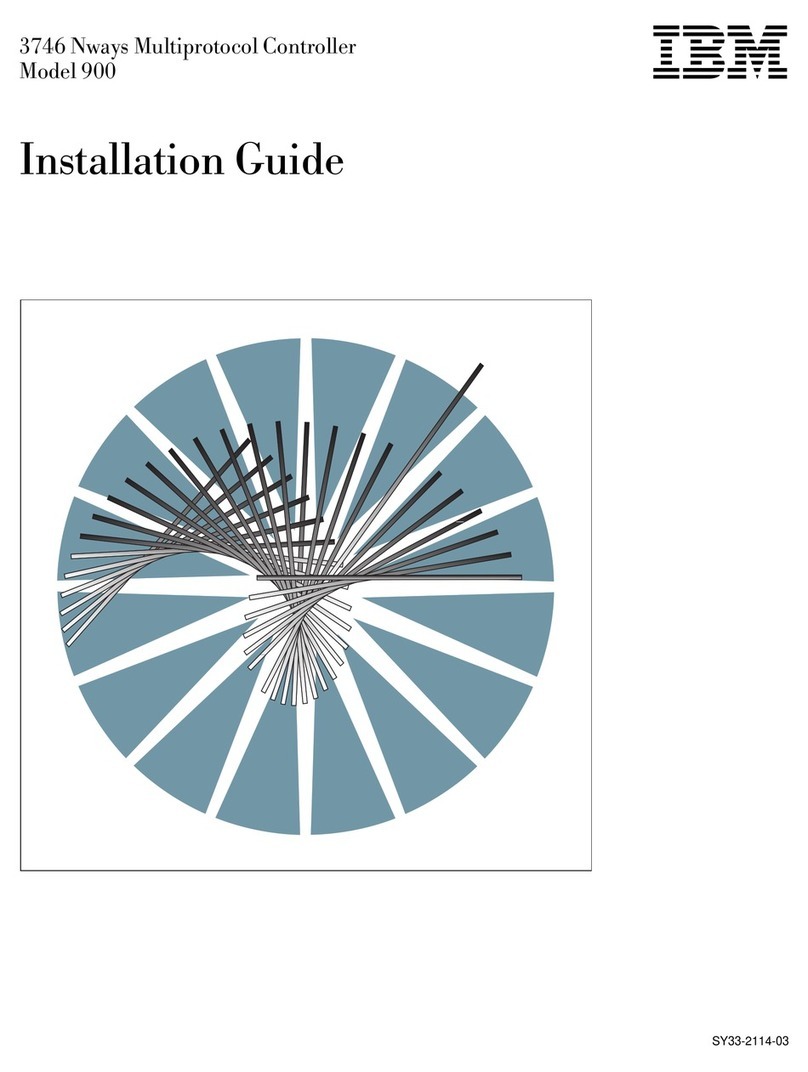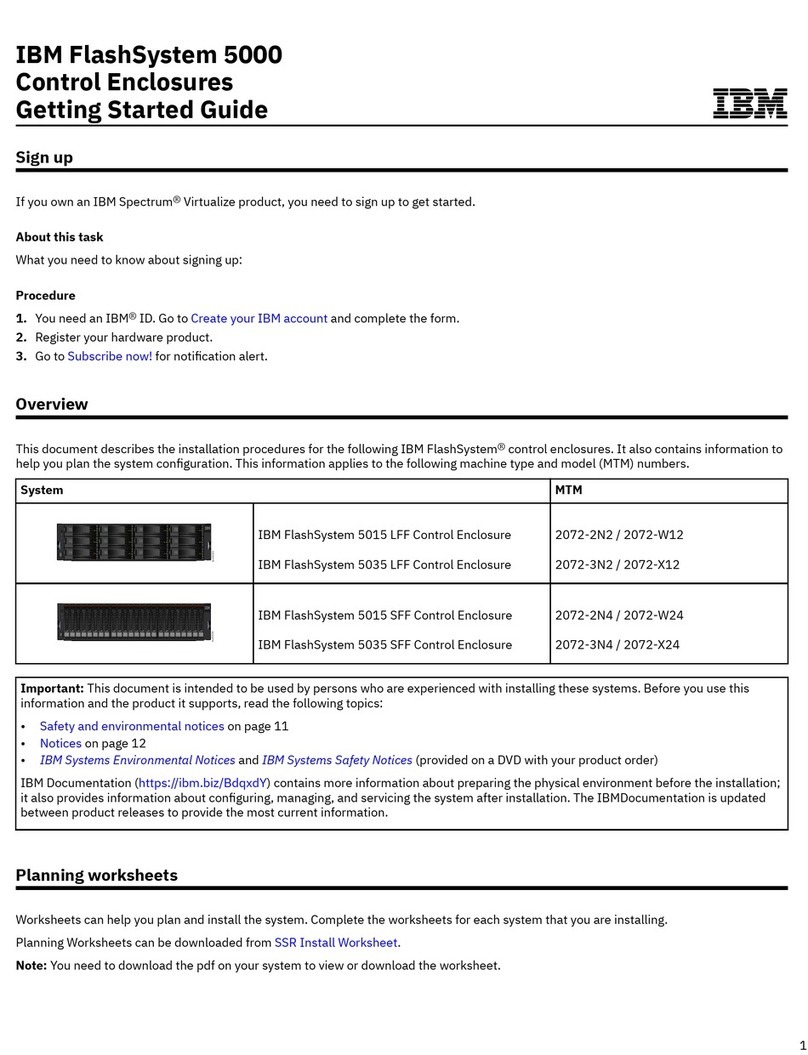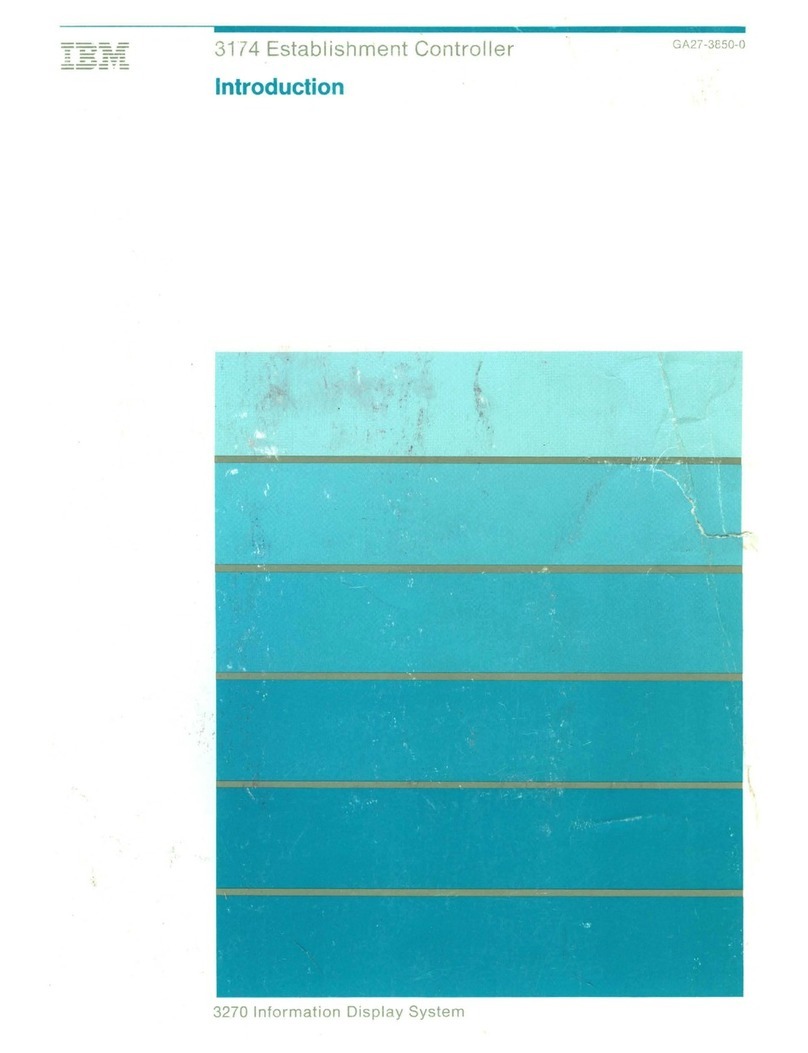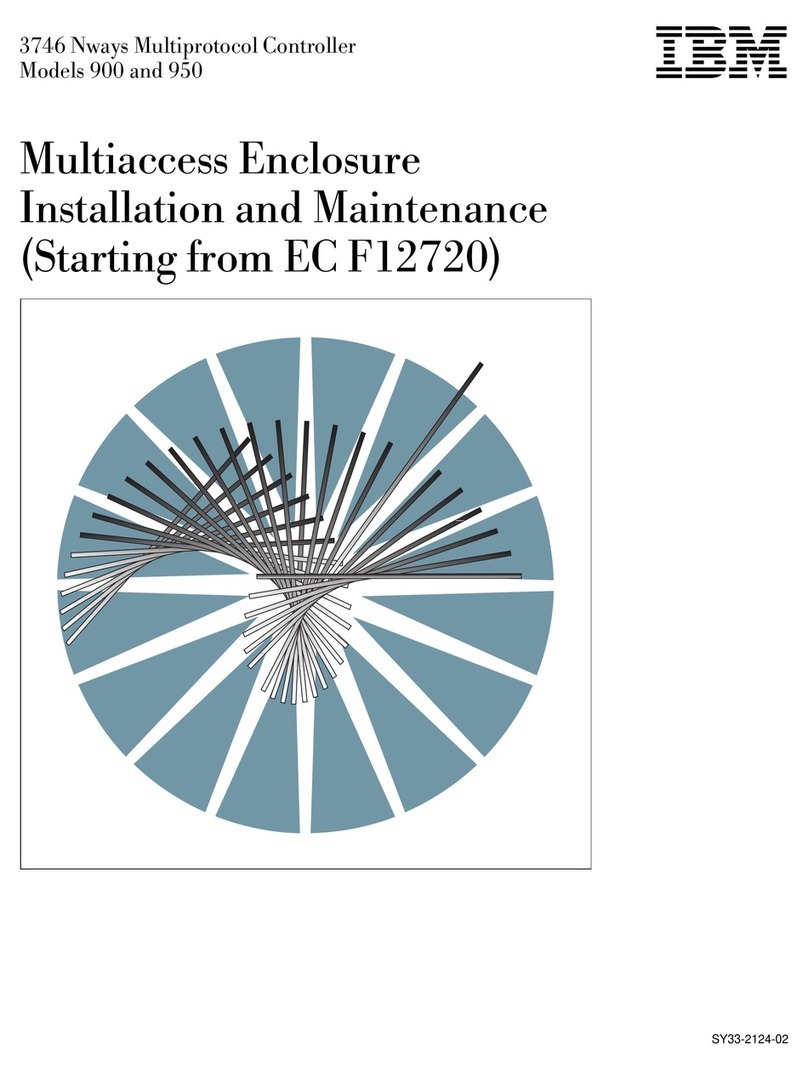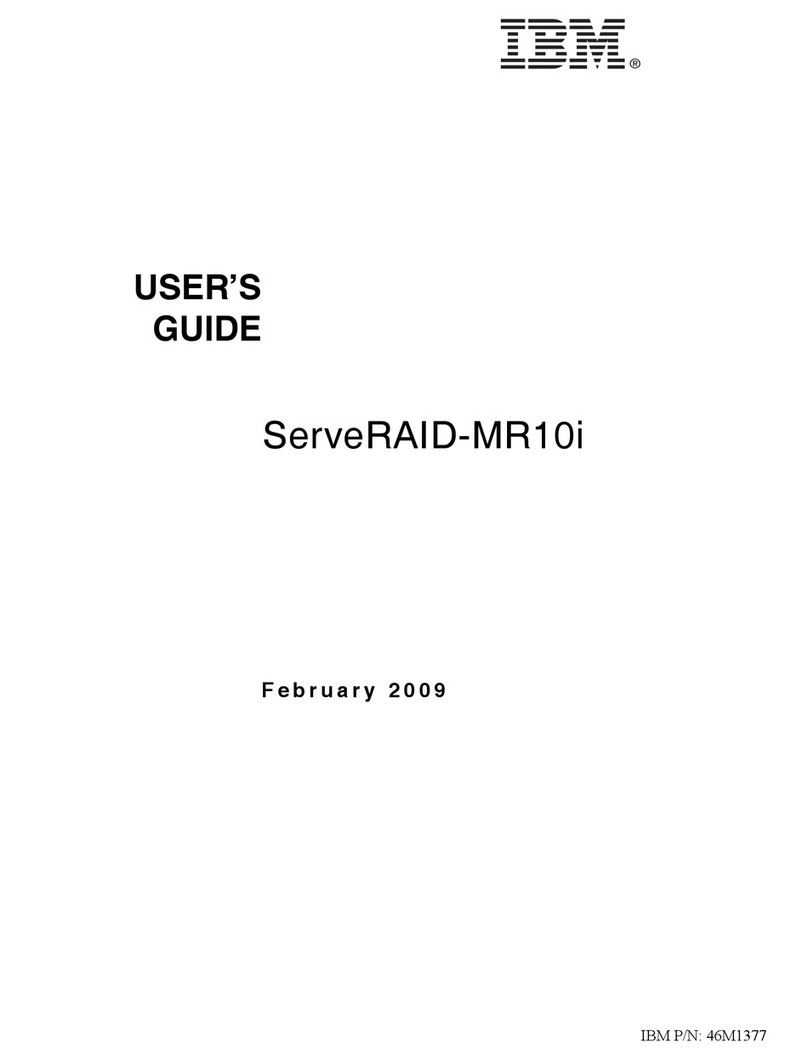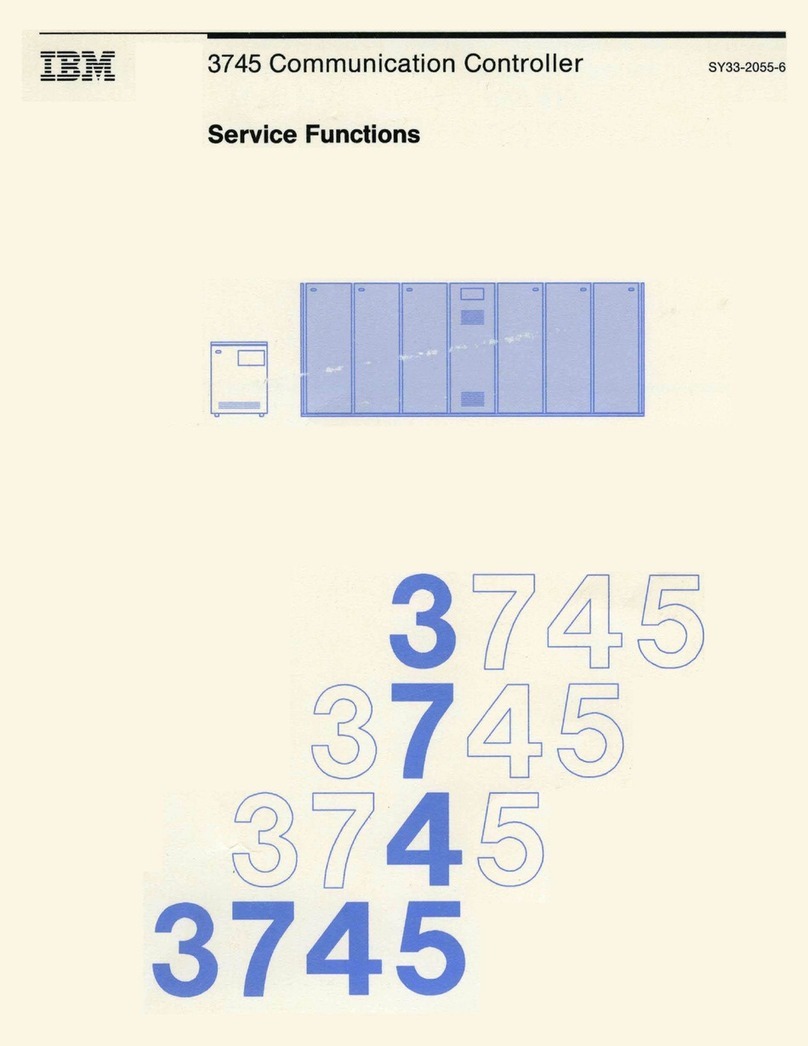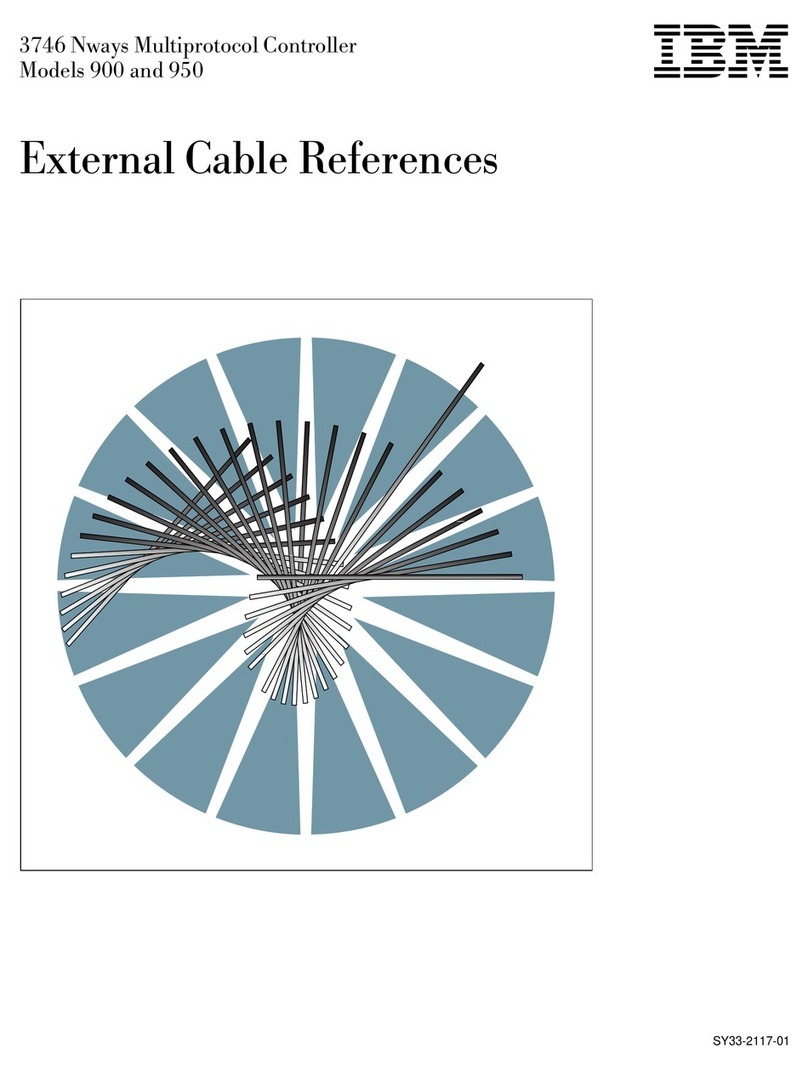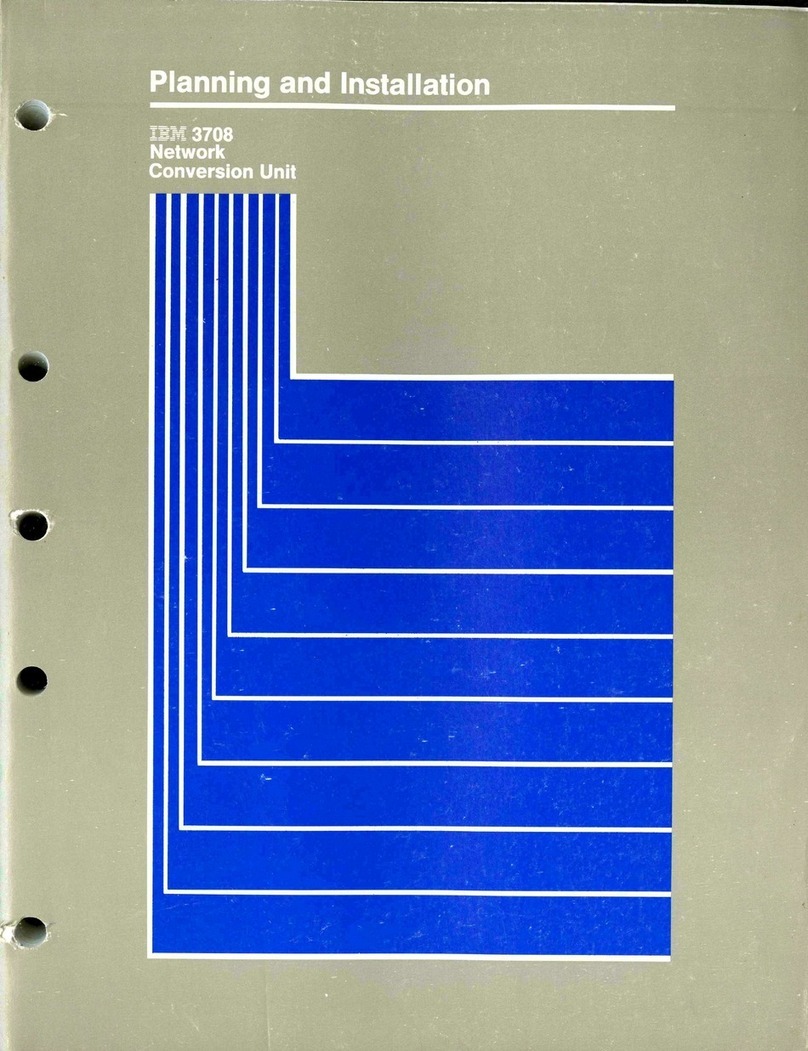RAID Configuration functions ..................122
Using the IPSMON command-line program (NetWare only) ........123
Chapter 12. Solving ServeRAID problems .............125
ServeRAID Manager fails to start (Windows NT and Windows 2000 only) 125
ServeRAID controller messages ..................125
ServeRAID startup (POST) messages ................130
ServeRAID ISPR, BCS, and ECS POST error codes .........131
Rebuilding a defunct drive ....................136
Steps for recovering from defunct drives ..............136
Rebuilding a hot-swap drive...................136
Recovering from an incomplete format of a physical drive.........137
Solving problems in a failover environment ..............138
Recovering from a failure in a failover environment ..........138
Replacing a controller of a failover pair in non-hot-plug PCI slot .....138
Replacing a controller of a failover pair in hot-plug PCI slot .......139
Recovering from a power failure during a failover...........139
Troubleshooting an IBM ServeRAID Cluster Solution ..........139
Recovering from a failed ServeRAID server .............140
Recovering from a failed ServeRAID controller............140
Recovering from a failover in a Microsoft Cluster Service server .....143
Recovering from a failed server in a ServeRAID cluster ........143
Troubleshooting ServeRAID subsystems in a cluster environment.....144
Chapter 13. Getting help, service, and information ..........147
Service support ........................148
Before you call for service ....................148
Getting customer support and service ................149
Using the World Wide Web ...................149
Using electronic support services.................149
Getting information by fax ...................150
Getting help online ......................150
Getting help by telephone ...................150
Getting help around the world ..................151
Purchasing additional services...................152
Enhanced PC support line ...................152
900-number operating system and hardware support line ........152
Network and server support line .................152
Ordering support line services ..................153
Warranty and repair services ..................153
Ordering publications ......................154
Appendix. Product warranties and notices .............155
Warranty Statements ......................155
IBM Statement of Limited Warranty for United States, Puerto Rico, and
Canada (Part 1 - General Terms) ................155
IBM Statement of Warranty Worldwide except Canada, Puerto Rico, Turkey,
United States (Part 1 –General Terms) .............158
Part2-Worldwide Country-Unique Terms .............160
Notices ...........................164
Edition Notice ........................164
Non-IBM Web sites......................165
Year 2000 readiness and instructions ...............165
Trademarks.........................165
Important notes .......................166
Electronic emission notices ....................167
Contents v