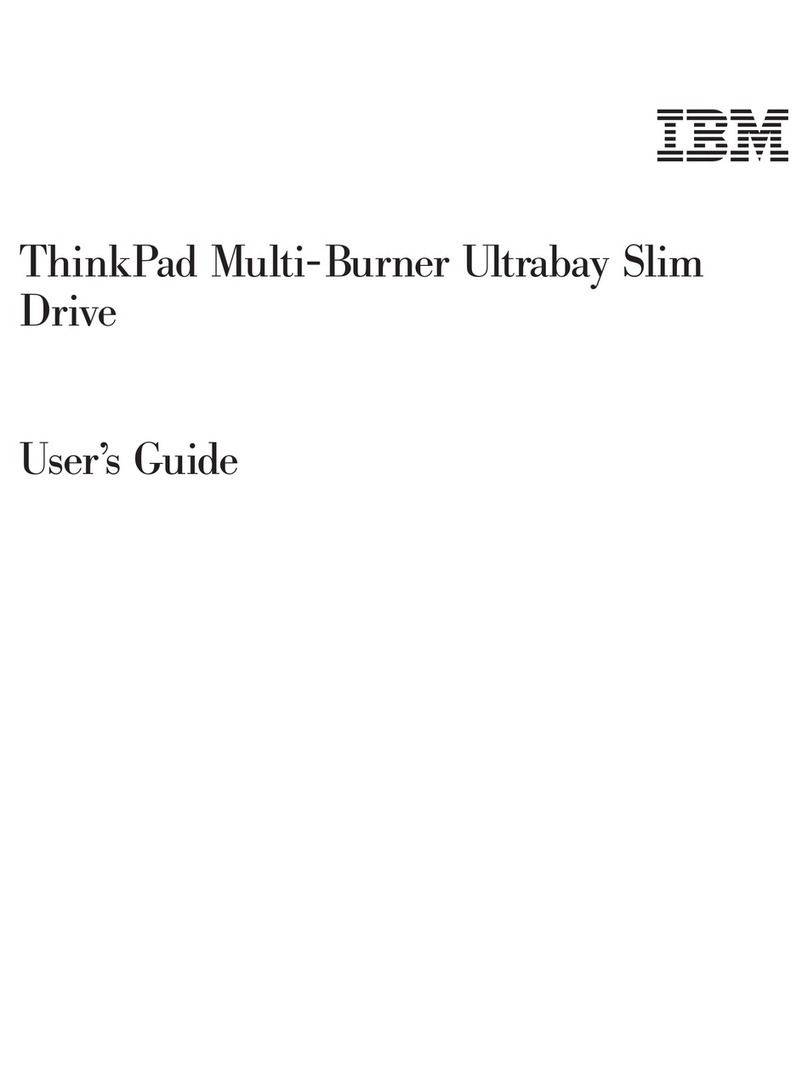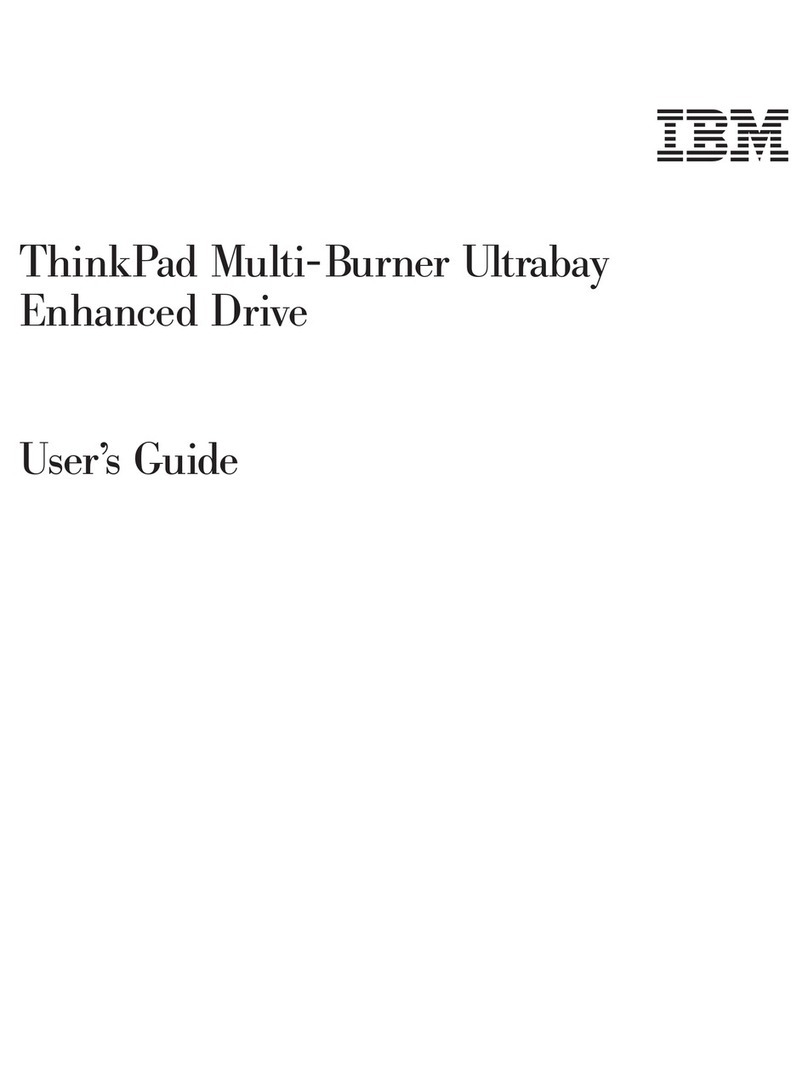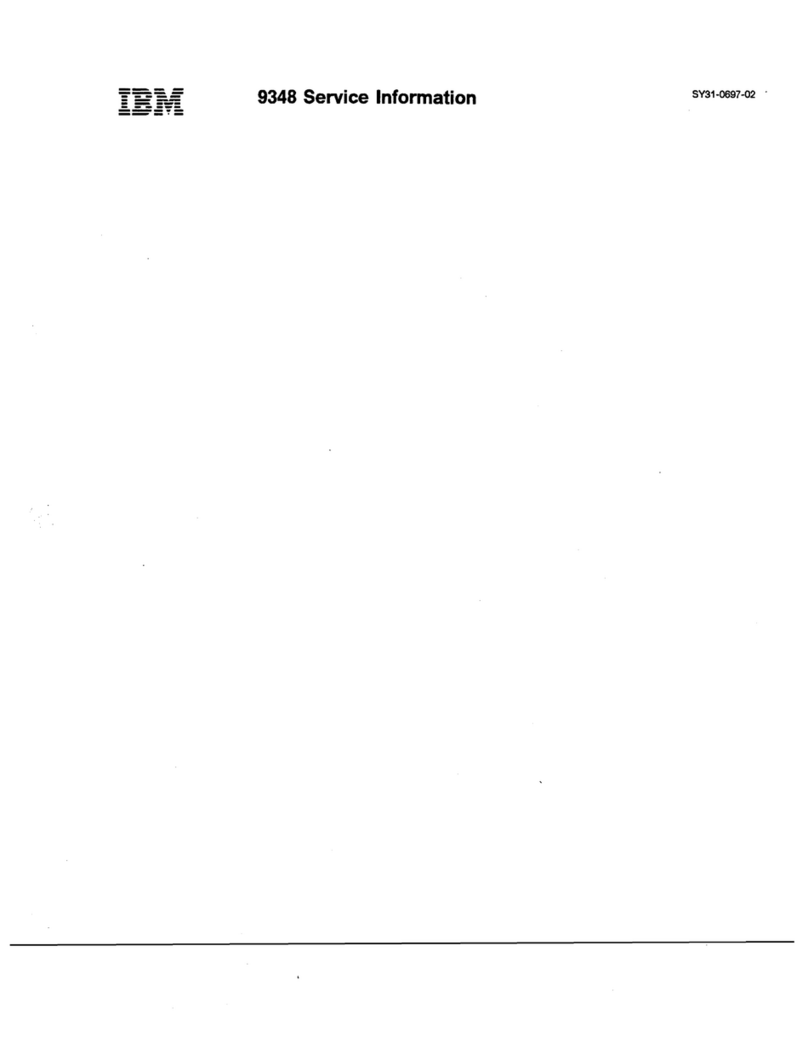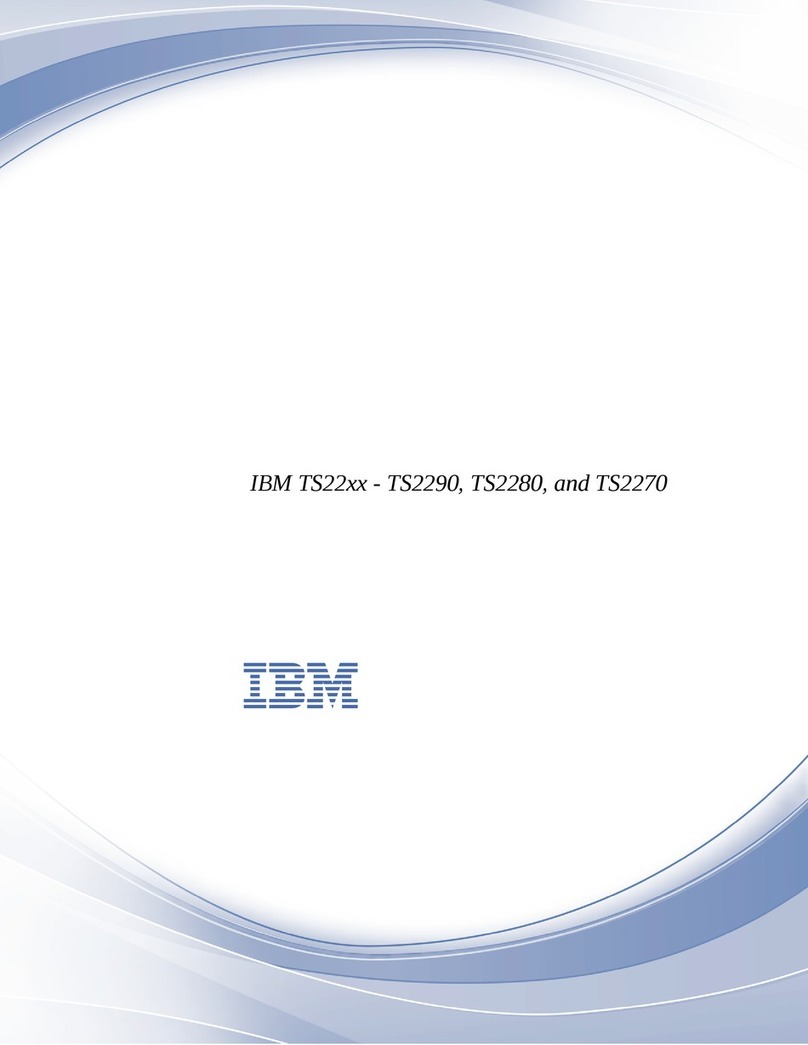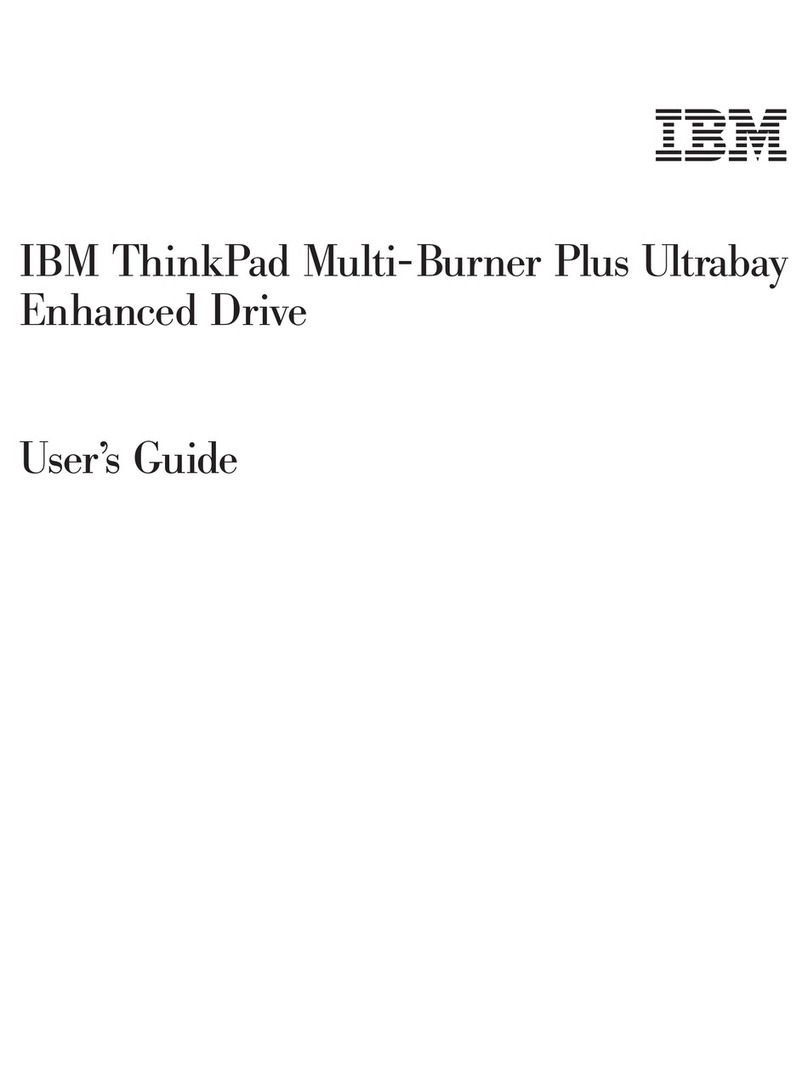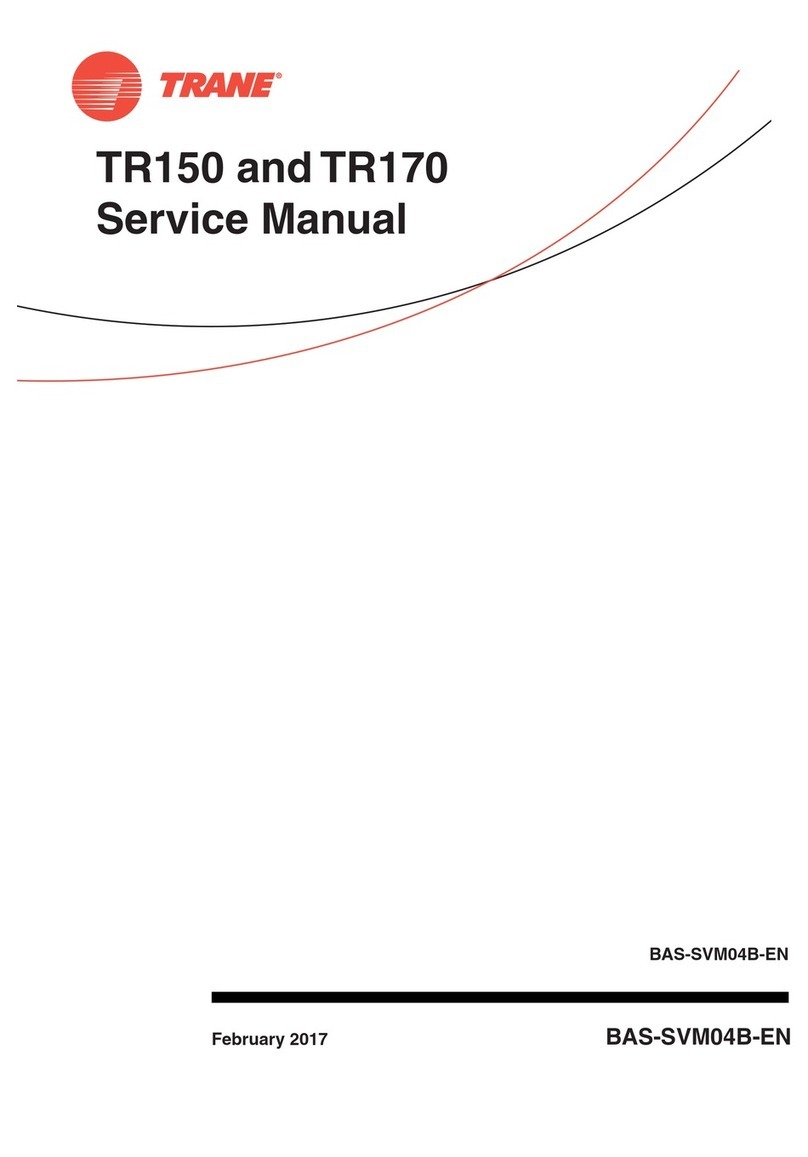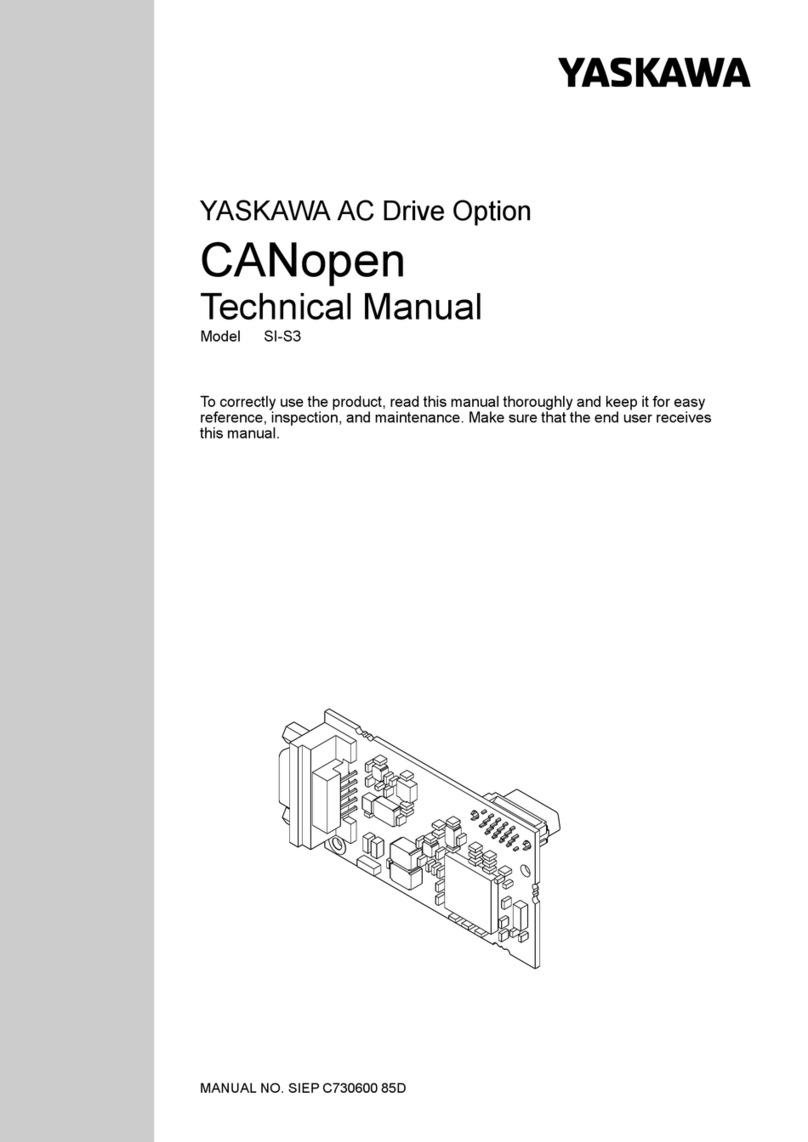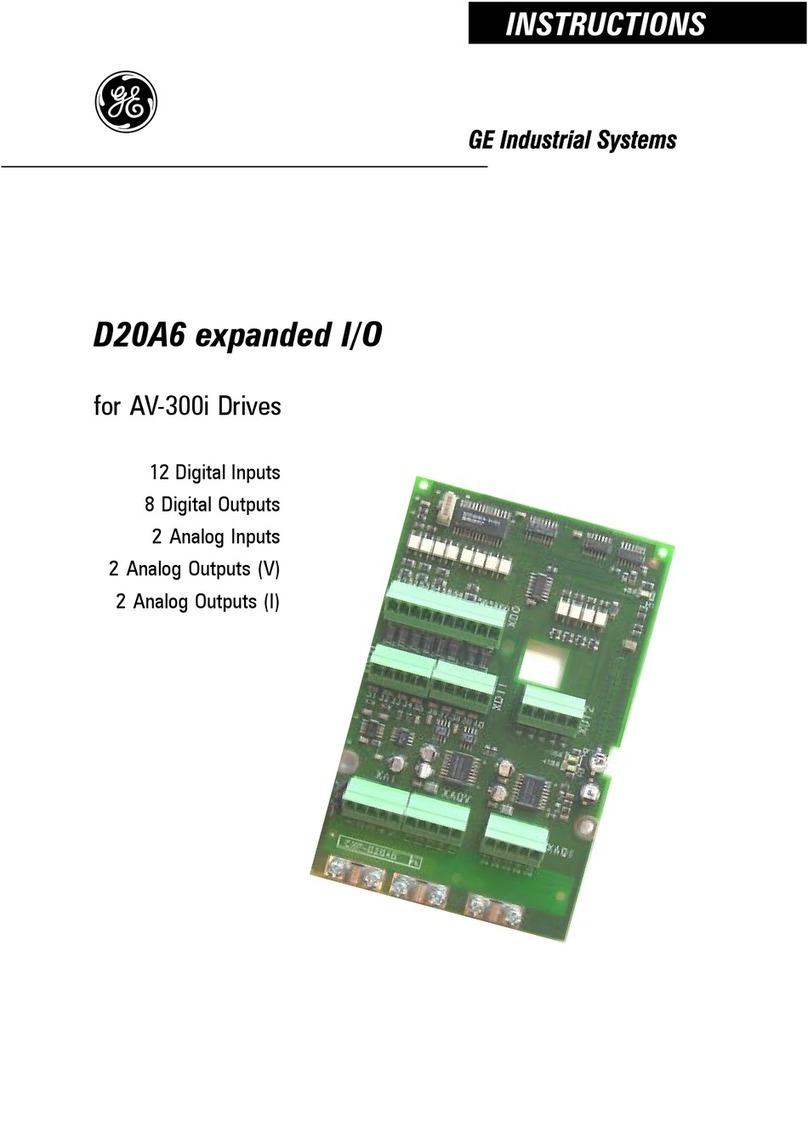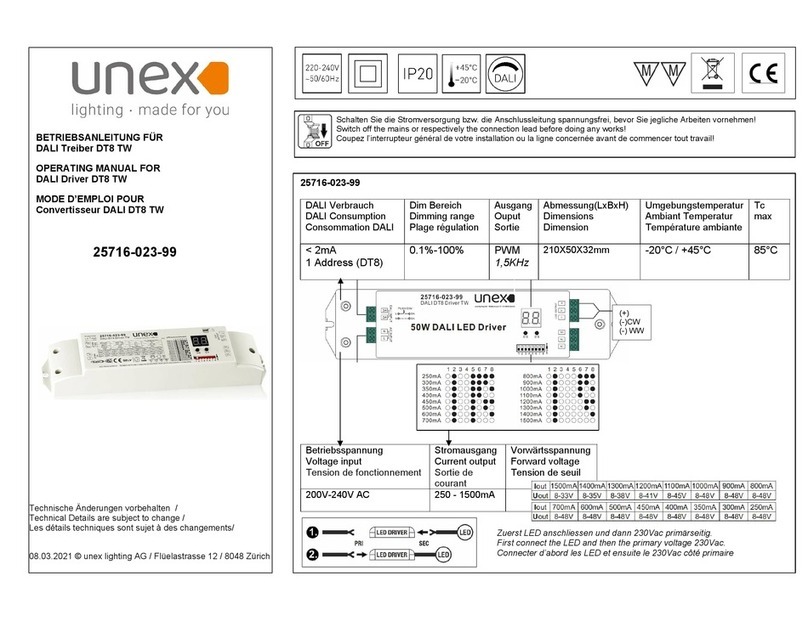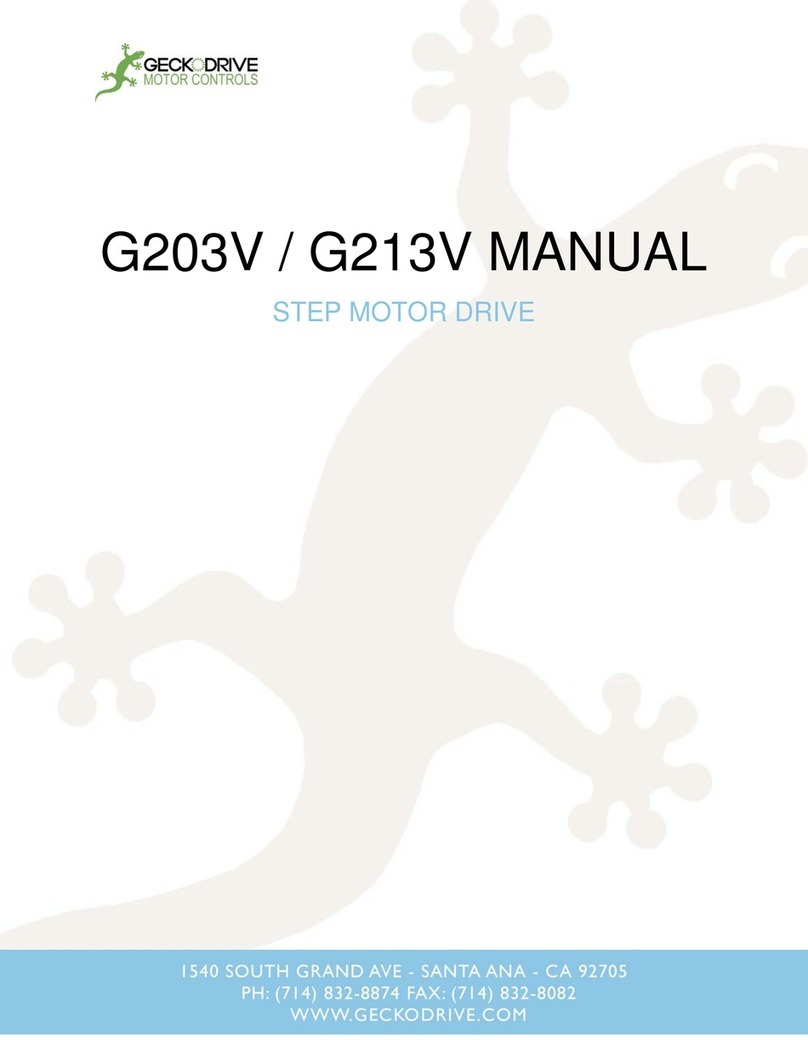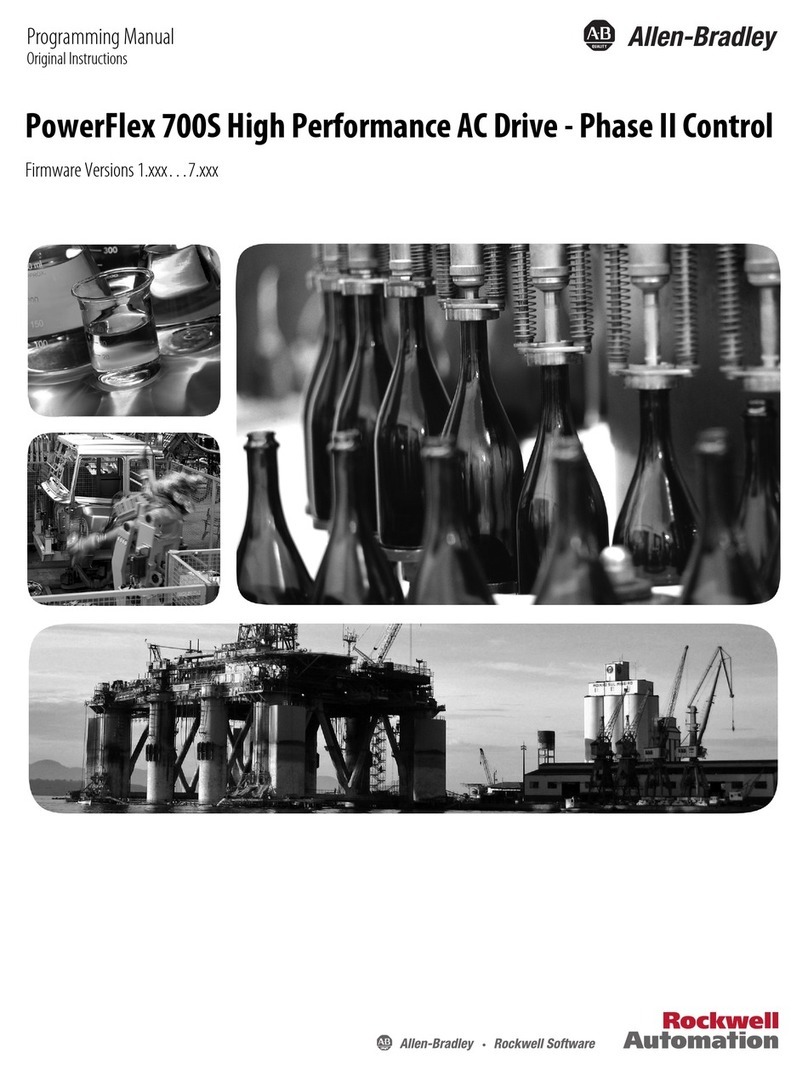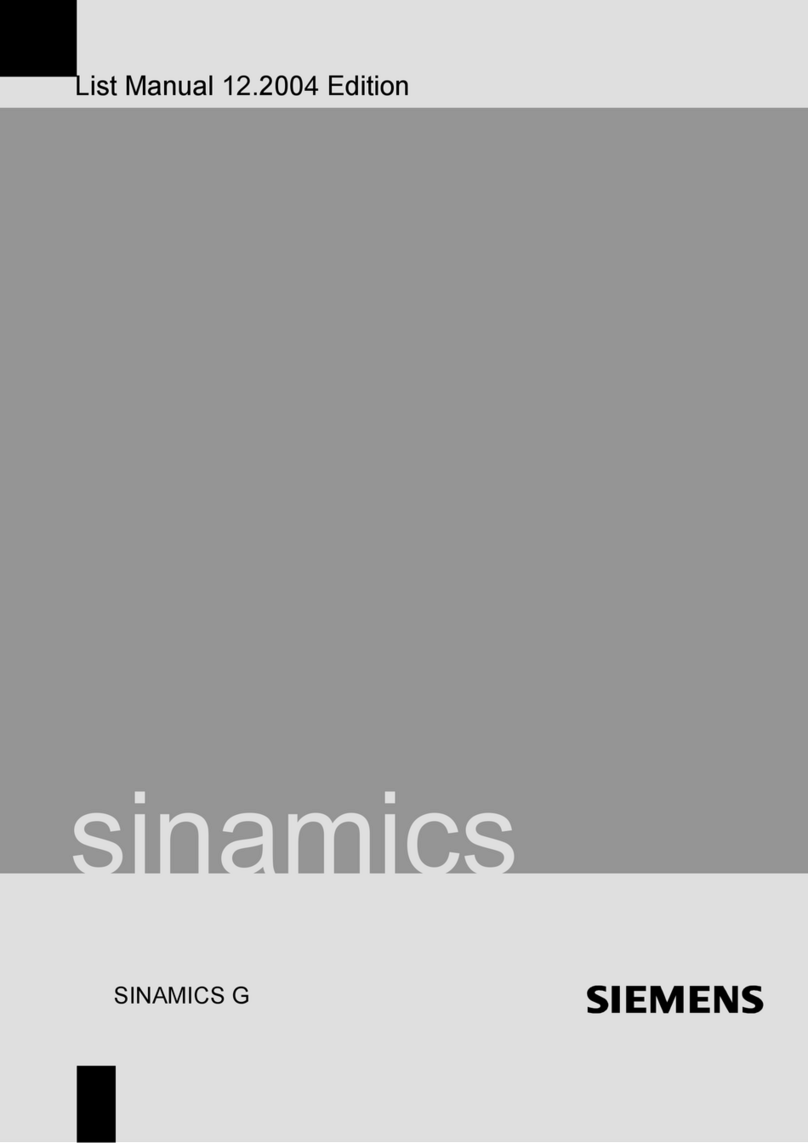Contents
Safety: Read first ....................v
Chapter 1. About the multi-burner drive ............1
Product registration ....................1
Product description ....................1
Software description ....................2
Installationrequirements..................5
Installing the drive ....................5
Locatingthedrivecontrols .................5
Chapter 2. Using the Multi-Burner drive ............7
Beforeyoubegin.....................7
Handlingandcaringforadisc................7
Caring for the Multi-Burner drive ...............8
Loading a disc......................9
Usingthedrive.....................9
Using single and double-sided DVD-RAM media .........9
Removing the disc from the cartridge.............10
Returning the disc to the cartridge..............10
Precautions for handling .................11
Using the drive with CDs and DVDs ..............11
Securing a disc in a vertically mounted drive ..........11
Manually ejecting a disc .................11
UsingtheDVDplayersoftware ...............12
Using the DVD function ..................12
Enabling driver letter access (DLA) .............12
Enabling the DMA setting ................13
Using Intervideo WinDVD Creator Plus .............14
Installing WinDVD and viewing a DVD movie .........14
Starting WinDVD ...................16
Using the CD-R and CD-RW function .............16
Using the DVD-R and DVD-RW function ............17
BackingupaCDorDVD .................17
Problemsolving.....................17
Appendix A. Product specifications .............19
Appendix B. Warranty Information ..............21
Warranty period .....................21
Service and support ...................21
WarrantyinformationontheWorldWideWeb ..........21
Online technical support ..................22
Telephone technical support .................22
© Copyright IBM Corp. 2003 iii