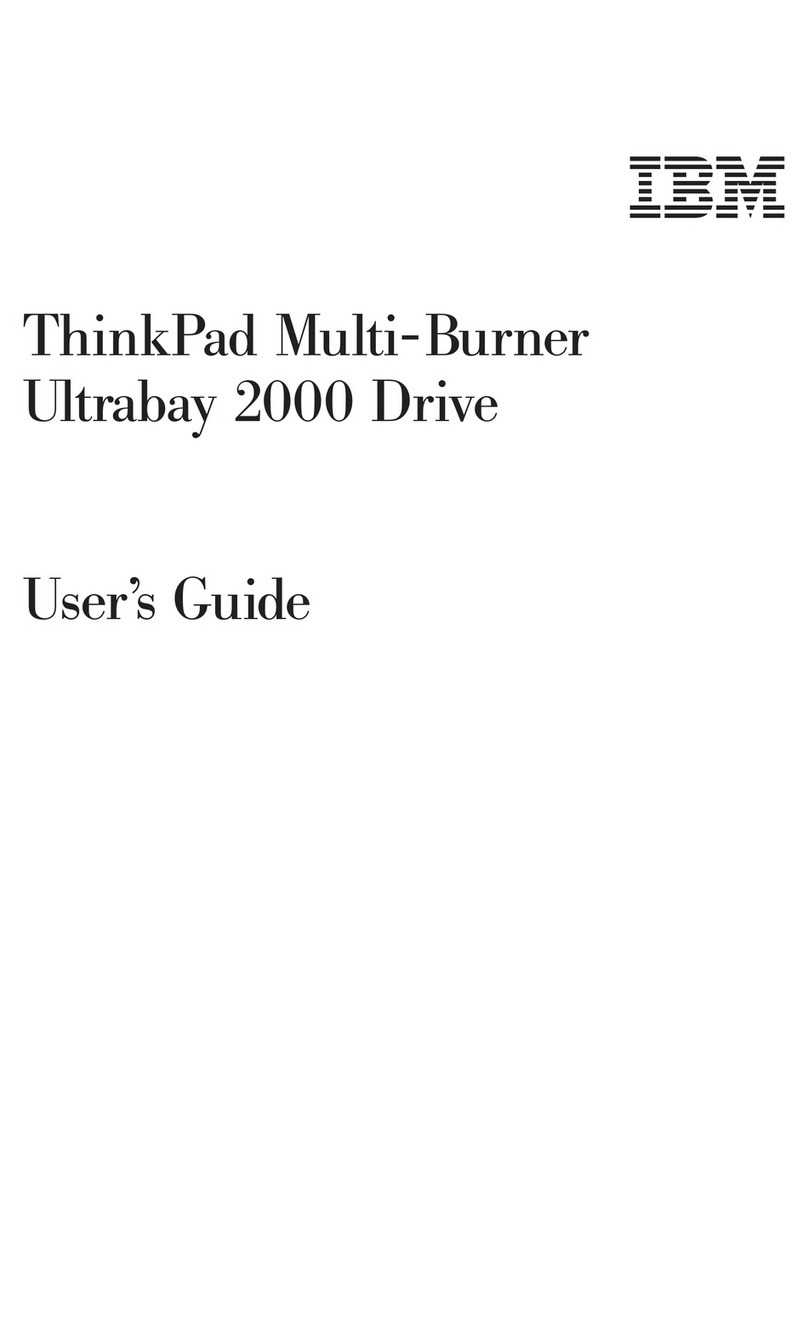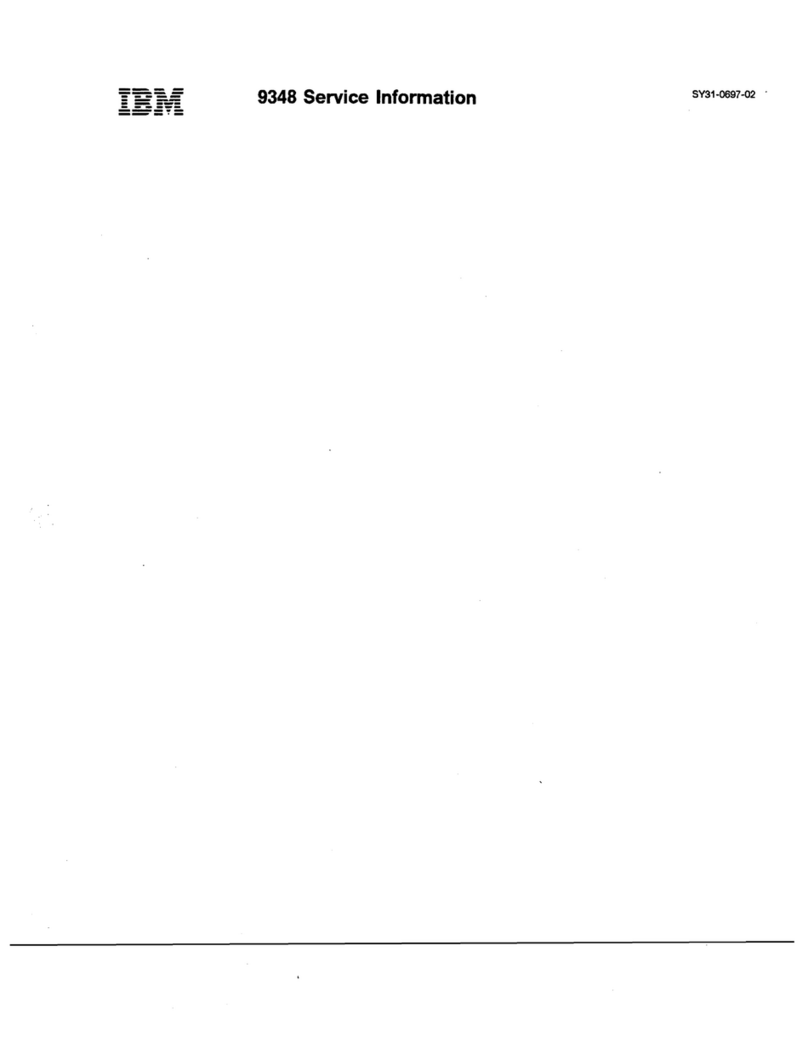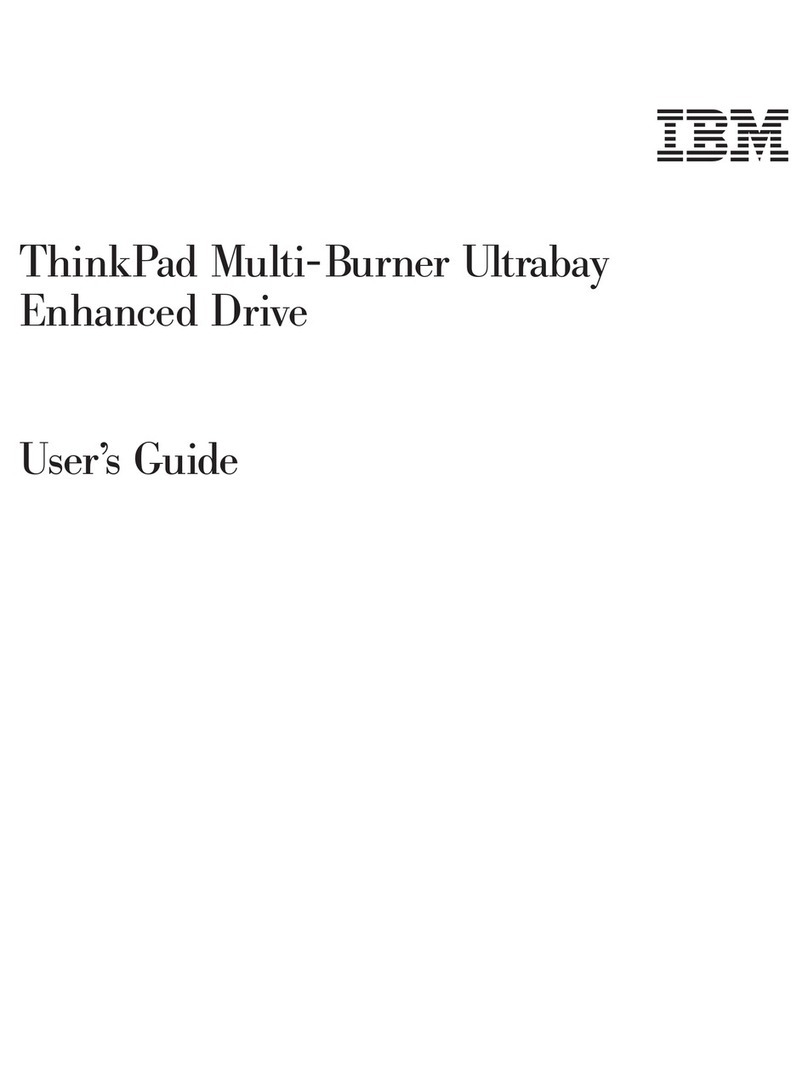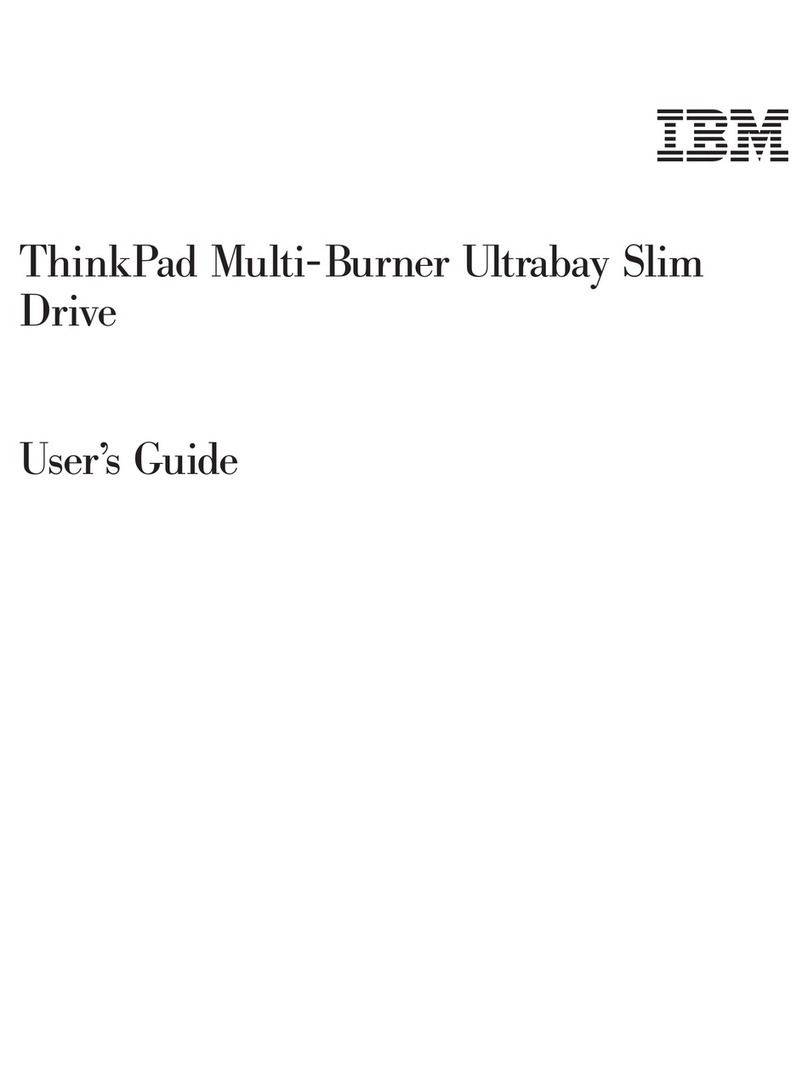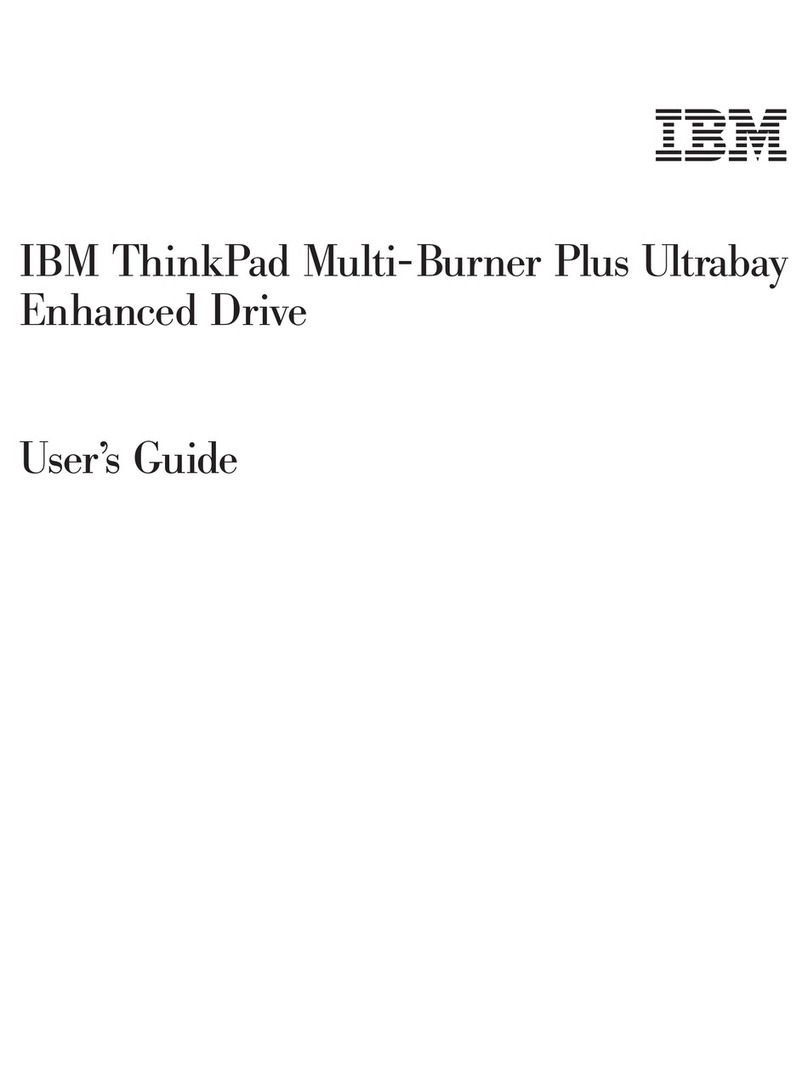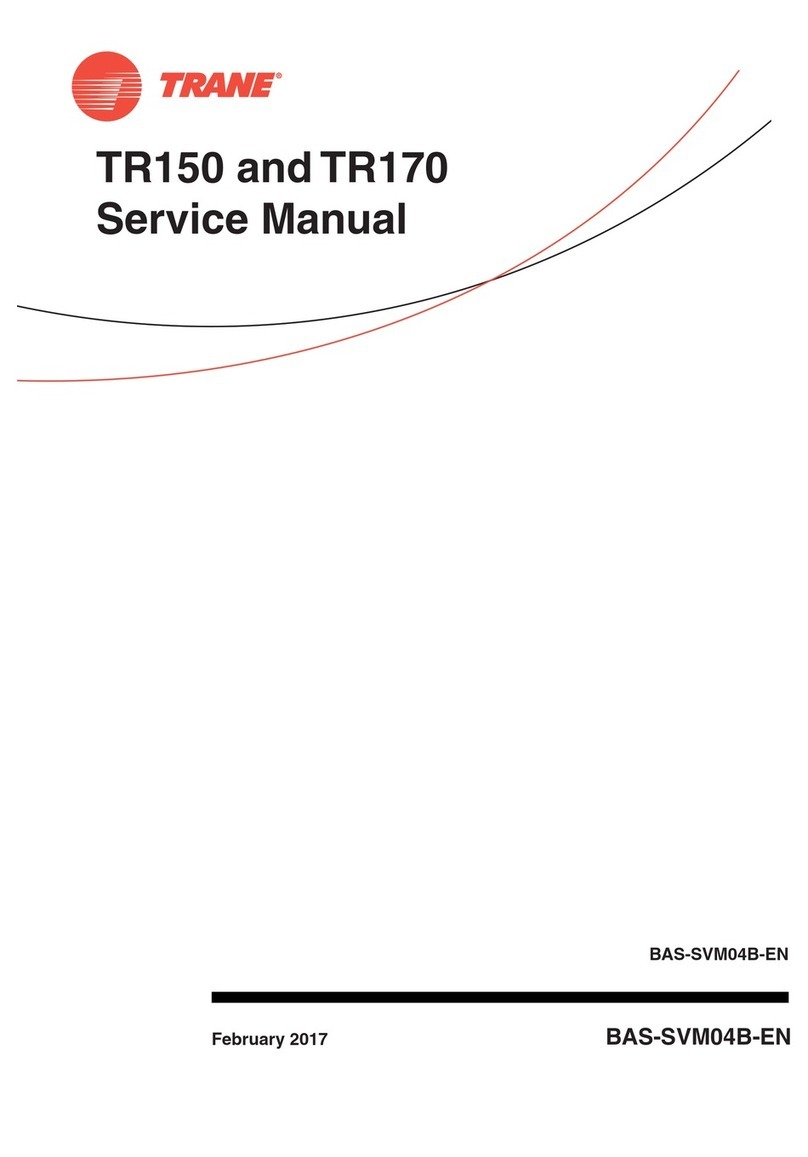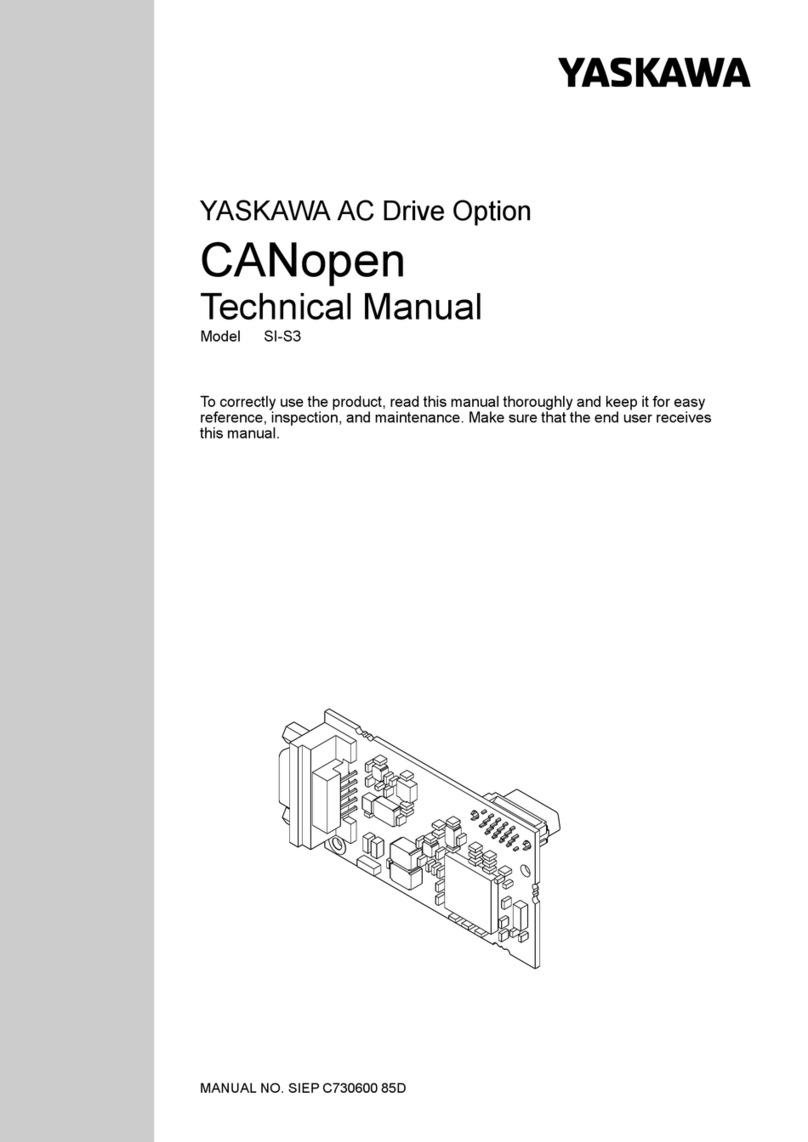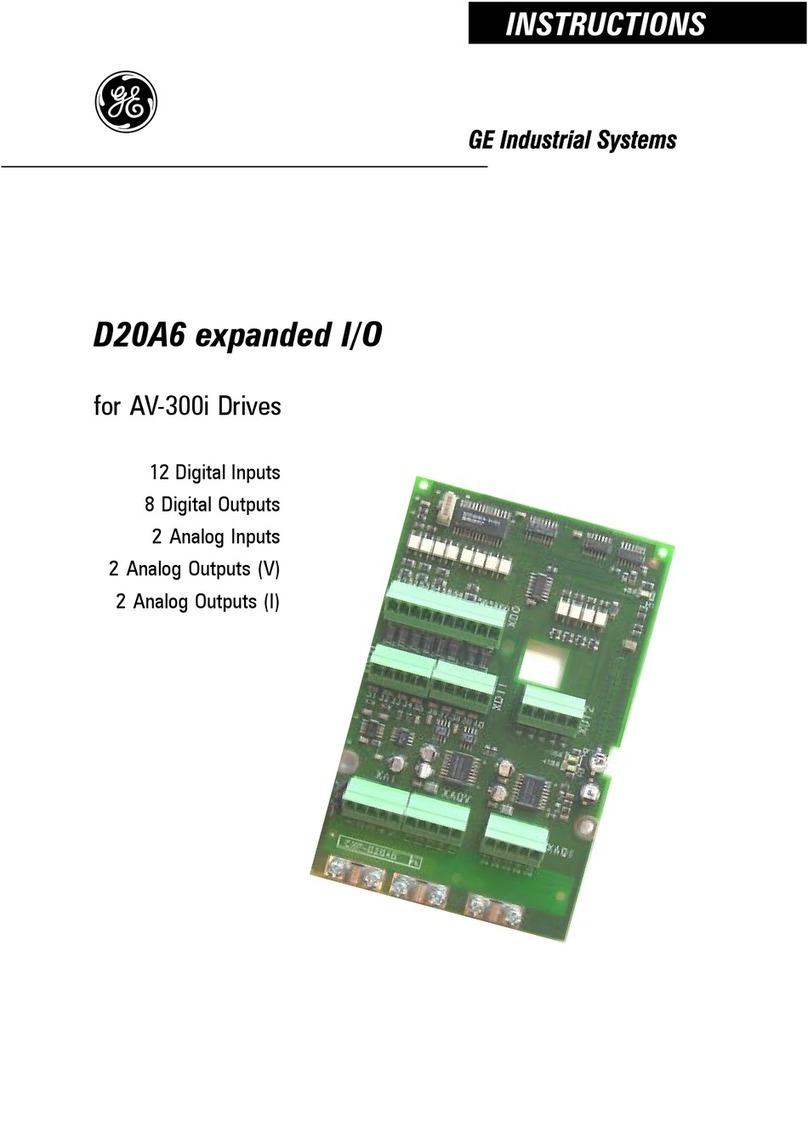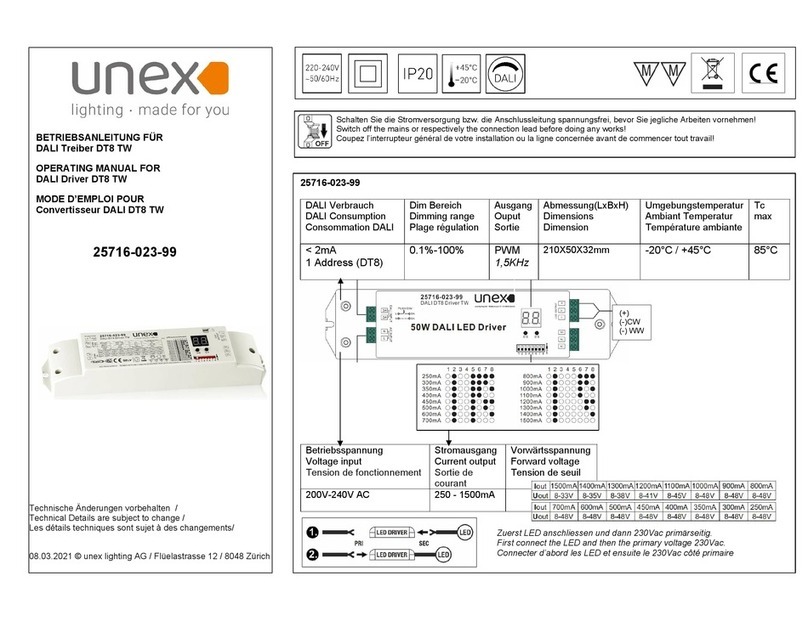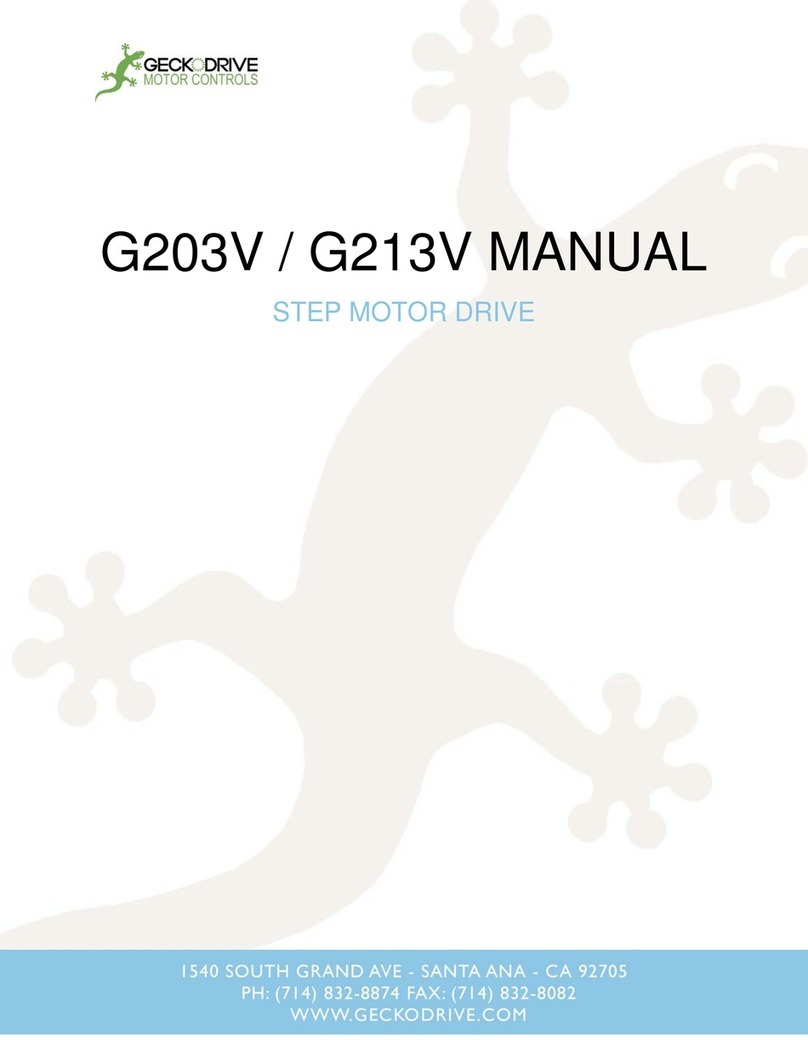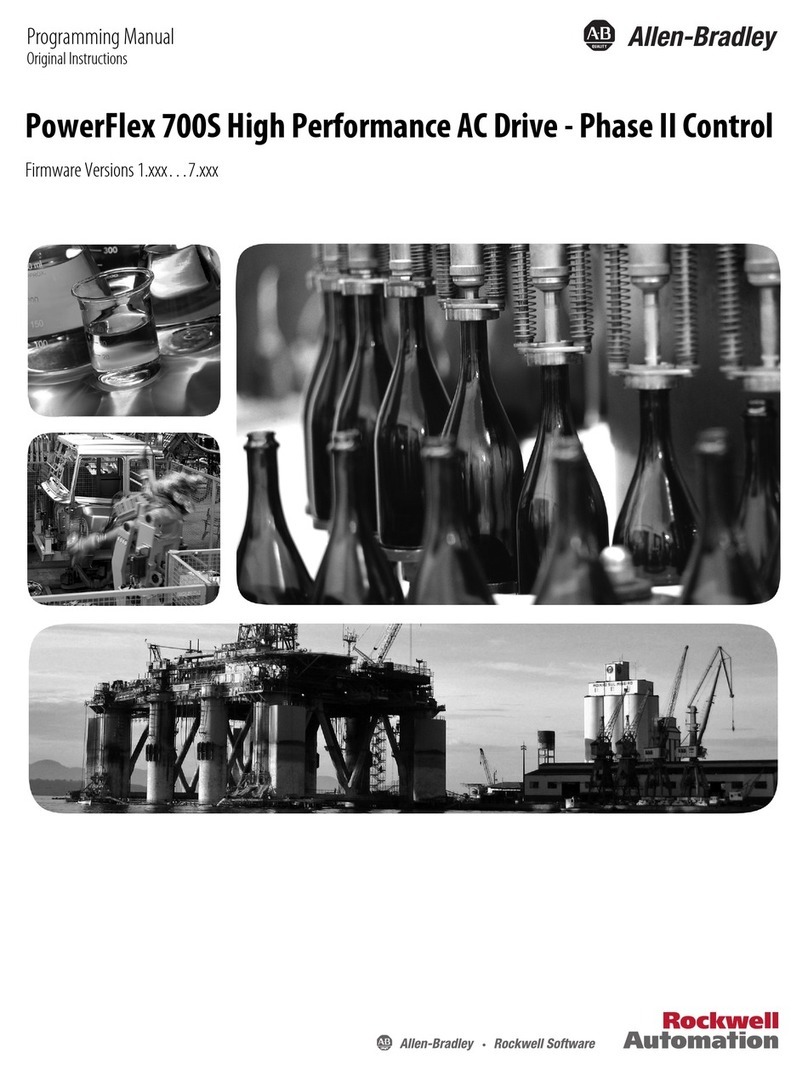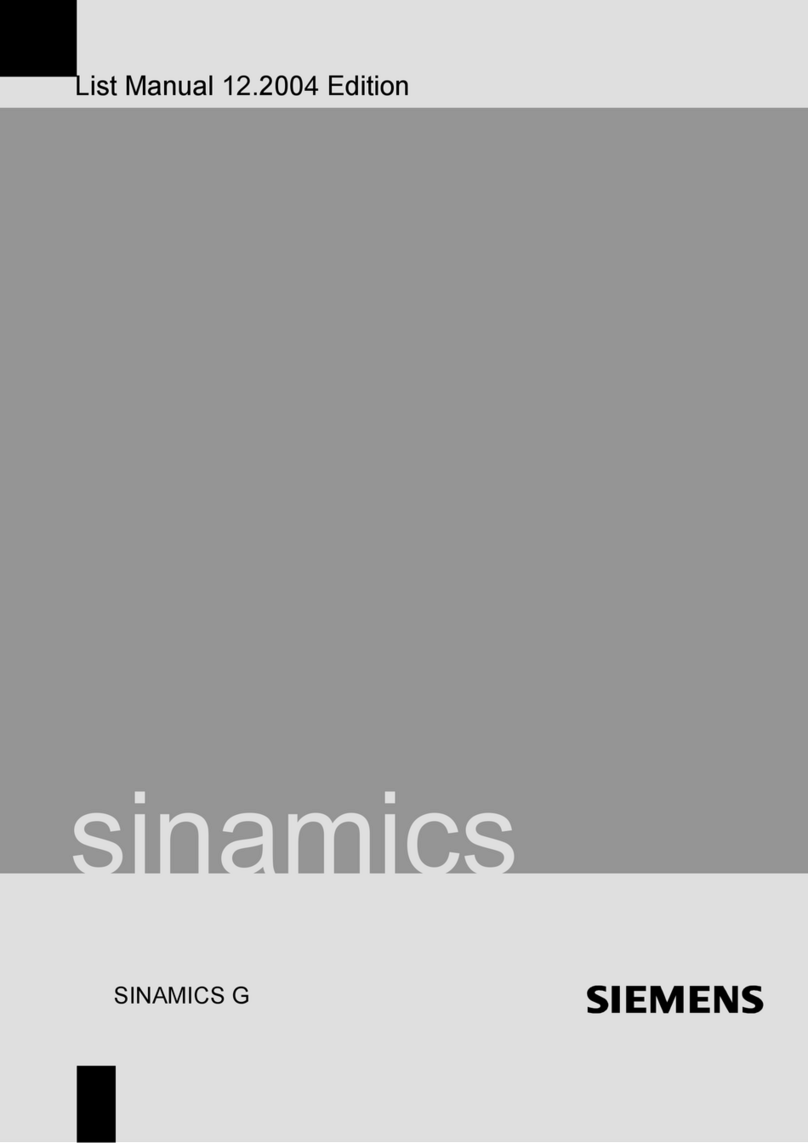Generation LTO 9 LTO 8 LTO 7 LTO 6 LTO 5
Interface (speed) FC (8 Gb)
SAS (12 Gb)
FC (8 Gb)
SAS (6 Gb)
FC (8 Gb)
SAS (6 Gb)
FC (8 Gb)
SAS (6 Gb)
FC (8 Gb)
SAS (6 Gb)
Native data rate 300 Mb/s (L9)
300 Mb/s (L8)
300 Mb/s (L8)
300 Mb/s (M8)
300 Mb/s (L7)
300 Mb/s (L7)
160 Mb/s (L6)
140 Mb/s (L5)
160 Mb/s (L6)
140 Mb/s (L5)
120 Mb/s (L4)
140 Mb/s (L5)
120 Mb/s (L4)
80 Mb/s (L3)
Sustained data rate (L6, L7, L8 and L9 compressed at 2.5:1 compression;
L5 and earlier compressed at 2:1compression)
FC
700 Mb/s (L9)
700 Mb/s (L8)
SAS
720 Mb/s (L9)
720 Mb/s (L8)
FC
700 Mb/s (L8)
700 Mb/s (M8)
700 Mb/s (L7)
SAS
600 Mb/s (L8)
540 Mb/s (M8)
500 Mb/s (L7)
FC
700 Mb/s (L7)
400 Mb/s (L6)
280 Mb/s (L5)
SAS
500 Mb/s (L7)
400 Mb/s (L6)
280 Mb/s (L5)
FC and SAS
400 Mb/s (L6)
280 Mb/s (L5)
240 Mb/s (L4)
FC and SAS
280 Mb/s (L5)
240 Mb/s (L4)
160 Mb/s (L3)
Burst data rate
800 Mb/s FC
1200 Mb/s SAS
800 Mb/s FC
600 Mb/s SAS
800 Mb/s FC
600 Mb/s SAS
800 Mb/s FC
600 Mb/s SAS
800 Mb/s FC
600 Mb/s SAS
Nominal load-to-ready time 16 seconds 15 seconds 15 seconds 12 seconds 12 seconds
-Initialized tape 16 seconds NA NA NA NA
-Uninitialized tape240-132 minutes NA NA NA NA
Nominal unload time 56 seconds 24 seconds 20 seconds 17 seconds 17 seconds
Average space record time from load point 65 seconds 59 seconds 56 seconds 62 seconds 60 seconds
Average rewind time (REWIND command) 62 seconds 59 seconds 60 seconds NA NA
Average rewind time (part of UNLOAD command, dependent on mount activity)
Less than 5 Gb of contiguous data transferred 62 seconds 59 seconds 60 seconds NA NA
5 Gb to 50 Gb of contiguous data transferred 124 seconds 59 seconds 60 seconds NA NA
All other types of mount activity 186 seconds 59 seconds 60 seconds NA NA
1 By using the built-in data-compression capability of the tape drive, greater data rates than the native data transfer rate are achieved. However, the actual throughput is
a function of many components, such as the host system processor, disk data rate, block size, data compression ratio, SAS bus capabilities, and system or application
software.
2 Cartridge initialization time can vary. See Media optimization for more information.
Remember:
All sustained data rates depend on the capabilities of the interconnect.
Drive performance varies with media generation and drive interface (SAS/FC).
Media compatibility
Edit online
The TS2290 tape drive uses the IBM® LTO Ultrium TB data cartridge and is compatible with the cartridges of its predecessor, the IBM Ultrium Tape Drive Generation 8.
The drive reads tapes that are written by other licensed Ultrium 8 and 9 drives, and writes to tapes that are read by other licensed Ultrium 8 and 9 drives.
Ultrium 9 is able to read and write Ultrium 8 cartridges, and thus can interchange data with Ultrium 8 tape drives. However, the Ultrium 9 drive allows an Ultrium 8
cartridge to be written only at the LTO Generation 8 operating point (12 TB). M8 cartridges are not supported. Unlike prior generations, read-only support for 2nd
generation media such as LTO 7 is no longer supported. See Cartridge Compatibility.
Note: See Data cartridges for information about cartridge types and capacities.
Media optimization
Edit online
Media optimization is a new feature for the LTO9 tape drive with L9/LZ media.
The increased number of tracks used to write data on tape requires greater precision. Media optimization creates a referenced calibration for each cartridge that enables
the tape drive’s intelligent alignment to optimize data placement. LTO-9 media optimization enhances LTO tape long-term media durability.
It is important to consider when media optimization will be performed:
Media optimization will be performed on first load of L9/LZ media during initialization.
Recommendation is to perform first load in the location of deployment, which should be in a stable environment that meets the recommended environmental
specification.
Media optimization is a one-time operation that can be completed on any drive in the environment, enabling the media to be used across all tape drives without
further optimization.
Other considerations for media optimization:
Media optimization averages 20 minutes per first load of a cartridge to a tape drive. Although most media optimizations will complete within 30 minutes some
media optimizations may take up to 2 hours.
Interruption of the process is not recommended.