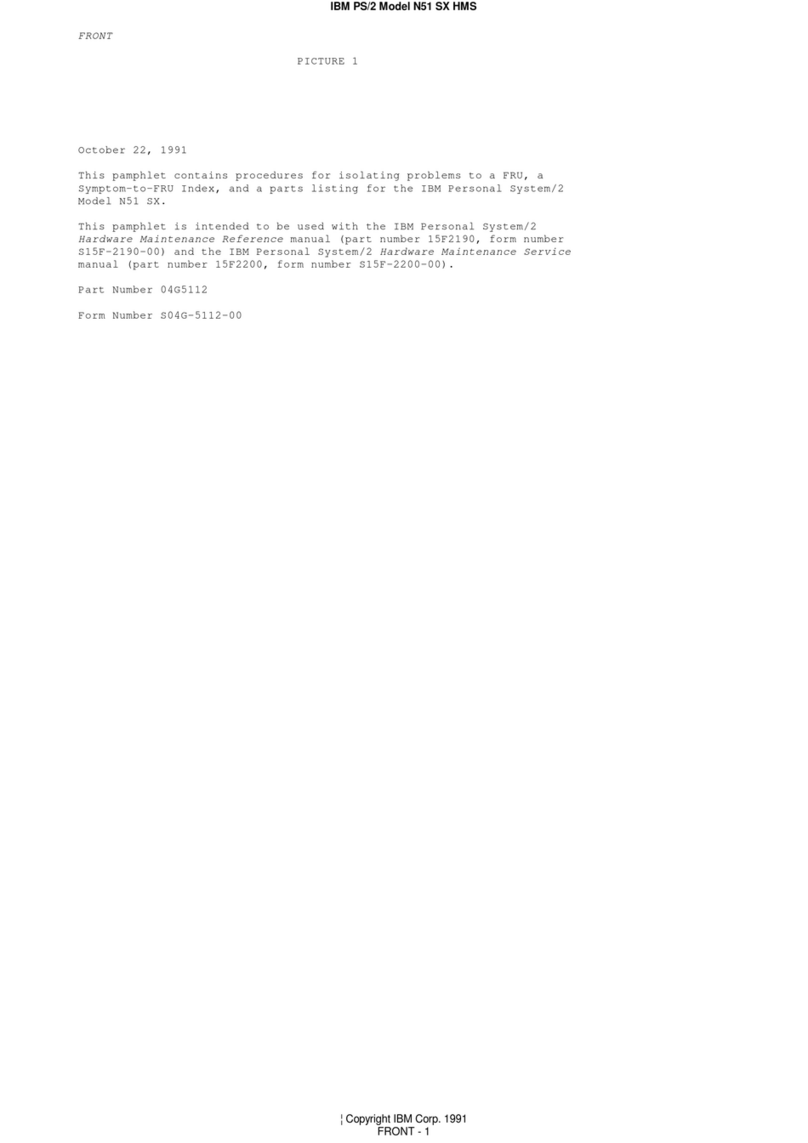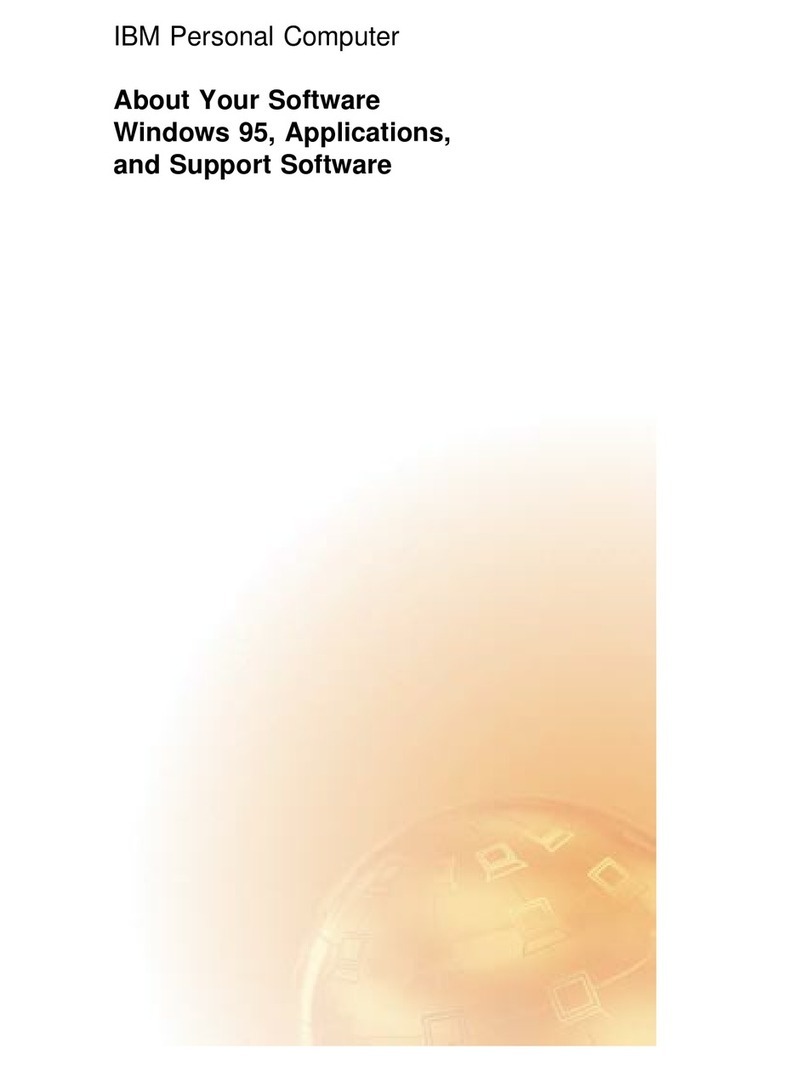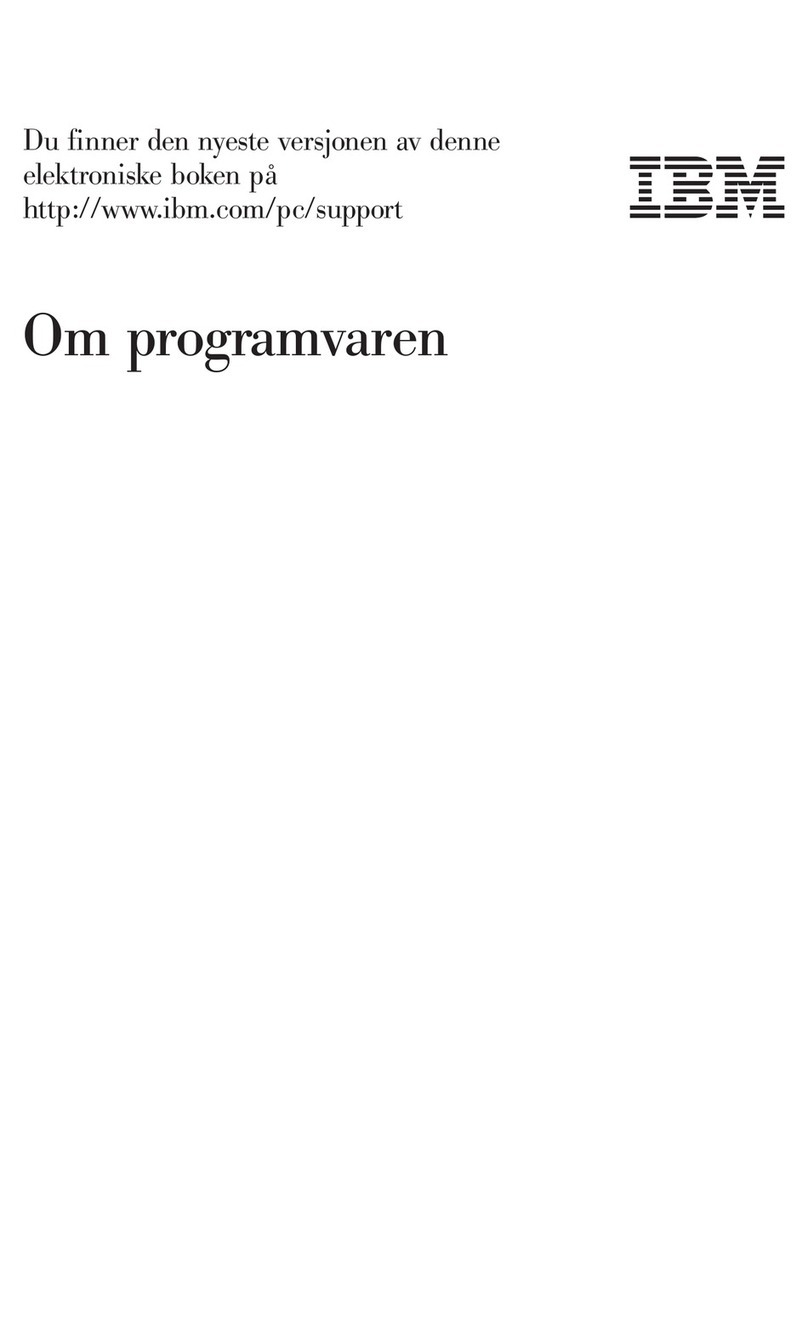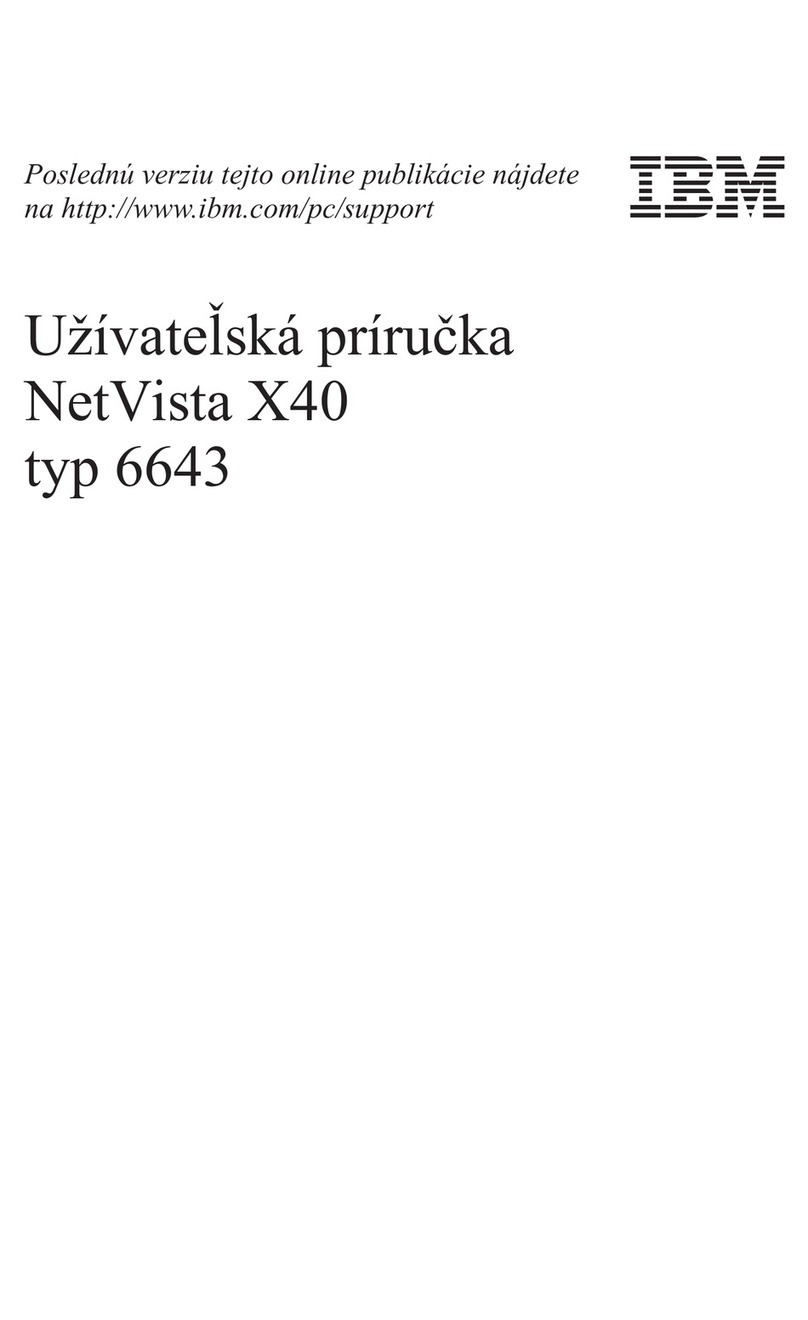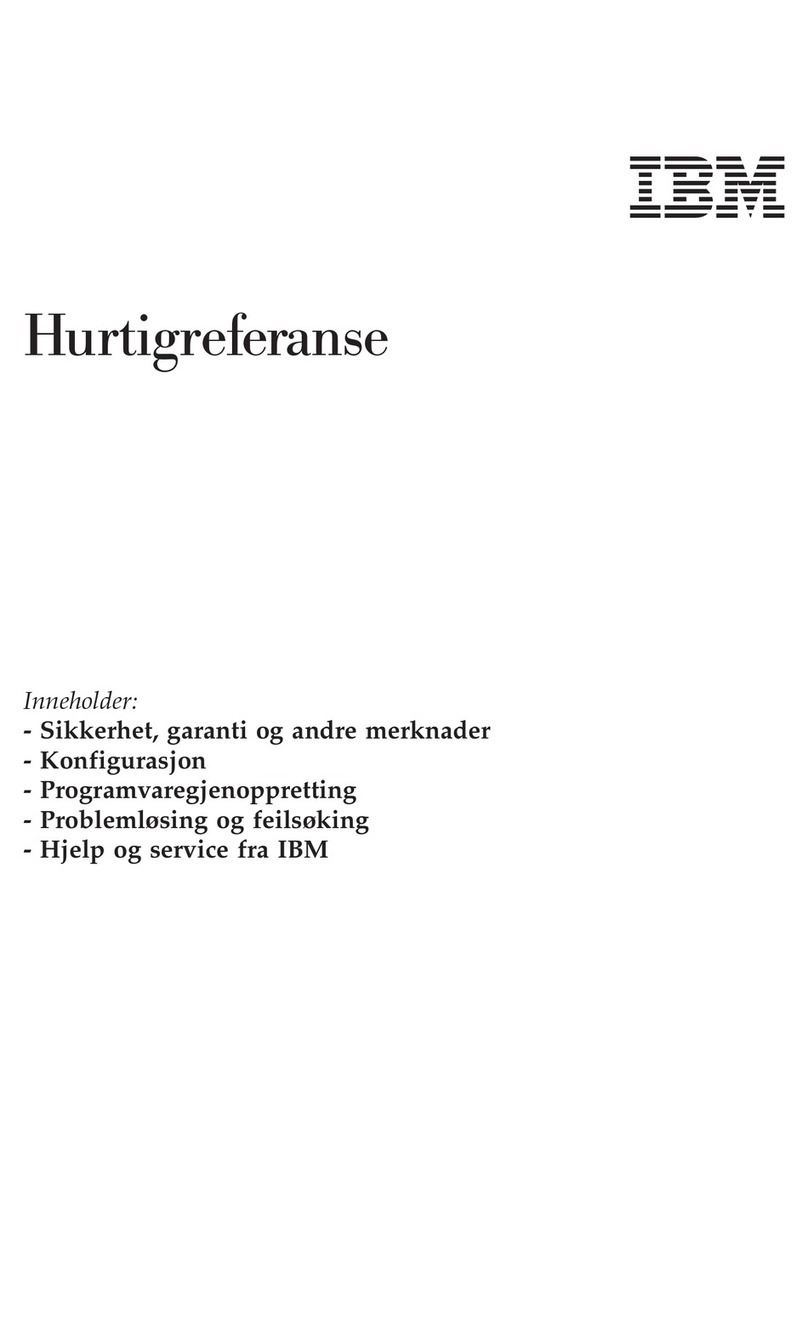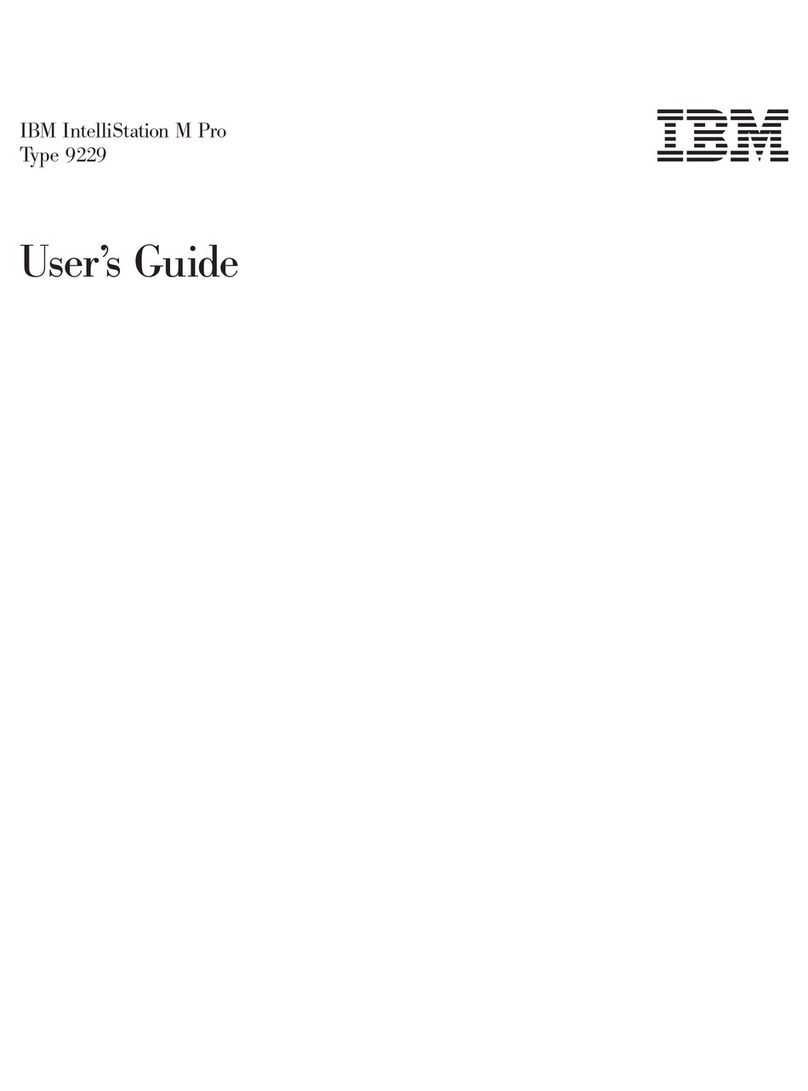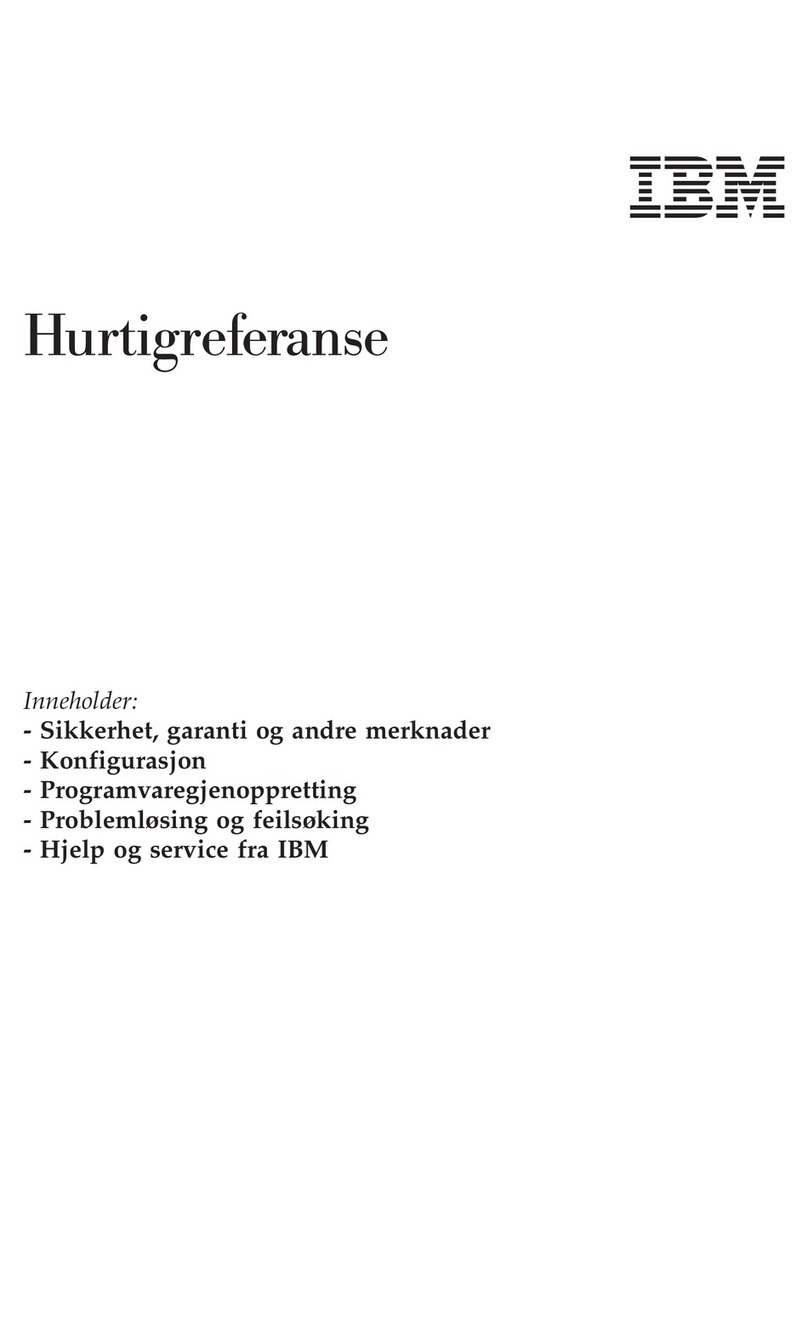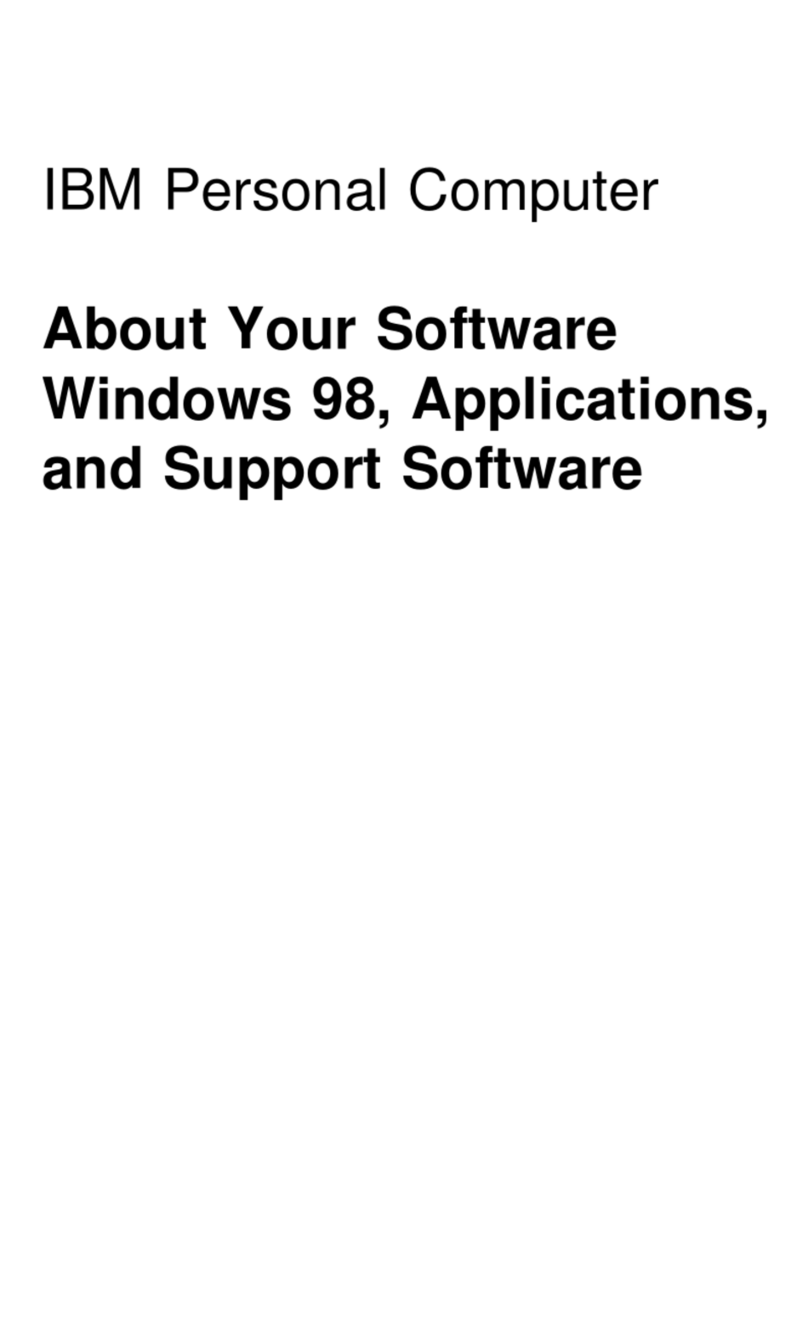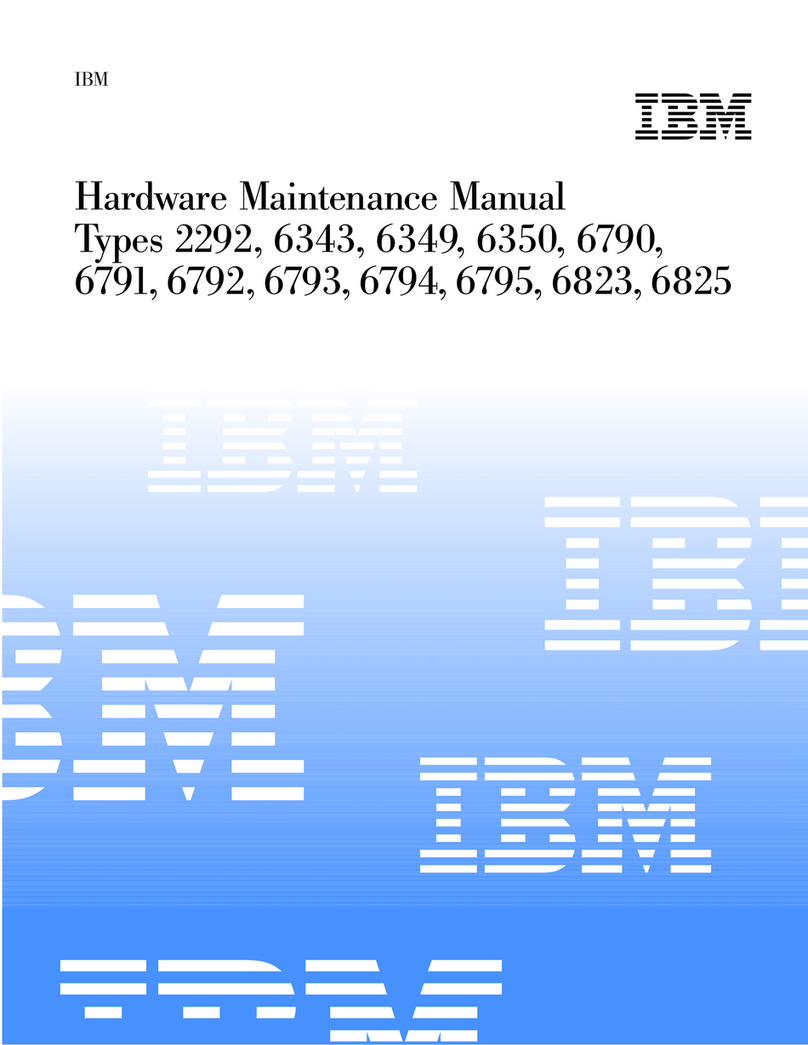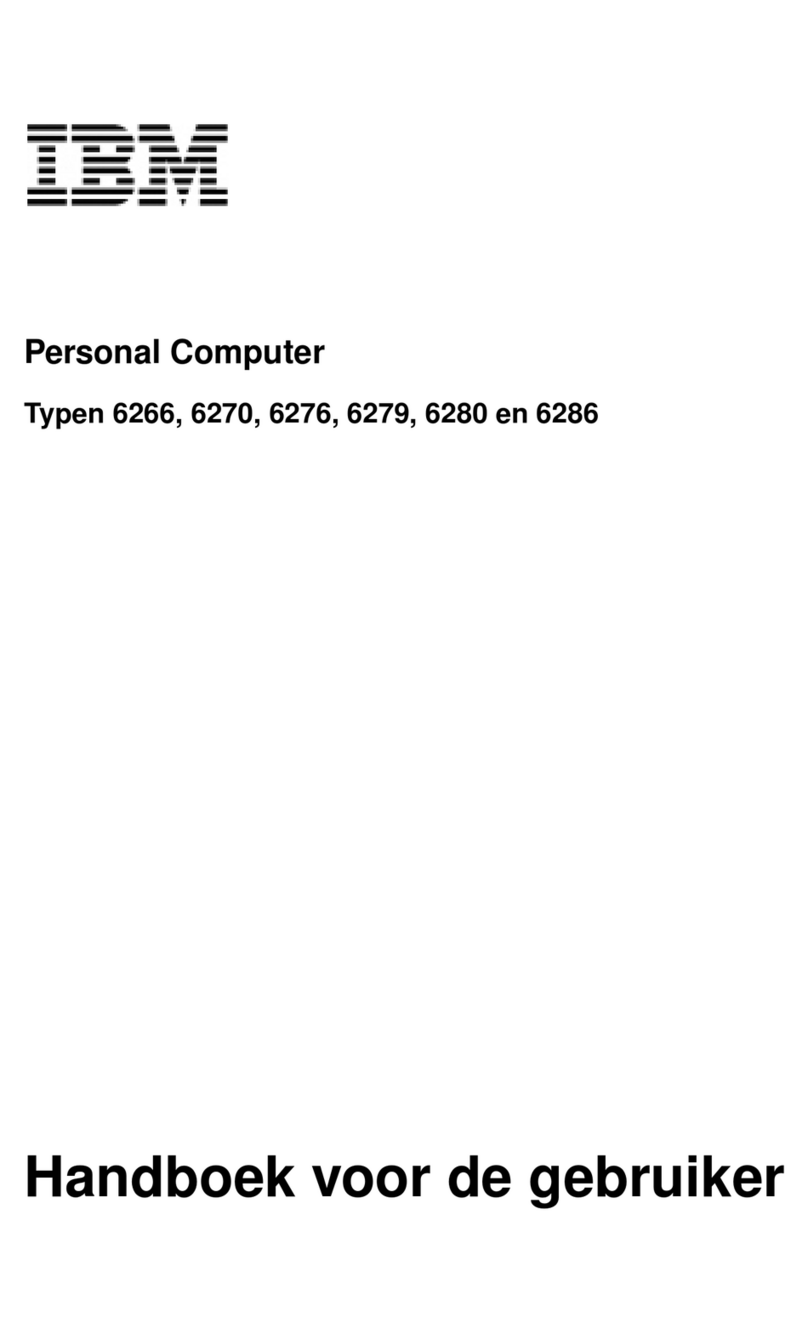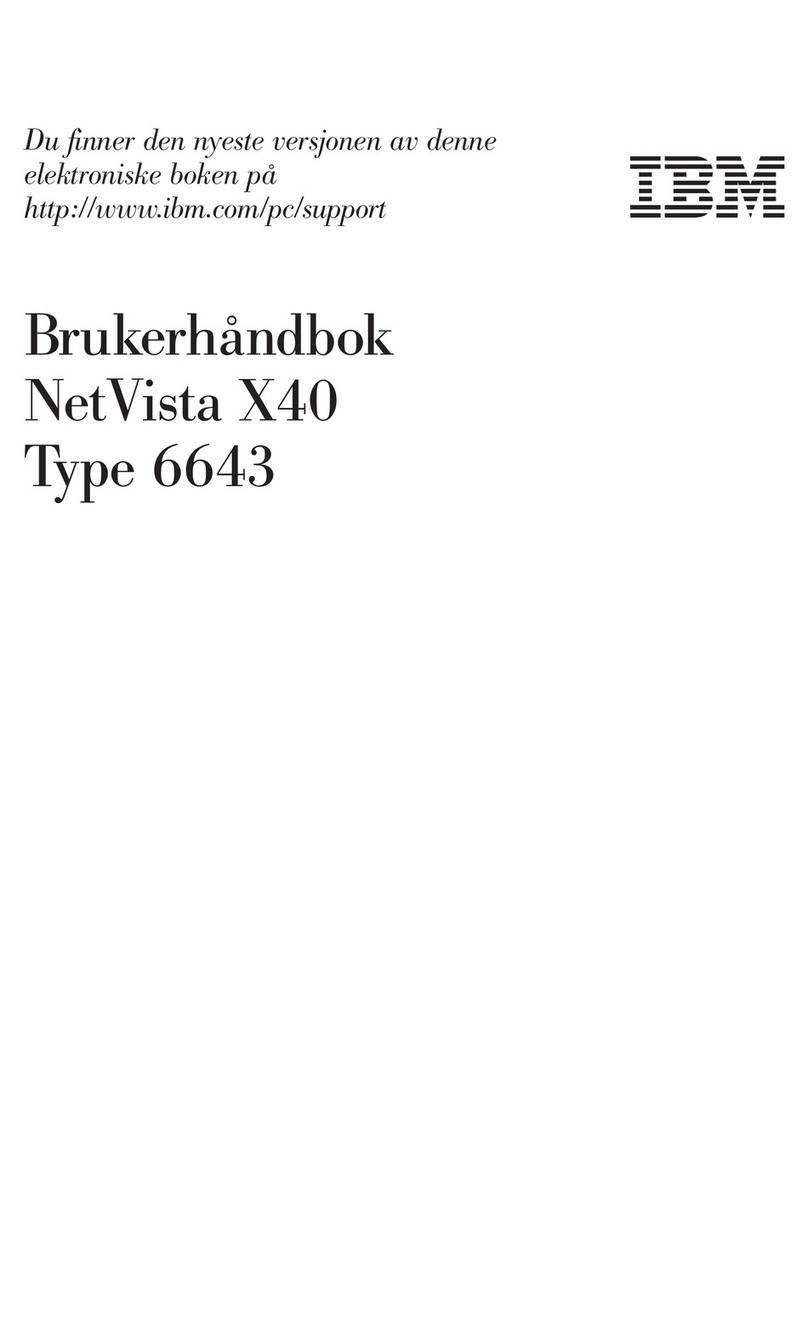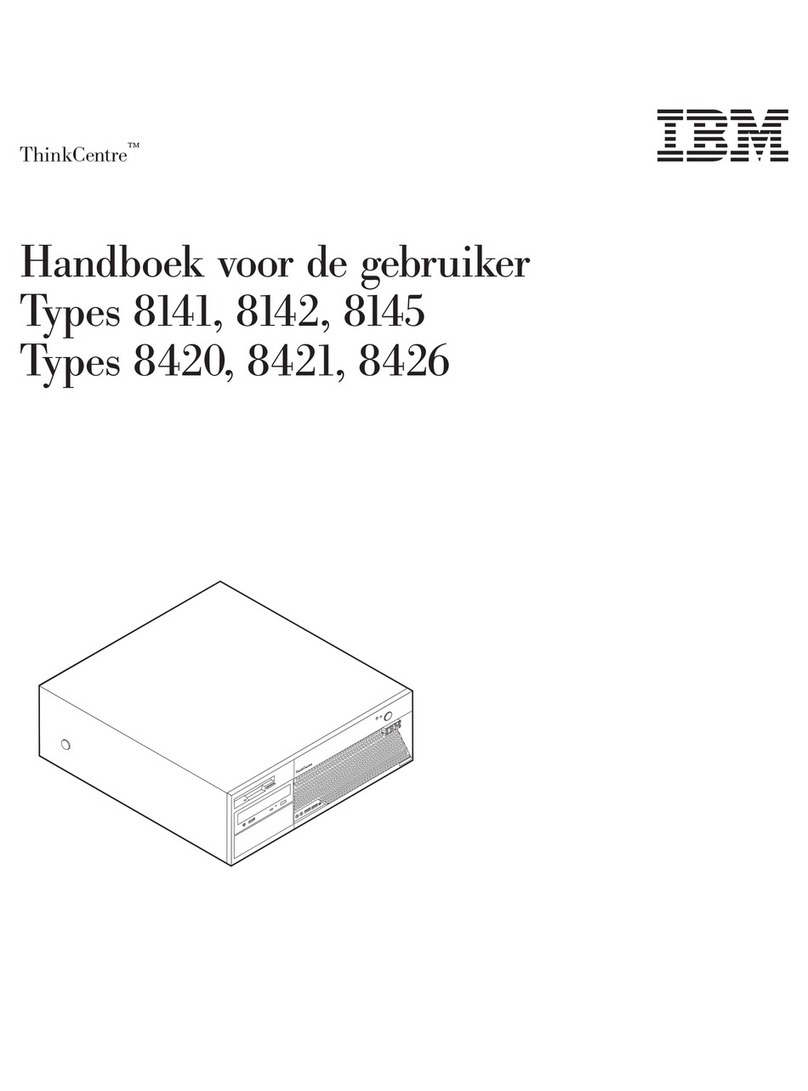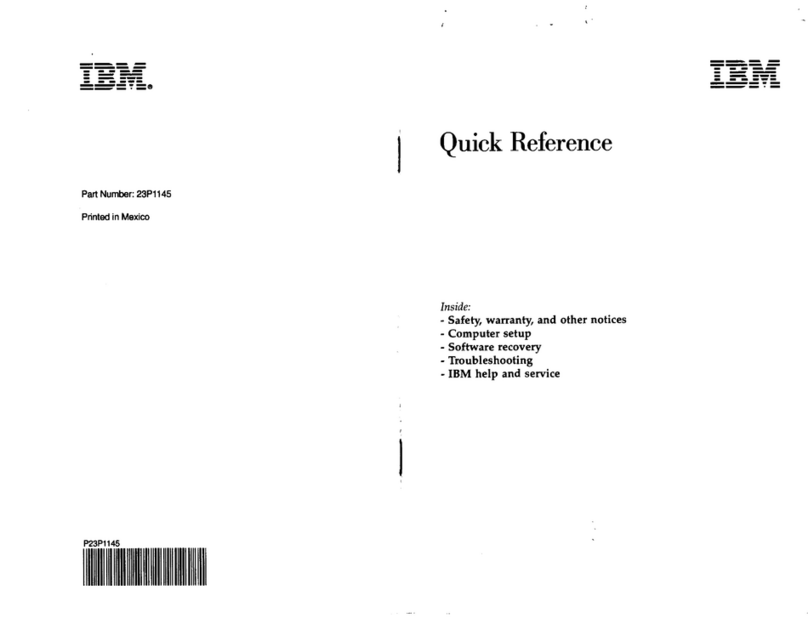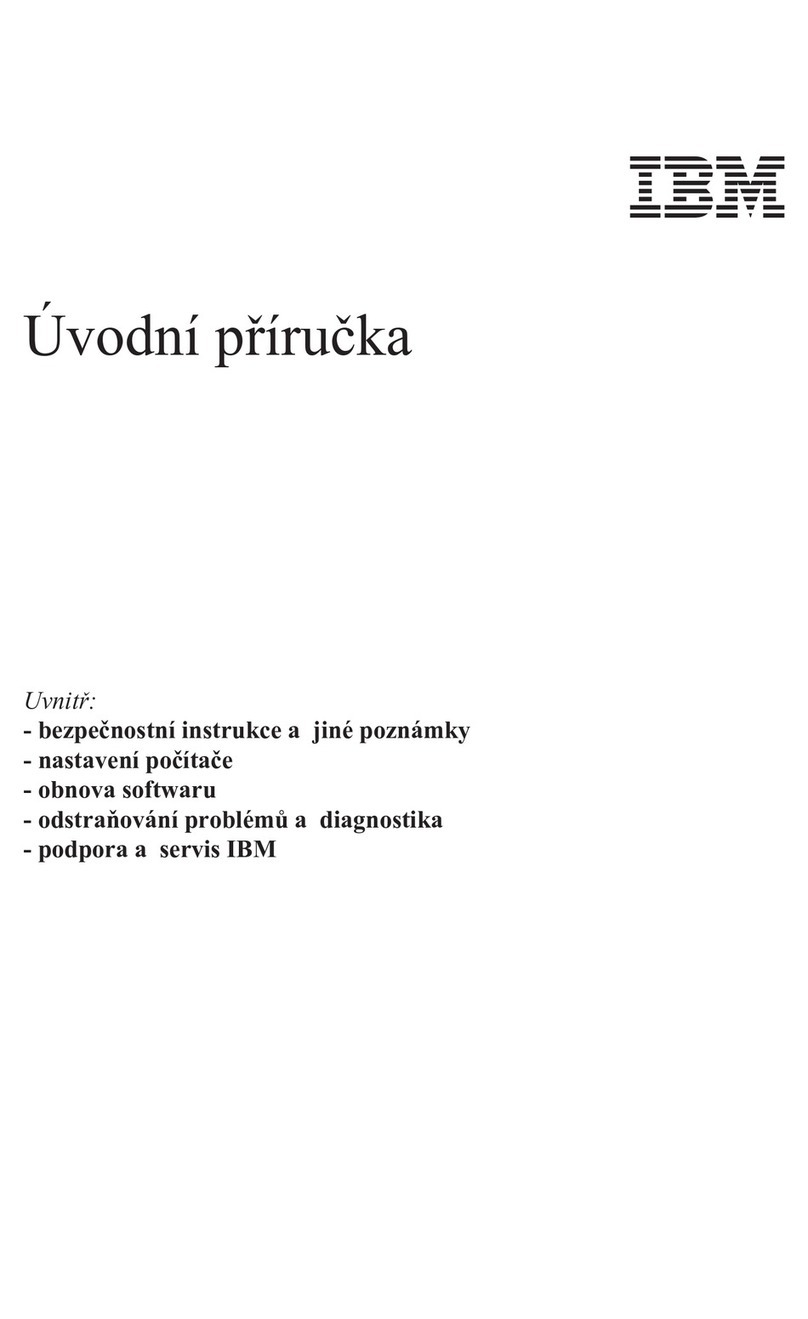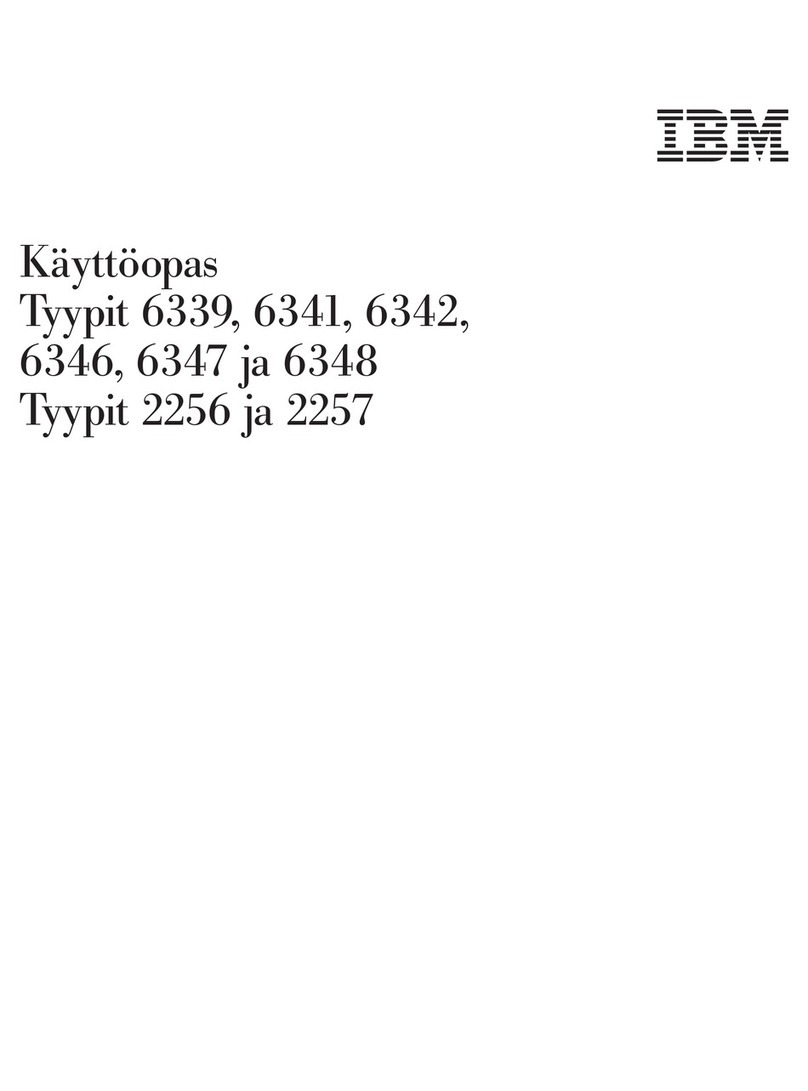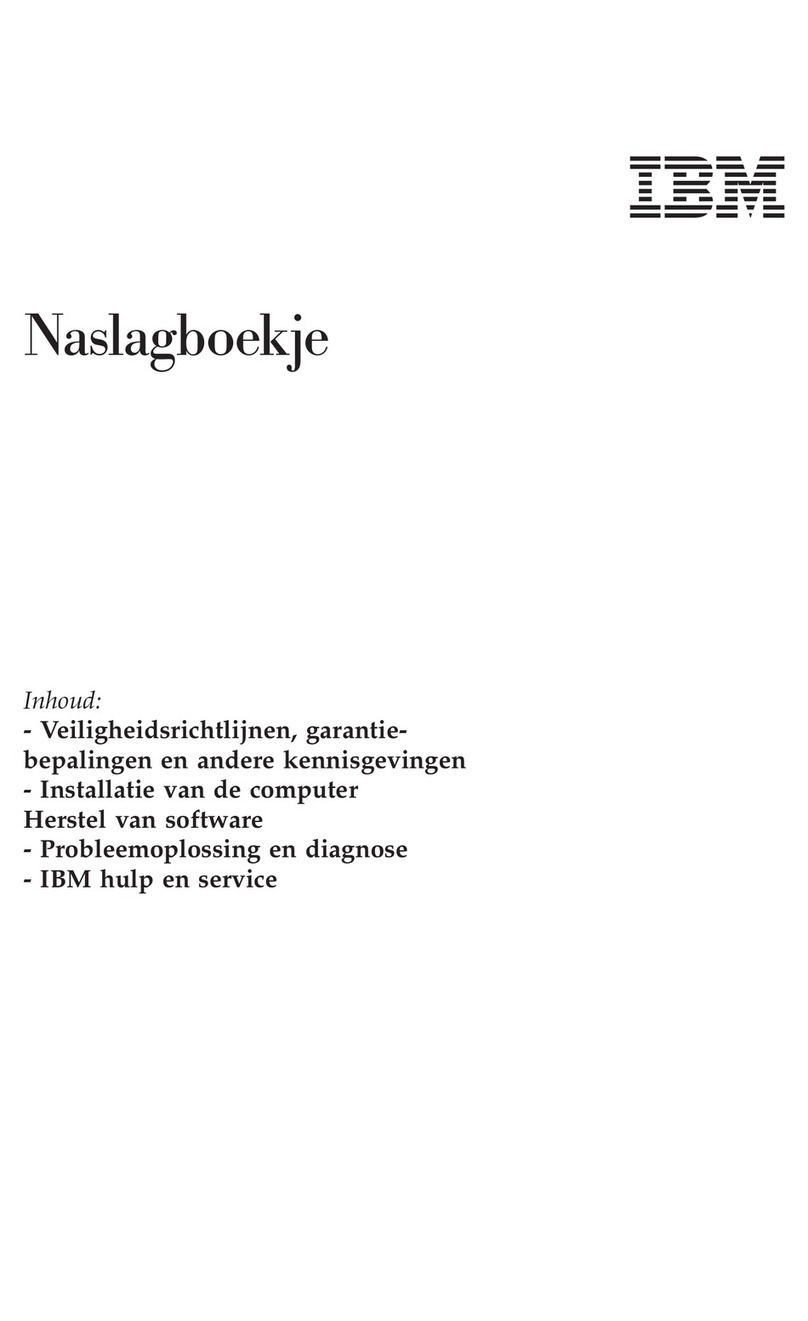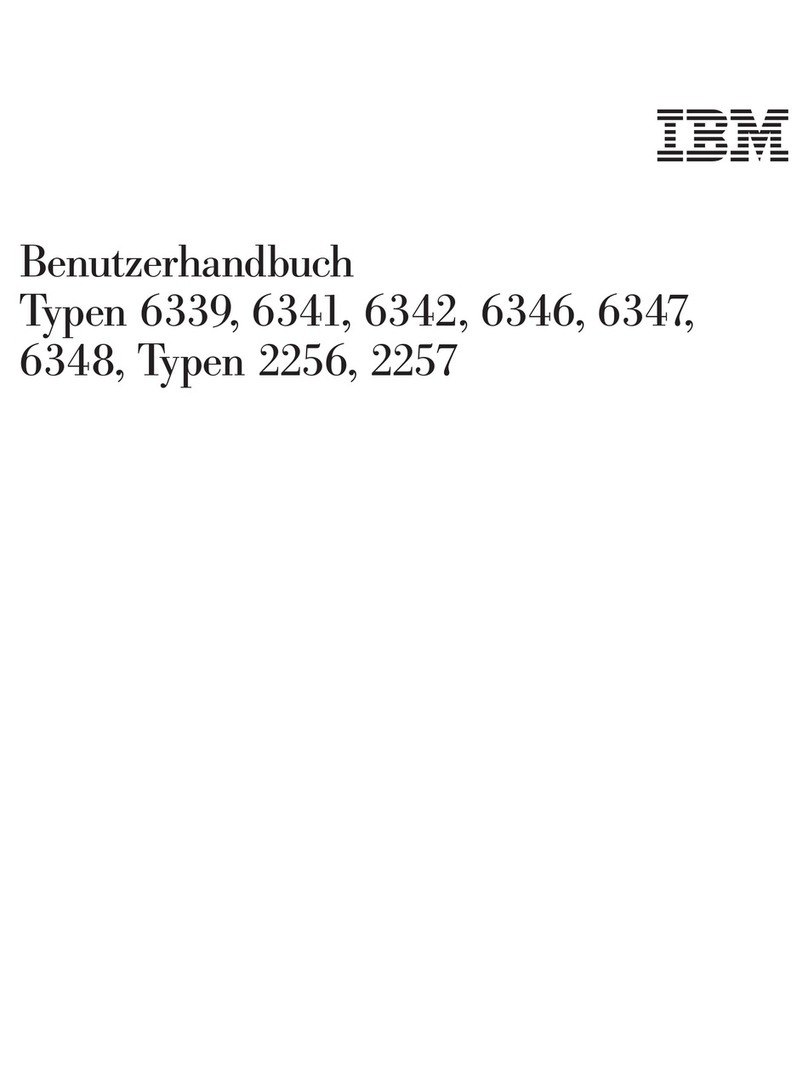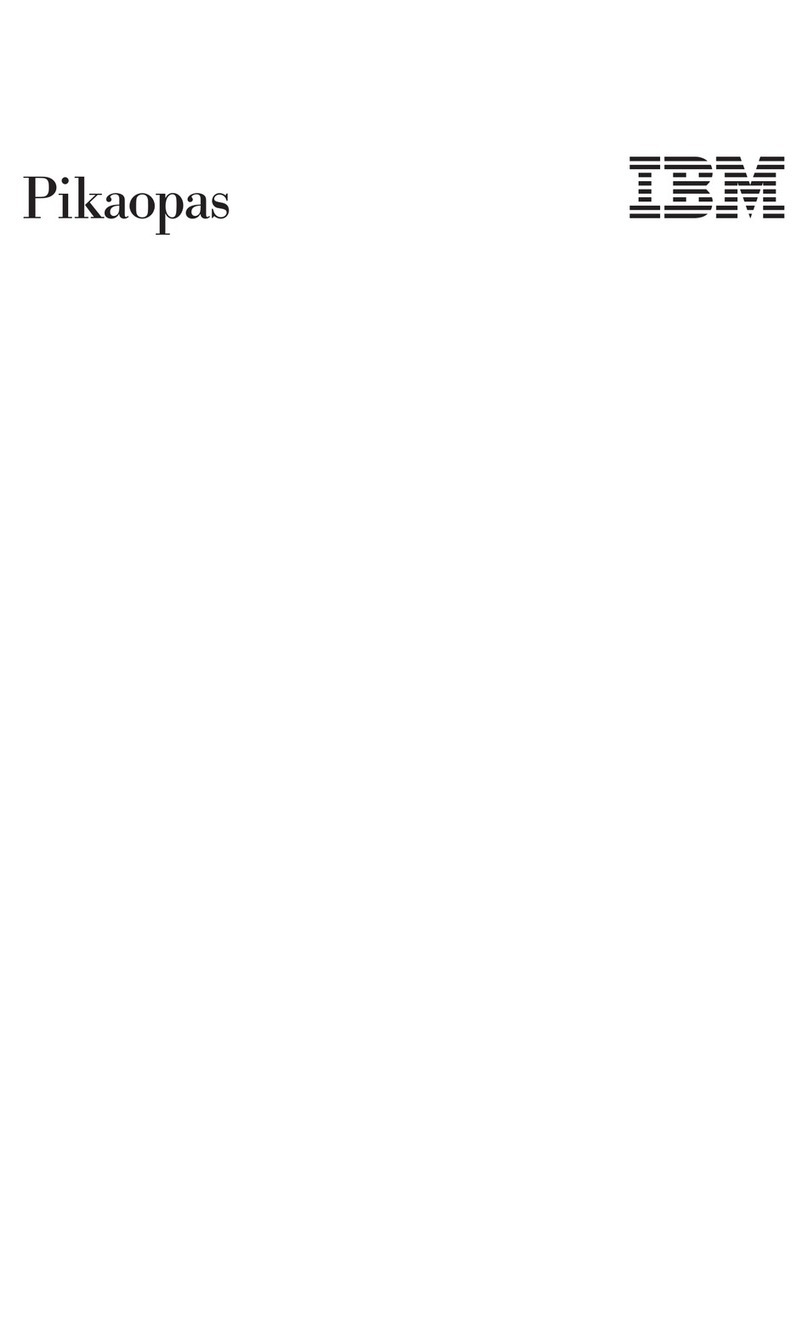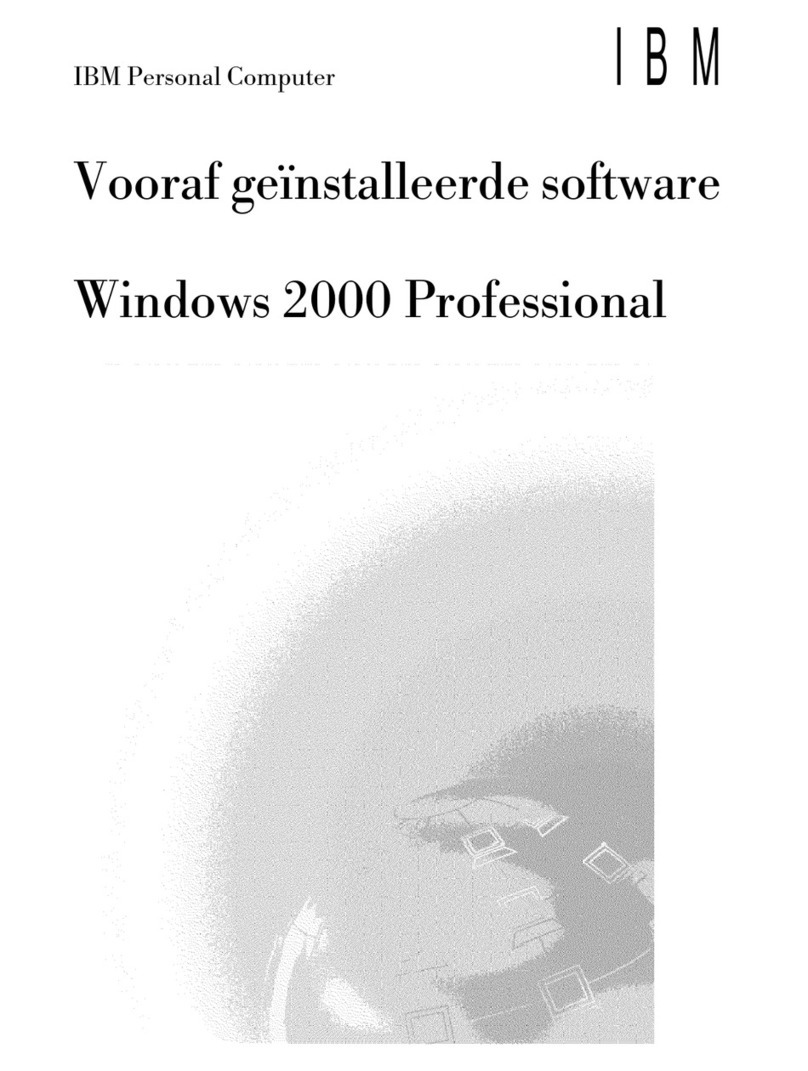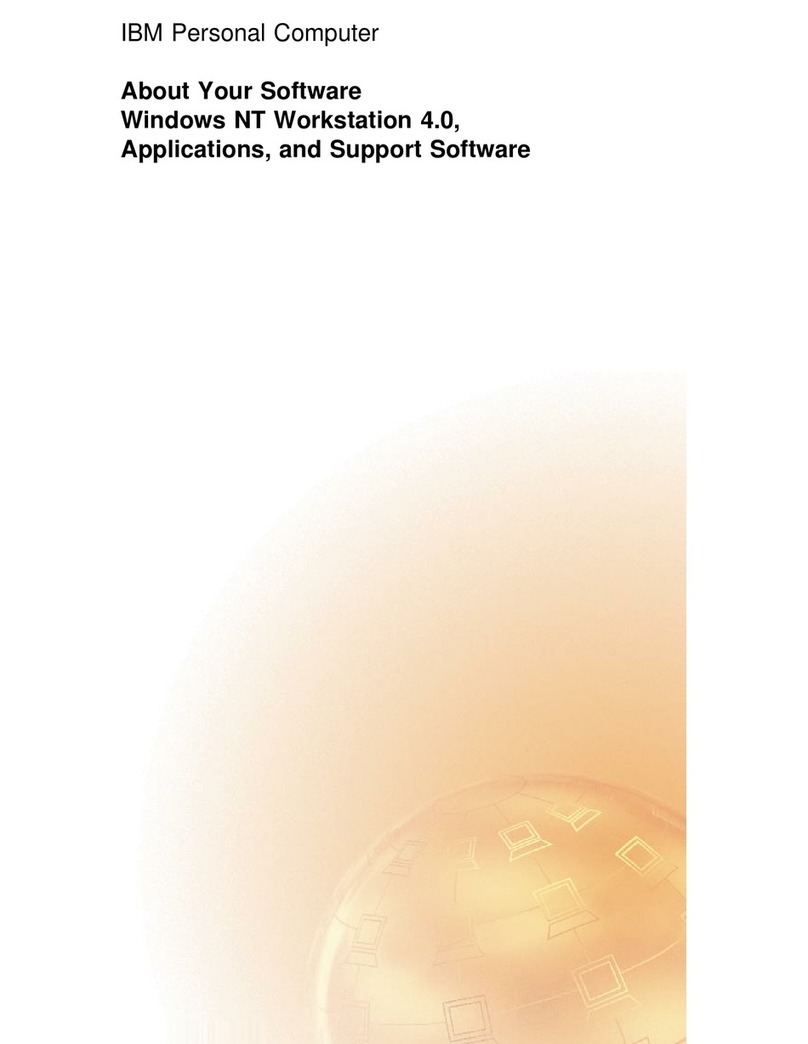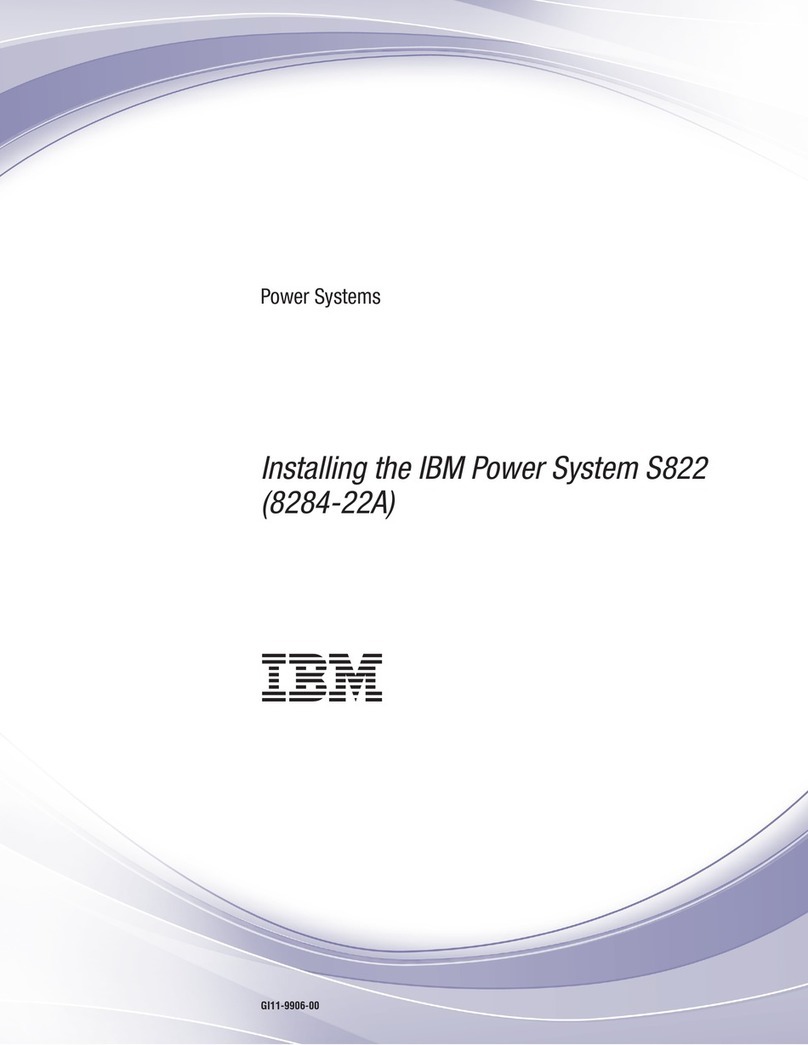-------_
..
_------------------
Contents
l)
CHAPTER
1.
OPERATION
Arrays .
61
IBM 5110 Overview Declaring Arrays 62
C~_)
Display Screen 2 Redimensioning Arrays
63
Keyboard 3 Arithmetic Arrays .
63
Special Keys . 7 Character Arrays 64
Switches.
9 Summary
of
Naming Conventions 64
Indicators 9 System Functions .
65
Editing
Input
Lines 10 Expressions
67
Storage Capacity
11
Arithmetic Expressions and
Operators.
67
C)
Character Expressions 70
CHAPTER
2.
SYSTEM
COMMANDS
13
Substring Function
71
Device Address Parameter 14 Concatenation 72
File Reference Parameter 14 Relational Expressions 72
ALERT Command 16 Array Expressions
73
AUTO Command 17 Data Files and Access
Methods.
74
CSKIP Command 19 Stream
I/O
Data Files 74
GO
Command 20 Record
I/O
Files 74
LINK
Command.
22 Record
I/O
File
Buffer
Requirements
78
LIST Command 23 File
FLS
79
LOAD Command 25 National Character Sets 83
Keyboard Generated Data Files 28 Procedure File 84
Function Keys 28
MARK
Command'
.
31
CHAPTER
4.
BASIC
STATEMENTS
87
MERGE Command 33 Statement Lines 87
PROC
Command 35 Desk Calculator Operations 88
l/' RD= Command 36 BASIC Statement Listing 88
RENUM Command 37
CHAIN.
90
REWIND Command 38
CLOSE.
92
RUN Command . 39
DATA
93
SAVE Command
41
DEF,
RETURN, FNEND 95
SKIP Command . 43 Single Line Function 95
UTIL Command . 44 Multiline Function 96
Listing a File Directory 45 DELETE
FILE
99
File
Types.
47
DIM.
100
Renaming a File on Diskette 48
END.
102
Changing A Diskette Volume ID 49 EXIT 103
Eliminating
or
Discontinuing a File 50 FNEND 105
Assigning
or
Removing File
Write
Protection
for
Diskette
FOR
and NEXT 106
Files.
51
FORM 108
Selecting the Diskette
Sort
Feature . 52 Print Formatting
with
the
FORM Statement 108
Changing
the
System Default Device Address 52 Record Formatting
with
the FORM Statement 114
(~,
[MAT]
GET.
122
,,---,)
CHAPTER
3.
DATA
CONSTANTS,
VARIABLES,
AND
GOSUB and RETURN 124
CONCEPTS.
53 GOTO 126
BASIC Character Set 53
IF
. 127
Alphabetic
Characters.
53 Image 129
Numeric
Characters.
53 [MAT]
INPUT.
130
Special Characters 54
LET
132
Cr
..
, Use
of
Blanks 54 NEXT 134
" Arithmetic Data 55 ONERROR 135
I
,---j
Arithmetic
Data Formats 56 OPEN/OPEN
FILE.
137
Arithmetic
Constants 58 PAUSE 142
Internal Constants 58 [MAT]
PRINT.
143
Internal
Variables.
59 Print Zones 144
Arithmetic
Variables
59
Spacing
of
Printed
or
Displayed Values 144
C)
Character Data 59 Standard
Output
Formats
for
Printing
or
Displaying . 145
Character Constants 60 Display Line Operation 146
Character Variables . 60 Print Line Buffer Operation 150
iii
---------