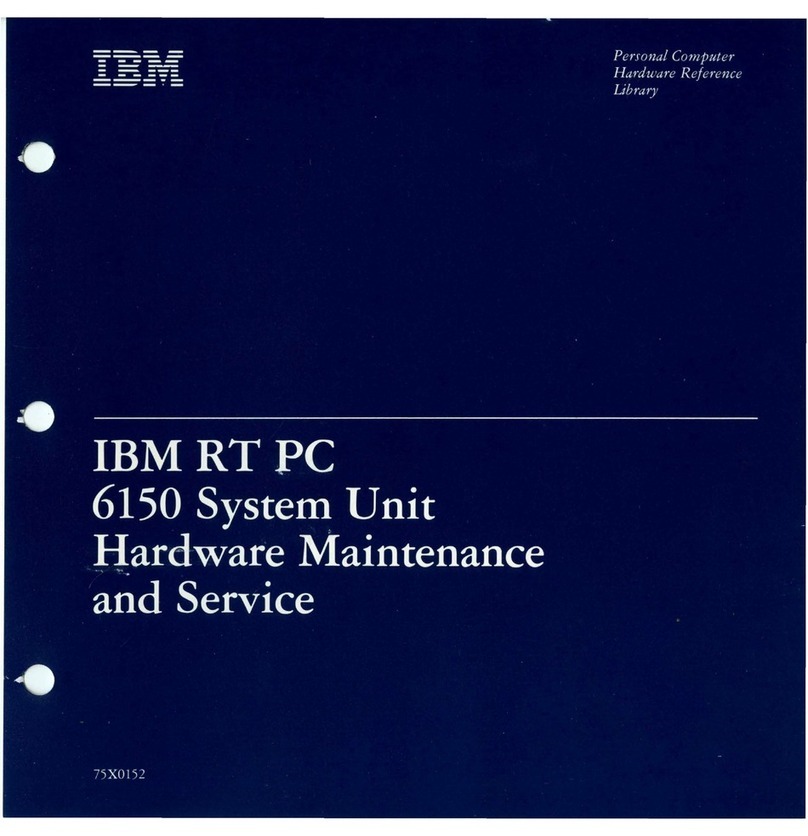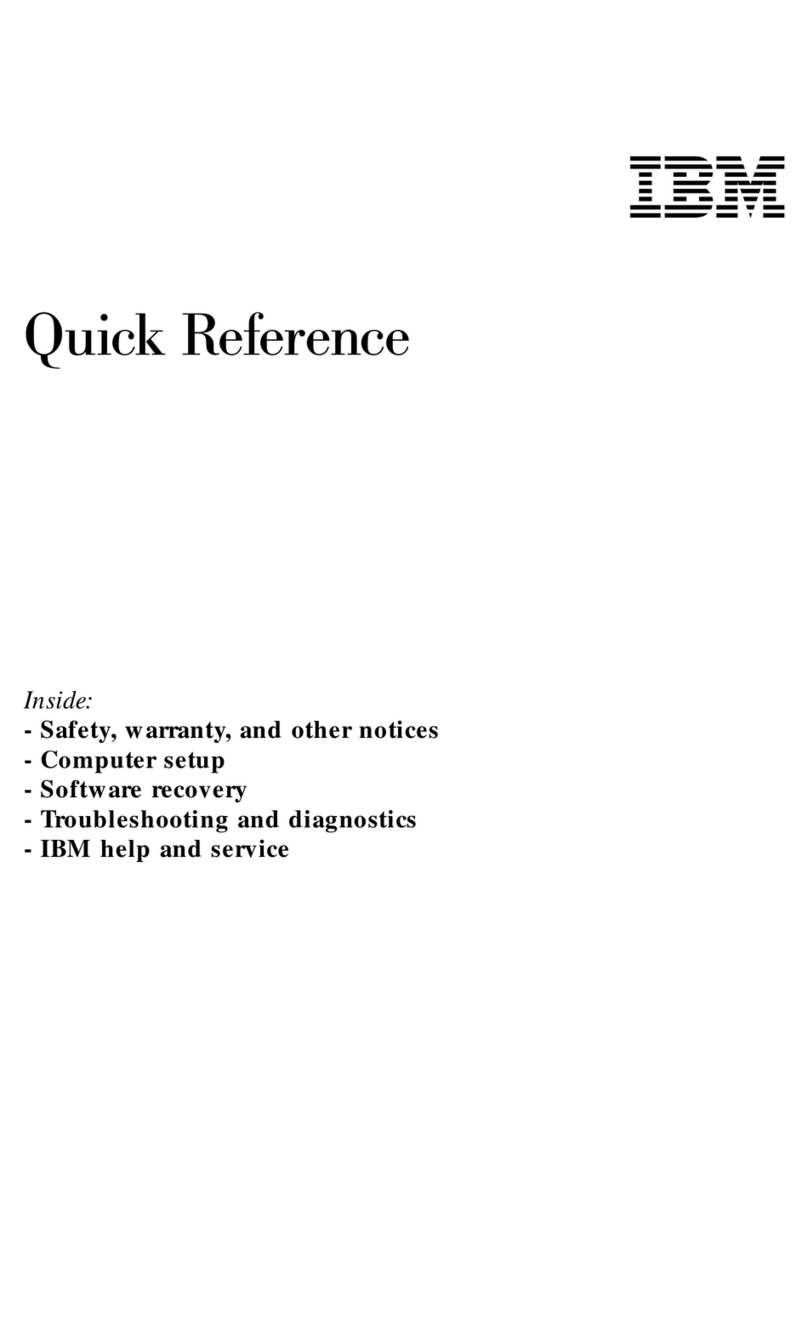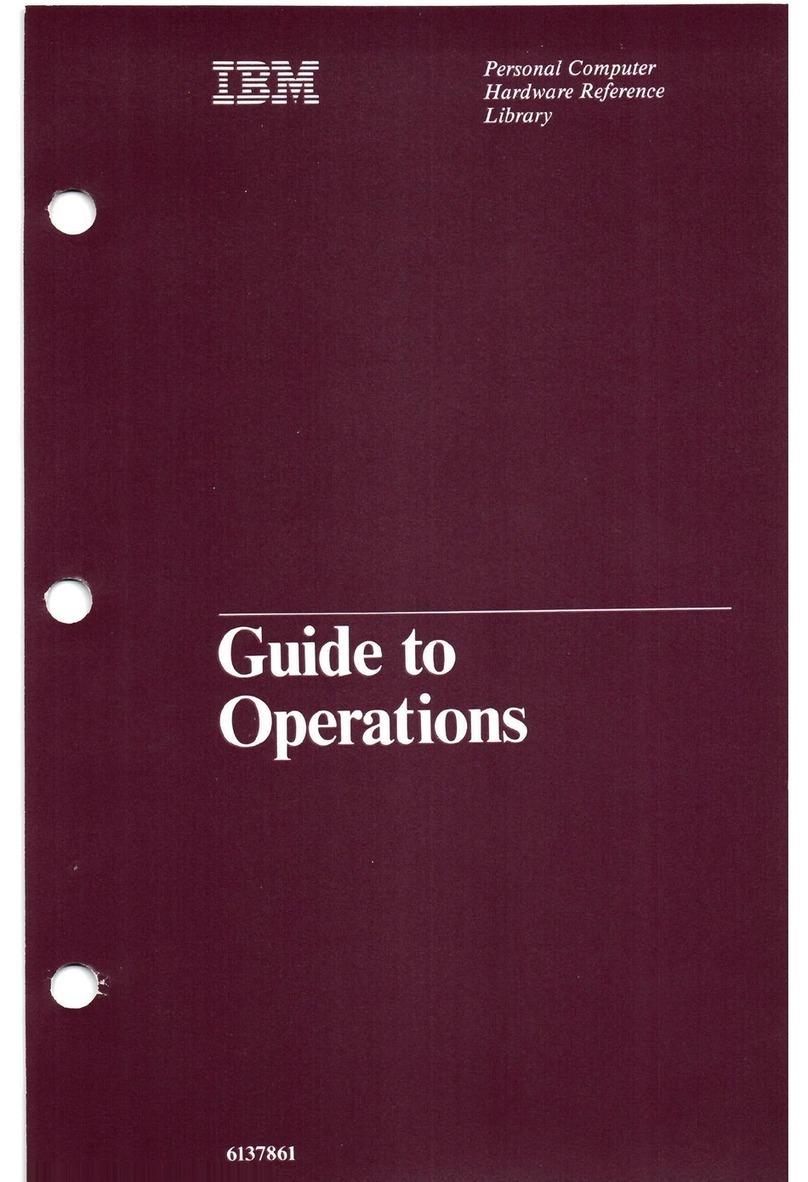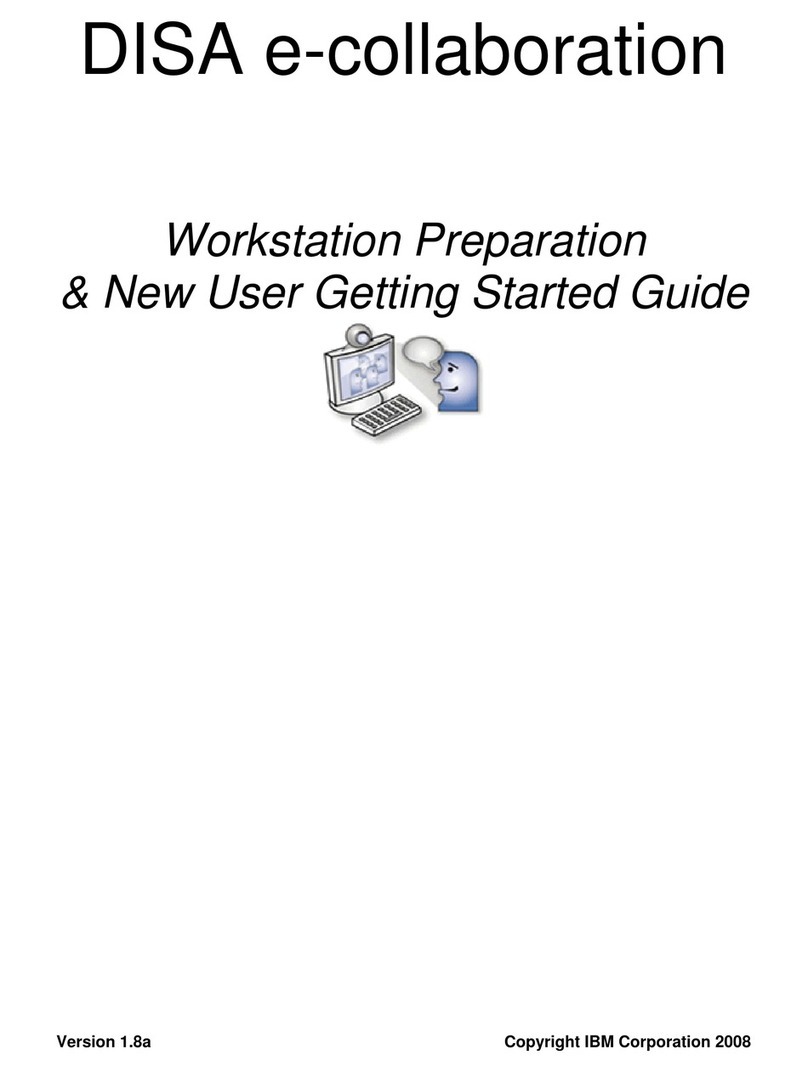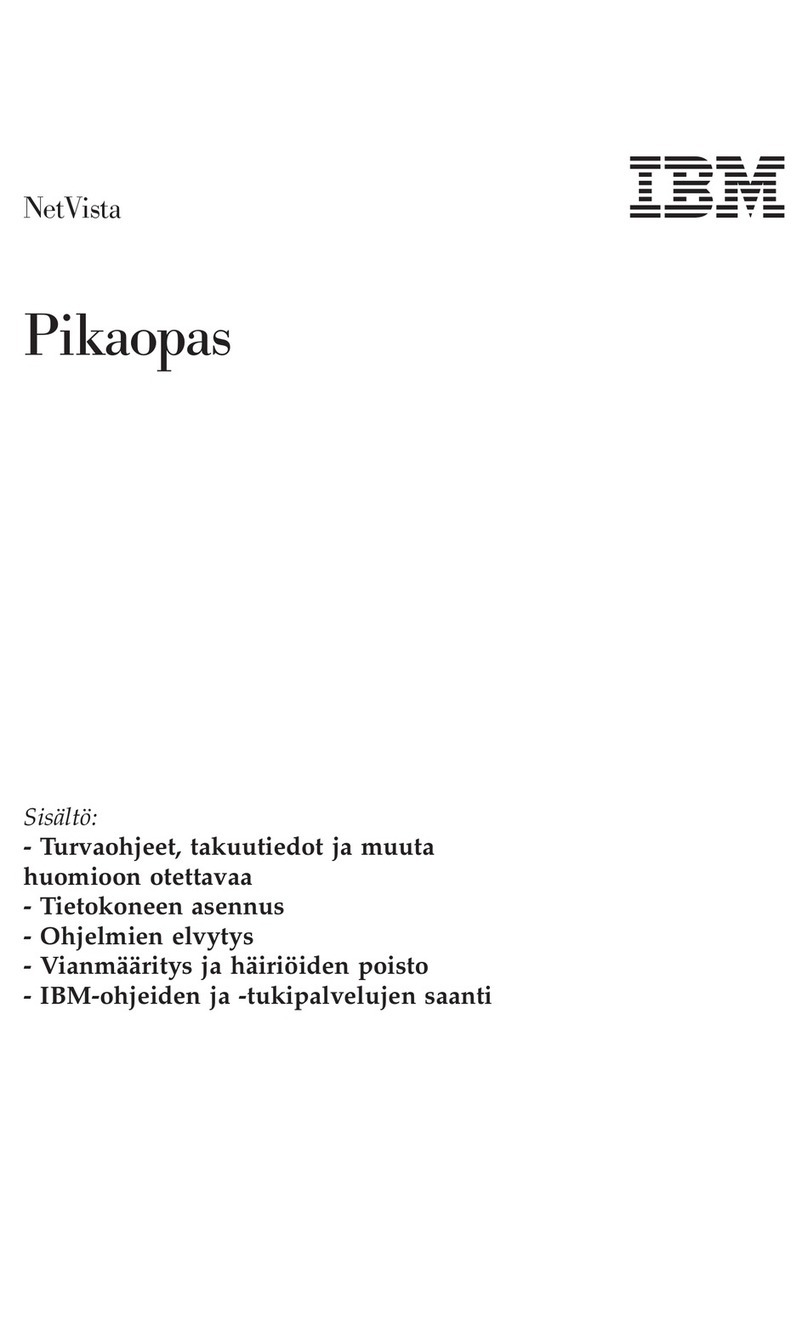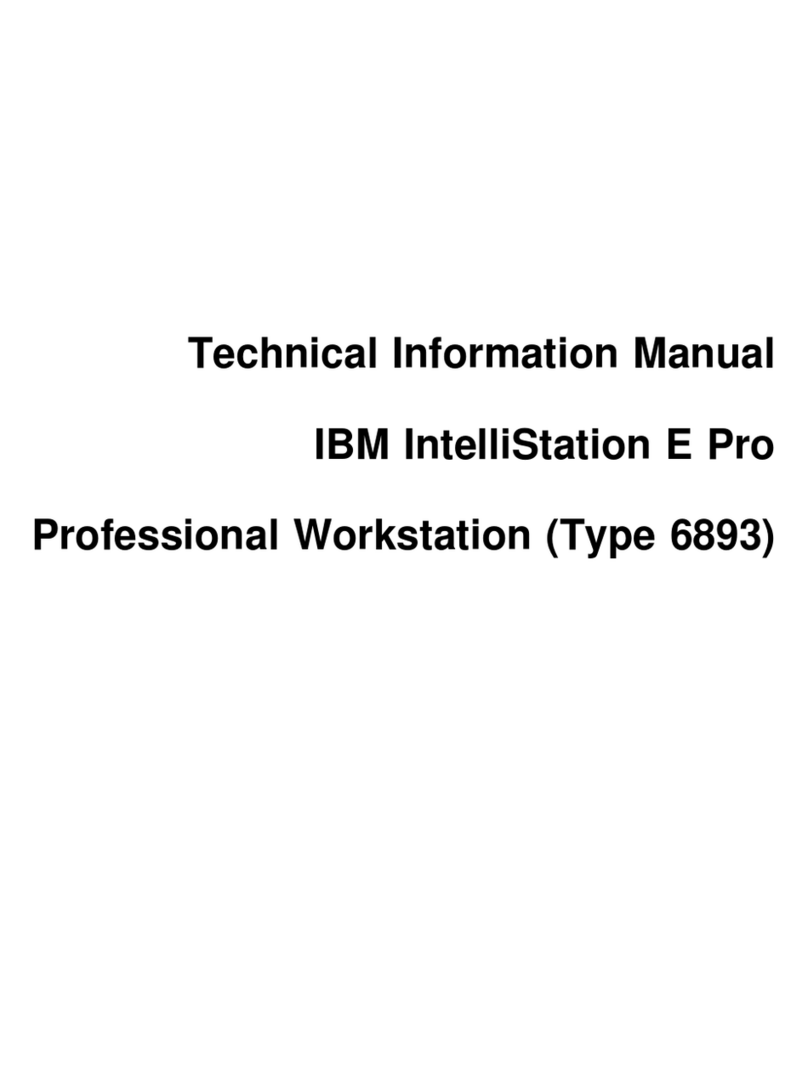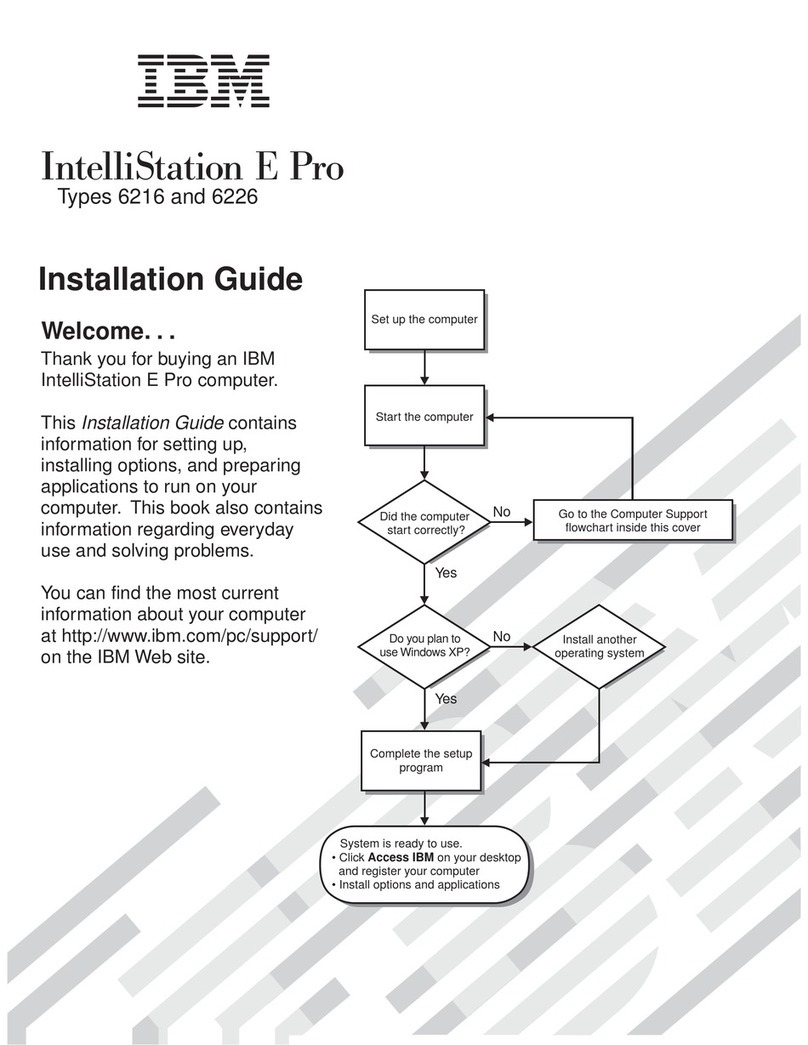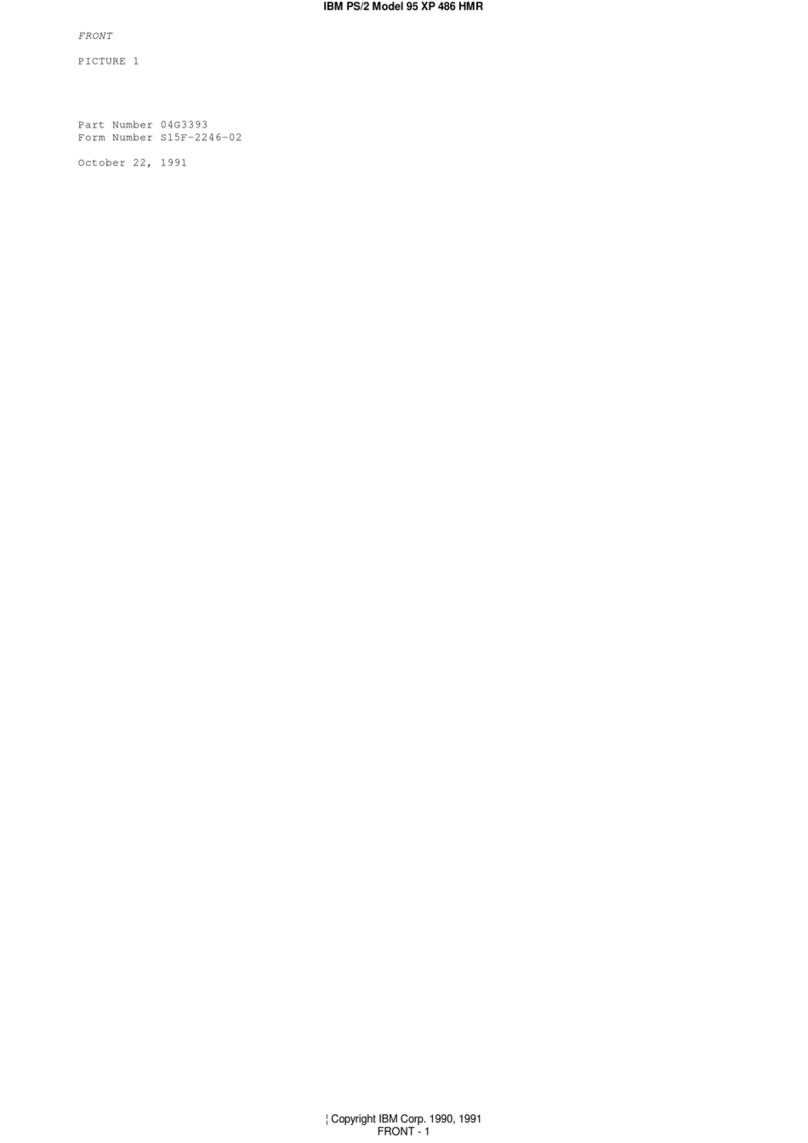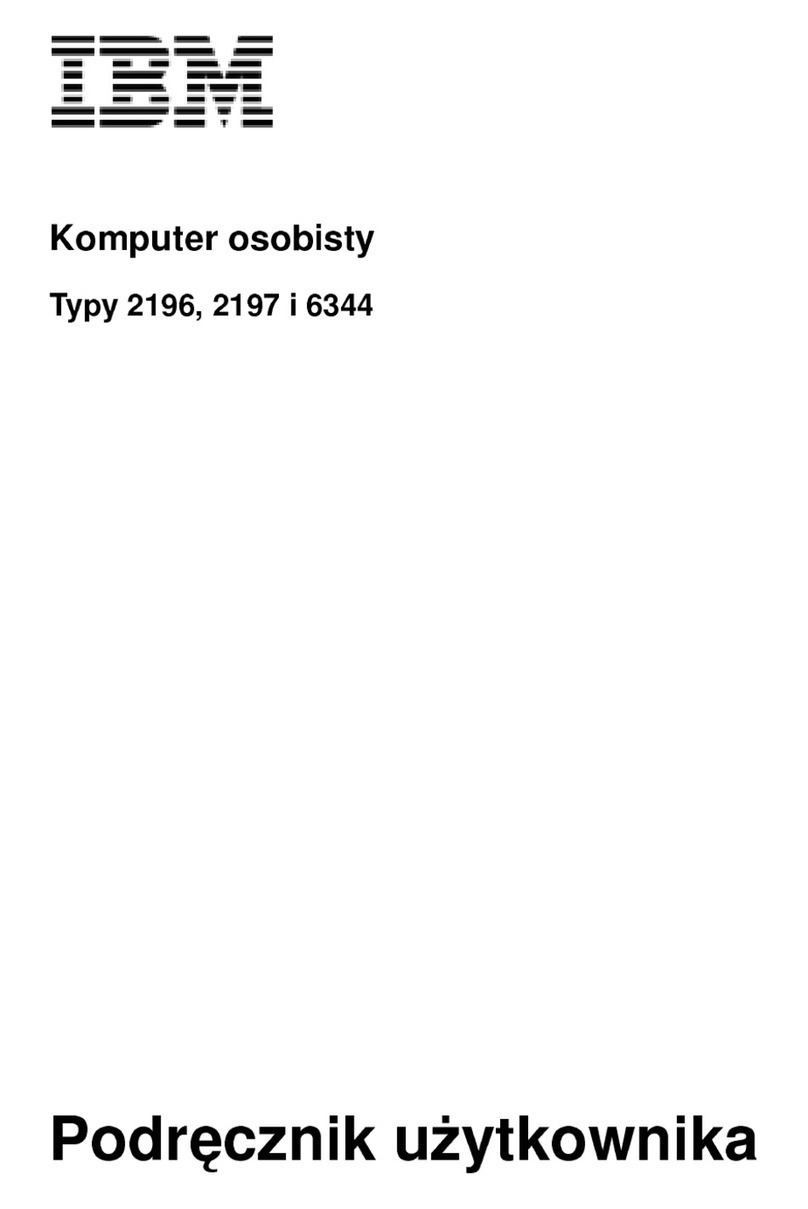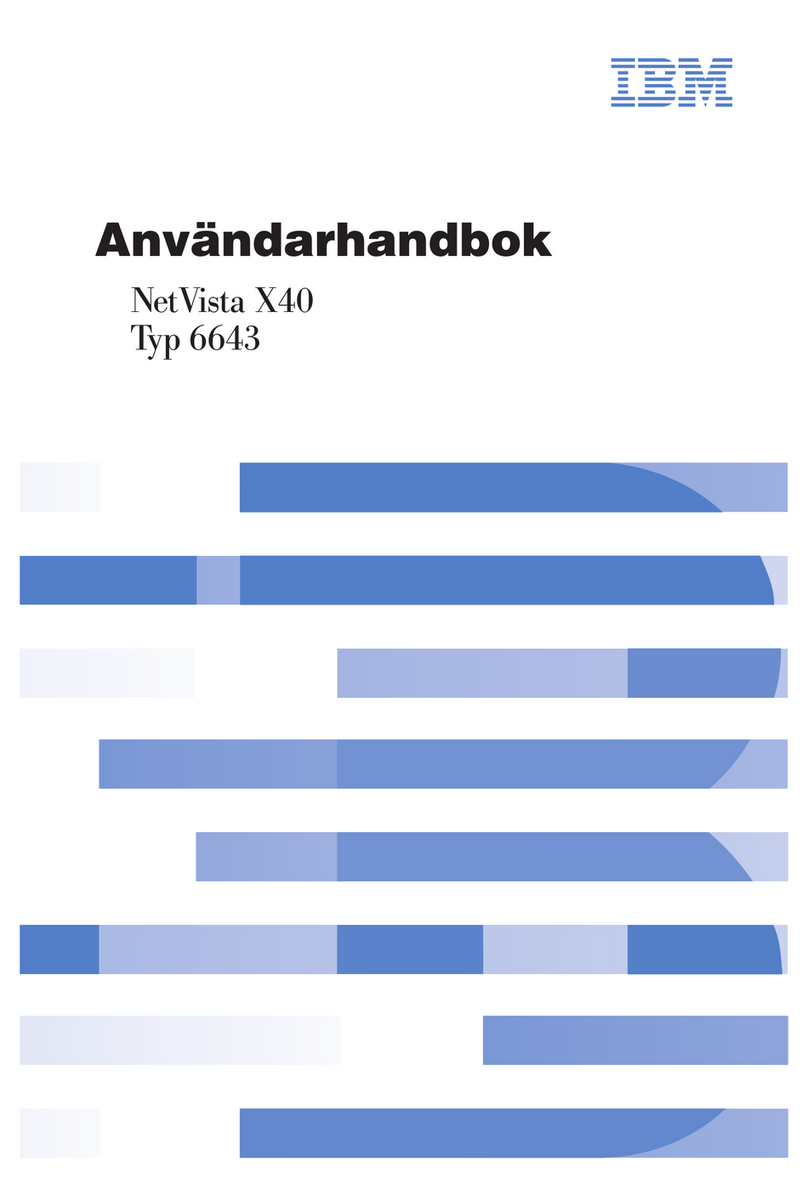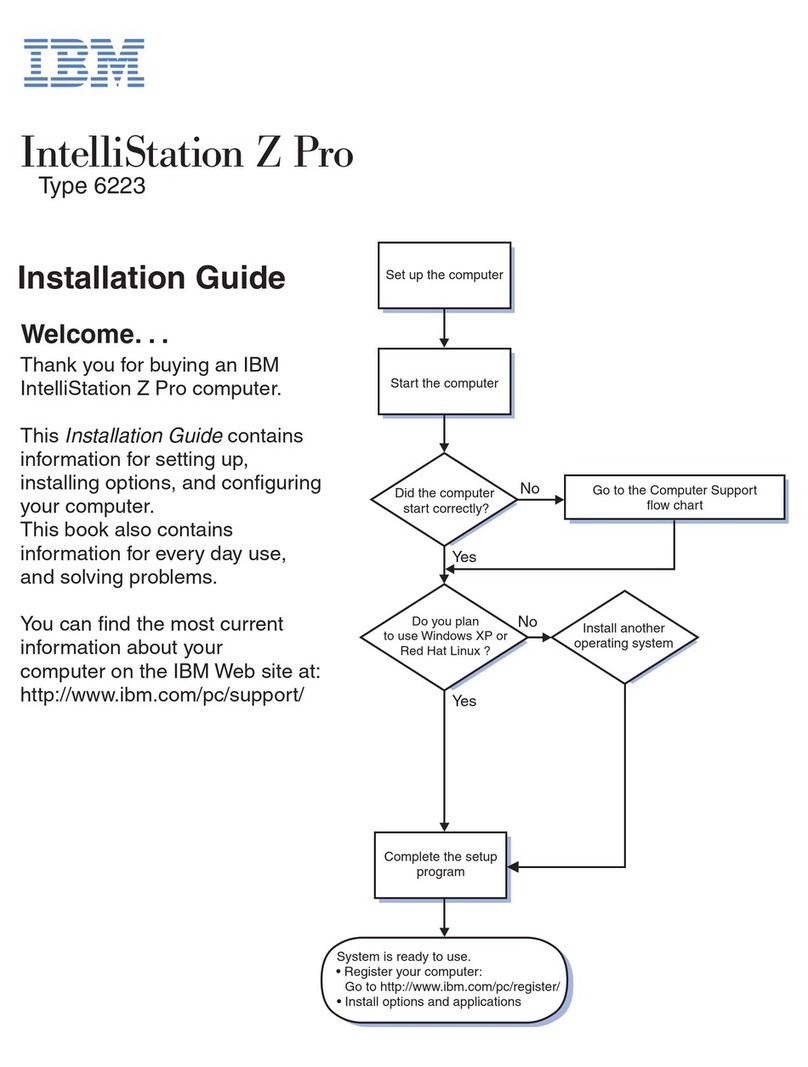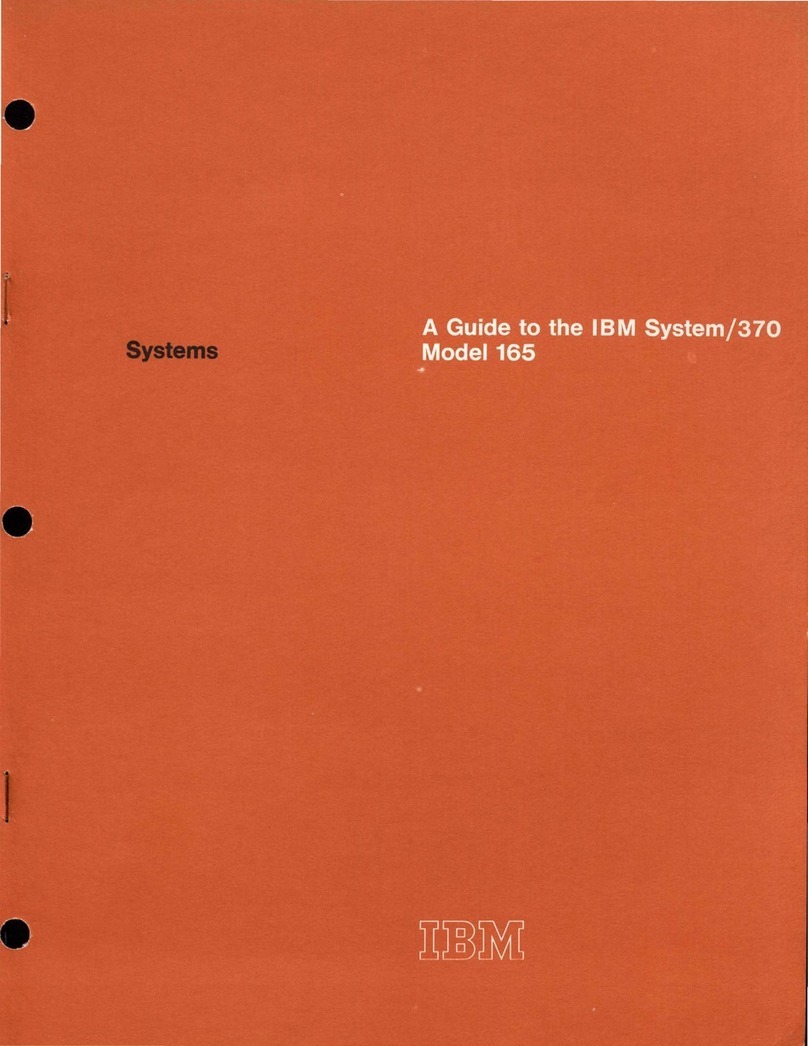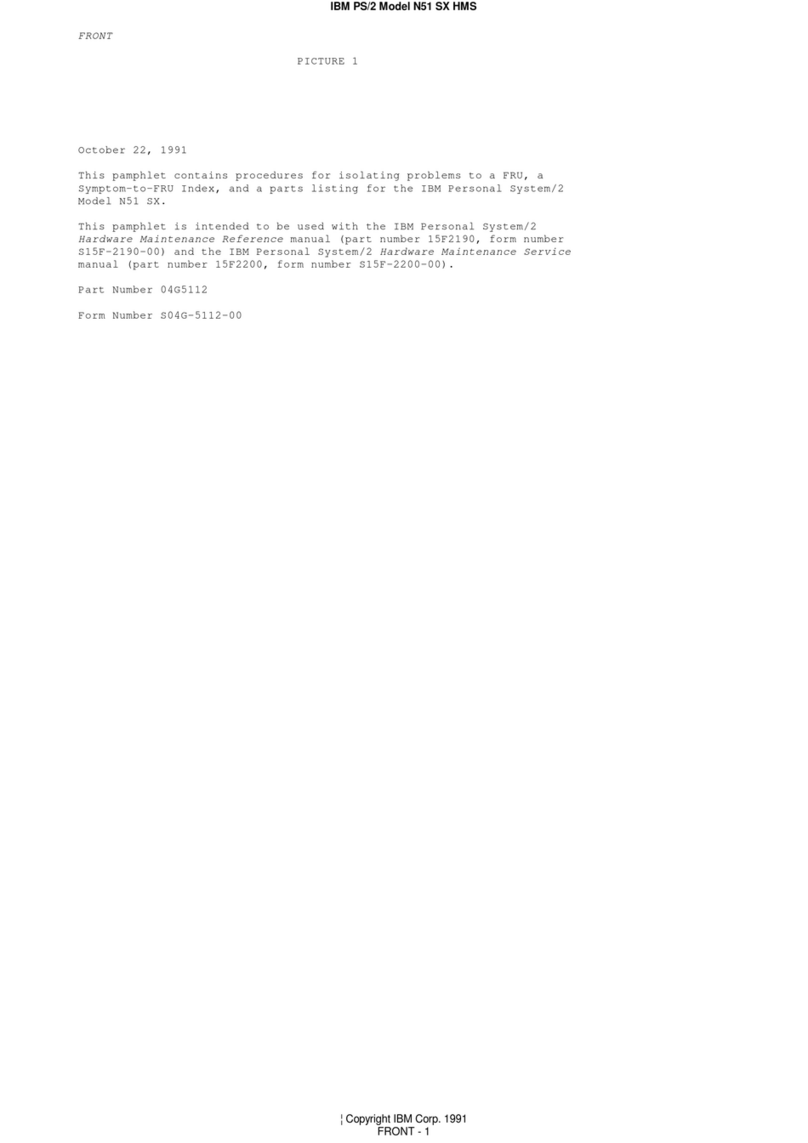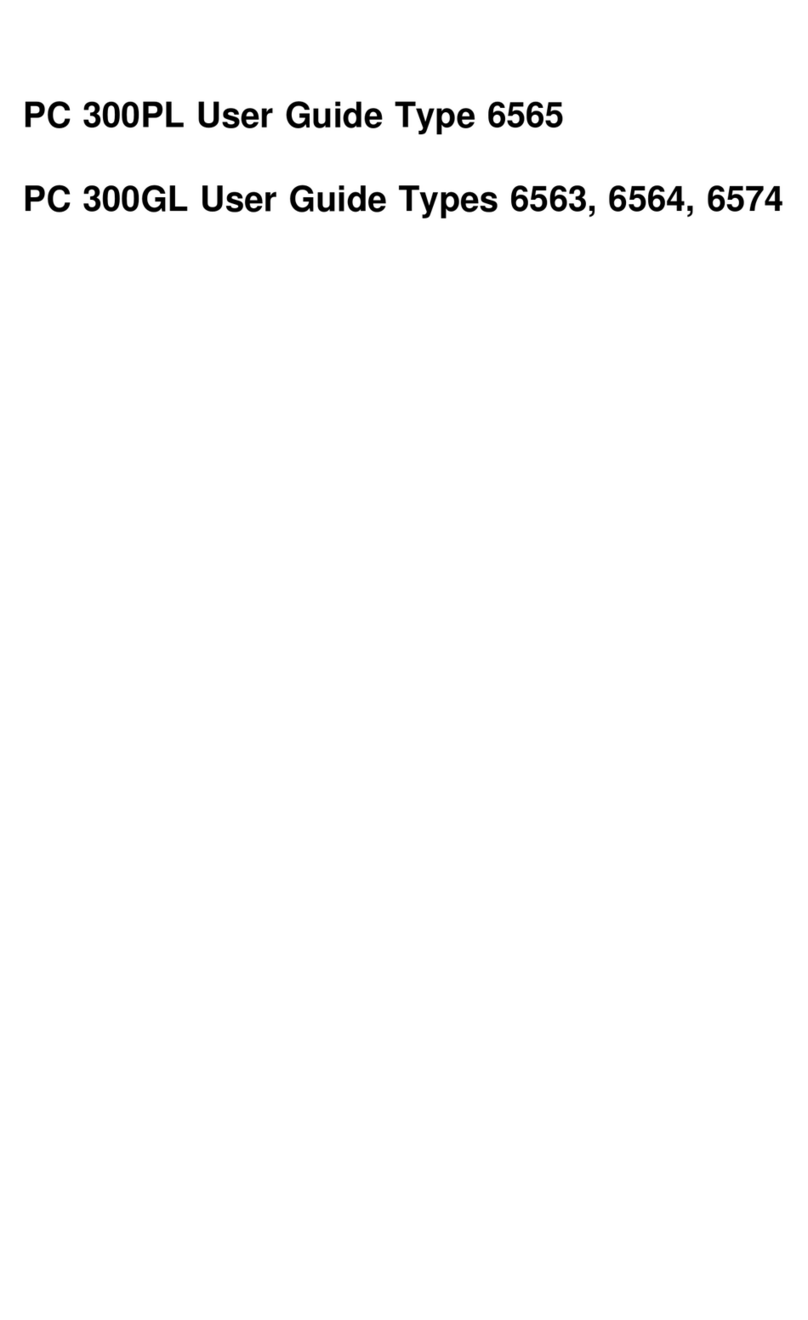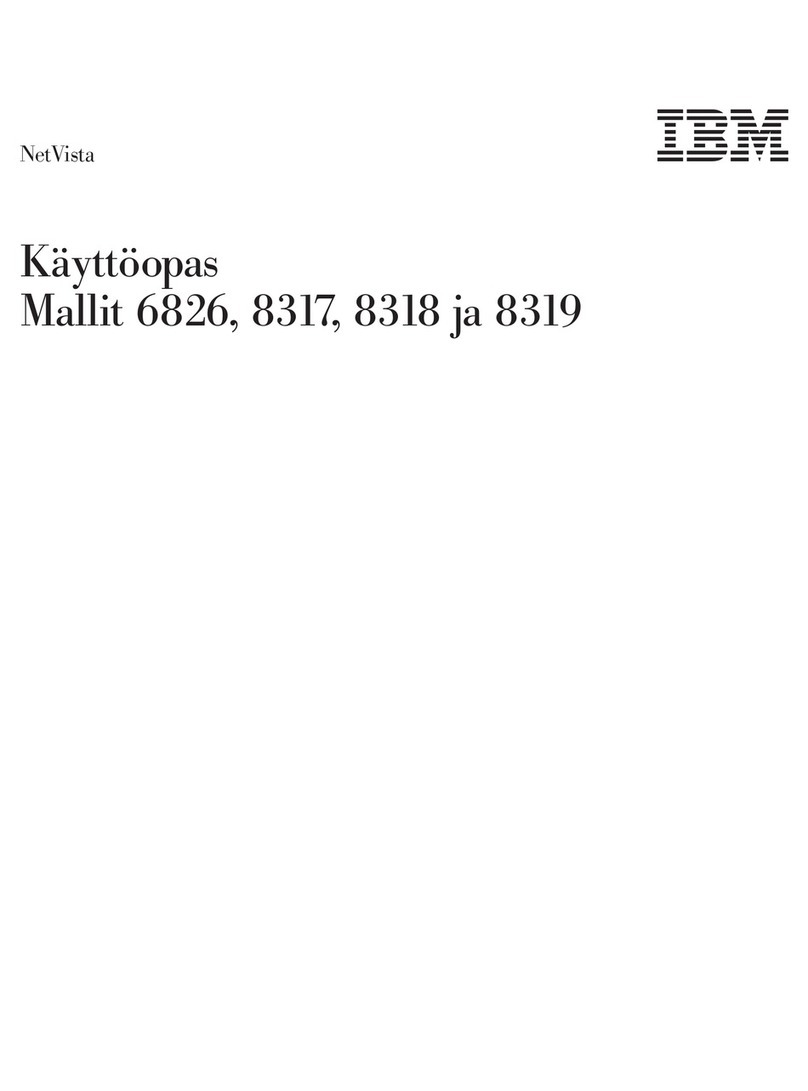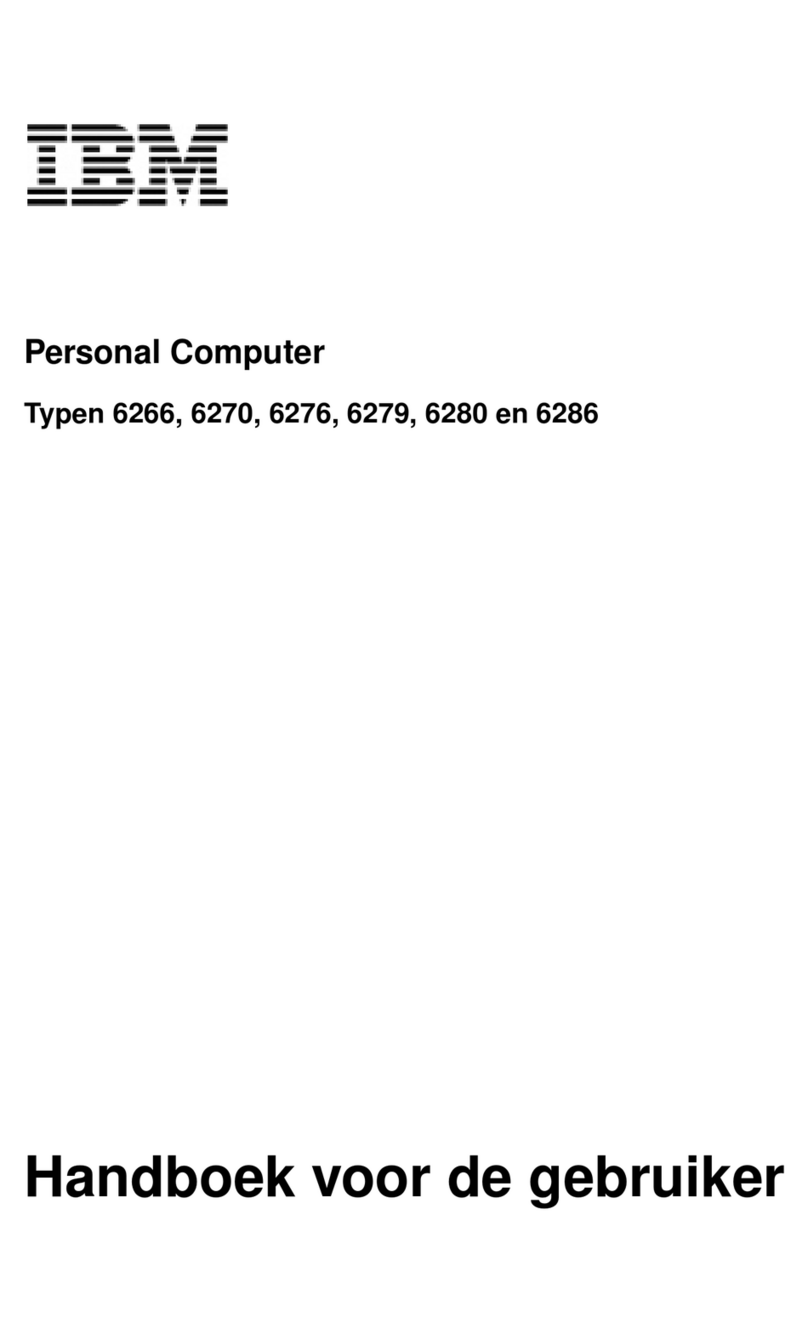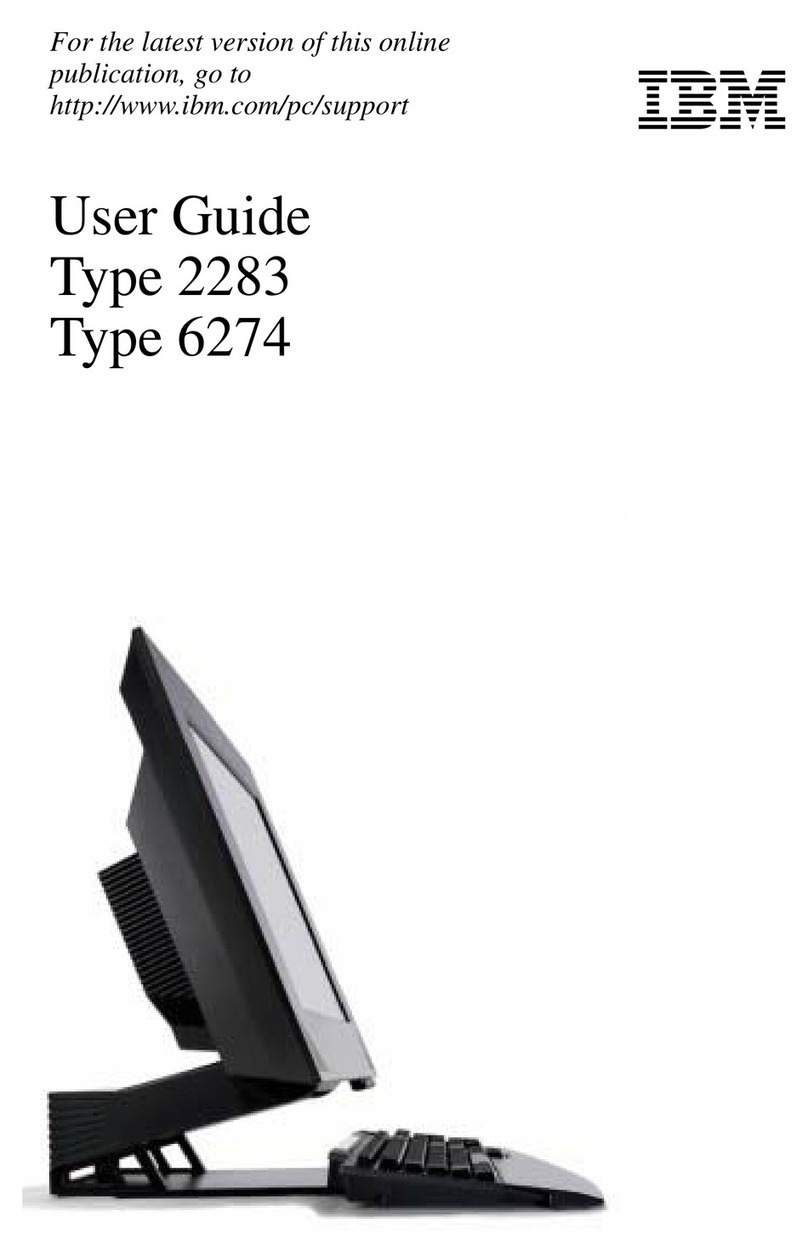Part 4: Upgrading and replacing hardware
Chapter 6: Preparing to upgrade ........................................................... 6-1
Evaluating your new hardware ........................................................................................................... 6-1
For conflicts with system resources used by adapter cards .......................................................... 6-2
For conflicts with other system resources ..................................................................................... 6-2
Planning your hardware changes ....................................................................................................... 6-3
Recording your changes ................................................................................................................ 6-3
Resolving resource conflicts ............................................................................................................... 6-3
Using Setup ................................................................................................................................... 6-3
Using the Windows 95 Device Manager ........................................................................................ 6-4
Opening the system unit ..................................................................................................................... 6-4
Taking safety precautions .............................................................................................................. 6-4
Removing the cover ....................................................................................................................... 6-5
Looking inside the system unit ............................................................................................................ 6-6
Chapter 7: Adding and removing adapter cards and drives ................. 7-1
Resolving conflicts with installed adapter cards ................................................................................. 7-1
Setting modem card configurations ............................................................................................... 7-2
Working with the hardware in the system unit .................................................................................... 7-2
Adding and removing adapter cards ................................................................................................... 7-3
Installing adapter cards ................................................................................................................. 7-3
Connecting card cables ............................................................................................................ 7-4
Removing adapter cards ............................................................................................................... 7-4
Installing ISA cards ........................................................................................................................ 7-5
Adding and removing drives ............................................................................................................... 7-5
Removing and replacing bay panels ............................................................................................. 7-5
Removing a bay panel .............................................................................................................. 7-6
Replacing a bay panel .............................................................................................................. 7-6
Pushing back the metal bay covers ...............................................................................................7-7
Identifying signal cable connectors ................................................................................................ 7-7
Guidelines for connecting IDE/ATA signal cables .................................................................... 7-8
Guidelines for connecting diskette interface signal cables ....................................................... 7-9
Tips for proper drive alignment ................................................................................................. 7-10
Installing a drive in bay 1, 2, or 3 ................................................................................................... 7-11
Installing drives in bays 4 and 5 .................................................................................................... 7-12
v65xahb.book : v65xahbTOC.fm Page vii Friday, January 16, 1998 4:27 PM