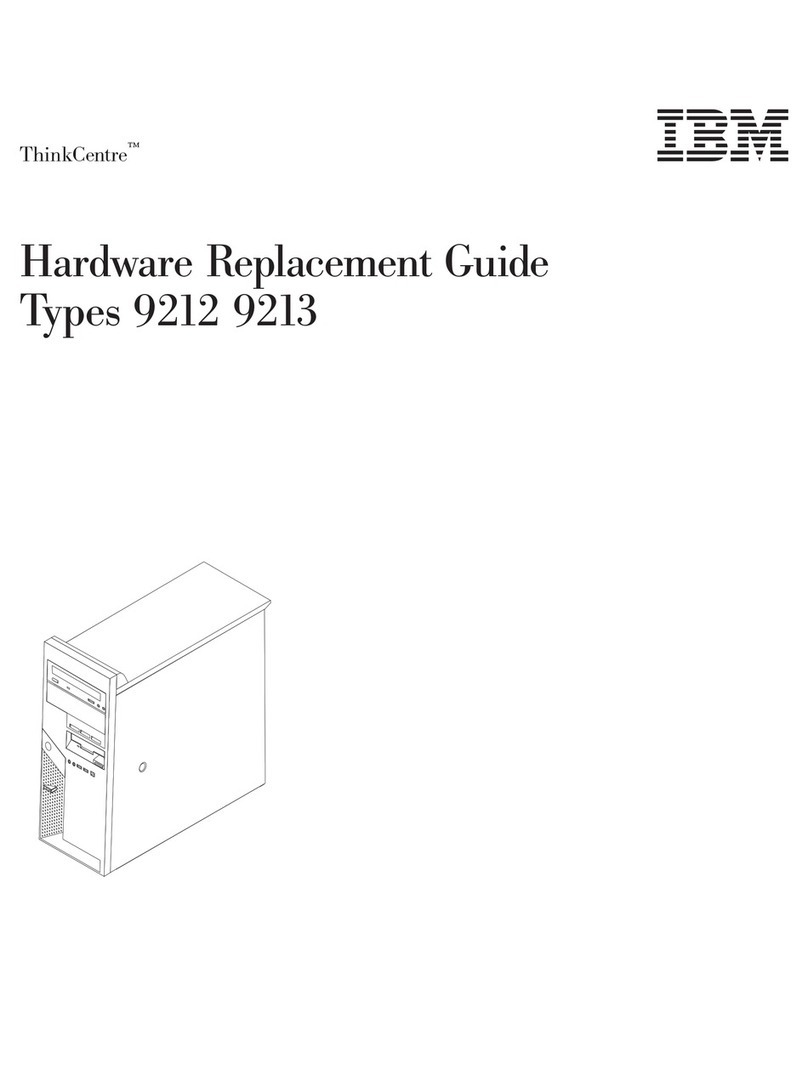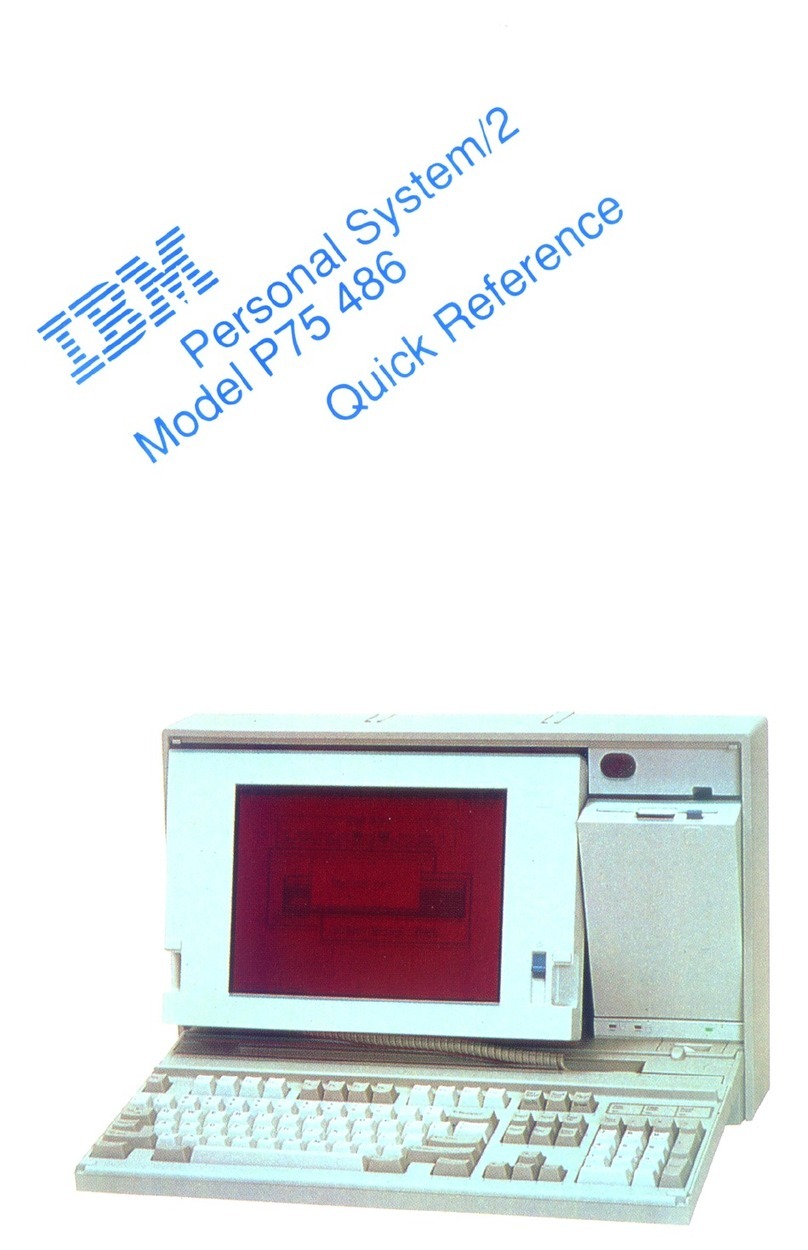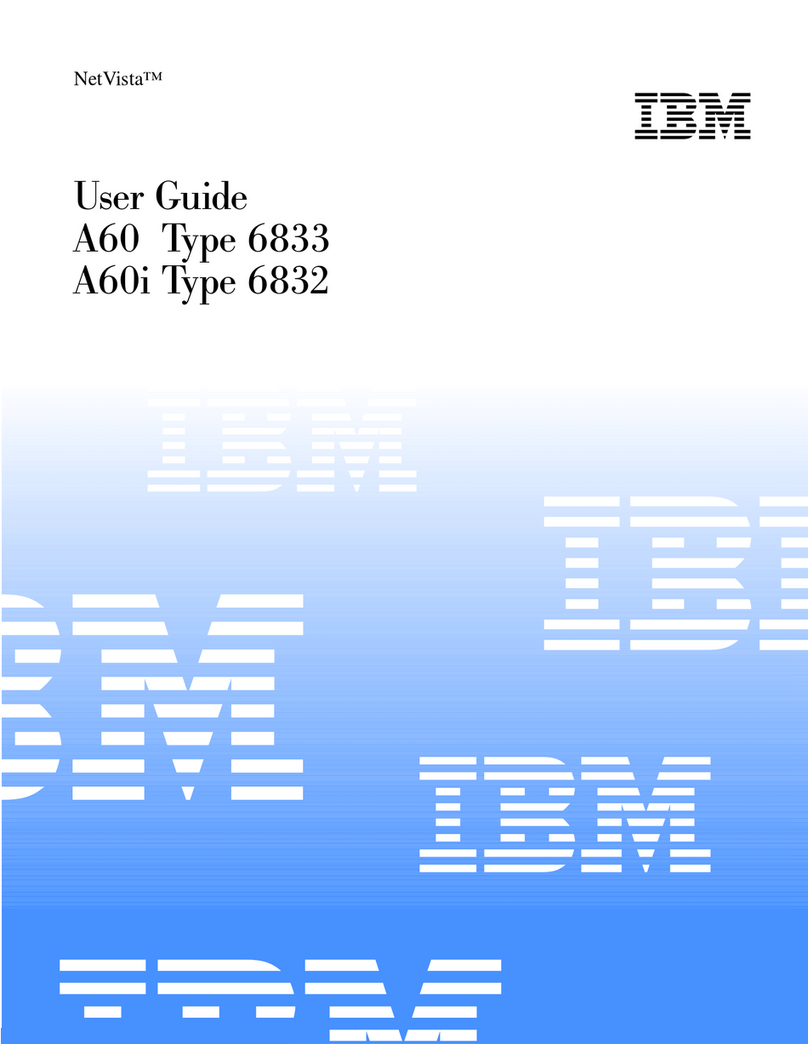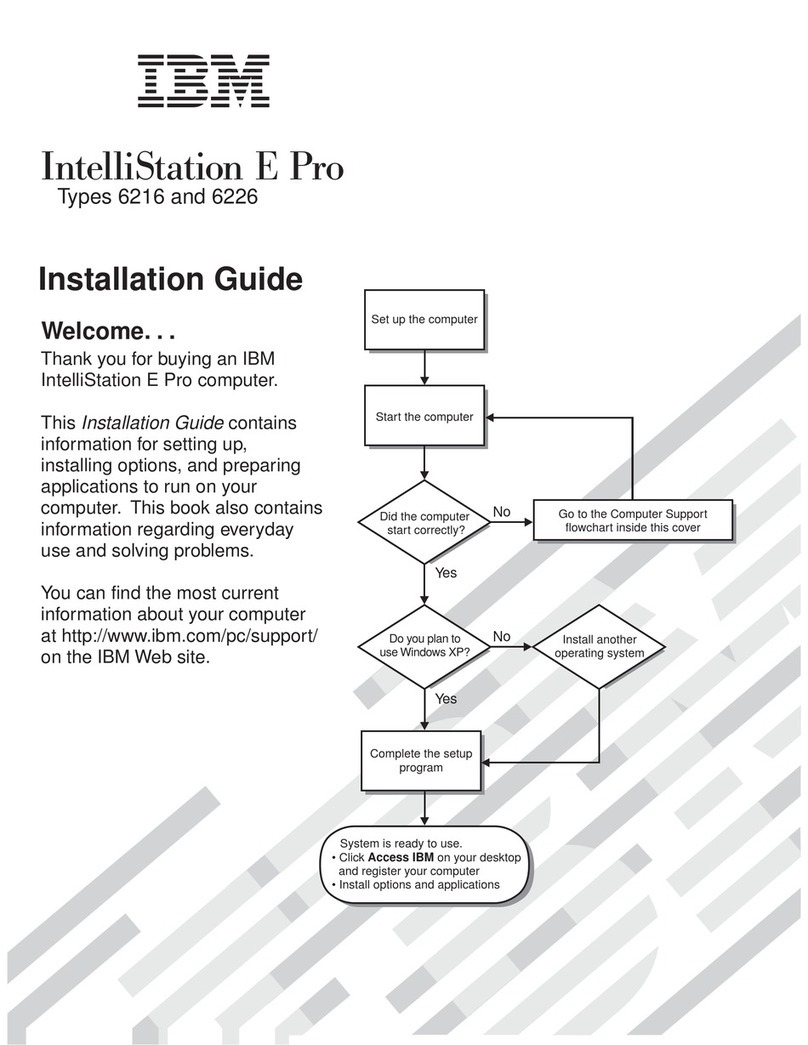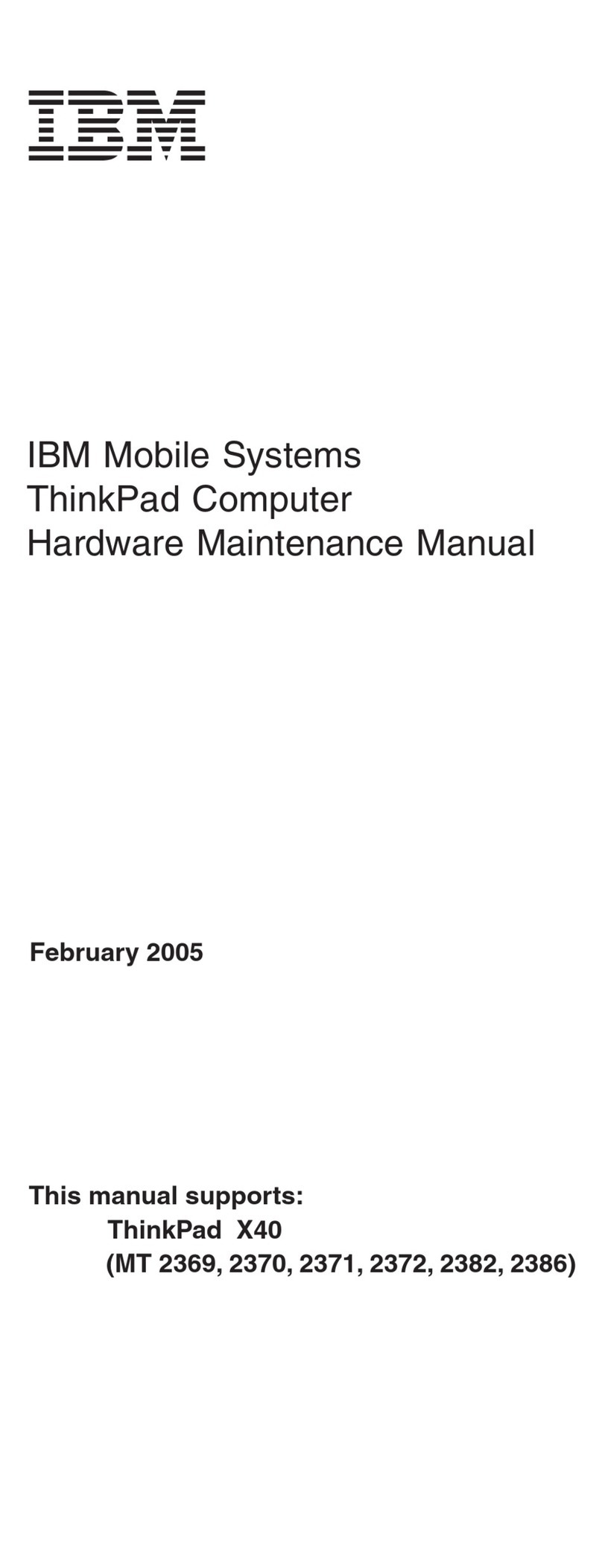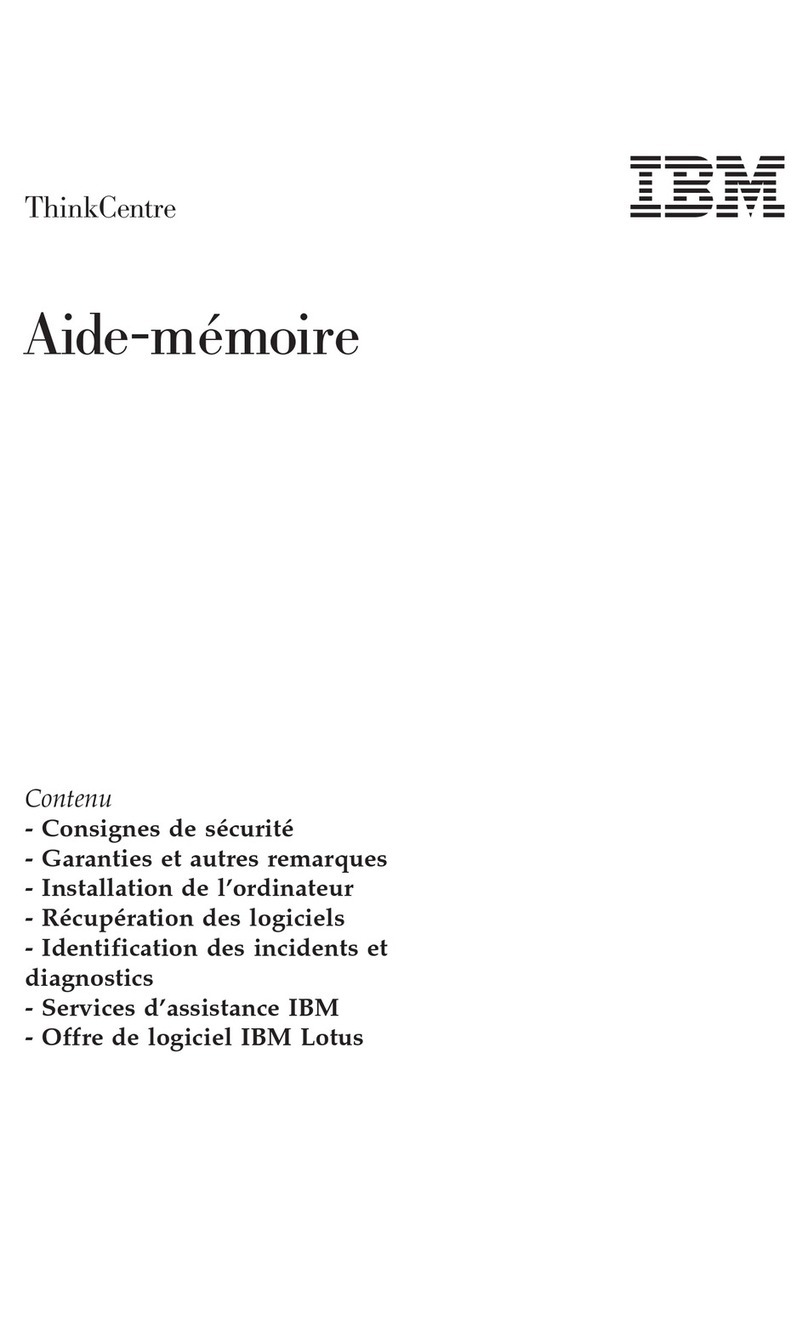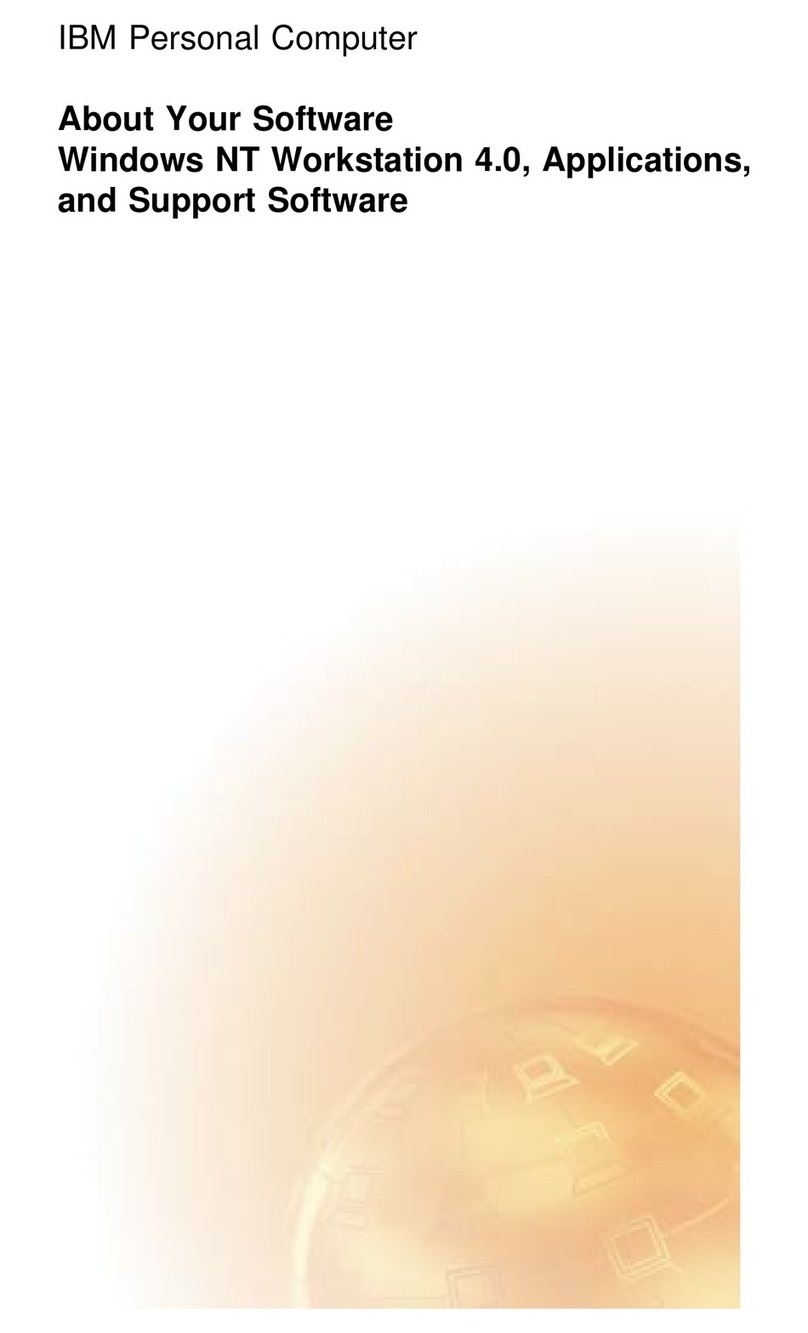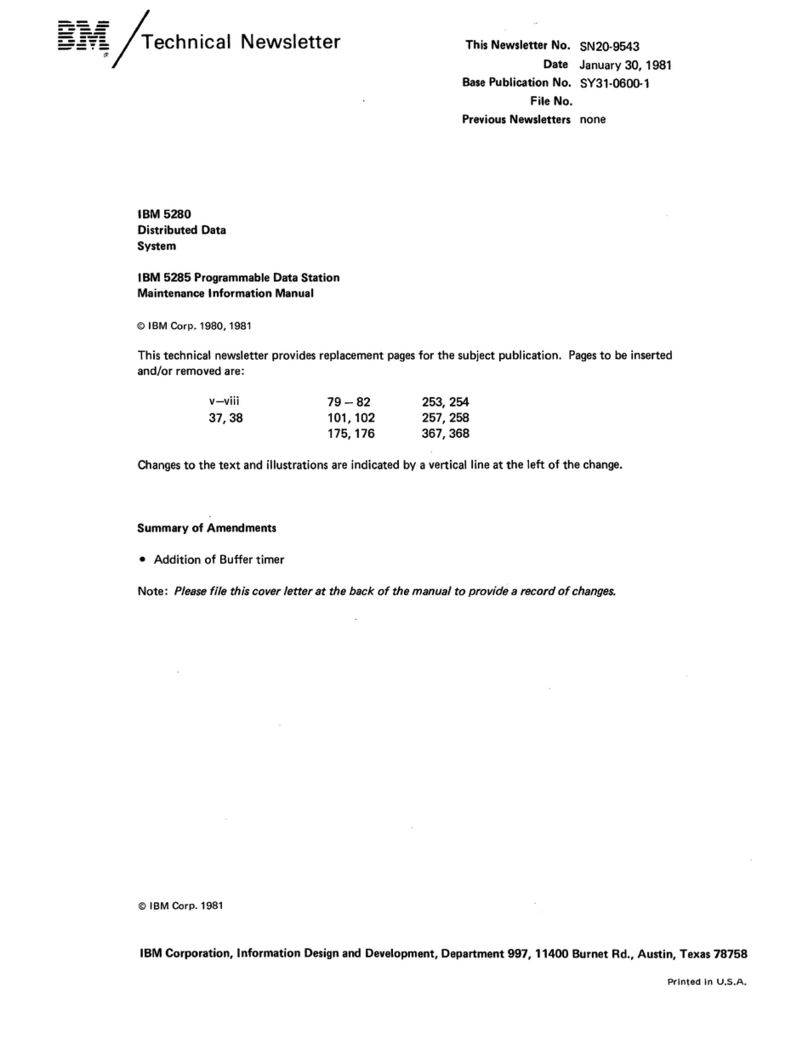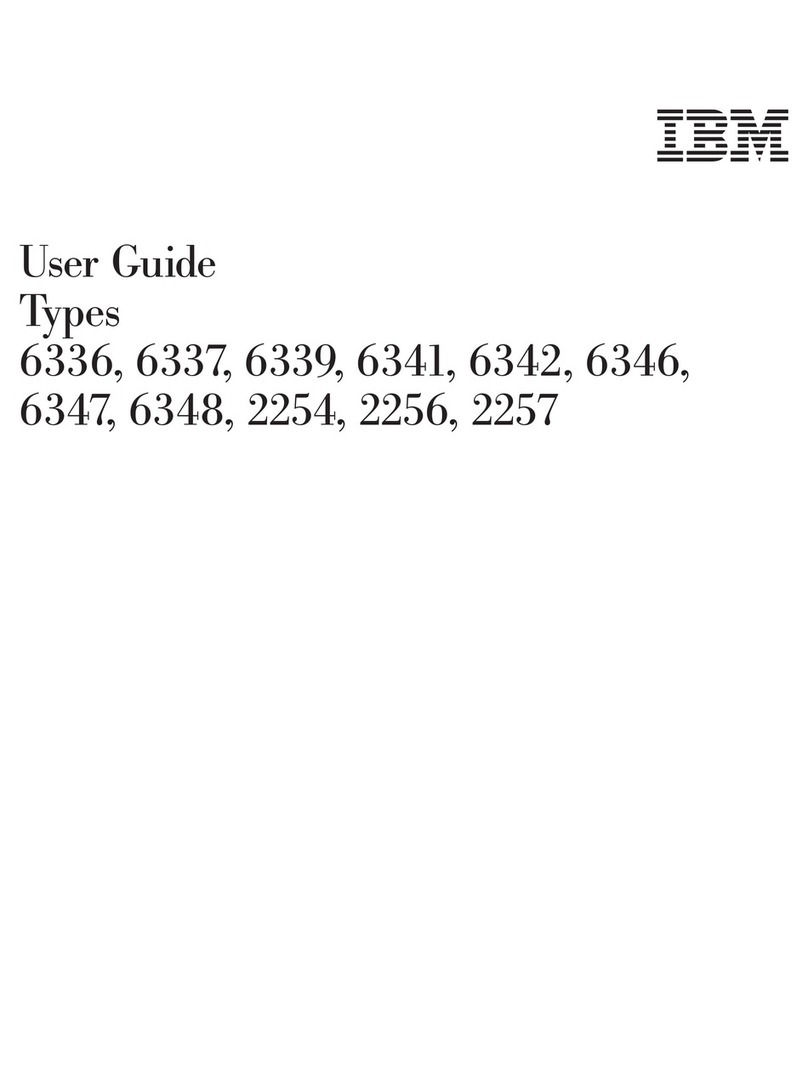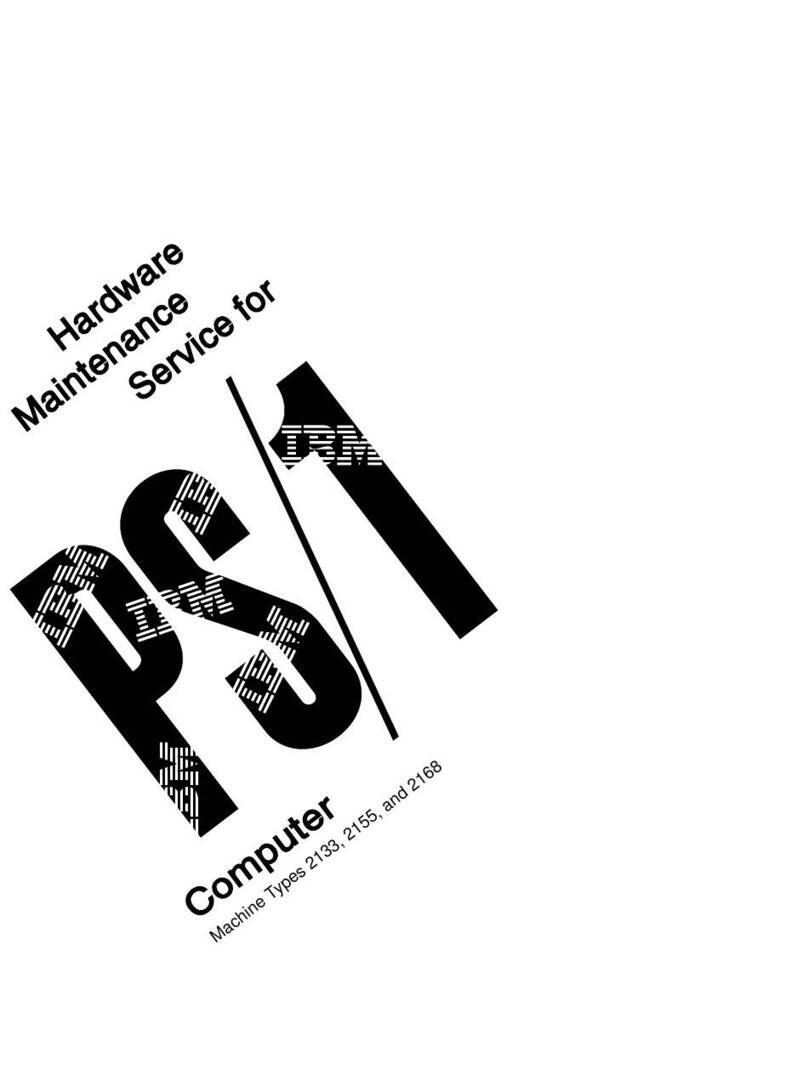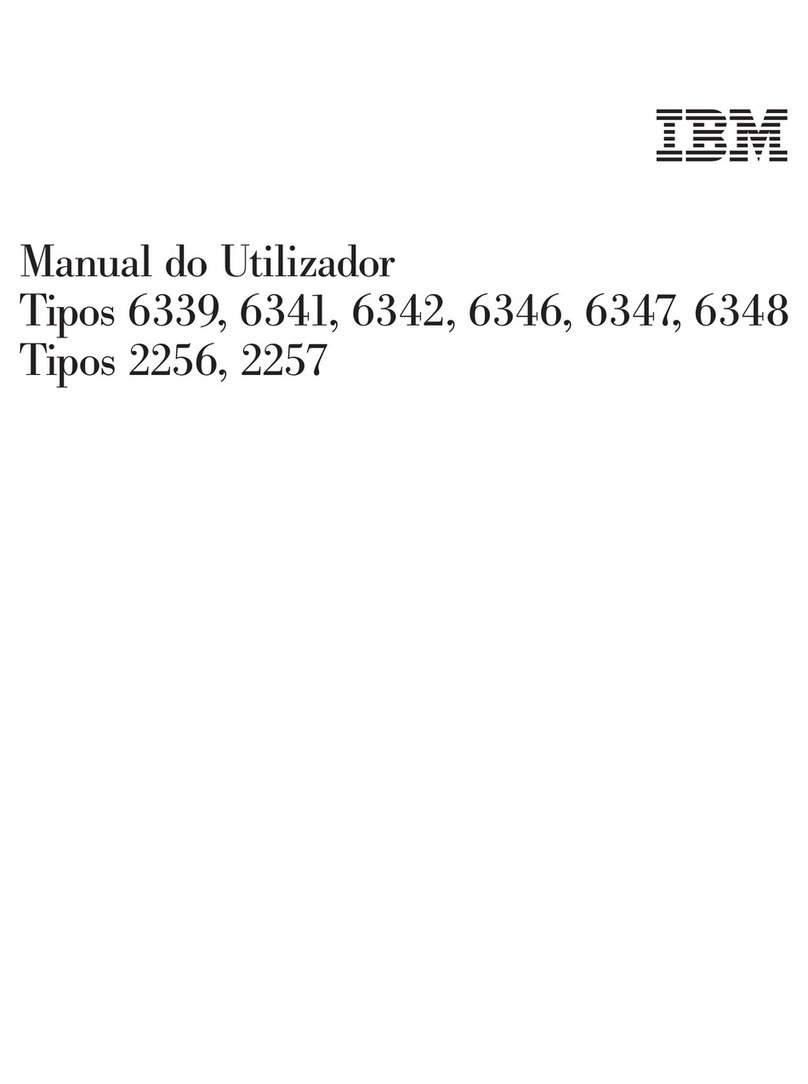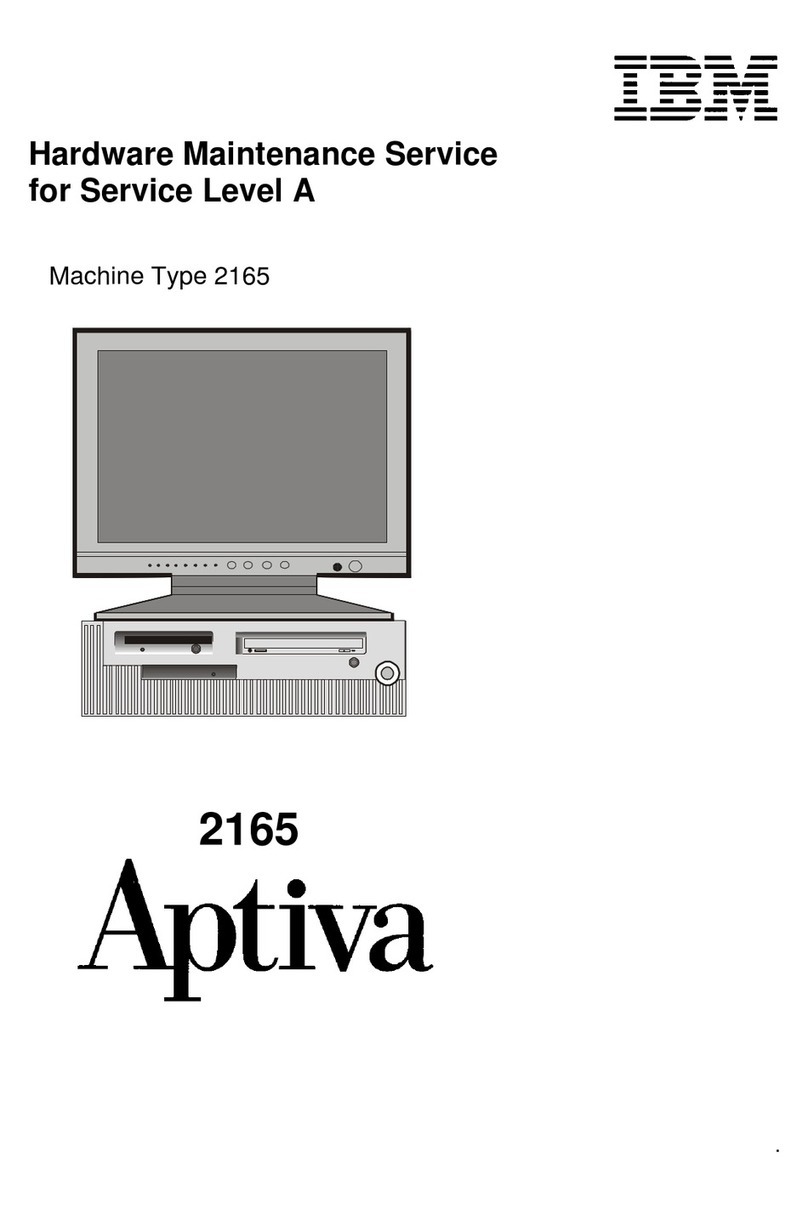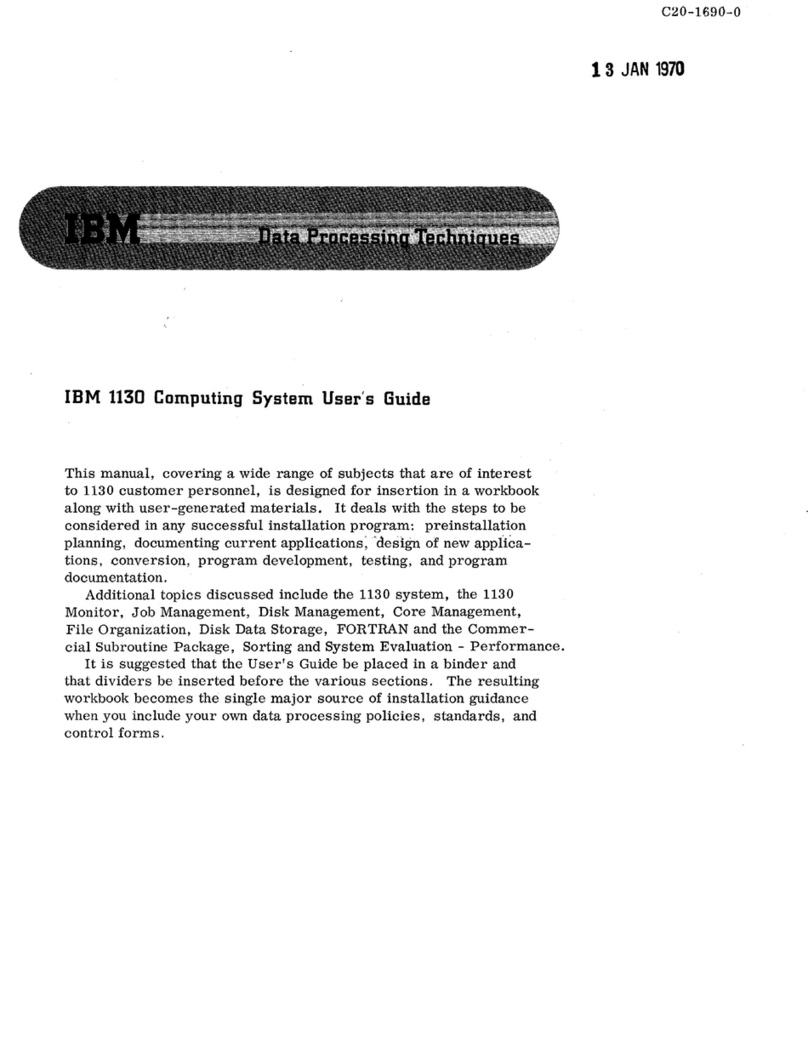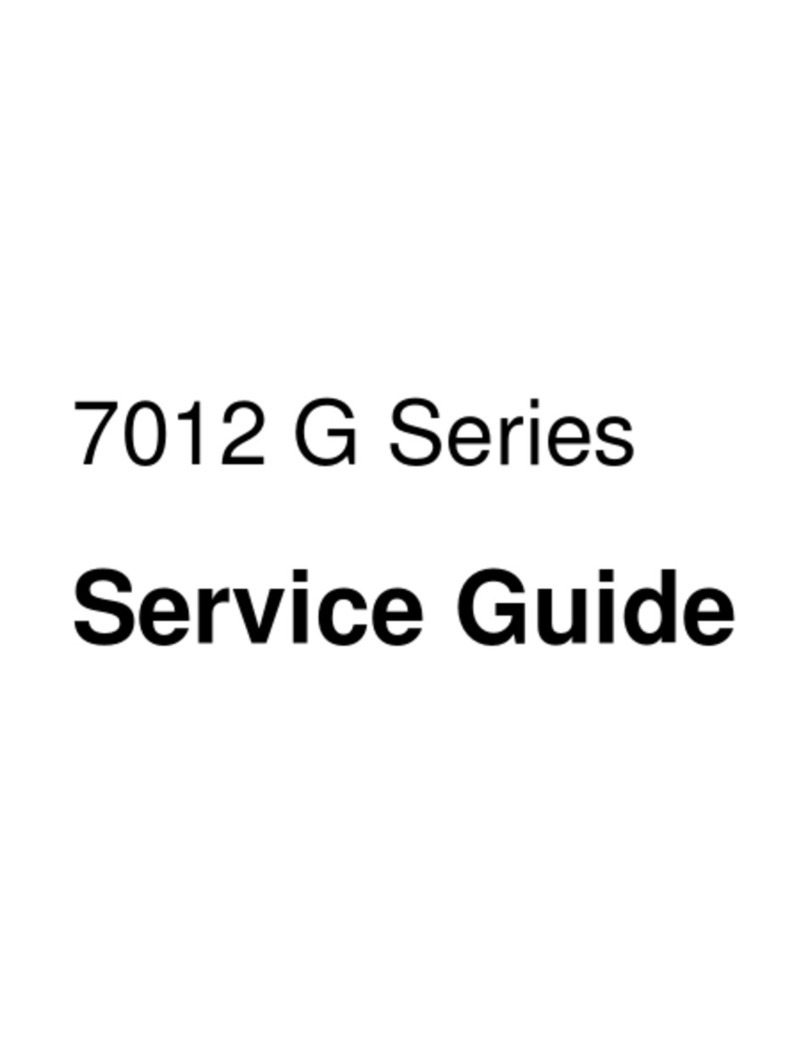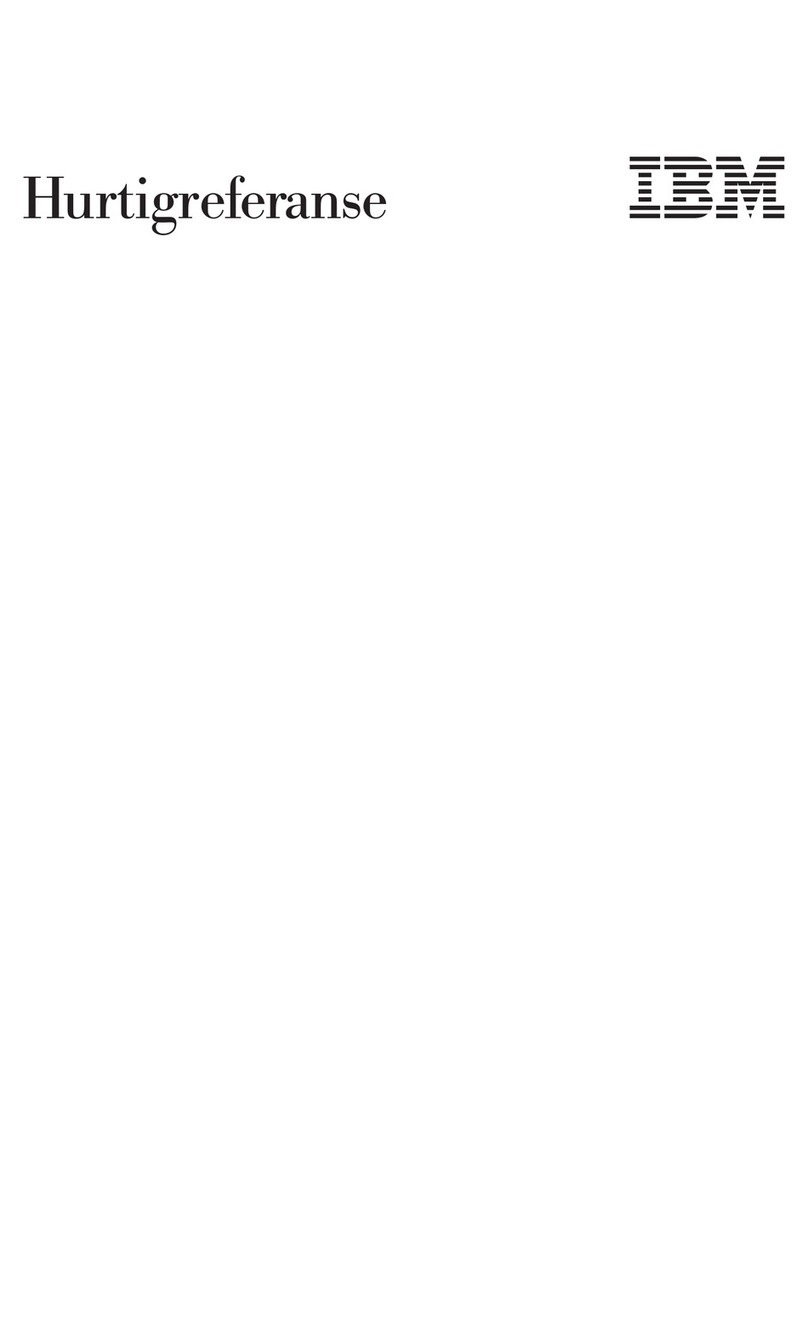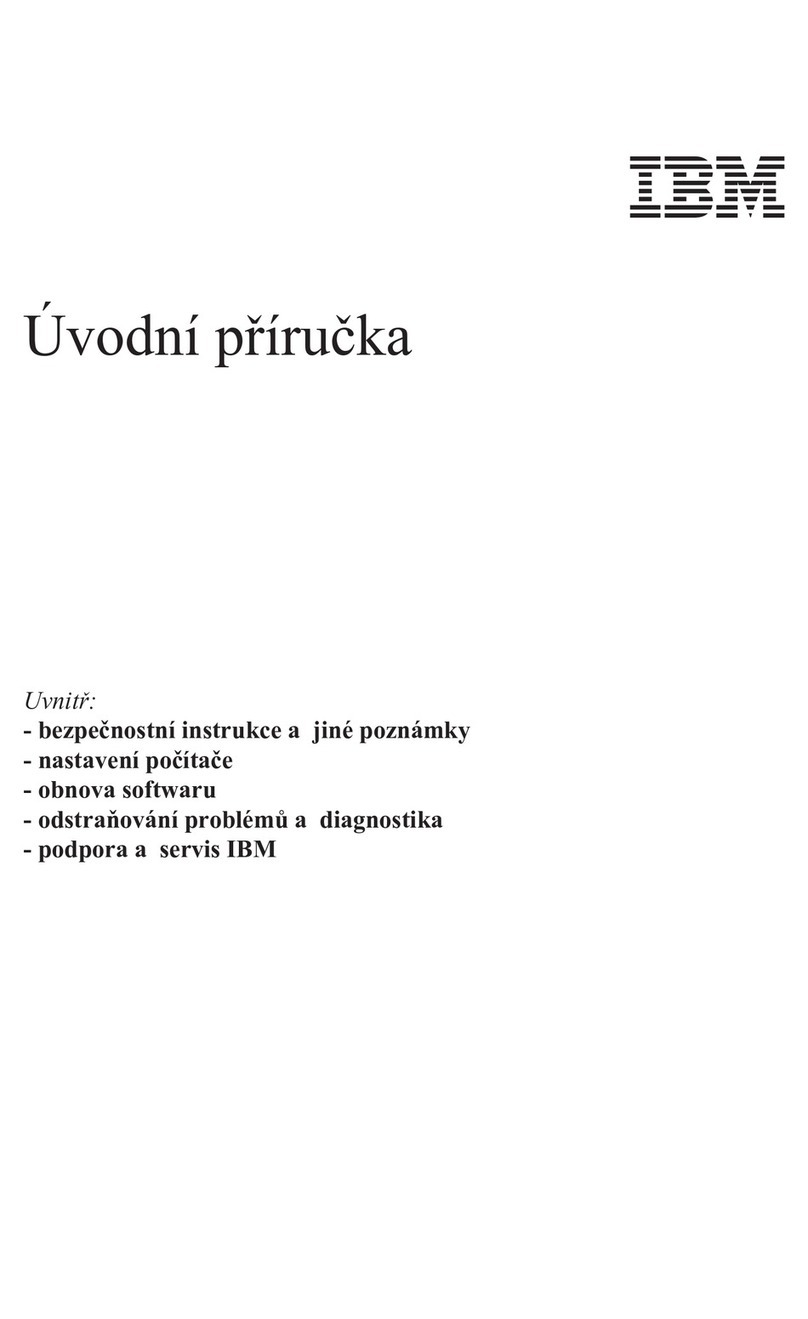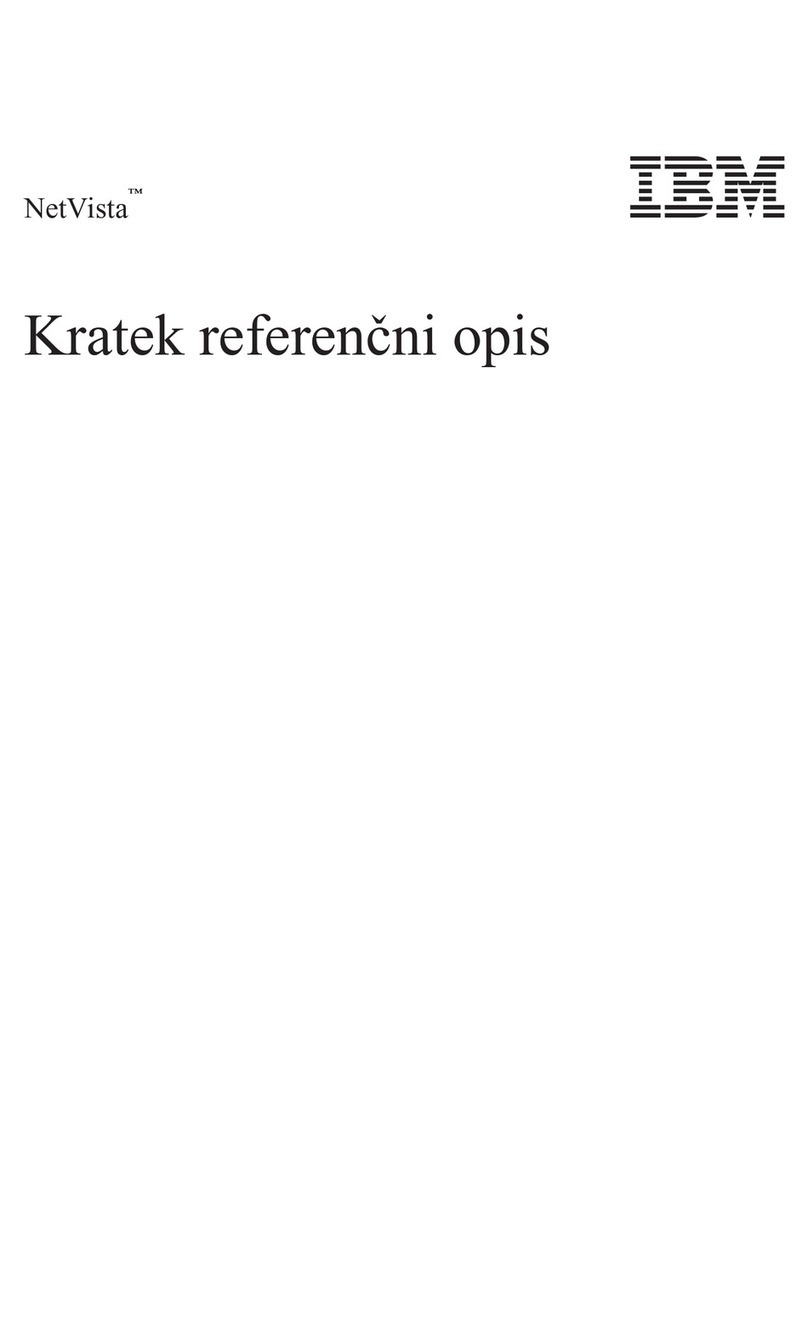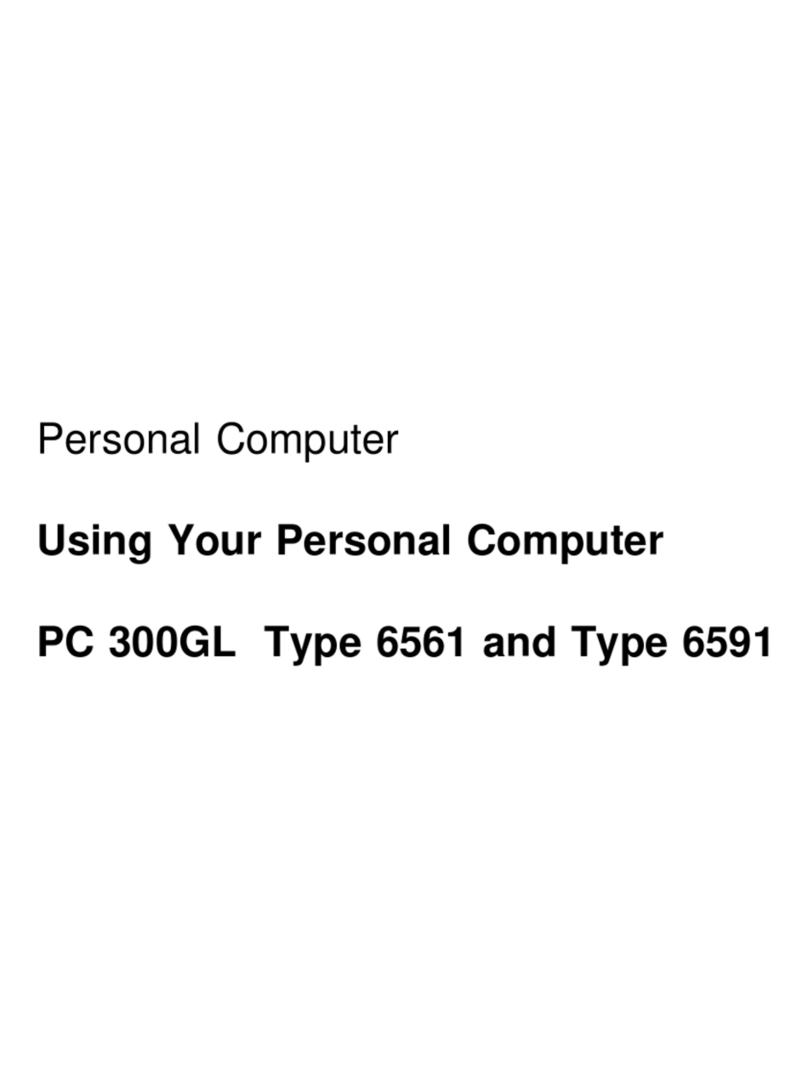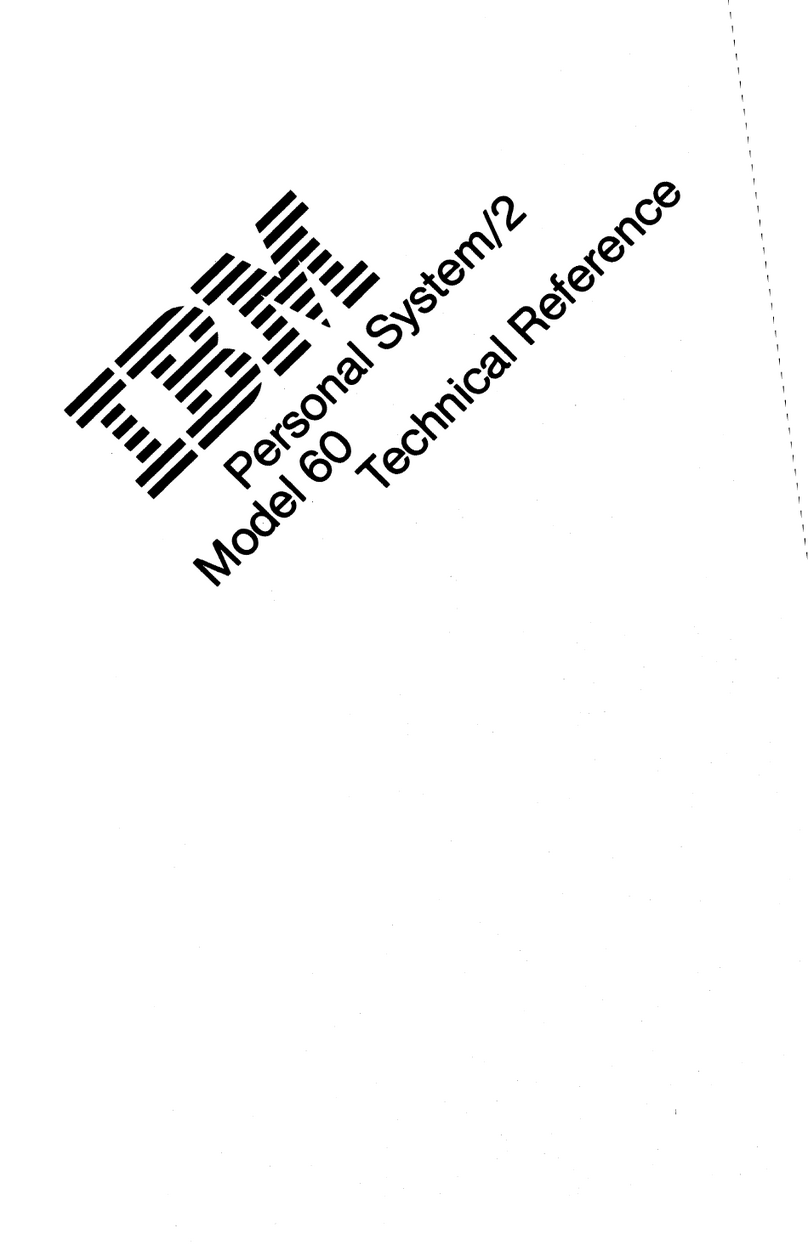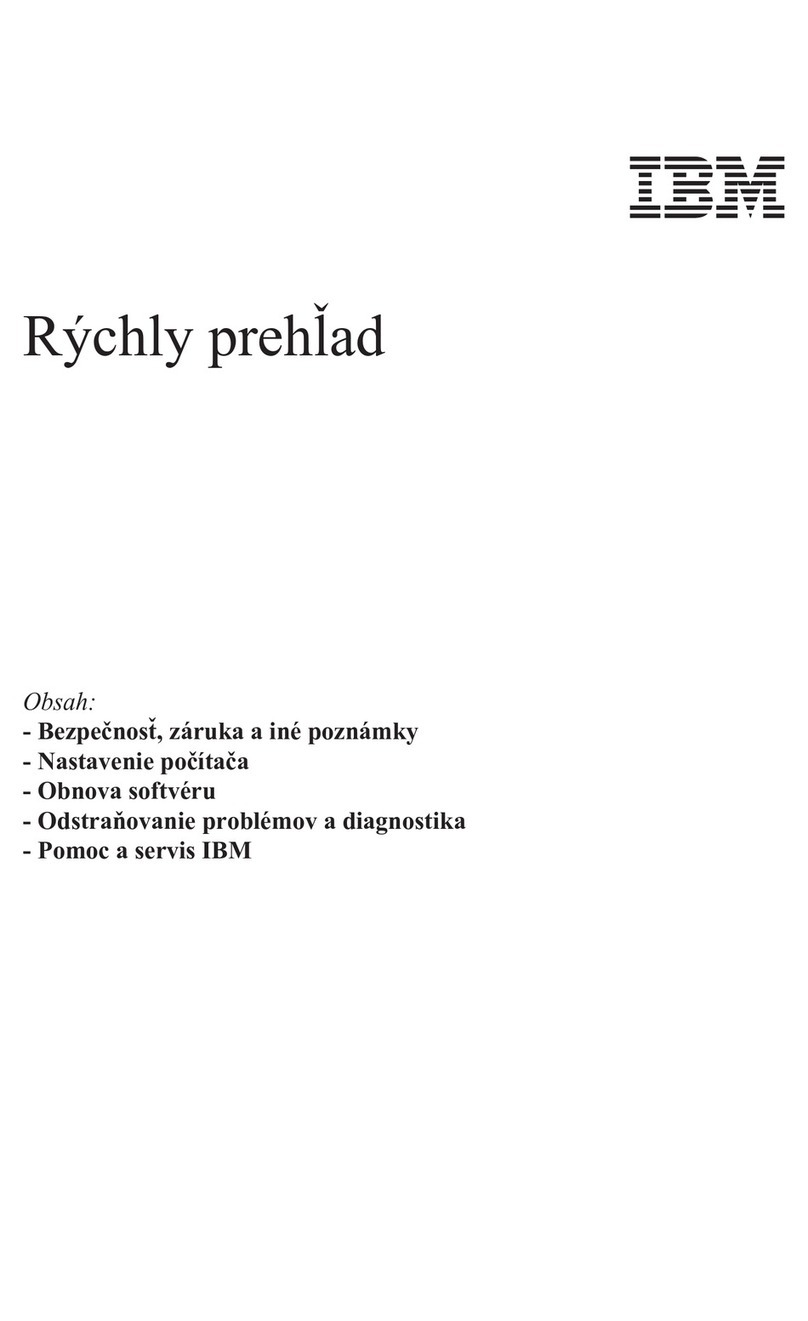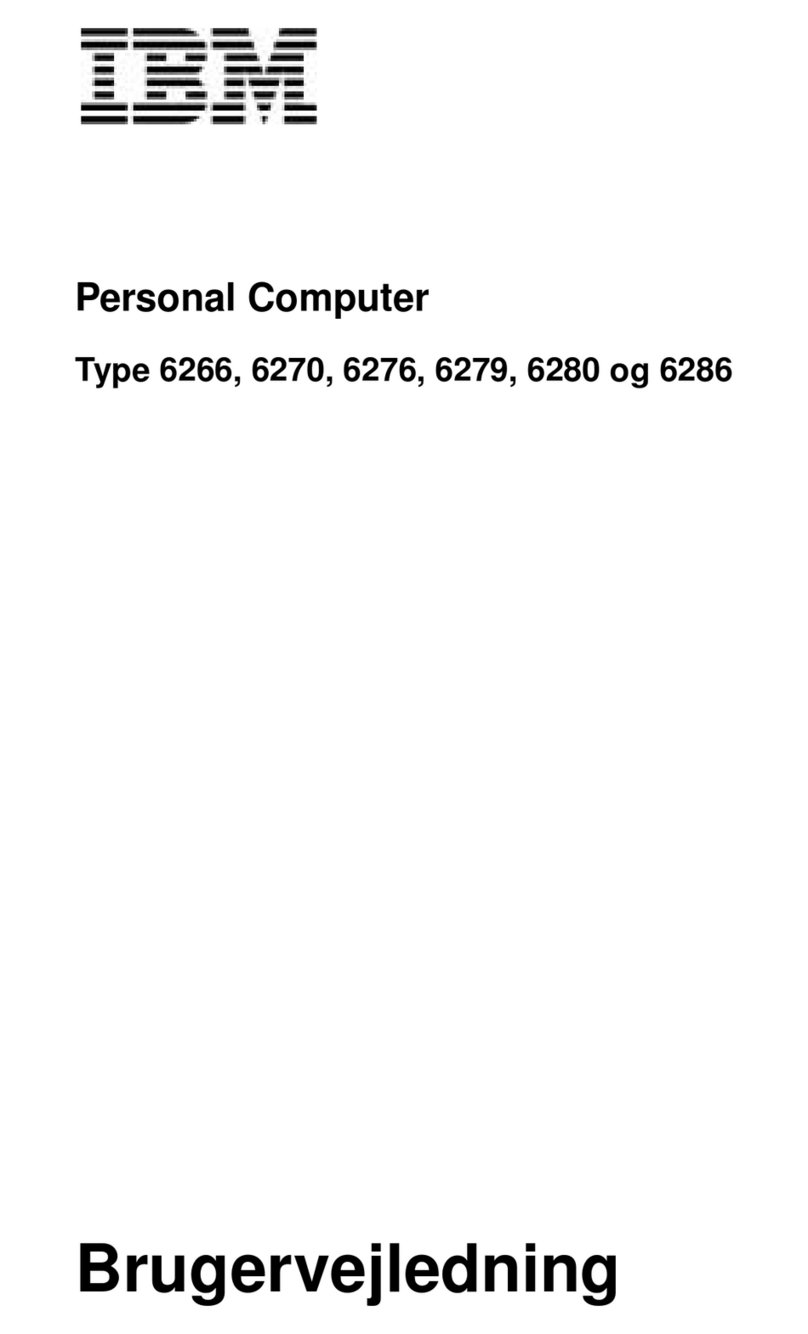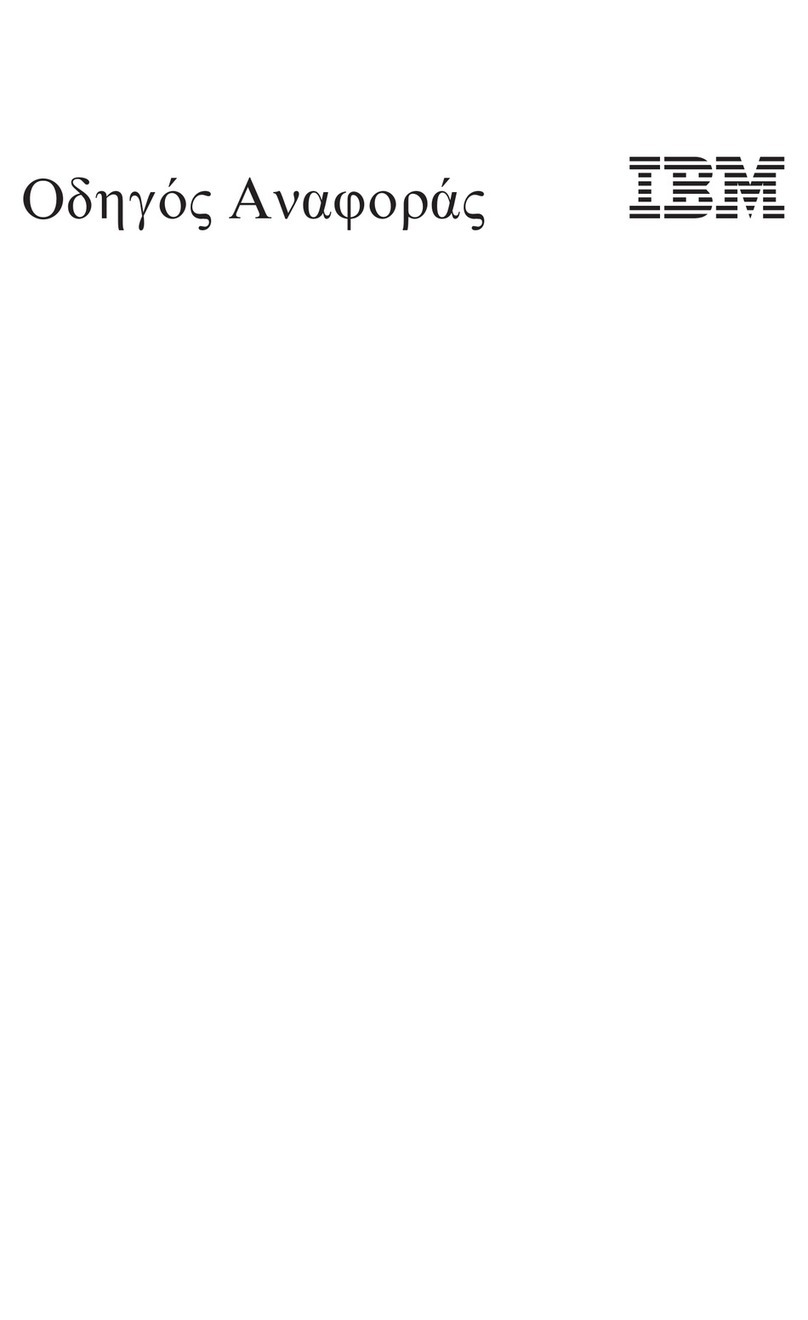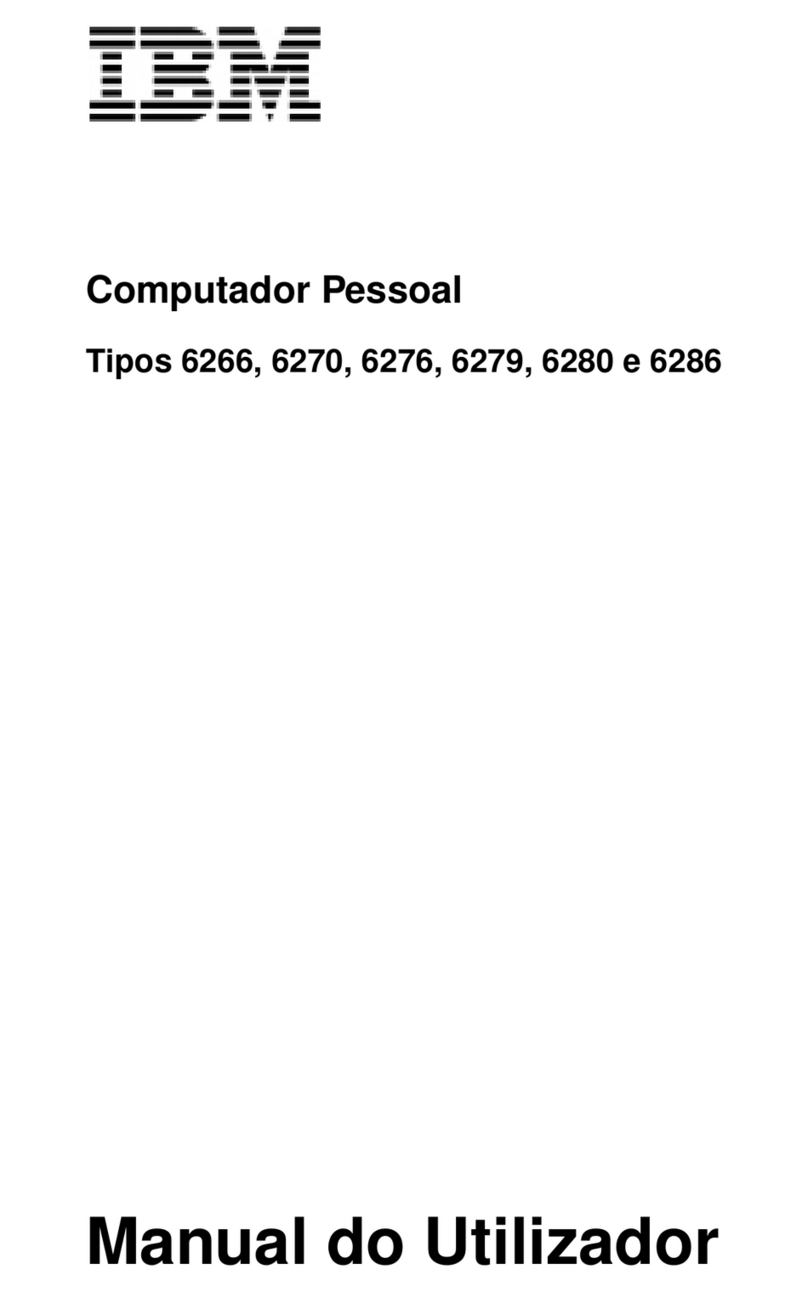IBM NetVista
Contents
First Edition (September 2001)......................................1
Contents ........................................................................2
Notices...........................................................................4
Safety information..........................................................5
DANGER .....................................................................5
Lithium battery notice ..................................................5
Modem safety information...........................................6
Laser compliance statement........................................6
Arranging your workspace...........................................7
Comfort........................................................................7
Glare and lighting ........................................................8
Air circulation...............................................................8
Electrical outlets and cable lengths.............................8
Getting Started...............................................................9
Components included..................................................9
Controlling monitor settings.........................................10
Check Switches, Indicators and Connectores.............11
Connect the system components................................12
External Connector Color Coding................................13
Connects Power cords ................................................13
Basic trouble shooting.................................................14
System Summary – NetVista Type 6049 ......................16
System Summary – NetVista Type 2259 ......................17
Hardware Descriptions..................................................18
System Board Description...........................................18
Table of System board Components...........................18
Options Installation........................................................21
Installing Memory Modules..........................................21
Installation Procedure..................................................21
Installing a Hard Disk Drive/CD-ROM.........................23
About IDE Devices ......................................................23
About UltraDMA...........................................................23
Installing a Hard Disk Drive.........................................23
Installing a CD-ROM(RW)/DVD Drive.........................24
Installing Add-on Cards...............................................26
Connecting Optional Devices......................................28
AUDIO1: Front panel audio header ..............................28
WOL1/WOM1: Wake On LAN/Wake On Modem........29
J1: ExtSMI connector ..................................................29
SPEAKER1: Internal speaker......................................29
2/53