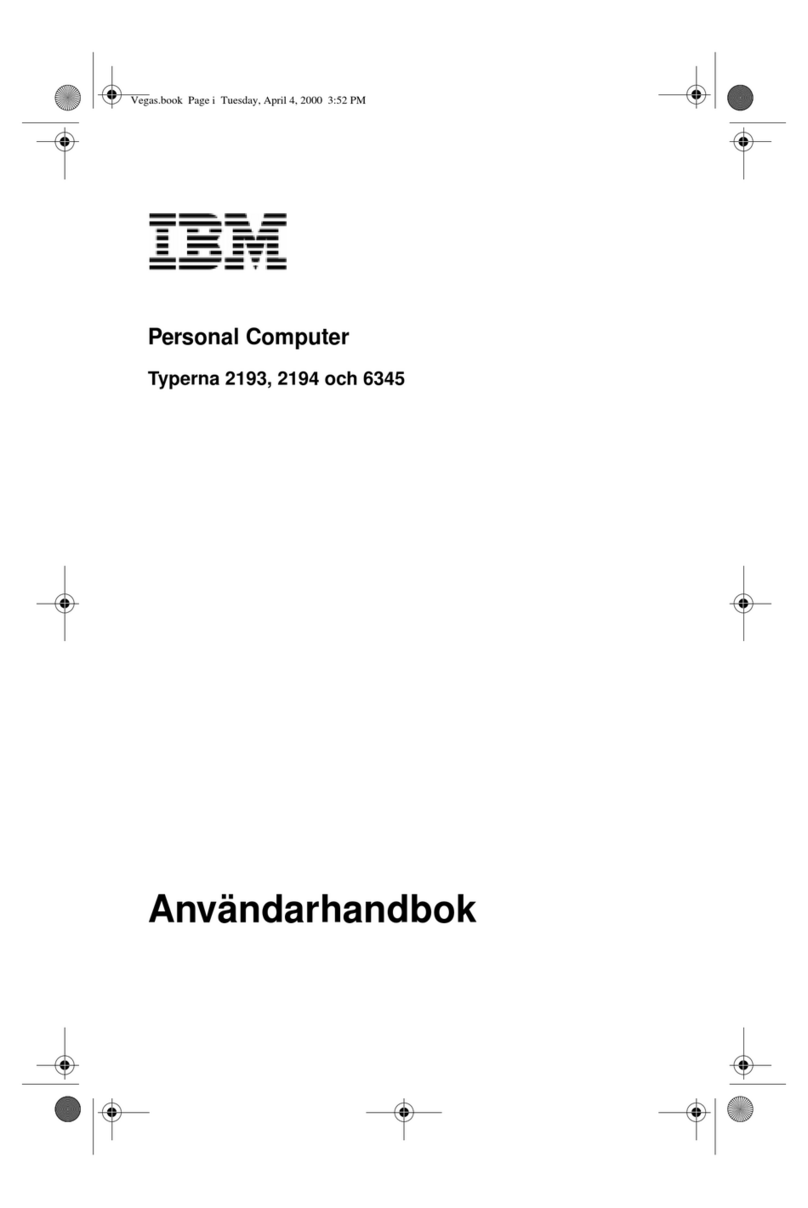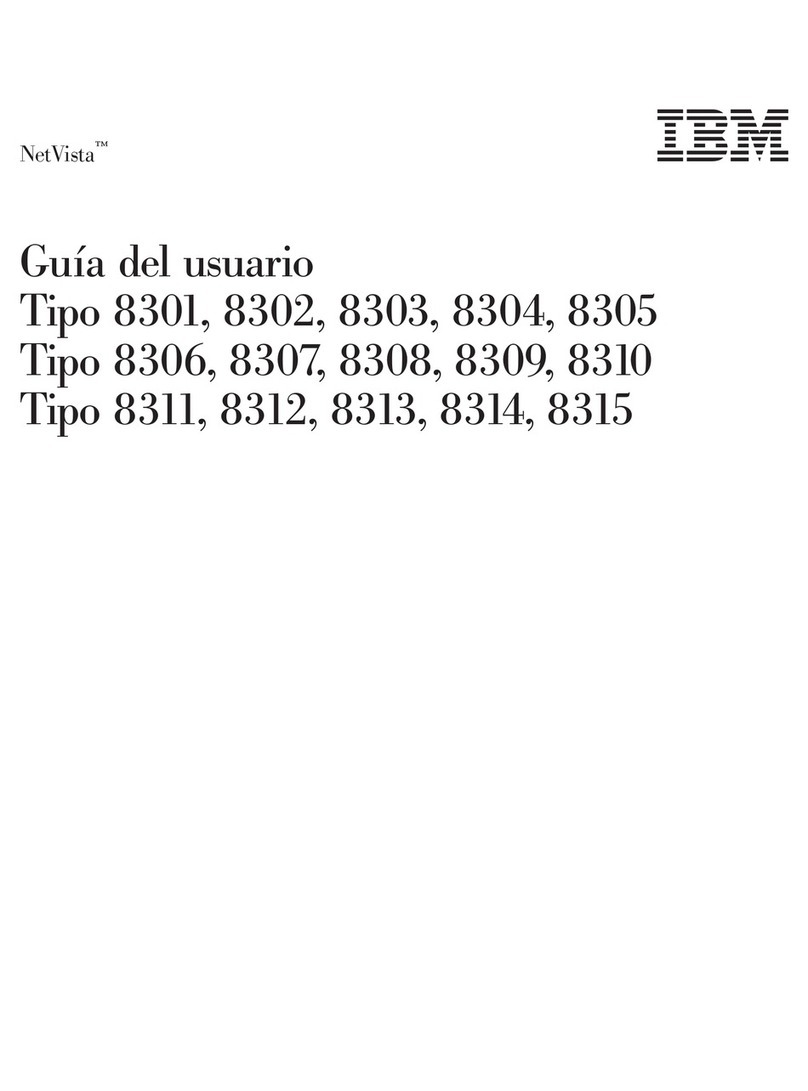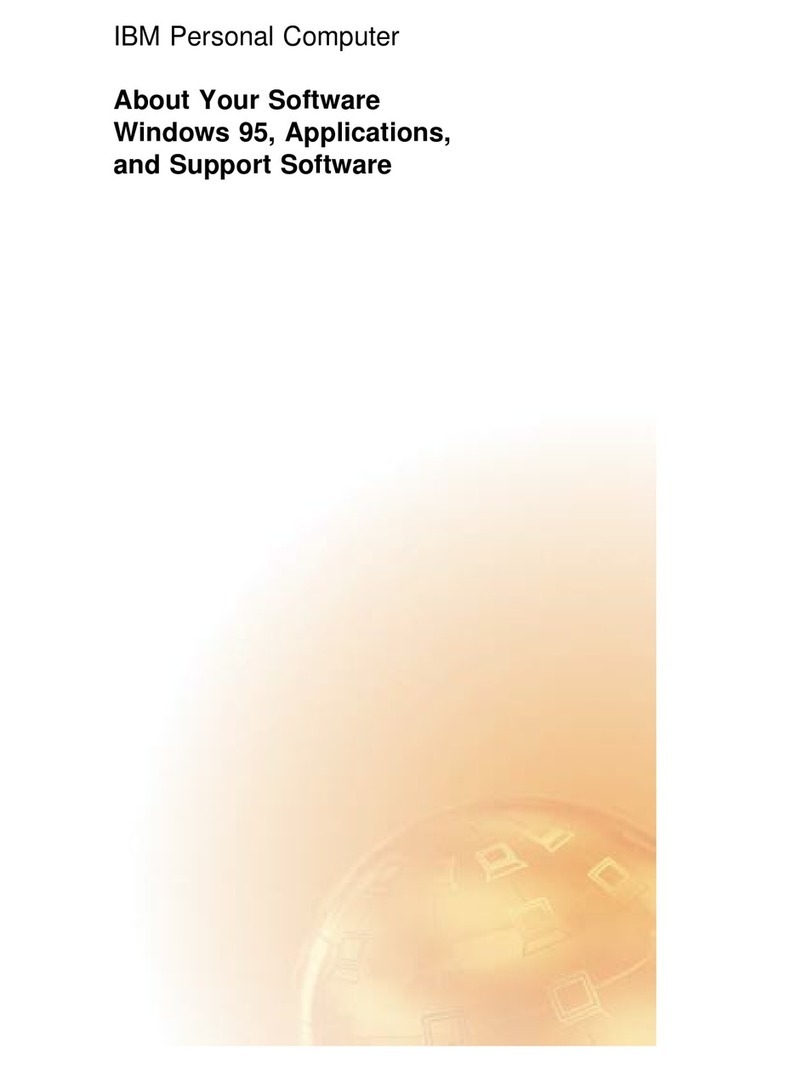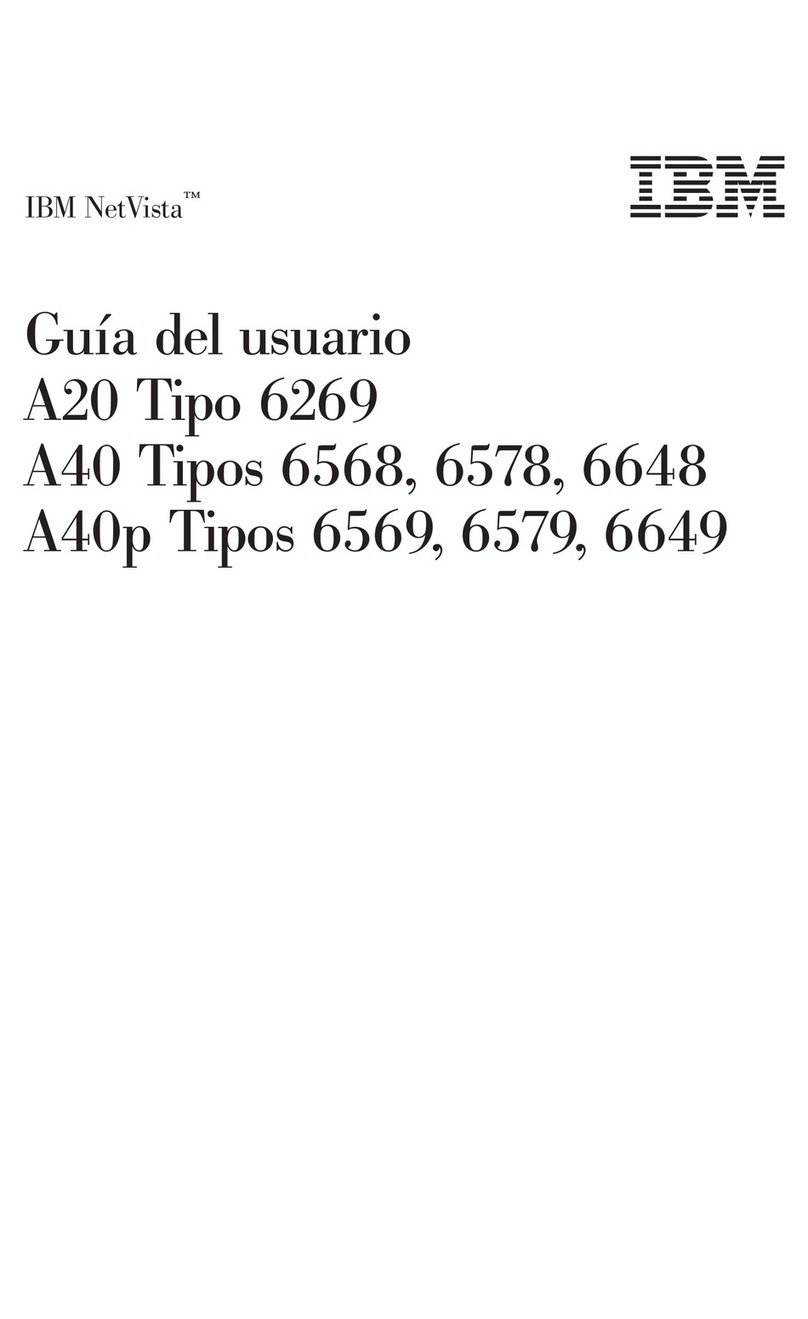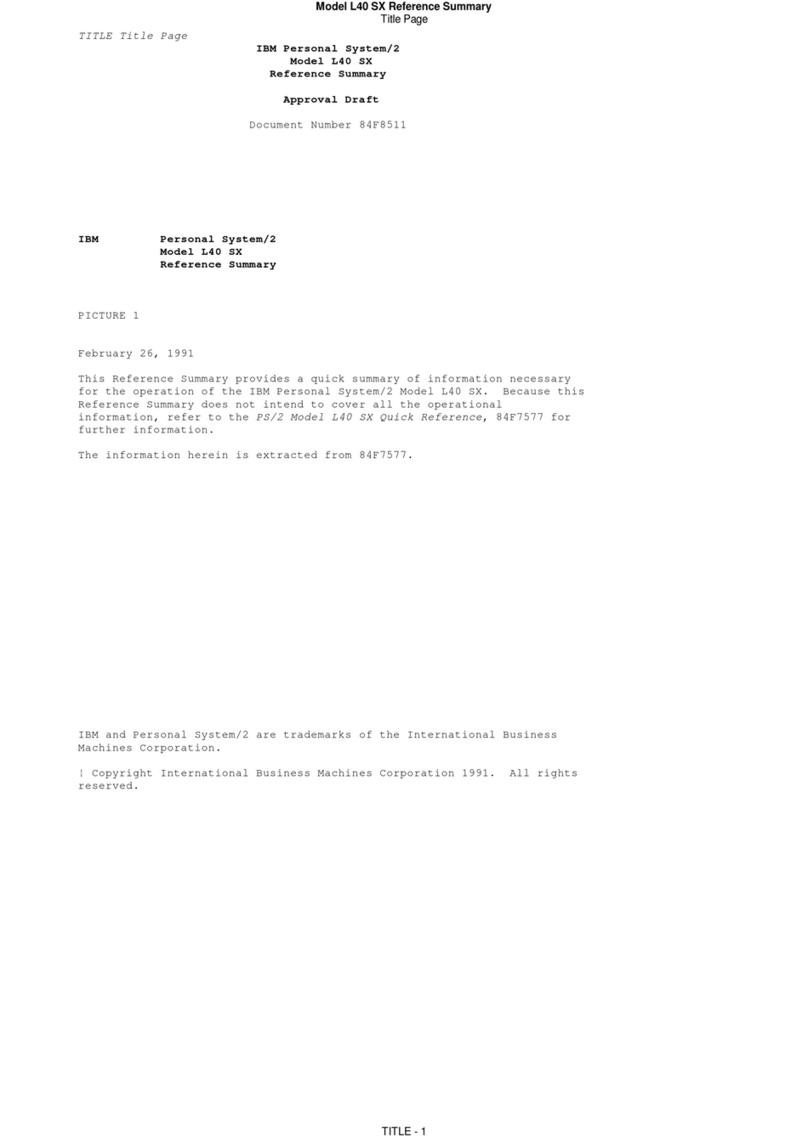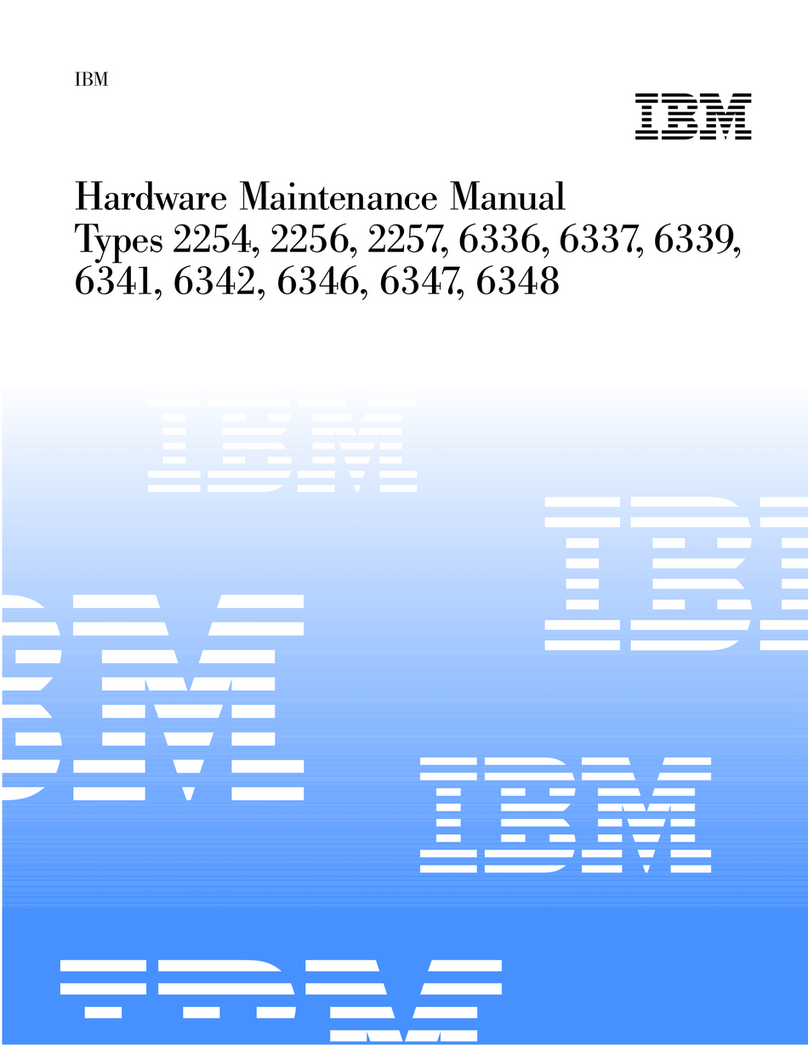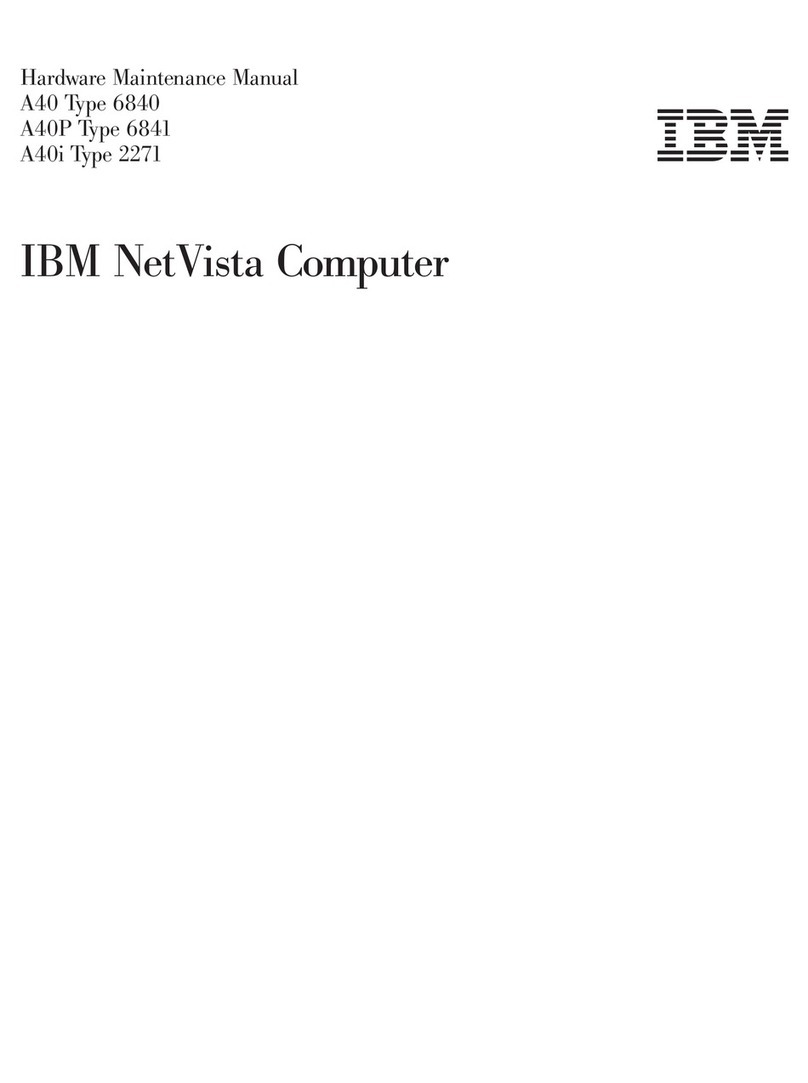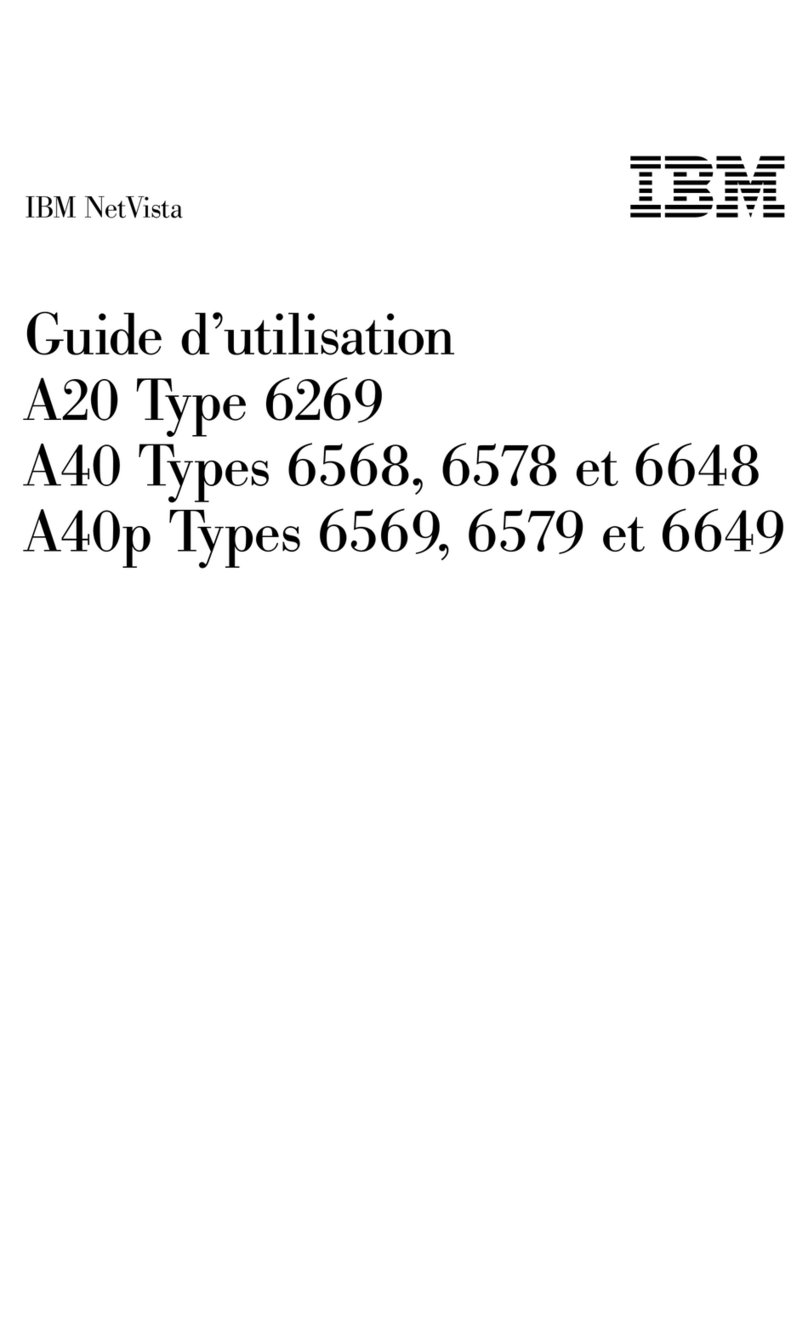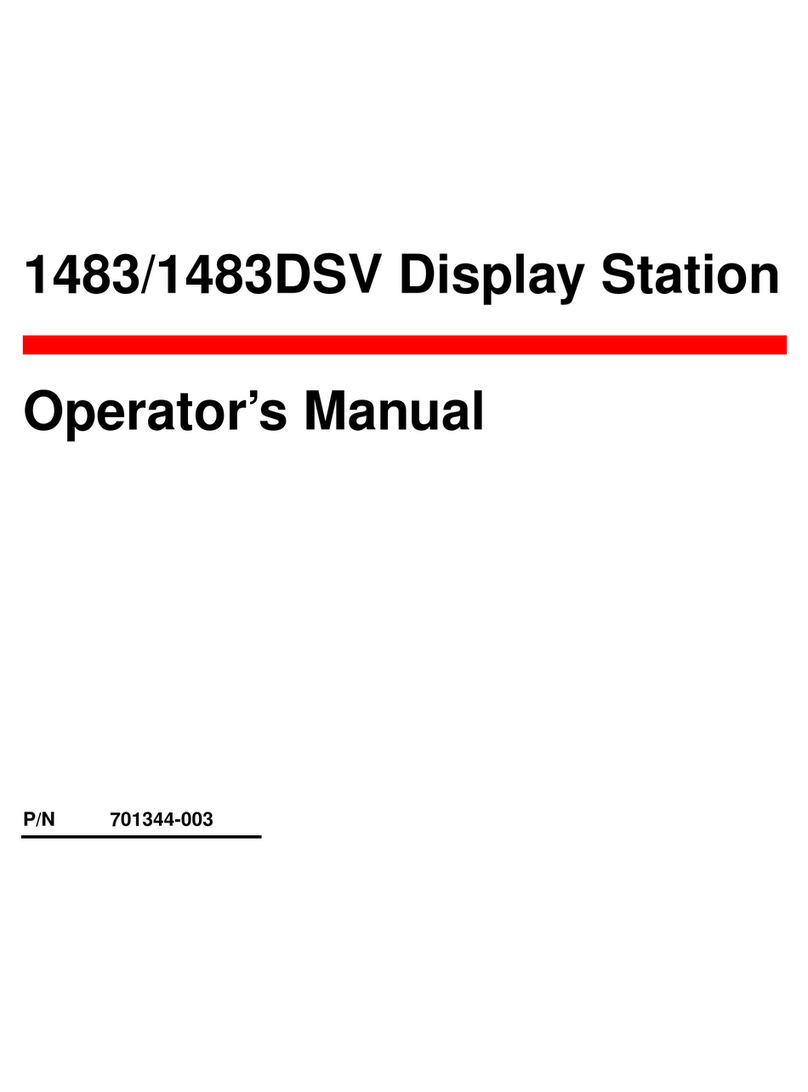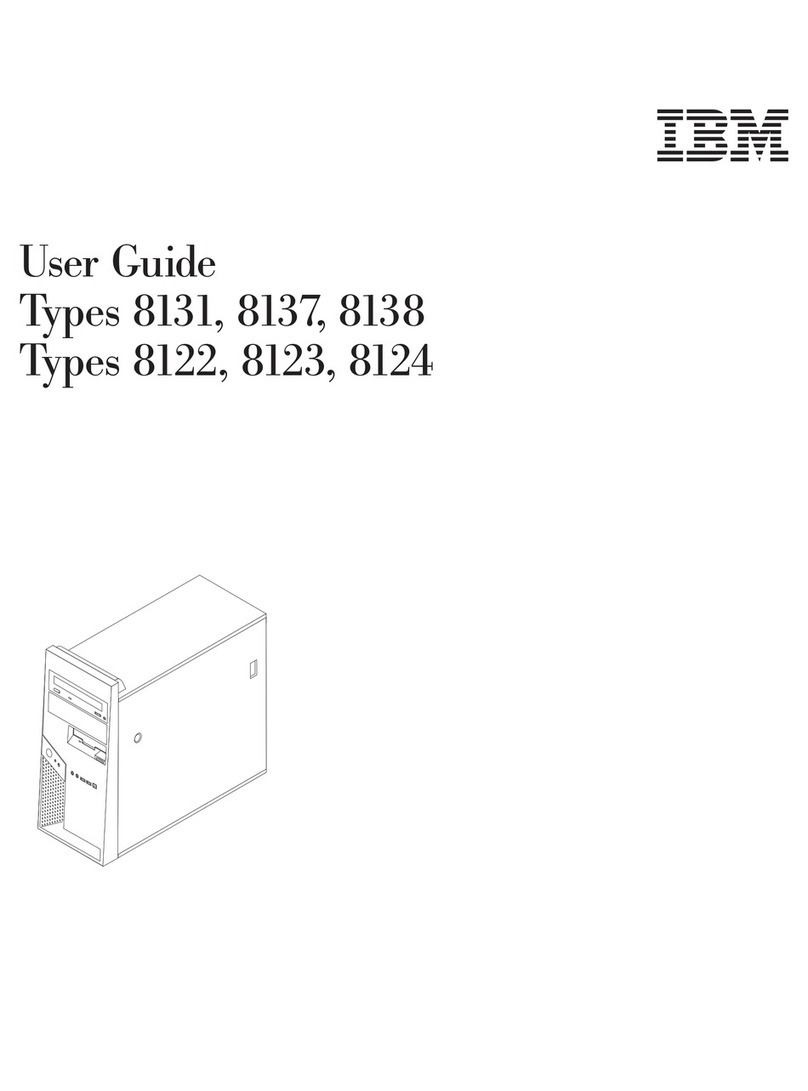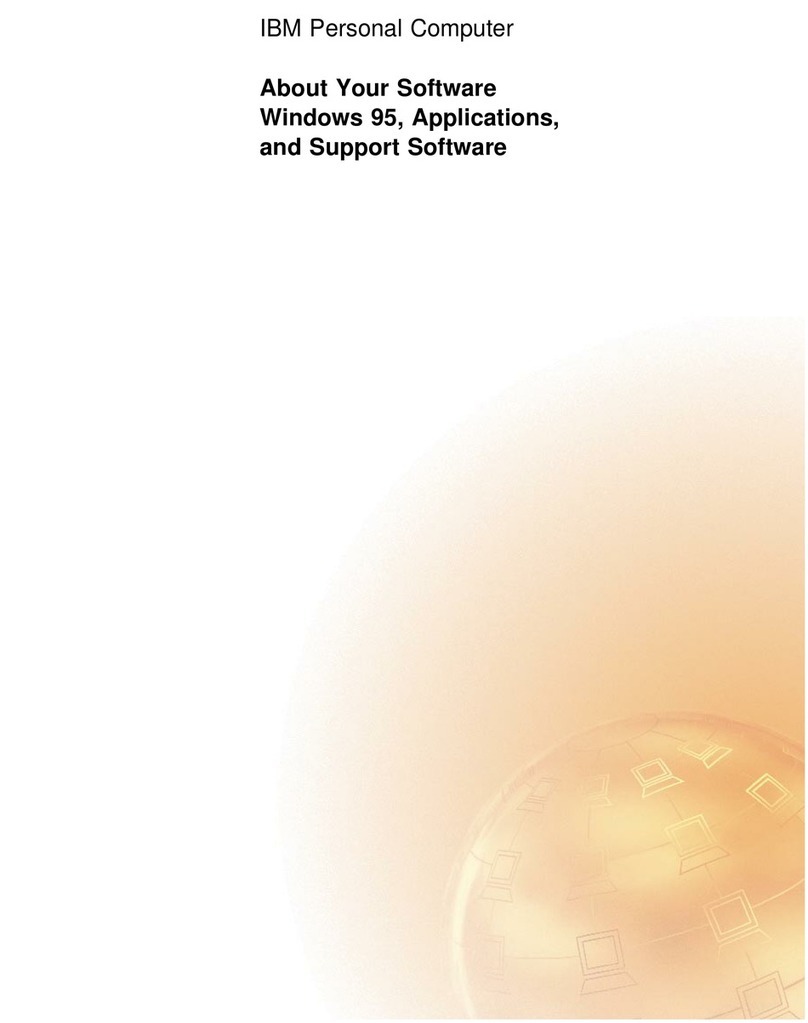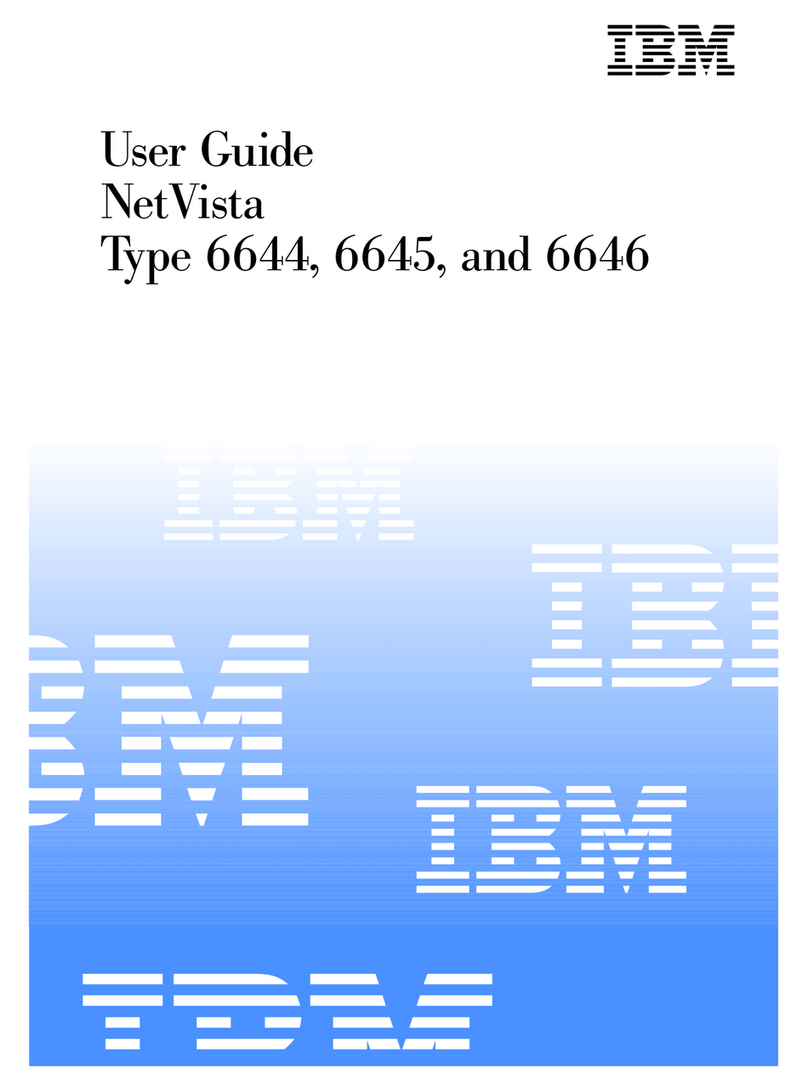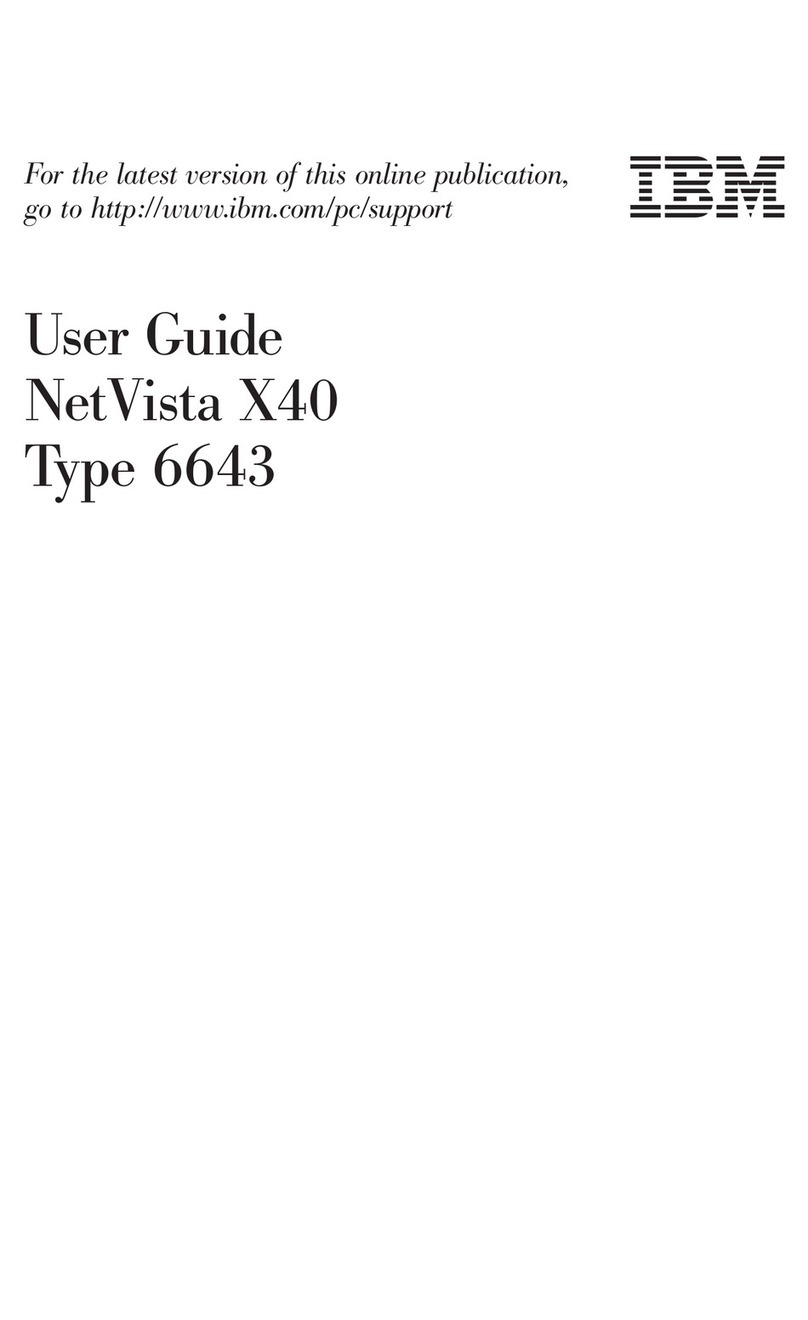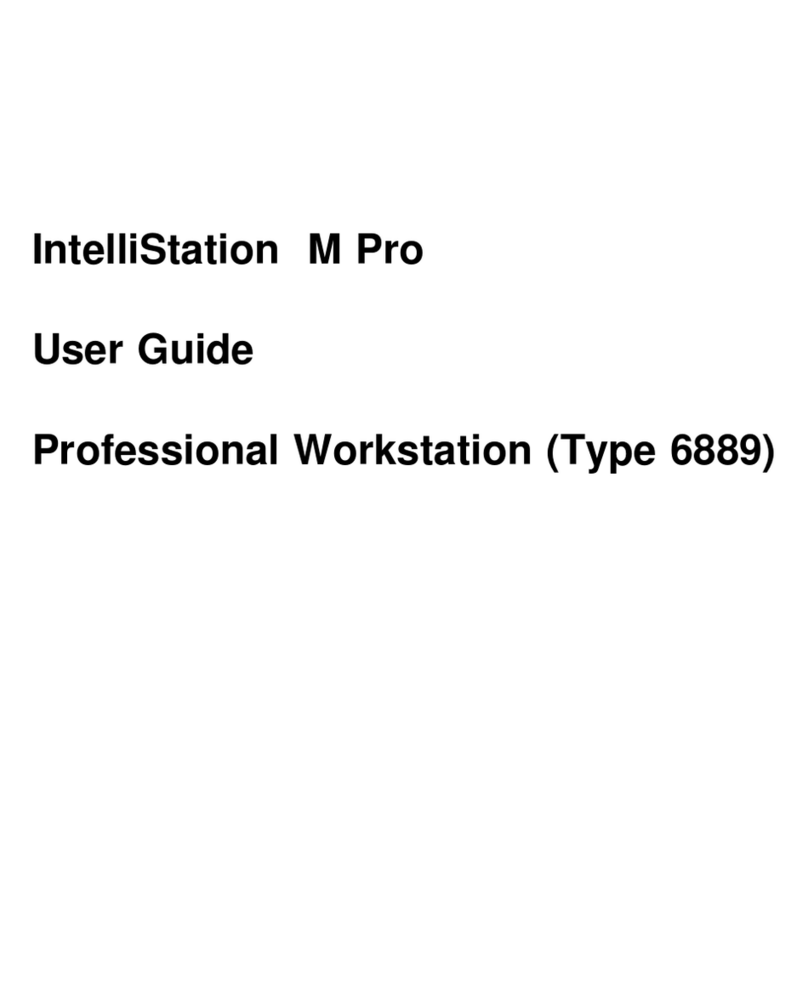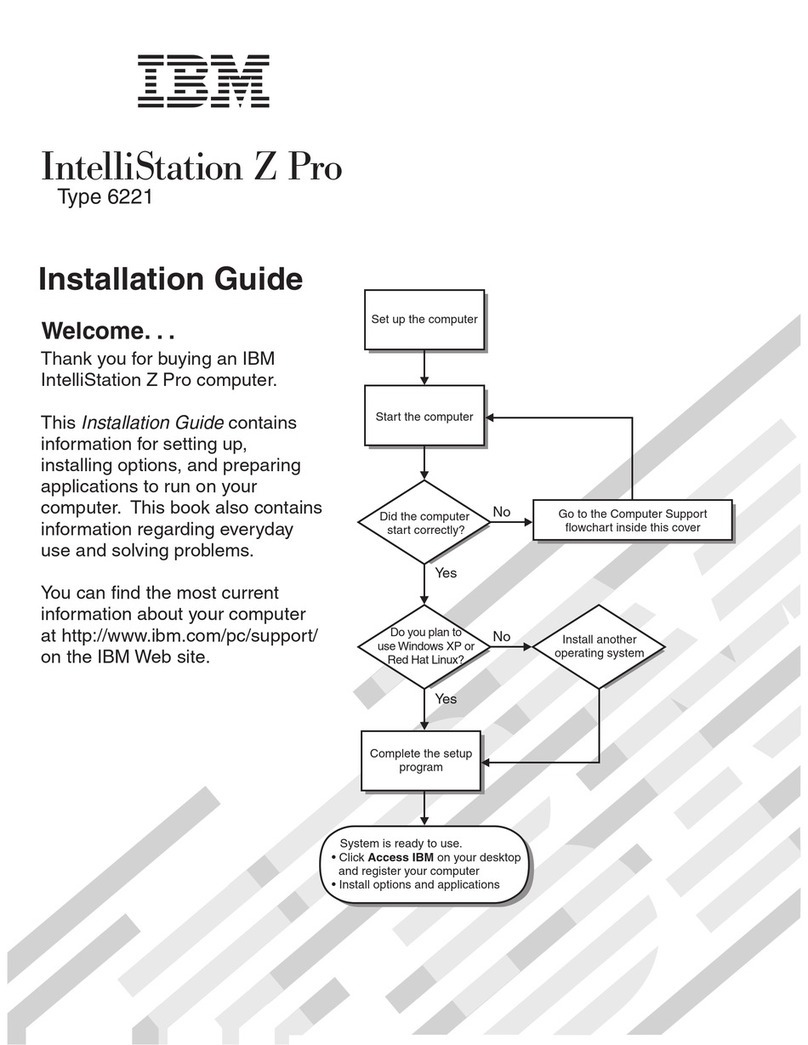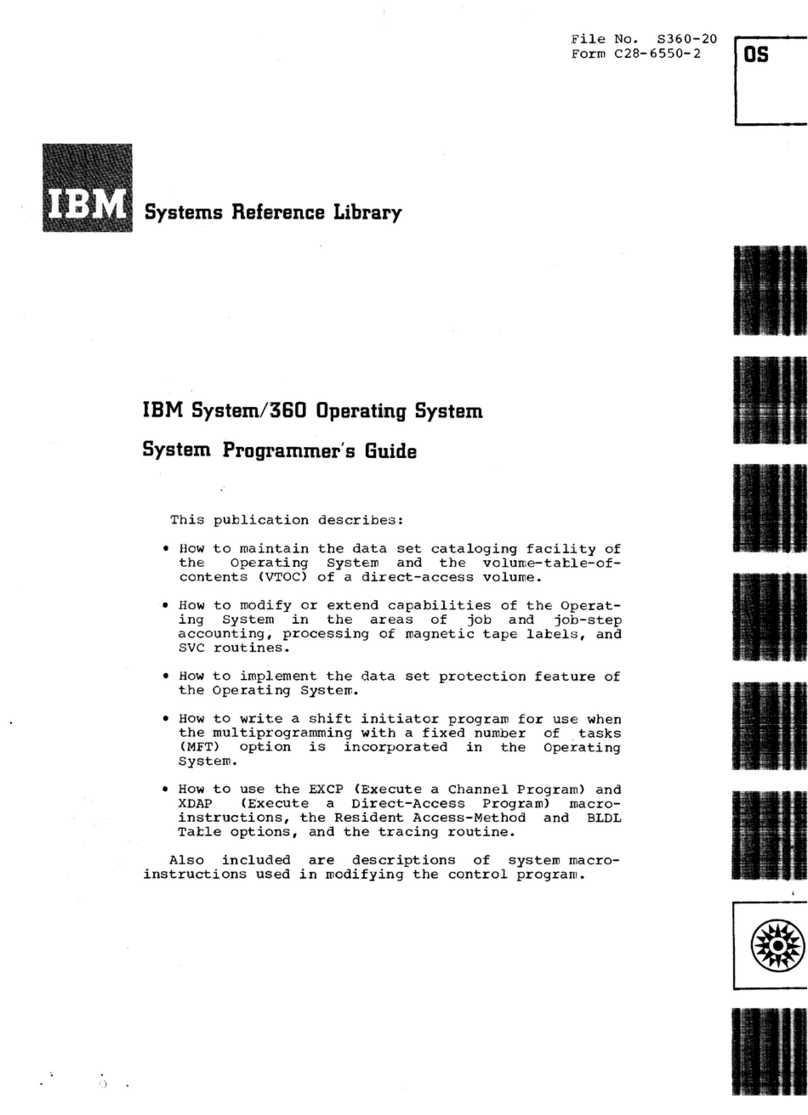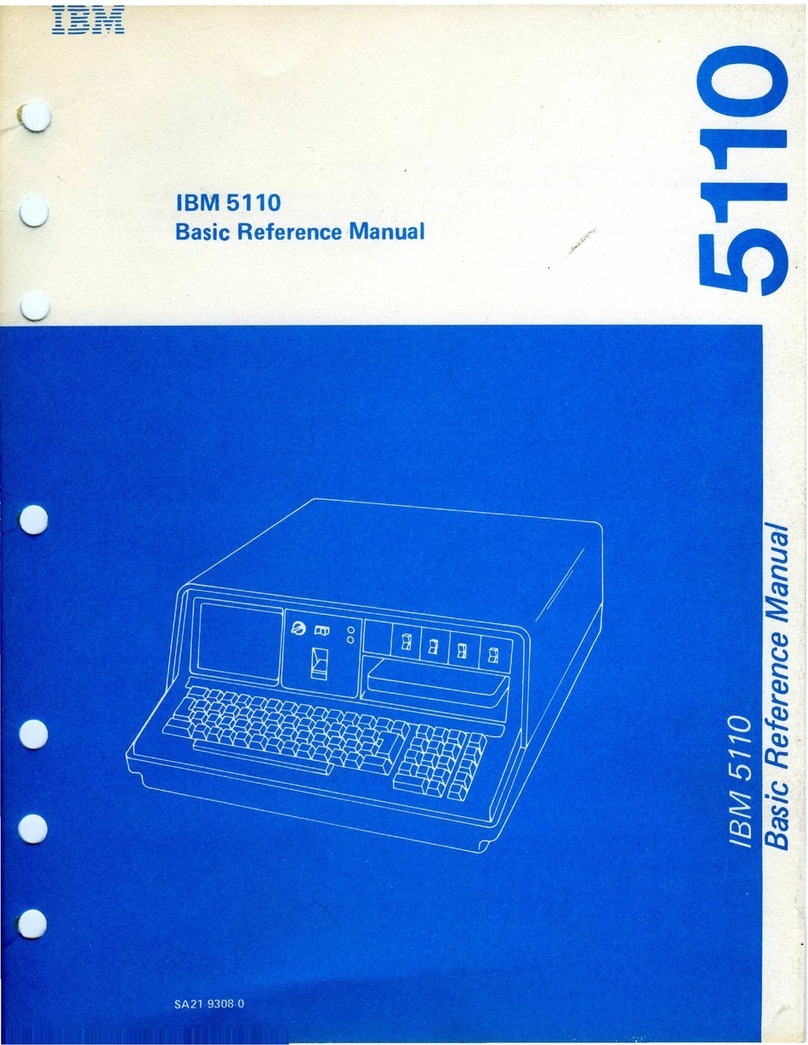Microsoft Office 2000 Small Business Edition, which is preinstalled in
some models. If you need to reinstall this program, you must use the
Microsoft Office 2000 CDs that come with your computer. Microsoft
Office 2000 is not available on the Software Selections CD.
Device drivers for factory-installed features. The device drivers are
also available at http://www.ibm.com/pc/support/ on the World
Wide Web. Enter your machine type/model number into the Quick
Path field to find the downloadable files specific to your computer. For
additional information about installing device drivers, see the
appropriate section for your operating system in Chapter 5,
“Recovering your operating system and preinstalled software” on
page 21.
Windows NT Workstation Service Pack, which is a Windows NT
Workstation update made available to Windows NT Workstation users
by Microsoft. If your computer has Microsoft Windows NT
Workstation preinstalled, IBM has installed Service Pack 5 on your
hard disk as a convenience to you.
Important
To install device drivers without affecting the Service Pack
installation, you must install the device drivers from the I386
directory on drive C. If you install device drivers from any
directory or device other than the I386 directory on drive C, you
will have to reinstall the Service Pack after you install the device
drivers.
To reinstall the Service Pack, double-click the Service Pack 5 icon
on the desktop. Then click Reinstall Service Pack.
Additional information about your preinstalled software is in Chapter 2,
“Getting started” on page 7.
Software on the Software Selections CD
In addition to your IBM-preinstalled programs and device drivers, more
software is provided on one or more Software Selections CDs. You can
decide which software to install, based on your needs.
Following is a list of software provided on Software Selections CDs. The
Software Selections CDs that come with your computer might not include all
the software listed here. Some software may not be available in all
languages or in all countries. Some software may differ from the retail
versions and may not include all documentation or functions. For
information about installing software from Software Selections CDs, see
2About Your Software