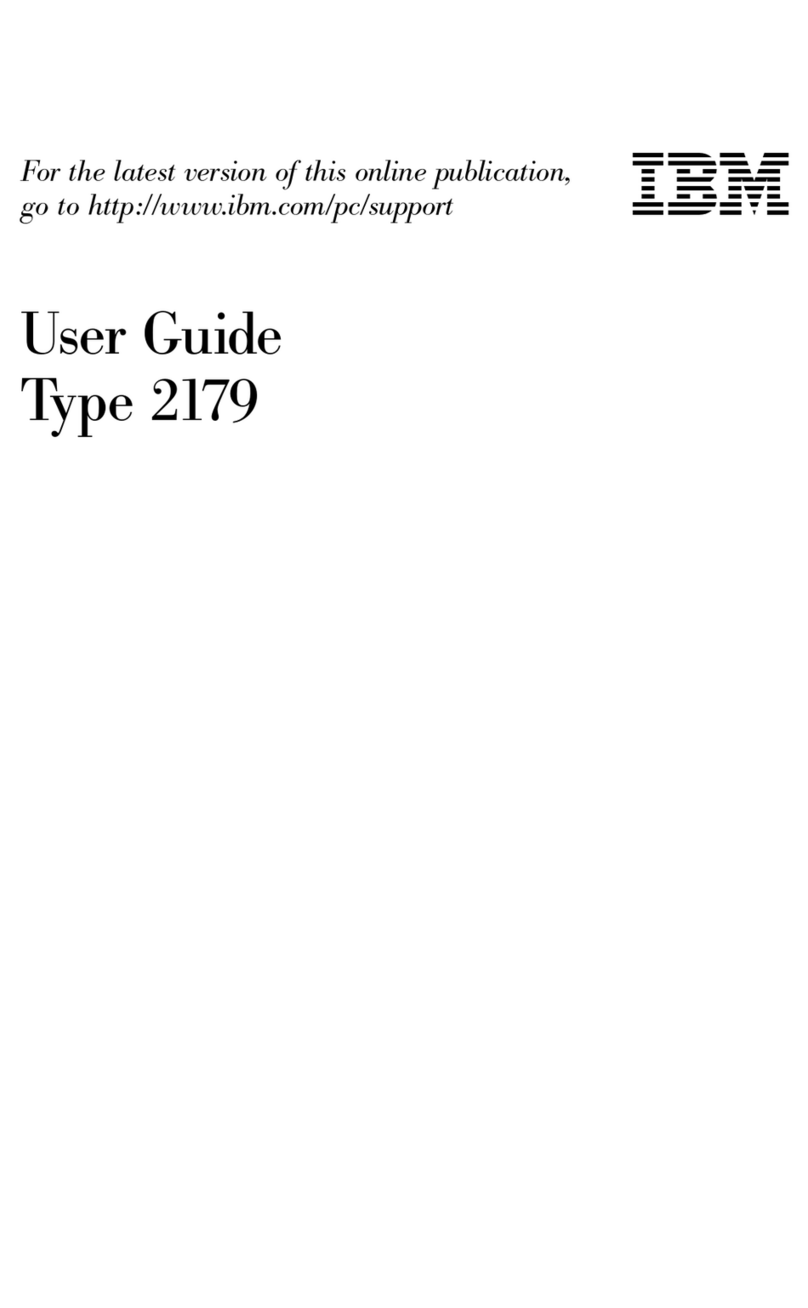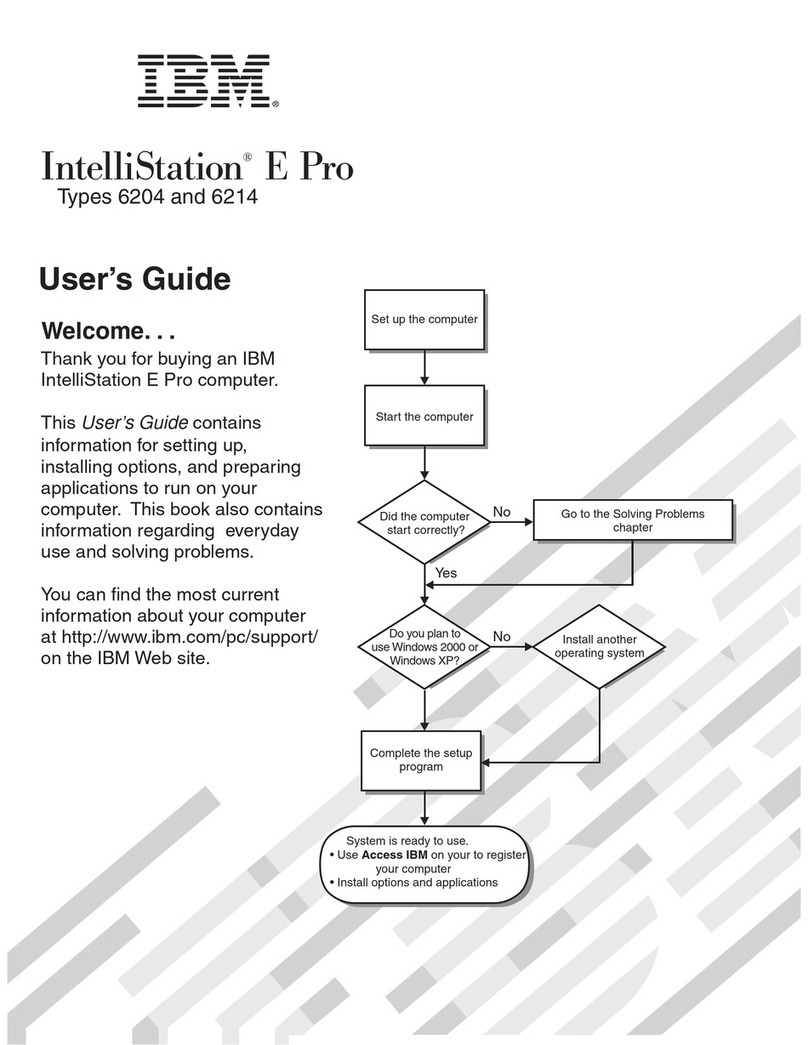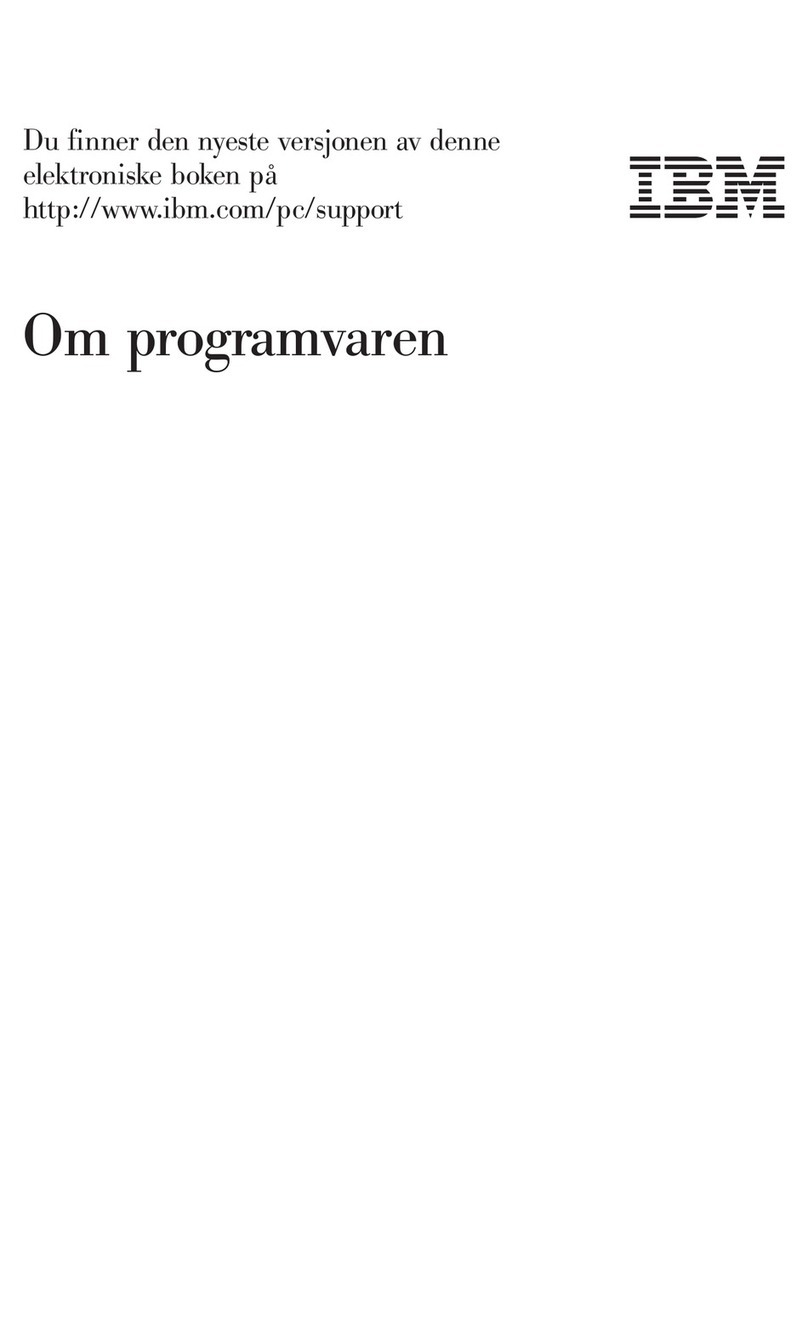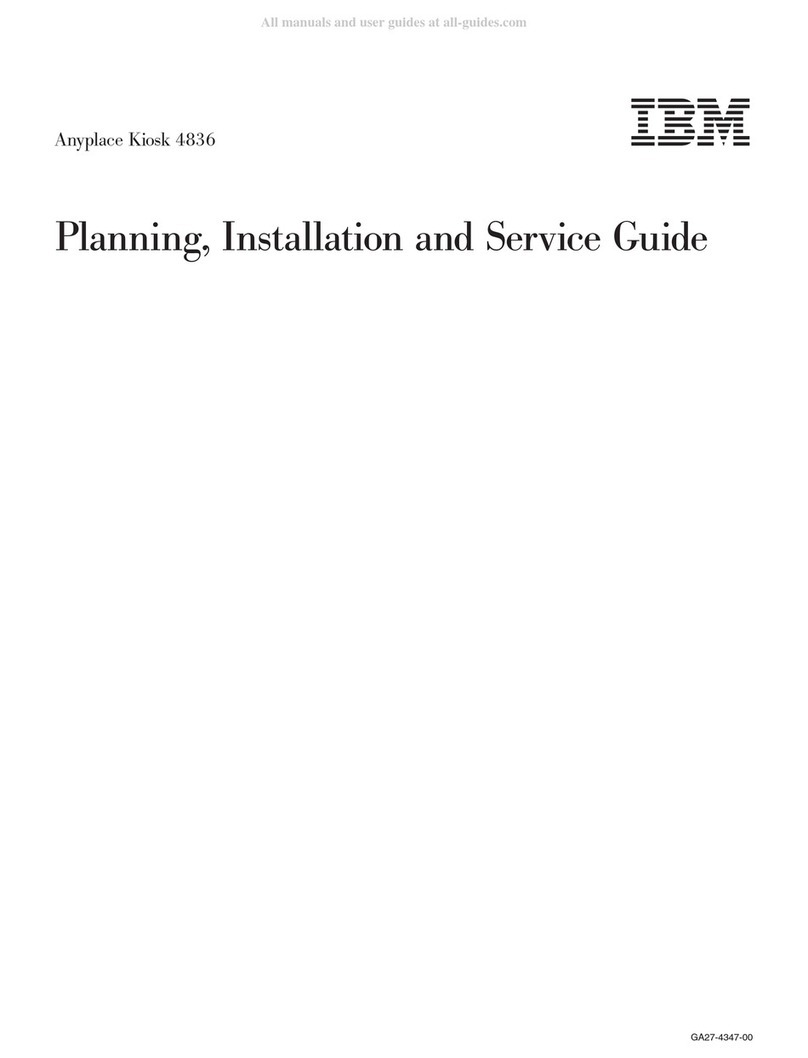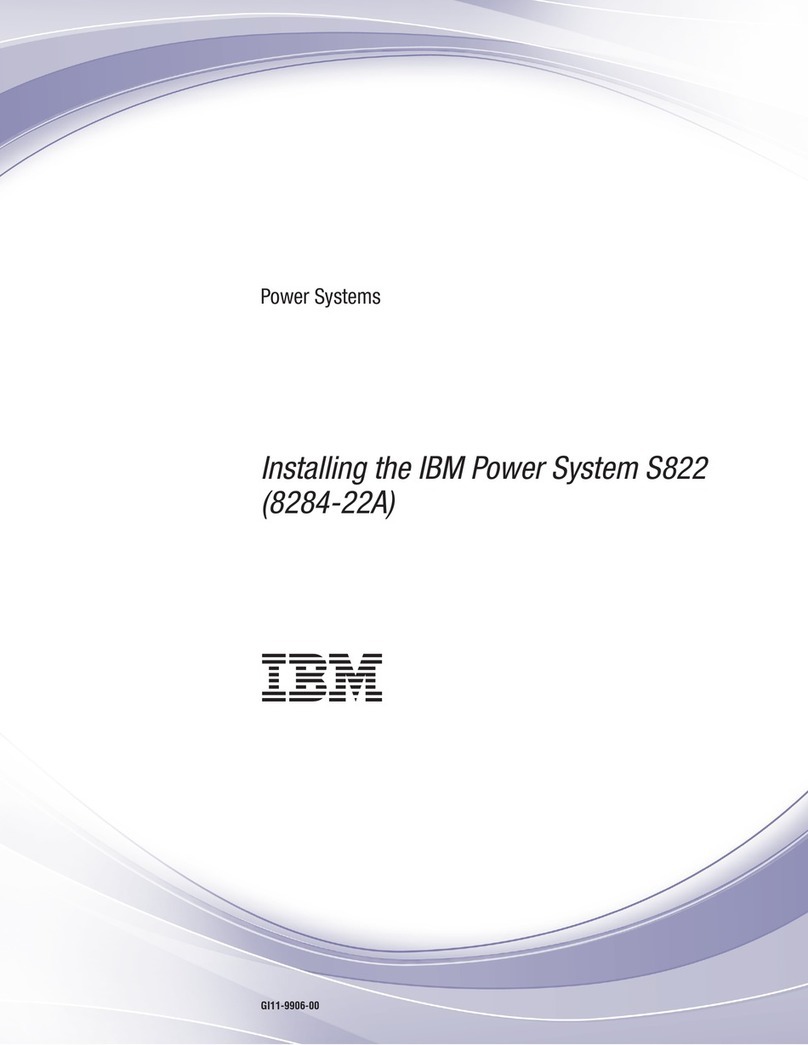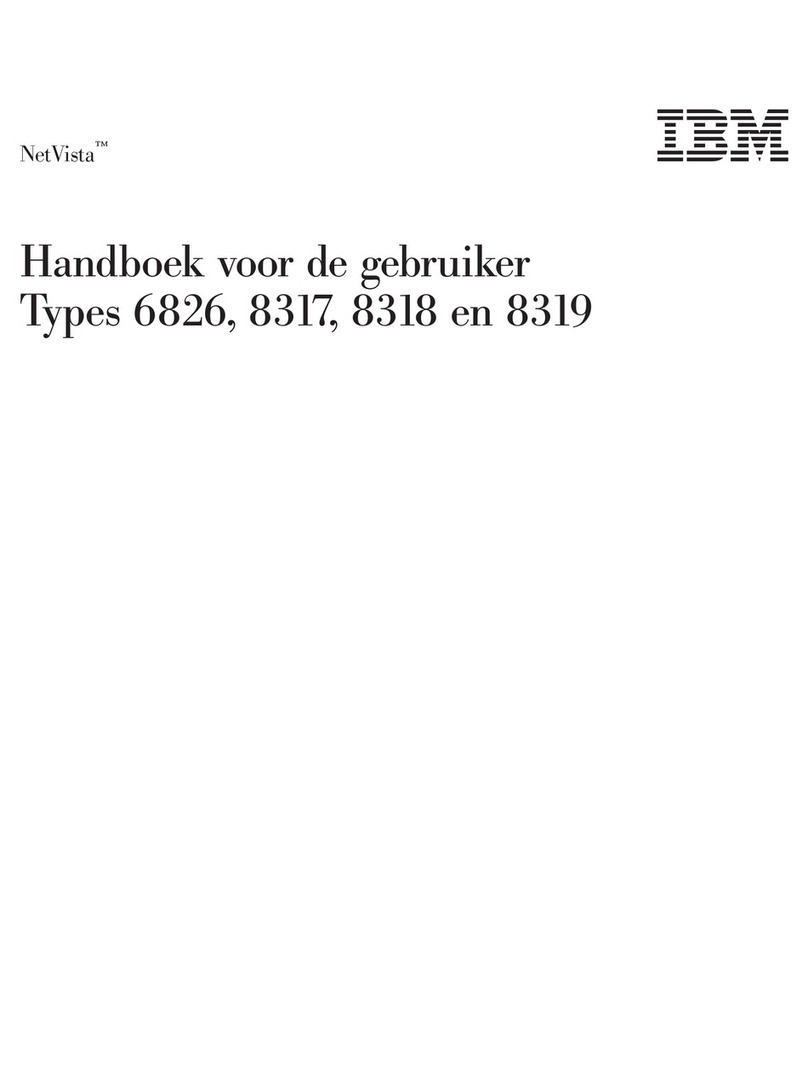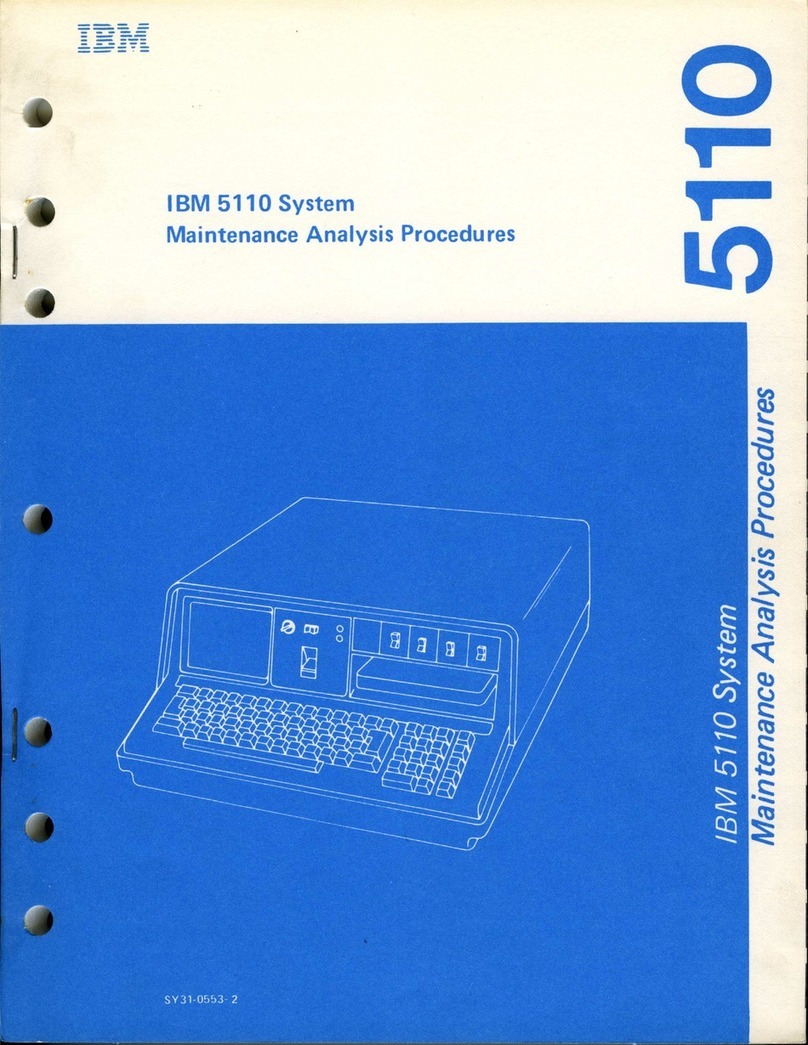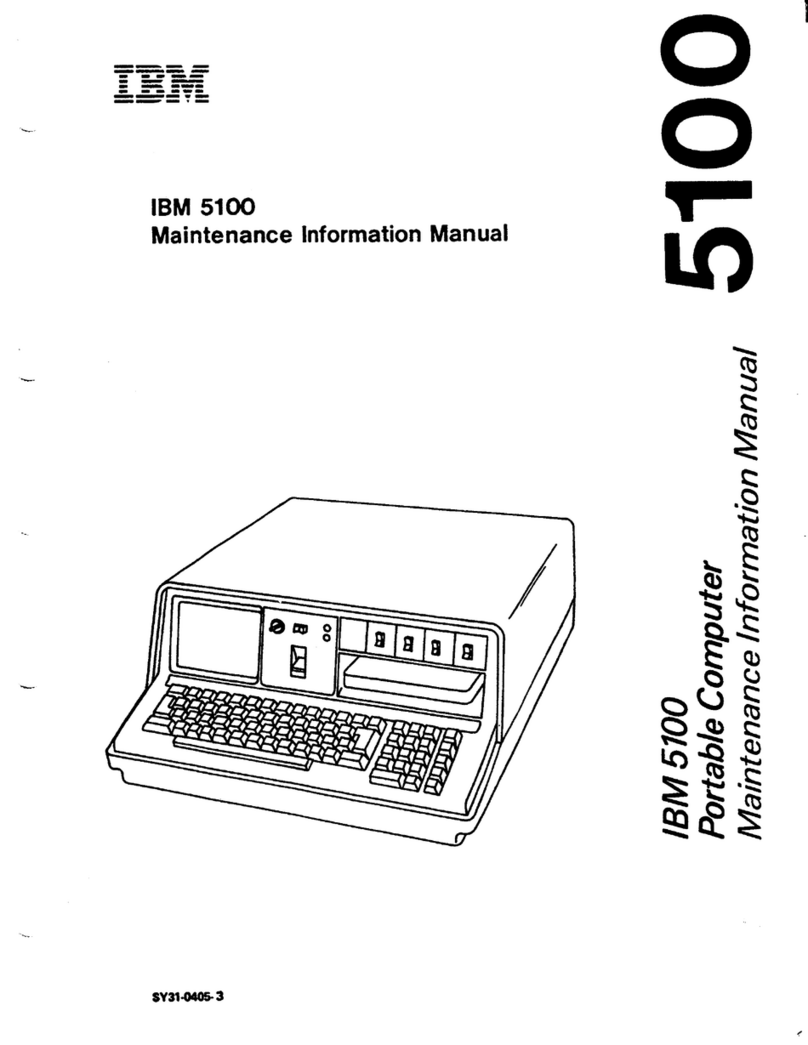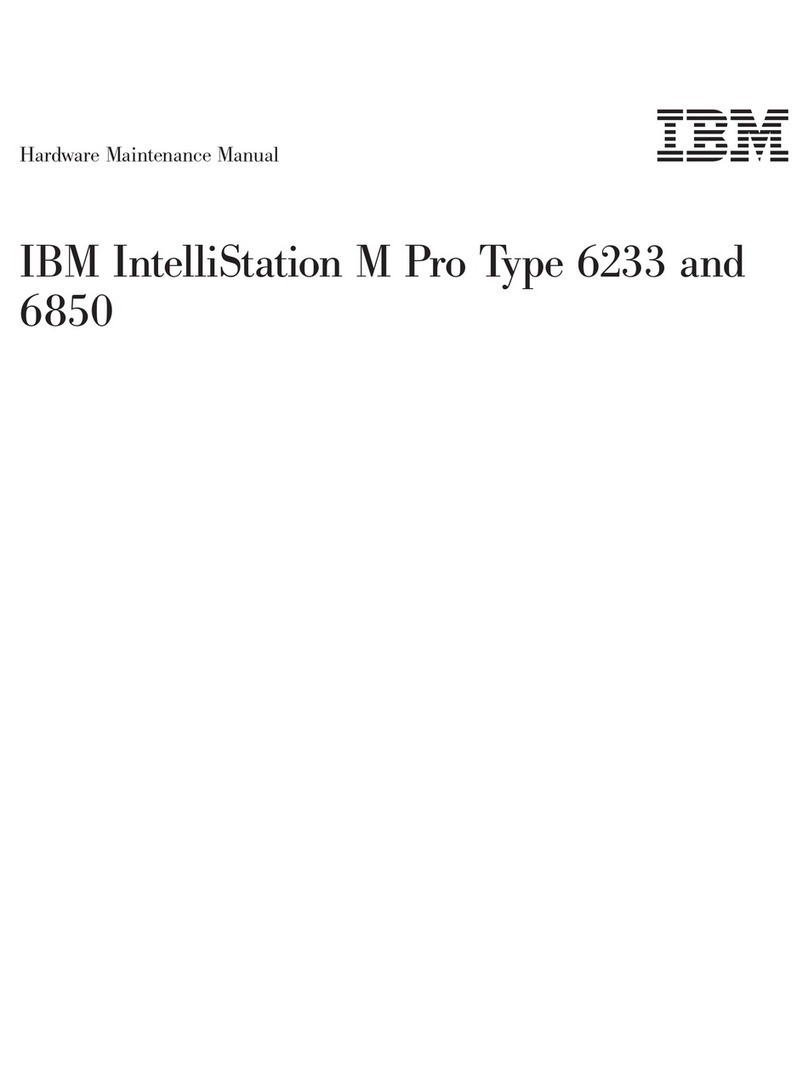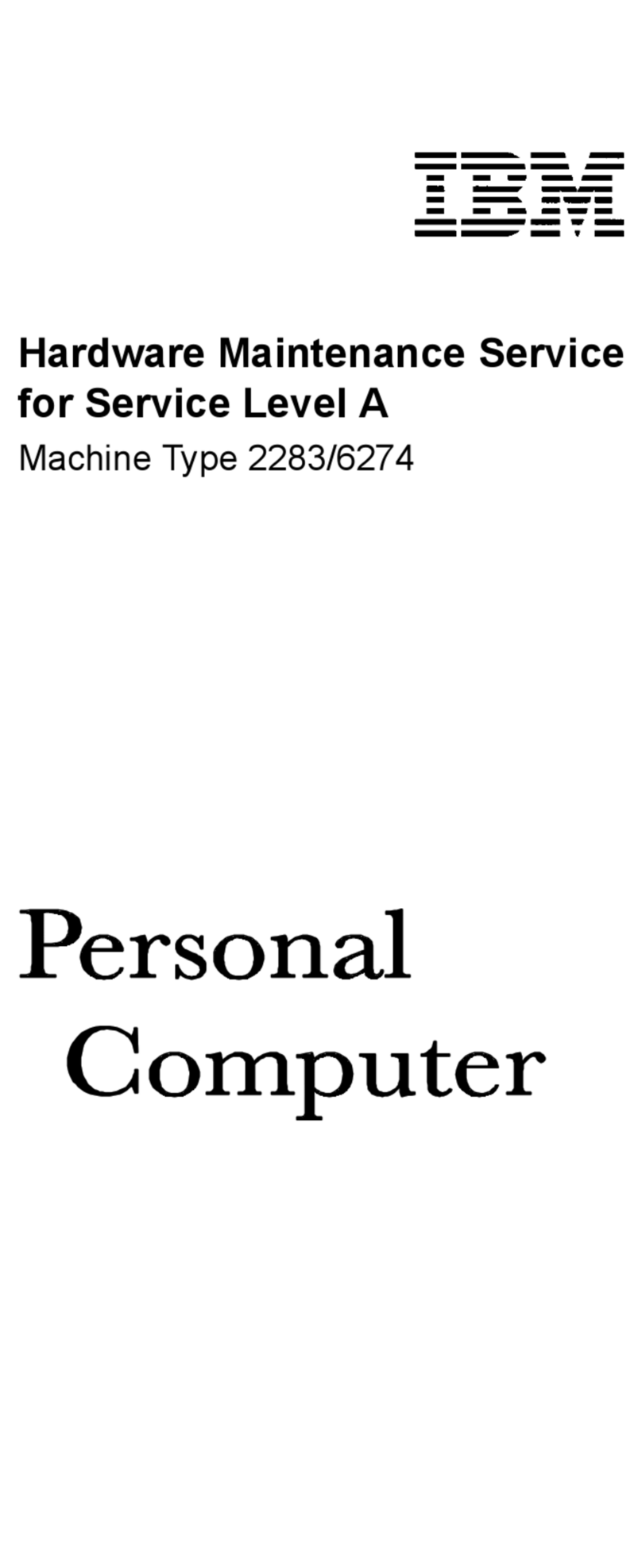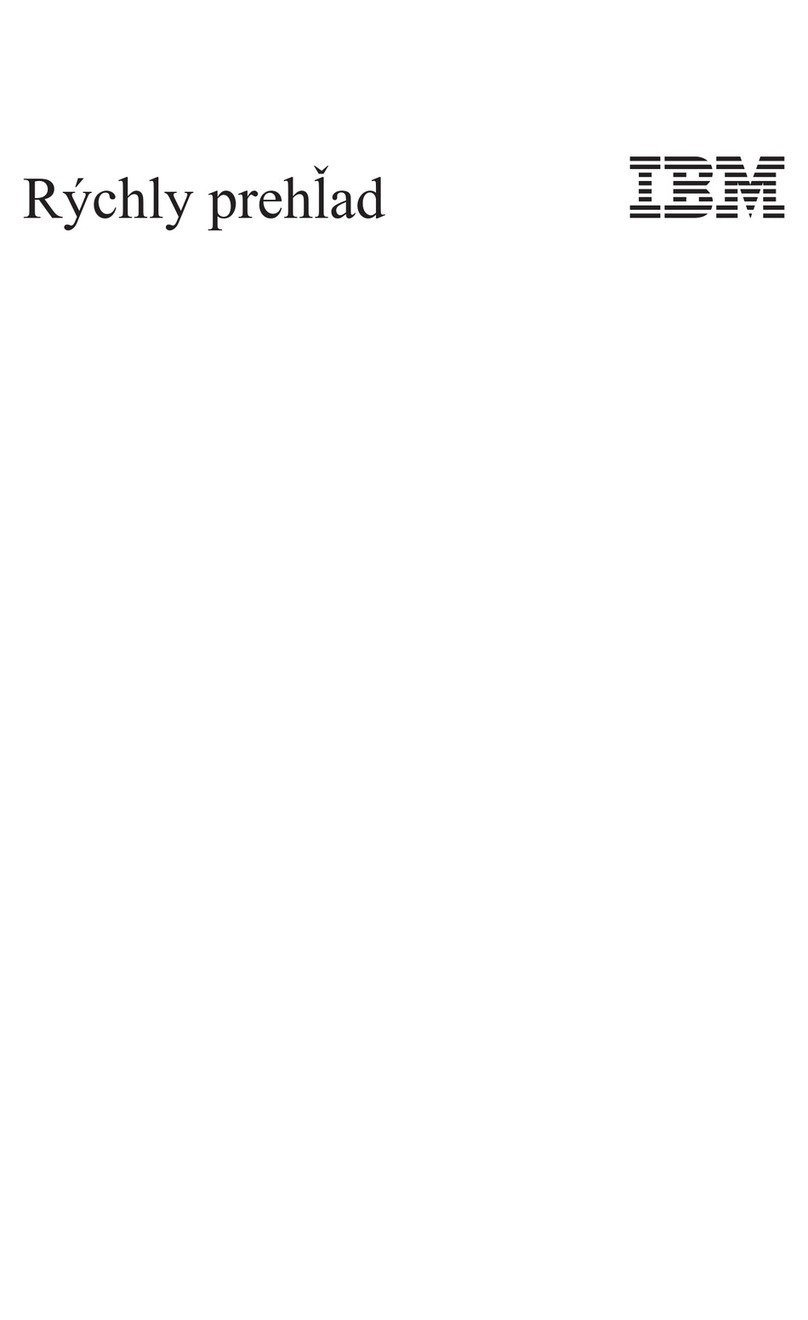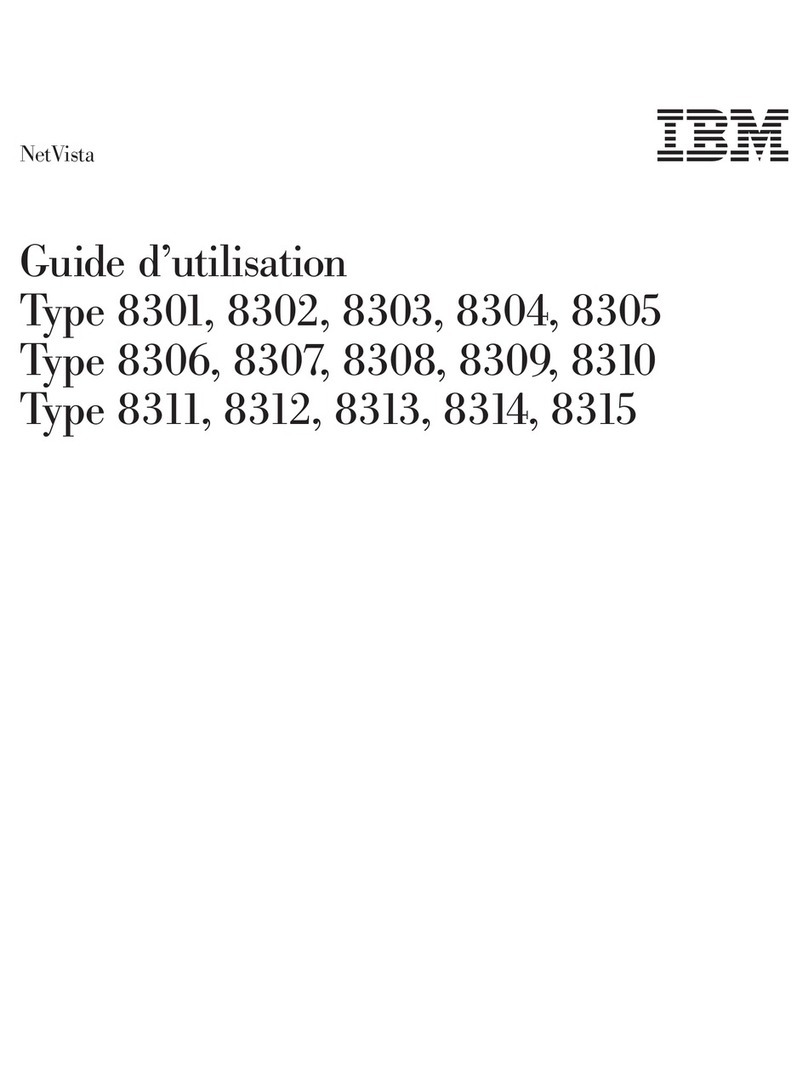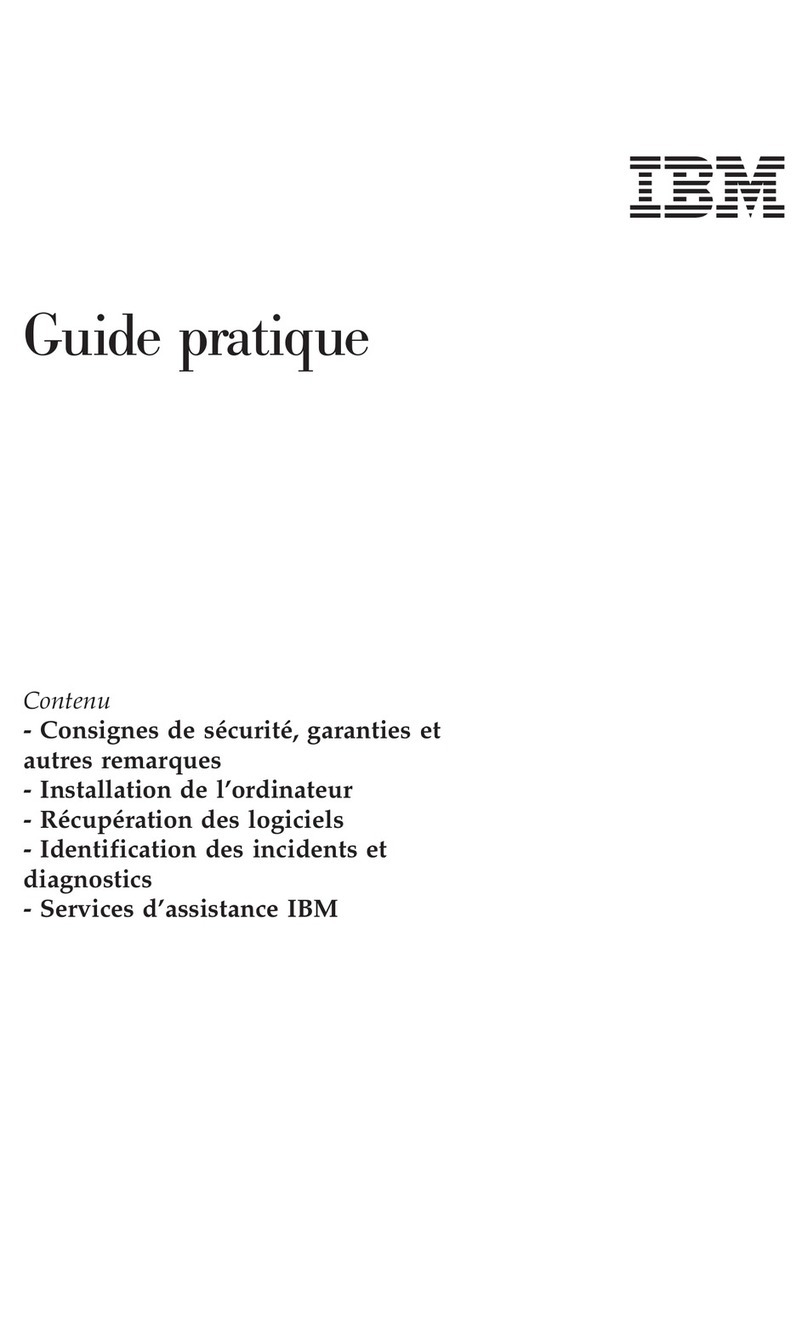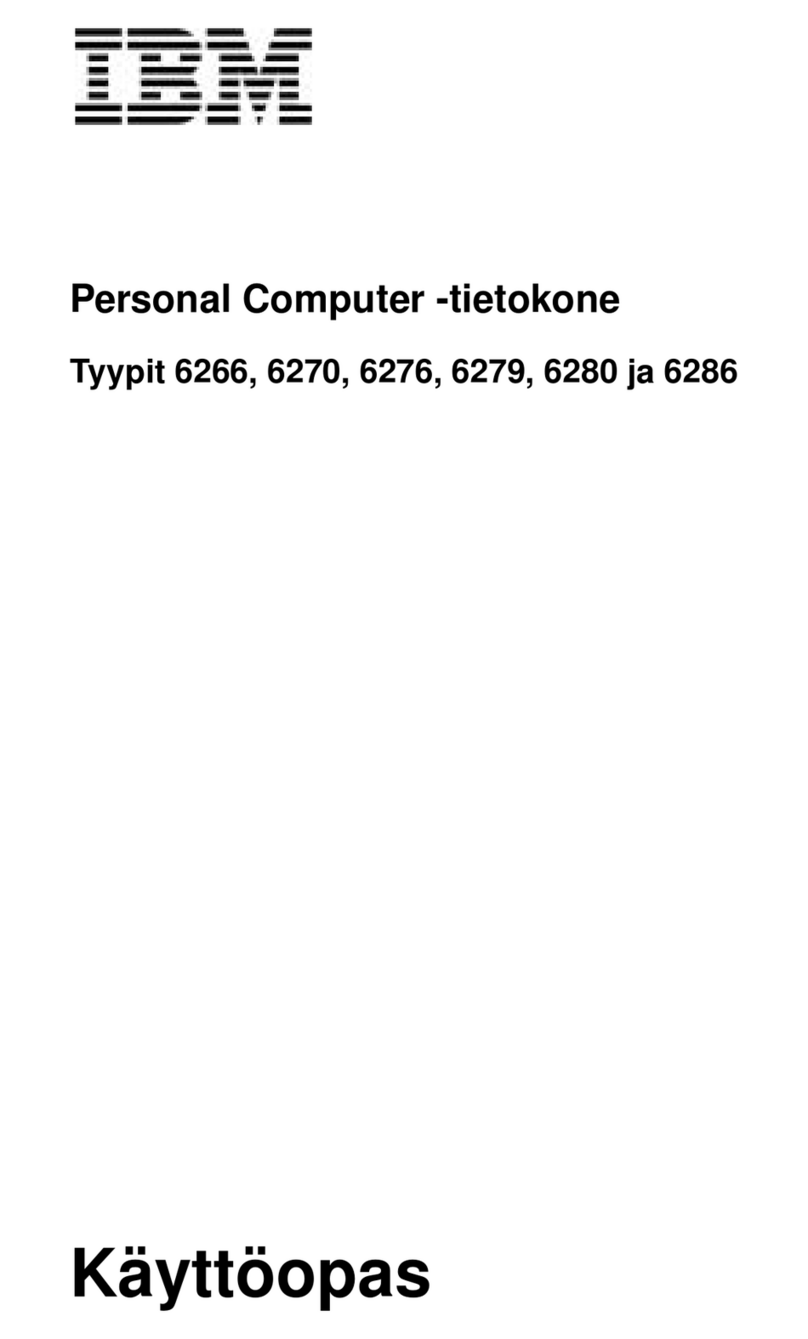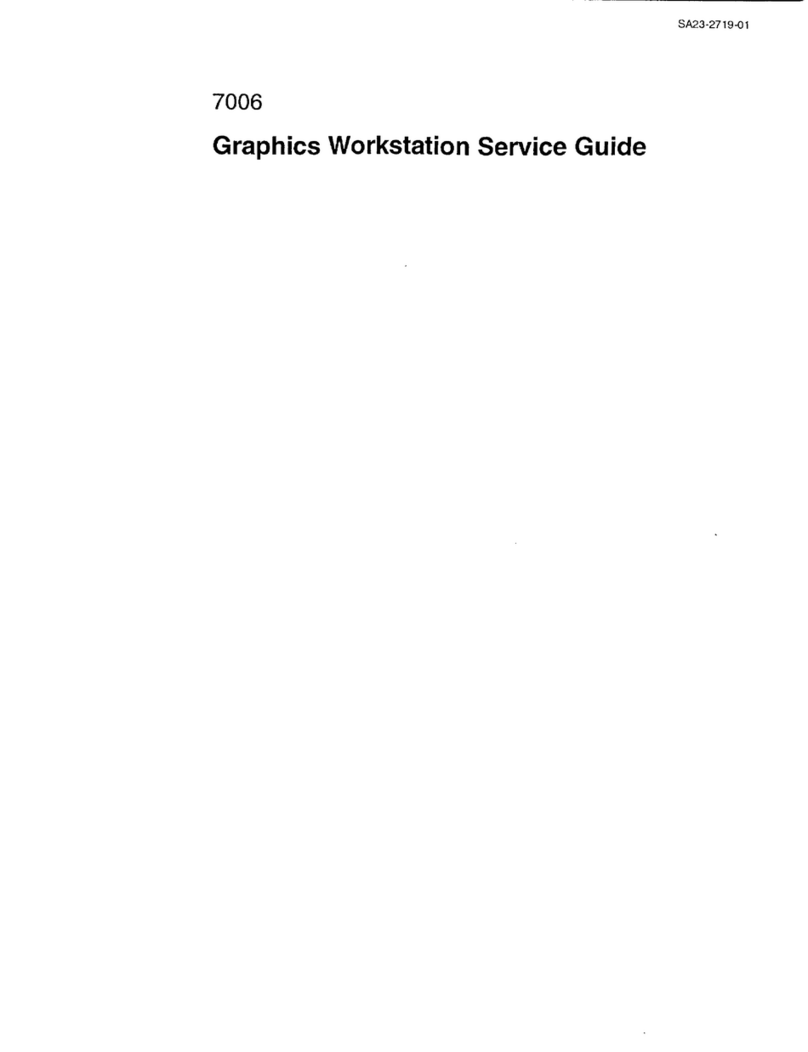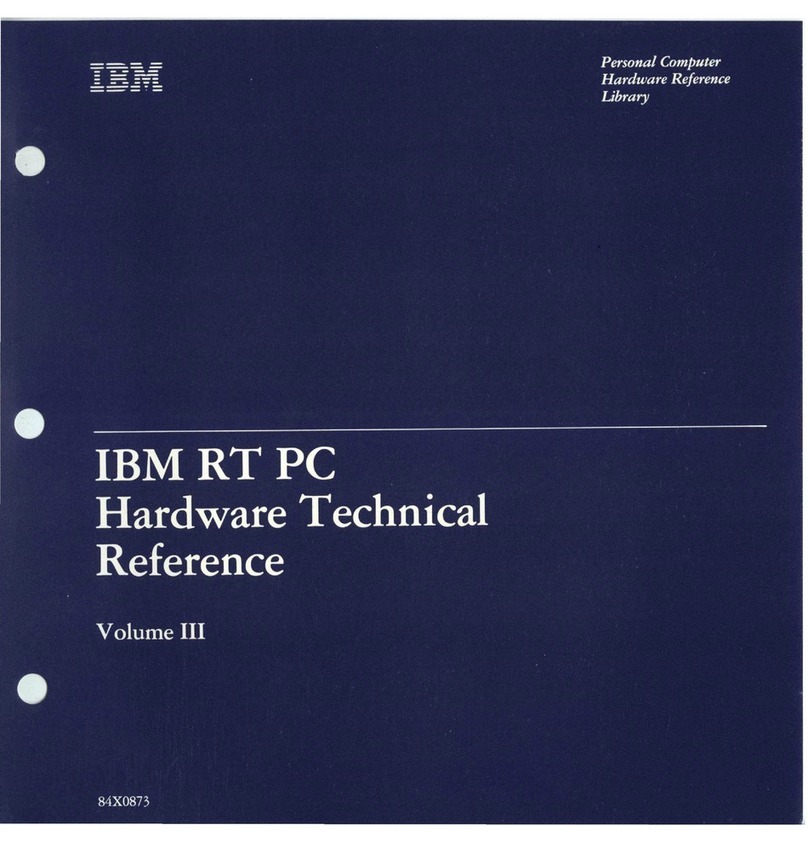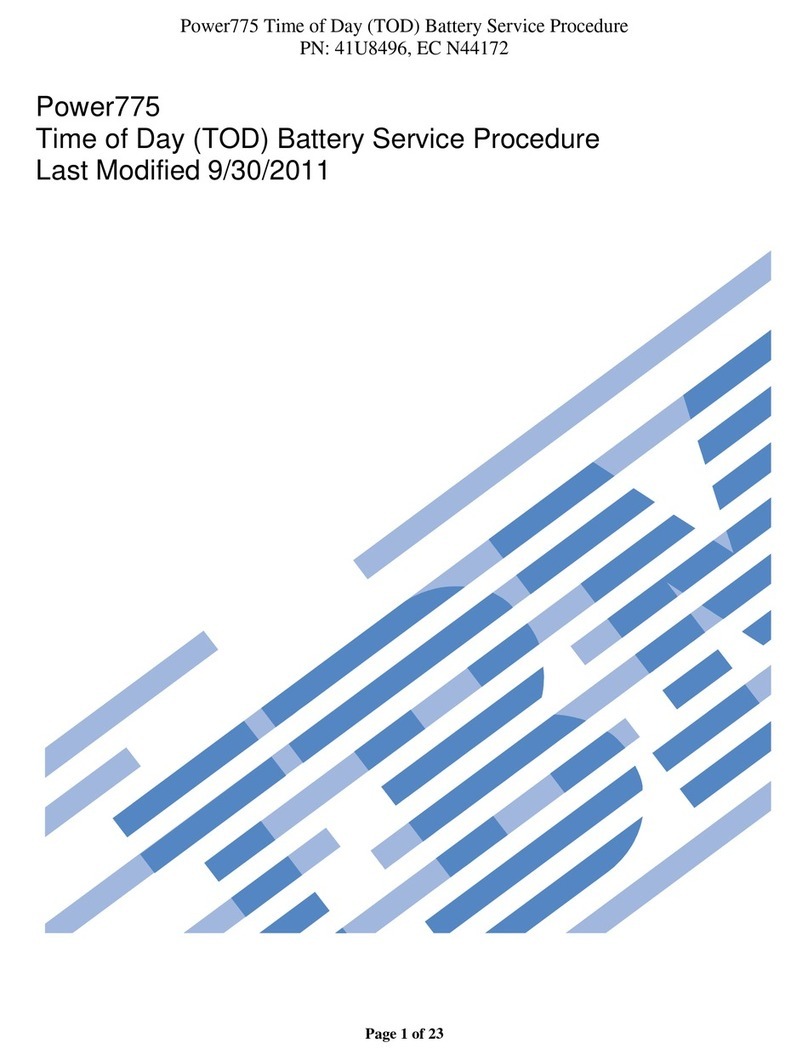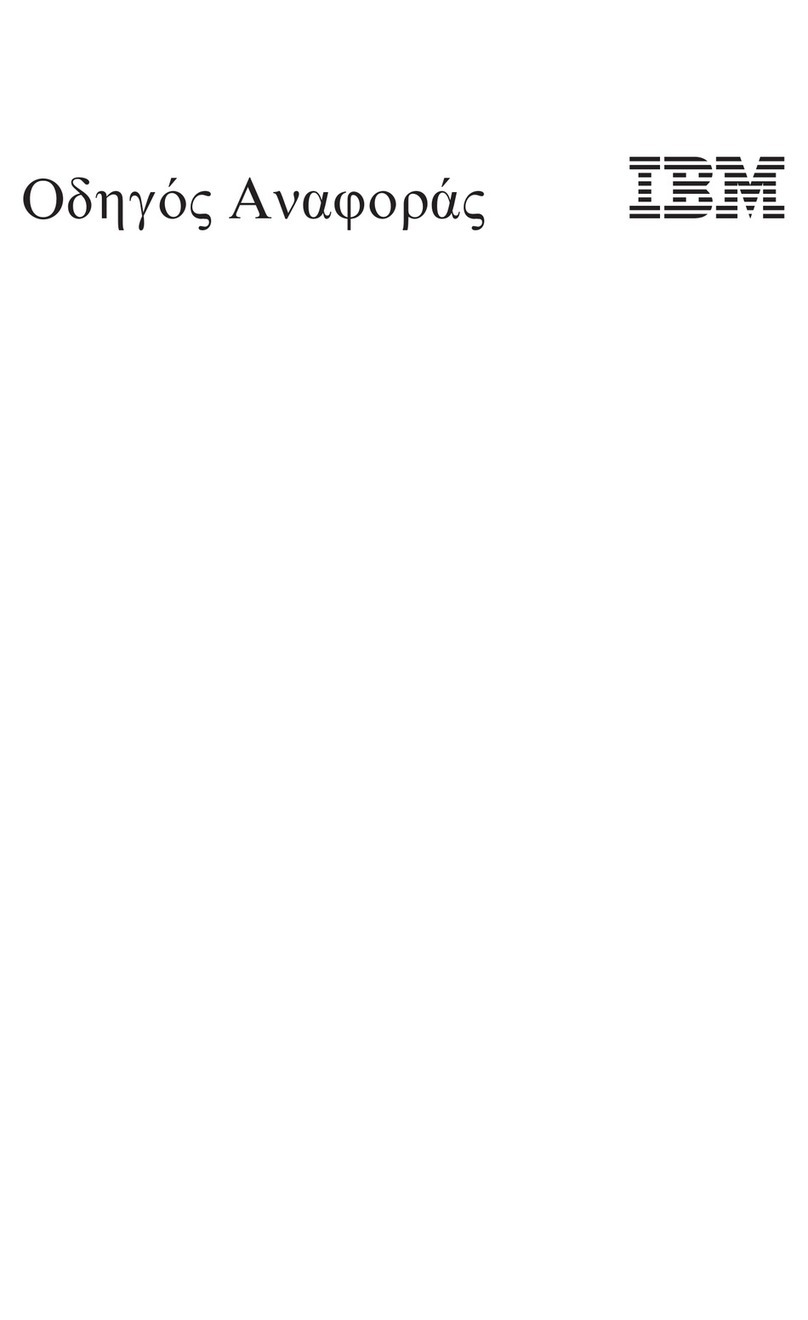vi Table of contents
For headphones plugged into the sound card ..............................................................................................16
Getting ready to print ................................................................................................................................................17
Setting up communications ......................................................................................................................................18
Connecting your modem to the telephone network ..........................................................................................18
Configuring your communications software .....................................................................................................19
Configuring your Aptiva computer for a connection to the Internet .....................................................................20
The IBM Internet Connection ...............................................................................................................................20
The Internet Setup Wizard ...................................................................................................................................20
Chapter 3: Understanding the Rapid Resume features ..........................................21
Starting the Rapid Resume Manager .......................................................................................................................22
Rapid Resume features .............................................................................................................................................22
Rapid Resume .......................................................................................................................................................22
Automatic Power Off ............................................................................................................................................23
Standby features ........................................................................................................................................................24
Standby .................................................................................................................................................................24
Snapshot ...............................................................................................................................................................25
Scheduler features .....................................................................................................................................................25
Scheduler ..............................................................................................................................................................25
Automatic Power On ............................................................................................................................................26
Wake Up on Ring features ........................................................................................................................................26
Technical note about Wake Up on Ring and serial port A ................................................................................26
Wake Up on Ring ..................................................................................................................................................27
Ring Indicator ........................................................................................................................................................27
How Rapid Resume features affect your computer’s operation ............................................................................28
Chapter 4: Viewing and changing Aptiva configuration .......................................31
Using the Setup Utility ..............................................................................................................................................31
Starting the Setup Utility .....................................................................................................................................32
Working with the Setup Utility menus ................................................................................................................33
Changing and restoring settings ....................................................................................................................34
Restoring factory settings ...............................................................................................................................34
Viewing system information ................................................................................................................................35
Viewing video configuration ................................................................................................................................35
Video controller ...............................................................................................................................................35
Video memory .................................................................................................................................................35