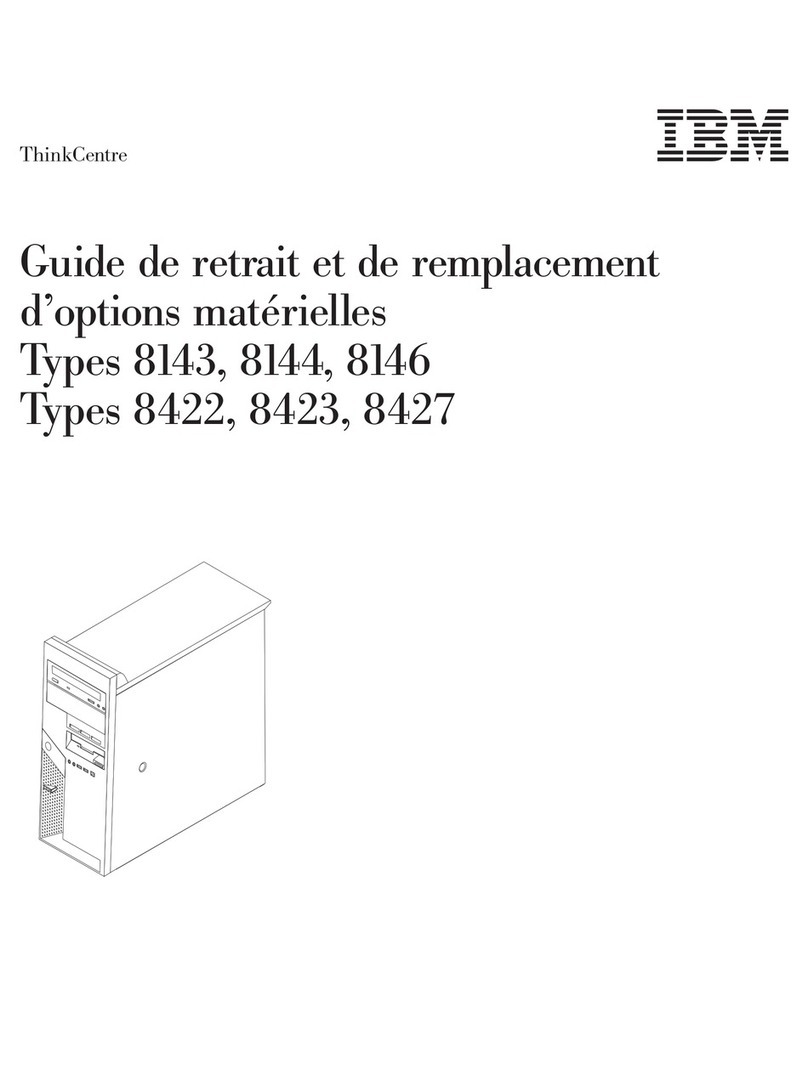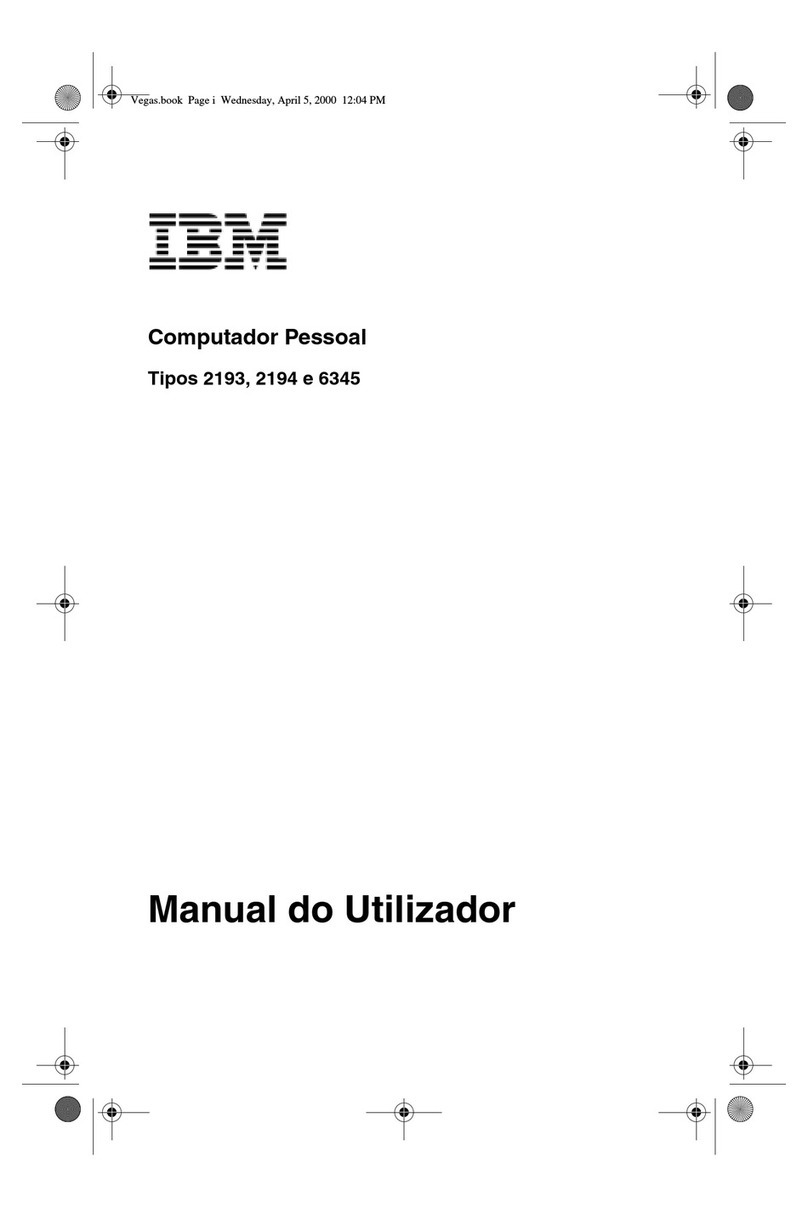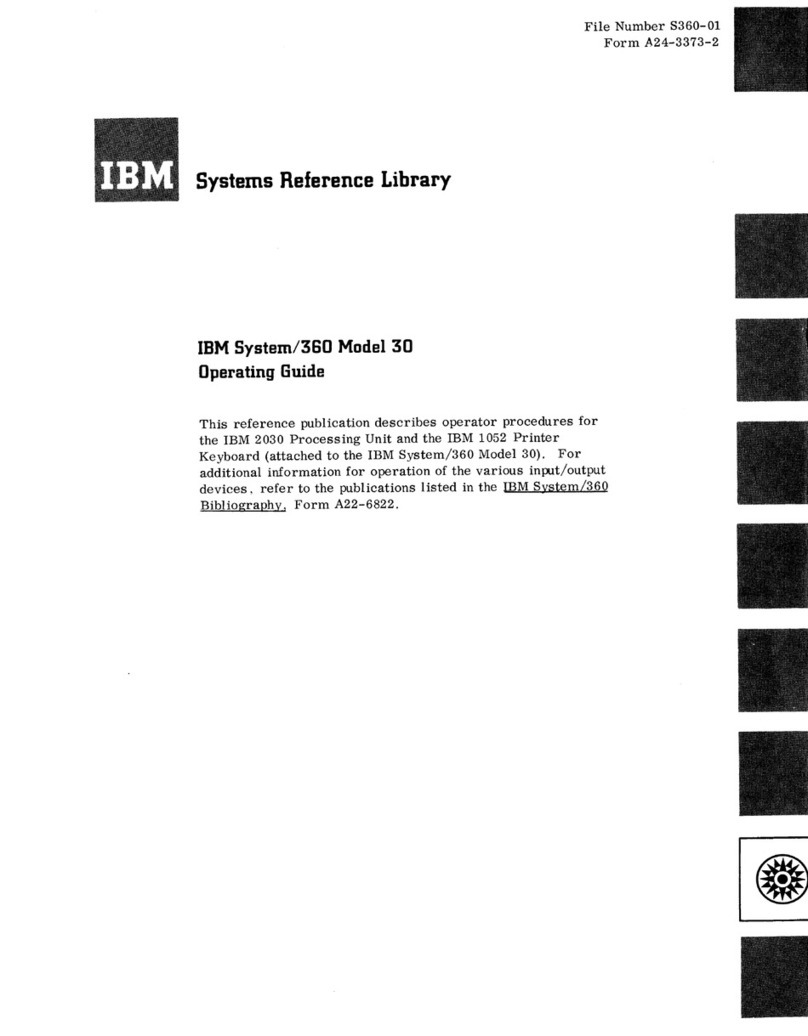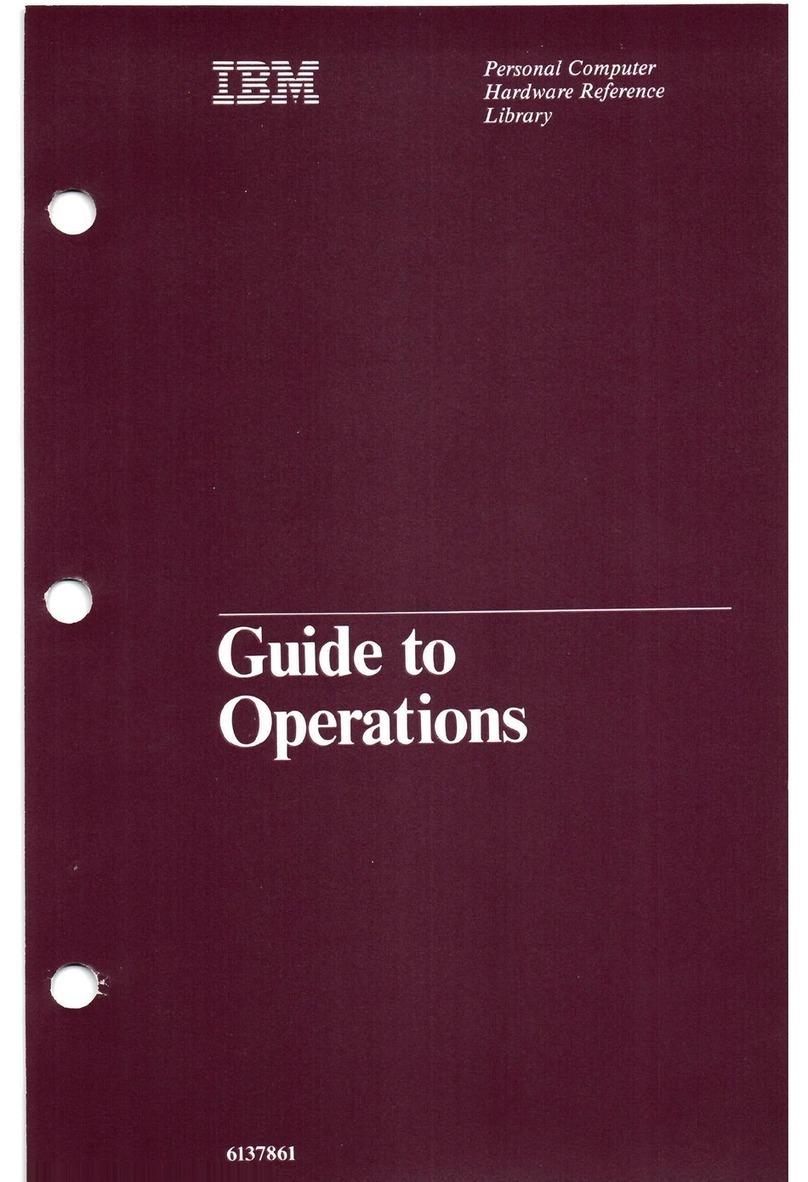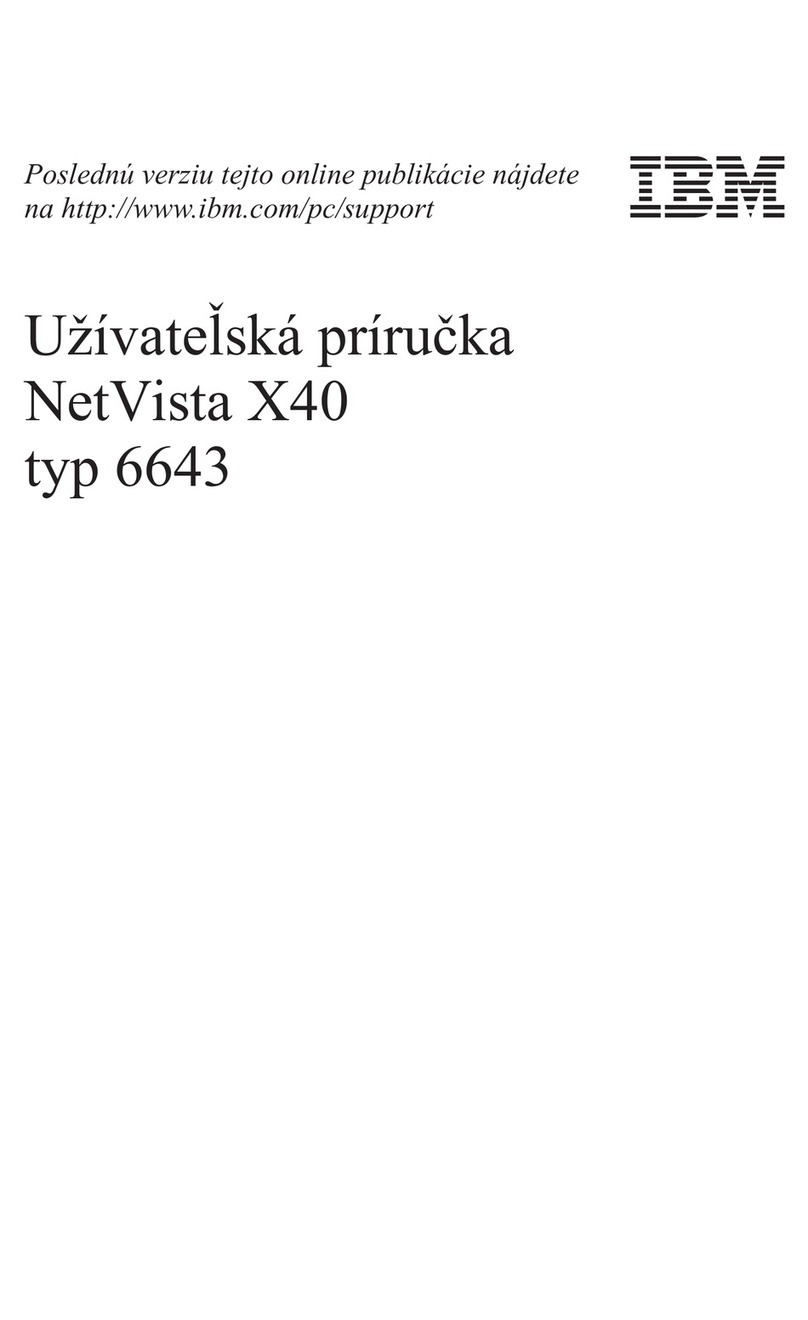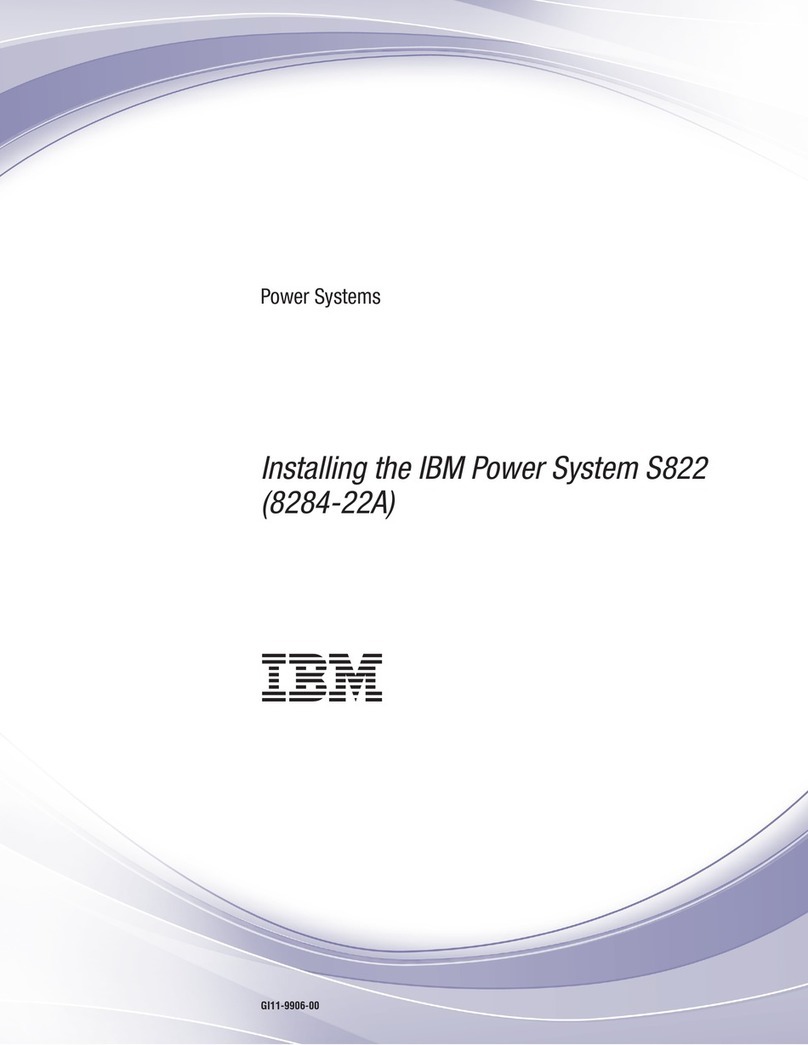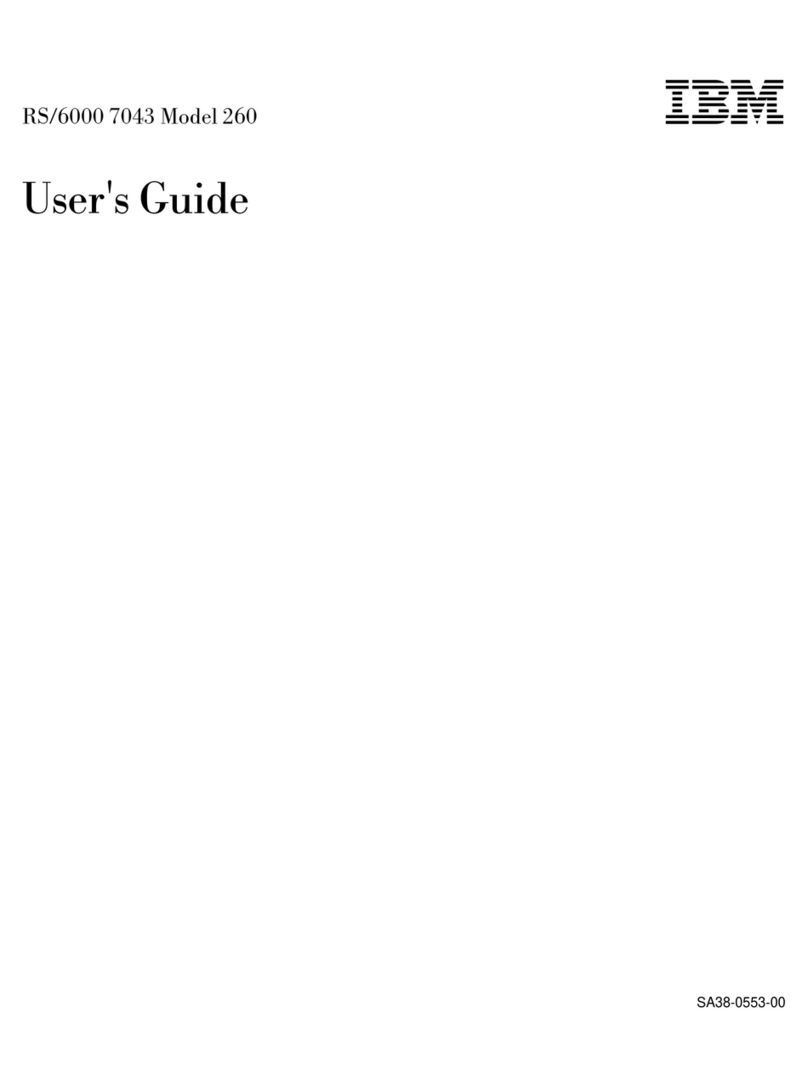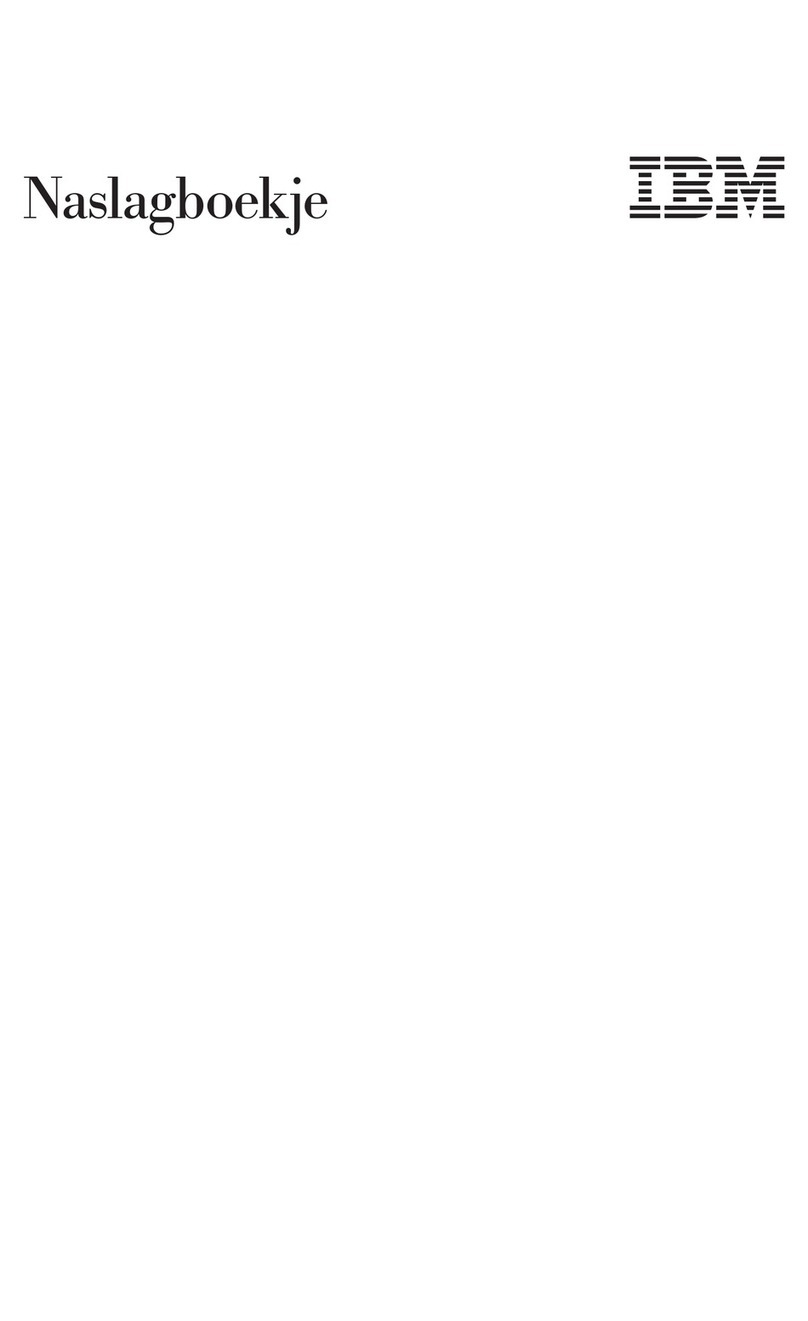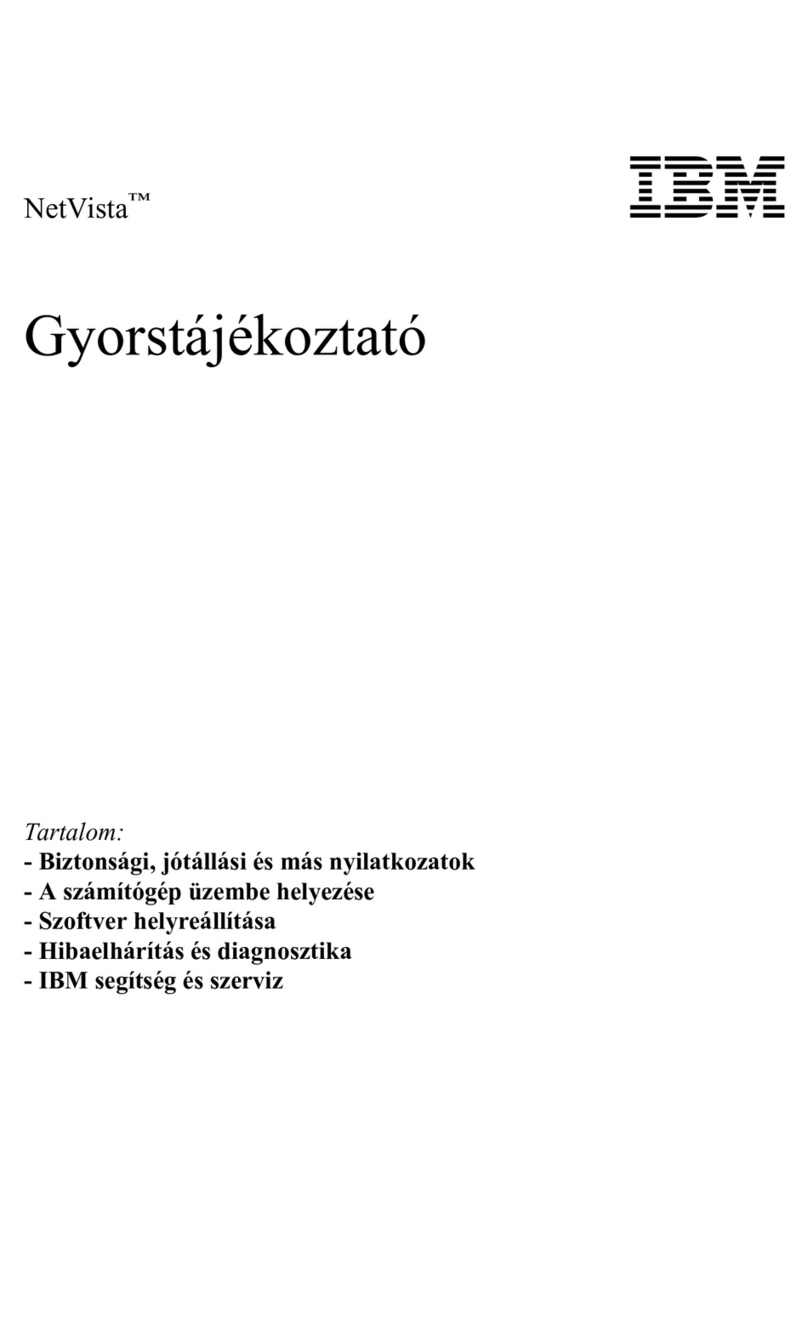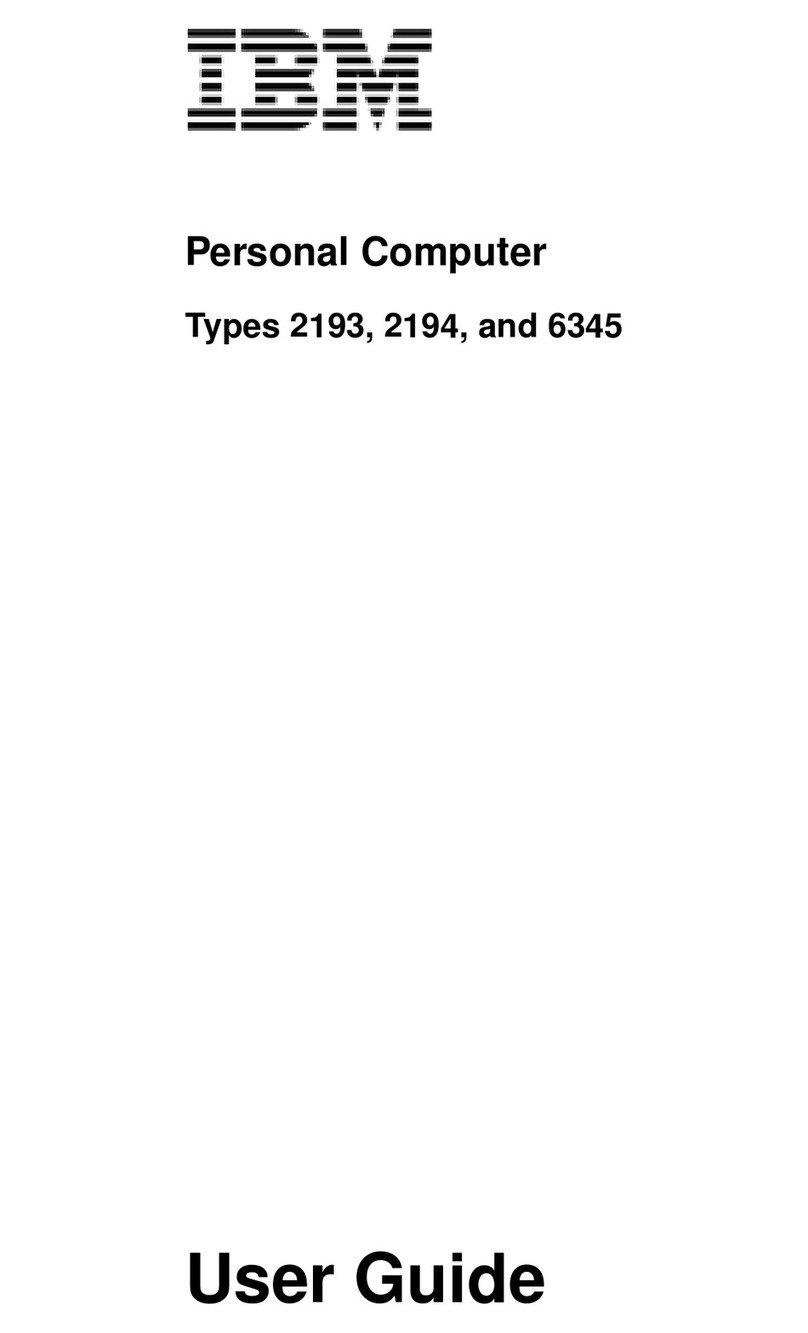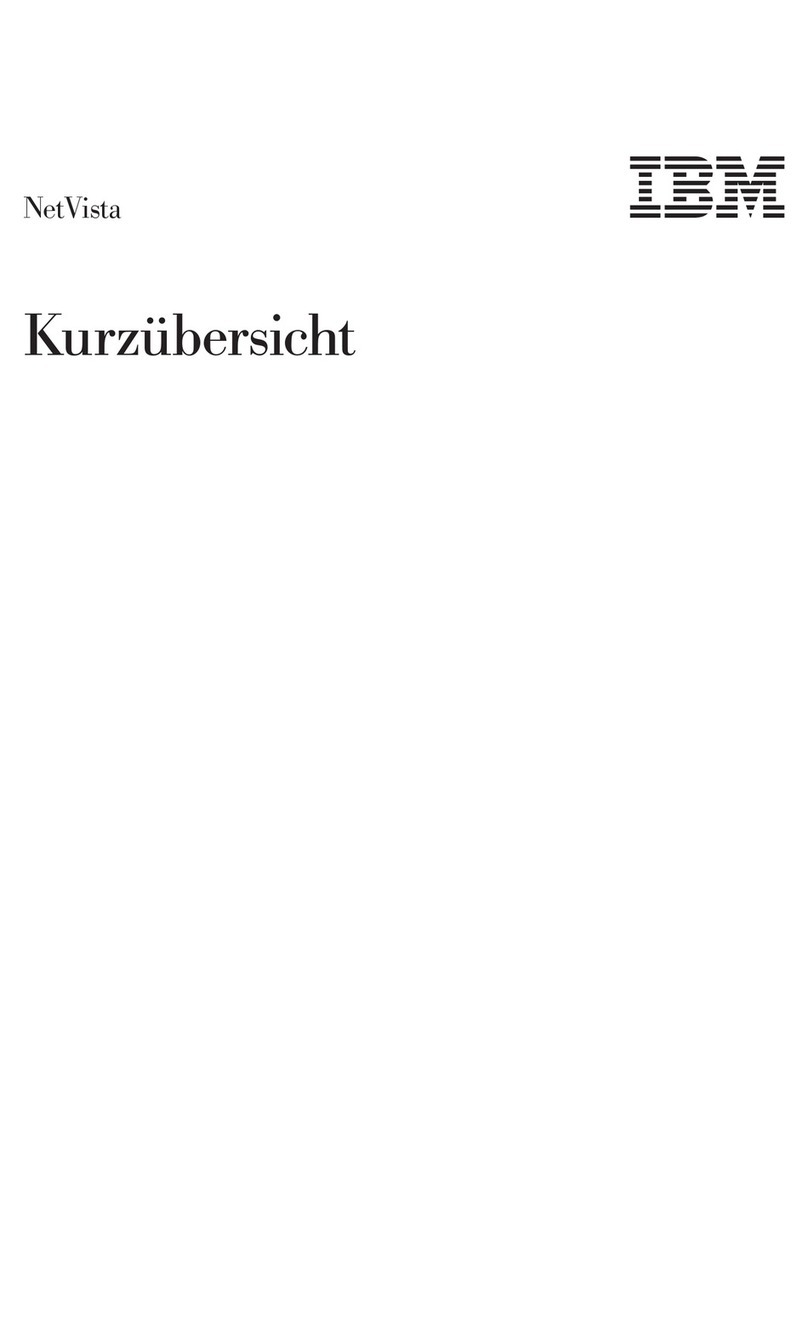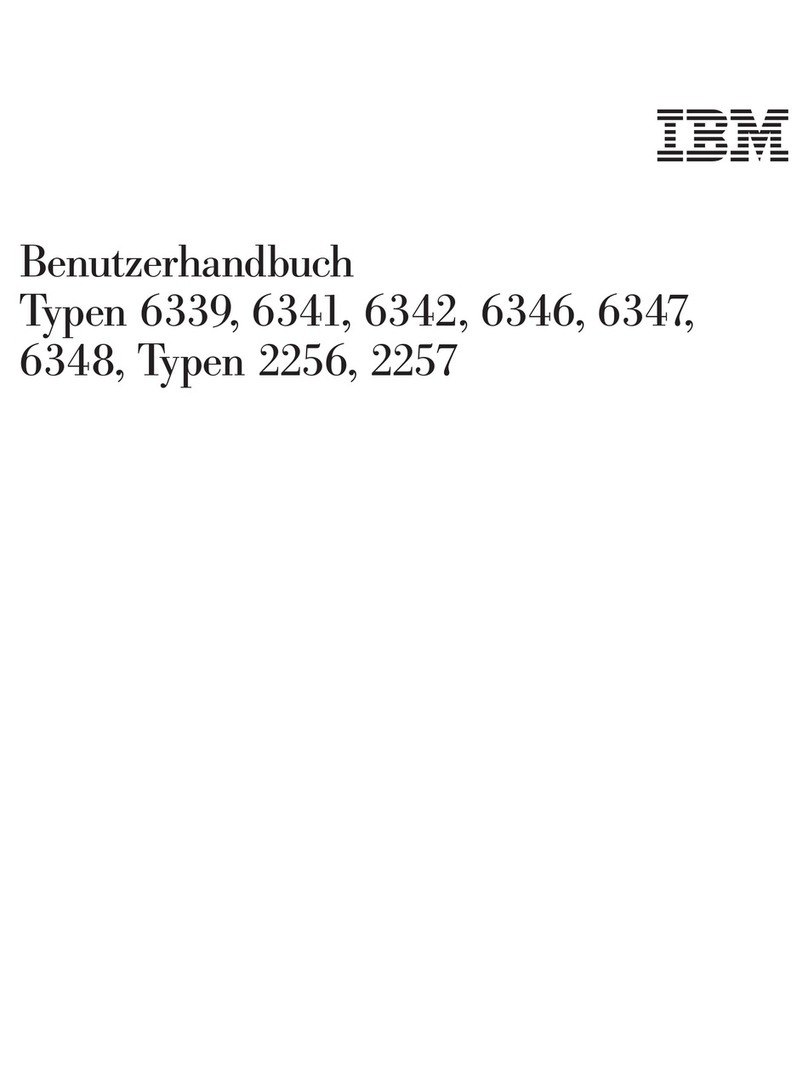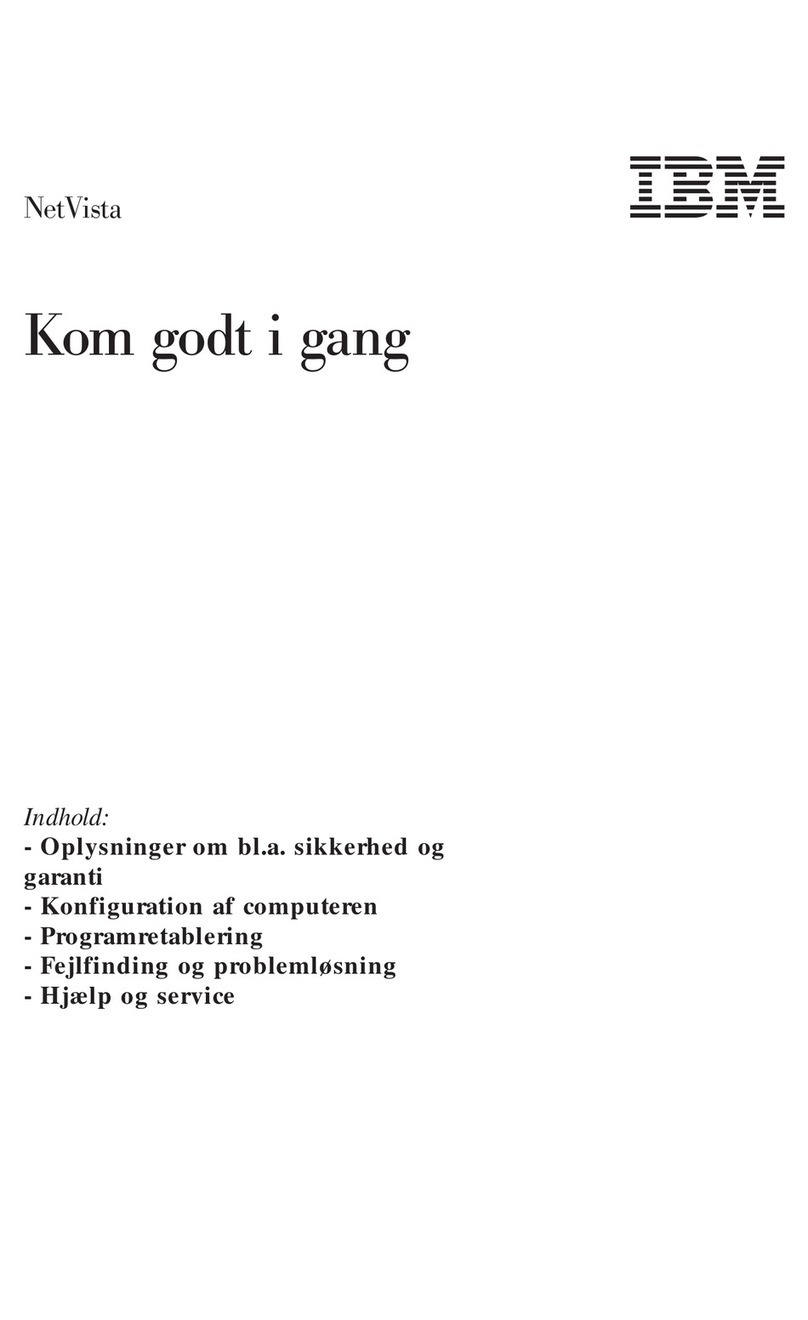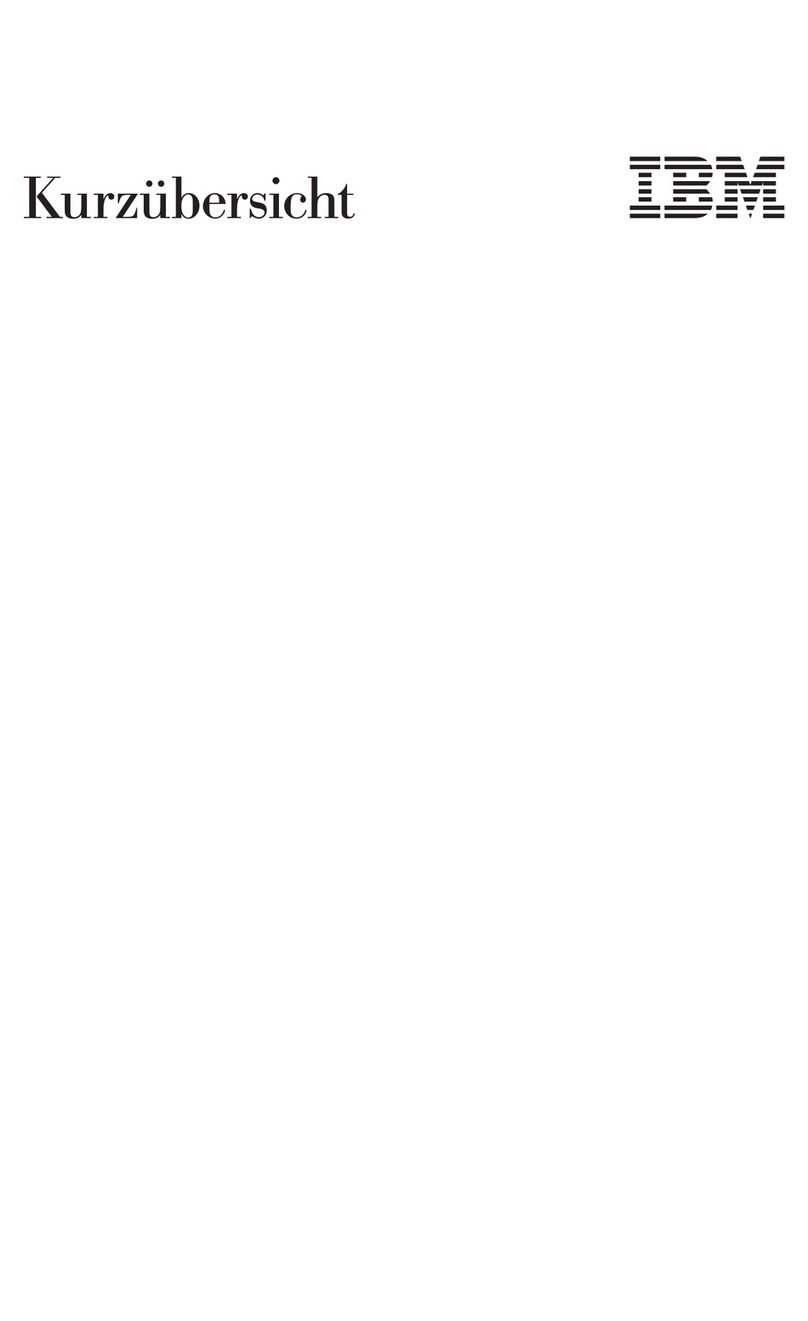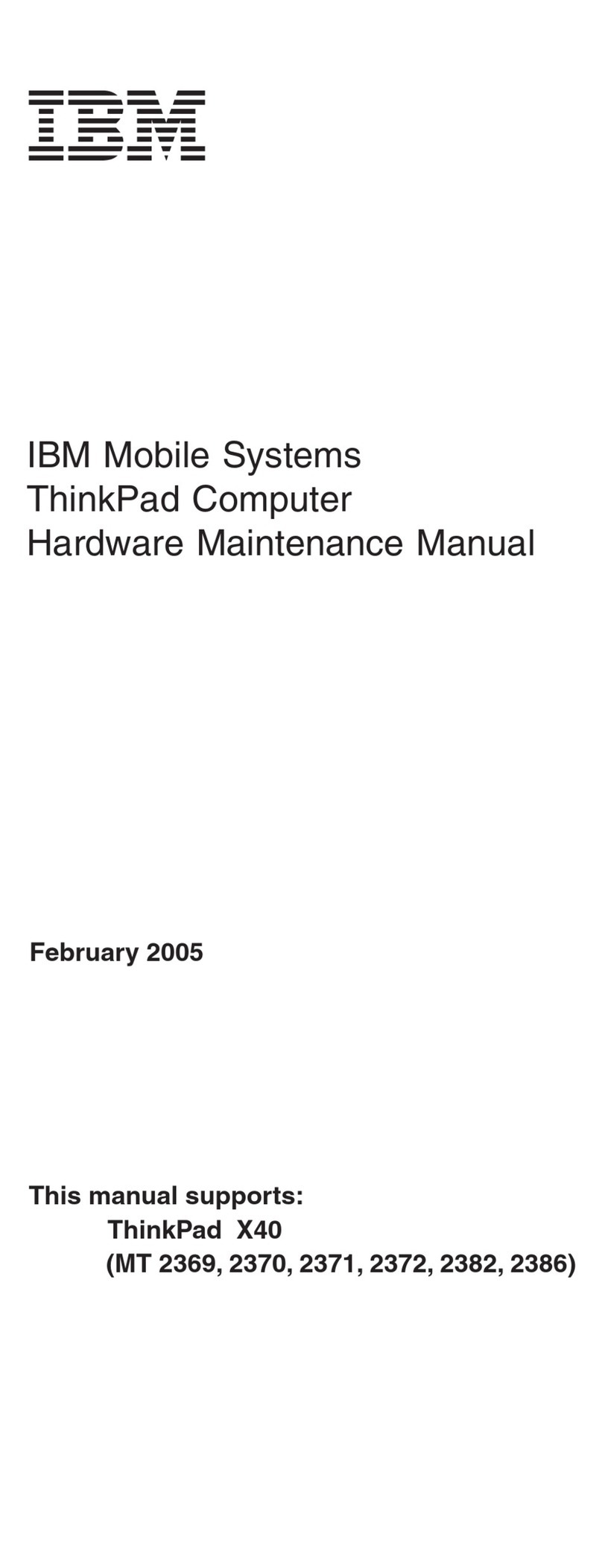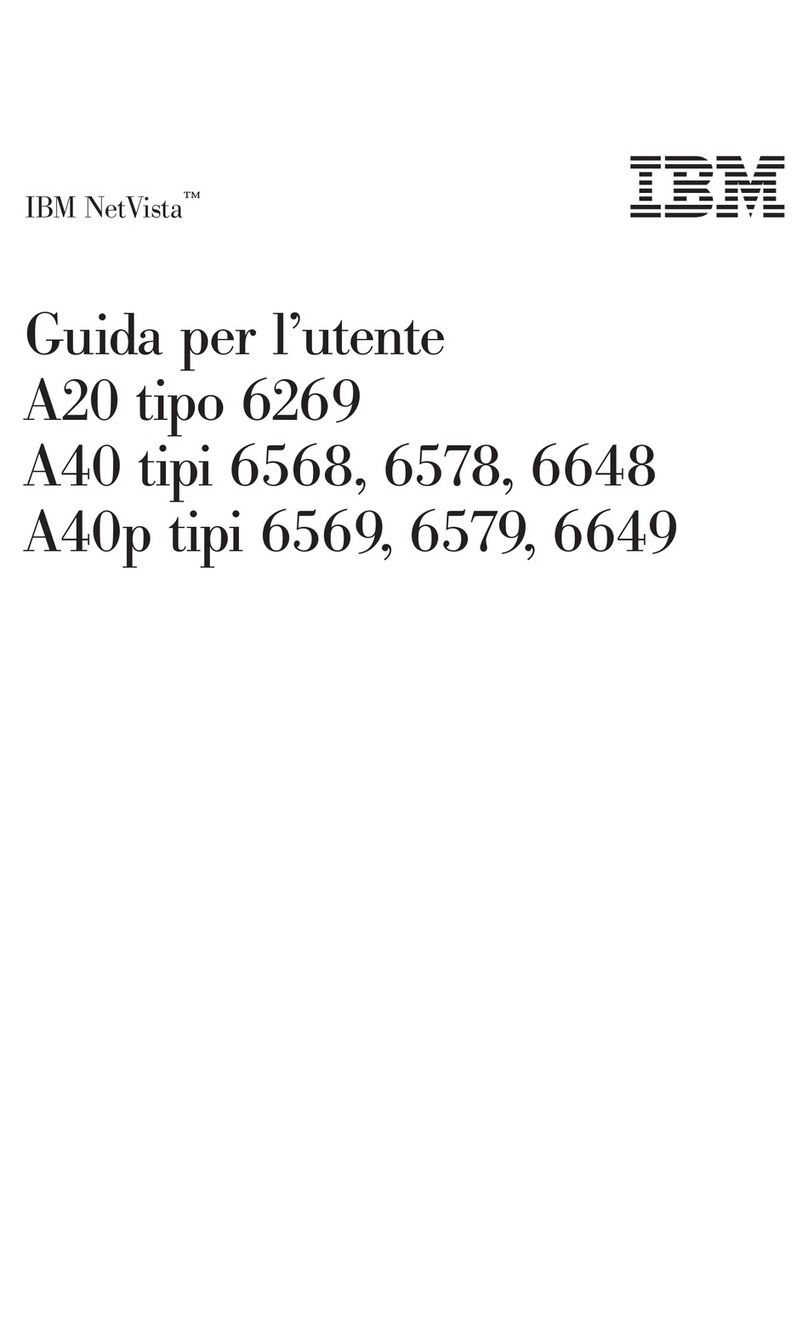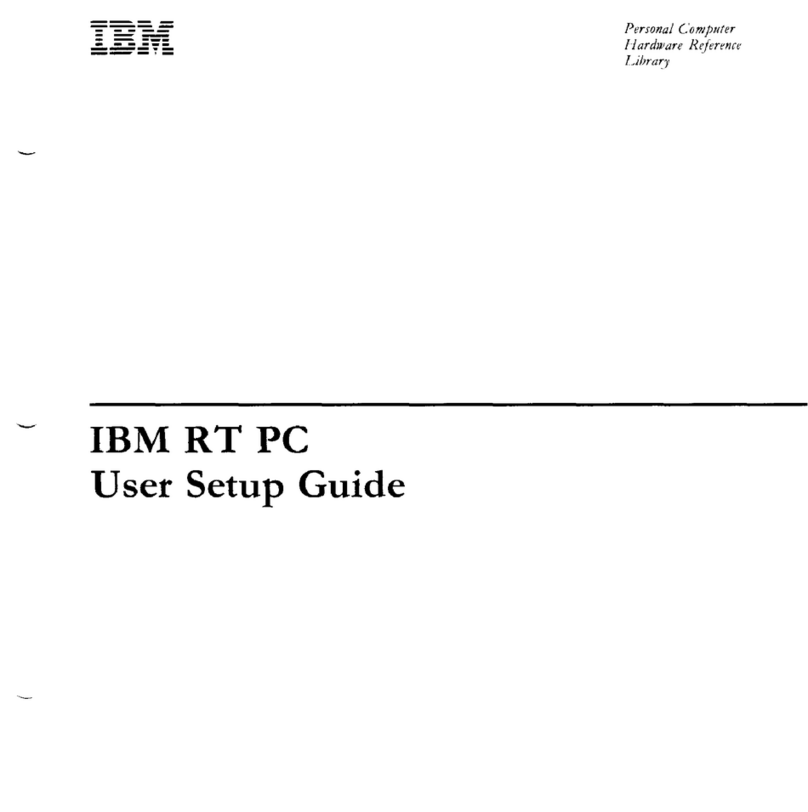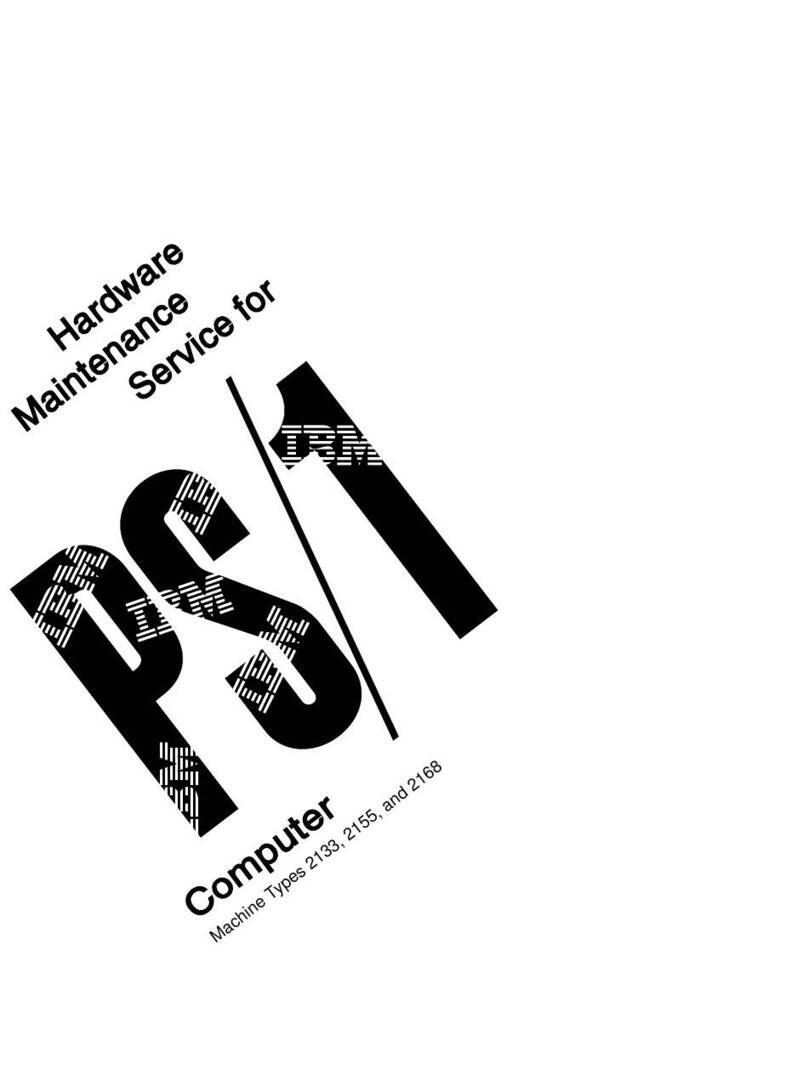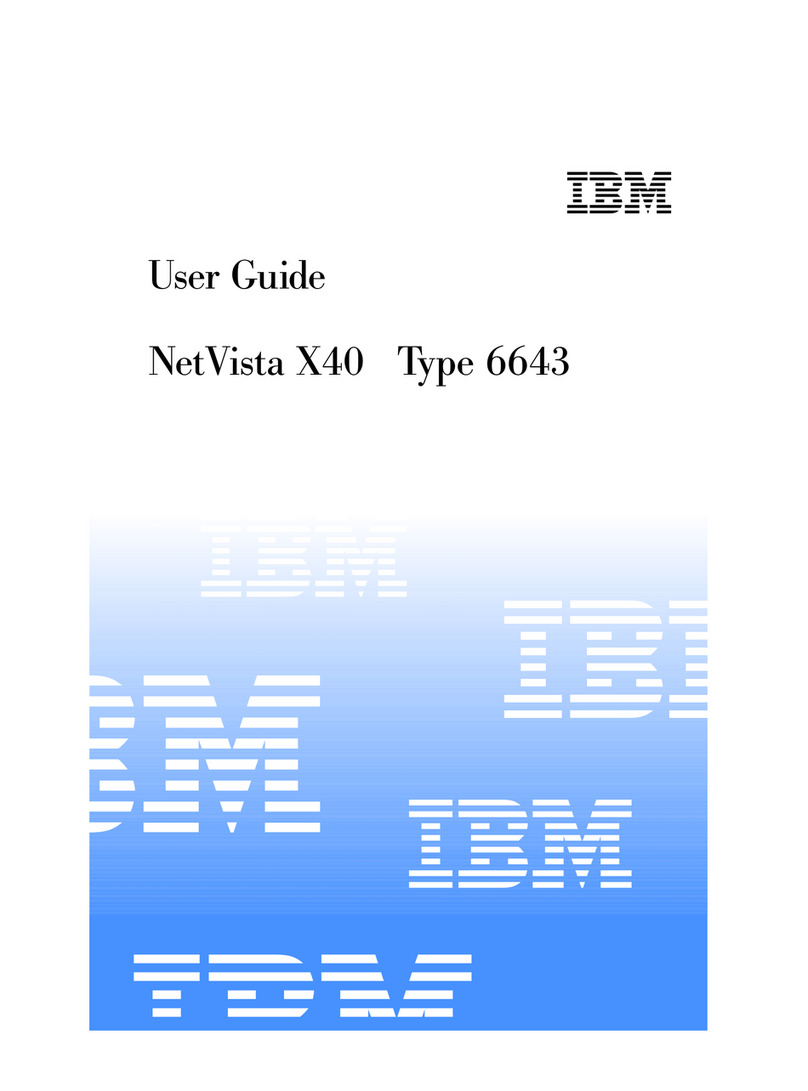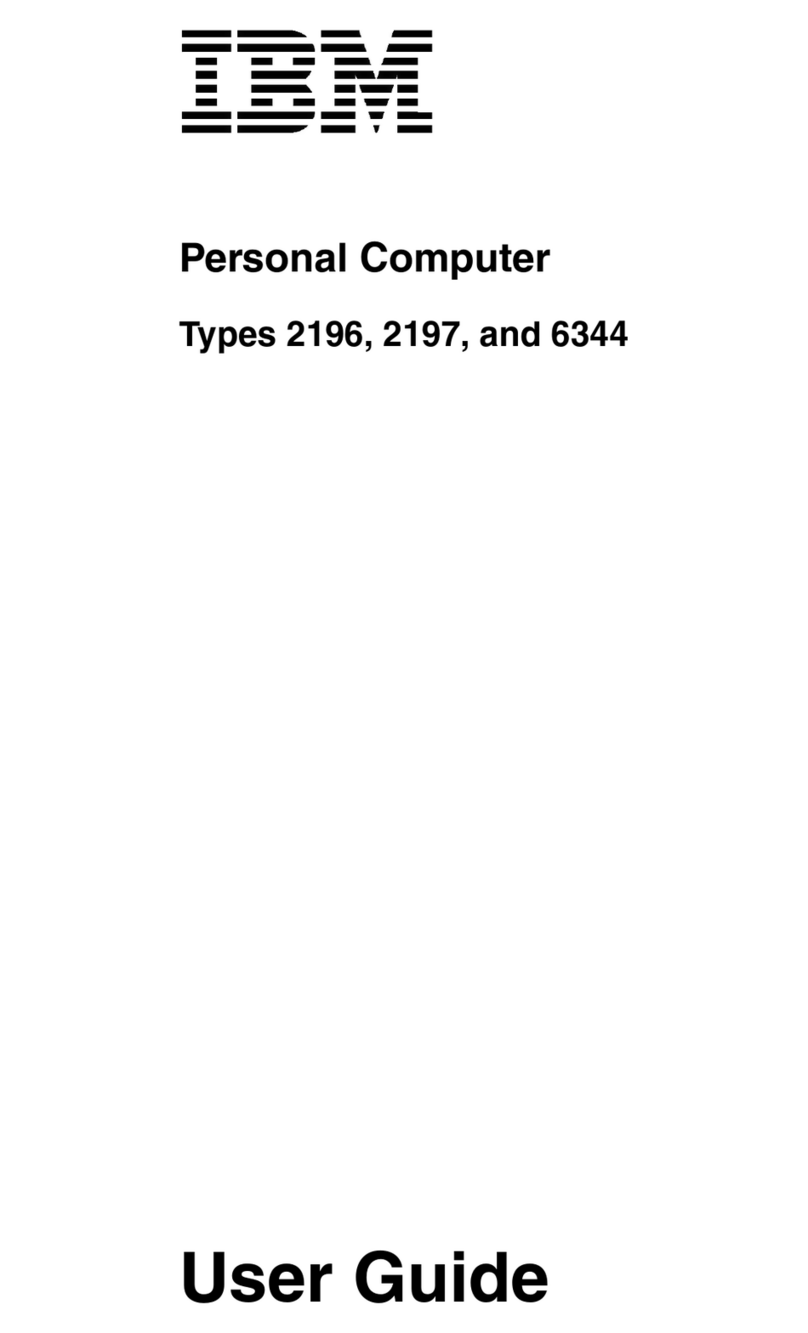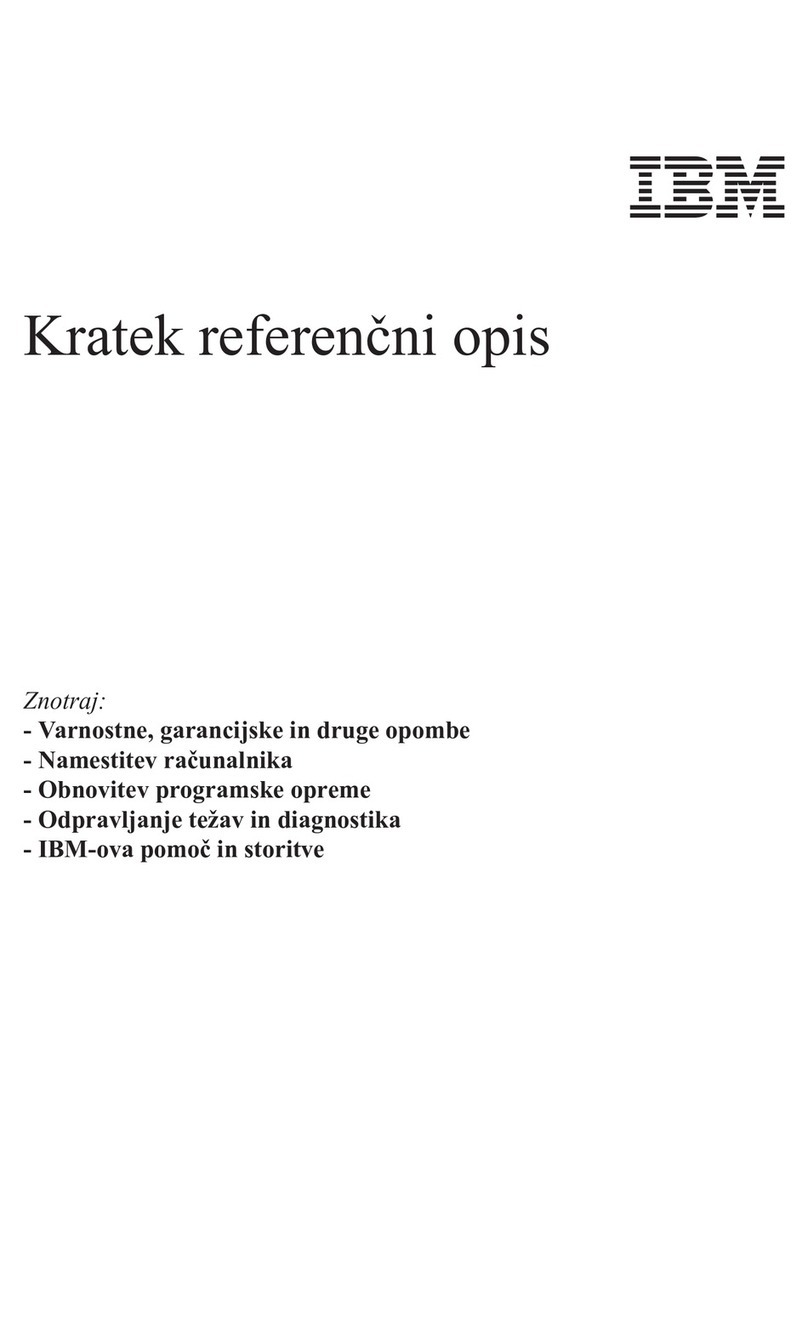iv
Entering Setup ..............................................................................................4-4
When the computer is on ......................................................................4-4
Working with the Setup menus ......................................................................4-5
Configuration/Setup Utility menu .........................................................4-5
Viewing system information and product data ......................................4-6
Changing parameter settings ...............................................................4-7
Loading the default settings ..................................................................4-7
Canceling changes ...............................................................................4-8
Exiting Setup ........................................................................................4-8
Setup parameters ..........................................................................................4-9
Devices and I/O Ports ...........................................................................4-9
IDE Drives Setup ..................................................................................4-10
Video Setup ..........................................................................................4-10
Start Options .........................................................................................4-11
Date and Time ......................................................................................4-13
Advanced Setup ...................................................................................4-13
ISA Legacy Resources .........................................................................4-14
Power Management Setup ...................................................................4-14
System Security ....................................................................................4-15
Remote Administration .........................................................................4-16
Power-on Password .............................................................................4-16
Administrator Password ........................................................................4-16
Adapter ROM Password .......................................................................4-16
Using other configuration utilities ..................................................................4-17
Preparing to upgrade .................................................................................5-1
Evaluating your new hardware ......................................................................5-2
For conflicts with system resources used by adapter cards .................5-2
For conflicts with other system resources ............................................5-2
Planning your hardware changes ..................................................................5-3
Recording your changes .......................................................................5-3
Resolving resource conflicts ..........................................................................5-4
Using Setup ..........................................................................................5-4
Using the Windows Device Manager ....................................................5-4
Opening the system unit ................................................................................5-5
Taking safety precautions .....................................................................5-5
Removing the top cover for desktop model ..........................................5-6
Removing the top cover for microtower model .....................................5-7
Looking inside the system unit for desktop model..........................................5-9