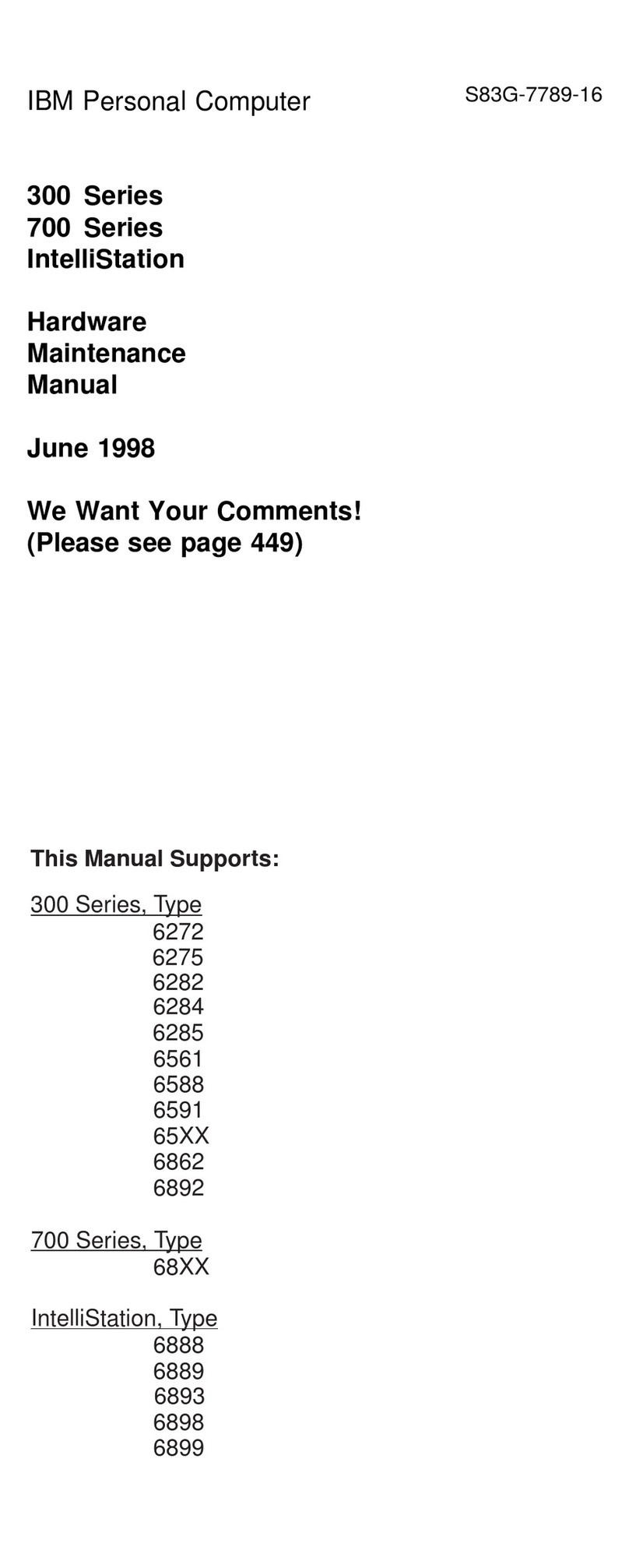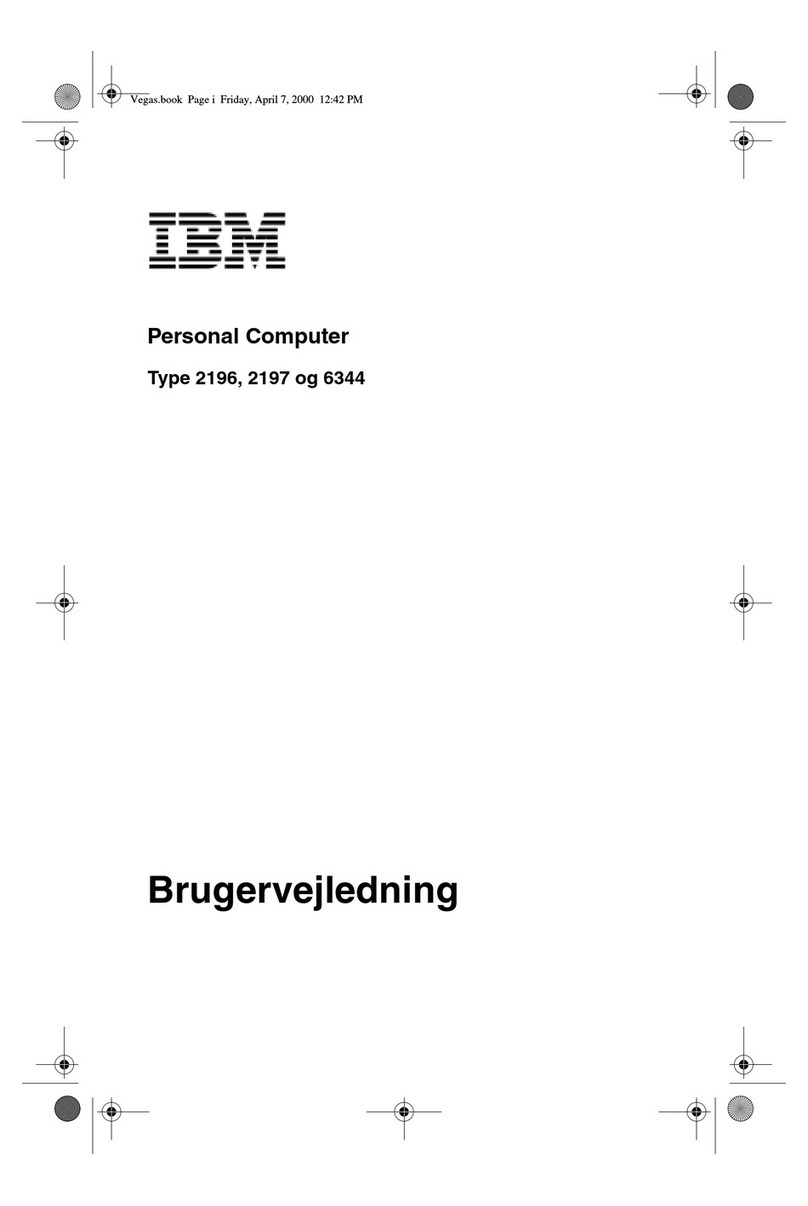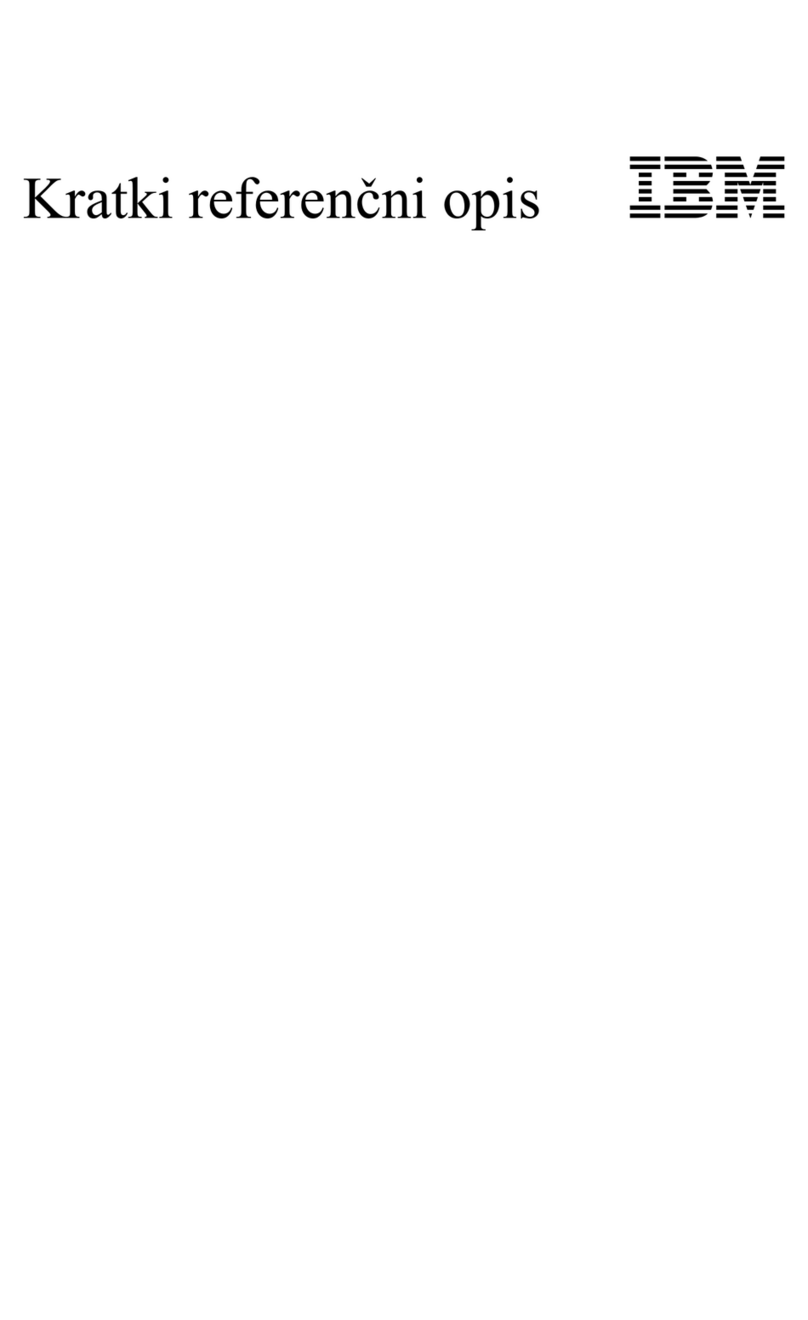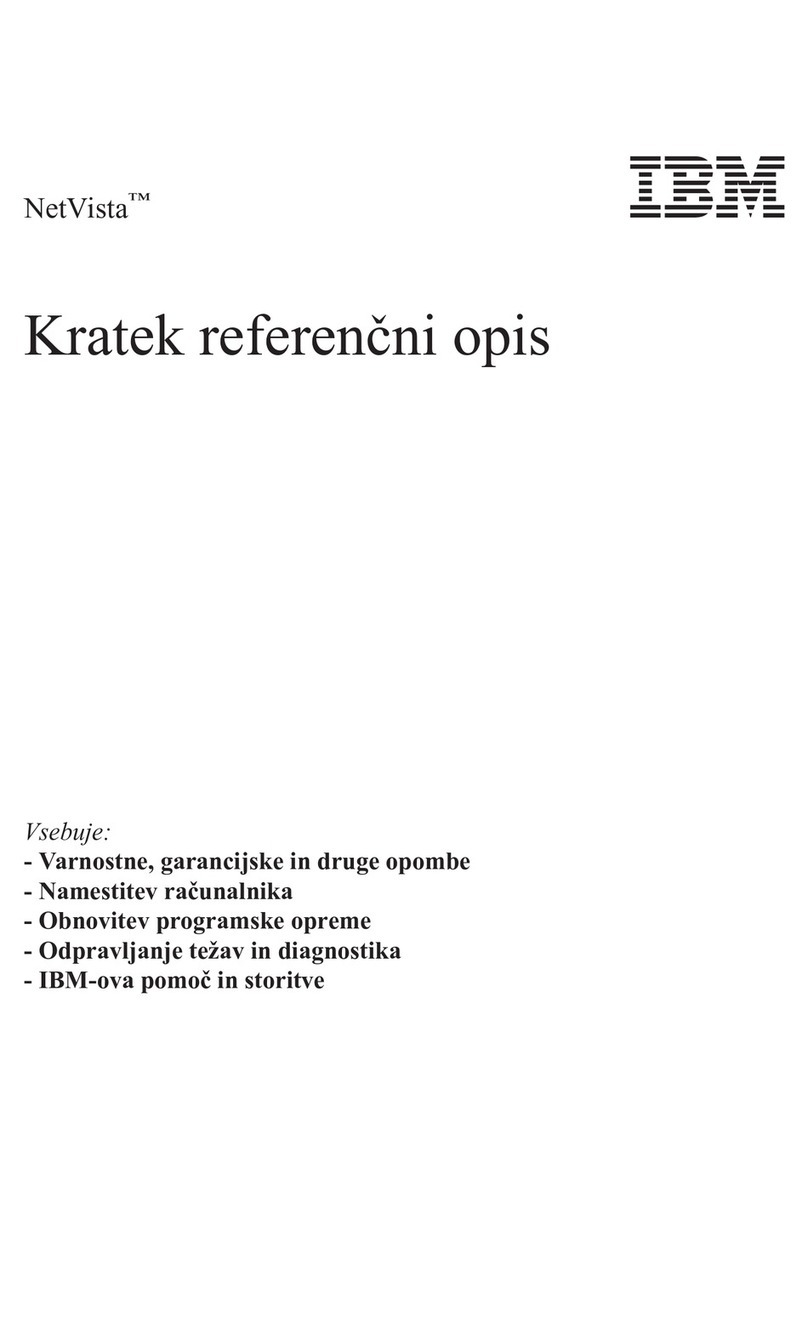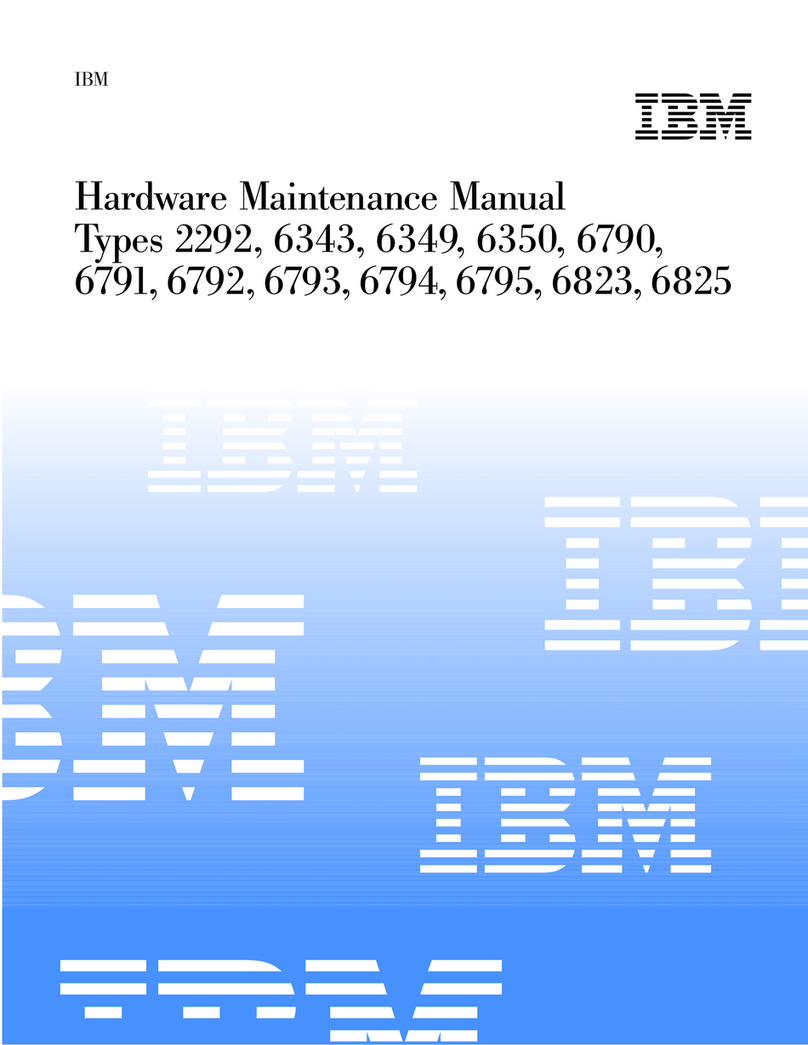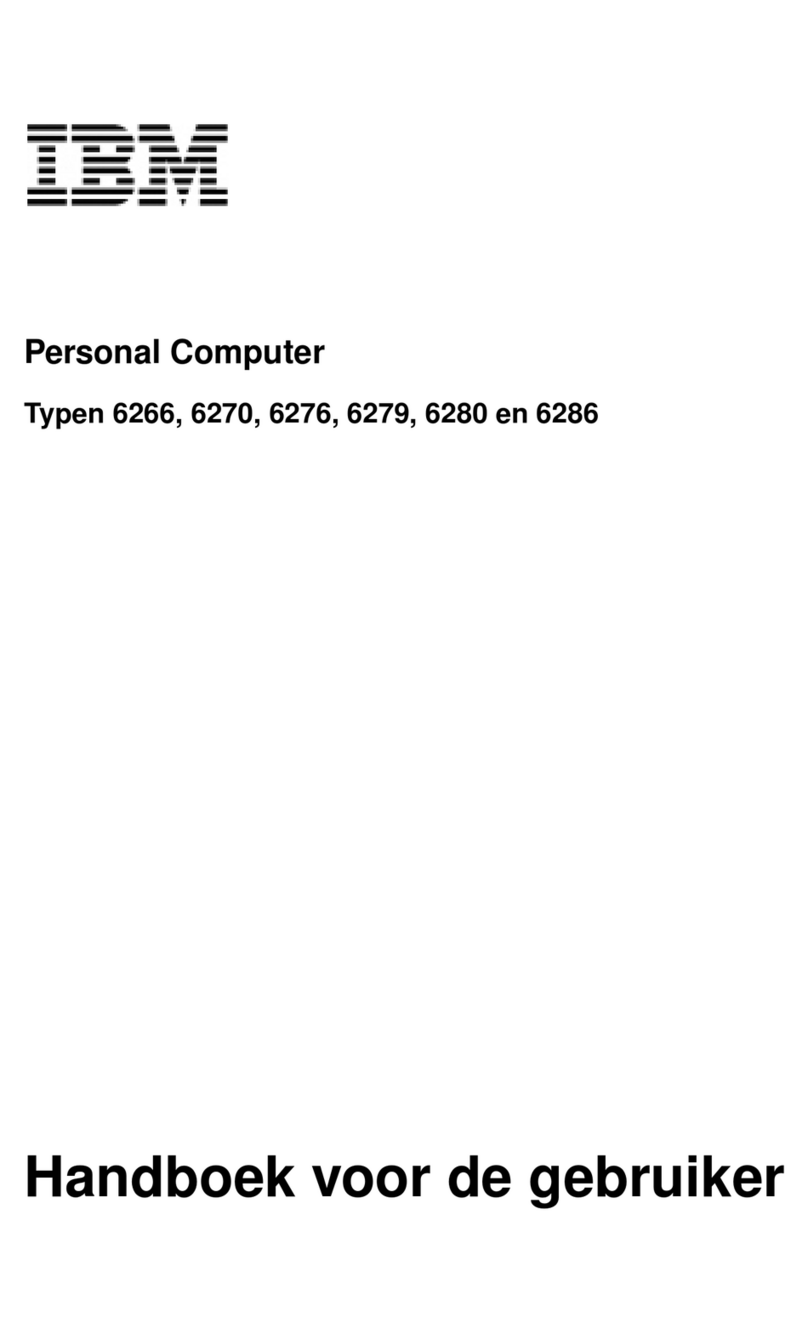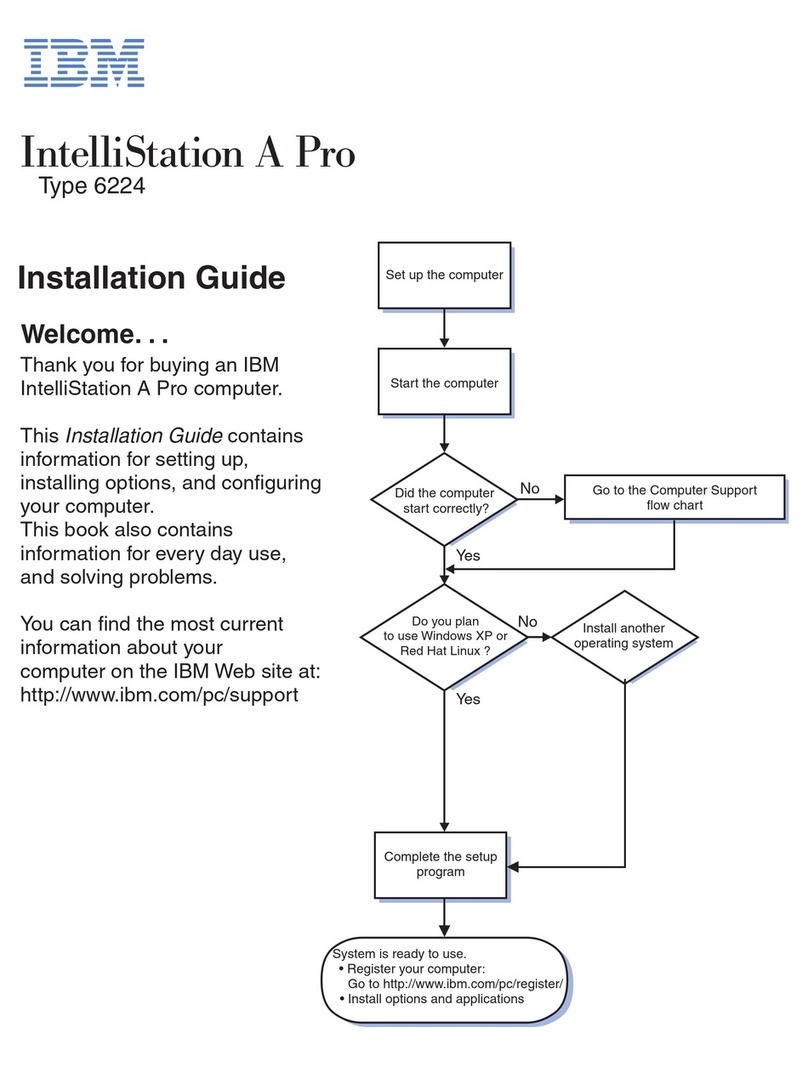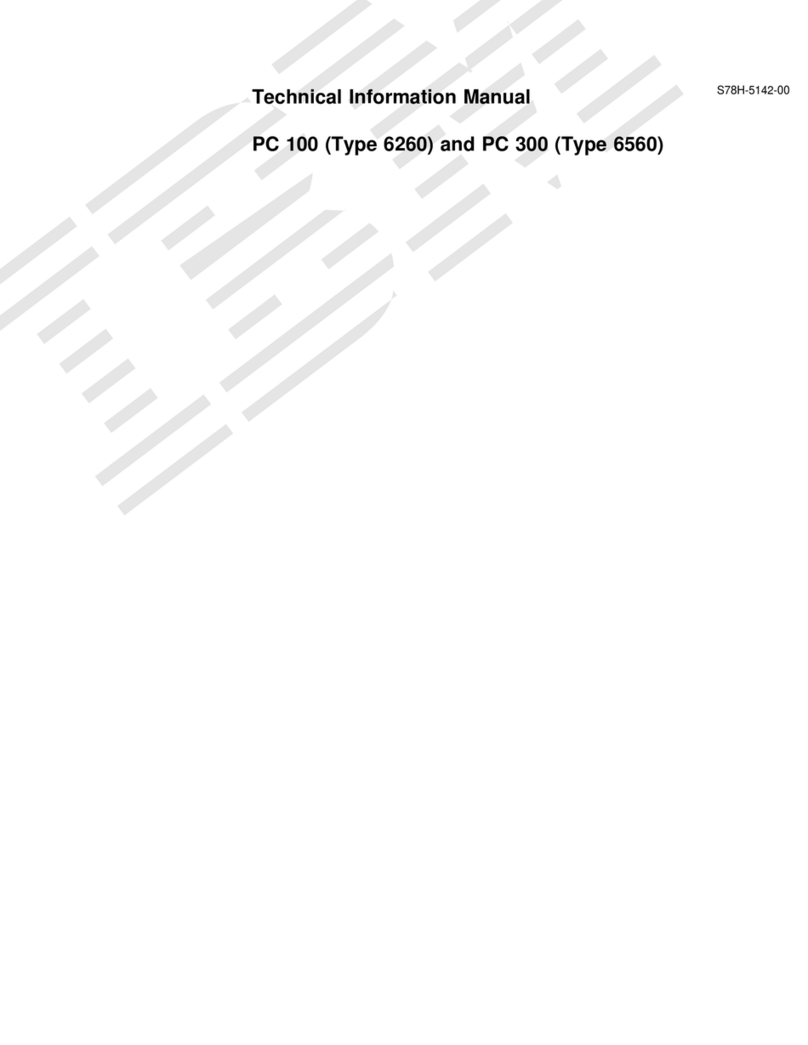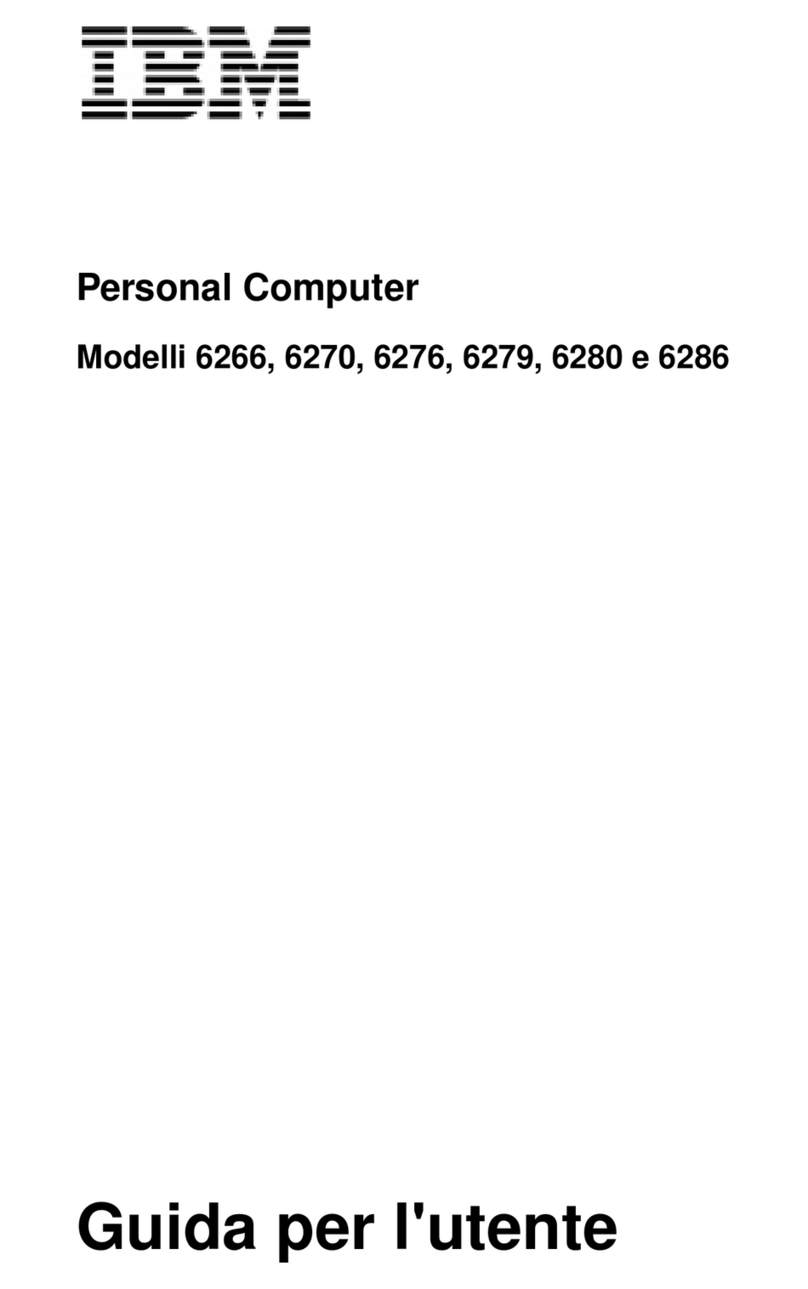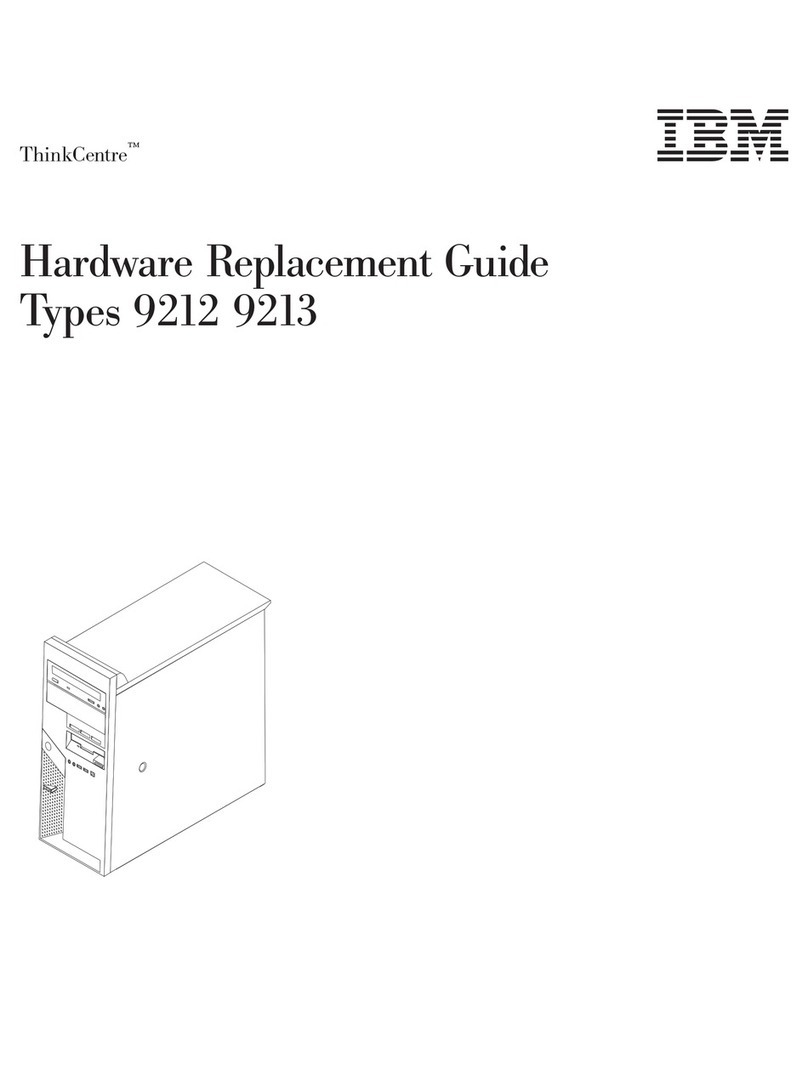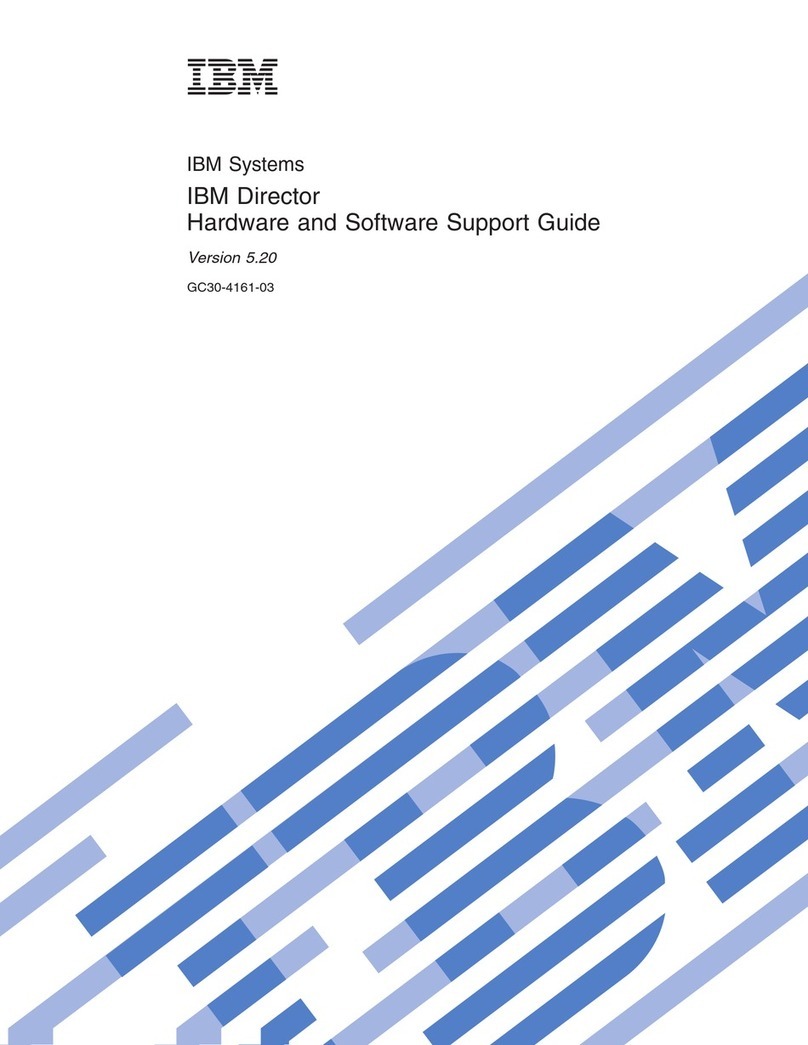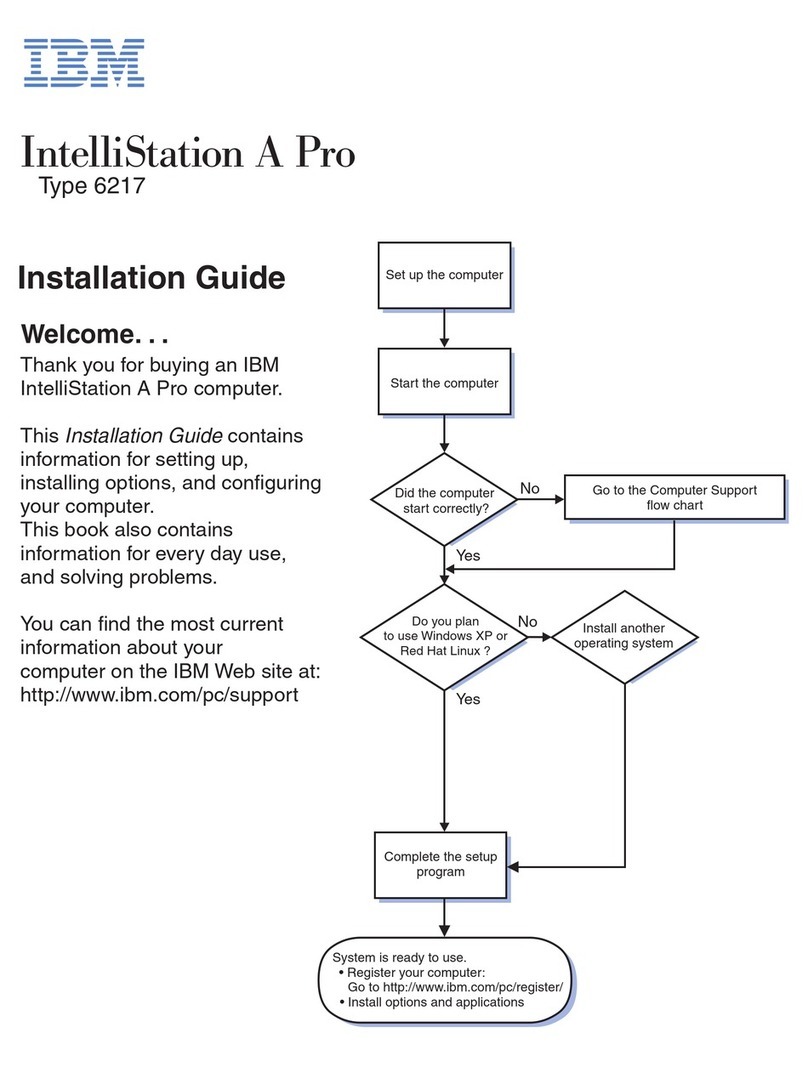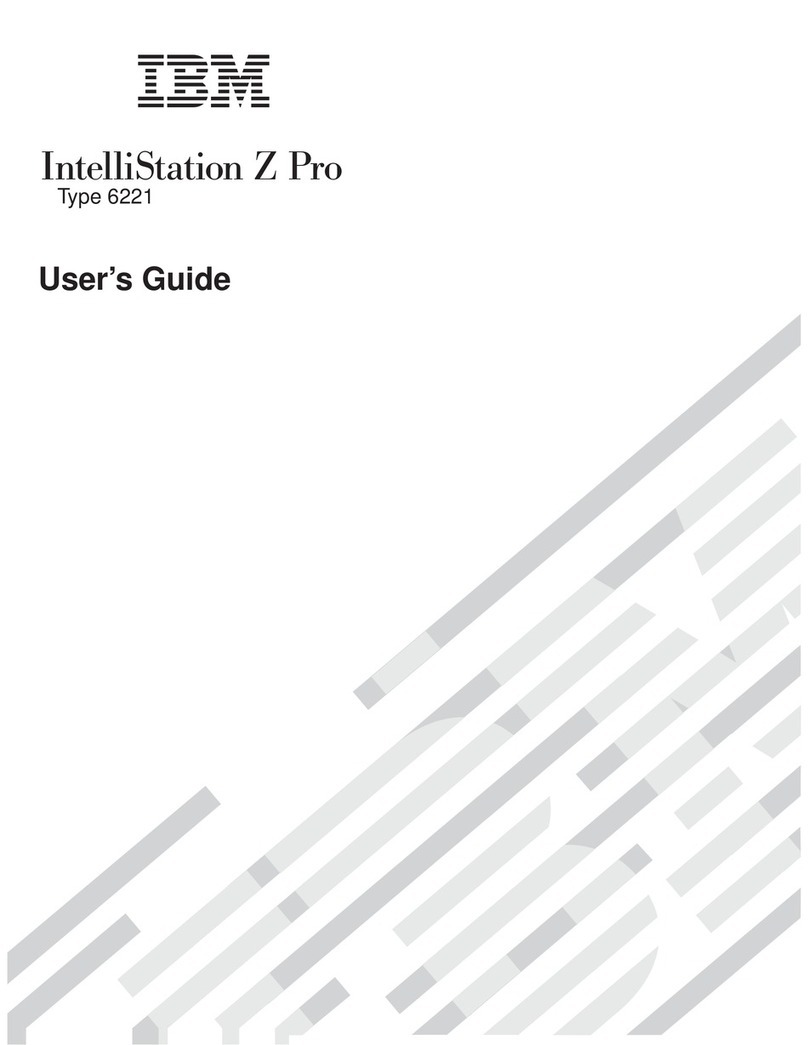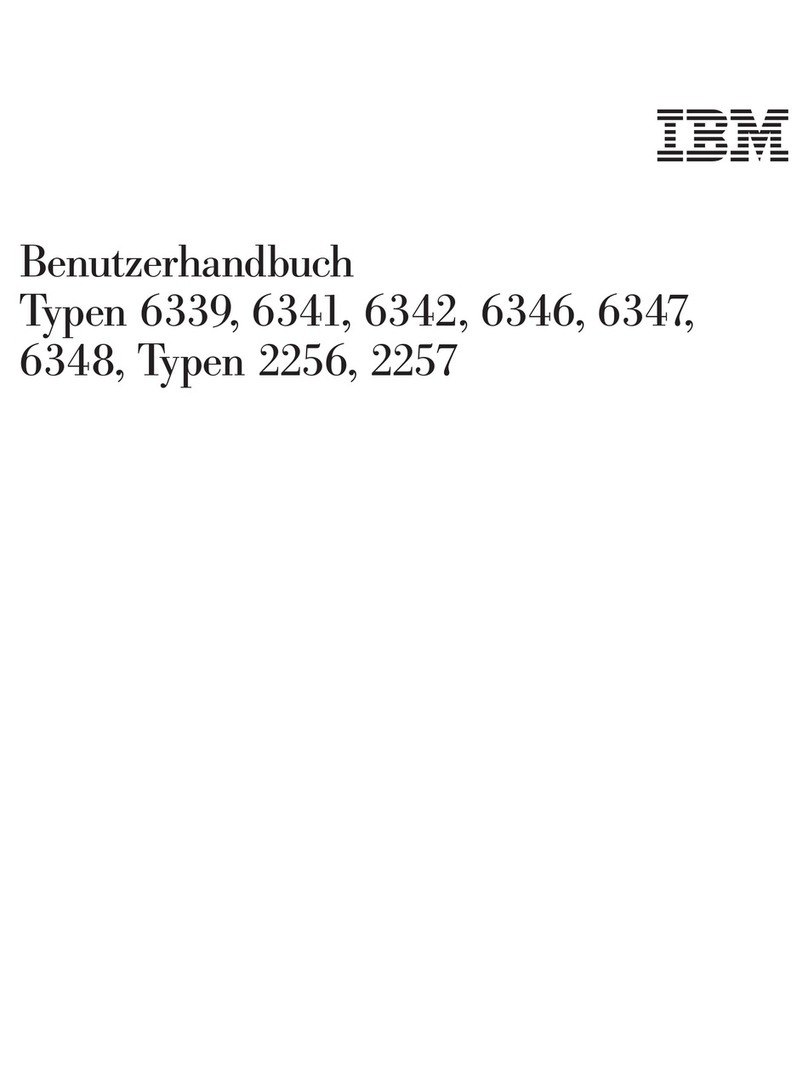preinstalled in your computer. Use the Microsoft Backup CD (and the
CD-ROM Setup Boot Disk) in conjunction with the IBM Software
Selections CD if you need to reinstall the operating system. (Diskettes
for your Windows 95 operating system and preinstalled software are
not available from IBM.) For information about reinstalling Windows
95, refer to Chapter 5, “Reinstalling Windows 95” on page 21.
2. The device drivers and some programs are also available on the World
Wide Web at http://www.ibm.com/pc/us/files.html or on the IBM PC
Bulletin Board System (BBS). For the BBS numbers, see the “Getting
Help, Service, and Information” chapter in your computer user guide.
Also, you might find updated device drivers and files on the World
Wide Web or BBS.
3. At your earliest opportunity, create the following diskettes:
a. An IBM Enhanced Diagnostics diskette. This self-starting diskette
can be used to isolate problems with your computer. (For
instructions on creating the diskette, see your your computer user
guide.)
b. A backup copy of the CD-ROM Setup Boot Disk. If you need to
reinstall Windows 95, use the backup copy. Under some
conditions, the installation process will destroy data on the
CD-ROM Setup Boot Disk, making the diskette unusable.
IBM Software on the Software Selections CD
In addition to some of your IBM-preinstalled programs and device drivers,
your IBM Software Selections CD also contains additional software. You
decide which programs to install, based on your needs. This section
describes some of the additional software that might be included on the CD.
The actual software on the IBM Software Selections CD is subject to change
and might be different from the following list. Some similar software for
other operating systems is also on the CD. Additional information about
the CD is in Chapter 3, “Using the IBM Software Selections CD” on
page 13.
IBM Internet
Connection Software that you can use to establish an internet
account and dial into the Internet through the IBM
Global Network. You can use this software with the
Netscape Navigator browser, which is available on
your IBM Software Selections CD.
2About Your Software