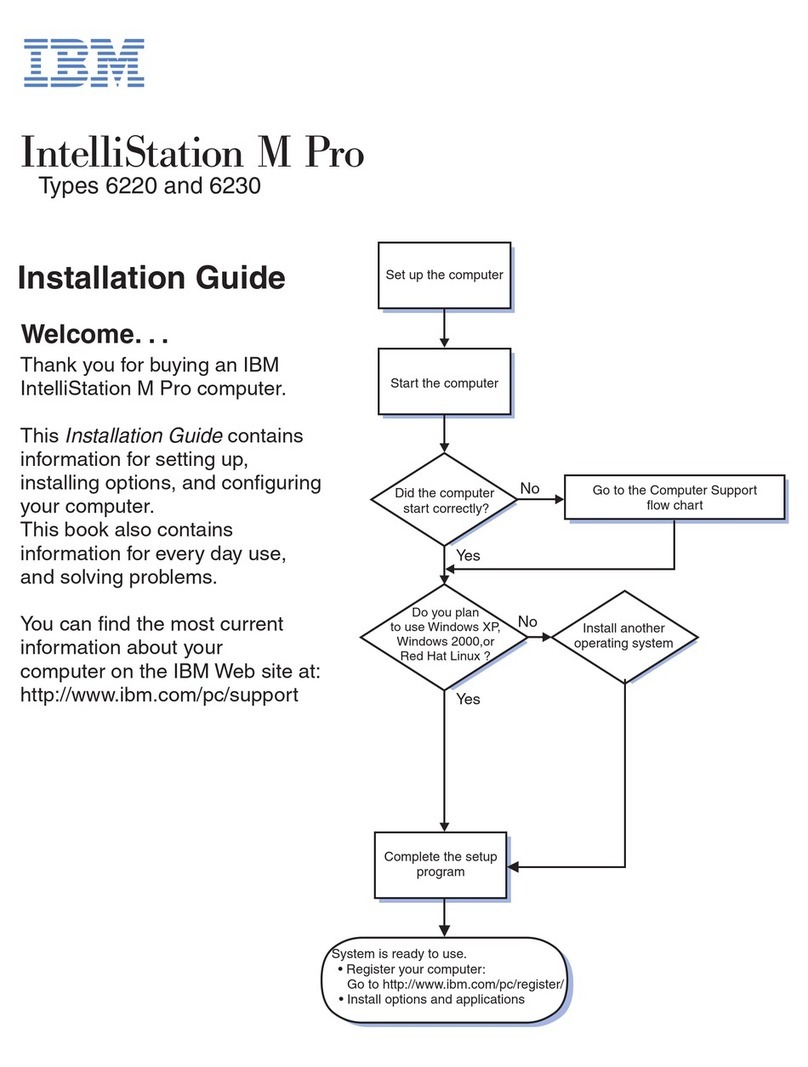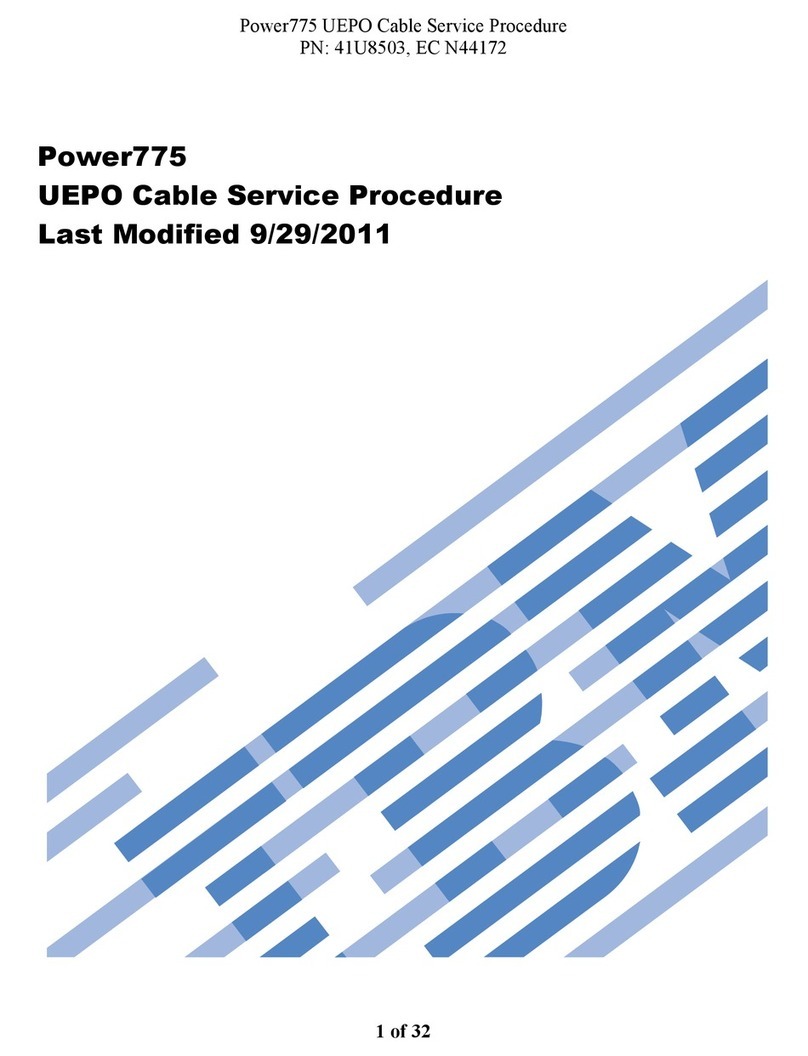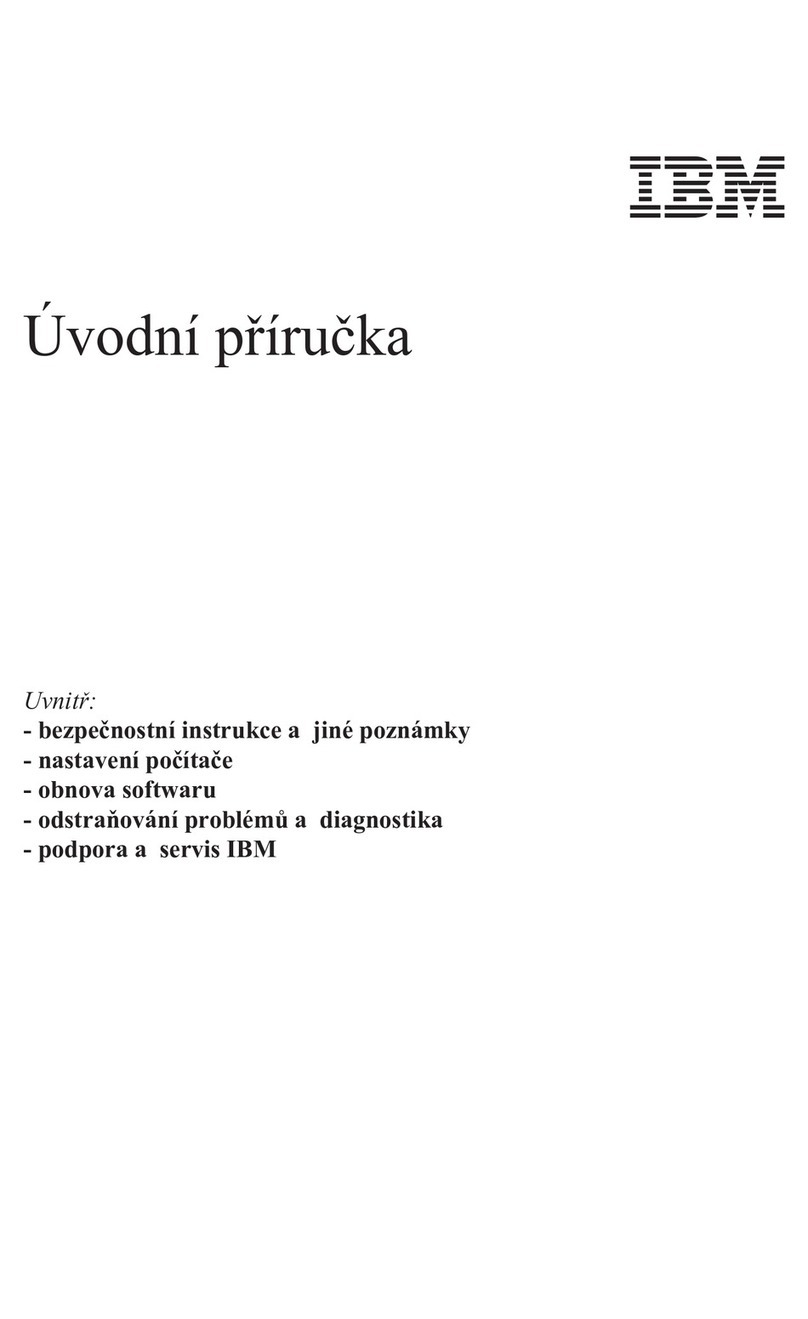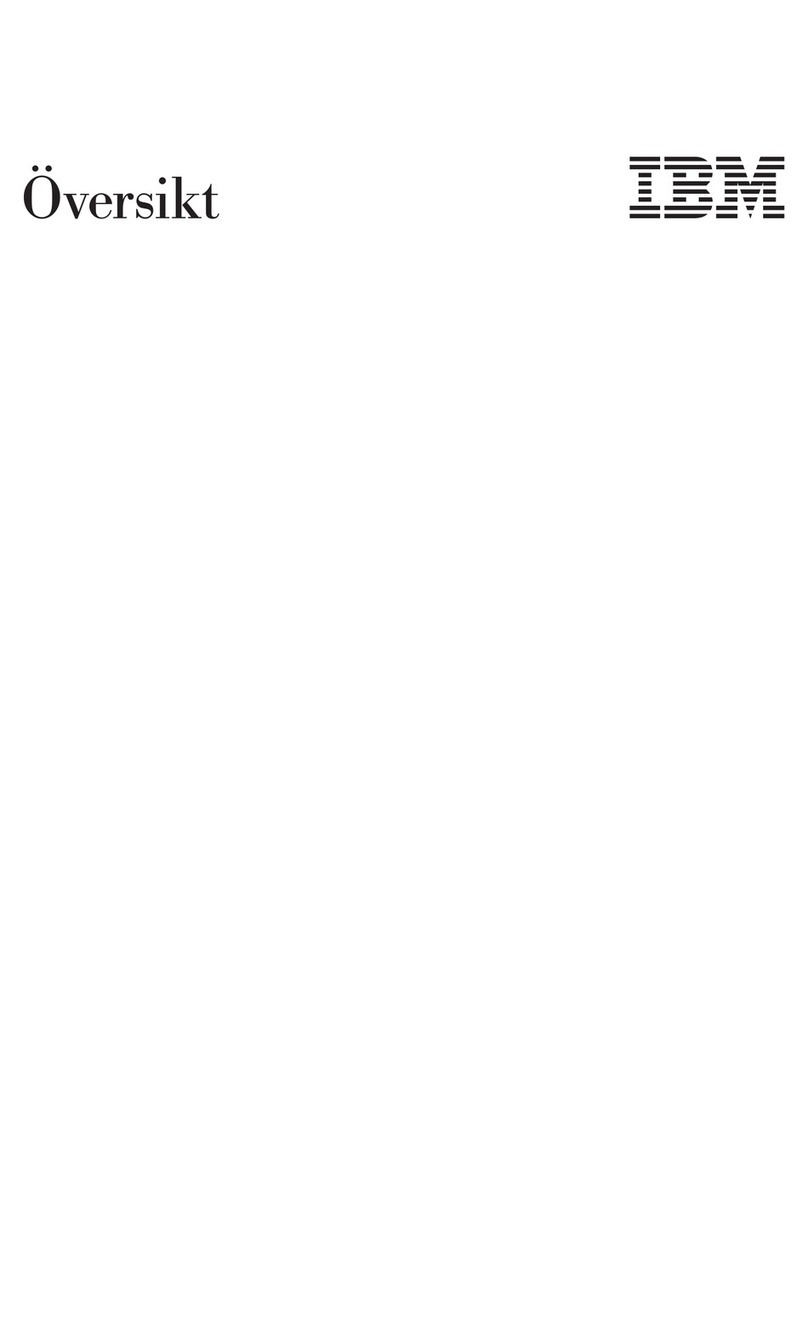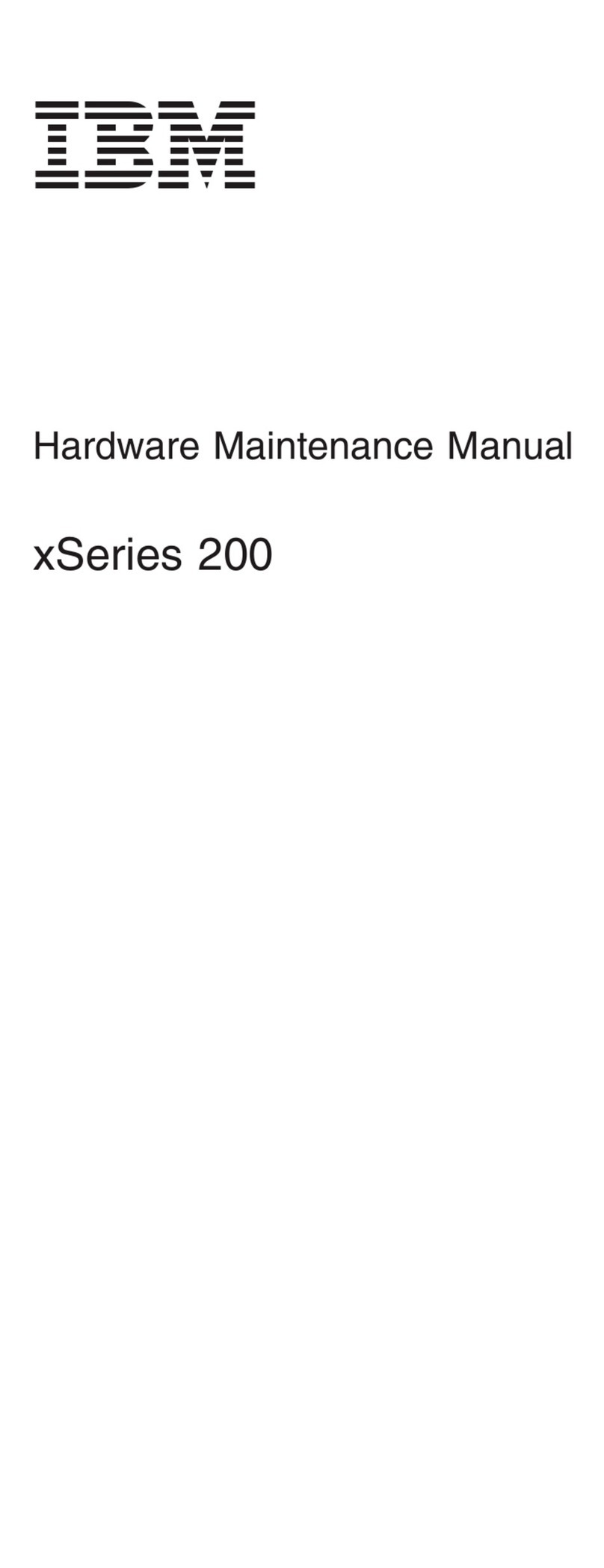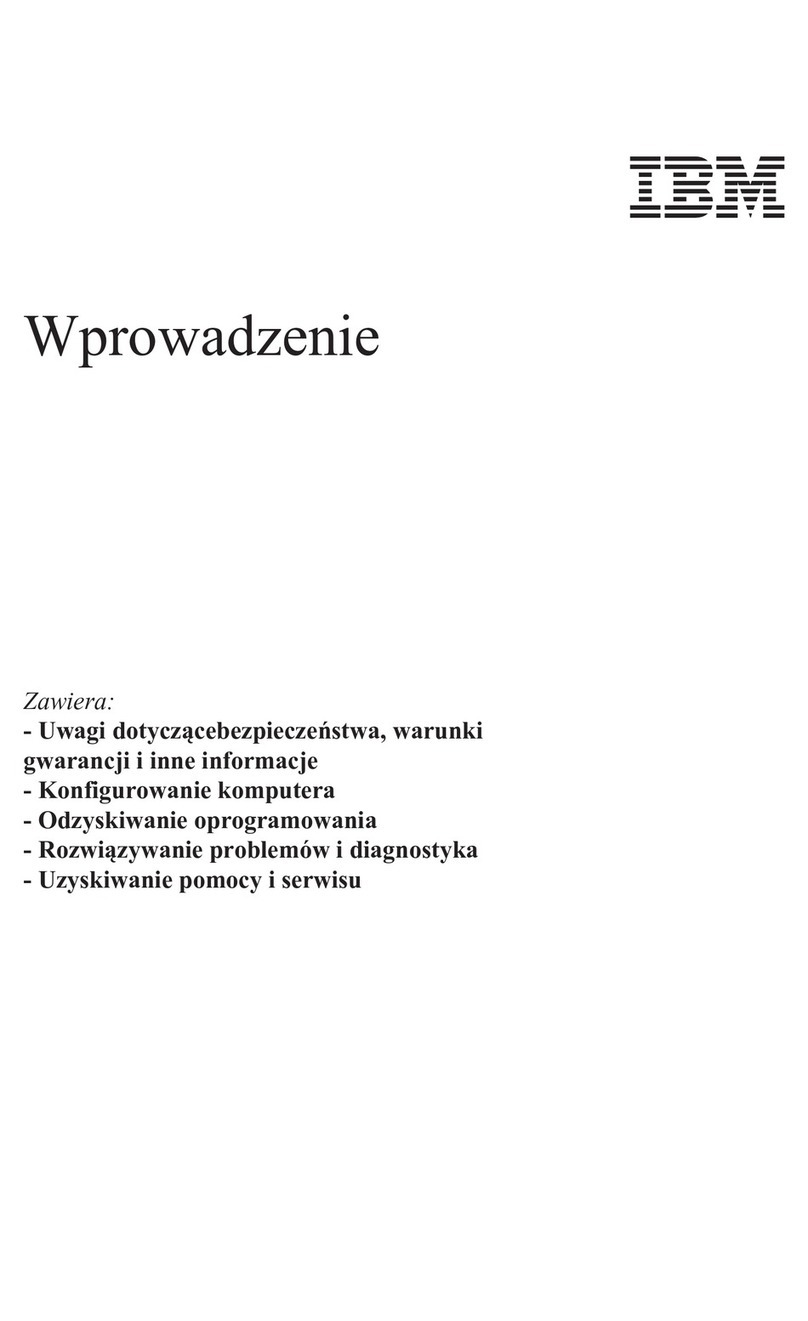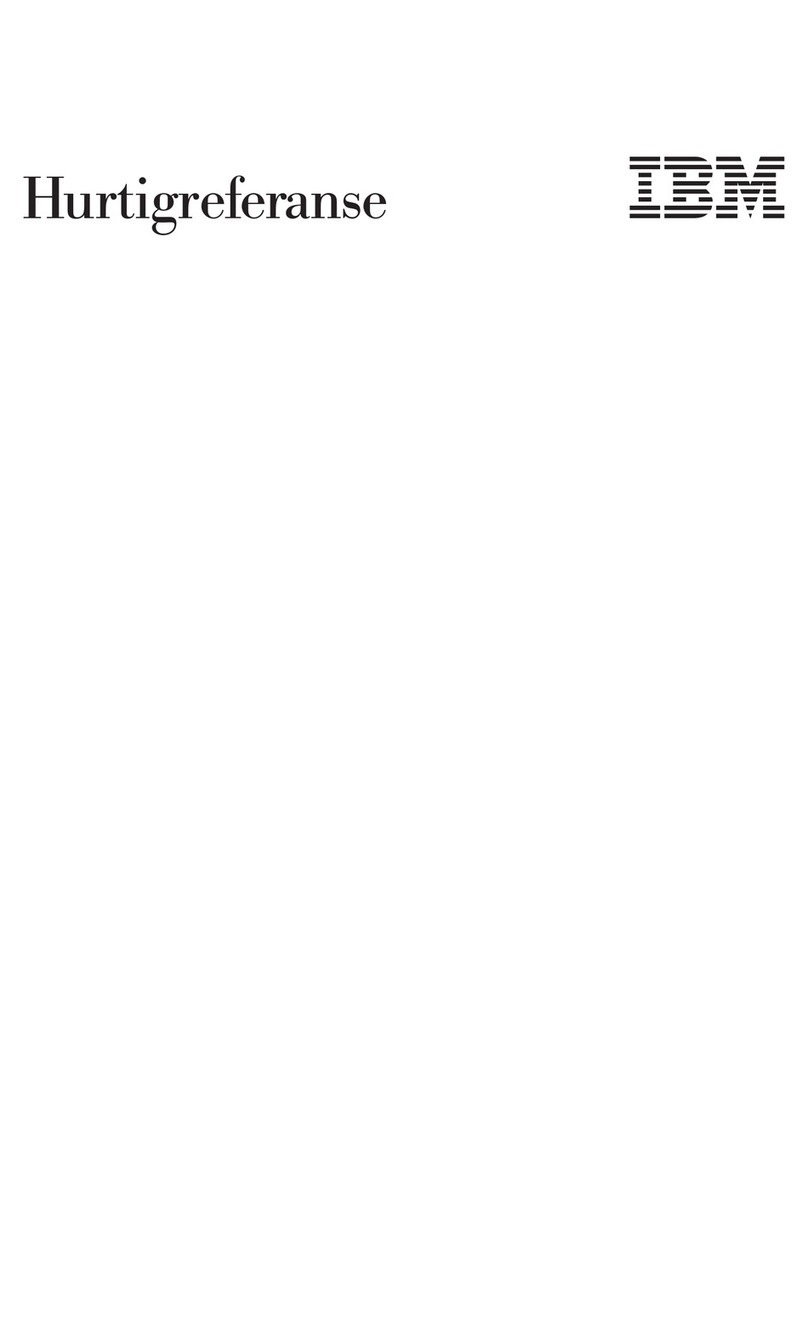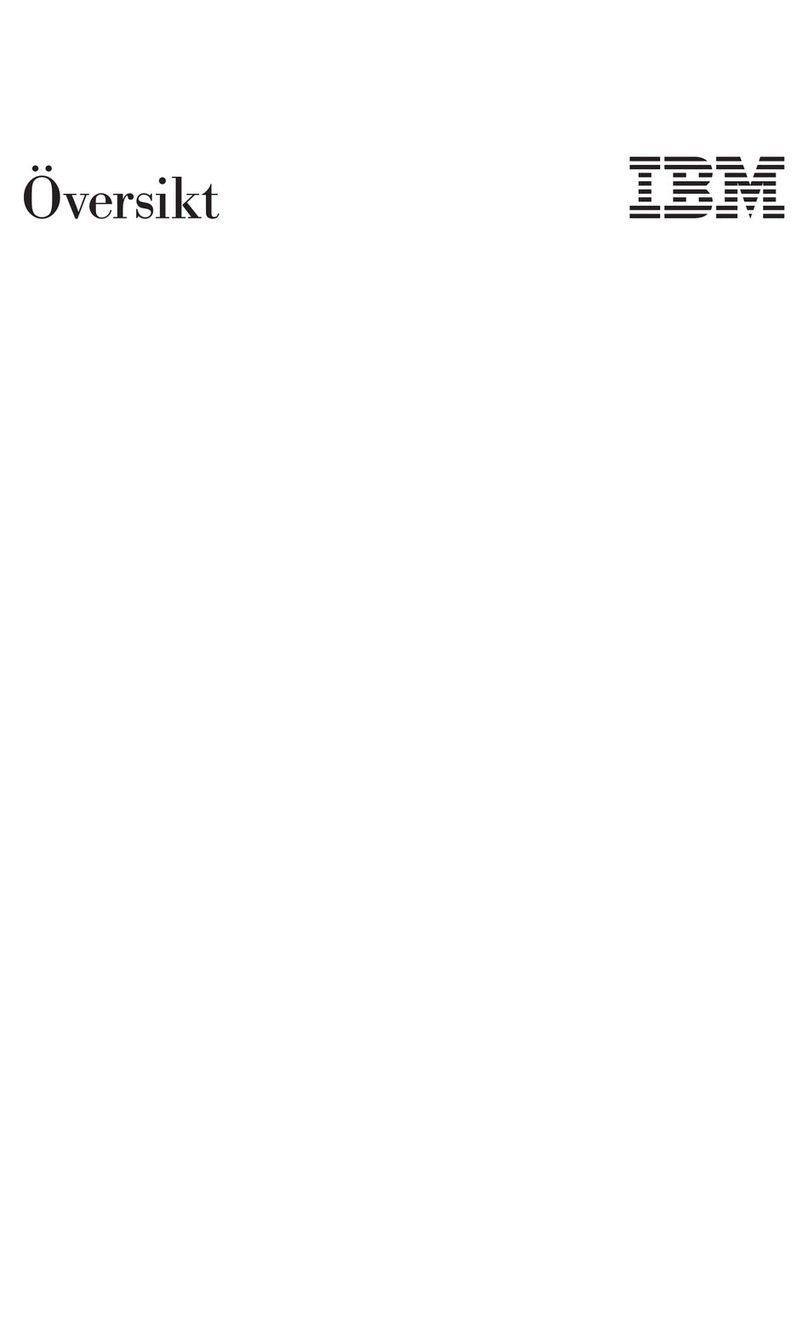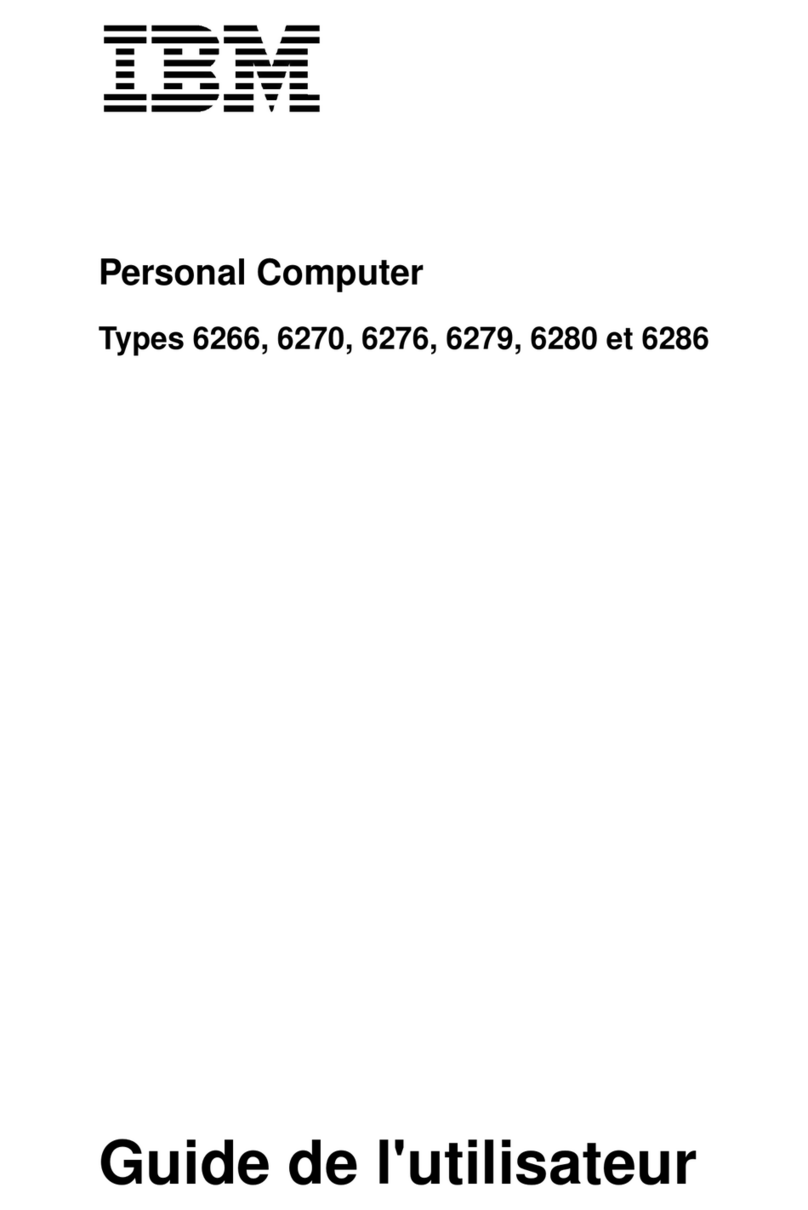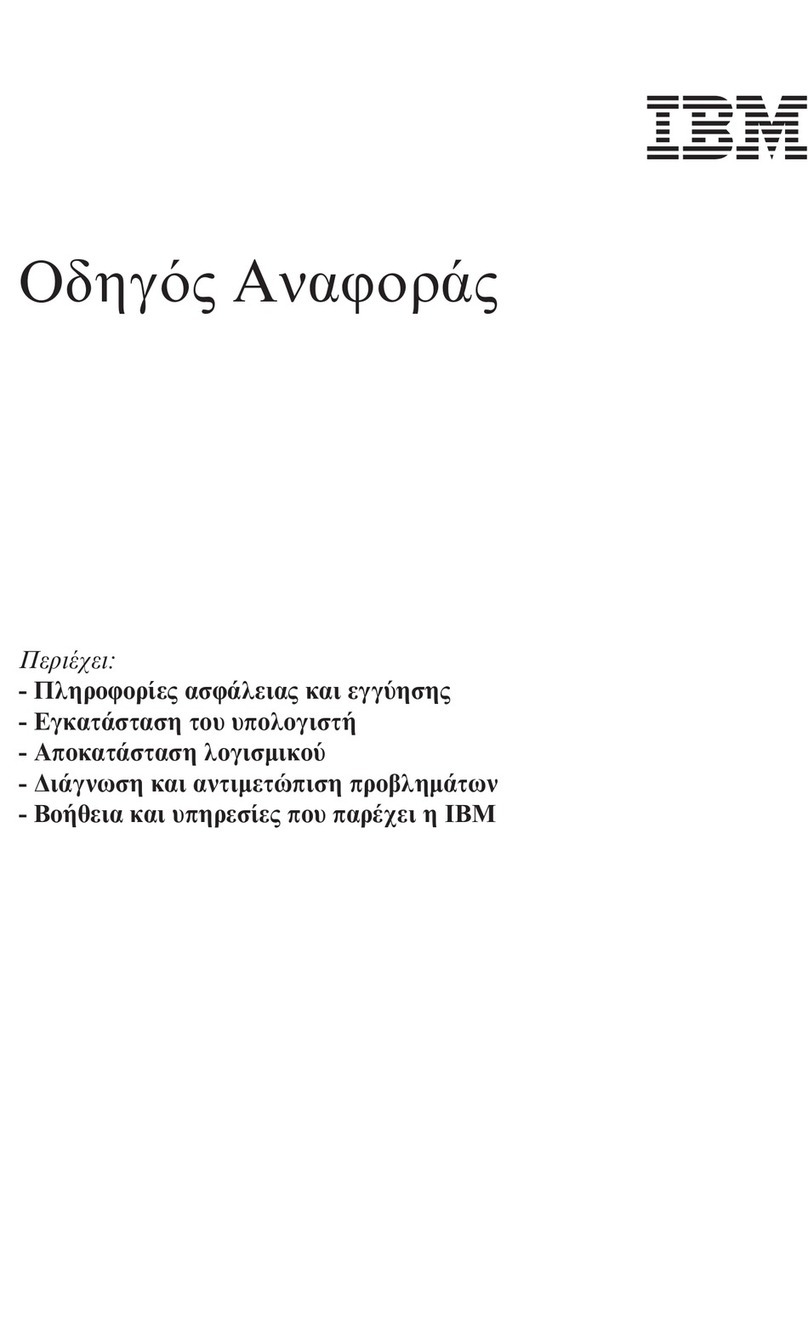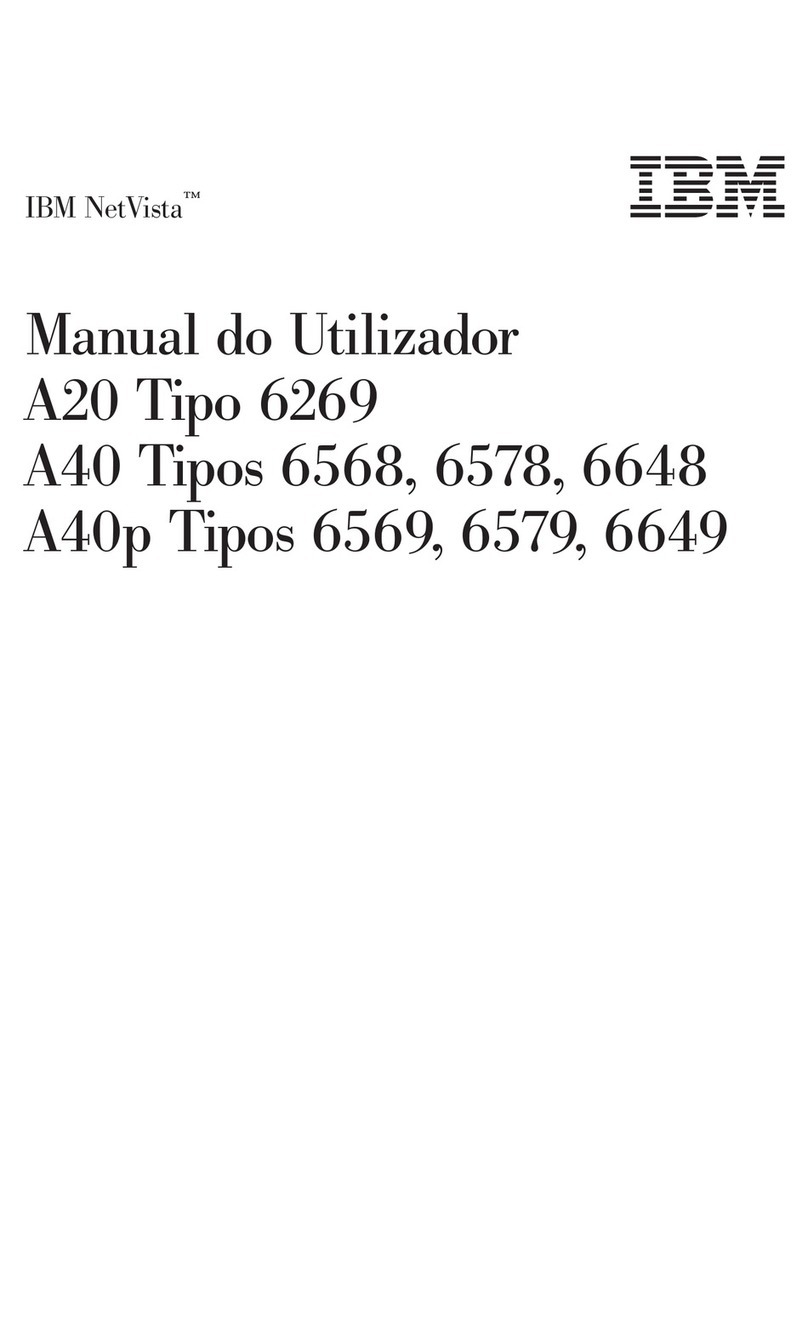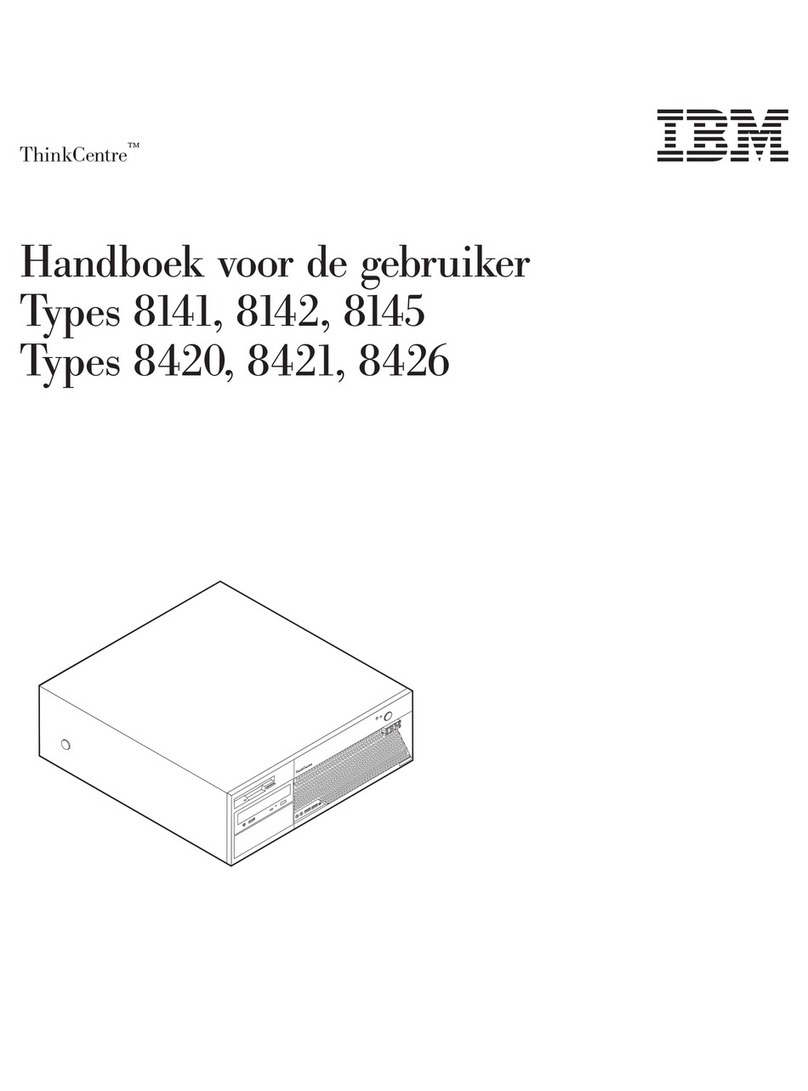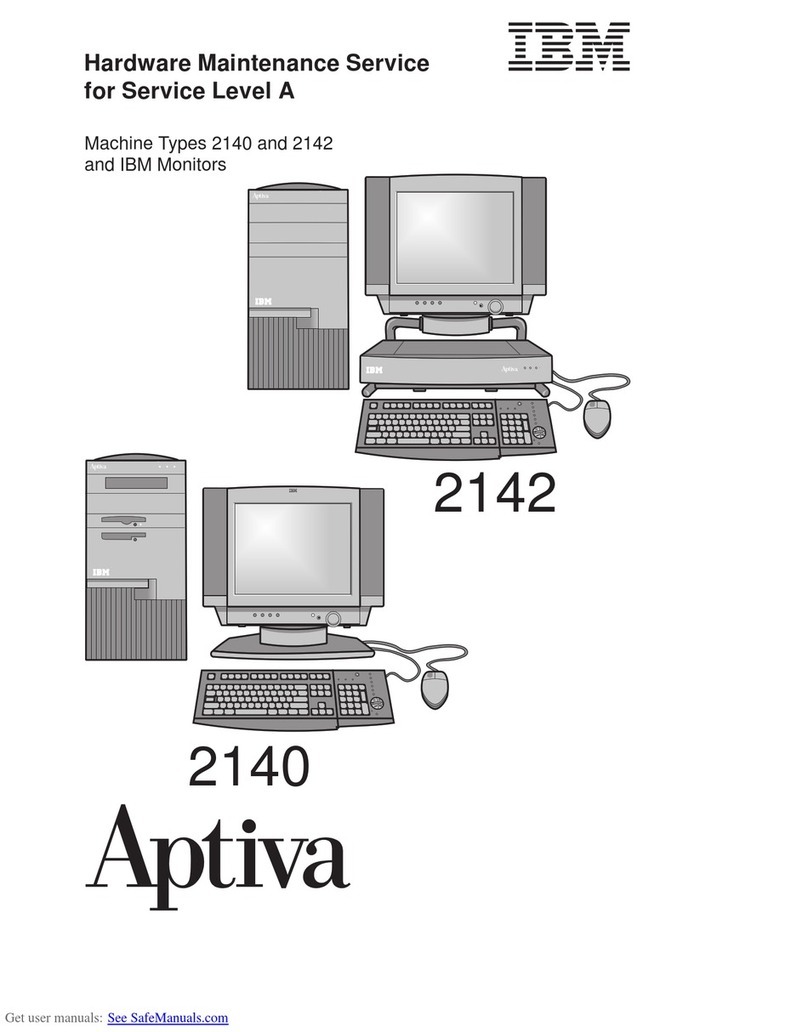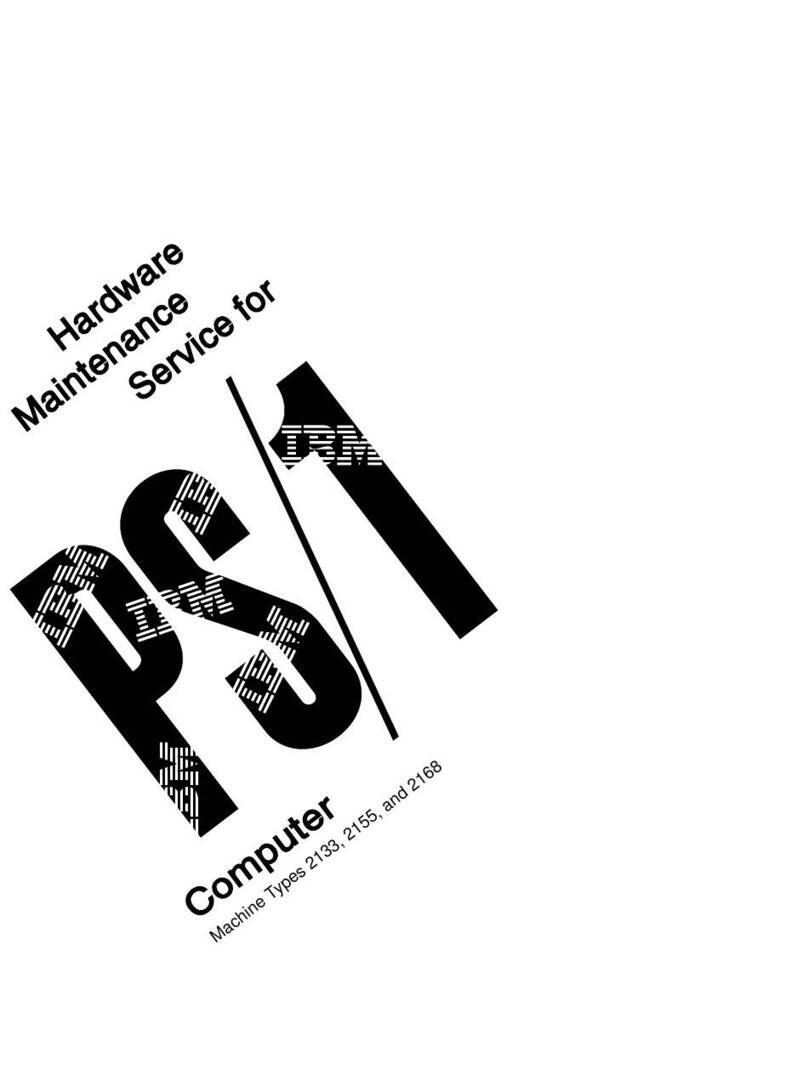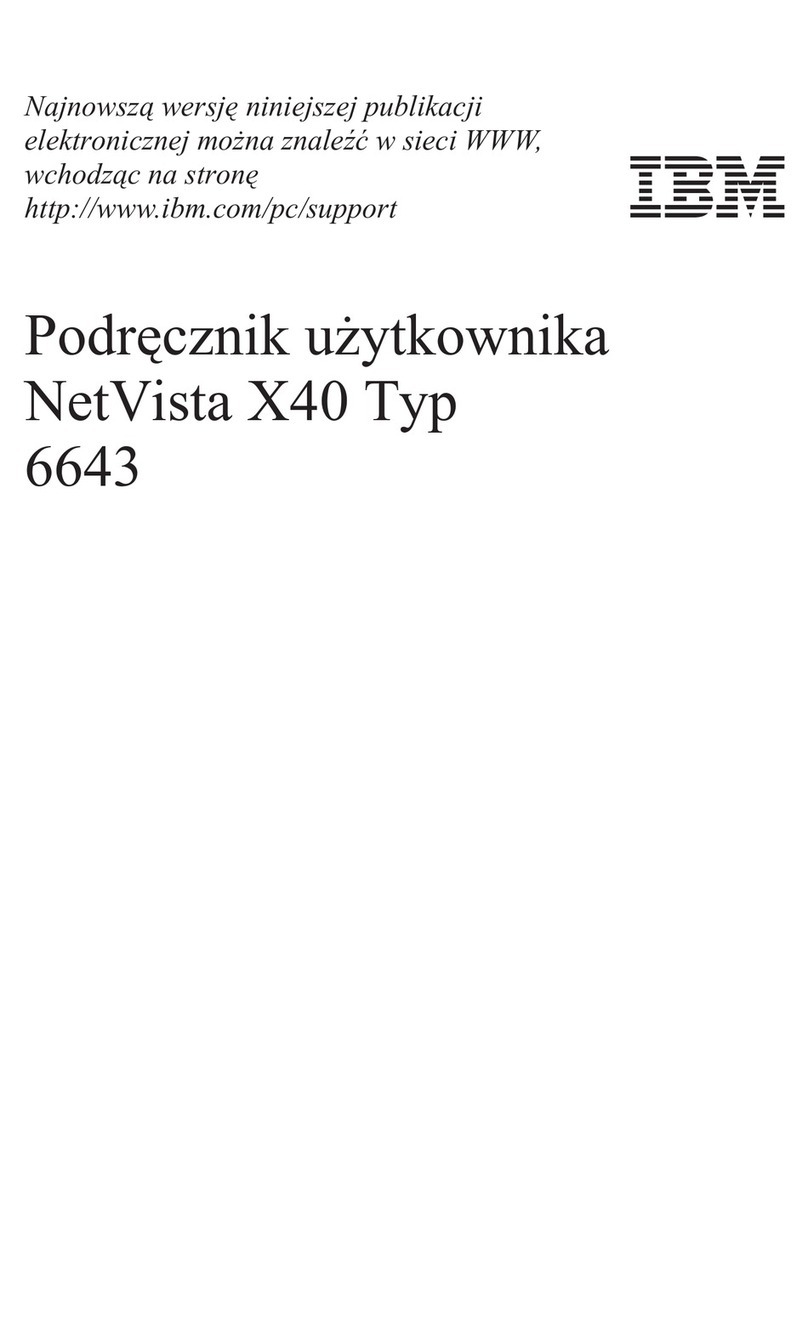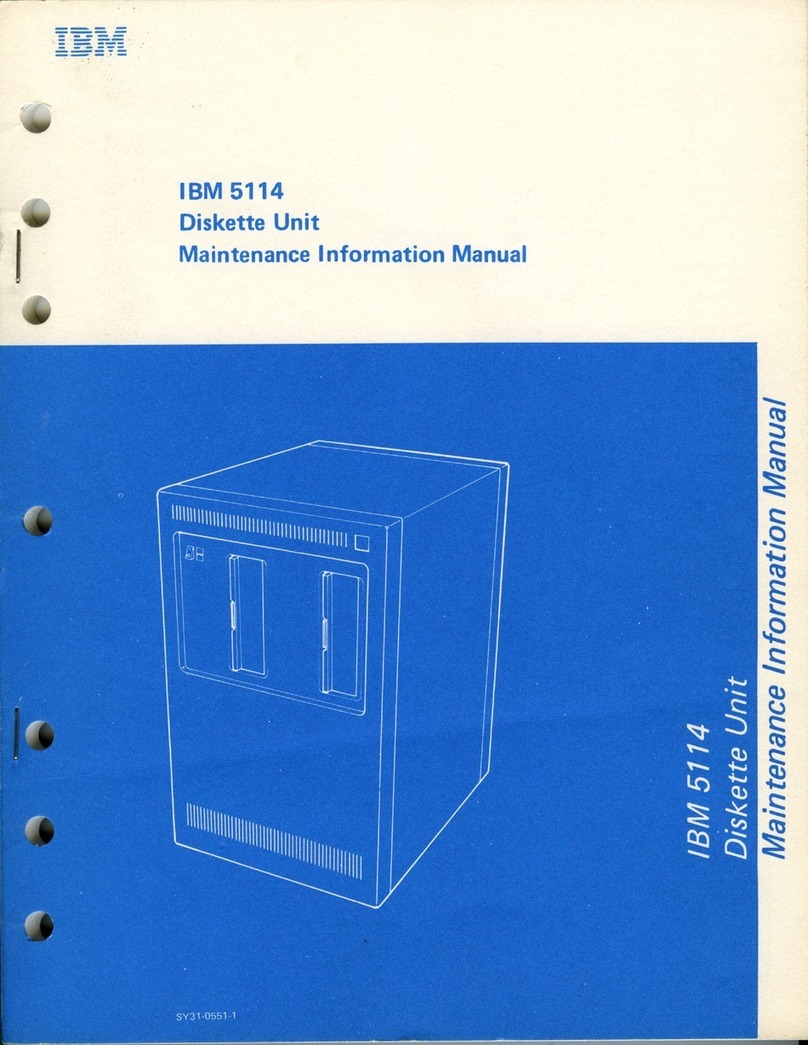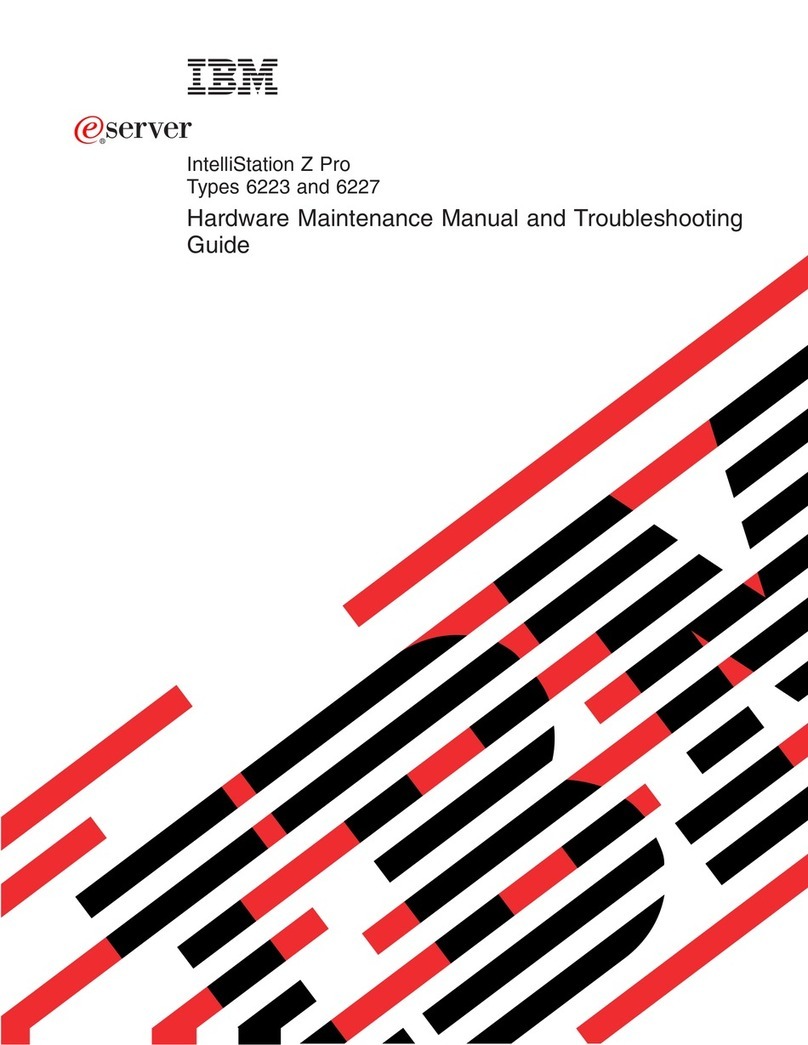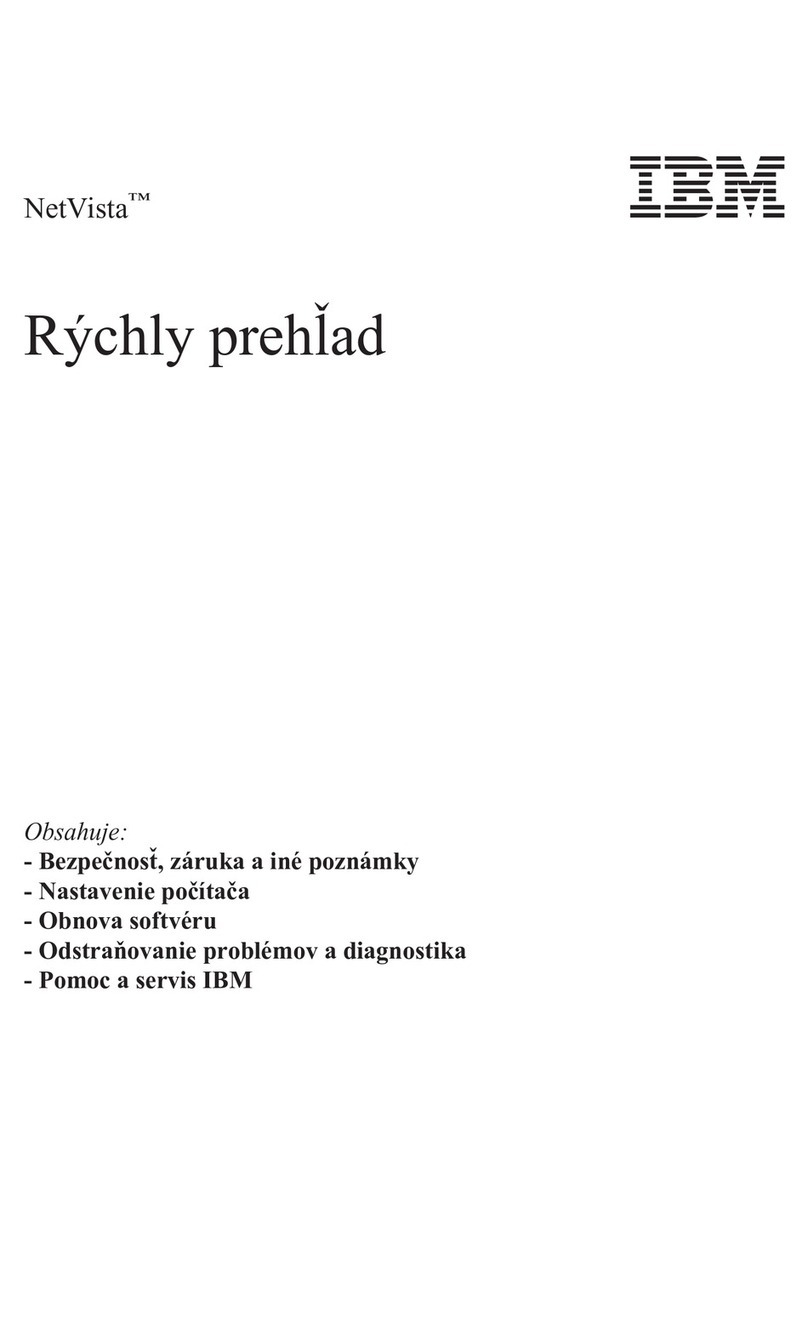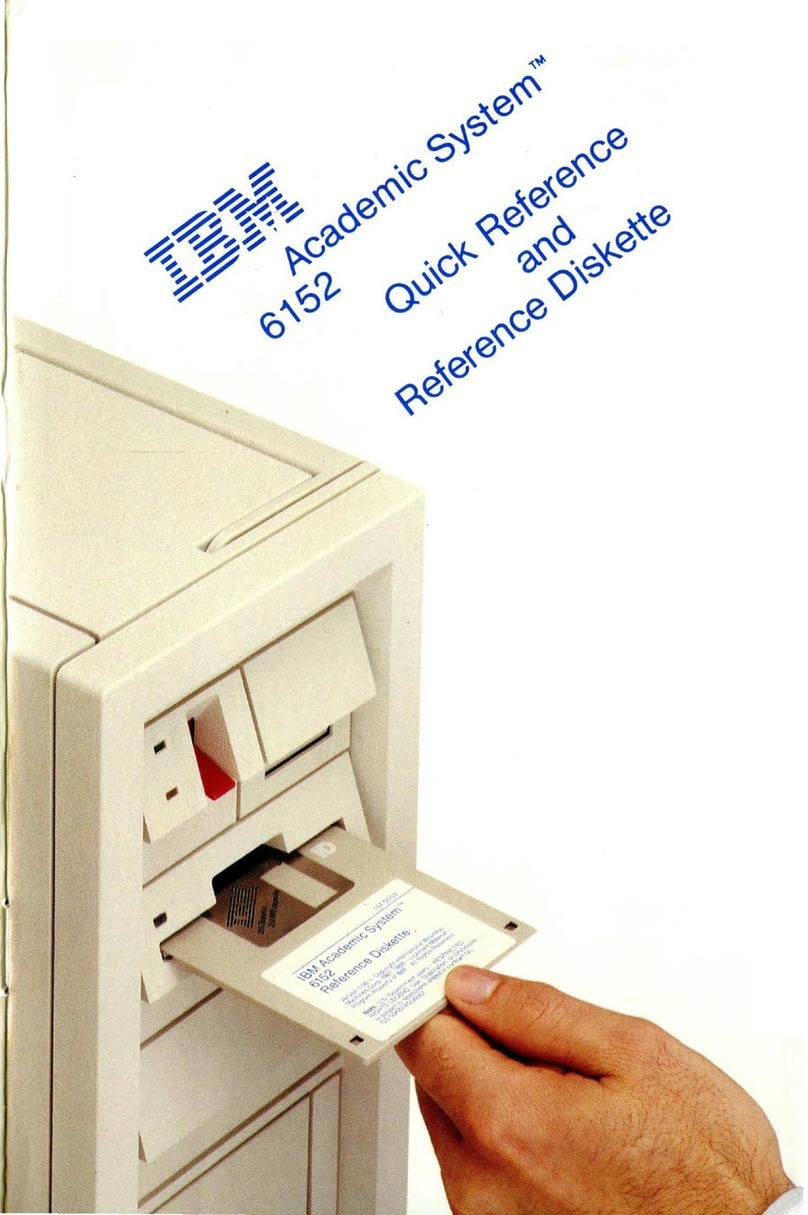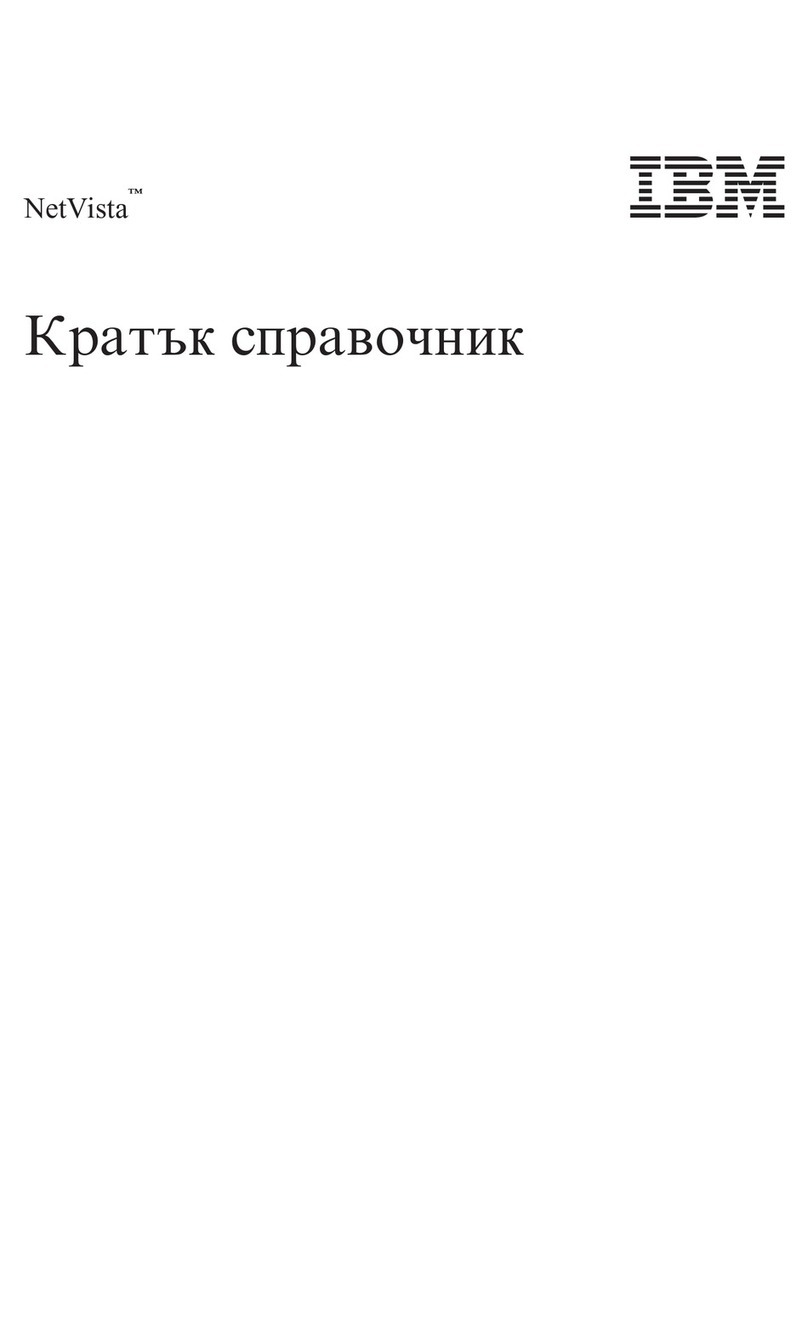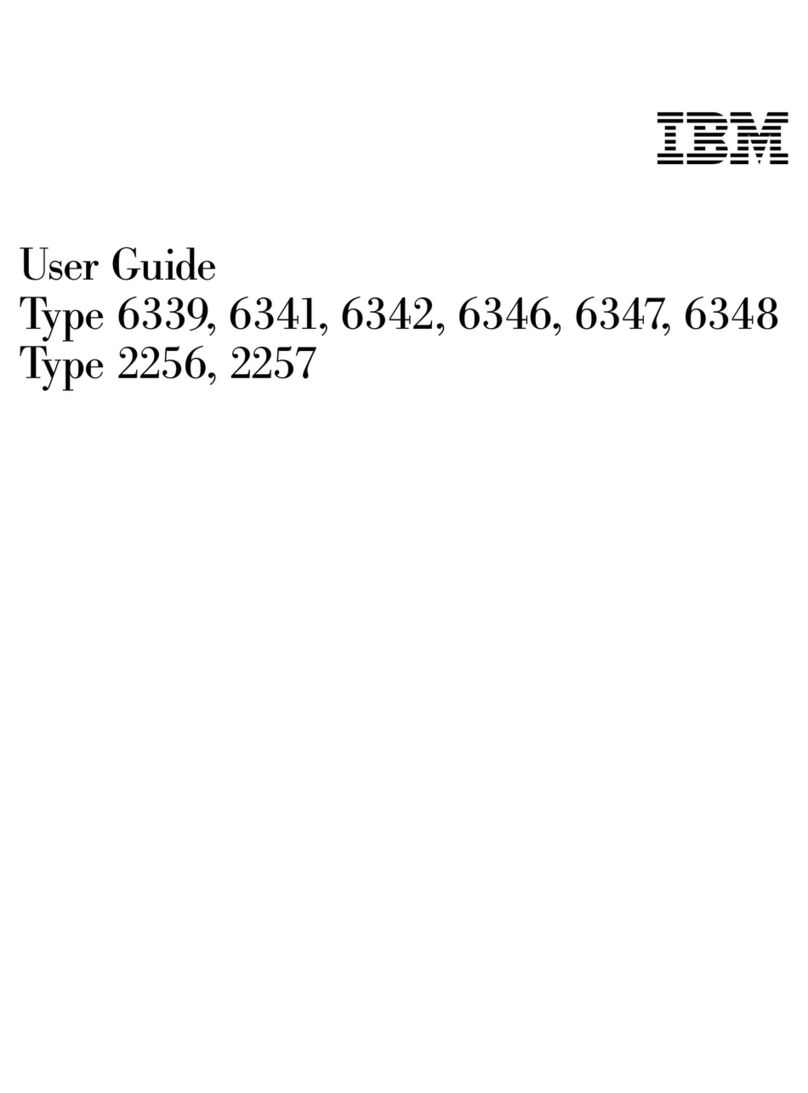Contents
Safety Information . . . . . . . . . . . . . . . . . . . . . . . . . . . . . . . . . . . . . v
Laser compliance statement ................................ vi
Lithium battery notice .................................. vii
About This Book ..................................... viii
How This Book Is Organized ............................... ix
Related Publications . . . . . . . . . . . . . . . . . . . . . . . . . . . . . . . . . . . . . x
Chapter 1. Overview . . . . . . . . . . . . . . . . . . . . . . . . . . . . . . . . . . . . 1
Available Options and Features .............................. 1
Tools Required . . . . . . . . . . . . . . . . . . . . . . . . . . . . . . . . . . . . . . . . 3
Electrical Safety . . . . . . . . . . . . . . . . . . . . . . . . . . . . . . . . . . . . . . . 3
Handling Static-Sensitive Devices ............................ 4
Chapter 2. Preparing to Install or Remove Options ................. 5
Disconnecting Cables and Removing the Cover .................... 5
Locating Components . . . . . . . . . . . . . . . . . . . . . . . . . . . . . . . . . . . . 7
Internal View . . . . . . . . . . . . . . . . . . . . . . . . . . . . . . . . . . . . . . . 7
External View . . . . . . . . . . . . . . . . . . . . . . . . . . . . . . . . . . . . . . . 8
Input/Output Connectors . . . . . . . . . . . . . . . . . . . . . . . . . . . . . . . 9
Chapter 3. Working with Options on the System Board .............. 10
Accessing the System Board ................................ 10
Identifying Parts on the System Board .......................... 11
Working with System Memory .............................. 11
Memory Configuration . . . . . . . . . . . . . . . . . . . . . . . . . . . . . . . . . 12
Installing a Memory Module .............................. 13
Removing a Memory Module ............................. 15
Installing a Video Memory Module ........................... 16
Replacing a Microprocessor ................................ 18
Chapter 4. Working with Adapters ........................... 22
Riser Card . . . . . . . . . . . . . . . . . . . . . . . . . . . . . . . . . . . . . . . . . . 22
Adapter Configuration . . . . . . . . . . . . . . . . . . . . . . . . . . . . . . . . . . . 24
Plug and Play Adapters ................................. 24
Legacy Adapters . . . . . . . . . . . . . . . . . . . . . . . . . . . . . . . . . . . . . 25
Installing Adapters in the Riser Card .......................... 26
Removing Adapters from the Riser Card ........................ 28
Installing an AGP Adapter ................................. 30
Opening the Bottom Cover ................................ 32
Copyright IBM Corp. 1999 iii