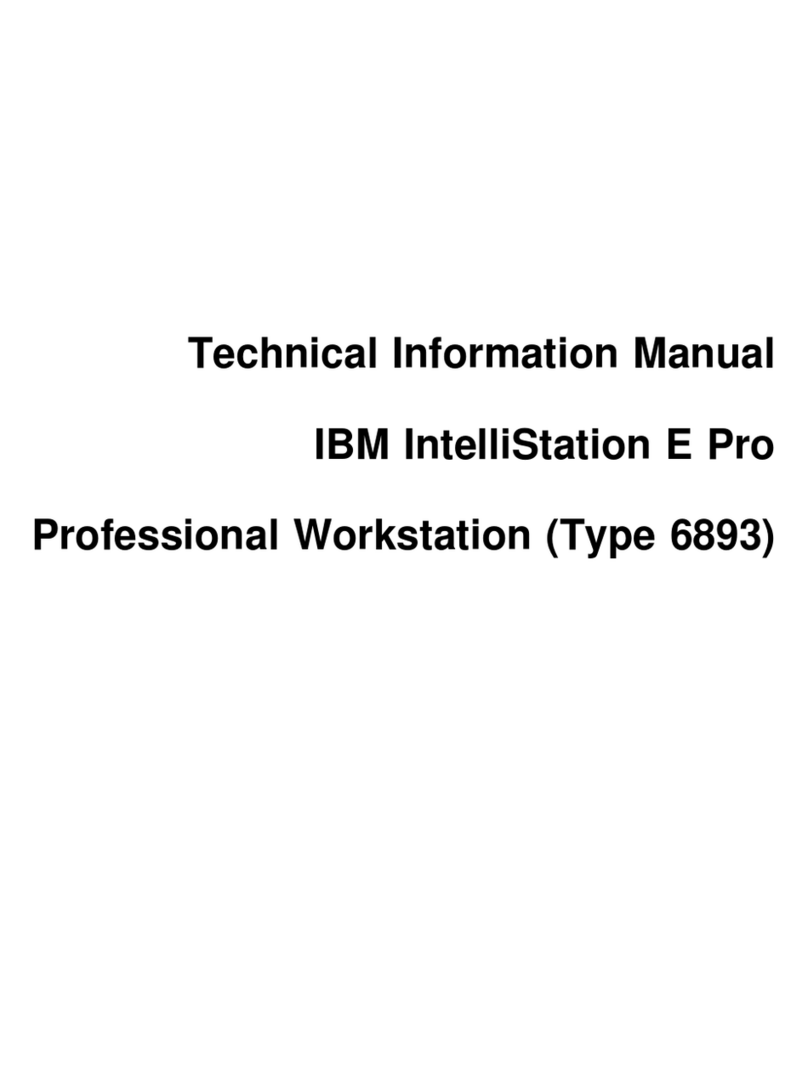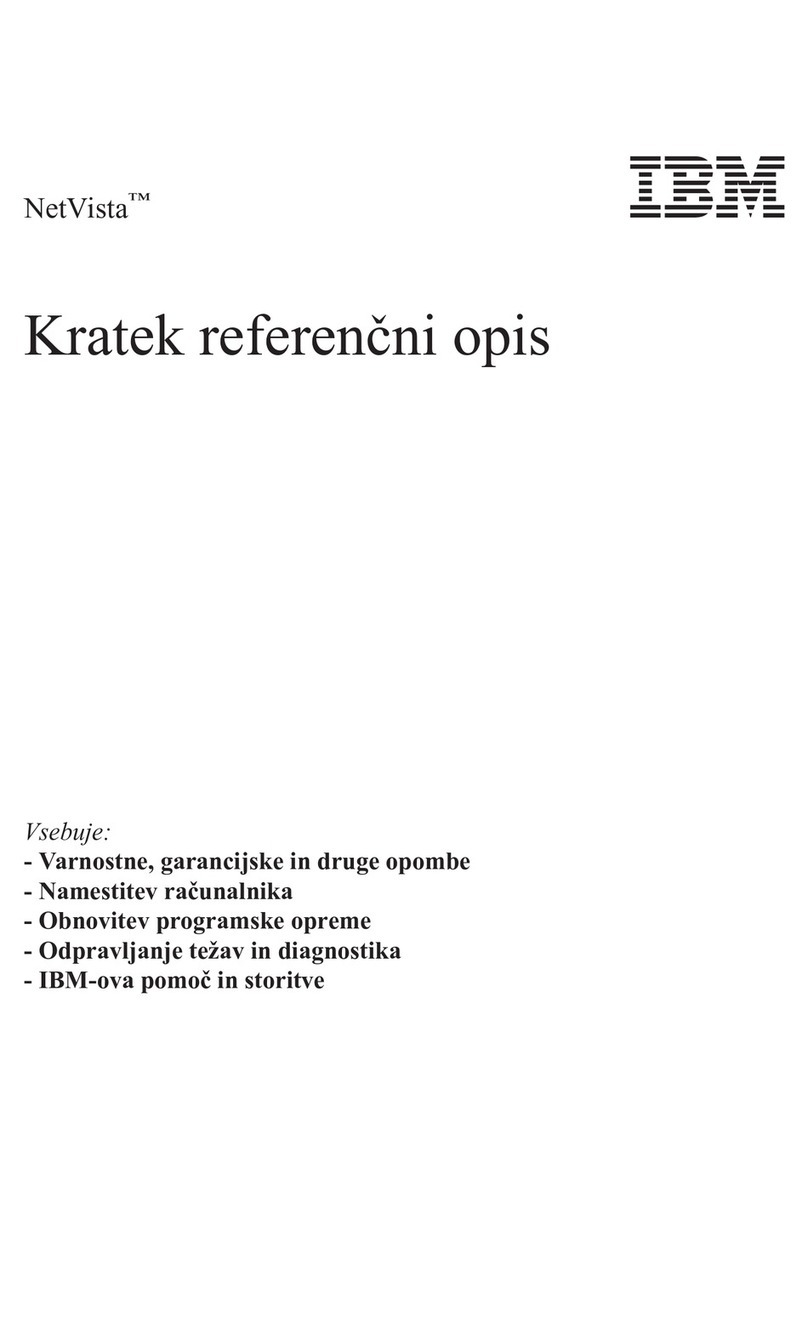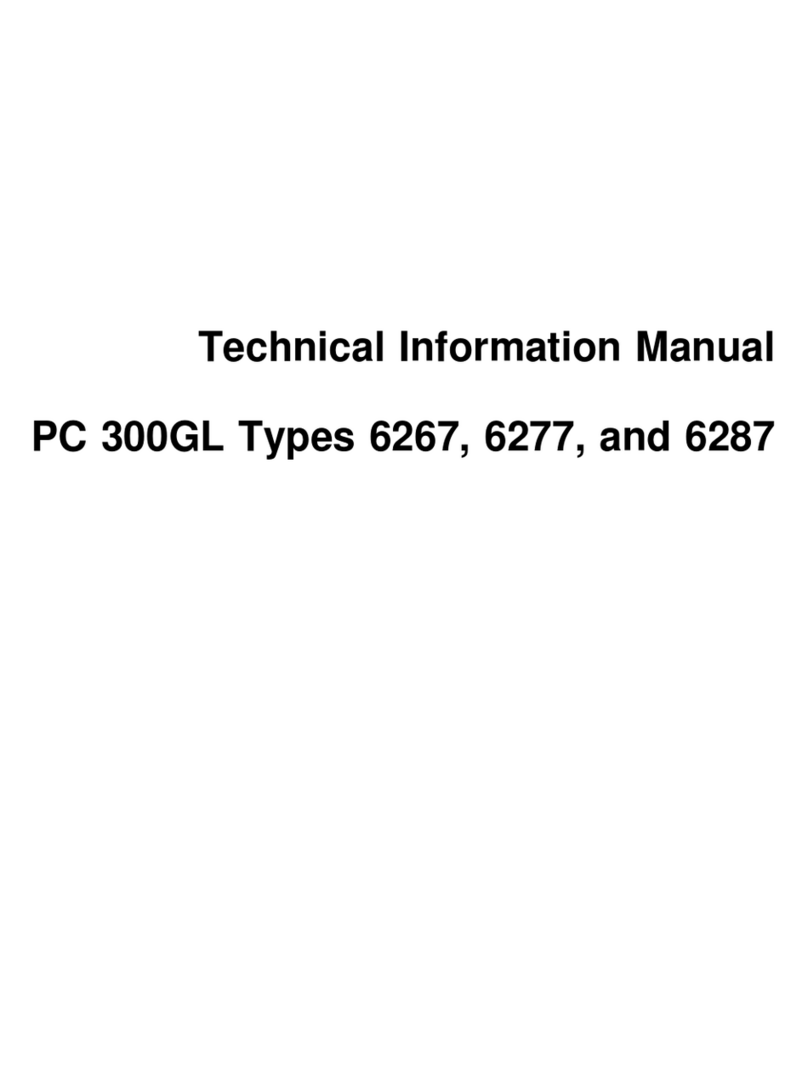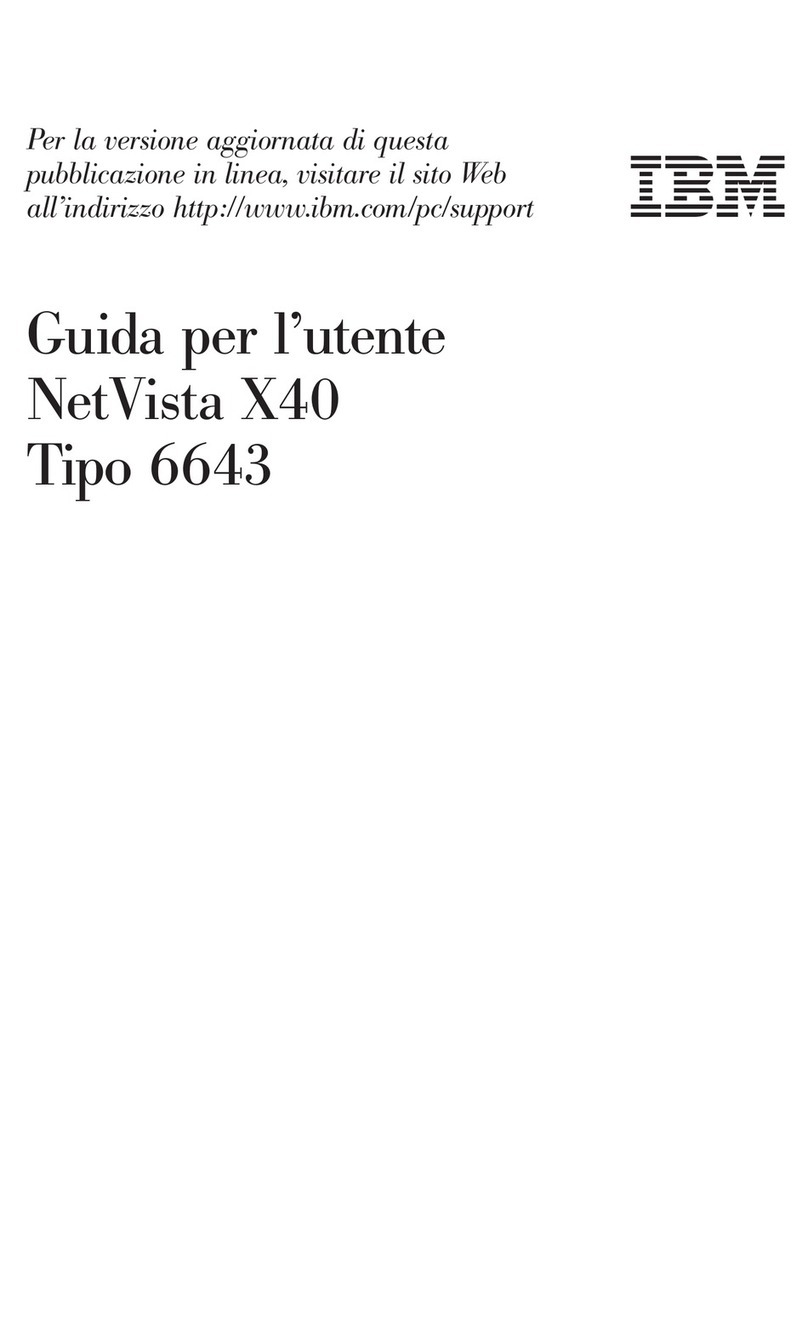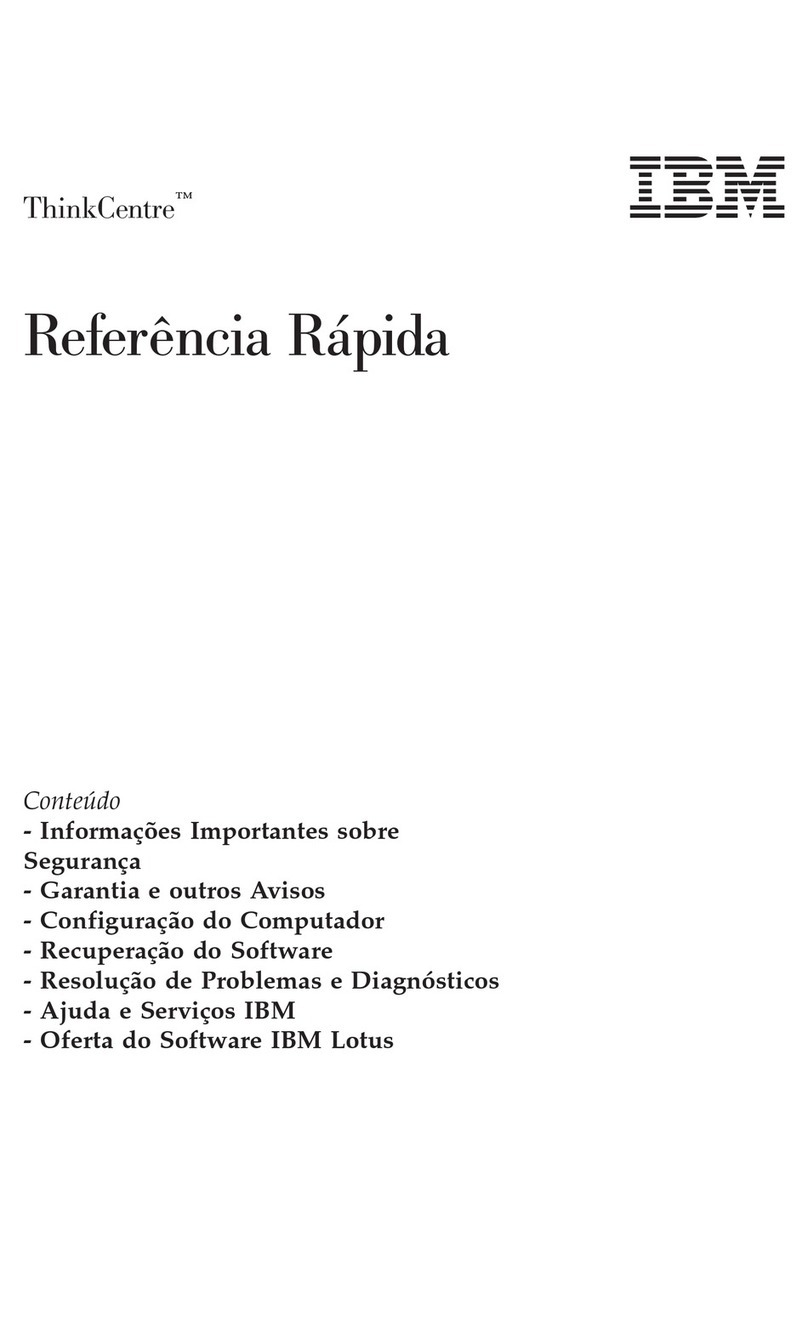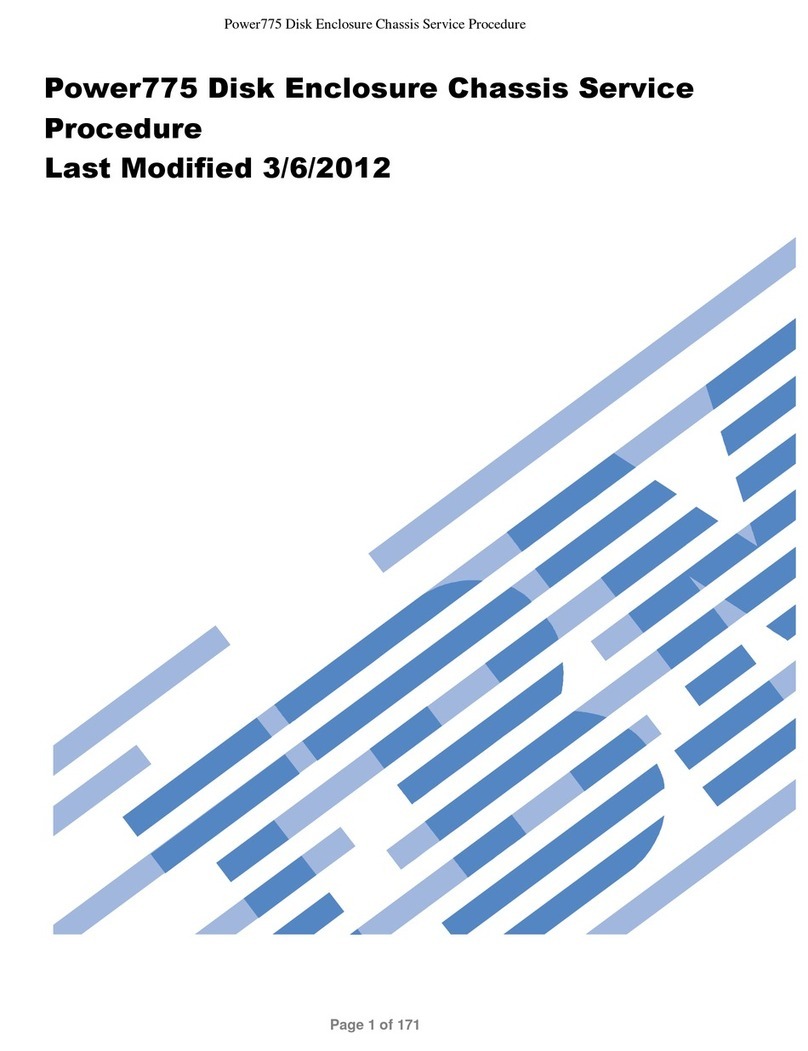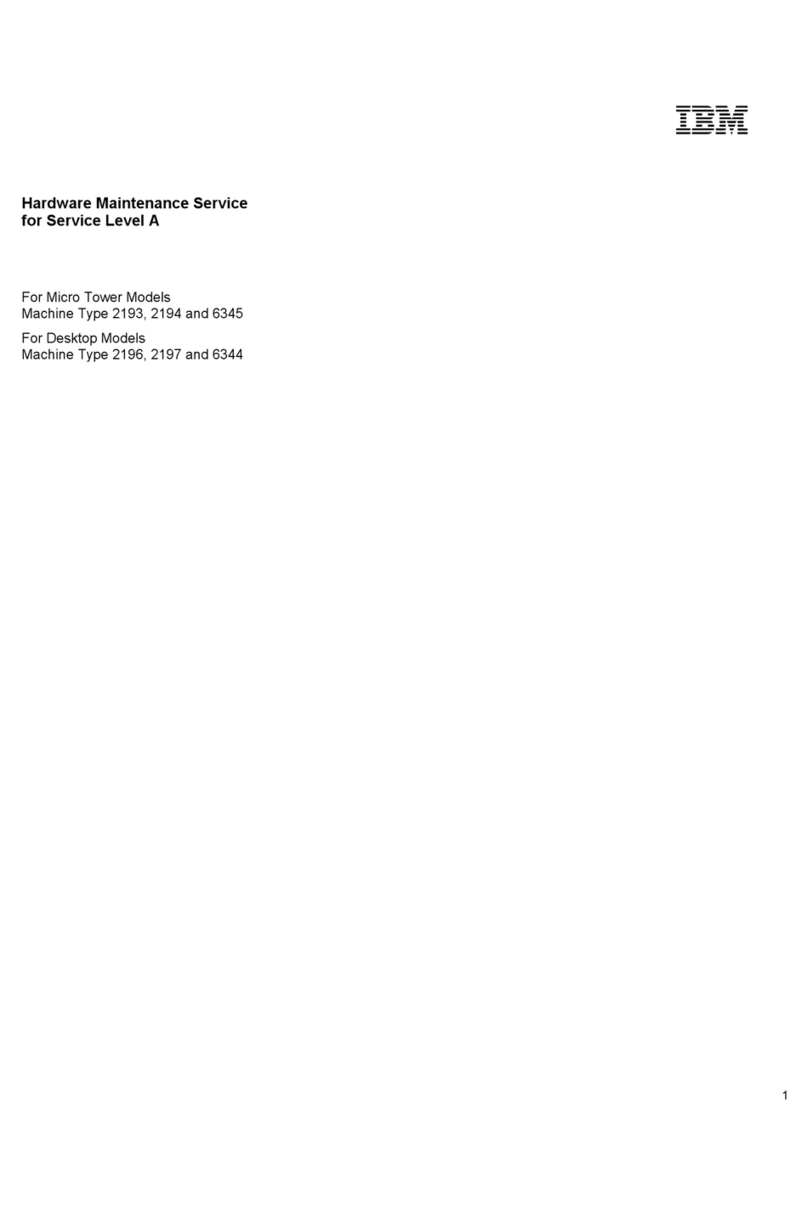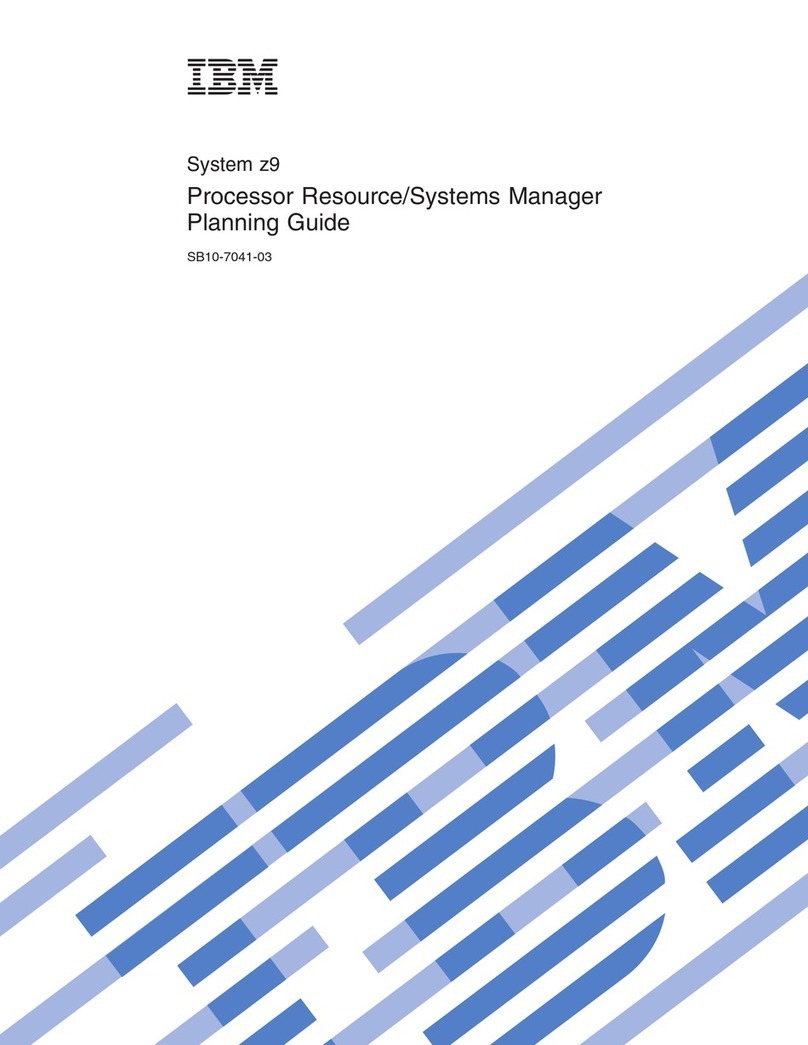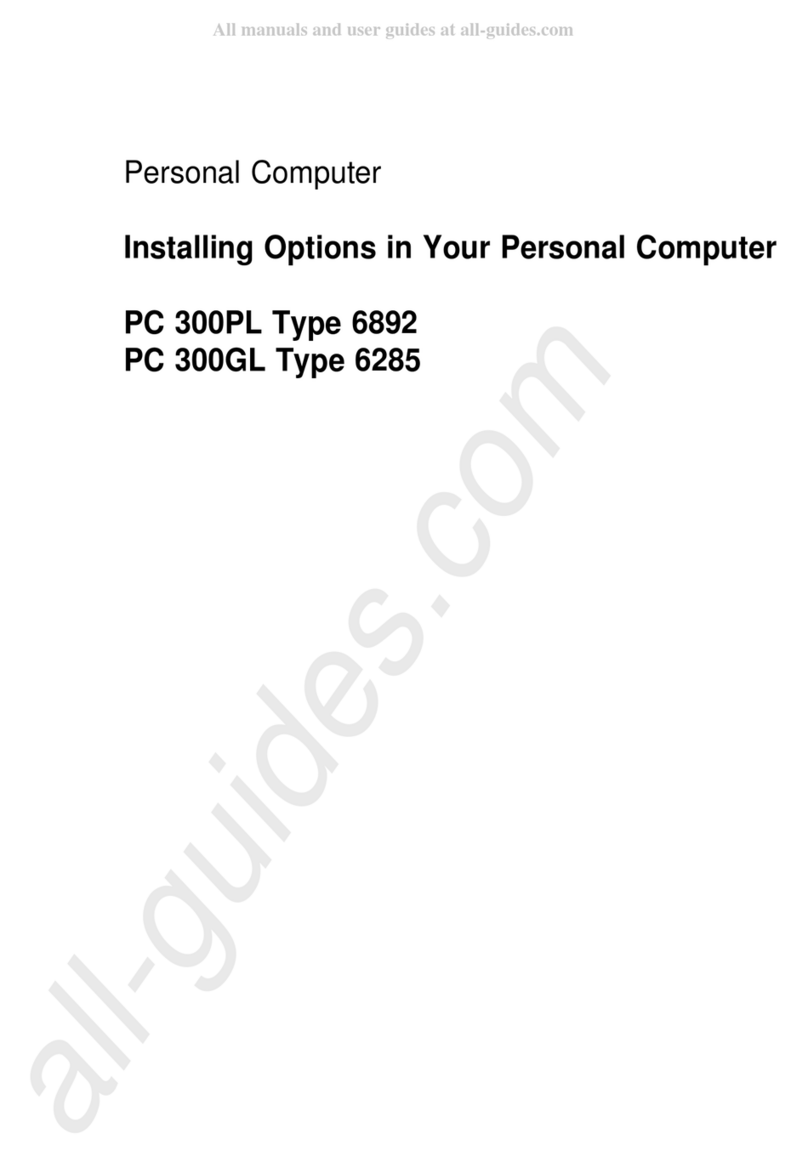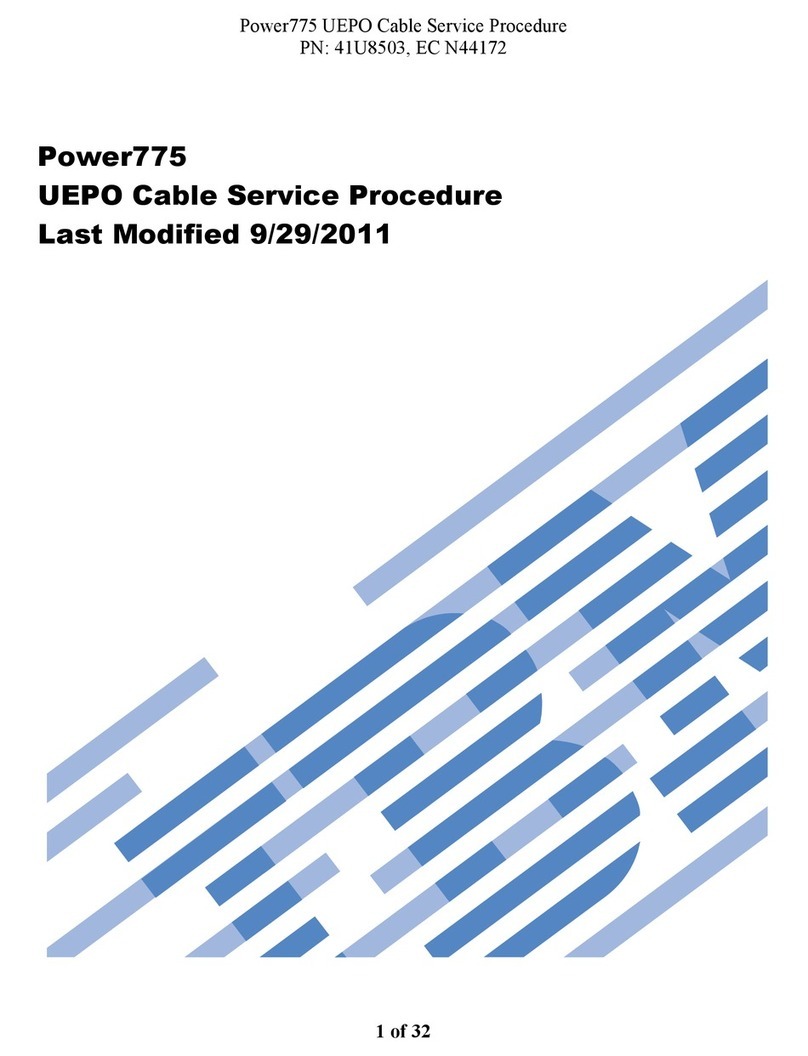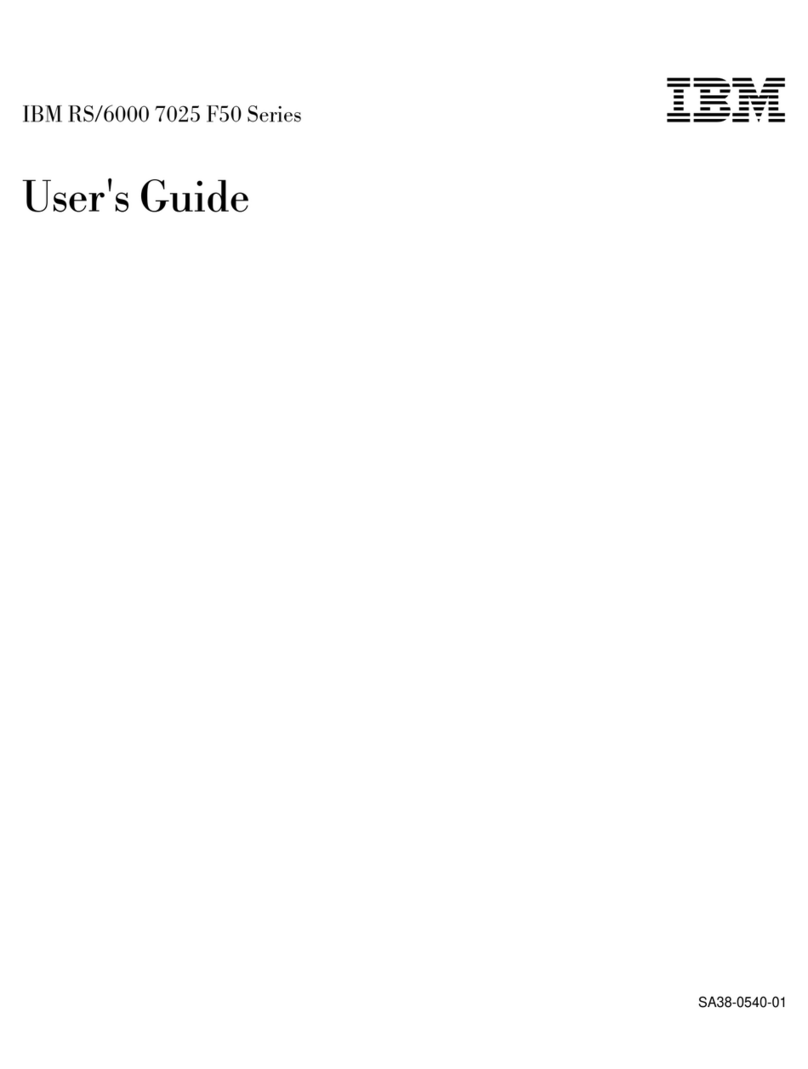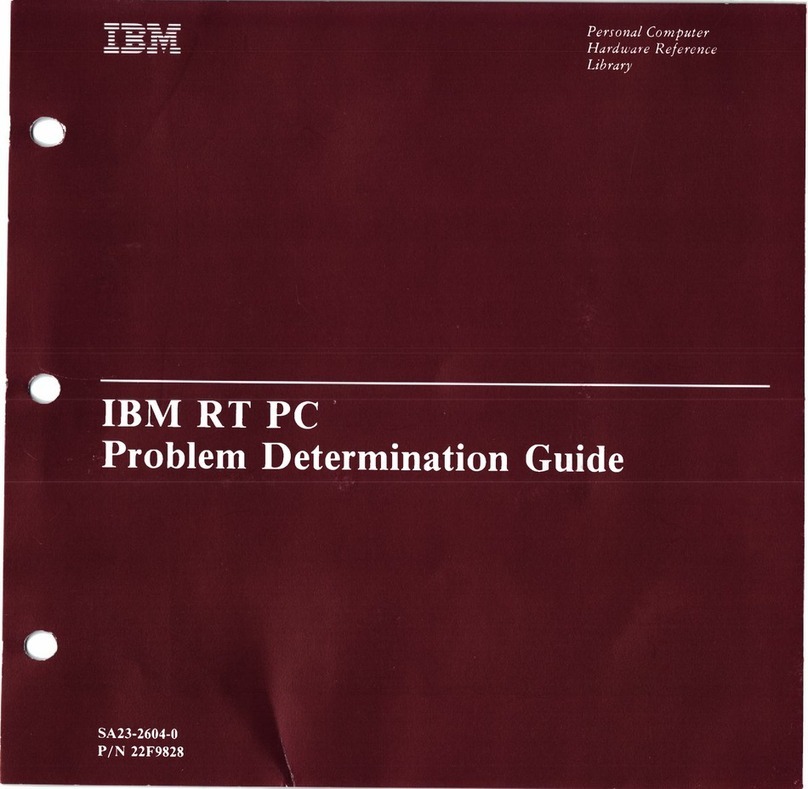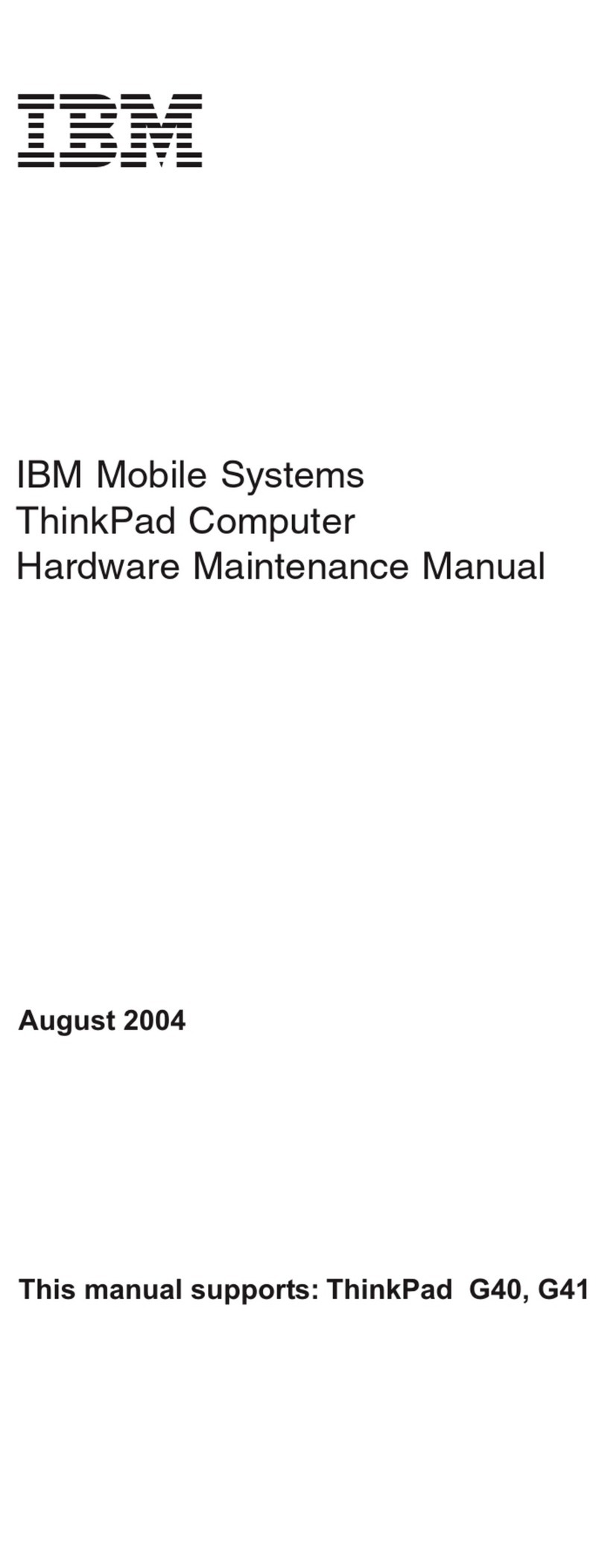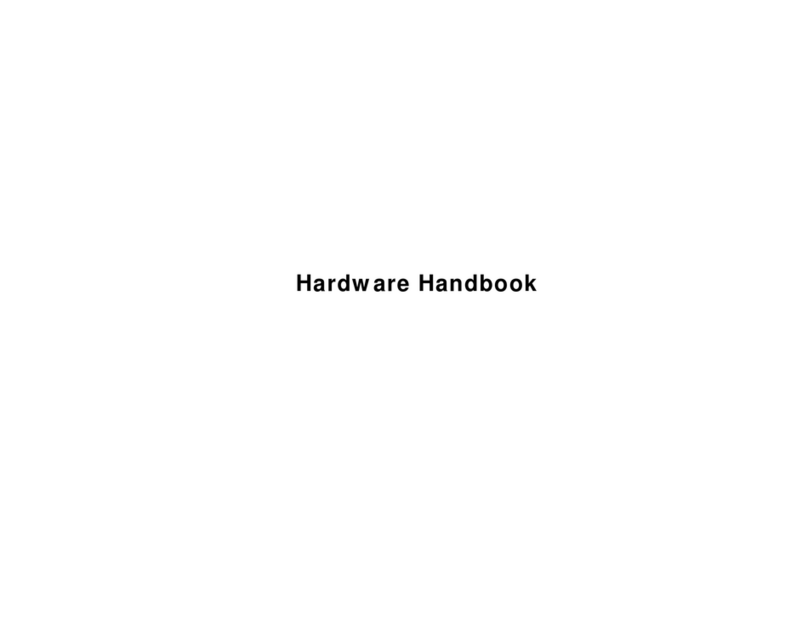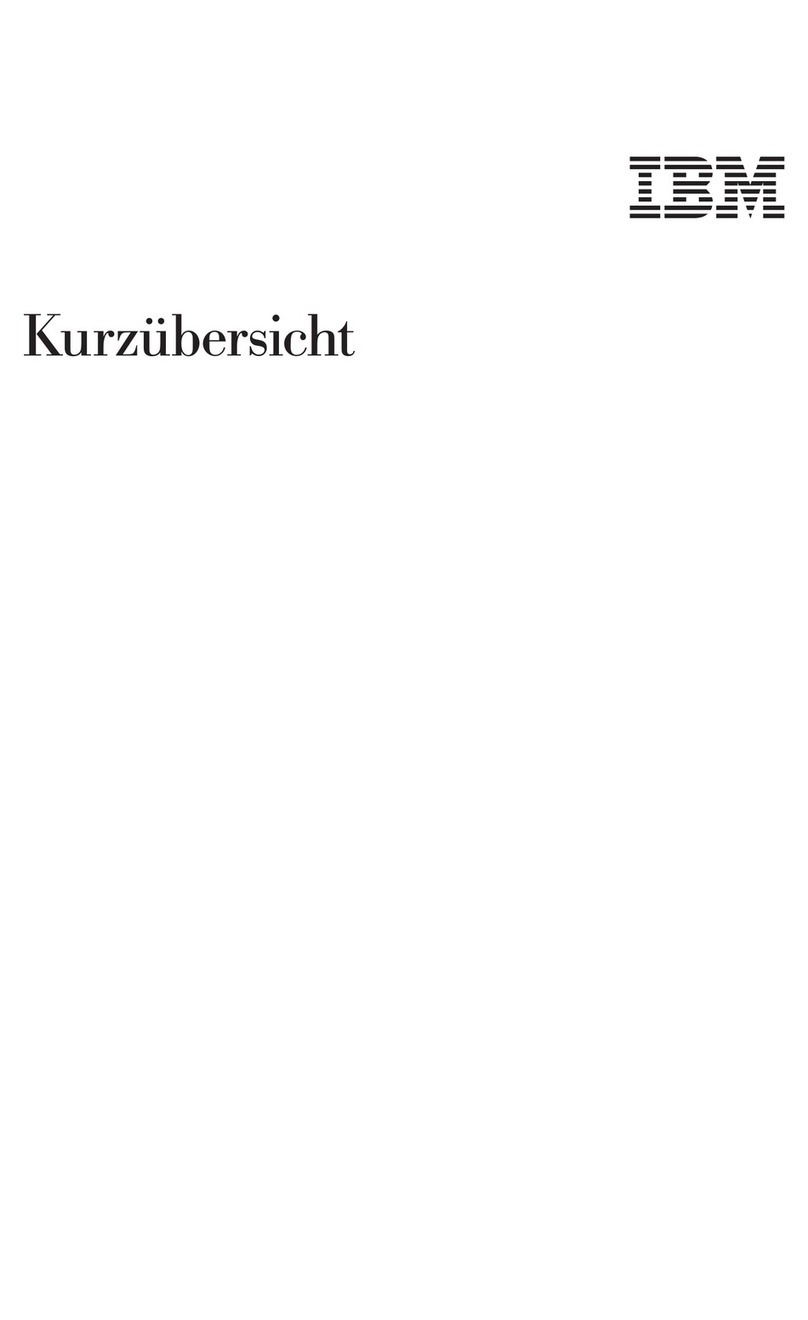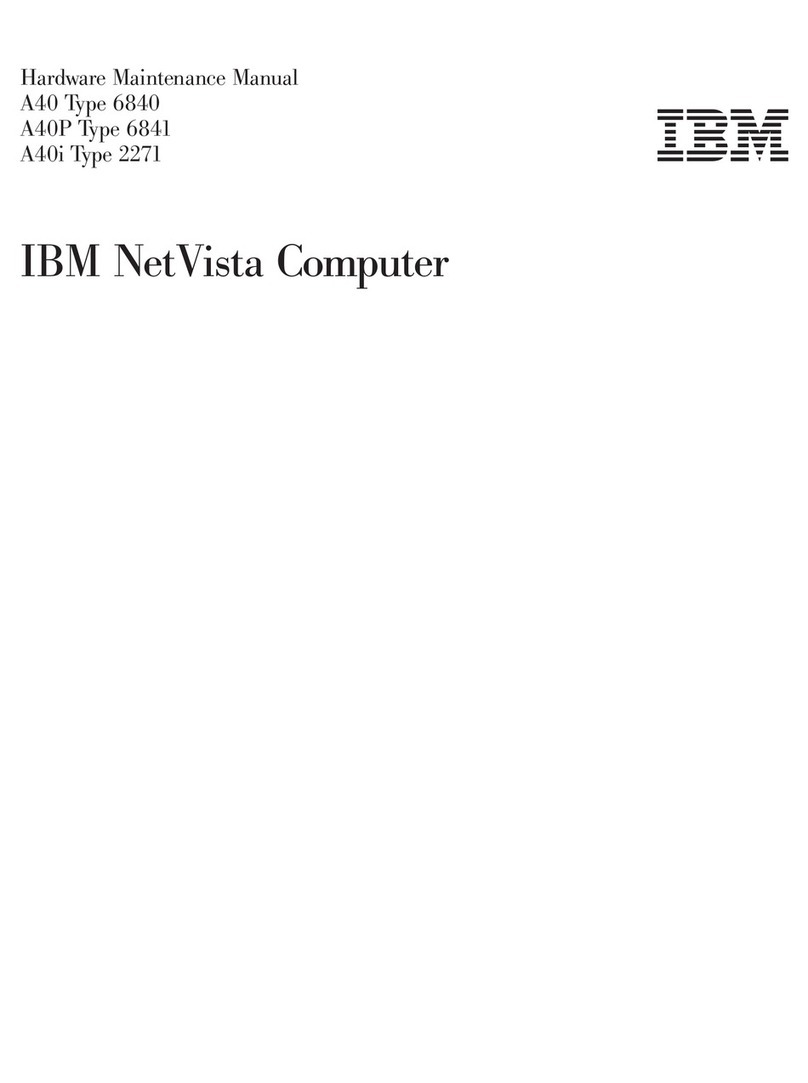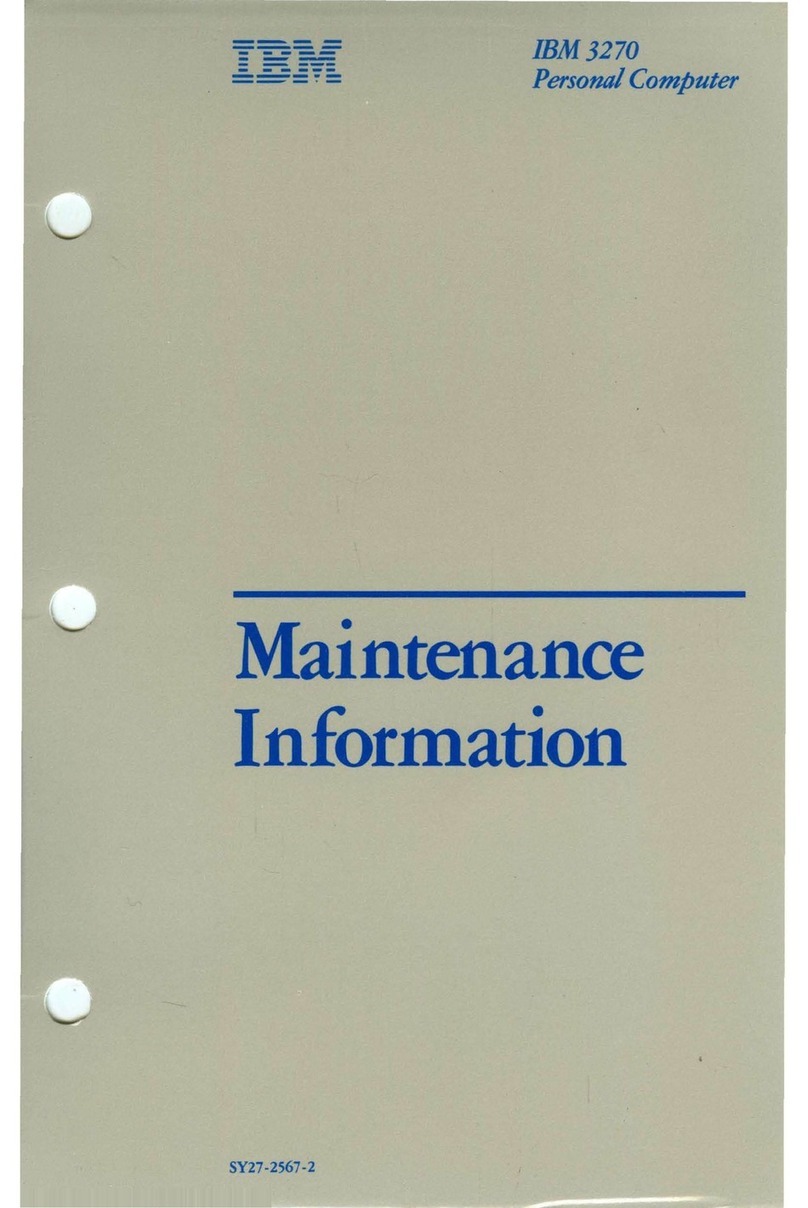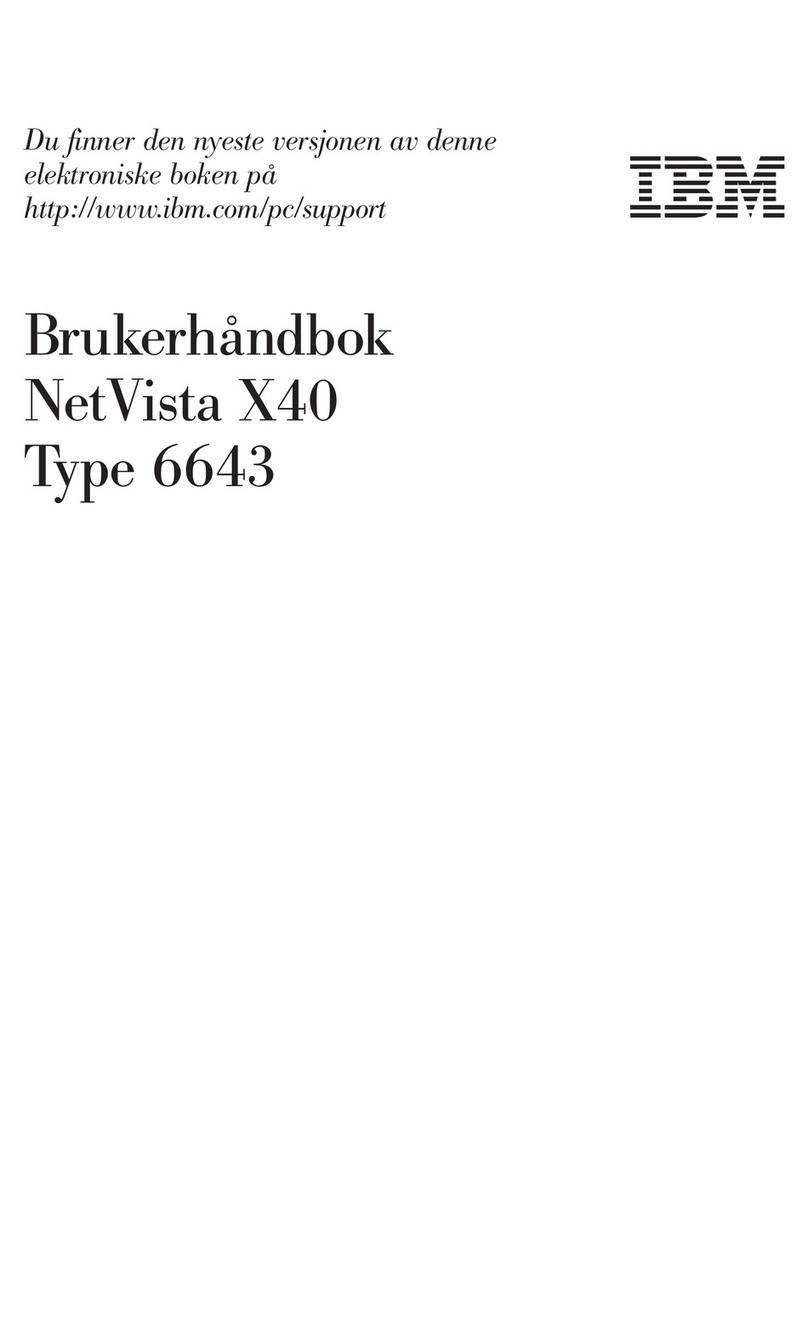First Edition (January 1988)
INTERNATIONAL BUSINESS MACHINES CORPORATION PROVIDES THIS PUBLICATION
"AS IS" WITHOUT WARRANTY
OF
ANY KIND, EITHER EXPRESS
OR
IMPLIED,
INCLUDING, BUT NOT LIMITED TO, THE IMPLIED WARRANTIES
OF
MERCHANTABILITY
OR
FITNESS
FOR
A PARTICULAR PURPOSE. Some states do not
allow
disclaimer
of
express
or
implied warranties in certain transactions, therefore,
this
statement may not
apply
to you.
This publication could include technical inaccuracies
or
typographical
errors.
Changes
are
periodically
made
to
the information herein; these changes
will
be incorporated in
new
editions
of
the publication. IBM may make improvements
and/or
changes
in
the
product(s)
and/or
the program(s)
described
in this publication at any time.
It is possible that this publication may contain reference to,
or
information about. IBM
products (machines and programs). programming,
or
services that
are
not announced
in
your
country. Such references
or
information must not be construed
to
mean that
IBM intends
to
announce such IBM products, programming,
or
services in your country.
Requests
for
copies of
this
publication and for technical information about IBM
products should be made to
your
IBM Marketing Representative.
Academic System is a
trademark
of
the
International Business Machines Corporation,
© Copyright International Business Machines Corporation
1988.
All rights reserved.