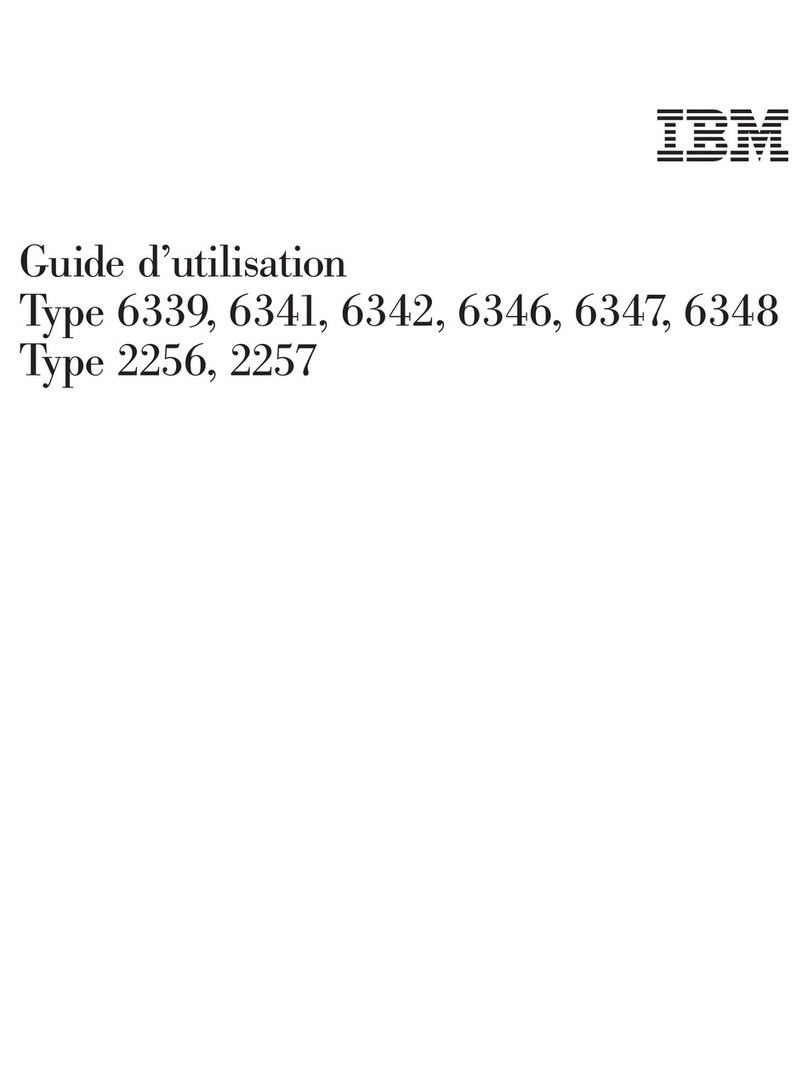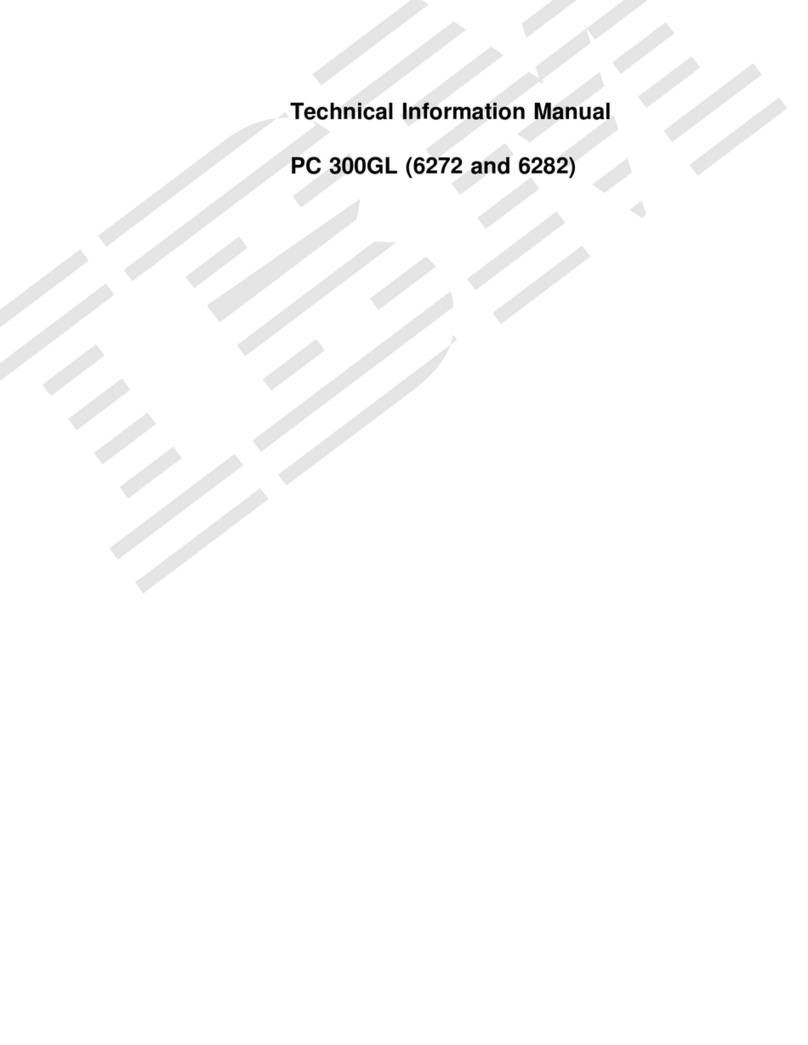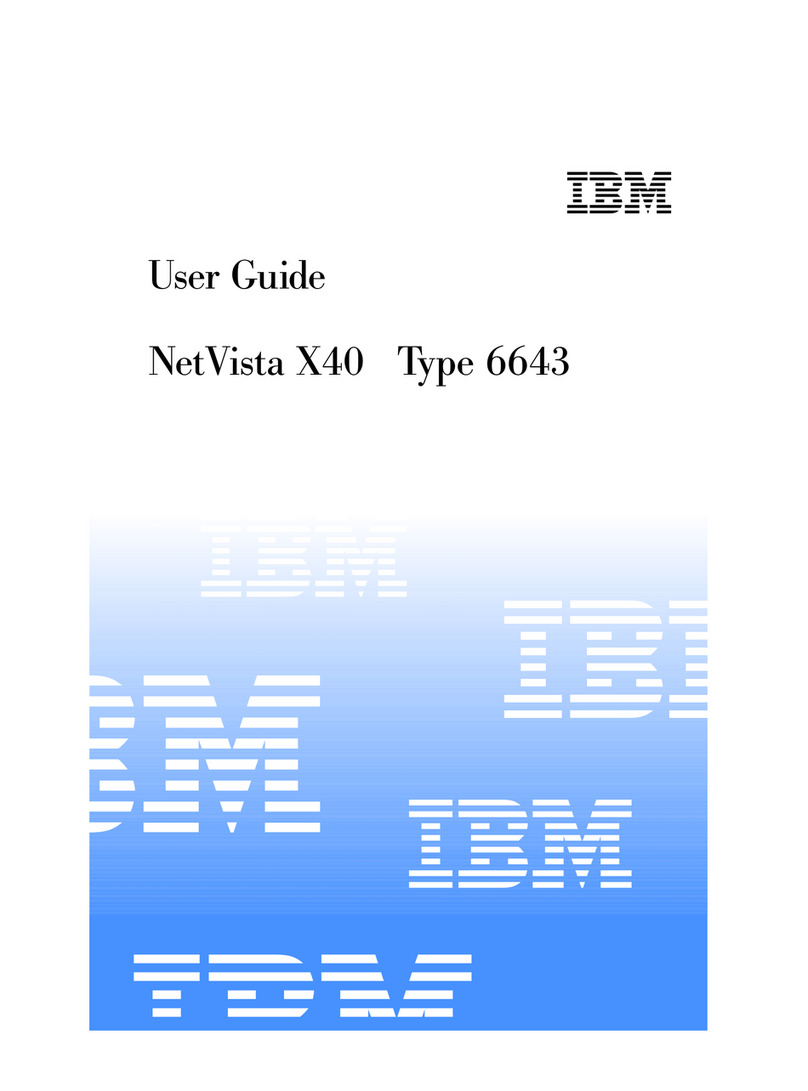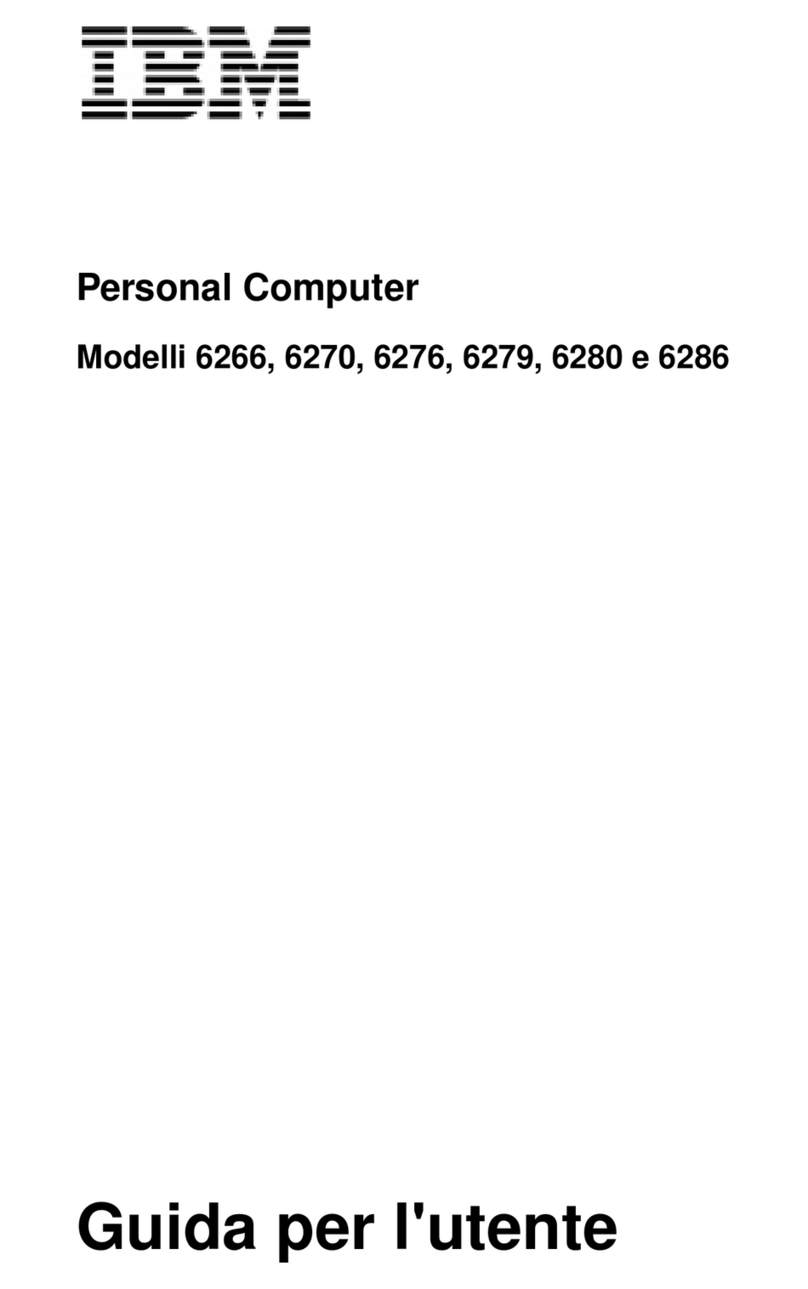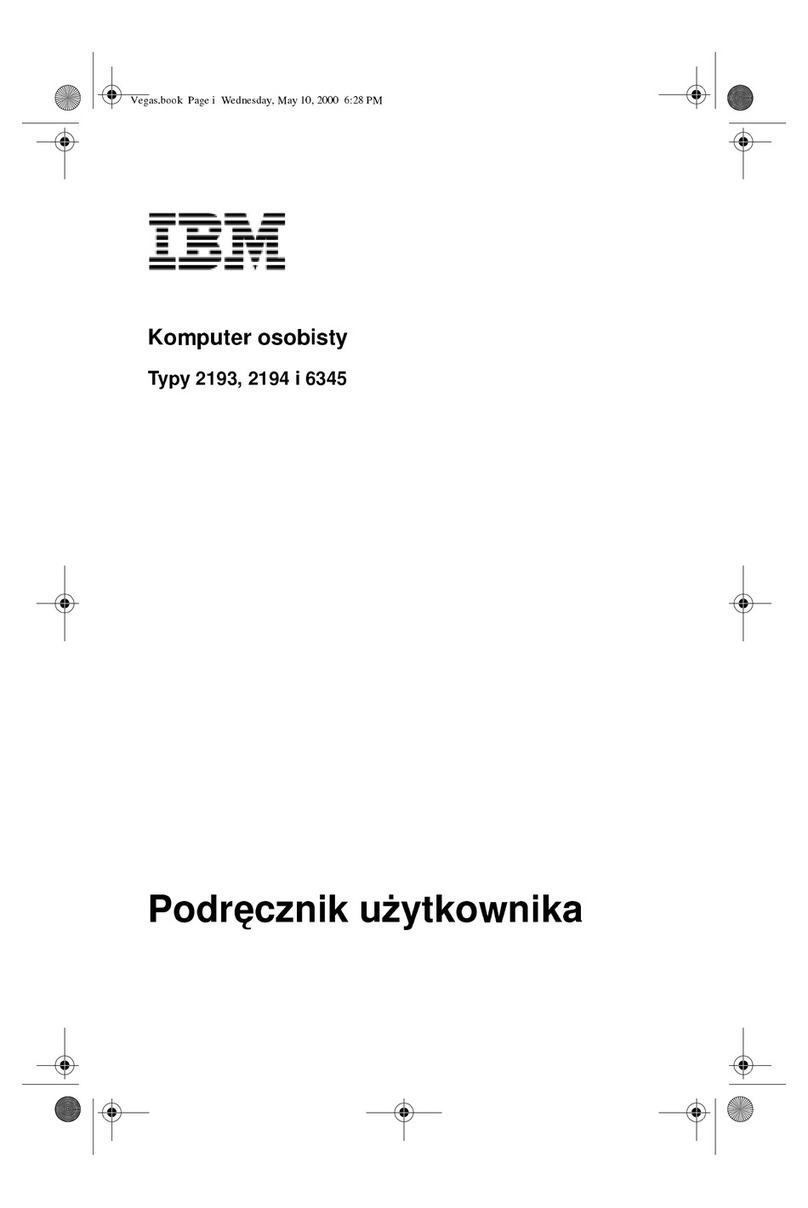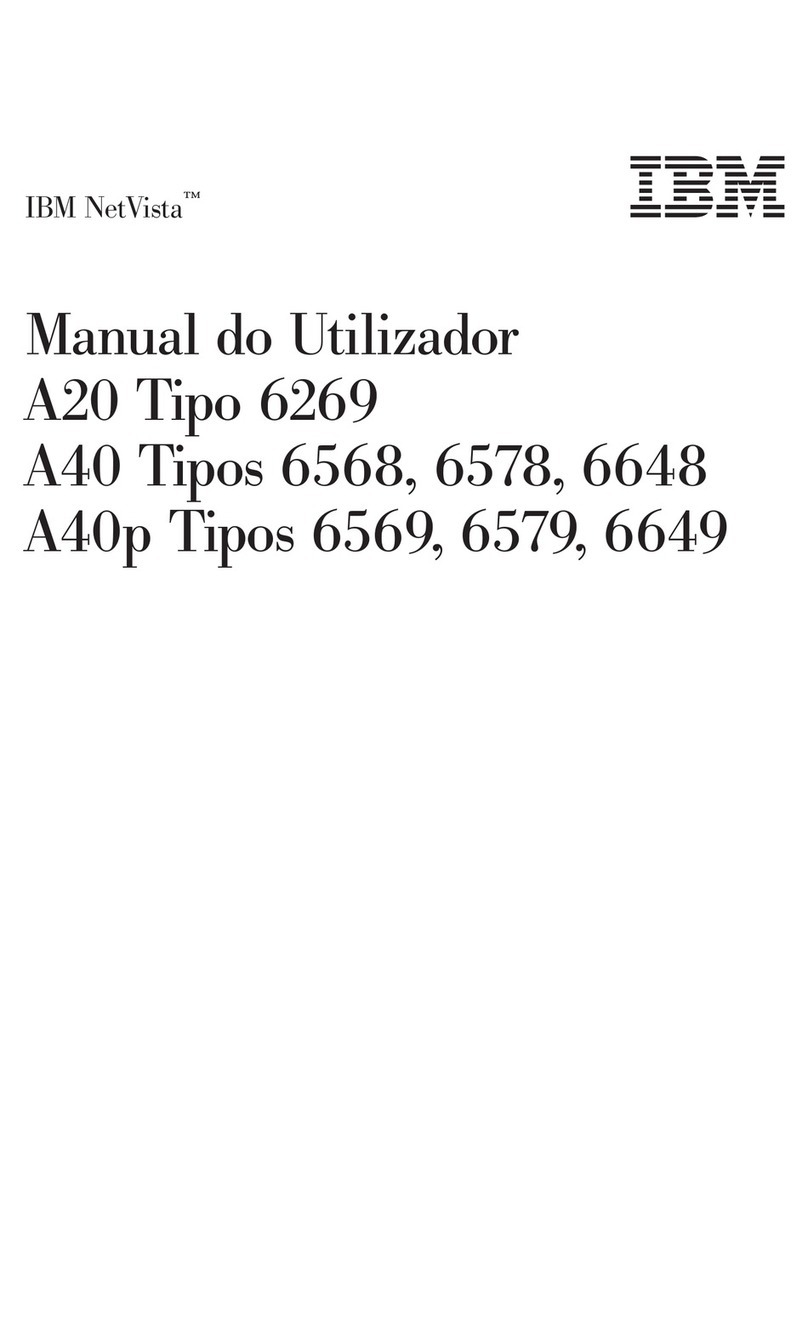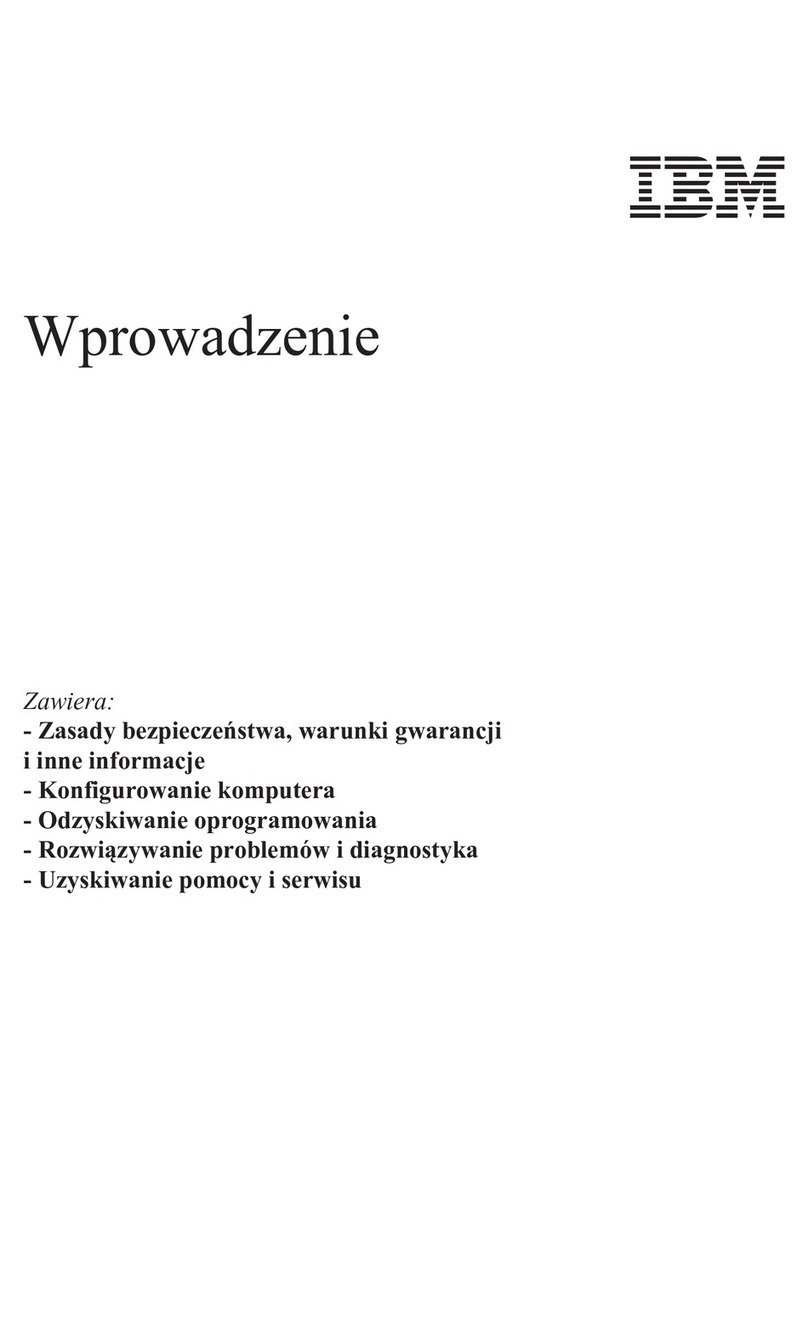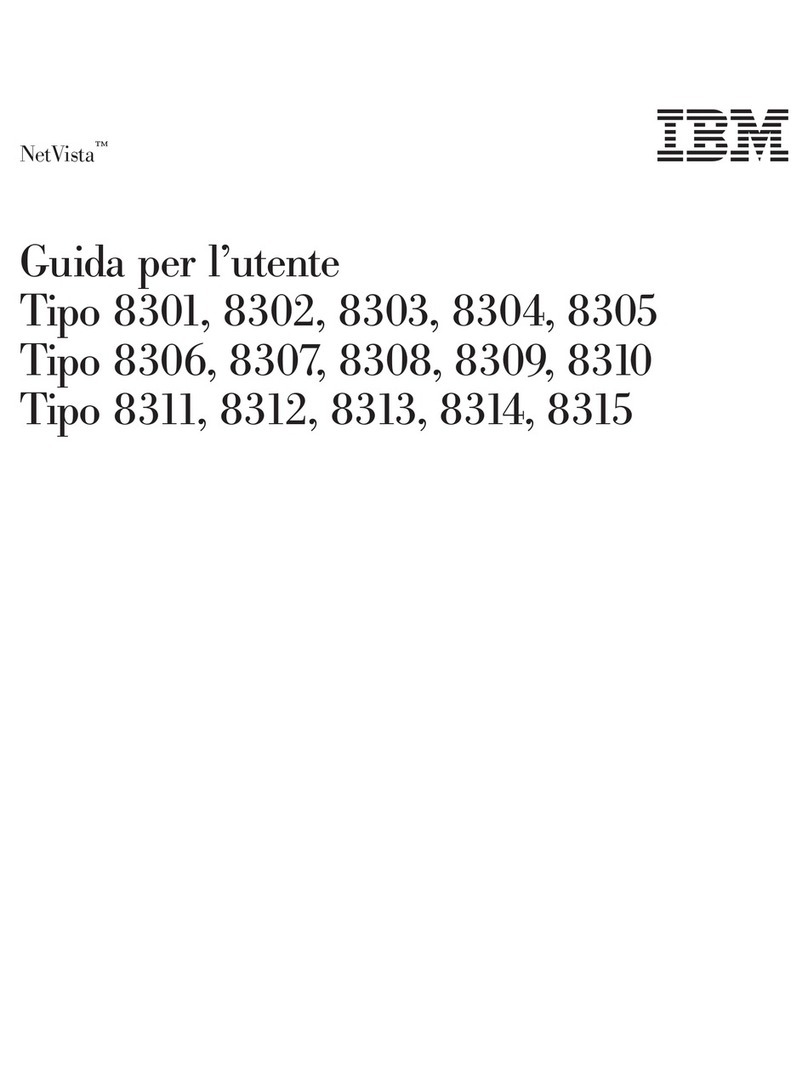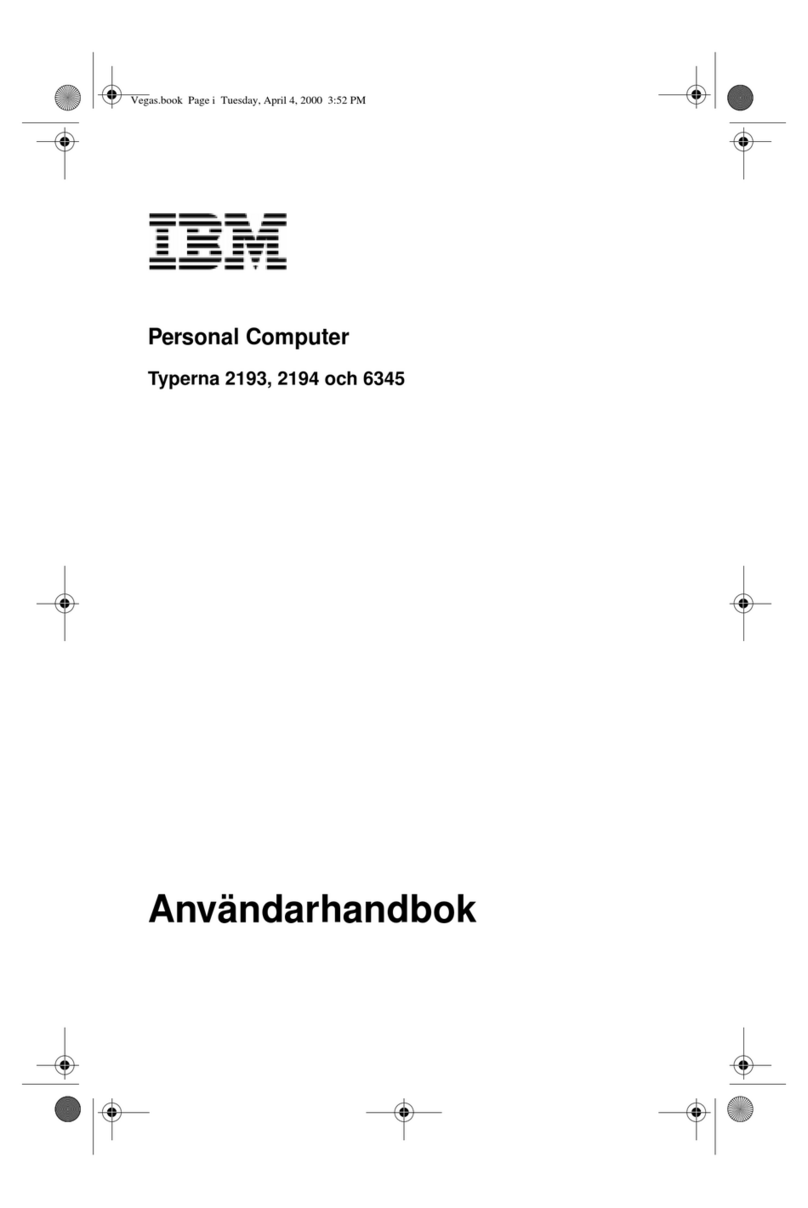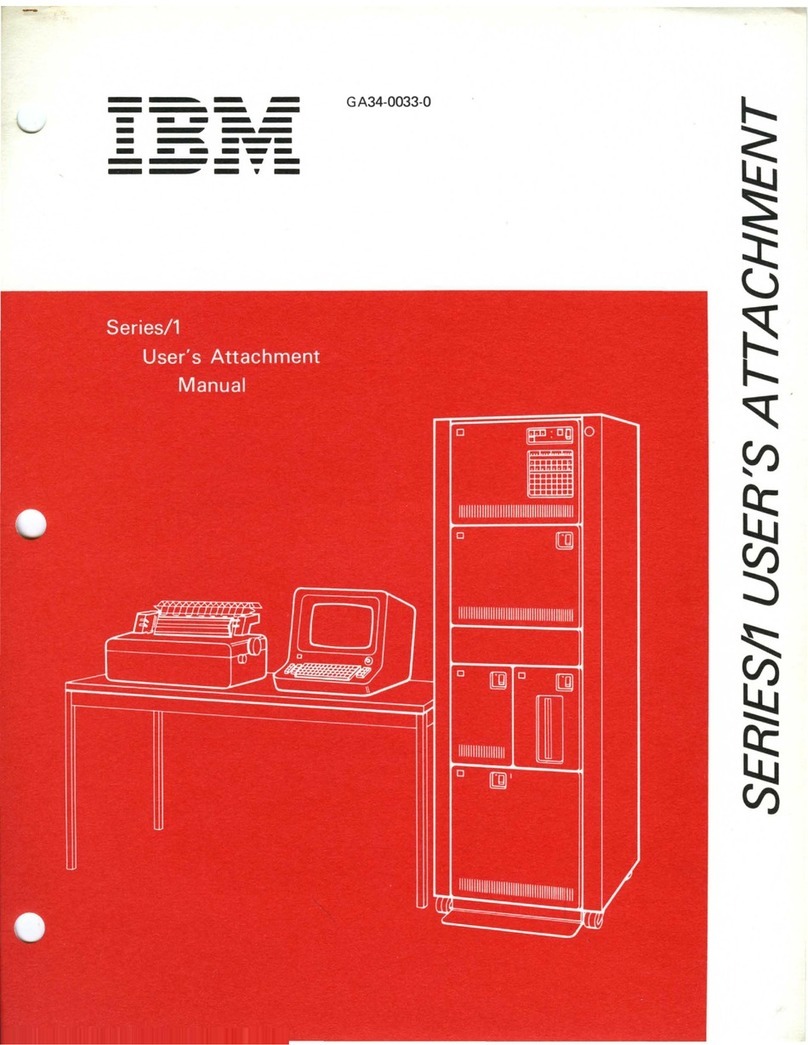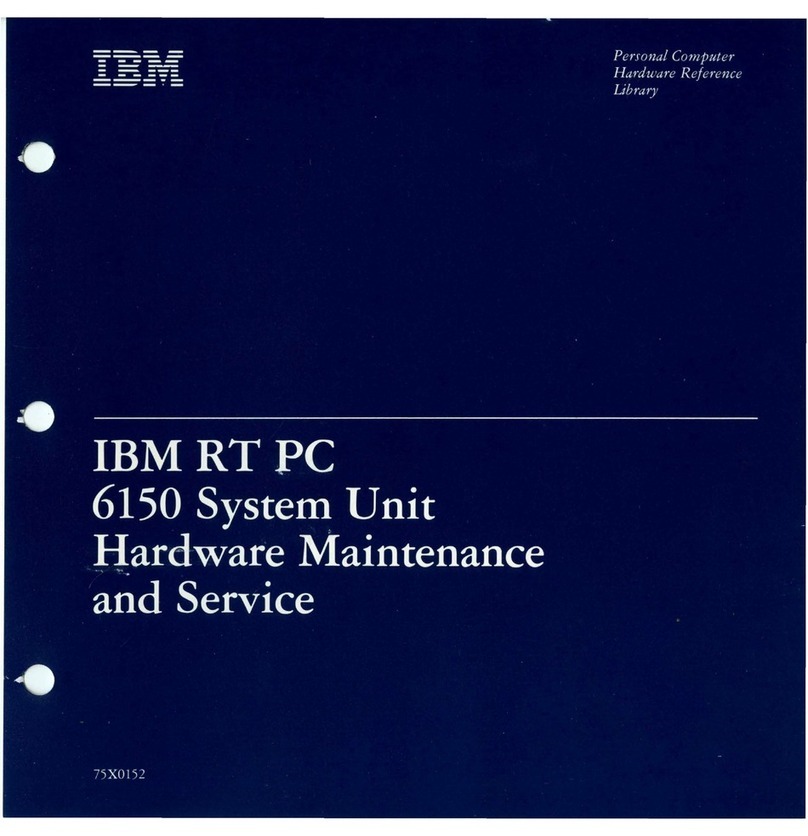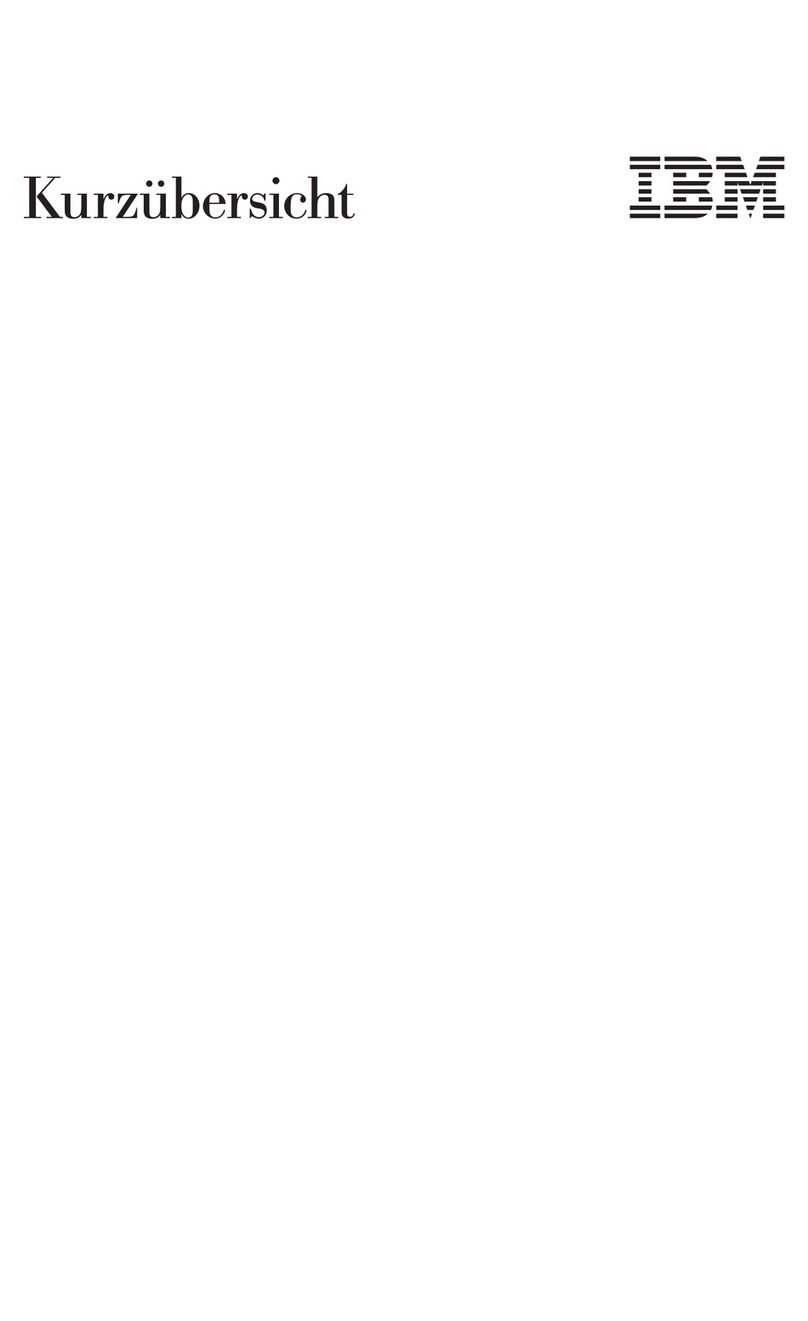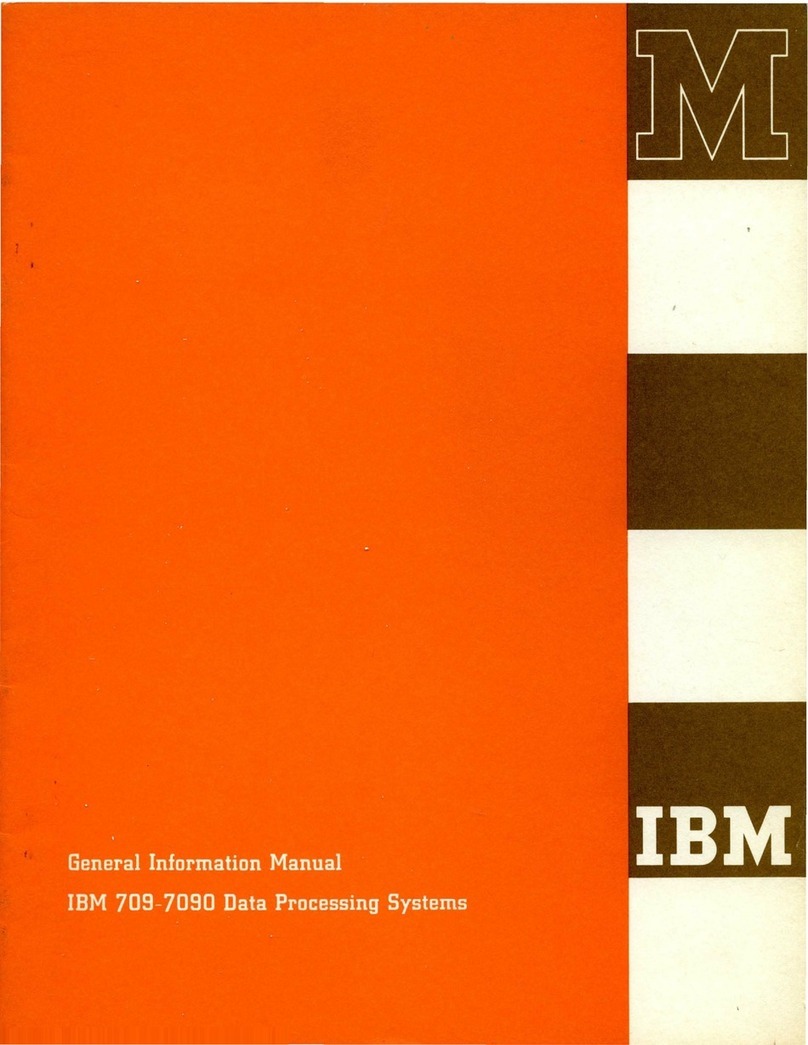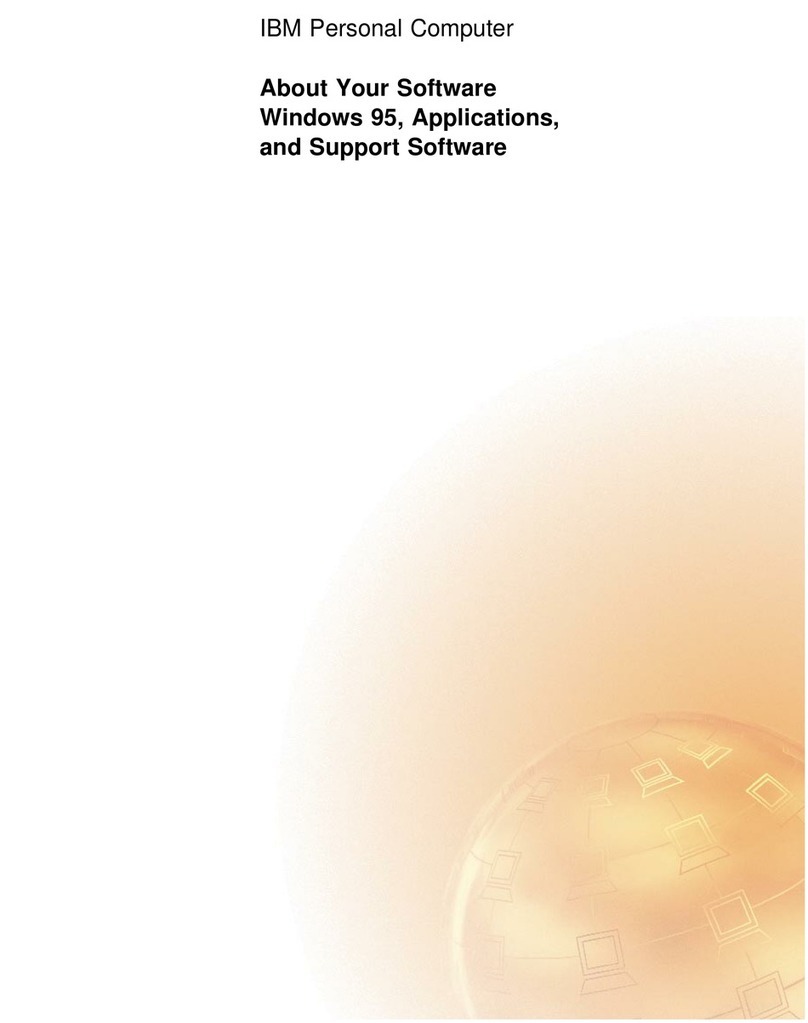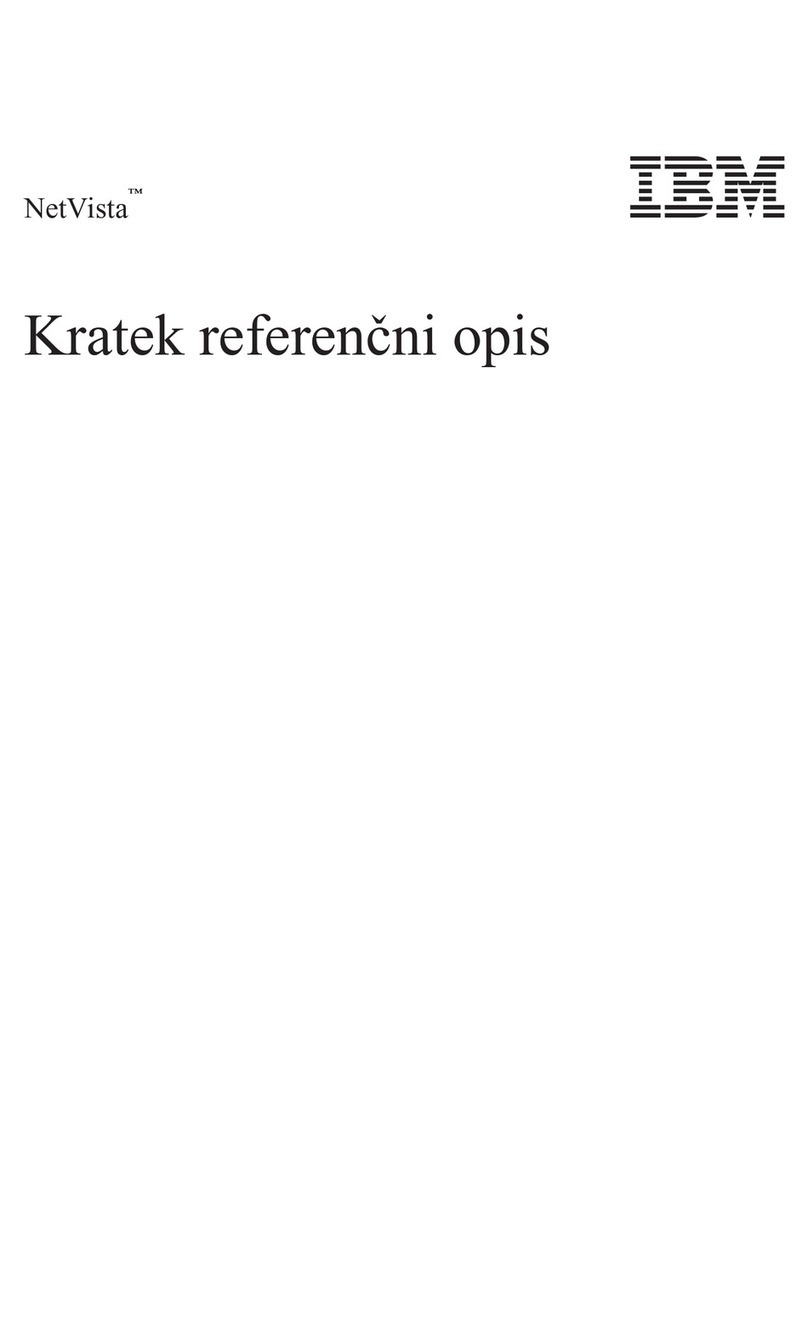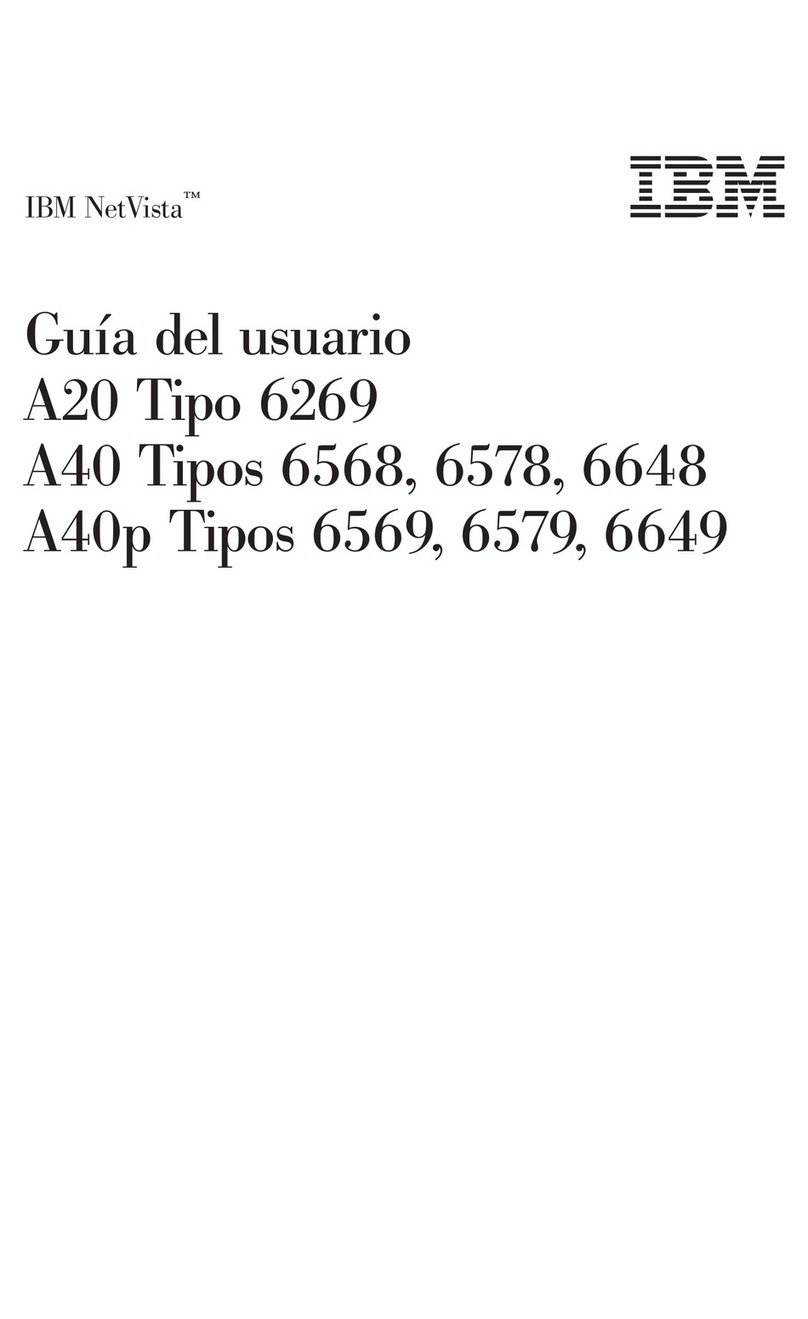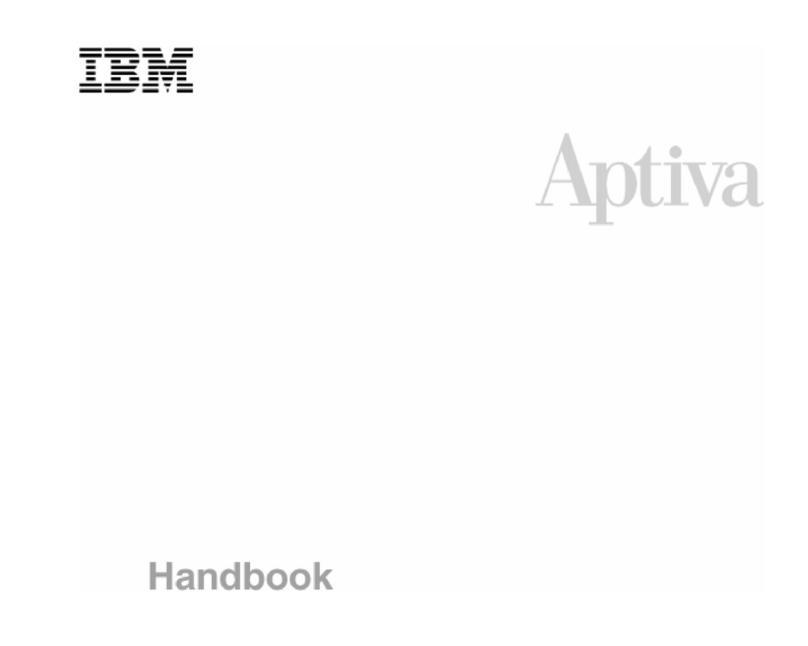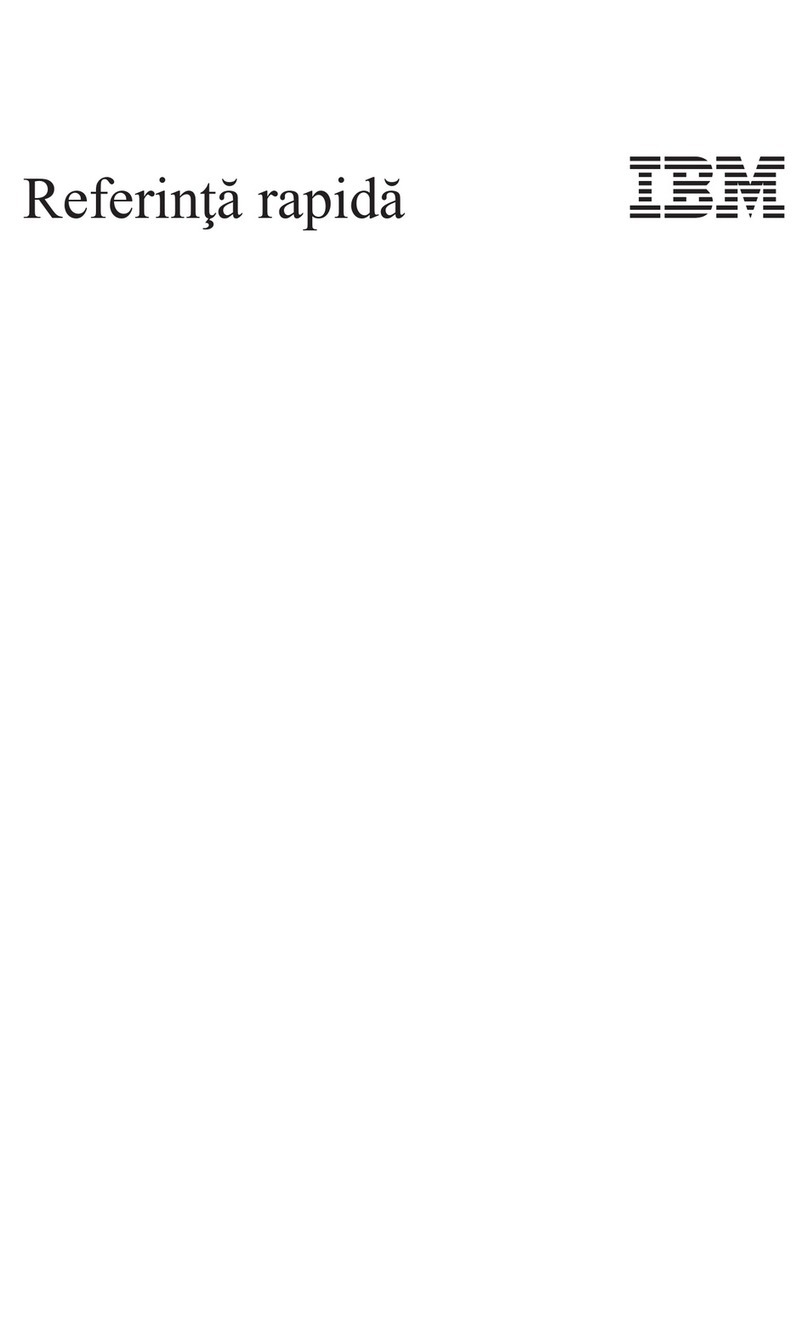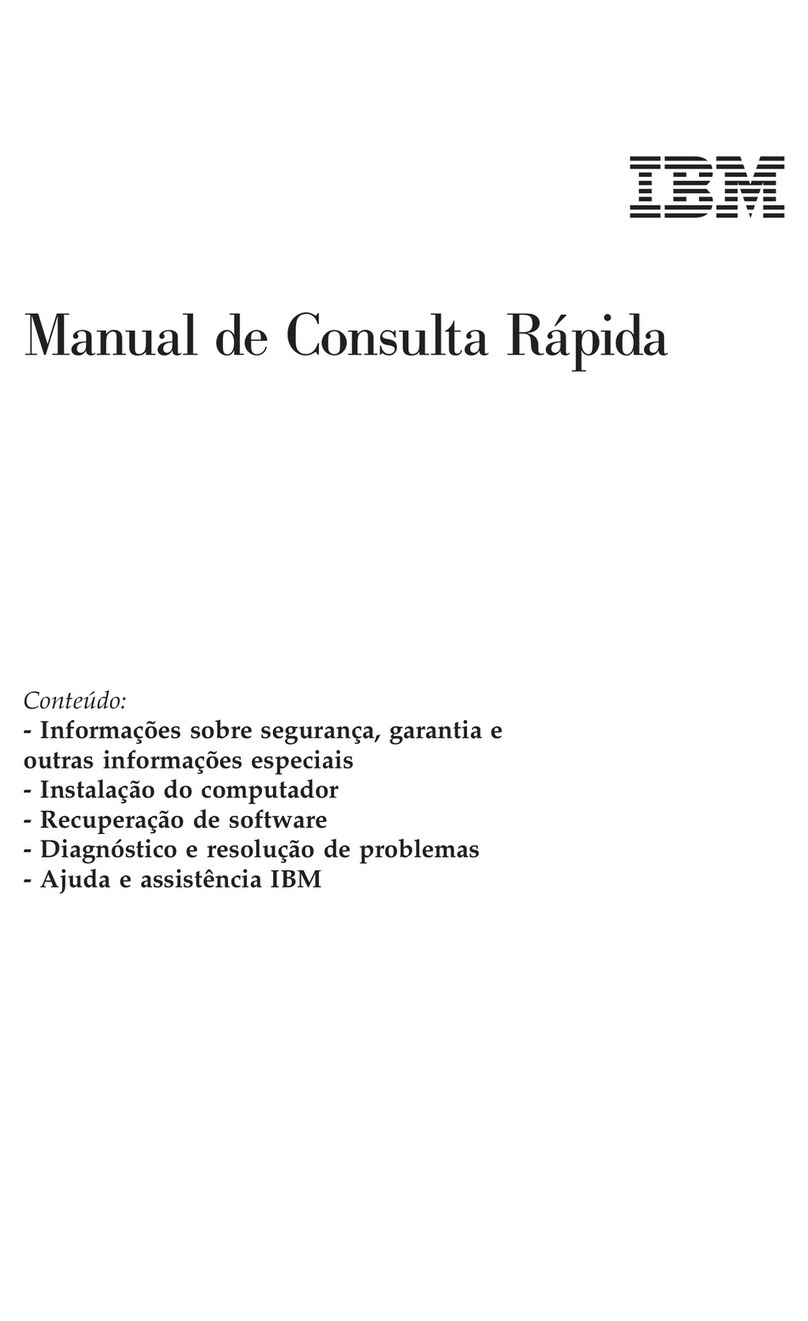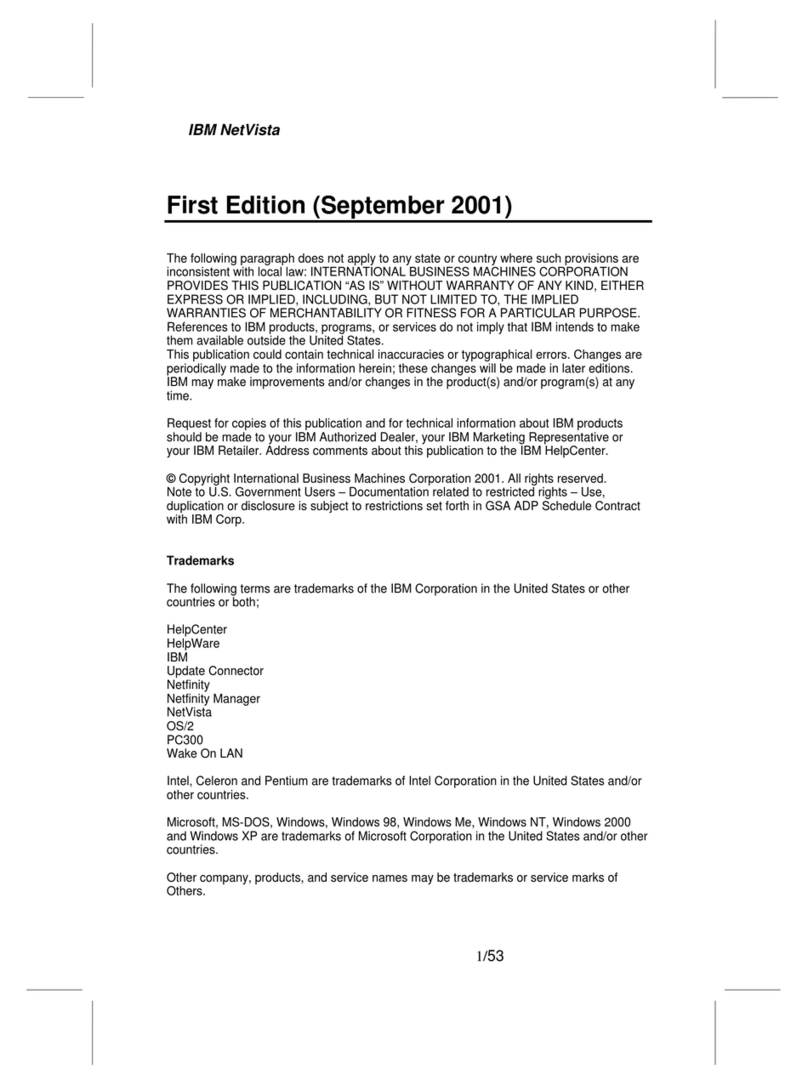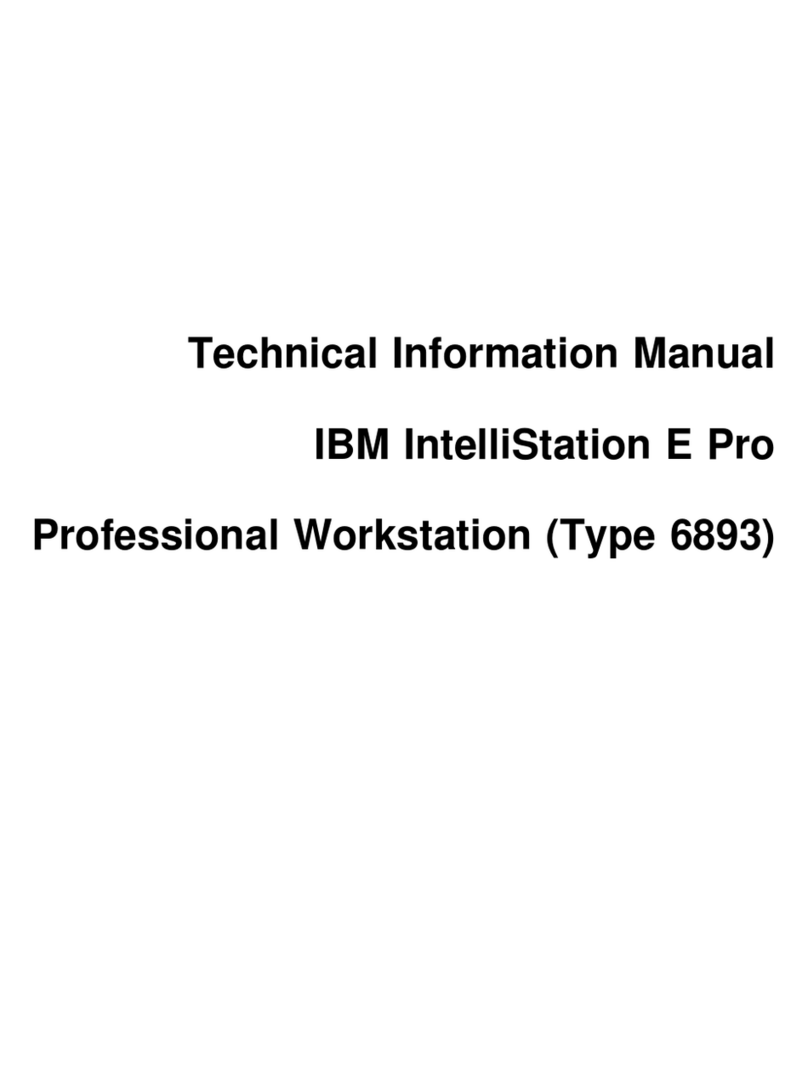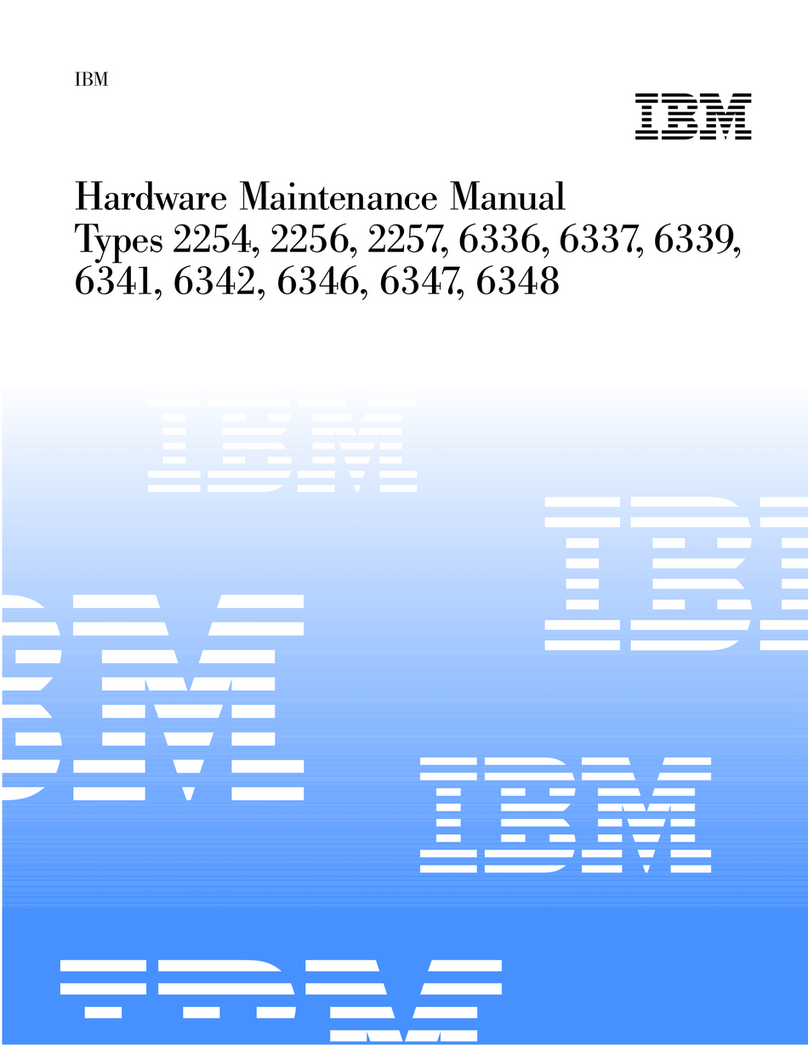Power-On Self Test ........................... 3-2
Advanced Diagnostics Diskettes .................... 3-3
Diagnostic Menus . . . . . . . . . . . . . . . . . . . . . . . . . . . . 3-4
Select an Option Menu ....................... 3-4
Diskette Drive Menu ......................... 3-4
Hard Disk Drive Menu ........................ 3-6
Video Graphics Array Menu ..................... 3-7
Formatting a Hard Disk ....................... 3-8
Error Log . . . . . . . . . . . . . . . . . . . . . . . . . . . . . . . . 3-9
Setup Program . . . . . . . . . . . . . . . . . . . . . . . . . . . . . 3-11
Set Configuration Menu ....................... 3-11
Display Self Test ............................ 3-11
Repair Information . . . . . . . . . . . . . . . . . . . . . . . . . . 4-1
Hard Disk Drive Jumper Settings .................... 4-2
Removals and Replacements—Machine Types 2133 and 2155 .... 4-4
1005—Cover . . . . . . . . . . . . . . . . . . . . . . . . . . . . 4-5
1010—Left DASD Support Bracket ................. 4-6
1015—Right DASD Support Bracket ................ 4-7
1020—3.5-Inch Diskette Drive ................... 4-9
1025—5.25-Inch Diskette Drive ................... 4-10
1030—Hard Disk Drive ....................... 4-11
1035—Adapter Card . . . . . . . . . . . . . . . . . . . . . . . . . 4-13
1040—Power Supply . . . . . . . . . . . . . . . . . . . . . . . . 4-14
1045—Riser Card . . . . . . . . . . . . . . . . . . . . . . . . . . 4-15
1050—Memory (SIMM) . . . . . . . . . . . . . . . . . . . . . . . 4-16
1055—Cache Memory . . . . . . . . . . . . . . . . . . . . . . . . 4-18
1056—Video RAM (486SX Only) .................. 4-20
1060—Math Coprocessor (386SX, 486SX, and Upgrade for
486DX/486DX2) . . . . . . . . . . . . . . . . . . . . . . . . . . 4-21
1080—Lithium Battery . . . . . . . . . . . . . . . . . . . . . . . . 4-24
1085—Indicator LED and Cable ................... 4-25
1090—System Board . . . . . . . . . . . . . . . . . . . . . . . . 4-26
1100—Tilt Swivel . . . . . . . . . . . . . . . . . . . . . . . . . . 4-27
Removals and Replacements—Machine Type 2168 .......... 4-28
2005—Cover . . . . . . . . . . . . . . . . . . . . . . . . . . . . 4-29
2020—3.5-Inch Diskette Drive ................... 4-31
2025—5.25-Inch Diskette Drive ................... 4-32
2030—Hard Disk Drives ....................... 4-33
2035—Adapter Card . . . . . . . . . . . . . . . . . . . . . . . . . 4-35
2040—Power Supply . . . . . . . . . . . . . . . . . . . . . . . . 4-36
2045—Riser Card . . . . . . . . . . . . . . . . . . . . . . . . . . 4-37
2050—Memory (SIMM) . . . . . . . . . . . . . . . . . . . . . . . 4-38
2055—Cache Memory . . . . . . . . . . . . . . . . . . . . . . . . 4-39
iv